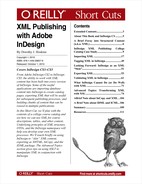According to James Maidvald,
"InCopy can:
Open an InDesign document to edit or add XML structure.
Open an InDesign assignment or InCopy .INCX file to edit or add XML structure.
Open an XML file directly.
Create an XML file from scratch."
Maidvald’s book is Designer's Guide to Adobe InDesign and XML: Harness the Power of XML to Automate your Print and Web Workflows, and can be viewed here: http://my.safaribooksonline.com/9780321549914.
Note
Since version CS4, the .icnx file format has been replaced by the .icml file format, for interchanging InCopy files with CS4 and CS5. See About IDML and ICML.
InCopy files externalize InDesign text flows for copy editing without using InDesign. The licenses for InCopy are much cheaper than the ones for InDesign.
A designer assigns an InDesign text flow to an editor or writer as an assignment file. The writer or editor checks out and opens the assignment in InCopy, where the InDesign layout for the text flow can be seen, but not changed, by the person working on the text. Typically, the writer or editor can apply color swatches, make text bold, italic, bulleted, etc., and apply approved paragraph and character styles.
Where it gets interesting is when you want to create XML files, but you don't want to have all the writers trying to make XML content in the same InDesign file. In this case, you can create XML files using a DTD in InCopy just as you would in InDesign. So each writer can create XML in their assigned text flow using the Story editor with tags viewable, and switch to the other views to see how the text looks and whether it is overset for the assigned text flow. (There's also a view in InCopy that will show exactly the word count and line breaks of the text flow).
You can save InCopy file as .icml (the default format), or if you have tagged them, you can save them as .xml files. The following example is XML tagged content in InCopy, styled with paragraph styles and exported as RTF, followed by its tagged content in XML.
Note
Neither InDesign nor InCopy allow you to tag footnote content as XML elements. This seems to be a bug, not a feature, since when you export XML, it seems probable that you would want your footnote content exported, too. But your footnotes are nowhere to be found in the exported XML.
A footnote is a special object in InCopy and InDesign; because it is generated as a page component there isn't a way to tag it directly in the InCopy or InDesign. So the footnote is not part of an XML export of an InCopy file.
However, when RTF exported from InCopy is imported into a Word document, the footnote comes along with the RTF content.
Example 35. XML content produced by saving an InCopy file as XML
<?xml version="1.0" encoding="UTF-8" standalone="yes"?> <Story><title>A Tale of a Simple, Tagged Story</title> <byline>by <author_name>inline byline, author_name element with style authorname </author_name></byline><content> <p>A paragraph of p element tagged text in the body of the story, which uses no DTD-defined XML, just <emphasis type= "foreign_term">ad hoc</emphasis> tags. All line breaks occur outside of the XML tag. This paragraph, of style p_first, is honored by its stylish drop cap.</p> <p>Another paragraph tags along with a footnote. <fnref></fnref></p> <p>Footnotes can’t be tagged in InDesign, and that’s the end of the story.</p></content></Story>
See the Adobe help topics on InCopy, including "Work with stand-alone documents" and "Preparing XML files for K4 or InCopy workflows". Unfortunately, Adobe is not expansive with explanations about XML and InCopy; you may want to consult the SDK documentation.
Note
For managing InCopy XML files with version control, which some editorial and production workflows require, some content management solutions include InCopy file handling. Search online for InCopy XML workflows.