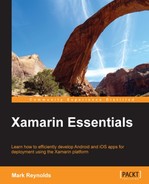Now that you have adjusted the setting needed to produce a release build, you are ready to publish the actual APK. When we say publish, we simply mean to produce an APK that can be uploaded to the Google Play Store. The following sections discuss the steps of producing a signed APK from within Xamarin Studio.
A keystore is a database of security certificates created and managed by the keytool program from the Java SDK. You can create the keystore outside of Xamarin Studio using the keytool command or from within Xamarin Studio that provides a UI that interfaces with the keytool command. The next section takes you through the steps to publish an APK and create a new keystore from within Xamarin Studio.
The following steps guide you through the creation of a new keystore as a part of the process of creating a signed APK:
- In the Configuration drop-down box, select Release.
- Navigate to Project | Publish Android Application from the main menu; note the Keystore selection page of the Publish Android Application wizard, as shown in the following screenshot:

- Select Create new keystore, select a location including a filename for the keystore, and enter the password and confirm it. The example keystore is in the project folder named
NationalParks.keystoreand the password isnationalparks. - Select Forward; you will see the Key creation page of the Publish Android Application wizard, as shown in the following screenshot:

- Enter all the relevant information. This example uses
nationalparksfor the Alias field and Password. - Select Forward; you will see the Select destination page of the Publish Android Application wizard, as shown in the following screenshot:

- Select the required Target directory option and click on Create. Xamarin Studio will compile the app for release and generate a signed APK file. You should see the following in the Publishing package pad:

The resulting APK is ready for final testing and potential distribution. Be sure to secure and back up your keystore as it is critical to distributing future versions.