Chapter 3: Getting Started with React: A Beginner’s Guide
by Michael Wanyoike
In this guide, I'll show you the fundamental concepts of React by taking you through a practical, step-by-step tutorial on how to create a simple Message App using React. I'll assume you have no previous knowledge of React. However, you'll need at least to be familiar with modern JavaScript and NodeJS.
React is a remarkable JavaScript library that's taken the development community by storm. In a nutshell, it's made it easier for developers to build interactive user interfaces for web, mobile and desktop platforms. One of its best features is its freedom from the problematic bugs inherent in MVC frameworks, where inconsistent views is a recurring problem for big projects. Today, thousands of companies worldwide are using React, including big names such as Netflix and AirBnB. React has become immensely popular, such that a number of apps have been ported to React --- including WhatsApp, Instagram and Dropbox.
Prerequisites
As mentioned, you need some experience in the following areas:
On your machine, you'll need:
- a NodeJS environment
- a Yarn setup (optional)
If you'd like to take a look first at the completed project that's been used in this guide, you can access it via GitHub.
What is React?
React is a JavaScript library for building UI components. Unlike more complete frameworks such as Angular or Vue, React deals only with the view layer. Hence, you'll need additional libraries to handle things such as data flow, routing, authentication etc. In this guide, we'll focus on what React can do.
Building a React project involves creating one or more React components that can interact with each other. A React component is simply a JavaScript class that requires the render function to be declared. The render function simply outputs HTML code, which is implemented using either JSX or JavaScript code. A React component may also require additional functions for handling data, actions and lifecyle events.
React components can further be categorized into containers/stateful components and stateless components. A stateless component's work is simply to display data that it receives from its parent React component. It can also receive events and inputs, which it passes up to its parent to handle. A React container or stateful component does the work of rendering one or more child components. It fetches data from external sources and feeds it to its child components. It also receives inputs and events from them in order to initiate actions.
Understanding the React DOM
Before we get to coding, you need to be aware that React uses a Virtual DOM to handle page rendering. If you're familiar with jQuery, you know that it can directly manipulate a web page via the HTML DOM. In a lot of use cases, this direct interaction poses little to no problems. However, for certain cases, such as the running of a highly interactive, real-time web application, performance often takes a huge hit.
To counter this, the concept of the Virtual DOM was invented, and is currently being applied by many modern UI frameworks including React. Unlike the HTML DOM, the Virtual DOM is much easier to manipulate, and is capable of handling numerous operations in milliseconds without affecting page performance. React periodically compares the Virtual DOM and the HTML DOM. It then computes a diff, which it applies to the HTML DOM to make it match the Virtual DOM. This way, React does its best to ensure your application is rendered at a consistent 60 frames per second, meaning that users experience little or no lag.
Enough chitchat! Let's get our hands dirty …
Start a Blank React Project
As per the prerequisites, I assume you already have a NodeJS environment setup. Let's first install or update npm to the latest version.
$ npm i -g npm
Next, we're going to install a tool, Create React App, that will allow us to create our first React project:
$ npm i -g create-react-app
Navigate to your project's root directory and create a new React project using the tool we just installed:
$ create-react-app message-app
…
Success! Created message-app at /home/mike/Projects/github/message-app
Inside that directory, you can run several commands:
yarn start
Starts the development server.
yarn build
Bundles the app into static files for production.
yarn test
Starts the test runner.
yarn eject
Removes this tool and copies build dependencies,
configuration files and scripts into the app directory.
If you do this, you can’t go back!
We suggest that you begin by typing:
cd message-app
yarn start
Happy hacking!
Depending on the speed of your internet connection, this might take a while to complete if this is your first time running the create-react-app command. A bunch of packages gets installed along the way, which are needed to set up a convenient development environment --- including a web server, compiler and testing tools.
Navigate to the newly created message-app folder and open the package.json file.
{
"name": "message-app",
"version": "0.1.0",
"private": true,
"dependencies": {
"react": "^15.6.1",
"react-dom": "^15.6.1",
"react-scripts": "1.0.12"
},
"scripts": {
"start": "react-scripts start",
"build": "react-scripts build",
"test": "react-scripts test --env=jsdom",
"eject": "react-scripts eject"
}
}
Surprise! You expected to see a list of all those packages listed as dependencies, didn't you? Create React App is an amazing tool that works behind the scenes. It creates a clear separation between your actual code and the development environment. You don't need to manually install Webpack to configure your project. Create React App has already done it for you, using the most common options.
Let's do a quick test run to ensure our new project has no errors:
$ yarn start
Starting development server…
Compiled successfully!
You can now view message-app in the browser.
Local: http://localhost:3000/
On Your Network: http://10.0.2.15:3000/
Note that the development build is not optimized.
To create a production build, use yarn build.
If you don't have Yarn, just substitute with npm like this: npm start. For the rest of the article, use npm in place of yarn if you haven't installed it.
Your default browser should launch automatically, and you should get a screen like this:

One thing to note is that Create React App supports hot reloading. This means any changes we make on the code will cause the browser to automatically refresh. For now, let's first stop the development server by pressing Ctrl + C. This step isn't necessary, I'm just showing you how to kill the development server. Once the server has stopped, delete everything in the src folder. We'll create all the code from scratch so that you can understand everything inside the src folder.
Introducing JSX Syntax
Inside the src folder, create an index.js file and place the following code in it:
import React from 'react';
import ReactDOM from 'react-dom';
ReactDOM.render(<h1>Hello World</h1>,
document.getElementById('root'));
Start the development server again using yarn start or npm start. Your browser should display the following content:

This is the most basic "Hello World" React example. The index.js file is the root of your project where React components will be rendered. Let me explain how the code works:
- Line 1: React package is imported to handle JSX processing
- Line 2: ReactDOM package is imported to render React components.
- Line 4: Call to render function
<h1>Hello World</h1>: a JSX elementdocument.getElementById('root'): HTML container
The HTML container is located in public/index.html file. On line 28, you should see <div id="root"></div>. This is known as the root DOM because everything inside it will be managed by the React DOM.
JSX (JavaScript XML) is a syntax expression that allows JavaScript to use tags such as <div>, <h1>, <p>, <form>, and <a>. It does look a lot like HTML, but there are some key differences. For example, you can't use a class attribute, since it's a JavaScript keyword. Instead, className is used in its place. Also, events such as onclick are spelled onClick in JSX. Let's now modify our Hello World code:
const element = <div>Hello World</div>;
ReactDOM.render(element, document.getElementById('root'));
I've moved out the JSX code into a variable named element. I've also replaced the h1 tags with div. For JSX to work, you need to wrap your elements inside a single parent tag. This is necessary for JSX to work. Take a look at the following example:
const element = <span>Hello,</span> <span>Jane</span;
The above code won't work. You'll get a syntax error telling you must enclose adjacent JSX elements in an enclosing tag. Basically, this is how you should enclose your elements:
const element = <div>
<span>Hello, </span>
<span>Jane</span>
</div>;
How about evaluating JavaScript expressions in JSX? Simple, just use curly braces like this:
const name = "Jane";
const element = <p>Hello, {name}</p>
… or like this:
const user = {
firstName: "Jane",
lastName: "Doe"
}
const element = <p>Hello, {user.firstName} {user.lastName}</p>
Update your code and confirm that the browser is displaying "Hello, Jane Doe". Try out other examples such as { 5 + 2 }. Now that you've got the basics of working with JSX, let's go ahead and create a React component.
Declaring React Components
The above example was a simplistic way of showing you how ReactDOM.render() works. Generally, we encapsulate all project logic within React components, which are then passed via the ReactDOM.render function.
Inside the src folder, create a file named App.js and type the following code:
import React, { Component } from 'react';
class App extends Component {
render(){
return (
<div>
Hello World Again!
</div>
)
}
}
export default App;
Here we've created a React Component by defining a JavaScript class that is a subclass of React.Component. We've also defined a render function that returns a JSX element. You can place additional JSX code within the <div> tags. Next, update src/index.js with the following code in order to see the changes reflected in the browser:
import React from 'react';
import ReactDOM from 'react-dom';
import App from './App';
ReactDOM.render(<App/>, document.getElementById('root'));
First we import the App component. Then we render App using JSX format, like this: <App/>. This is required so that JSX can compile it to an element that can be pushed to the React DOM. After you've saved the changes, take a look at your browser to ensure it's rendering the correct thing.
Next, we'll look at how to apply styling.
Styling JSX Elements
There are are two ways of styling JSX elements:
- JSX inline styling
- External Stylesheets
Below is an example of how we can implement JSX inline styling:
// src/App.js
…
render() {
const headerStyle = {
color: '#ff0000',
textDecoration: 'underline'
}
return (
<div>
<h2 style={headerStyle}>Hello World Again!</h2>
</div>
)
}
…
React styling looks a lot like regular CSS but there are key differences. For example, headerStyle is an object literal. We can't use semicolons like we normally do. Also, a number of CSS declarations have been changed in order to make them compatible with JavaScript syntax. For example, instead of text-decoration, we use textDecoration. Basically, use camel case for all CSS keys except for vendor prefixes such as WebkitTransition, which must start with a capital letter. We can also implement styling this way:
// src/App.js
…
<h2 style={{color:'#ff0000'}}>Hello World Again!</h2>
…
The second method is using external stylesheets. By default, external CSS stylesheets are already supported. If you want to use Sass or Less, please check the reference documentation on how to configure it. Inside the src folder, create a file named App.css and type the following code:
h2 {
font-size: 4rem;
}
Add the following import statement to src/App.js on line 2 or 3:
// src/App.js
…
import './App.css';
…
After saving, you should see the text content on your browser dramatically change in size.

Now that you've learned how to add styling to your React project, let's go ahead and learn about stateless and stateful React components:
Stateless vs Stateful Components
In React, we generally deal with two types of data: props and state. Props are read-only and are set by a parent component. State is defined within a component and can change during the lifecyle of a component. Basically, stateless components (also known as dumb components) use props to store data, while stateful components (also known as smart components) use state. To gain a better understanding, let's examine the following practical examples. Inside the src folder, create a folder and name it messages. Inside that folder, create a file named message-view.js and type the following code to create a stateless component:
import React, { Component } from 'react';
class MessageView extends Component {
render() {
return(
<div className="container">
<div className="from">
<span className="label">From: </span>
<span className="value">John Doe</span>
</div>
<div className="status">
<span className="label">Status: </span>
<span className="value"> Unread</span>
</div>
<div className="message">
<span className="label">Message: </span>
<span className="value">Have a great day!</span>
</div>
</div>
)
}
}
export default MessageView;
Next, add some basic styling in the src/App.css with the following code:
container {
margin-left: 40px;
}
.label {
font-weight: bold;
font-size: 1.2rem;
}
.value {
color: #474747;
position: absolute;
left: 200px;
}
.message .value {
font-style: italic;
}
Finally, modify src/App.js so that the entire file looks like this:
import React, { Component } from 'react';
import './App.css';
import MessageView from './messages/message-view';
class App extends Component {
render(){
return (
<MessageView />
)
}
}
export default App;
By now, the code should be pretty self explanatory, as I've already explained the basic React concepts. Take a look at your browser now, and you should have the following result:
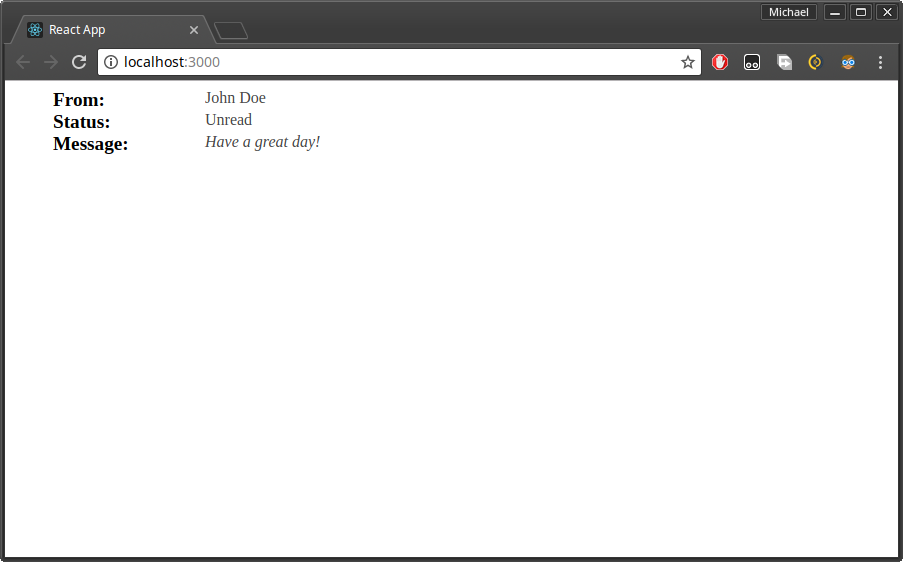
I'd also like to mention that it isn't necessary to use object-oriented syntax for stateless components, especially if you aren't defining a lifecycle function. We can rewrite MessageView using functional syntax like this:
// src/messages/message-view.js
import React from 'react';
import PropTypes from 'prop-types';
export default function MessageView({message}) {
return (
<div className="container">
<div className="from">
<span className="label">From: </span>
<span className="value">{message.from}</span>
</div>
<div className="status">
<span className="label">Status: </span>
<span className="value">{message.status}</span>
</div>
<div className="message">
<span className="label">Message: </span>
<span className="value">{message.content}</span>
</div>
</div>
);
}
MessageView.propTypes = {
message: PropTypes.object.isRequired
}
Take note that I've removed the Component import, as this isn't required in the functional syntax. This style might be confusing at first, but you'll quickly learn it's faster to write React components this way.
You've successfully created a stateless React Component. It's not complete, though, as there's a bit more work that needs to be done for it to be properly integrated with a stateful component or container. Currently, the MessageView is displaying static data. We need to modify so that it can accept input parameters. We do this using this.props. We're going to assign a variable named message to props. We'll also mark the message variable as required using the prop-types package. This is to make it easier to debug our project as it grows. Update message-view.js with the following code:
// src/messages/message-view.js
…
import PropTypes from 'prop-types';
class MessageView extends Component {
render() {
const message = this.props.message;
return(
<div className="container">
<div className="from">
<span className="label">From: </span>
<span className="value">{message.from}</span>
</div>
<div className="status">
<span className="label">Status: </span>
<span className="value">{message.status}</span>
</div>
<div className="message">
<span className="label">Message: </span>
<span className="value">{message.content}</span>
</div>
</div>
)
}
// Mark message input parameter as required
MessageView.propTypes = {
message: PropTypes.object.isRequired
}
}
…
Next, we'll create a stateful component which will act as a parent to MessageView component. We'll make use of the state data type to store a message which we'll pass on to MessageView. To do this, create message-list.js file inside src/messages and type the following code:
// src/messages/message-list.js
import React, { Component } from 'react';
import MessageView from './message-view';
class MessageList extends Component {
state = {
message: {
from: 'Martha',
content: 'I will be traveling soon',
status: 'read'
}
}
render() {
return(
<div>
<h1>List of Messages</h1>
<MessageView message={this.state.message} />
</div>
)
}
}
export default MessageList;
Next, update src/App.js such that MessageList gets rendered instead (which in turn renders its child component, MessageView).
// src/App.js
…
import MessageList from './messages/message-list';
class App extends Component {
render(){
return (
<MessageList />
)
}
}
…
After saving the changes, check your browser to see the result.
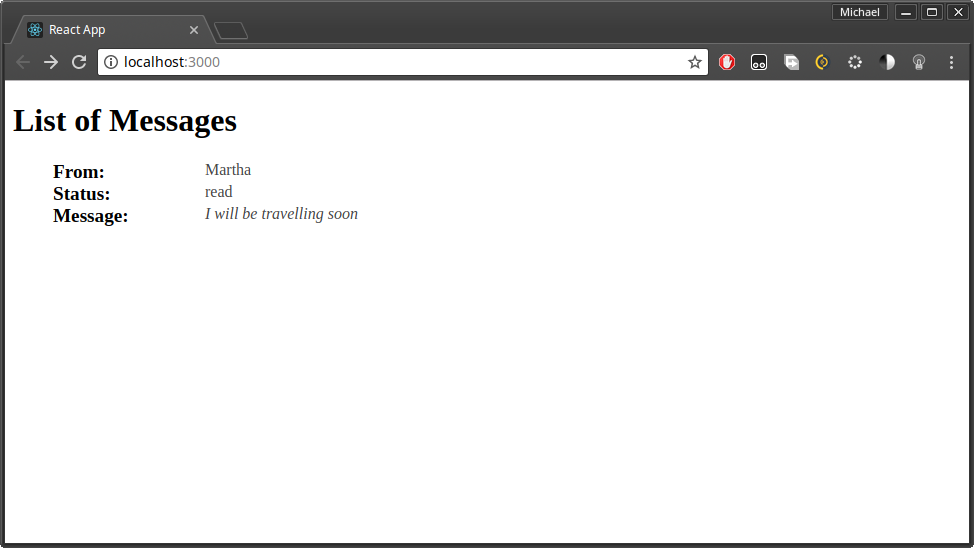
Now let's see how we can display multiple messages using MessageView instances. First, we'll change state.message to an array and rename it to messages. Then, we'll use the map function to generate multiple instances of MessageView each corresponding to a message in the state.messages array. We'll also need to populate a special attribute named key with a unique value such as index. React needs this in order to keep track of what items in the list have been changed, added or removed. Update MessageList code as follows:
class MessageList extends Component {
state = {
messages: [
{
from: 'John',
message: 'The event will start next week',
status: 'unread'
},
{
from: 'Martha',
message: 'I will be traveling soon',
status: 'read'
},
{
from: 'Jacob',
message: 'Talk later. Have a great day!',
status: 'read'
}
]
}
render() {
const messageViews = this.state.messages.map
➥(function(message, index) {
return(
<MessageView key={index} message={message} />
)
})
return(
<div>
<h1>List of Messages</h1>
{messageViews}
</div>
)
}
}
Check your browser to see the results:
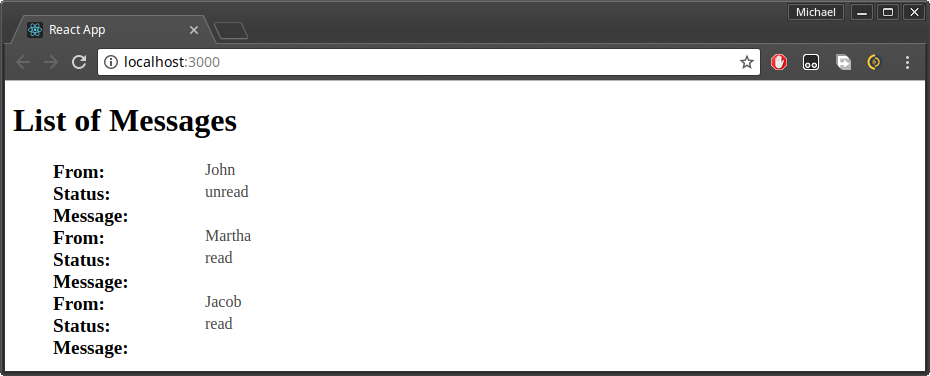
As you can see, it's easy to define building blocks to create powerful and complex UI interfaces using React. Feel free to add more styling such as putting spacing and dividers between each MessageView instance.
