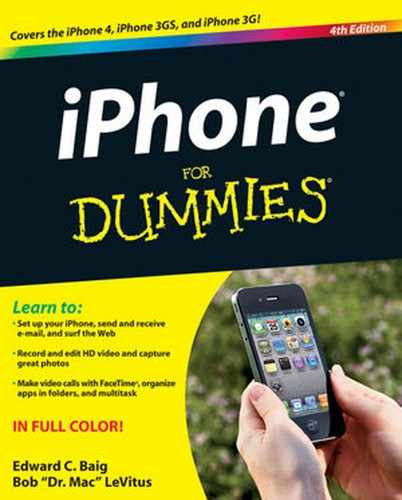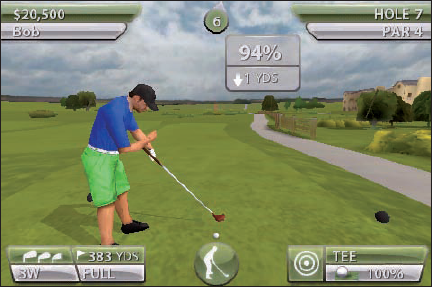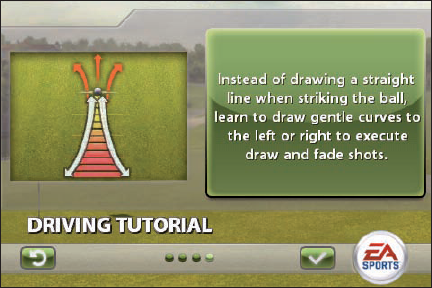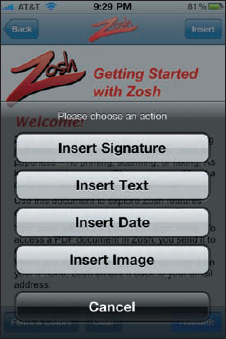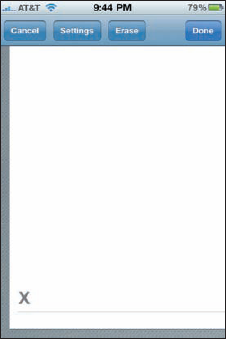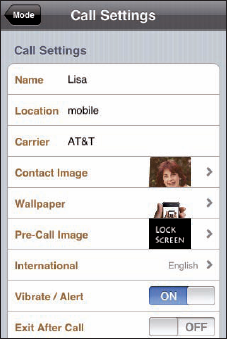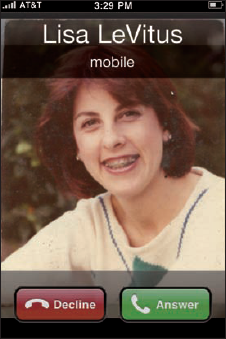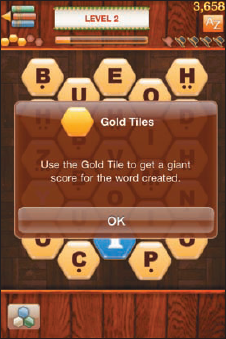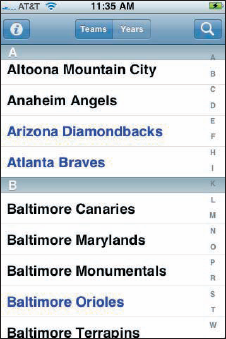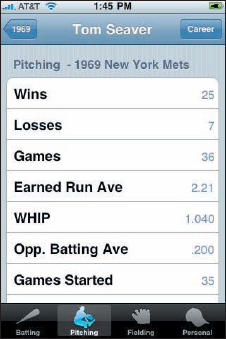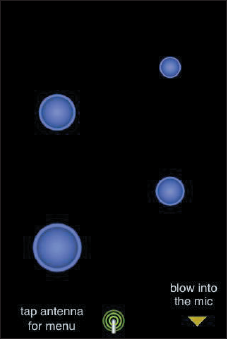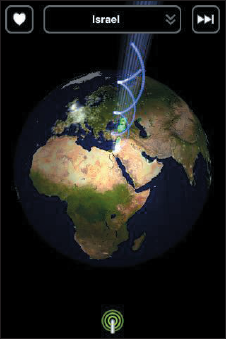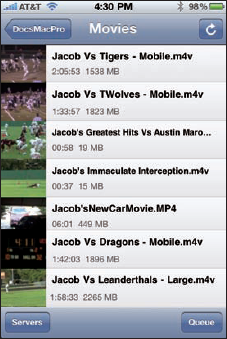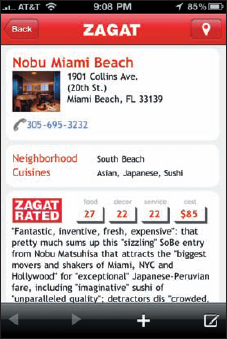Tiger Woods PGA Tour
Zosh
OldBooth Premium
GottaGo
WordsWorth
iTeleport
Baseball Statistics 2010 Edition
Ocarina
Air Video
Zagat to Go
If you read Chapter 16, you know that lots of great free apps are available for your iPhone. But as the old cliché goes, some things are worth paying for. Still, none of the ten for-pay apps we've chosen as some of our favorites are likely to break the bank. As you're about to discover, some of the apps on this list are practical and others are downright silly. The common theme? We think you'll like carrying these apps around o your iPhone.

Bob loved Electronic Arts' Mac version of Tiger Woods PGA Tour and played it until his fingers bled. Now he's enjoying the iPhone version almost as much. The graphics and level of detail are incredible, as shown in Figure 17-1, and the user interface is among the best we've seen for an iPhone game. And the touch-and-drag swing meter, shown in Figure 17-2, is one of the best touchscreen game controls either of us has tried.
With your choice of seven world-famous golf courses and top golfers such as Annika Sorenstam, Vijay Singh, and of course, Tiger Woods, along with real-time play-by-play commentary by Sam Torrance and Kelly Tilghman, you can play over and over and over without repetition.
Say what you will about Tiger Woods, but if you like golf or just enjoy a beautifully designed iPhone game, Tiger Woods PGA Tour is a bargain at $4.99.
It's a common scenario for a busy executive. You're on a business trip when a client e-mails paperwork that requires your signature — pronto. You search the town trying to locate both a printer so you can print and sign the document and a fax machine to send it off.
Or you can put Zosh on the case. The app lets you sign documents on the iPhone with your finger. Here's how: To access a PDF document in Zosh, you attach the item to an e-mail and send it to [email protected]. Then open the Zosh app on the iPhone, tap the document you just e-mailed from the Home screen, and position the document so that the area that requires your signature is at or near the center of the screen.
Tap Insert to add your signature (or text, date, or image), as shown in Figure 17-3. Figure 17-4 shows the blank screen where you scribble your signature, right next to the X. If you don't like what your signature looks like — believe us, scribbling on the iPhone takes practice — tap Erase and try again.
Tip
If you're having trouble getting your signature right, try signing with the iPhone in landscape mode.
When you've finished filling out the item on your iPhone, Zosh sends it back to your e-mail address. Tap the Transmit button to e-mail the document to yourself or to other e-mail recipients.
Zosh includes tools to help smooth this process A built-in algorithm lets you resize and fit a fat signature. You can also change the ink color and font type. In addition, Zosh is compatible with a variety of popular file formats, including PDF, Word, Excel, PPT and JPG.
OldBooth Premium is just plain fun. It lets you take any full-face photo and apply wonderfully goofy transformations to it. A picture is worth a thousand words, so we'll start this description with Figure 17-5, which clearly demonstrates just what it is that OldBooth Premium does.
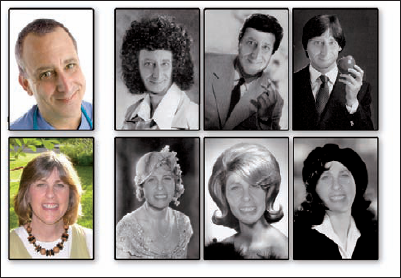
Figure 17.5. The original photos of Bob and his wife Lisa are on the far left; the three OldBooth images of each appear to the right of them.
You get the picture, don't you? (Pun completely intended.)
Using OldBooth Premium is as easy as 1-2-3:
Select a gender and then select one of the 20 mask styles available for each gender.
Select a picture.
You can either take a new photo with your iPhone's camera or select a picture from your iPhone's Photo Library.
Resize the picture by pinching or unpinching, rotate the picture by pressing and dragging, and adjust the brightness of the picture, the mask, or both.
When you're happy with the image, save it to your iPhone's camera roll, where you can use it as wallpaper, e-mail it to a friend, assign it to a contact, or send it to MobileMe. The picture will be exported to your Mac or PC the next time you sync.
OldBooth is easy and lots of fun for less than two bucks.
Tip
If two bucks sounds like too much to pay, you can get a free version called OldBooth Lite, which has a limited number of masks. We predict that once you've tried the free version, you'll gladly shell out $1.99 for the real deal.
If you've ever wanted a perfect excuse to leave a meeting (or anywhere else, for that matter), you'll love GottaGo. This clever little app lets you create a bogus phone call or text message and have it appear on your iPhone at any time you choose. At the appropriate moment, your iPhone rings or chimes and you receive what looks and sounds just like a real phone call or text message.
The GottaGo unlock screen is animated just like the real thing. You can attach an image to your GottaGo call so it truly looks like you're receiving a real phone call. You can record custom audio that you hear when you answer the fake call. And you can select your own wallpaper and ringtone to make the effect even more realistic. The call settings screen is shown in Figure 17-6, and the resulting fake call appears in Figure 17-7.
When you gotta go, nothing gets you out of there faster than the GottaGo iPhone app. Isn't two bucks a tiny price to pay for your freedom?
Being writers ourselves, we love a good word game, and one of our favorites so far is WordsWorth. You form words by tapping letters on the screen. Longer words using rarer letters (such as J, Z, and Qu, for example) score more points than shorter words with more common letters.
To make things interesting, the app includes certain special tiles, such as blue wild cards, green bonuses, and red timers, all shown in Figure 17-8. A gold tile (see Figure 17-9) helps you grow your score. The timer tiles are the most insidious; if their time runs out before you've used the letter, the game is over.
WordsWorth doesn't have a fixed time limit per game. Instead, it's level-based — each time you achieve the prescribed number of points, you advance to the next level. And, of course, the levels grow increasingly harder with more and rarer timed tiles, fewer vowels, and rarer consonants.
If you can't find any more words on the screen, you can shuffle the tiles by shaking your iPhone. But be careful: A limited number of shuffles are available for each level.
Although WordsWorth is simple, it's engaging and addictive. And you can even compete against other players over Bluetooth or Wi-Fi, or challenge your friends on the Facebook social network.
Lots of terrific word-based games are available for the iPhone. Another favorite worth checking out is a Boggle-like game called Wurdle from Semi Secret Software, which will also set you back only $1.99.
We admit that iTeleport isn't cheap and is more than a little geeky, but it's so cool and potentially useful that we would have been remiss had we not included it.
iTeleport is technically a VNC (Virtual Network Computing, also known as remote screen control) client. Put another way, it's an iPhone app for controlling your Mac, Windows, or Linux computer "from a few feet away or from halfway around the world."
Yes, you can actually see your computer screen and control its keyboard and mouse from anywhere in the world (as long as your iPhone can connect to the Internet through Wi-Fi, 3G, EDGE, or whatever).
Figure 17-10 shows an iPhone running iTeleport, which is controlling a Mac in another room (though the Mac could just as easily be in a different city, state, or country).
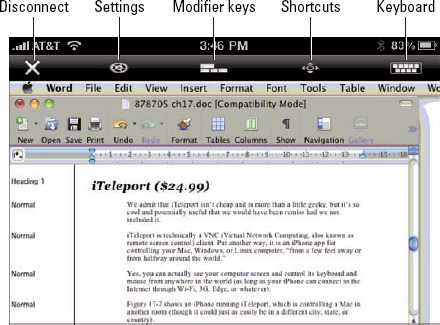
Figure 17.10. I'm editing this chapter with Microsoft Word while controlling my Mac remotely with iTeleport.
iTeleport is an iPhone app, so you pinch and unpinch to zoom in and out. In Figure 17-10, we zoomed in on the upper-left corner of the Mac screen, where this very chapter is being edited in Microsoft Word.
There's little you can do on your Mac, PC, or Linux computer that you can't control remotely with iTeleport — though of course you're dealing with a smaller screen on the iPhone. We use iTeleport to check mail accounts other than the ones on our iPhones, to grab files from our hard drive and e-mail them to ourselves (at our iPhone e-mail addresses) or others, and to make sure backups are running when scheduled.
Another cool use for the app is as a spy cam. This feature requires that you have a computer with a built-in camera, such as an iMac, a MacBook, or a MacBook Pro. Open an app that uses the built-in camera (for example, Photo Booth on the Mac or a Webcam program under Windows), and you'll be able to watch what's happening in front of that computer on your iPhone no matter where in the world you happen to be.
Several free or less expensive VNC apps are available in the iTunes Store, but iTeleport is the only one we've found that is robust and reliable enough to recommend.
Consider Baseball Statistics 2010 Edition a dream app for a passionate baseball fan. One of the things that makes baseball such a great game is the statistics that have defined the sport since, well, the 19th century. (We won't add a steroids comment — oops, just did.) Baseball Statistics from Bulbous Ventures puts all those stats at your fingertips, so you can settle barroom bets or just relive memories of favorite ballplayers from when you were a kid.
The app has easily accessible yearly stats for every Major League player and team since 1871 — nope, we weren't around — from batting, fielding, and pitching statistics to team wins, losses, and attendance.
The 2010 Edition adds a baseball card feature that displays a player's career stats, as if it were the back of a baseball card, when you rotate the iPhone to its side. We only wish we also could get a front baseball-card view with a picture of a uniform-clad player, but we're quibbling.
Poking around is fun. We found stats for outfielder Cherokee Fisher of the 1872 Baltimore Canaries. (Check out Figure 17-11 for evidence that the Canaries existed.) And to help decide one of those classic "who-was-better" barroom debates, we compared Mickey Mantle's career stats to Willie Mays's.
About the only bad thing we can say about Baseball Statistics (which used to be called just Baseball) is that the app was once free. But Ed, a passionate New York Mets junkie, would gladly spring for the $2.99 tab. Heck, that sum would have bought an awfully good seat at the ballpark when Tom Seaver was pitching brilliantly for the 1969 Miracle Mets. His stats from that season are shown in Figure 17-12.
Almost overnight, Ocarina, Smule's addictive app, became one of the most popular in the App Store. It can transform your iPhone into an ancient flute-light instrument. You gently blow into the iPhone's microphone and play notes by pressing and holding your fingers over any of four virtual on-screen holes, shown in Figure 17-13. There are 16 possible combinations.
At Smule's Web site, you can learn how to play and even find Ocarina sheet music for everything from I've Grown Accustomed to Her Face to Yellow Submarine.
Tip
Tap the Globe menu icon (not shown in Figure 17-13) to hear other people play around the world. The sound waves depicted in Figure 17-14 are coming from the Middle East. You can tap a heart to show other people you think highly of their performances, and they in turn can show you the love.
We both have more than 100GB of movies and TV shows in our iTunes Library, so an iPhone with 16GB or even 32GB of storage just doesn't cut it. Having to decide which movies and TV shows to sync to our iPhone makes us crazy — we want all of our movies and TV shows available on our iPhones all of the time.
Well, with Air Video, we can. Air Video lets you stream video from your Mac or PC to your iPhone. It works over a 3G or Wi-Fi connection. You can use it with almost all common video formats, and you can convert most formats on the fly, so you can usually start watching your video immediately after you select it.
After you've purchased the Air Video iPhone app, the first step is to download the free Air Video server and launch it on your Mac or PC. The second step is to tell the server which folder contains the video you want to access remotely. That's all there is to it — there is no step 3!
What Bob loves most about Air Video is that he can carry around an entire season o his son's high school football games without them using up a single megabyte of precious storage on his 32GB iPhone. Figure 17-15 shows the Air Video movie selectio screen; remember that these huge movie files are stored on a computer in a remote location, not on his iPhone.
The only thing that makes Air Video less than perfect is that it doesn't work with DRM (digital rights management) protected video. So it won't work with video content you purchase from the iTunes Store, though it works fine with free video podcasts and iTunes U courseware that you download from the iTunes Store.
Even so, for a mere $2.99, we can access any and all of our personal video collection without using a single bit (or byte) of space on our iPhone. (You can even try a free version with a limited number of movies.) And that, friends, is a wonderful thing.
Hey, you have to eat sometime. Zagat to Go, the newly updated app from Handmark, lets you access the popular Zagat ratings for restaurants, hotels, nightspots, and other destinations around the world — there are in excess of 40,000 listings from 45-plus Zagat guides.
You can search; filter results by food, décor, cost, and service; and read Zagat's famous thumbnail commentaries, as shown in Figure 17-16. Foodies can tap into GPS to find decent restaurants when they're traveling. You can even use Zagat in an offline mode when you don't have access to the Internet. And if you have an iPad as well as an iPhone, you can use the app on both devices.