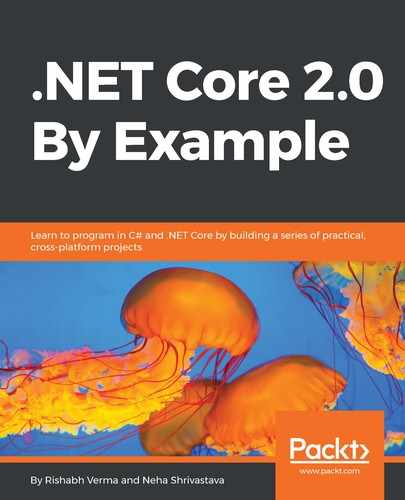As mentioned in the preceding section, Microsoft Visual Studio Code is a cross-platform editor, and it supports Linux operating systems. So, we are going to use Visual Studio Code to create all the example applications on Linux in this book.
Let's start downloading the tools required to stop our development of .NET Core 2.0 applications on the Linux operating system:
- Download Visual Studio Code from https://code.visualstudio.com/. We are going to install the Ubuntu 32-bit version, so we will download the Visual Studio Code 32-bit version. Select the Linux x86 .deb stable package for download, as shown in the following image:

If you have a Linux machine handy, you can skip the next download step. If you wish to try development on the Linux platform and have a Windows machine to work with, then the next two steps are for you.
- Download VirtualBox from https://www.virtualbox.org/. It is Oracle's open source general-purpose full virtualizer. At the time of writing this chapter, the latest version of VirtualBox is 5.1. The version 5.1.26 was released on July 27, 2017. Using this, we will set up a Linux (Ubuntu) virtual machine on the Windows host machine. Click on Download VirtualBox 5.1. It will open a page that has options on VirtualBox binaries. We can select an option based on the machine on which we are installing it. We are installing it on a Windows machine, so we will click on Windows hosts. In a similar way, we can select different platforms. On clicking Windows hosts, it will download the VirtualBox executable VirtualBox-5.1.26-117224-Win.exe:

VirtualBox needs the Ubuntu International Standards Organization (ISO) image to create the Ubuntu VM, so next we need to download the ISO image of Ubuntu.
- Download the ISO image of Ubuntu by navigating to https://www.ubuntu.com. By default, the virtual machine software uses 32-bit Linux, so we will select 32-bit. Hover over the Downloads menu and click on the highlighted Desktop link:

It will take us to the downloads page for the desktop. Click Download on Ubuntu for the desktop. It will start the download of Ubuntu 17.04 ISO. An ISO image of approximately 1.5 GB will be downloaded.
- Download .NET Core 2.0 SDK from https://www.microsoft.com/net/download/linux:

With this, we are done with the downloads for our setup in Linux. In the next section, we will learn how to install and set up these tools.