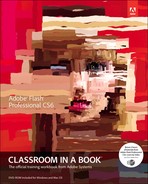Getting Started
Adobe Flash Professional CS6 provides a comprehensive authoring environment for creating interactive and media-rich applications. Flash is widely used to create engaging projects integrating video, sound, graphics, and animation. You can create original content in Flash or import assets from other Adobe applications such as Photoshop or Illustrator, quickly design animation and multimedia, and use Adobe ActionScript 3.0 to integrate sophisticated interactivity.
Use Flash to build innovative and immersive Web sites, to create stand-alone applications for the desktop, or to create apps to distribute to mobile devices running on the Android or the iOS system.
With extensive controls for animation, intuitive and flexible drawing tools, and a powerful object-oriented coding language, Flash delivers one of the only robust environments that let your imagination become reality.
About Classroom in a Book
Adobe Flash Professional CS6 Classroom in a Book is part of the official training series for Adobe graphics and publishing software developed with the support of Adobe product experts. The lessons are designed so you can learn at your own pace. If you’re new to Flash, you’ll learn the fundamental concepts and features you’ll need to use the program. Classroom in a Book also teaches many advanced features, including tips and techniques for using the latest version of this application.
What’s New
The lessons in this book provide opportunities to use some of the new features and improvements in Flash Professional CS6, including:
• An updated Document panel for quick access to document settings
• Powerful controls for managing layers
• Stage resizing that scales all your content proportionally
• Auto-Save and Auto-Recovery, new options that can ease your mind over potential lost work due to crashes.
• Additional options for symbols, Convert to Bitmap and Export as Bitmap, which provide greater control over graphics handling.
• Outputting animations as a Sprite sheet or PNG sequences to support alternative approaches to animation.
• A new feature for inverse kinematics called Pinning, which allows finer control for armatures.
• A tab ruler for TLF text for positioning of text with layout precision.
• An improved Code Snippets panel featuring a fast, visual way of applying code to objects on the Stage.
• Additional code snippets available in the Code Snippets panel, many geared particularly toward mobile device interactions.
• A streamlined Publish Settings dialog box.
• Better workflow for sharing resources across multiple FLA files
• Revamped interface for Adobe Media Encoder for more efficient processing of your media files.
• A simulator for mobile device interactions to allow testing gestures such as pinches and swipes within Flash.
• Many more incremental feature improvements and overall better performance.
Prerequisites
Before you begin using Adobe Flash Professional CS6 Classroom in a Book, make sure your system is set up correctly and that you’ve installed the required software. You should have a working knowledge of your computer and operating system. You should know how to use the mouse and standard menus and commands, and also how to open, save, and close files. If you need to review these techniques, see the printed or online documentation included with your Microsoft Windows or Apple Mac OS software.
Installing Flash
You must purchase the Adobe Flash Professional CS6 software either as a stand-alone application or as part of the Adobe Creative Suite. The following specifications are the minimum required system configurations.
Windows:
• Intel® Pentium 4, Intel Centrino®, Intel Xeon®, or Intel Core™ Duo (or compatible) processor
• Microsoft® Windows XP with Service Pack 3 or Windows 7
• 2 GB of RAM required (3 GB recommended)
• 1024 × 768 display
• 2.5 GB of available hard-disk space (additional free space required during installation)
• Internet connection required for product activation
• QuickTime 7.x software required for multimedia features and PNG import.
• DirectX version 9.0c or higher
Mac OS
• Multicore Intel processor
• Mac OS X 10.6.x or 10.7.x
• 2 GB of RAM required (3 GB recommended)
• 1024 × 768 display
• 2.5 GB of available hard-disk space (additional free space required during installation)
• Internet connection required for product activation
• QuickTime 7.x software required for multimedia features and PNG import
For updates on system requirements and complete instructions on installing the software, visit www.adobe.com/go/flash_systemreqs.
Install Flash from the Adobe Flash Professional CS6 application DVD, or from the disk image you downloaded from Adobe, onto your hard drive. You cannot run the program from the installation disc. Follow the onscreen instructions.
Make sure that your serial number is accessible before installing the application. You can find the serial number on the back of the DVD case, or if you downloaded the software from Adobe, the serial number will be in your emailed receipt.
Copying the Lesson Files
The lessons in Adobe Flash Professional CS6 Classroom in a Book use specific source files, such as image files created in Adobe Illustrator, video files created in Adobe After Effects, audio files, and prepared Flash documents. To complete the lessons in this book, you must copy these files from the Adobe Flash Professional CS6 Classroom in a Book CD (inside the back cover of this book) to your hard drive. Follow these steps to copy the lesson files:
1. On your hard drive, create a new folder in a convenient location and name it FlashProCS6_CIB, following the standard procedure for your operating system:
• Windows: In Windows 7 or Vista, right-click and choose New > Folder. Then enter the new name for your folder.
• Mac OS: In the Finder, choose File > New Folder. Type the new name and drag the folder to the location you want to use.
Now, you can copy the source files onto your hard drive.
2. Drag the Lessons folder (which contains folders named Lesson01, Lesson02, and so on) from the Adobe Flash Professional CS6 Classroom in a Book CD onto your hard drive to your new FlashProCS6_CIB folder.
When you begin each lesson, navigate to the folder with that lesson number to access all the assets, sample movies, and other project files you need to complete the lesson.
If you have limited storage space on your computer, you can copy each lesson folder as you need it, and then delete it after you’ve completed the lesson if desired. Some lessons build on preceding lessons; in those cases, a starting project file is provided for you for the second lesson or project. You do not have to save any finished project if you don’t want to or if you have limited hard drive space.
Copying the sample movies and projects
You will create and publish SWF animation files in some lessons in this book. The files in the End folders (01End, 02End, and so on) within the Lesson folders are samples of completed projects for each lesson. Use these files for reference if you want to compare your work-in-progress with the project files used to generate the sample movies. The end project files vary in size from relatively small to a couple of megabytes, so you can either copy them all now if you have ample storage space or copy just the end project file for each lesson as needed. Then you can delete it when you finish that lesson.
How to Use the Lessons
Each lesson in this book provides step-by-step instructions for creating one or more specific elements of a real-world project. Some lessons build on projects created in preceding lessons; most stand alone. All the lessons build on each other in terms of concepts and skills, so the best way to learn from this book is to proceed through the lessons in sequential order. In this book, some techniques and processes are explained and described in detail only the first few times you perform them.
The organization of the lessons is also project-oriented rather than feature-oriented. That means, for example, that you’ll work with symbols on real-world design projects over several lessons rather than in just one chapter.
Additional Resources
Adobe Flash Professional CS6 Classroom in a Book is not meant to replace documentation that comes with the program or to be a comprehensive reference for every feature. Only the commands and options used in the lessons are explained in this book. For comprehensive information about program features and tutorials, please refer to these resources:
Adobe Community Help: Community Help brings together active Adobe product users, Adobe product team members, authors, and experts to give you the most useful, relevant, and up-to-date information about Adobe products.
To access Community Help: To invoke Help, press F1 or choose Help > Flash Help.
Adobe content is updated based on community feedback and contributions. You can add comments to both content or forums—including links to web content, publish your own content using Community Publishing, or contribute Cookbook Recipes. Find out how to contribute at www.adobe.com/community/publishing/download.html
See community.adobe.com/help/profile/faq.html for answers to frequently asked questions about Community Help.
Adobe Flash Professional CS6 Help and Support: www.adobe.com/support/flash/ is where you can find and browse Help and Support content on Adobe’s site.
Adobe Forums: forums.adobe.com lets you tap into peer-to-peer discussions, questions and answers on Adobe products.
Adobe TV: tv.adobe.com is an online video resource for expert instruction and inspiration about Adobe products, including a How To channel to get you started with your product.
Adobe Design Center: www.adobe.com/designcenter offers thoughtful articles on design and design issues, a gallery showcasing the work of top-notch designers, tutorials, and more.
Adobe Developer Connection: www.adobe.com/devnet is your source for technical articles, code samples, and how-to videos that cover Adobe developer products and technologies.
Resources for educators: www.adobe.com/education offers a treasure trove of information for instructors who teach classes on Adobe software. Find solutions for education at all levels, including free curricula that use an integrated approach to teaching Adobe software and can be used to prepare for the Adobe Certified Associate exams.
Also check out these useful links:
Adobe Marketplace & Exchange: www.adobe.com/cfusion/exchange/ is a central resource for finding tools, services, extensions, code samples and more to supplement and extend your Adobe products.
Adobe Flash Professional CS6 product home page: www.adobe.com/products/flash
Adobe Labs: labs.adobe.com gives you access to early builds of cutting-edge technology, as well as forums where you can interact with both the Adobe development teams building that technology and other like-minded members of the community.
Adobe Certification
The Adobe training and certification programs are designed to help Adobe customers improve and promote their product-proficiency skills. There are four levels of certification:
• Adobe Certified Associate (ACA)
• Adobe Certified Expert (ACE)
• Adobe Certified Instructor (ACI)
• Adobe Authorized Training Center (AATC)
The Adobe Certified Associate (ACA) credential certifies that individuals have the entry-level skills to plan, design, build, and maintain effective communications using different forms of digital media.
The Adobe Certified Expert program is a way for expert users to upgrade their credentials. You can use Adobe certification as a catalyst for getting a raise, finding a job, or promoting your expertise.
If you are an ACE-level instructor, the Adobe Certified Instructor program takes your skills to the next level and gives you access to a wide range of Adobe resources.
Adobe Authorized Training Centers offer instructor-led courses and training on Adobe products, employing only Adobe Certified Instructors. A directory of AATCs is available at partners.adobe.com.
For information on the Adobe Certified programs, visit www.adobe.com/support/certification/main.html.