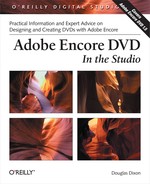Chapter 1 provided you with a quick introduction to using Encore. Before we go any further, however, we need to take a look at a commercial DVD. This time we’re not simply going to watch a movie. Instead, we’ll examine how the DVD was authored to help us understand some of the design options available for creating DVDs. This kind of exploration is part of the attraction of watching DVDs on a PC: you aren’t limited to using a remote control, but you can use the application to dig further into the DVD to understand its design (and to take shortcuts to “Easter eggs” and other fun extras).
This chapter starts off by explaining the internals of a DVD, including its physical structure, how data is organized on it, and copy-protection mechanisms. We’ll also talk about some of the competing formats for writable DVDs. You may not know this already, but you can watch DVDs directly on your PC. In fact, testing out data in this way is a valuable part of the DVD authoring process, so we’ll continue by discussing Microsoft’s Windows Media Player 9. In addition, we’ll check out two other software DVD players, CyberLink PowerDVD and InterVideo WinDVD. You may already have these on your PC—they often come bundled with new PC systems and DVD burner hardware.
Before going any further, you’ll have to promise not to get distracted by any movie content once we start looking at the DVDs. Yeah, I know it’s hard. However, the purpose of this chapter is to dig in and deconstruct the design and structure of the discs—in effect, to look at the menus and how they are linked together, and how the video and audio content is laid out in multiple tracks. This is important to understand because later I’ll point out how you can use Encore to create the same kinds of specialized functions and effects.
At this point, let’s talk about DVDs themselves. At its core, the term “DVD” is both a technology and an associated set of standards. Hence, you’ll see the word DVD in several forms: as disc media, content on discs, consumer electronics products, and computer products.
Here’s an interesting bit of trivia: what do the letters D-V-D stand for? Those of us who remember the original advertising for DVDs in the mid-1990s recall that the letters stood for Digital Video Disc. Later, however, the acronym somehow revised itself to stand for Digital Versatile Disc, which (truthfully) implied that the disc format could hold much more than video (e.g., data and/or audio). Depending on which corporate patent holder you ask, you’re likely to get one of those two responses. However, the DVD Forum (http://www.dvdforum.org), the current governing consortium of more than 200 corporate members, has not come to an official decision as to what the letters stand for. And neither of the preceding definitions is considered valid today. So, if someone asks what DVD stands for…well, it just stands for “DVD.”
As with most standards, DVD started off with two fiercely competing video standards. Fortunately for us, it didn’t stay that way. In 1993, companies such as Philips, Sony, and Nokia proposed the Multimedia Compact Disc (MMCD) standard. Soon after, the competitive Super Density (SD) format was proposed, backed by Matsushita, Thomson, and Toshiba. Because both sides had extensive patents in the field and were unwilling to give up their share of potential royalties, an agreement on a common video format stalled out. In 1995, however, IBM and various Hollywood studios pressured all the companies involved to bypass the mistakes of the VHS/Betamax era and, in September 1996, a unified standard was agreed upon: DVD. However, as we’ll see shortly, the basic DVD standard now has an unpleasant number of variants. And a new battle is being fought over extending DVD to high definition (HD).
As a technology, DVD has to do with the physical structure of optical discs, and the kinds of data that are stored on those discs (see Figure 2-1). So, when people talk about “DVD formats,” they could be referring to either the physical format of the optical disc media, or the application (or logical) format of the actual data (i.e., video and audio) stored on the disc—or both. Let’s take a closer glance at each.
- Physical format
The physical format refers to the physical structure of a DVD disc, including the physical layout, capacity, number of layers, and the number of sides. It also refers to the type of DVD, such as whether the disc is read-only (DVD-ROM), writable once (recordable, such as DVD-R or DVD+R), or writable multiple times (rewritable, such as DVD-RW, DVD+RW, or DVD-RAM). For writable discs, the format is one of the competing recordable formats—“dash” (DVD-R/RW) or “plus” (DVD+R/RW).
- Application (logical) format
This refers to the contents of the disc, including the directory structure used to present the data, and the format of the data as standardized for specific uses. Application formats include manufactured commercial discs with computer data (DVD-ROM), movies (DVD-Video), and music (DVD-Audio). As with regular CDs, you can record your own discs, both as movies in DVD-Video format and plain computer data files.
Many of these concepts are analogous to CDs. With physical formats, you can buy prerecorded commercial music CDs in a store on read-only CDs (CD-ROMs), or burn your own music discs to a recordable CD-R or CD-RW. In both cases, the disc contains data organized in the CD-Audio application format.
You likely know that you can play both types of CDs in your home or car CD player, and on your computer. DVD formats have likewise been made standard by several different industry consortia for use in both consumer electronics and computer products. This compatibility between the consumer electronics and PC worlds means that we can use and interchange DVDs across both set-top products and computers, including both playing and recording discs. This convergence of set-top and desktop is the magic that makes DVD so interesting and powerful.
The down side of this DVD cross-compatibility is that we end up using similar terminology for different products, including players, recorders, hardware products, and software applications. This is confusing—at best. On the PC side, it gets more muddled: we also need to distinguish the hardware (e.g., disc drives) and software (e.g., application) components.
In an attempt to alleviate the confusion, here’s a brief rundown of what’s available for DVDs today.
- Set-top DVD player
This is the consumer product for playing DVD movies on your television. Set-top DVD players are typically designed to match the shape and size of a VCR.
- Set-top DVD recorder/DVR
This is the consumer product for recording video to DVDs. These include VCR-like functions for recording off-air and from other devices, as well as some simple DVD editing (titles, chapters, selecting and ordering segments, and trimming). These also may include a hard drive for storing and editing video before burning it to DVD.
- DVD player application
The software used to play DVDs on your PC. These applications decode and play DVD video and audio, as well as provide the user with controls for navigating the disc.
- DVD authoring application
The computer software used to design, create, and burn a DVD (e.g., Adobe Encore DVD, Apple DVD Studio Pro).
- DVD-ROM drive
A PC optical disc drive that reads but does not write DVDs. To most Windows XP software applications, a DVD is just another mountable data drive that happens to have some very large files with funny names on it. But if you run a DVD player application, it can understand the application format of the DVD (DVD-Video) and play the disc for you. Most DVD-ROM drives also can read CD discs, and many can record to writable and rewritable CDs as well.
- DVD-recordable drive
A PC optical disc drive that writes recordable DVD discs (and reads DVD discs). These come in many flavors, including read-only (R) and read-write (RW), using the “dash” and/or “plus” formats. There’s even a DVD-RAM format. You now can get drives that do it all, even for laptops, reading and writing in most formats to both DVDs and CDs. Windows XP, and most CD burning software, also now can burn data files to DVDs as well as CDs.
Having said all of that, let’s define the purpose of Adobe Encore DVD. Adobe Encore DVD is a DVD authoring application that we will use to create and burn DVDs using PCbased DVD-recordable drives. If that sounds too complex, don’t worry. We’ll get used to the terminology more and more as we move through the book. The good news is that Adobe Encore DVD is an easy application to use for this—the typical level of complexity that you see in Encore is shown in Figure 2-2. And, after working through Chapter 1, some of these windows should look familiar.