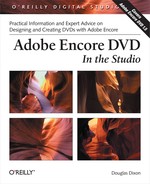Encore also supports Edit Original integration with Premiere Pro. Like After Effects, the Edit Original feature requires that you save the project information with the video file when you export it. In Premiere Pro, you can export video in MPEG-2 format, which includes a project link, or export it as an AVI and then set Embedding Options to Project under Settings, General. The latter option requires setting the appropriate option in the Settings dialog after choosing File → Export → Movie, and is shown in Figure 6-21.
Finally, Premiere Pro now allows you to translate video markers into Encore chapter markers. This can be important if you are using Premiere Pro to export MPEG-2 and you want absolute, frame-by-frame control of the position of the chapters. Remember that Encore will place chapter markers only on MPEG-2 I-Frames, which are typically 12 to 15 frames apart. However, if you specify their exact location in Premiere Pro before exporting the material to MPEG-2, Premiere Pro will take this into account when generating the MPEG data and create I-Frames on each marker point. The markers will then be recognized by Encore when the MPEG-2 file is imported.
You should always name your chapter marker points to be sure that Encore picks them up correctly. You can do this by double-clicking on the marker point on the Premiere Pro timeline and entering a chapter name in the resulting dialog box, as shown in Figure 6-22.