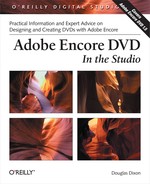If you want to transfer a menu that you’re working on in Encore over to Photoshop, select the Menu Editor window or select the menu in the Project window, and choose Edit → Edit in Photoshop (or select it from the right-click contextual menu, or use the next-to-last button in the Tools palette). Encore launches Photoshop, if it isn’t already loaded, and opens the menu as a file ready to be edited (see Figure 6-3).
You also can save a menu from Encore as a Photoshop file, to then import and edit in Photoshop. Choose Menu → Save Menu as File to save a menu as a PSD file.
To view the structure of the menu file within Photoshop, use the Photoshop Layers palette. Select the Move tool at the top right of the Tools palette, if needed, and click to enable the Show Bounding Box option at the top left of the Photoshop window, and then click through the entries in the palette to highlight the corresponding items in the menu window (see Figure 6-4).
The menu design and its layer structure will look very similar to the menu in Encore. The only difference in viewing the menu is that Photoshop does not treat the button layer sets in any special way, so the button highlight subpictures (i.e., with (=1) prefixed to the name) can be visible and are displayed just like any other graphics element (i.e., the main menu indicator highlight under the Main Menu text). To help with editing in Photoshop, you can set the visibility of these highlight layers to hidden by clicking the eye icon in the Layers palette, and Encore will still use the specially named button highlight layers.
Just to demonstrate round-trip editing in Photoshop, make a simple change to the menu. For example, select the title text or the chapter buttons in the Layers palette (or right-click in the menu with the Move tool and choose the layer name from the pop-up context menu), and then use the Move tool to change their position on the menu.
Save and close the file within Photoshop and switch back to Encore. The changed menu now automatically appears in Encore. No fuss, no need to juggle files; it just magically works (see Figure 6-5).