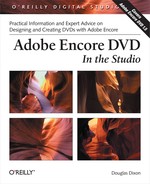When creating menus in Photoshop for use in Encore, you can design the menus to fit the resolution of the desired television standard, NTSC or PAL. You can do all your editing in Photoshop at the final native DVD resolution, and preview the image correctly by modifying the pixel aspect ratio of the image (Image → Pixel Aspect Ratio).
As you edit the menu, however, remember the needs of the final display device on which your DVDs can be viewed. Keep the elements within the NTSC safe area, size them so that they can be viewed correctly on an interlaced television, and adjust the colors as needed.
Although Encore can scale the sizes of imported menus, this can produce visual artifacts. The best approach is to create your menus in exactly the final resolution required for the television resolution. Photoshop CS has built-in presets for NTSC and PAL, standard, and wide-screen aspect ratios. Choose File → New to display the New dialog, and then choose the appropriate image size and aspect ratio from the Preset drop-down menu (i.e., NTSC DV, 720 x 480, at standard 0.9 Pixel Aspect Ratio; or PAL D1/DV, 720 x 576, at standard 1.066 Pixel Aspect Ratio).
These presets include light blue guide overlays to show the television safe area. You can adjust the guide lines, or choose View → Lock Guides, Clear Guides, or New Guides to change them
Figure 6-16. The default pixel aspect ratio correction shows the menu scaled as it will appear when shown on a television screen.
Photoshop also automatically displays the preset resolutions with aspect ratio correction, scaling the image on the computer’s square-pixel display as it would on a rectangular -pixel television display. To disable the correction for precise pixel editing (shown as [scaled] in the window title bar), choose View → Pixel Aspect Ratio Correction to enable (see Figure 6-16) the scaling or disable (see Figure 6-17).
When designing menus in Photoshop, always create your images using RGB color. Convert any CMYK images designed for printing to RGB when creating menus for use in Encore. Similarly, when designing menus for NTSC projects, use NTSC-safe colors to avoid colors outside the range that NTSC televisions can display. To adjust individual elements in Photoshop so that colors are within the NTSC-safe range, choose Filter → Video → NTSC Colors.
When designing graphics elements for your menus, again keep in mind that they will be displayed on a television. The elements need to be large enough to be clearly visible and to avoid artifacts from interlacing. Also, avoid garish colors that may tend to bloom, or cause beating along edges. For objects intended for display against arbitrary backgrounds such as motion video, consider using a drop shadow or translucent background to help the graphics stand out from the background.
When using images in menus, and especially for menu backgrounds, take care to preserve the proper aspect ratio when you import and composite images in Photoshop. Remember, when importing assets into Encore, choose File → Interpret Footage to change the aspect ratio that Encore assumes for individual assets. Also, if you are editing still frames from a video clip in Photoshop, choose Filter → Video → De-Interlace to remove interlacing artifacts that may cause jaggedness in the still image. This filter can really come in handy when you need it.