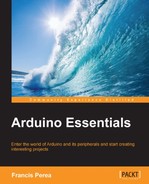Before going on to the next chapter where we begin to deal with all the features present in the Arduino board, let's take a little tour of the Arduino development environment menus and commands.
It has only five menus, and some of them are very similar to those present on any other application in your computer, such as File, Edit, or Help.
In the File menu, you will find commands to open a new sketch, load it from the disk, save it, or print it. Just as an addition, you can see two commands: Sketchbook and Examples.
The Sketchbook submenu will unfold another submenu listing all sketches available in the folder you can designate in the Arduino development environment preferences as your sketchbook folder. This makes it very easy to load your own sketches without the hassle of having to navigate through your entire filesystem folder structure to find the particular sketch you are looking for. The only drawback of this is that you have to store your sketches in the specified folder.
On the other hand, the Examples command will do something similar by showing all examples that come with the environment, which is very convenient when learning to program.
In the Edit menu, you'll find options such as Undo, Redo, Copy, Cut, and Paste as with every other application in your computer, but you'll also find commands such as Copy as HTML to publish the code in a web page or Copy for forum to prepare the code in a convenient way to be published in the Arduino Forum.
There are also commands to embellish and tidy up your code, such as the previously mentioned Increase Indent / Decrease Indent and Comment/Uncomment commands, and, of course, commands to find, and to find and replace, like in most editors.
The Sketch menu has just four commands:
- Verify / Compile: This is just the same as the Verify button in the toolbar.
- Show Sketch Folder: This opens the folder in your disk that stores the sketch being currently edited.
- Add File…: This allows you to include one more file in the current sketch, allowing you to make your code modular by dividing it into different files.
- Import Library…: This shows you another submenu listing all available libraries in the
librariesfolder inside the designated sketchbook folder of your hard disk. We will talk in more detail about libraries in other chapters of the book.
In addition to the previously mentioned Board and Serial Port commands, the Tools menu has commands to format your code for better viewing or to create a ZIP package of your sketch to make it easier to send it via e-mail.
The Serial Monitor command is just the same as its corresponding button on the toolbar and opens the Serial Monitor window to allow us to communicate serially with the board and see what the board is sending us back.
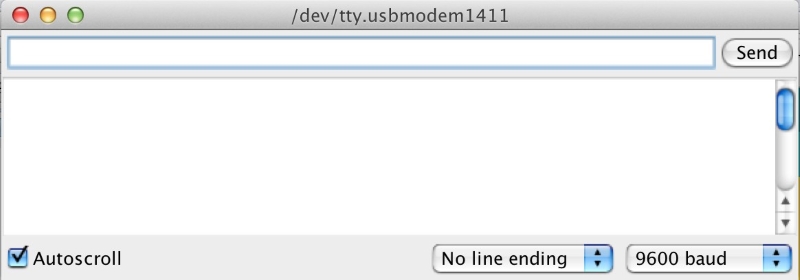
The Serial Monitor window
The Programmer and Burn Bootloader options are for advanced users who want to reprogram their Arduino boards' bootloader (a sort of operating system that makes the Arduino board run).
Finally, the Help menu contains commands to show different sections and views of the Arduino documentation.