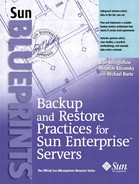Monitoring and Killing Backup Jobs
To Obtain Status
1. |
Log in to the master Netbackup server as the system administrator. |
2. |
Run this command: # /usr/openv/netbackup/bin/xnb -d display & A GUI with the following buttons is displayed:
|
3. |
Click the Activity Monitor button. A list of job activities appears:
For completed jobs, a status value of 0 indicates the job completed successfully. Any other status value needs to be investigated as it indicates job failure. |
4. |
To sort the Activity Window different ways, select the
View menu.
|
5. |
To obtain additional information about any job in the list, double click a job in the Activity Monitor window. Detailed job status information is now displayed:
|
Killing Jobs
1. |
Log in to the master Netbackup server as the system administrator. |
2. |
Run this command: # /usr/openv/netbackup/bin/xnb -d display & A GUI with the following buttons is displayed:
|
3. |
Click the Activity Monitor button. A list of job activities is displayed:
|
4. | |
5. |
To kill an individual job, double click the job in the Activity Monitor. Detailed job status information is displayed:
|
6. |
Click the
File
menu and select
Kill.
|
..................Content has been hidden....................
You can't read the all page of ebook, please click here login for view all page.