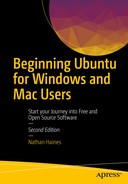Nathan Haines
Beginning Ubuntu for Windows and Mac Users
Start your Journey into Free and Open Source Software
2nd ed.
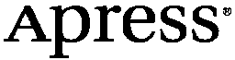
Nathan Haines
Lake Forest, California, USA
Any source code or other supplementary material referenced by the author in this book is available to readers on GitHub via the book’s product page, located at www.apress.com/9781484229996 . For more detailed information, please visit http://www.apress.com/source-code .
ISBN 978-1-4842-2999-6
e-ISBN 978-1-4842-3000-8
https://doi.org/10.1007/978-1-4842-3000-8
Library of Congress Control Number: 2017951730
© Nathan Haines 2017
This work is subject to copyright. All rights are reserved by the Publisher, whether the whole or part of the material is concerned, specifically the rights of translation, reprinting, reuse of illustrations, recitation, broadcasting, reproduction on microfilms or in any other physical way, and transmission or information storage and retrieval, electronic adaptation, computer software, or by similar or dissimilar methodology now known or hereafter developed.
Trademarked names, logos, and images may appear in this book. Rather than use a trademark symbol with every occurrence of a trademarked name, logo, or image we use the names, logos, and images only in an editorial fashion and to the benefit of the trademark owner, with no intention of infringement of the trademark. The use in this publication of trade names, trademarks, service marks, and similar terms, even if they are not identified as such, is not to be taken as an expression of opinion as to whether or not they are subject to proprietary rights.
While the advice and information in this book are believed to be true and accurate at the date of publication, neither the authors nor the editors nor the publisher can accept any legal responsibility for any errors or omissions that may be made. The publisher makes no warranty, express or implied, with respect to the material contained herein.
Printed on acid-free paper
For Alexander, who eats everything, will try anything, and is constantly learning.
Introduction
Ubuntu is a lot of things: an operating system, a software ecosystem, a development platform, a home computer solution, a server foundation, a cloud computing paradigm, an Internet of Things platform, and a community. Ubuntu and its community of developers, contributors, and enthusiasts help to make Ubuntu a first-class experience no matter where you find it.
In this book, we’re looking at Ubuntu as an amazing desktop operating system. I’ll nod at other possibilities here and there, but this book will help you feel at home with Ubuntu and get things done, whether you want to create business documents, relax with music or a movie, play some games, or just look at pictures of cats on the Internet.
What Makes Ubuntu So Great?
Ubuntu works a lot differently than Windows or OS X traditionally has. It has evolved separately from these proprietary operating systems, and that makes it both exotic and unfamiliar at times. And while the general concepts of windows and launcher icons are the same, there are a lot of underlying assumptions that make Ubuntu a very different experience. The main difference is the way that the Ubuntu, Free Software, and open source communities all come together to form the operating system you think of as Ubuntu. These combined efforts make Ubuntu a powerful way to get work done.
Ubuntu Is Built from Many Pieces
The first thing to know is that Ubuntu is built around an operating system kernel called Linux. The kernel is the program that is responsible for coordinating all of a computer’s hardware and software. It manages hardware driver support, schedules how applications run and cooperate together and communicate with hardware, and takes care of a lot of behind-the-scenes details that we don’t generally worry about when it comes to using a computer.
The kernel itself doesn’t do anything on its own. It lets other software run in a way that can be built around the operating system and not the specific hardware. This means that a lot of other software must be written to be used with the Linux kernel and distributed alongside that kernel in order to produce a working, controllable computer system.
There are a lot of working parts, and the first thing you’ll usually hear about when you look online is the GNU project. The Free Software Foundation rewrote a lot of the Unix userspace tools , or the command-line utilities that one would use to work with Unix using a text interface. The goal was to provide utilities that could be freely used, examined, modified, and distributed. When the Linux kernel was first published in 1991, the GNU userspace was quickly brought to Linux and together they made a complete, freely distributable operating system that others could build on.
Because it takes a lot of software working together to create a working system, it is common to see references to a GNU/Linux operating system. I won’t use that convention in this book but GNU tools are a major underpinning of most modern Linux-based systems, and we’ll be using a lot of them in Chapter 5 .
Since 1991, Linux has been bundled with other software and distributed in a way that makes it usable out of the box. Several projects began to form that distributed bundles in different ways, and these are now known as Linux distributions, or distros for short. The first distro to focus on creating a full computer system containing only Free Software was called Debian, and since 1993 it has gathered together a vast collection of freely redistributable software that runs on over 20 different computer architectures and can be further modified for use in other projects. Ubuntu builds upon Debian for each release.
Free Software is a term of art that refers to software that can be used for any purpose, commercial or private, and can be freely examined, modified, and redistributed to others. This allowed Linux to receive improvements from others and incorporate these changes so that everyone could benefit from them. It also allowed a more and more useful collection of software to be included along with the new kernel.
Ubuntu Is Linux for Human Beings
In 2004, a Debian developer named Mark Shuttleworth decided that he wanted to take Debian and focus on releasing on a consistent, time-based schedule that would offer fresh software but with special attention given to polishing the user experience and providing high-quality language translations as well. Linux distros tended to include massive amounts of software that you had to choose between during installation, and it often took three to five CDs’ worth of data to download before you could start an install. In the early 2000s, this was a lot of information to download. One of Ubuntu’s initial goals was to fit on a single CD and provide a beautiful desktop with one web browser, one office suite, one email client, and so on. By doing so, the install process was simple and streamlined but additional and alternative software choices were still only a few clicks away.
Another major goal was to build a community that embraced the African philosophy of ubuntu —humanity toward others. Thus, the Ubuntu Code of Conduct ( https://www.ubuntu.com/about/about-ubuntu/conduct ) set clear guidelines for how community members should treat each other. The idea that everyone should be treated with respect and newcomers should be welcomed and celebrated worked to create an online community that was much friendlier and respectful than a lot of other technical communities. It was such a successful example that Ubuntu spread very quickly and many technical communities have adopted their own codes of conduct.
As Ubuntu continued to mature, it further distinguished itself from its origins. While Ubuntu still depends greatly on the Linux kernel, the GNU userspace, the Debian distribution, and thousands of other software projects, it still brings these components together in a way that offers a stunning and unique desktop experience right out of the box. This collaboration also allows Ubuntu to provide security updates and bug fixes to all of the software it installs on your computer.
Ubuntu has been working to redefine the desktop experience, and the Unity desktop shell is a brilliant and bold new interface that dedicates almost your entire screen to your applications but keeps your favorite applications, indicators, and hybrid local and online searches at your fingertips. In addition, a single 1.5 GB DVD download results in a comprehensive, complete computing experience in only about 4 GB of space once installed on your hard drive. From there you can add other software as you see fit.
By knowing some of the history of Ubuntu, we can see how it can be so different than other operating systems. But these differences are often strengths. Because Ubuntu is freely distributable, you can download and try it for free. And the install image that you download can also be installed on a USB drive instead of a DVD, and you can even run Ubuntu directly from the install media and give it a try before you actually choose to install it. That means that the best way to learn more about Ubuntu is to dive in and just try it. But it also means that an Ubuntu disc can be used to test and recover data from computers that aren’t working too well, even if they’re not running Ubuntu.
A wide array of software that can be arranged to accomplish any task, dozens of supported languages, and a friendly, helpful community to turn to for support and exciting activities are just some of the things that make Ubuntu so great. Chapter 1 will help you get Ubuntu installed and up and running so that you can experience it for yourself.
Ubuntu 16.04 LTS is the latest long-term support release of Ubuntu. It provides a platform for a lot of different experiences and will continue to receive security updates until April 2021. For simplicity’s sake, this book is going to assume that you are running Ubuntu 16.04 LTS installed on a computer hard drive, and Chapter 1 is going to help you set this up. But as you explore Ubuntu and become more comfortable with it, you may want to use your computer in a different manner than Ubuntu assumes. There are various flavors of Ubuntu that come preinstalled with different software selections. They are useful in a lot of different circumstances, but all are variations of Ubuntu. You could install Ubuntu and end up with the same configuration as any flavor just by adding and removing software. Chapter 1 will describe some of these differences as well.
If you do not already have an Ubuntu DVD, visit the Ubuntu web site at https://www.ubuntu.com/ and download the Ubuntu Desktop installer. Every six months a new installer called a “point release” will be available that contains all updates up to that point. At the time of publication, Ubuntu 16.04.3 LTS is the latest version.
Additional Resources
No book can cover everything, and this book cheerfully doesn’t try to. Topics are covered in enough detail to get you started, but with Linux and Ubuntu you can always dig a little deeper. Apress has an amazing assortment of books on all topics and for all skill levels and is a great place to look for comprehensive guides. In addition, the Ubuntu community—persons just like you who are sharing what they’ve learned—provides an incredible amount of resources, and I encourage you to explore those resources and to contribute back. We all make up Ubuntu together.
The official Ubuntu documentation on your computer is also available online, along with additional community-maintained help. https://help.ubuntu.com/
Ask Ubuntu is a question-and-answer site where Ubuntu users can help each other. It’s a great place to search for help and ask specific support questions. https://askubuntu.com/
The Ubuntu community portal is a great place to find ways to contribute back to Ubuntu and to find resources that can assist you. https://community.ubuntu.com/
Your Ubuntu Local Community (LoCo) Team is filled with friendly people who are crazy about Ubuntu, and they are happy to point you in the right direction if you want to meet other Ubuntu users or help share Ubuntu with others. You can find more about your local team and view upcoming Ubuntu events in your area at the Ubuntu LoCo portal. http://loco.ubuntu.com/
Your local Linux User Group (LUG) is filled with Linux enthusiasts, many of whom are familiar with Ubuntu. Search for them online and join them at their next meeting!
The Ubuntu subreddit is a fun place for readers to highlight and discuss Ubuntu news and community matters. Read the rules in the sidebar, and if I remove your support question with a gentle reminder to use Ask Ubuntu, it’s not personal! https://reddit.com/r/Ubuntu/
Planet Ubuntu is an aggregate of various personal and project-related blogs that share Ubuntu news regarding announcement, development, events, parties, and other interesting topics gathered from Ubuntu member blogs. http://planet.ubuntu.com/
Ubuntu Insights is Canonical’s portal for news, partner announcements, and industry white papers, and it is a place to read about Ubuntu’s place in the computing industry as a whole, as well as consumer products featuring Ubuntu. https://insights.ubuntu.com/
There’s a great, big community out there, and we’re all hoping that Ubuntu will help you be more productive, have more fun, and be happier. Don’t hesitate to reach out if we can help! Just remember, you’re a part of the Ubuntu community, too!
Acknowledgments
I was able to write this book thanks to the love and support of many people.
So thanks to all of the teachers and staff at school and college who got me started in computer support and technical writing—too many to mention, although I’m sorely tempted. Their encouragement of my interest in computers and programming and the opportunities they created set me down the path I’m on today.
Thanks to my family who have put up with my obsession for computers and video games even in a pre-Internet world. The cyberspace of the 1980s and 1990s that I once so clearly envisioned is very different from the way we live today in how seamlessly we’ve woven it into our everyday lives. I think that turned out even better. Thanks, Michael and Sylvanna, Mom, John, Dad, Doris, Jon, Teasha, and Holland.
Thanks to all my friends who have meant so much to me along the way: David, Lutz, Anna, Emily, Casey, Kelly, Andy, Markus, Justin, Tom, Matt, Jerome, Patrick, Andrew, Leif Arne, Eric, Marshal, and all the others who have been a constant support and inspiration. Thanks especially to indie and hybrid author friends: Ralph, Ryan, and a couple of other Nathans, among others.
Thanks to Alexander, Blair, Claudia, and Jeffrey, because sometimes you can choose your family.
And of course, thanks to all of my Ubuntu family and friends: Neal, Jess, Robert, Melissa, Brendan, Lyz, Akkana, George, Steve, Richard, Jono, Stuart, George, José, Sujeevan, Daniel, David, Alan, Oliver, Ian, Gaven, everyone on the Ubuntu Community Council and the Ubuntu LoCo Council, Gareth, Ilan, Orv, Tom, Justin, and everyone at SCaLE, and everyone else who has put up with my jokes and happily welcomed my contributions to the Ubuntu project. My work has been paid back many times over.
And thanks to everyone at Apress, who were wonderfully enthusiastic and patient throughout the entire adventure! Thanks, Louise, Christine, Jim, Mark, Karen, and all the others I didn’t see who worked behind the scenes to make this book the best it could be.
Finally, special thanks to Christopher B. Wright, who wrote the awesome book Pay Me, Bug! , released it under the Creative Commons Attribution-Noncommercial-Share Alike 3.0 (CC BY-NC-SA 3.0) License, and then gave me permission to use the cover and excerpt found in Figure 3-23 .
Images from Tears of Steel are licensed under the Creative Commons Attribution 3.0 license. (CC) Blender Foundation | mango.blender.org .
Contents
-
Chapter 1: Installing Ubuntu
- Preparing to Install Ubuntu
- Installing Ubuntu
- Install Proprietary Graphics and Network Drivers
- Additional Ubuntu Flavors
- Installing Kubuntu
- Installing Xubuntu
- Installing Lubuntu
- Installing Ubuntu GNOME
- Installing Ubuntu MATE
- Installing Ubuntu Server
- Installing a Minimal Ubuntu System
- Multiple Operating Systems
- Summary
-
Chapter 2: Getting Started with Ubuntu
- Ubuntu Desktop
- Installing and Updating Software
- Managing User Accounts
- Finding Things in Ubuntu Instead of Windows
- Finding Things in Ubuntu Instead of OS X
- Connecting to a Windows Desktop Remotely
- Running Windows Applications
- Connecting to Windows Shared Folders and Printers
- Sharing Files and Printers with Other Computers
- Sharing Office Documents with Others
- Sharing Photos and Graphics with Others
- Formatting Disks to Work with Other Operating Systems
- Summary
-
Chapter 3: Productivity at Home and Work
- Writing Documents Without Distractions Using FocusWriter
- Managing Your Personal Finances Using HomeBank
- Managing Your Professional Email, Contacts, and Calendar Using Evolution
- Managing Your Calendar with Thunderbird Using Lightning
- Integrating Your Online Accounts with Ubuntu
- Chatting Online with Friends
- Organizing Your Thoughts with Mind-Mapping Software Using Freeplane
- Personal Wiki Note Taking Software Using Tomboy
- Installing Additional Language Support
- Keeping Track of Your Personal Time Management Using Hamster
- Organizing Collections of Books, Movies, Games, and More Using Tellico
- Managing Your Ebook Library Using Calibre
- Printing Labels and Cards Using gLabels
- Backing Up and Restoring Personal Files Using Déjà Dup
- Capturing Screenshots and Recording Your Desktop Using GNOME Screenshot and Kazam
- Summary
-
Chapter 4: Enjoying Media and Other Entertainment
- Play DVDs and Media Files
- Organize Your CD and Digital Music Collection Using Rhythmbox
- Back Up and Create Music CDs Using Brasero
- Create Video DVDs Using DevedeNG
- Organize and Edit Your Photos Using Shotwell
- Record and Process Audio Using Audacity
- Play MIDI Files
- Explore the Universe Using Stellarium
- Play Legacy PC Games
- Play Commercial Games Using Steam
- Summary
-
Chapter 5: Command-Line Tricks and Applications
- Introduction to the Command Line
- See What’s Running on Your Computer
- Multitask on the Command Line
- Diagnose a Connection to a Server
- View Information About the Operating System
- Add New Users via Command Line
- Check Your Disk Space
- Edit Text Files
- Read Email
- Browse the Web
- IRC
- Play Text-Based Games
- Summary
- Chapter 6: Power User Tools
- Appendix A: Ubuntu Releases
- Release Schedule
- Long-Term Support
- List of Ubuntu Releases
- Index
Contents at a Glance
- About the Author
- Acknowledgments
- Introduction
- Chapter 1: Installing Ubuntu
- Chapter 2: Getting Started with Ubuntu
- Chapter 3: Productivity at Home and Work
- Chapter 4: Enjoying Media and Other Entertainment
- Chapter 5: Command-Line Tricks and Applications
- Chapter 6: Power User Tools
- Appendix A: Ubuntu Releases
- Index
About the Author

Nathan Haines is an author, instructor, speaker, and computer consultant who fell in love with Ubuntu in 2005, and helped found the Ubuntu California Local Community Team to share that excitement with others. As the leader of the Ubuntu California Local Community Team and a member of the Ubuntu Local Community Council, he works to help others share Ubuntu worldwide.
He got started in IT support during high school, when he got an after-school job helping the campus technician and later worked over the summer at his high school, then his school district, and finally at his college, learning technical writing along the way. He later taught computing classes to professionals and worked his way up to the highest levels of technical support and consumer service.
When not working with computers, he’s more than likely admiring the latest Nintendo hardware, wishing he had more time for retro console and PC gaming, and indulging in linguistic curiosity by studying German or dabbling in Old English or Tolkien’s constructed Elvish languages. The queue of sci-fi and fantasy books on his Kindle is probably growing instead of shrinking, although sometimes camping trips help with that.
Despite a knowledge of HTML that was forged in 1995 with Internet Explorer and Netscape Navigator 2.0, Notepad, a lot of browser refreshing, and stone knives and bearskins, he manages to keep a web site online that is standards-compliant but always in need of updating at http://www.nhaines.com/ .
As a hybrid author who enjoys stiff drinks, moonlit walks on the beach, and five-star Amazon reviews on his books, he would love to hear from you at [email protected] or [email protected] .