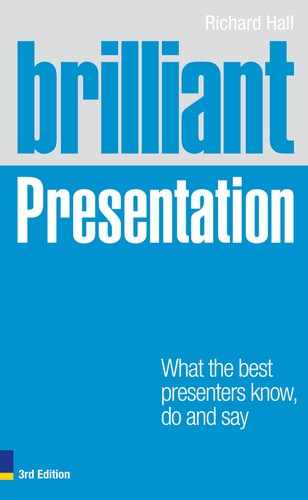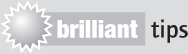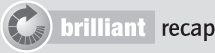PowerPoint is regarded as a critical and brilliant tool by many presenters. Yet opinion about it is polarised – I regard it as a brilliantly useful tool that can focus thinking and enable you to produce, at least, easy-to-assimilate handouts and, at best, swinging slides. Even so, it’s just a tool. This chapter is more about process than anything else. But do remember that if you want the best from your career-shaping presentation then create a relationship with a professional slide designer and marvel at the difference you get between, as it were, your fast food and their cordon bleu cooking.
PowerPoint, friend or enemy?
Because of its ubiquity, PowerPoint has become the generalised term for all slides. In fact it means:
- the discipline of using rectangular computer-generated displays on a screen or in a handout to enhance the presentation (using PowerPoint, Keynote and other specialist presentation programs);
- the particular Microsoft program with its built-in formatting styles – most notably bulleted lists of points. But note that Microsoft themselves have published a book called Beyond Bullet Points.
There are, we’re told 30 million PowerPoint presentations done every day – or, if you prefer, 350 PowerPoint presentations start every second. That’s 1000 since I started typing this sentence (I’m a slow typist). Around 11 billion presentations a year are hitting the population – that means there are about twice as many PowerPoint presentations a year as there are people on the planet. There are PowerPoint presentations everywhere.
It started in Silicon Valley – a man called Bob Gaskins with a doctorate from Berkeley had the idea. He developed it with Dennis Austen at a company called Forethought. PowerPoint 1 was designed for Apple Macs in black and white, followed quickly by a colour version. They were bought up by Microsoft at the end of a manic year for $14 million. Bob must have thought 1987 was full of Christmases. I wonder what he’d think now.
Pluses and minuses
The existing software has its advantages:
- It makes people begin to think visually.
- Used at its simplest it can be very effective.
- It’s great for consistency, leading to a coherent, corporate feel.
- It can create greater memorability of the presentation as a whole.
However, it has weaknesses too (mostly because it’s so easy to use):
- It encourages the use of too many words.
- It is very easy to manipulate, which generally leads to too many charts.
- Too many people are doing poor experiments with it (poor for the audience, that is).
- Too much time is wasted on tweaking.
- PowerPoint presentations are generally ugly because people are not trained in design.
Blame the workman, not his tools
The apparent weaknesses of PowerPoint are about its misuse rather than anything being intrinsically wrong with the tool itself. It’s like blaming the ballpoint pen for producing boring documents. You really can’t blame PowerPoint for the bad judgement of those who jump in and misuse it.
PowerPoint is easy to use, but very hard to use well. It’s like dancing – any fool can jive, but to see the full potential, watch a professional do it.
PowerPoint is like ‘painting by numbers’ – it gives the illusion of craftsmanship but in fact it just gets you on the road to painting. It allows anyone and everyone to have a go.
PowerPoint has improved working lives
In the so-called ‘good old days’ we used slides of artwork that cost £20 each and took experts two days to prepare. Or we had overhead transparencies (which are still a fine tool for small groups – you can even write on them).
When we moved to computer-generated graphics, the first projectors took hours to set up (three guns, each of which needed to be put in focus) and were very sensitive – one knock and you were done for. They cost £25,000, about the same as a concert grand piano. Now a superior digital product with a single lens as opposed to three, with auto-focus, costs about £500, the price of a reasonable electric guitar.
Click on PowerPoint and there they are – a set of 30 templates. There are only 3 or 4 that I find useful – you type in your presentation content and in about half an hour you have a half decent draft presentation. However, this dish is still raw.
You then put your slides into notes page format and work on simplifying the slide, above what on the notes pages is beginning to look just like your script. As with sauces, you reduce and you reduce. You are an intelligent human being and this is just the beginning of a long, iterative process.
Those who don’t like it describe such presentations as ‘death by PowerPoint’. However, from a presenter’s perspective it’s ‘life by PowerPoint’ because the relatively PC-illiterate among us can still work, refine and improve all through the night without backup. We have been liberated.
Watch television to see how experts develop graphics and whether you can borrow their ideas.
The way the world is moving on (and sometimes not)
When you talk to an expert they make it all sound so easy. I was interested to hear how the MD of Showcase, Martin Conradi, saw things from a technical standpoint, having spent so long in the forefront of changes in the presentation world.
Like Steve Jobs he really believes that you have to start with the audience experience and work backwards from there. If the audience can see how clever the technology is then you’ve probably got it wrong.
All programs can link text, graphics and video together and output them in a variety of formats – so there is little to choose between them from an audience impression/satisfaction point of view. In the hands of professionals the results are virtually indistinguishable so converations about which option to use aren’t that helpful.
More interesting are display options. The standard 4:3 screen is moving to 16:9 or even 32:9 for conferences; for a long time it has been possible to configure video walls and LED blocks (think in terms of Lego) into all manner of irregular shapes. LED blocks can work effectively in high levels of light provided the screen size is large enough to mask their low individual resolution, but resolutions are improving all the time. Holography has been mooted but is still years away. However, screens made of fog allow you to walk or drive through them and clever optical tricks with glass can appear to audiences to show humans interacting ‘live’ with computer animation.
Video and beyond
Simple video-style effects are achievable but for anything complex in the near future they are expensive, slow to produce and beyond the scope of most presentations.
iPads and other tablets allow a presentation to be controlled by a speaker on the move, although compatibility is an issue (for example, only limited Apple Keynote functionality is available on an Apple iPad at the time of writing). They also allow the presentation to be wirelessly distributed to individual iPads which in turn can be connected to large screens or projectors, with the speaker controlling the slides from their own iPad.
Other presentation software is available, often claiming to be ‘PowerPoint compatible’ – though this often refers only to the most basic PowerPoint functions. Importing or exporting real-life presentations into or out of PowerPoint can be disappointing and frustrating. So beware.
Presentations can be enhanced with images taken from the web (go for high resolution and beware of copyright) or photo libraries. Or you can enhance it with artwork created with graphics software such as Adobe’s Photoshop, Illustrator or After Effects. Many programs designed to create web animations such as Flash, Silverlight or HTML5 can be used with presentations but may need special drivers. Alternatively the presentations themselves can be converted into Flash and other formats which can be helpful where the presentation playback software may not be available.
Such is the flexibility of the latest versions of presentation programs that a PowerPoint 2010 presentation can be saved as a WMV video and then embedded in itself (this is rather impressive but not necessarily useful).
You want to be flash? Listen to Uncle Steve
Apple is intent on excluding Flash from running on its iPads and iPhones, expecting HTML5 to increasingly take over (check out Google on ‘Apple thoughts on Flash’).
You can create entire presentations with many of these programs – Photoshop or Flash, for example – and they can be very impressive. But they are time-consuming to make, and slow and difficult to edit. Great for presentations with long-term, multiple use, but not for anything likely to need changes at the last minute.
Any video or animation on screen takes the audience’s attention away from the speaker. Fine if that is what you want but it should be used with caution.
Showcase Production secrets
Create a presentation world where everything is big and nothing is small.
- Get the story right. What is the one big point you want to get across?
- Cut down the words to the essence. Keep it simple. Less is enough.
- Find pictures to illustrate. One big picture per slide, not lots of little ones.
- Find a visual style. (A Dorling Kindersley executive once did a presentation about the challenges of getting good images of elephants on a white background. It was an elephantine and never-to-be-forgotten tour de force. One set of images defined the visual presentation and it worked.)
- Keep it consistent … except where, for effect, you want a discordant moment.
- Beware language. In a Tesco Poland conference they thought they’d have a slide on pricing in the music industry. Their slide ‘record prices’ startled a few people.
- Beware lack of line breaks on slides. For example:
The French push
Bottles up Germans
has a very different meaning to:
French push bottles up Germans - The technician running your show has you by the balls for the time you are talking. He may have been up all night building the set and wiring up the audio or lighting or whatever. Treat him as an intelligent, caring supporter; explain what you need and if possible run through it with him. Thank him at the end. This cannot be said too many times.
Is the main audience live or on the web or the handout readers? You must decide which to go for.
Do
- Assume that you are very busy and have to get this presentation cracked quickly.
- Set up your template by starting with the Slide Master so that your style – font, bullet points, indents and so on – is consistent. Make sure it looks how you want it to look to start with.
- Write a contents page – this gives you a format, and a series of signposts in the right order. This will vary from situation to situation but it helps the audience if they know that you actually know where you are going.
- Always have a heading on your slide that says ‘Strategy’, ‘Objectives’, ‘Challenges’ or whatever but never more than five or six words – never. And always in lower case – it’s easier to read.
- Keep it all cryptic, avoid jargon and use simple visuals.
- Focus on refining and reducing your presentation – it is your musical accompaniment and it’s there to make you look good and your meaning clear. It’s there to help you.
Don’t
- Get obsessed with the pictorial side of things or elaboration – focus on the story and the overview.
- Use more than five bullets or 20 to 30 words a slide (preferably 20), except for handouts.
- Forget to leave gaps for pictures and diagrams, which may come later.
- Worry: you will always overwrite to start with so long as you promise to edit ruthlessly.
- Rely on your own judgement: if you have time, pass it to an expert to tidy it all up, and at least take out the ugly bits – better still, ask for a professional touch.
Technical advice to make your DIY life easier
Here is a list of things you need to do to stop you making stupid mistakes when making your own slides:
- Do not use subheads and sub-bullets.
- Do not have complex charts – five simple slides rather than one very complex one is preferable.
- Do not muck around with fonts and colour schemes – choose a simple scheme and stick to it. Ariel and Times Roman are pretty well foolproof – fonts such as Tahoma may not be. If you insist on unusual fonts your lovely presentation may go awry with strange line breaks and with half the text lost.
- Avoid animations, transitions and sound effects unless you have expert backup.
- Do not type your script on screen and then read it out – have pity on the poor audience.
- Do not include elements that may not work on other computers – taking risks with technology is like accelerating on black ice, a recipe for ignominy.
- Do not assume that everyone has an up-to-date PC like you. Having said that, do buy an up-to-date laptop, which you will henceforth call an ‘audiovisual backup device’. Do not ever call it a computer – IT departments get funny about stuff in their territory. AV devices are someone else’s problem, especially backup devices, provided they don’t impinge on the IT budget.
- Recognise that there is a difference between producing slides for projection in a big room and handouts for takeaway. The two are not the same, but many people assume they are.
Things to do to your PC (if you know what you’re doing)
- Modify your toolbar so that it is easier to work with – you don’t need half the stuff there.
- Use the Slide Master, which you’ll find under Master View – it enables you to store information about font, positioning for text and objects, bullet styles, background design and colour schemes to be applied to all your slides, including any you may add later. It also allows you to apply retrospective global changes – such as changing font or colour – to all your slides.
- Under Tools/Options/Save you’ll find ‘Allow fast saves’ – turn it off because it inflates the size of the file, as well as making it more prone to corruption.
- Use PowerPoint help groups (for example, http://office.microsoft.com) for tips and shortcuts.
- Find useful shortcuts and keep a list of them – for example, Shift F3 turns everything into capital letters, Ctrl B or I or U formats a highlighted section as bold, italic or underlined respectively.
- Check your presentation prints in grayscale.
Practise and be clear about what you want
Most important of all, if you want to be competent with PowerPoint, practise, practise, practise and never stop practising. Use the following websites to get advice, help and ideas:
If you bring in professionals to help with your slides, staging or script, brief them properly. There is nothing more frustrating and expensive than expecting outside suppliers to read your mind. And, however good you are, never stop working on finding ways of getting better.
- Practise PowerPoint. How can you expect to be any good unless you practise? Those with real talent start with two distinctive things, an eye for design and a job – which means they do little else other than slides morning, noon and night.
- Exercise self-discipline. I mentioned earlier the ‘corporate porridge’ imposed by corporate design templates. Well, unless you are the boss, stick to the rules and work within them. There are no prizes for being radical when radical is illegal.
- Work with experts. Learn techniques by working with PowerPoint experts. At very little cost, they will show you shortcuts and effects you haven’t understood before.
- Study design. Look at the BBC for instance – its journalists and designers don’t use PowerPoint but they are usually good at design. So is the FT. So is The Sun – study how they make their audience focus. We are, as a bunch of business people, hopeless at design. Become a ‘design junkie’ – it’s one of the skills for which the UK has a strong reputation.
- Use notes pages. These help you to get that critical point of distinguishing between what you think you need to say and what the audience needs to see.
- Fire the bullets. Try to do a presentation free of bullet points and see what happens – you might liberate yourself from the ‘bam-bam-bam’ effect they tend to have.
- Find out what you can’t do. If there is any really legitimate criticism of PowerPoint it’s that it masks incompetence, not just from the audience but also from the presenter. You need to discover what you can and can’t do if you are going to get better at it.
- Focus on the ‘big one’ to start with. This is the Jack Welch thing, which says you need a killer strategic slide – one that clarifies your message in a devastatingly clear way. Learning to use PowerPoint can help you to break your thoughts into logic-sized lumps. Thinking more positively about visuals in presentations can take you from average to excellent, or apprentice to brilliant, really quickly.
- Never confuse handouts with screen works. Yet everybody does. We live in a laptop-sized world and when it comes to a larger audience we sometimes can’t understand why what looked great in the office at 11.30pm on your PC looks dull in the Queen Elizabeth Hall the next day. Big is not beautiful – it’s merely bigger. And the really embarrassing thing about bigger is that it magnifies amateurism. What we produce for handouts and what we show on screen are not the same.
- Never use the word ‘deck’. This is the word made famous in the 1970s when IBM was more famous for its presentations than commercial success. Why does it worry me? It sounds big and heavy – as though you could stand on it. It also sounds violent – ‘I’ll deck you.’ What it doesn’t sound like is fun.
You have only one chance
There is only one ‘first night’ when you do a presentation. You can’t come back the next day having ironed out the wrinkles. This is your Terminal Five moment. You can change anything now – but you can change nothing afterwards (apart perhaps from your job). So practise now, as though your life depended on it. PowerPoint can liberate and enable you to visualise how to make a presentation work brilliantly.
But don’t be an idiot by being a DIY bodger. You can do a small-scale presentation off your own bat but, however much you play with it, don’t try doing a bigger performance without design professionals. If you do, you’ll regret it. After all, you are the script writer and performer. Get the professionals to do set design, effects and stage management – under your direction, of course.
You thought technical stuff was easy?
So you have a plan, you have a story and you even have some pretty good slides. What can go wrong?
- The venue is dreadful with pillars that get in the way. You did check the room yourself? Ah, you left that to an assistant. Hmmm!
- It’s got terrible acoustics – erriblecoustic … oost … ic … You did at least check this, didn’t you? You didn’t! That was like buying a suit without checking the size and without trying it on first. Lunatic!
- The projectors are underpowered so your subtly coloured slides look washed out – a bit like you’ll do by the time you’ve finished your show.
- You decided to present using a laptop screen to 20 people. Huge error – tiny screen and an irritated audience.
- Headline fonts should be 44 point or thereabouts and text should not go below 20 point. Hard-to-read charts are the cardinal sin. Bravely, you ignore this and watch in dismay as all these myopic 60 year olds walk into the room. Pity but they won’t be able to read the slides at all. Are you in trouble!
Anyway, you’re ready to roll – here are some reminders.
- Don’t read the slides.
- Have cryptic notes on your notes page, which you use as your script guide.
- Writing good scripts is a very, very different art to writing an article, an email or a book.
- Your script is there for you and no one else – so have it in huge print and short sentences.
- Avoid big slabs of text – you’ll lose your place.
- The best presenters go through a five-stage process:
- think;
- notes;
- script;
- cryptic script;
- notes.
- Always write your own scripts because reading other people’s scripts is lazy and will consign you forever to being a boring novice.
- Do not allow yourself to over-run – this is a crime equivalent to burglary because you are stealing the audience’s time.
- Pauses are good … Long pauses can have a dramatic effect. Important though the audience is, make it clear that you are in charge of this pause and that you haven’t simply dried up in blind terror. One speaker employed the dramatic pause too liberally and someone in the audience stood up and asked ‘Are you all right?’
But most important of all are these three things:
- Plan so that you really know what you are trying to do.
- Rehearse so you leave nothing to chance. This does not mean going through your presentation so many times that you get bored with it. It means knowing it well enough to know what comes next and to know where the high spots come.
- Spend twice as long as you are used to on preparing presentations and do as many as you can. It is only with practice that you’ll improve. Have you, for instance, ever heard of an accomplished linguist who spoke French, or whatever, only once a year? The harsh truth in life is that you have to work hard. As the golfer Gary Player said: ‘You know, the more I practise the luckier I get.’
However, it also makes great sense to check regularly what you are doing right and not-so-right as a presenter. Do it with a professional, someone who is constantly exposed to different presenters. This will be refreshing and expose the faults that in isolation may not be a big problem but which in combination may be holding you back.
The final, critical point – enjoy yourself! No, that’s not a joke. But how, you ask, how can you enjoy standing up there with shaking legs and the strong feeling that you now know what the onset of a heart attack feels like? By getting used to being good – that’s how. And when you’ve done a brilliant presentation, just the once, the euphoria will make you feel amazing and you’ll find that you won’t be able to wait for your next outing.