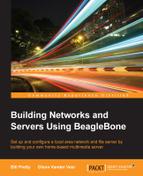To start the VNC server after booting and logging in, we just SSH to the multimedia server and enter the following command:
tightvncserver
The terminal will display the following response:
You can now access the multimedia server's desktop from your PC or Mac.
Every time the board is powered, the clock is reset. This can be inconvenient when using a source code repository; therefore, the Network Time Protocol (NTP) will be installed and set up so that the board updates to the current time and date on power up. To install NTP, run the following command:
sudo apt-get install ntp
Here's the output of the NTP install command:
Once NTP is installed, a local time server should be set to offload the requests from global time servers. This is done by editing the /etc/ntp.conf file and replacing one or more of the default servers with a local time server that can be found via a web search. The following is an example ntp.conf file:
The local time zone should be set as well, and there are two ways of achieving this. First, by running this command:
sudo dpkg-reconfigure tzdata
This will set the time zone, or by making a symbolic link to the proper time zone settings file, which is located in /usr/share/zoneinfo.
This is what the time zone data for Canada looks like:
To set the local time zone, first remove the default localtime file with the following command:
sudo rm /etc/localtime
Then, create a link to the localtime file that is closest to the time zone that you are in, with the following command:
sudo ln –s /usr/share/zoneinfo/Canada/Eastern /etc/localtime
This finishes up the housekeeping that needs to be done. Reboot the BeagleBone to get the new setup.