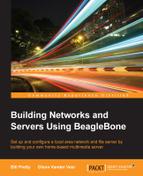In this section, we will build the actual software RAID drive from our previously prepared and formatted physical drives.
The /proc/mdstat file is a dynamically modified log file, which provides the current status of all the RAID devices on the system. We can confirm that the initialization is complete by displaying the file, with the following command:
cat /proc/mdstat
This may take some time to complete, depending on the size of the attached drives.
The preceding screenshot shows the result of this command. You will notice that our array is called md0 and that it consists of two physical drives, called sda and sdb.
It's now time to format the drives in our RAID array. We will use the mkfs.ext4 command to do this, as shown in the screenshot that follows the command line:
mkfs.ext4 /dev/md0
The new Mdadm installer creates an mdadm.conf file in the /etc/mdadm directory.
All the partitions will be given a UUID label that contains four sets of eight numbers and letters. The mdadm.conf file makes sure that this mapping is remembered when you reboot.
Here, we export the screen's output to create the configuration file by adding a pipe to the mdadm.conf file:
mdadm --detail –-scan /dev/md0 > /etc/mdadm.conf
The following screenshot shows the contents of mdadm.conf:
We proceed further by creating a mount point for /dev/md0. In this case, we'll create one called /mnt/raid, which will then be used to store all your media files.
First, we will create a mount point in the /mnt subdirectory of the root file system:
mkdir /mnt/raid
Then, we will use mdadm to assign this point to /dev/md0:
mount /dev/md0 /mnt/raid
We then tell mdadm to create the array, as follows:
root@beaglebone: mdadm --create --verbose /dev/md0 --level=0 --raid-devices=2 /dev/sda /dev/sdb
This command tells mdadm to create a RAID array called device, md0 and to use our preformatted drives sda and sdb:
mdadm: chunk size defaults to 512K mdadm: /dev/sda appears to be part of a raid array: level=raid0 devices=2 ctime=Wed Jan 28 00:44:42 2015 mdadm: partition table exists on /dev/sda but will be lost or meaningless after creating array mdadm: /dev/sdb appears to be part of a raid array: level=raid0 devices=2 ctime=Wed Jan 28 00:44:42 2015 mdadm: partition table exists on /dev/sdb but will be lost or meaningless after creating array Continue creating array? y mdadm: Defaulting to version 1.2 metadata mdadm: array /dev/md0 started.
The command also creates a configuration file called mdadm.conf, which will be used by Mdadm when we reboot, as shown here:
root@beaglebone:/etc/mdadm# cat mdadm.conf ARRAY /dev/md0 metadata=1.2 name=beaglebone:0 UUID=f1ba55ee:e2e48a29:c1d343fd:7576ba8f
If you have set up your RAID properly, then enter this command:
mdadm --detail -–scan /dev/md0
This will produce the following output (a properly configured RAID array):
This tells us that the array has been mounted properly on the device md0 and that it is a RAID devices /dev/sda and /dev/sbd. Both these devices are active and synced so that the OS can access both the devices simultaneously (RAID 0).
We then copy some simple text files to the RAID array in order to make sure that it is working. A directory listing is shown in the following screenshot:
Back in Chapter 2, Installing and Configuring Multimedia Server Software, when Samba was installed, I told you that you will have to make an entry into the smb.conf file in order to add the RAID array. Now, you can do this so that the RAID array is visible to all the network devices connecting to your BeagleBone. If you have not already done so in Chapter 2, Installing and Configuring Multimedia Server Software, edit smb.conf and add the following lines.
#Share for the Raid array [media] Comment= Raid array connected to BeagleBone path = /media/<Raid mount point> read only = no browseable = yes valid users = <debian>
What we are doing here is explained in the following points:
- We tell Samba the path to the RAID array with the
path=statement. - We make the directory writeable by telling Samba that it is NOT read-only. For security reasons, many Linux settings deny access rather than grant it by default.
- We then tell Samba which users are allowed to browse the directory. In this case, the default debian user. If we had a user called guest, we will add them here.
- You will also have to add the RAID array to the
/etc/minidlna.confso that you can stream your files to anydlnadevice on your network:#media_dir=/var/lib/minidlna port=8200 media_dir=V,/mnt/raid/Videos media_dir=A,/mnt/raid/Music media_dir=P,/mnt/raid/Pictures friendly_name=Beaglebone DLNA Server
The functions of these entries are shown in the following screenshot: