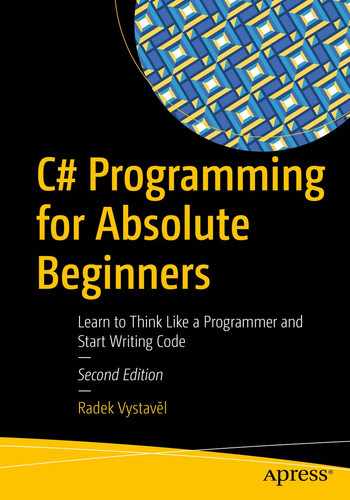You already know all the main steps that you should take when developing a program in the C# language. In addition, you have already seen the important statement Console.WriteLine, which displays data on your user’s screen. In this chapter, you will extend your knowledge of this statement. I will also show you other possibilities for the output.
Producing Numeric Output
You already know how to display some text. In this section, you will learn how to display a number.
Task

The program in action
Solution
In this example, and all the following examples in the book, I show you just the block of code after the line with the Main word. This is the block of code you are in control of; in other words, it’s the block of code you change. The rest of the Program.cs source code should remain intact the same way you left it in your first program from the previous chapter.
But, again, this is the last time you will see the whole source code. There is no need to repeat the Visual Studio–generated code each time I show an example because you will never change it. If you are ever in doubt, you can consult the complete sample projects accompanying the book.
After typing in the code, launch the program using the F5 key. To terminate the program, press Enter.
Discussion
Unlike with text, you do not surround numbers with quotes.
Of course, you could surround “37” in quotes, but there is a profound difference between the number 37 and the text “37”—you can calculate with numbers. That is why you are learning now how to work with numbers correctly.
Making Calculations
The next task is to make a simple calculation.
Task

1 plus 1
Solution
Type it in and launch the program!
Note
In programming, this kind of calculation (generally, a combination of values) is called an expression .
Making More Complex Calculations
Of course, you do not need a computer to add 1 to 1. But what about 1 plus 2 times 3? Do you think this is ridiculously trivial again? Wait just a minute because even in this simple case mistakes are easy to make!
Task
You’ll create a program to add 1 plus 2 times 3.
Solution
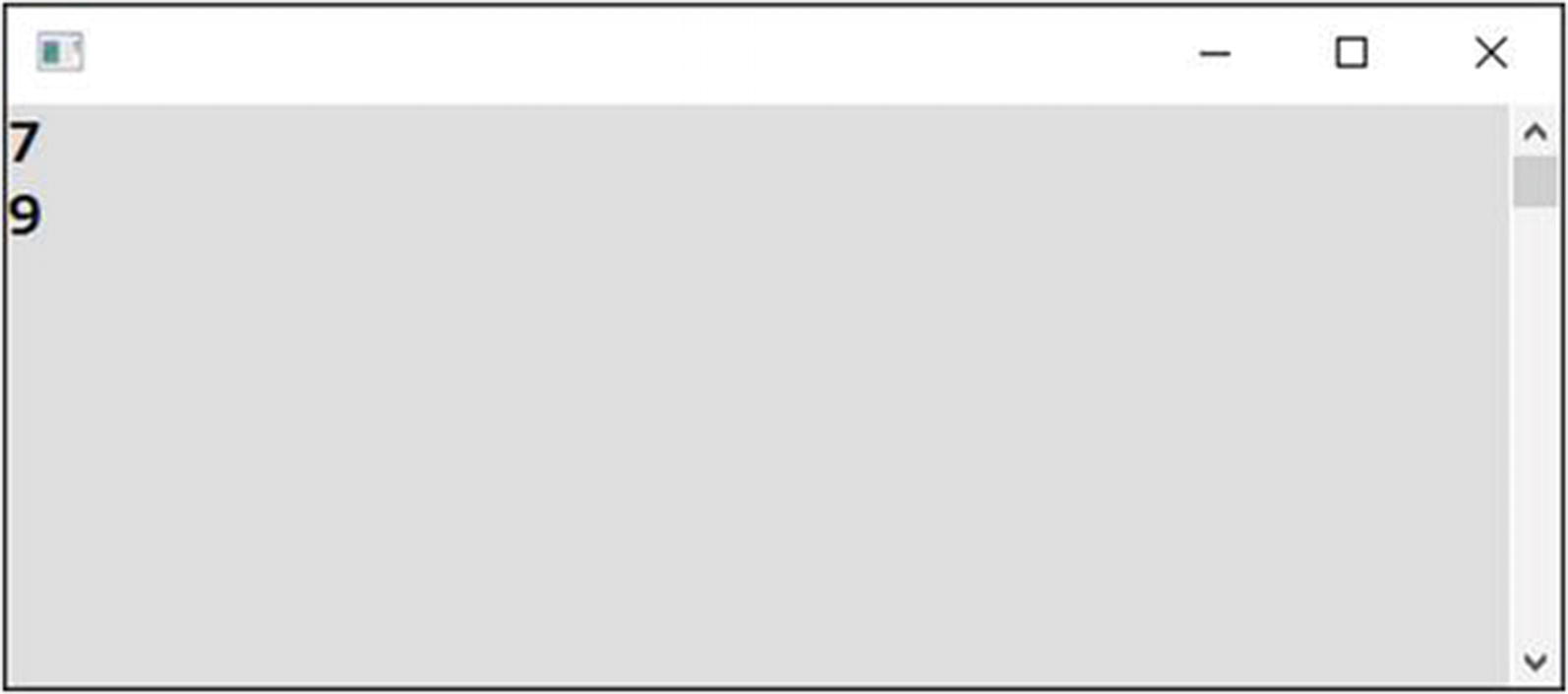
Doing more complex calculations
Discussion
The purpose of this task was to show you that you always have to know what exactly needs to be calculated. In this example, you have to make up your mind about whether you want to do addition first or multiplication first.
In basic math rules, multiplication and division have higher priority than addition or subtraction. It is the same in programming as in mathematics. If you first want to add 1 to 2 and then multiply by 3, you need to use parentheses around the 1 and 2.
I have not used spaces around the multiplication symbol (asterisk), but this has nothing to do with the calculation order. It just looks better to me. In C#, spaces and line breaks do not matter. (Of course, you should not break a word in the middle.)
Finally, the example shows that the computer executes program statements in the order they are written. This means from the top down.
Joining Text
You will now explore that the plus operator (+) can be used also with text, not just with numbers. In other words, it adds text together.
Task

Joining text
Solution
Note the space before the in preposition!
Outputting Special Characters
Output Enter to terminate a line.
Output a quote mark. (Quotes in C# serve as text delimiters, so they must be treated specially.)
Output a Unicode character (of course, if your font knows how to draw it).
Task
Now you will write a program that shows how to work with special characters.
Solution
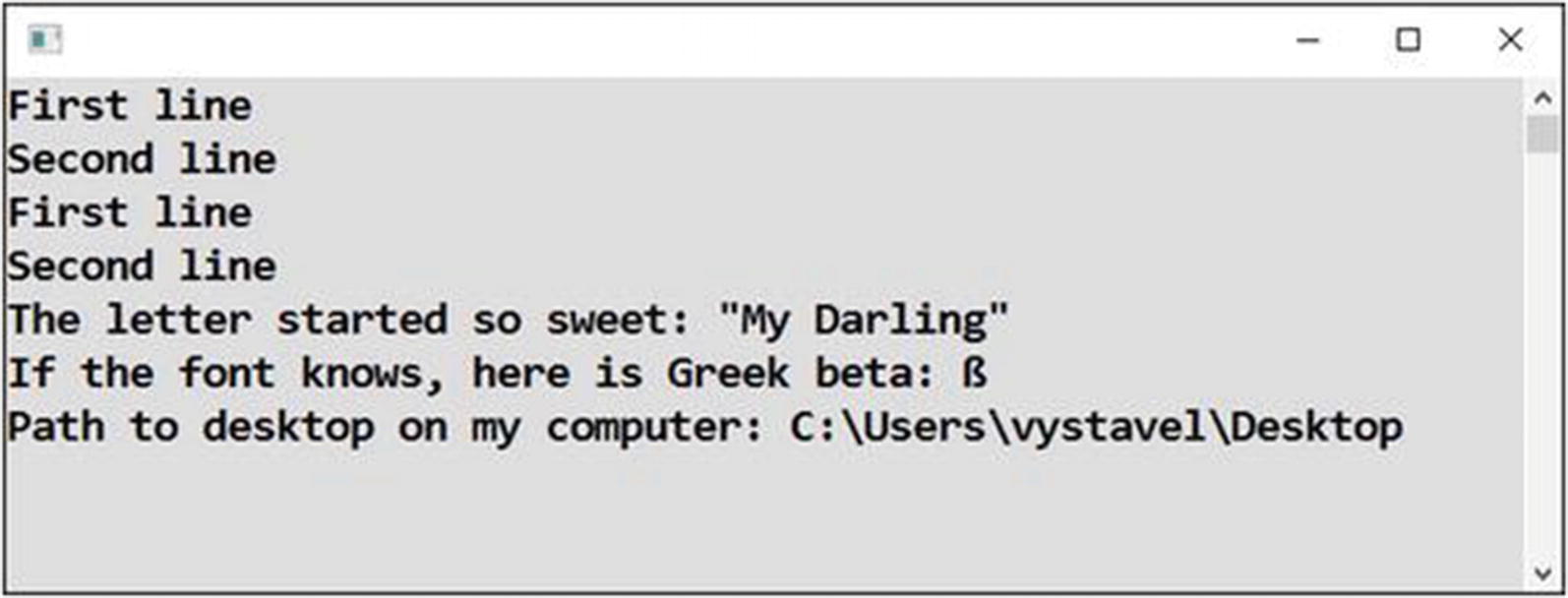
Working with special characters
Discussion
In C#, a backslash in text introduces a so-called escape sequence. But what if you want to output a backslash? Then you need to double it. This is often the case when dealing with file paths in the Windows operating system.
Console applications will recognize even the simple as a line terminator (meaning Enter). However, in many other C# programs, you need “the whole Enter,” which is signified with . That is why you used it in this program. You also used Environment.NewLine, which is definitely the best alternative since it is nicely human readable.
Using Preformatted Text

Multiline text
Task
You will create a program to display multiline text.
Solution
Note
The at (@) sign also switches off escape sequences. That is why you might find it useful when dealing with file paths in Windows (mentioned earlier); in that case, you do not have to double each backslash.
Adding 1 and 1
In the next task, you will return to the problem of adding 1 to 1. Are you wondering why I am returning to such a trivial task? Well, even doing something as simple as adding 1 to 1 can go wrong. Let’s see.
Task

Putting numbers together
Solution
Discussion
When you mix numbers with text, the result might appear different from what you expect!
Let’s consider the first answer (a). The computer calculates the whole expression from left to right. First, it takes the text a) and a number (the first 1). It joins them together to be a) 1. Then, it takes this new text and the final number (the second 1) and again joins them together to obtain the text a) 11.
The second answer (b) is different. The parentheses make the computer perform the addition of the numbers first, joining the text on the left only afterward.
Sometimes, it may be more transparent to precalculate the intermediate results and store them in variables. This is what you are going to study in the next chapter. Of course, variables have many more uses than this, as you are going to see.
Summary
In addition to text, you can work with numbers in your programs. Unlike with text, you do not surround numbers with quotes.
You can combine several values into expressions. For this purpose, you use operators such as +, -, and *. With numbers, they do ordinary arithmetic. The plus operator works also with text, in which case it joins two pieces of text into a single one.
In calculations, you always have to be careful about the order in which the result is evaluated. Multiplication and division have precedence over addition and subtraction. To force a different evaluation order, use parentheses.
Special characters such as quotes or newlines are output using escape sequences starting with backslash.
You can conveniently output preformatted multiline text by prepending it with an at (@) sign.