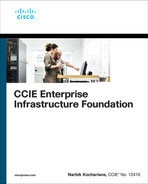Chapter 9
IPv6
Lab 1: Acquiring an IPv6 Address

This lab should be conducted on the Enterprise POD.
Task 1
Configure the segment connecting R1 to R3. Do not assign an IPv6 address to R3. R3 should acquire the network portion of its global unicast IPv6 address through SLAAC process from R1 and R1 only. Configure R1’s link-local address to be FE80::1. Use the following MAC addresses for these two routers:
R1: 0000.1111.1111
R3: 0000.3333.3333
Task 2
Configure the link connecting R4 to R5. Do not assign an IPv6 address to the G0/4 interface of R5. Ensure that R5 is configured as a DHCP client, acquiring an IPv6 address from R4. Ensure that R5 gets its domain name, MicronicsTraining.com, and the DNS server’s IPv6 address, 2001:5555::5, from R4.
Task 3
Configure the link connecting R1 to R4 based on the diagram at the beginning of this lab. Configure the link connecting R1 to R2 based on the following policy:
Do not configure an IPv6 address on R2’s G0/1 interface. Ensure that this router is configured to acquire an IPv6 address from the DHCP server (R4). R1 should be configured as a DHCP relay agent.
Ensure that R4 supplies the following to the client, R2:
An IPv6 address from the 12::/64 network range
The DNS server address 2001:2222::2
The domain name www.R2.com
Task 4
Configure R3 to get the DNS server and its domain name from the DHCP server, R4, but it should continue using SLAAC for its IPv6 address.
Task 5
Reconfigure R5 to acquire its IPv6 address from R4 (the DHCP server) using two DHCPv6 messages instead of four.
Task 6
Configure R4 based on the following:
Do not assign an IPv6 address to R6, R7, or R8.
Configure the G0/6 interface of R4 with the 46::4/64 IPv6 address and the MAC address 0000.4444.4444.
Task 7
ISP-A has the IPv6 prefix 46:1:1::/48, and it needs to subnet this network to /56 subnets and use subnet 1 for its client R6. The CE router, R6, has 2 sites that are connected through its G0/7 and G0/8 interfaces, but soon this company will have 16 remote sites.
Ensure that R6 acquires a subnet from R4, the CE router, as it adds more remote sites.
Ensure that the first nonzero subnet is automatically assigned to its G0/8 interface with the host portion of its IPv6 address as ::88. Ensure that R8 uses R6 as its default gateway.
Ensure that R6’s G0/7 interface is automatically assigned the second nonzero subnet with the host portion ::77. Ensure that R7 uses R6 as its default gateway.
Ensure that R7 and R8 automatically acquire the network portion of their IPv6 addresses from R6 and auto-generate the host portion of their IPv6 addresses.
Ensure that both R7 and R8 have reachability to R4’s G0/6 IPv6 address.
Do not configure any static route or configure static IPv6 address(es) to accomplish this task.
Task 8
Erase the startup configuration on all routers and reload the devices before proceeding to the next lab.
Lab 2: DMVPN and IPv6

Task 1
SW1 represents the Internet. Configure a static default route on R1, R2, and R3, pointing to the appropriate interface on SW1. If this configuration is performed correctly, these three routers should be able to ping and have reachability to the G0/0 interfaces of R1, R2, and R3. Ensure that the switch interface to which these routers are connected has a .10 in the host portion of the IP address for that subnet. Shut down all the ports on SW1 and set the duplex mode to half. Only use the ports in the above topology.
Task 2
Configure DMVPN such that R1 is the hub, and R2 and R3 are configured as the spokes. Use 100::x/64 range, where x is the router number for the tunnel interfaces of these three routers. Configure the link-local IPv6 address of these routers to the FE80::x format, where x is the router number. If this configuration is performed correctly, these three routers should have reachability to all tunnel endpoints. When configuring the DMVPN, use static mappings. Ensure that the tunnel interfaces are configured in a multipoint manner to accomplish this task.
Task 3
Configure the Loopback0 interfaces of these three routers based on the topology. Configure OSPFv3 Area 0 on the Loopback0 and the tunnel 1 interfaces of these three routers. If this configuration is done successfully, these routers should have reachability to the IPv6 addresses of the other routers. Ensure that the router IDs of these routers are using the 0.0.0.x format, where x is the router number. Ensure that the loopback interfaces are advertised with the correct mask. Configure the OSPF network type for the tunnel interfaces as broadcast.
Task 4
SW1 represents the Internet. Configure an IPv6 static default route on R4, R5, and R6, pointing to the appropriate interfaces on SW1. If this configuration is performed correctly, these routers should be able to ping and have reachability to the IPv6 address of the G0/0 interfaces of all routers in this topology. Ensure that the switch interface to which the routers are connected is configured with the link-local IPv6 address fe80::10 and the global unicast IPv6 addresses 44::10, 55::10, and 66::10 for the connections to R4, R5, and R6, respectively.
Task 5
Configure the second DMVPN network using the following policy:
R4, R5, and R6 must use the IPv6 addresses of their G0/0 interfaces as the source of the tunnel.
Ensure that the tunnel mode is configured as GRE Multipoint.
Ensure that the IPv6 addresses of the tunnel interfaces are configured using the 200::x/64 format, where x is the router number.
Configure the IPv6 addresses of the loopback interfaces based on the topology. These loopback interfaces must be advertised with the correct mask.
Run OSPFv3 Area 0 on the tunnel and their Loopback0 interfaces. Ensure that the OSPF network type of the tunnel interface is configured as point-to-multipoint on the hub and point-to-point on the spokes. Use an address family to accomplish this task.
Ensure that R4 is configured to be the NHS.
Ensure that this DMVPN network is configured in Phase 3.
Task 6
Erase the startup configuration on all routers and reload the devices before proceeding to the next lab.
Lab 3: Configuring OSPFv3

Task 1
Configure the above topology. Do not configure any routing protocol.
Task 2
Configure OSPF for IPv4 and IPv6 on the routers in this topology, based on the following policy:
Configure the GigabitEthernet and Loopback0 interfaces of R1 and R2 in Area 0.
Configure R4’s G0/2 and its loopback interface in Area 1.
Configure R2’s G0/4 interface in Area 1 and R2’s G0/3 interface in Area 0.
Ensure that only R2 and R4 use the address family configuration method to accomplish this task.
Configure R3’s G0/2 and Loopback0 interfaces in Area 0.
Ensure that the loopback interfaces are configured with the correct mask.
Ensure that the router ID of each of these routers is configured to use the 0.0.0.x format, where x is the router number.
Task 3
Erase the startup configuration on all routers and reload the devices before proceeding to the next lab.
Lab 4: Summarization of Internal and External Networks

Task 1
Configure the above topology. Do not configure any routing protocol(s). Configure the IPv6 link-local addresses of these routers as shown below:
R1: FE80::1
R2: FE80::2
R3: FE80::3
R4: FE80::4
Task 2
Configure OSPFv3 based on the following requirements:
Configure OSPFv3 on R1 and run all its directly connected interfaces in Area 1. Do not use an address family to configure this router. Configure the loopback interfaces with the correct mask. Ensure that the router ID of this router is set to 0.0.0.1.
Configure OSPFv3 on R2 using an address family. Ensure that this router runs OSPFv3 Area 1 on its G0/1 and OSPFv3 Area 0 on its G0/3. Ensure that the loopback interface of this router is configured in Area 0. Configure the loopback interfaces with the correct mask. Ensure that the router ID of this router is set to 0.0.0.2.
Configure OSPFv3 on R3 and run its G0/2 interface in Area 0 and its G0/4 interface in Area 2. Do not use an address family to configure this router. Ensure that the router ID of this router is set to 0.0.0.3.
Configure OSPFv3 on R4 using an address family. Ensure that this router runs OSPFv3 Area 2 on its G0/3 interface. Ensure that the loopback interface of this router is advertised into OSPFv3 Area 2. Ensure that the router ID of this router is set to 0.0.0.4.
Task 3
Summarize the loopback interfaces configured on R1 and R2. Ensure that these routers advertise a single route for their loopback interfaces. Do not configure more than three summary routes to accomplish this task.
Task 4
Summarize the external routes redistributed on R4. If this is configured correctly, the rest of the routers should see a single summary route for the four networks redistributed into the OSPF routing domain.
Task 5
The policy for summarizing external routes has changed. The routers in Area 2 should see all specific external routes, whereas the routers in the other areas should see a single summary route for the four external routes.
Task 6
Ensure that none of the routers have a discard route in their routing table.
Task 7
Erase the startup configuration on the routers, the config.text file, and the VLAN.dat file for the switches and reload the devices before proceeding to the next lab.
Lab 5: OSPFv3 Broadcast Networks

Task 1
Configure the routers based on the above topology. Do not configure any routing protocol. If this configuration is performed successfully, these routers should be able to ping their directly connected routers. Ensure that the link-local IPv6 addresses of the routers are set to fe80::1, fe80::2, fe80::3, and fe80::4 for routers R1, R2, R3, and R4, respectively. Ensure that all ports on this switch are configured with half duplex. Ensure that the unused ports are in an administratively down state.
Task 2
Configure OSPF Area 0 on all routers’ directly connected interfaces. Ensure that loopback interfaces are advertised with the correct mask. The router IDs must be configured with 0.0.0.x format, where x is the router number.
For R3 and R4, use an address family to accomplish this task.
Ensure that R4 is the DR for this segment.
Task 3
Lab Setup:
If you are using EVE-NG, and you have imported the EVE-NG topology from the EVE-NG-Topology folder, ignore the following tasks and use Lab-5-Task-3 OSPFv3 Broadcast Networks in the IPv6 folder in EVE-NG.
Reload all the devices, and then, to copy and paste the initial configurations, go to the initial-config folder → IPv6 folder → Lab-5-Task-3.
Configure OSPFv3 on the tunnel and Loopback0 interfaces of all routers, based on the following policy:
R1 is the hub, and R2, R3, and R4 are configured as spokes. Do not change the topology.
Configure the tunnel interfaces to be OSPFv3 broadcast network type. Configure R3 and R4 using an address family.
Ensure that the loopback interfaces are advertised with the correct mask.
Configure the router IDs of the routers to use the 0.0.0.x format, where x is the router number.
Ensure that the DMVPN network is not configured with dynamic mapping.
Task 4
Erase the startup configuration on the routers, the config.text file, and the VLAN.dat file for the switches and reload the devices before proceeding to the next lab.
Lab 6: OSPFv3 Non-Broadcast Networks

Lab Setup:
If you are using EVE-NG, and you have imported the EVE-NG topology from the EVE-NG-Topology folder, ignore the following and use Lab-6-OSPFv3 Non-Broadcast Networks in the IPv6 folder in EVE-NG.
To copy and paste the initial configurations, go to the initial-config folder → IPv6 folder → Lab-6.
Task 1
Configure OSPFv3 on the tunnel and Loopback0 interfaces of all routers based on the following policy:
R1 is the hub, and R2, R3, and R4 are configured as spokes. Do not change the topology.
Configure the tunnel interfaces of all routers to be OSPFv3 non-broadcast network type. Ensure that these routers are configured without an address family.
Ensure that the loopback interfaces are advertised with the correct mask.
Configure the router IDs of the routers to use the 0.0.0.x format, where x is the router number.
The DMVPN network is configured by the initial configuration file. Do not configure dynamic mapping. The DMVPN network must remain as a hub and spoke. Do not change the tunnel mode on any of the routers.
Task 2
Erase the startup configuration on the routers, the config.text file, and the VLAN.dat file for the switches and reload the devices before proceeding to the next lab.
Lab 7: OSPFv3 Point-to-Point Networks

Lab Setup:
If you are using EVE-NG, and you have imported the EVE-NG topology from the EVE-NG-Topology folder, ignore the following and use Lab-7-OSPFv3 Point-to-Point Networks in the IPv6 folder in EVE-NG.
To copy and paste the initial configurations, go to the initial-config folder → IPv6 folder → Lab-7.
Task 1
Configure OSPFv3 based on the following policy:
Configure OSPFv3 Area 0 on all routers and their directly connected interfaces.
Configure the router IDs to be 0.0.0.x, where x is the router number.
Ensure that the loopback interfaces are advertised using the correct mask.
Ensure that there is not a DR in any of the segments in the above topology.
Task 2
Erase the startup configuration on the routers, the config.text file, and the VLAN.dat file for the switches and reload the devices before proceeding to the next lab.
Lab 8: OSPFv3 Point-to-Multipoint Networks

This lab should be conducted on the Enterprise POD.
Lab Setup:
If you are using EVE-NG, and you have imported the EVE-NG topology from the EVE-NG-Topology folder, ignore the following and use Lab-8-OSPFv3 Point-to-Multipoint Networks in the IPv6 folder in EVE-NG.
To copy and paste the initial configurations, go to the initial-config folder → IPv6 folder → Lab-8.
Task 1
Configure OSPFv3 based on the following policy:
Configure the DMVPN network in a hub-and-spoke manner, where R1 is the hub, and R2 and R3 are spoke routers.
Configure OSPFv3 Area 0 on all routers and their directly connected interfaces except the G0/0 interface of these three routers.
Use the OSPF router IDs 0.0.0.1, 0.0.0.2, and 0.0.0.3 for R1, R2, and R3, respectively.
Ensure that the loopback interfaces are advertised using the correct mask.
Ensure that there is not a DR/BDR in any segment of this topology.
Ensure that the tunnel interfaces of these routers are configured with the point-to-multipoint OSPF network type.
Do not map multicast dynamically on the hub router.
Task 2
Since R2’s connection to the cloud is 10 Mbps, and R3’s connection is 100, ensure that R1 does not perform equal-cost load sharing for the network 23::/64. Ensure that R1 goes through R3 to reach the 23::/64 network. Do not configure policy-based routing (PBR) or use the ip ospf cost command to accomplish this task.
Task 3
Erase the startup configuration on all routers before proceeding to the next lab.
Lab 9: OSPFv3 Cost and Auto-Cost

Lab Setup:
If you are using EVE-NG, and you have imported the EVE-NG topology from the EVE-NG-Topology folder, ignore the following and use Lab-9-OSPFv3 Cost and Auto-Cost in the IPv6 folder in EVE-NG.
To copy and paste the initial configurations, go to the initial-config folder → IPv6 folder → Lab-9.
Task 1
Configure OSPFv3 Area 0 on all routers and their directly connected interfaces. Ensure that the loopback interface of R4 is advertised with the correct mask. Configure 0.0.0.1, 0.0.0.2, 0.0.0.3, and 0.0.0.4 as the router IDs of R1, R2, R3, and R4, respectively.
Task 2
Configure OSPF such that the cost of a GigabitEthernet interface is 20. Do not use the ipv6 ospf cost command to accomplish this task.
Task 3
Erase the startup configuration on all routers and reload the devices before proceeding to the next lab.
Lab 10: LSAs in OSPFv3

Lab Setup:
If you are using EVE-NG, and you have imported the EVE-NG topology from the EVE-NG-Topology folder, ignore the following and use Lab-10-LSAs in OSPFv3 in the IPv6 folder in EVE-NG.
To copy and paste the initial configurations, go to the initial-config folder ➔ IPv6 folder ➔ Lab-10.
Task 1
Configure OSPF Area 0 on the G0/9 and Loopback0 interfaces of R1, R2, and R4. Ensure that the router IDs are set to using the 0.0.0.x format, where x is the router number.
Task 2
Configure OSPF Area 13 on the G0/3 interface of R1 and G0/1 and the Loopback13 interfaces of R3.
Task 3
Configure OSPF Area 37 on the G0/7 and Lo37 interfaces of R3 and the G0/3 and Lo0 interfaces of R7. Ensure that these routers see all the prefixes from the other areas in this routing domain.
Task 4
Configure OSPF Area 0 on the DMVPN network. Ensure that the OSPFv3 network type for the DMVPN network is configured as broadcast.
Task 5
Erase the startup configuration on all routers and reload the devices before proceeding to the next lab.
Lab 11: OSPFv3 Area Types

Lab Setup:
If you are using EVE-NG, and you have imported the EVE-NG topology from the EVE-NG-Topology folder, ignore the following and use Lab-11-OSPFv3 Area Types in the IPv6 folder in EVE-NG.
To copy and paste the initial configurations, go to the initial-config folder → IPv6 folder → Lab-11.
Task 1
Configure OSPFv3 on the routers in Area 0 based on the above diagram. Ensure reachability to all prefixes advertised within this area. Ensure that the router ID of each of these routers is set to using the 0.0.0.x format, where x is the router number. Ensure that the loopback interfaces of this area are advertised with the correct mask.
Task 2
Redistribute the Lo1, Lo2, and Lo3 interfaces of R1 into the OSPF routing domain.
Task 3
Configure OSPFv3 on the routers in Area 1 and advertise the loopback interfaces with the correct mask. Ensure that the router ID of R5 is set to 0.0.0.5.
Task 4
Configure OSPFv3 on the routers in Area 2. The loopback interfaces in this area must be advertised with the correct mask. Ensure that the router ID of R8 is set to 0.0.0.8. Configure an address family on R8 to accomplish this task.
Task 5
Configure OSPFv3 on the routers/switches in Area 3 and advertise the loopback interface on R7 with the correct mask. Ensure that the router ID of SW3 is set to 0.0.0.33. Configure an address family on R7 to accomplish this task. Ensure that SW3 redistributes the three loopback interfaces (Lo0, Lo1, and Lo2) in this routing domain as metric type 1.
Task 6
Configure OSPFv3 on the routers in Area 4. Ensure that the router ID of SW2 is set to 0.0.0.22. Ensure that SW2 redistributes the three loopback interfaces (Lo0, Lo1, and Lo2) in this routing domain.
Task 7
Configure OSPFv3 on the routers in Area 5. Ensure that the router ID of SW1 is set to 0.0.0.11. Ensure that SW1 redistributes the three loopback interfaces (Lo1, Lo2, and Lo3) in this routing domain. Ensure that the Loopback0 interface of SW1 is configured in Area 5 with the correct mask.
Task 8
Configure Area 1 based on the following policy:
Ensure that the routers in this area see the inter-area and intra-area prefixes.
Ensure that the routers in this area do not see external prefixes but do have reachability to the external prefixes via a default route with a cost of 99 injected by R4 (the ABR).
Ensure that the routers in this area do not have inter-area router LSAs.
Ensure that the routers in this area are not able to redistribute any prefixes in this area.
Task 9
Configure Area 2 based on the following policy:
Ensure that the routers in this area do not have inter-area prefixes but do have reachability to all inter-area prefixes via a default route injected by R6 (the ABR).
Ensure that the routers in this area do not have external prefixes but do have reachability to the external prefixes via a default route injected by R6 (the ABR).
Ensure that the routers in this area do not have inter-area router LSAs.
Ensure that routers in this area are not able to redistribute any prefixes in this area.
Task 10
Configure Area 3 as an NSSA. Ensure that the routers in this area do not get a default route from their ABR (R7).
Task 11
Configure Area 4 as an NSSA. Ensure that the routers in this area get a default route from their ABR (R3) so they can reach the external routes that are redistributed in other areas of this routing domain. Ensure that this area has inter-area prefixes.
Task 12
Configure Area 5 as an NSSA. Ensure that this area does not have inter-area prefixes but does have a default route injected by the ABR (R2).
Task 13
Configure the Lo1 interface on R6 based on the following policy:
Ensure that the IPv6 address is 61::6/64.
Ensure that this loopback interface or any future routes redistributed by R6 into OSPF are not injected into Area 3 but ensure that the routers in Area 0 see the redistributed routes.
Do not configure a distribute list, an ACL, or a prefix list to accomplish this task.
Task 14
Erase the startup configuration on all routers and switches and reload the devices before proceeding to the next lab.
Lab 12: OSPFv3 Authentication

Lab Setup:
If you are using EVE-NG, and you have imported the EVE-NG topology from the EVE-NG-Topology folder, ignore the following and use Lab-12-OSPFv3 Authentication in the IPv6 folder in EVE-NG.
To copy and paste the initial configurations, go to the initial-config folder → IPv6 folder → Lab-12.
Task 1
Configure OSPFv3 Area 12 on the Loopback0 and G0/2 interfaces of R1 and the G0/1 interface of R2.
Task 2
Configure OSPFv3 Area 26 on the Loopback0 and the G0/2 interfaces of R6 and the G0/6 interface of R2.
Task 3
Configure OSPFv3 Area 0 on the Loopback0 and G0/3, G0/4, and G0/5 interfaces of R2 and G0/2 and the Loopback0 interfaces of R3, R4, and R5.
Task 4
Configure OSPFv3 authentication on the link between R1 and R2, based on the following policy:
Authentication: MD5
Authentication key: Key 123456789012345678901234567890AB
SPI: 1200
Use interface configuration mode with no encryption to accomplish this task.
Task 5
Configure OSPFv3 authentication for all the links in Area 0 based on the following policy:
Authentication: MD5
Authentication key: Key 123456789012345678901234567890AB
SPI: 2345
Use router configuration mode with no encryption to accomplish this task.
Task 6
Configure OSPFv3 authentication on the link between R2 and R6 based on the following policy:
Encryption
IPsec
SPI: 2600
Encryption scheme: 3DES
Key: 1234567890123456789012345678901234567890abcdef12
Authentication
MD5
Key: 123456789012345678901234567890ab
Task 7
Erase the startup configuration on all routers and switches and reload the devices before proceeding to the next lab.
Lab 13: EIGRPv6

Lab Setup:
If you are using EVE-NG, and you have imported the EVE-NG topology from the EVE-NG-Topology folder, ignore the following and use Lab-13-EIGRPv6 in the IPv6 folder in EVE-NG.
To copy and paste the initial configurations, go to the initial-config folder → IPv6 folder → Lab-13.
Task 1
Configure OSPFv3 Area 0 on the Loopback0 and G0/4 interfaces of R5 and the G0/5 interface of R4. Ensure that the Loopback0 interface of R5 is advertised with the correct mask.
Task 2
Configure EIGRPv6 AS 100 on the Loopback0, G0/8, and G0/9 interfaces of R7 and on the G0/9 and G0/7 interfaces of R8.
Task 3
Configure EIGRPv6 on all directly connected interfaces of R1, R2, and R3 and the Loopback0, G0/9, and tunnel interfaces of R4.
Task 4
Configure R4 to redistribute OSPFv3 into EIGRPv6 and inject a default route into the OSPFv3 routing domain.
Task 5
Configure the hello interval and hold timer of R7 and R8 to 10 and 40 seconds, respectively. Ensure that this policy is enforced on only the Gi0/8 interface of R7 and the Gi0/7 interface of R8.
Task 6
Configure the Loopback1 interface on R2 using the 2:2::2/64 IPv6 address. Ensure that this loopback interface is advertised in EIGRPv6 AS 100. Ensure that all routers in AS 100 have reachability and redundancy to this network if multiple path(s) are available.
Task 7
Ensure that R4 never uses more than 25% of its bandwidth for EIGRPv6 traffic on its tunnel and G0/9 interfaces. Use an EIGRP-specific command to accomplish this task.
Task 8
Configure a Loopback1 interface on R1, using 1:1::1/64 as its IPv6 address. Ensure that every router has reachability to this network. Do not advertise or redistribute this network in EIGRP to provide reachability.
Task 9
Configure MD5 authentication on all routers connected to the 10::/64 segment; use Micronics as the password to accomplish this task.
Task 10
Configure authentication on the 78::/64 segment. Use the strongest authentication mechanism possible to accomplish this task. Use Cisco as the password. Do not configure a keychain to accomplish this task.
Task 11
Configure R4 such that it checks the hop counts for all incoming EIGRP packets. If the hop count is larger than 50 hops, ensure that the local router discards the packet(s). In addition, ensure that this router is configured to wait 10 minutes for replies to its queries when its successor for a router is down and there are no feasible successors.
Task 12
Configure R2 such that it filters existing and future external routes. Do not use a prefix list, an access list, or a route map to accomplish this task.
Task 13
Ensure that R3 is configured to filter prefix 2:2::/64.
Task 14
Erase the startup configuration and reload the routers before proceeding to the next lab.
Lab 14: BGP Configuration

This lab should be conducted on the Enterprise POD.
Task 1
Configure the above topology. Do not run any routing protocol. Provide IPv6 routing capability to the routers in the above topology.
Task 2
Configure BGP on R1 and R2. Ensure that these two routers can establish a peer session using the IPv6 address of their directly connected GigabitEthernet interface and advertise their Lo0 interfaces in their assigned AS.
Task 3
Configure BGP on R2 and R3. Ensure that these two routers can establish a peer session using the IPv4 address of their directly connected interface. Ensure that R3 can advertise its Lo0 interface in AS 300.
Task 4
Erase the startup configuration on all routers and reload the devices before proceeding to the next lab.