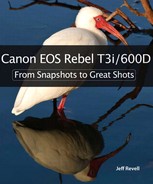3. The Basic Zone
Get Shooting with the Automatic Camera Modes
The Canon T3i is an amazing camera that has some incredible features. In fact, with all of the technology built into it, it can be pretty intimidating for the person new to dSLR photography. For that reason, the good folks at Canon have made it a little easier for you to get some great-looking photographs without having to do a lot of thinking. Enter the Basic zone. The camera modes that comprise the Basic zone side of the Mode dial are simple, icon-labeled modes that are set up to use specific features of the camera for various shooting situations. Let’s take a look at the different modes and how and when to use them.
Poring Over the Picture


After flying in to Albuquerque, NM, I found myself having a little bit of free time. Since it was a nice day, I decided to take a ride to the top of Sandia Peak and catch the sunset. It was a pleasant day at the bottom of the mountain but I found that the temperature at the top was a bit more brisk. Fortunately, the scenery was beautiful and I stuck it out long enough for the sun to start casting its beautiful afternoon light on the mountain.
Poring Over the Picture


I have this really old antique sewing machine in my bedroom, and inside one of the drawers are all of these great spools of thread. I had always wanted to take some shots of them and on this particular day, I noticed that the light coming in from my window was particularly nice. I took a lot of shots of the sewing machine and the thread but I found this to be one of my favorites.
Scene Intelligent Auto Mode
Scene Intelligent Auto mode is all about thought-free photography. There is little to nothing for you to do in this mode except point and shoot. Your biggest concern when using Scene Intelligent Auto mode is focusing. The camera will utilize the automatic focusing modes to achieve the best possible focus for your picture. Naturally, the camera is going to assume that the object that is closest to the camera is the one that you want to have the sharpest focus. Simply press the shutter button down halfway while looking through the viewfinder and you should see one of the focus points light up over the subject. Of course, putting your subject in the middle of the picture is not always the best way to compose your shot. So wait for the chirp to confirm that the focus has been set, and then, while still holding down the button, recompose your shot. Now just press down the shutter button the rest of the way to take the photo. It’s just that easy (Figures 3.1 and 3.2). The camera will take care of all your exposure decisions, including when to use flash. You do have one option that can be changed while using this mode, and that is whether or not you want to use the self-timer. To set the camera in self-timer more, simply press the Q button and then use the cross keys to select Single shooting, Self-timer with 10 second delay, or the Continuous Self-timer mode that will take multiple exposures.
Figure 3.1. Scene Intelligent Auto mode.

Figure 3.2. Scene Intelligent Auto mode works great when you don’t want to think too much and just snap some shots, like when I was walking around in the National Zoo and captured these birds hanging out on some overhead wires.

Let’s face it: This is the lazy man’s mode. But sometimes it’s just nice to be lazy and click away without giving thought to anything but preserving a memory. There are times, though, when you will want to start using your camera’s advanced features that are tailored to specific shooting environments.
Portrait Mode
One problem with Scene Intelligent Auto mode is that it has little idea what type of subject you are photographing and, therefore, is applying the settings based on its “best guess” for each situation. Shooting portraits is a perfect example. Typically, when you are taking a photograph of someone, you want the emphasis of the picture to be on them, not necessarily on the stuff going on in the background.
This is what Portrait mode is for (Figure 3.3). When you set your camera to this mode, you are telling the camera to select a larger aperture so that the depth of field is much narrower and will give more blur to objects in the background. This blurry background places the attention on your subject (Figure 3.4). The other feature of this mode is the automatic selection of the T3i’s built-in Portrait picture style (we’ll go into more detail about picture styles in later chapters). This style is optimized for skin tones and will also be a little softer to improve the look of skin.

Figure 3.4. Portrait mode is a great choice for shots like this one. I turned the camera vertically to make the composition a little more interesting.
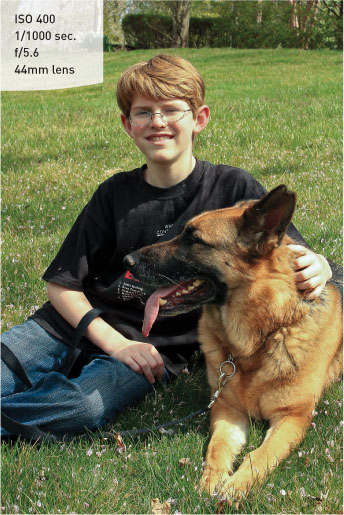
There are some options in this mode that are changeable to your liking. These are accessed by pressing the Q button on the back of the camera. They include the Ambiance setting, which lets you change the overall look of the image (more vivid, softer, darker, warmer, cooler, etc.), the white balance, and the shooting drive mode (continuous or self-timer).
Landscape Mode
As you might have guessed, Landscape mode has been optimized for shooting landscape images. Particular emphasis is placed on the picture style, with the camera trying to boost the greens and blues in the image (Figures 3.5 and 3.6). This makes sense, since the typical landscape would be outdoors where grass, trees, and skies should look more colorful. This picture style also boosts the sharpness that is applied during processing. The camera also utilizes the lowest ISO settings possible in order to keep digital noise to a minimum. The downfall to this setting is that, once again, there is no control over any settings other than the file type and the ability to use the self-timer in 10-second mode.
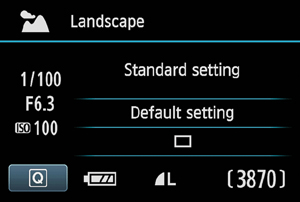
Figure 3.6. This type of scene just calls out for the Landscape mode. The small aperture helps achieve a greater depth of field.

Close-up Mode
Although most zoom lenses don’t support true “macro” settings, that doesn’t mean you can’t shoot some great close-up photos. The key here is to use your camera-to-subject distance to fill the frame while still being able to achieve sharp focus. This means that you move yourself as close as possible to your subject while still being able to get a good sharp focus. Oftentimes, your lens will be marked with the minimum focusing distance. On my 18–55mm zoom it is .8 feet. To help get the best focus in the picture, Close-up mode will use the smallest aperture it can while keeping the shutter speed fast enough to get a sharp shot (Figures 3.7 and 3.8). It does this by raising the ISO or turning on the built-in flash—or a combination of the two. Unfortunately, we have no way to turn off or alter these adjustments, so the possibility exists of getting more digital noise (from a high ISO) or harsh shadows (from the flash) in your picture.
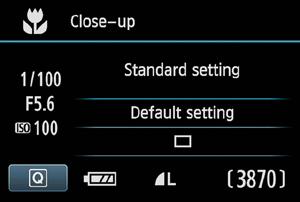
Figure 3.8. Close-up mode provided the proper exposure for this still life of old sewing machine spools.

Sports Mode
While this is called Sports mode, you can use it for any moving subject that you are photographing. The mode is built on the principles of sports photography: continuous focusing, large apertures, and fast shutter speeds (Figures 3.9 and 3.10). To handle these requirements, the camera sets the drive mode to Continuous shooting, the aperture to a very large opening, and the ISO to Auto. Overall, these are sound settings that will capture most moving subjects well. We will take an in-depth look at all of these features, like Continuous drive mode, in Chapter 5.

Figure 3.10. This is the type of shot that was made for Sports mode, where action-freezing shutter speeds and continuous focusing capture the moment.

You can, however, run the risk of too much digital noise in your picture if the camera decides that you need a very high ISO (such as 1600). Also, when using Sports mode, you will need to frame your subject in the middle of the viewfinder so that the center focus point is on them. You won’t hear the familiar chirp or see the focus points illuminate in this mode because, as long as you are holding down the shutter button halfway, the camera will continue to focus on the subject. The only problem with this is that you won’t be able to recompose while shooting.
Night Portrait Mode
You’re out on the town at night and you want to take a nice picture of someone, but you want to show some of the interesting scenery in the background as well. You could use Scene Intelligent Auto mode, which would probably turn on the flash and take the photo. The problem is that, while it would give you a decent exposure for your subject, the background might end up being completely dark. The solution is to use Night Portrait mode (Figure 3.11). When you set the dial to this mode, you are telling the camera that you want to use a slower-than-normal shutter speed so that the background is getting more time (and, thus, more light) to achieve a proper exposure.
Figure 3.11. Night Portrait mode.

The typical shutter speed for using flash is about 1/60 of a second or faster (but not faster than 1/200 of a second). By leaving the shutter open for a longer duration, the camera allows more of the background to be exposed so that you get a much more balanced scene (Figure 3.12). This is also a great mode for taking portraits during sunset. Once again, the camera uses an automatic ISO setting, so you will want to keep an eye on it to make sure that setting isn’t so high that the noise levels ruin your photo. Also, since your shutter speed will be longer, it’s a good idea to use a tripod or place your camera on a stable surface so the background elements don’t end up looking shaky.
Figure 3.12. Night Portrait mode uses a slower shutter speed, higher ISO, and larger aperture to balance the background lights with the flash exposure.

Flash Off Mode

Sometimes you will be in a situation where the light levels are low but you don’t want to use the flash. It could be that you are shooting in a place that restricts flash photography, such as a museum or church, or it could be a circumstance where you want to take advantage of the available light, as when shooting candles on a birthday cake. This is where Flash Off mode comes into play (Figure 3.13).

By keeping the flash from firing, you will be able to use just the available ambient light while the camera modifies the ISO setting to assist you in getting good exposures (Figure 3.14). If the camera feels that the shutter speed is going to be slow enough to introduce camera shake, it will make the shutter speed indicator blink in the viewfinder. Fortunately, most of the new image stabilization (IS) lenses being sold today allow you to handhold the camera at much slower shutter speeds and still get great results. The two downfalls to this mode are the Auto ISO setting, which can quickly raise your ISO setting, and the possibility of getting blur from subject movement.
Figure 3.14. Flash would have ruined this shot, where the only illumination is coming from the lava lamp.

Creative Auto Mode
Let’s face it—there will be times when these automatic modes in the Basic zone are nice, but you will want more control over what the camera is doing and how your pictures look. In the Basic zone, this is where the Creative Auto (CA) mode comes in. You won’t have total control over the picture-making process, but you will be able to make some adjustments to gain a little more creative control over things like image brightness, use of flash, and background sharpness (Figure 3.15). To make these adjustments, the camera will display a series of adjustable settings on the LCD screen that can be changed by pressing the Q button and using the Cross keys and the Main dial (Figure 3.16).
Figure 3.15. Creative Auto mode means you can change how your picture looks, such as making the image lighter or darker. This shot benefited from some blurring of the background, as the normal auto exposure would have used a smaller aperture and created too much depth of field.

Figure 3.16. In Creative Auto mode, you see all of the basic shooting information in one easy-to-read screen.

Ambience
If you want to change the look of your picture, you can change the ambience setting (Figure 3.17) and get just the effect you need for your subject. There are several different choices that include: Vivid, Soft, Warm, Intense, Cool, Brighter, Darker, and Monochrome. The default sets the mode to the Standard setting but you can change this by pressing the Q button, highlighting the ambience selection, and pressing the Set button. You can also control the intensity or amount of the effect that is applied.
Figure 3.17. Change the look of your shot with the Ambience feature.

Background Sharpness
This setting forces the camera to use either a larger or smaller aperture setting to change the depth of field in your image: the smaller the aperture (which means a larger number such as f/16 or f/22), the greater the sharpness in your background. To change this setting, highlight the Background scale. Then move the index point to the right for a sharper background or to the left for more blur (Figure 3.18). Each step will change the exposure by about one f-stop.
Figure 3.18. Moving to the right uses a smaller aperture for greater depth of field.

Drive Mode
Four different drive modes are available in the Creative Auto mode: Single shooting, Continuous shooting, 10 second Self-timer/Remote, and Continuous Self-timer (Figure 3.19). In Single shooting, the camera takes only one picture when the shutter button is depressed all the way. Taking another picture requires releasing the button and then pressing it again. In Continuous, the camera continually takes photographs at about three frames per second until you release the button. You will probably want to use this setting for capturing action. The third setting available here is the 10 sec. Self-timer/Remote option. Using this setting allows you to depress the shutter button and have the camera automatically fire 10 seconds later. The obvious use for this setting is to run around and get yourself in the picture. You might also consider using it for macro (close-up) or landscape photography, when you can set your camera on a tripod or a stable surface. The self-timer will let you take the picture without having to worry about camera shake from physically having your hands on the camera while activating the shutter. This is also the mode you should select for using a remote release. The final mode is Continuous Self-timer, which lets you use the Self-timer to take a number of images (from 2 to 10) with only one press of the shutter release button.
Figure 3.19. You can decide if you want to take one shot at a time or use a more rapid-fire approach.
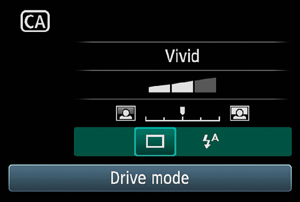
Flash
This option allows you to set the flash to one of three positions: Auto, On, or Off. In Auto, the flash will automatically pop up whenever the camera determines that there isn’t enough light in the scene for a proper exposure. If you want to force the flash to come on no matter what (as when you want to fill in some shadows), set the option to On. The Off setting will keep the flash from firing, just as it does in Flash Off mode (Figure 3.20).
Figure 3.20. This setting shows the flash in Auto mode.

To make changes to your settings, press the Set button and then use the Cross keys to highlight the item that you want to change. Once highlighted, use the Main dial to select your new setting.
Why You May Never Want to Use the Basic Zone Again
With so many easy-to-use camera modes, why would anyone ever want to use anything else? Well, the first thing that comes to my mind is control. It is the number one reason for using a digital SLR camera. The ability to control every aspect of your photography will open up creative avenues that just aren’t available in the Basic zone. Let’s look at what we are giving up when we work in the Basic zone.
• ISO. No options are available in any of the automatic modes in the Basic zone to change the ISO setting from the default Auto ISO setting. This will undoubtedly lead to unwanted digital noise in your images when the ISO begins to climb.
• Picture style. If you are using anything but the Creative Auto mode, you cannot change the picture style or any of its attributes to fine-tune your images.
• Color space. The default is set to sRGB, and there is no way to change it.
• White balance. There is no choice available for white balance in many of the modes. You are simply stuck with the Auto setting. This isn’t always a bad thing, but your camera doesn’t always get it right. You can make some adjustments to the lighting or scene type in a few of the basic modes—such as Portrait and Landscape—but not the fully automatic modes.
• Auto focus. Each of the modes uses a specific focus type. CA, Scene Intelligent Auto, and Flash Off modes use AI Focus; Sports uses the AI Servo; and the remaining modes utilize the One Shot focus mode. There is no way to change these. Even more frustrating is the fact that they all use the Auto Focus Point selection.
• Exposure Compensation. Only the CA mode has any ability to adjust the exposure to brighten or darken your image.
Chapter 3 Assignments
These assignments will have you shooting in the various Basic modes so that you can experience the advantages and disadvantages of using them in your daily photography.
Shooting in Scene Intelligent Auto mode
It’s time to give up complete control and just concentrate on what you see in the viewfinder. Set your camera to Scene Intelligent Auto and practice shooting in a variety of conditions, both indoors and outside. Take notice of the camera settings when you are reviewing your pictures. Try picking a focus and then recomposing before taking the picture.
Checking out Portrait mode
Grab your favorite photogenic person and start shooting in Portrait mode. Try switching between Scene Intelligent Auto and Portrait mode while photographing the same person in the same setting. You should see a difference in the sharpness of the background as well as the skin tones. If you are using a zoom lens, set it to about 50mm if available.
Capturing the scenery with Landscape and Close-up modes
Take your camera outside for some landscape and macro work. First, find a nice scene and then, with your widest available lens, take some pictures using Landscape mode and then switch back to Scene Intelligent Auto so that you can compare the settings used for each image as well as the changes to colors and sharpness. Now, while you are still outside, find something in the foreground—a leaf or a flower—and switch the camera to Close-up mode. See how close you can get and take note of the f-stop that the mode uses. Then switch to Scene Intelligent Auto and shoot the same subject.
Stopping the action with Sports mode
This assignment will require that you find a subject that is in motion. The only real requirement is that the subject be moving. This will be your opportunity to test out Sports mode. There isn’t a lot to worry about here. Just point and shoot. Try shooting a few frames one at a time and then go ahead and hold down the shutter button and shoot a burst of about five or six frames. It will help if your subject is in good available light to start with so that the camera won’t be forced to use high ISOs.
Getting a little more creative with Creative Auto mode
Now it’s time to have a little fun exploring the options that are available to you using the Creative Auto shooting mode. Get a feel for navigating through the options. Then, working your way down the screen, start making adjustments to each option, taking a picture with each to see how it impacts the final photo. The key here is to select one scene and then use it for each change in your settings. This will give you reference to see how each of the images (minus the picture quality and image format) will be affected by changing the options.
Share your results with the book’s Flickr group!
Join the group here: flickr.com/groups/canonrebelt3i600dfromsnapshotstogreatshots