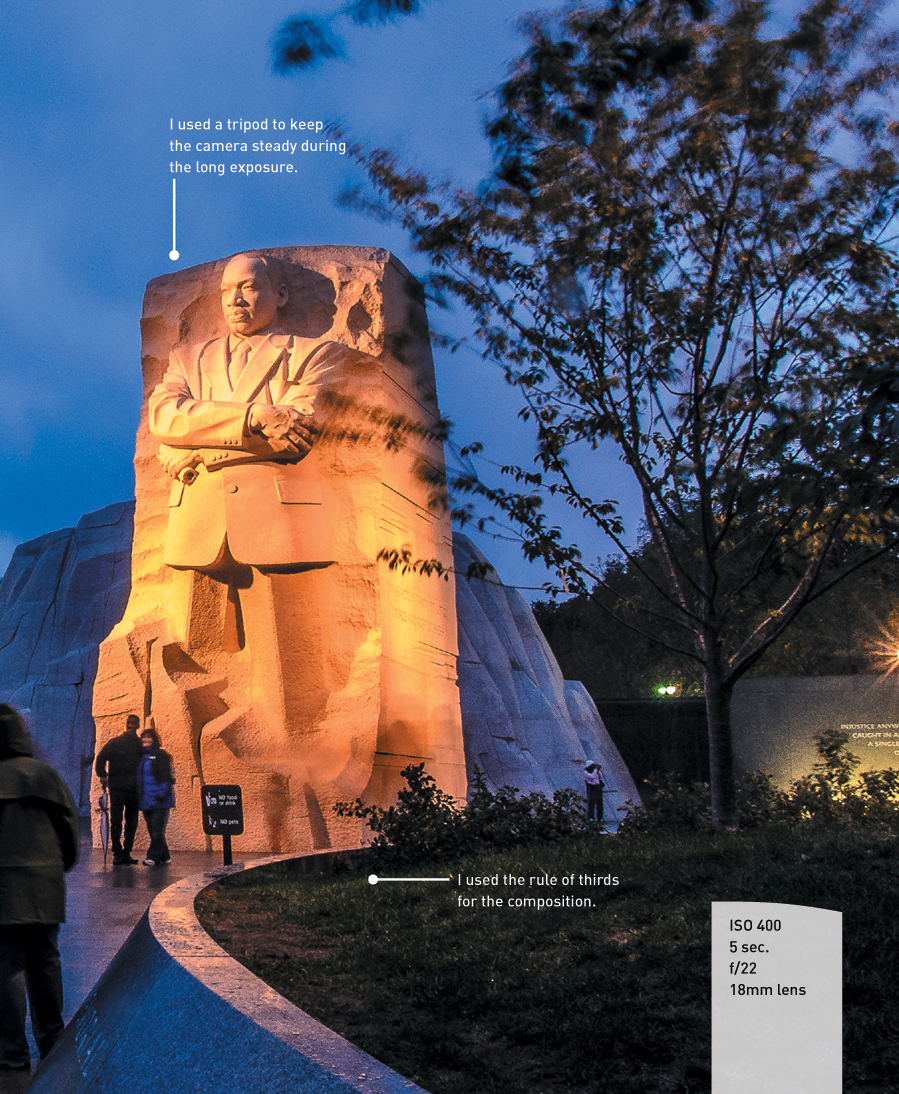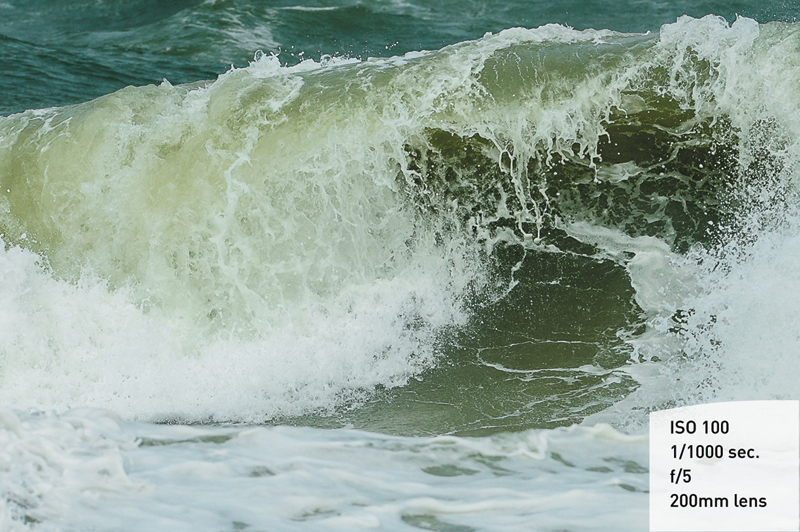4. The Creative Zone

Taking Your Photography to the Next Level
The Creative zone is the name given by Canon to the shooting modes that offer you the greatest amount of control over your photography. For anyone who has been taking photographs for any period of time, these modes are the backbones of photography. They allow you to influence two of the most important factors for taking great photographs: aperture and shutter speed. To access these modes, you turn the Mode dial to the Creative mode of your choice and begin shooting. But wouldn’t it be nice to know exactly what those modes control and how to make them do your bidding? Well, if you want to take that next step in controlling your photography, it is essential that you understand not only how to control these modes, but why and when to adjust them so that you achieve the results you want. So let’s move that Mode dial to the first of our Creative modes: Program mode.
Poring Over the Picture

It’s not necessary to go on safari to get great images of big cats, but it does help to have a great zoo nearby. I am pretty fortunate in that respect because I live near the National Zoo in Washington, D.C., and I try to get there as often as possible. The key is to take a long lens to isolate the animals from their surroundings. Having a little patience in your camera bag doesn’t hurt either.
Poring Over the Picture

I always enjoy leading photowalks because I usually come away with some great images. On this particular evening, I was leading a walk through the monuments in Washington, D.C., when we came upon the Martin Luther King Jr. memorial. One of the newer attractions on the National Mall, it has quickly become one of my favorites, not only for what it represents but also for the numerous photographic possibilities that surround it.
P: Program Mode

There is a reason that Program mode is only one click away from the Basic modes: with respect to apertures and shutter speeds, the camera is doing most of the thinking for you. So, if that is the case, why even bother with Program mode? First, let me say that rarely will I use Program mode because it just doesn’t give as much control over the image-making process as the other Creative modes. There are occasions, however, when it comes in handy, like when I’m shooting in widely changing lighting conditions and I don’t have time to think through all of my options, or I’m not concerned with having ultimate control of the scene. Think of a picnic outdoors in a partial shade/sun environment. You want great-looking pictures, but you aren’t looking for anything to hang in a museum. If that’s the scenario, why choose Program over one of the Basic modes? Because it gives you choices and control that none of the Basic modes, including Creative Auto, can deliver.
Manual Callout
To see a comparison of all of the different modes in the Basic and Creative zones, check out the tables on pages 314–315 of your owner’s manual.
When to Use Program (P) Mode
Here’s a guide to help you decide when to use Program (P) mode instead of the Basic zone modes:
• When shooting in a casual environment where quick adjustments are needed
• When you want control over the ISO
• If you want to use exposure compensation
• If you want or need to shoot in the Adobe RGB color space
• If you want to make corrections to the white balance
Let’s return to our picnic scenario. The light is moving from deep shadow to bright sunlight, which means that the camera is trying to balance your three photo factors (ISO, aperture, and shutter speed) to make a good exposure. From Chapter 1, “The T5i Top Ten List,” you know that Auto ISO is just not a consideration, so you have already turned that feature off (you did change it, didn’t you?). Well, in Program mode, you can choose which ISO you would like the camera to base its exposure on. The lower the ISO number, the better the quality of your photographs, but the less light sensitive the camera becomes. It’s a balancing act, with the main goal always being to keep the ISO as low as possible—too low an ISO, and you will get camera shake in your images from a long shutter speed; too high an ISO means you will have an unacceptable amount of digital noise. Go ahead and select ISO 400 so that you provide enough sensitivity for those shadows, while allowing the camera to use shutter speeds that are fast enough to stop motion.
With the ISO selected, you can now make use of the other controls built into Program mode. By rotating the Main dial, you now have the ability to shift the program settings. Remember, your camera is using the internal light meter to pick what it believes are suitable exposure values, but sometimes it doesn’t know what it’s looking at and how you want those values applied (Figures 4.1 and 4.2). With the program shift, you can influence what the shot will look like. Do you need faster shutter speeds in order to stop the action? Just turn the Main dial clockwise. Do you want a smaller aperture so that you get a narrow depth of field? Then turn the dial counterclockwise until you get the desired aperture. The camera shifts the shutter speed and aperture accordingly in order to get a proper exposure, and you will get the benefit of your choice as a result.

FIGURE 4.1 This is my first shot using Program mode. Because I was pointing the camera at the dog lying inside the temple, the exposure was longer.

FIGURE 4.2 This zoomed-out view shows more of the temple and bright sky, which made the exposure shorter.
Let’s set up the camera for Program mode and see how you can make all of this come together.
Setting Up and Shooting in Program Mode
1. Turn your camera on, and then turn the Mode dial to align the P with the indicator line.
2. Select your ISO by pressing the ISO button on top of the camera, and then turning the Main dial to the desired setting. Then press the ISO button again (the ISO selection will appear in the rear LCD panel).
3. Point the camera at your subject, and then activate the camera meter by depressing the shutter button halfway.
4. View the exposure information in the bottom of the viewfinder or by looking at the display panel on the back of the camera.
5. While the meter is activated, use your index finger to roll the Main dial left and right to see the changed exposure values.
6. Select the exposure that is right for you and start shooting. (Don’t worry if you aren’t sure what the right exposure is. We will start working on making the right choices for those great shots beginning with the next chapter.)
Tv: Shutter Priority Mode

Tv mode is what most photographers refer to as Shutter Priority mode. If you dig deep in your manual, you will actually see that Tv stands for Time Value. I’m not sure who came up with this term, but I can tell you that it wasn’t a photographer. In all my years of shooting, I don’t ever recall thinking, “Hey, this would be a great situation to use the Time Value mode.” However, you don’t need to know why it is called Tv mode; the important thing is to know why and when to use it.
Just as with Program mode, Tv mode gives you more freedom to control certain aspects of your photography. In this case, I’m talking about shutter speed. The selected shutter speed determines just how long you expose your camera’s sensor to light. The longer it remains open, the more time your sensor has to gather light. The shutter speed also, to a large degree, determines how sharp your photographs are. This is different from the image being sharply in focus. One of the major influences on the sharpness of an image is camera shake as well as the subject’s movement. Because a slower shutter speed means that light from your subject is hitting the sensor for a longer period of time, any movement by you or your subject will show up in your photos as blur.
When to Use Shutter Priority (Tv) Mode
Here’s a guide to help you decide when to use Shutter Priority (Tv) mode:
• When working with fast-moving subjects where you want to freeze the action (Figure 4.3); you’ll learn more about this in Chapter 5, “Moving Target”
• When you want to emphasize movement in your subject with motion blur (Figure 4.4)
• When you want to use a long exposure to gather light over a long period of time (Figure 4.5); you’ll learn more about this in Chapter 8, “Mood Lighting”

FIGURE 4.5 A long exposure coupled with a small aperture and a steady tripod helped capture this late-evening image of the Martin Luther King Jr. memorial.
• When you want to create that silky-looking water in a waterfall or fountain (Figure 4.6)
As you can see, the subject of your photo usually determines whether you will use Tv mode. You must be able to visualize the result of using a particular shutter speed. The great thing about shooting with digital cameras is that you get instant feedback by checking your shot on the LCD screen. But what if your subject won’t give you a do-over? Such is often the case when shooting sporting events. It’s not like you can go ask the quarterback to throw that touchdown pass again because your last shot was blurry from a slow shutter speed. This is why it’s important to know what those speeds represent in terms of their abilities to stop the action and deliver a blur-free shot.
First, let’s examine just how much control you have over the shutter speeds. The T5i has a shutter speed range from 1/4000 of a second all the way down to 30 seconds. With that much latitude, you should have enough control to capture almost any subject. The other thing to think about is that Tv mode is considered a “semiautomatic” mode. This means that you are taking control over one aspect of the total exposure while the camera handles the other. In this instance, you are controlling the shutter speed and the camera is controlling the aperture. This is important to know because there will be times when you want to use a particular shutter speed, but your lens won’t be able to accommodate your request.
For example, you might encounter this problem when shooting in low-light situations: if you are shooting a fast-moving subject that will blur at a shutter speed slower than 1/125 of a second but the largest aperture of your lens is f/3.5, you might see that your aperture display in your viewfinder and the rear LCD panel will begin to blink. This is your warning that there won’t be enough light available for the shot—due to the limitations of the lens—so your picture will be underexposed (too dark).
Another case where you might run into this situation is when you are shooting moving water. To get that look of silky, flowing water, you’ll usually find it necessary to use a shutter speed of at least 1/15 of a second, if not longer. If your waterfall is in full sunlight, you may get that blinking aperture display once again because the lens you are using only closes down to f/22 at its smallest opening. In this instance, your camera is warning you that you will be overexposing your image (too light). Workarounds exist for these problems, and we will discuss them later (see Chapter 7, “Landscape Photography”), but you should know that there can be limitations when you’re using Tv mode.
Setting Up and Shooting in Tv Mode
1. Turn your camera on, and then turn the Mode dial to align the Tv with the indicator line.
2. Select your ISO by pressing the ISO button on top of the camera, and then turning the Main dial (the ISO selection will appear in the rear LCD panel).
3. Point the camera at your subject, and then activate the camera meter by depressing the shutter button halfway.
4. View the exposure information in the bottom area of the viewfinder or by looking at the rear LCD panel.
5. While the meter is activated, use your index finger to roll the Main dial left and right to see the changed exposure values. Roll the dial to the right for faster shutter speeds and to the left for slower speeds.
Av: Aperture Priority Mode

You wouldn’t know it from its name, but Av mode is one of the most useful and popular modes in the Creative zone. Av stands for Aperture Value and, like Time Value, it’s another term that you’ll seldom hear a photographer toss around. The mode is one of my personal favorites, though, and I believe that it will quickly become one of yours as well. Av, more commonly referred to as Aperture Priority mode, is also deemed a semiautomatic mode because it allows you to once again control one factor of exposure while the camera adjusts for the other.
Why, you may ask, is this one of my favorite modes? It’s because the aperture of your lens dictates depth of field. Depth of field, along with composition, is a major factor in how you direct attention to what is important in your image. It is the controlling factor of how much area in your image is in focus. If you want to isolate a subject from the background, such as when shooting a portrait, you can use a large aperture to keep the focus on your subject and make both the foreground and background blurry. If you want to keep the entire scene sharply focused, such as with a landscape scene, then using a small aperture will render the greatest amount of depth of field possible.
When to Use Aperture Priority (Av) Mode
Here’s a guide to help you decide when to use Aperture Priority (Av) mode:
• When shooting portraits or wildlife (Figure 4.7)
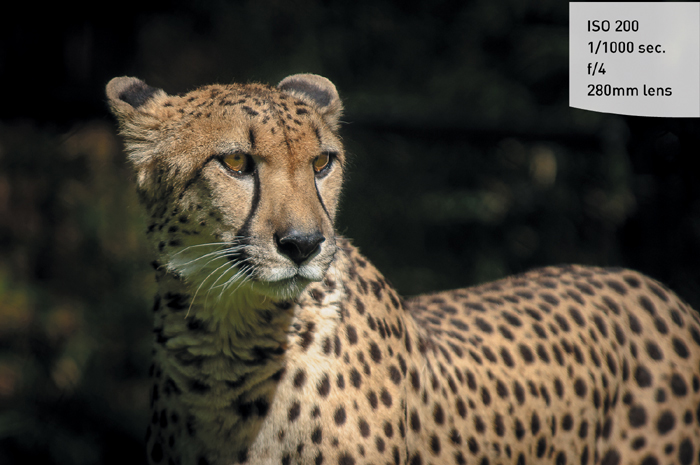
FIGURE 4.7 A fairly large aperture combined with a long focal length created a blurry background, so all the emphasis was left on the subject.
• When shooting most landscape photography (Figure 4.8)
• When shooting macro, or close-up, photography (Figure 4.9)
• When shooting architectural photography, which often benefits from a large depth of field (Figure 4.10)
We have established that Aperture Priority (Av) mode is highly useful in controlling the depth of field in your image. But it’s also pivotal in determining the limits of available light that you can shoot in. Different lenses have different maximum apertures. The larger the maximum aperture, the less light you need to achieve a properly exposed image. You will recall that, when in Tv mode, there is a limit at which you can handhold your camera without introducing movement or hand shake, which causes blurriness in the final picture. If your lens has a larger aperture, you can let in more light all at once, which means that you can use faster shutter speeds. This is why lenses with large maximum apertures, such as f/1.4, are called “fast” lenses.
On the other hand, bright scenes require the use of a small aperture (such as f/16 or f/22), especially if you want to use a slower shutter speed. That small opening reduces the amount of incoming light, and this reduction of light requires that the shutter stay open longer.
Setting Up and Shooting in Av Mode
1. Turn your camera on, and then turn the Mode dial to align the Av with the indicator line.
2. Select your ISO by pressing the ISO button on top of the camera, and then turning the Main dial.
3. Point the camera at your subject, and then activate the camera meter by depressing the shutter button halfway.
4. View the exposure information in the bottom area of the viewfinder or by looking at the rear display panel.
5. While the meter is activated, use your index finger to roll the Main dial left and right to see the changed exposure values. Roll the dial to the right for a smaller aperture (higher f-stop number) and to the left for a larger aperture (smaller f-stop number).
M: Manual Mode

Once upon a time, long before digital cameras and program modes, there was manual mode. In those days it wasn’t called “manual mode” because there were no other modes. It was just photography. In fact, many photographers, including myself, cut their teeth on completely manual cameras. Let’s face it—if you want to learn the effects of aperture and shutter speed on your photography, there is no better way to learn than by setting these adjustments yourself. However, today, with the advancement of camera technology, many new photographers never give this mode a second thought. That’s truly a shame. Not only is it an excellent way to learn your photography basics, it’s also an essential tool to have in your photographic bag of tricks.
When you have your camera set to Manual (M) mode, the camera meter will give you a reading of the scene you are photographing. It’s your job, though, to set both the f-stop (aperture) and the shutter speed to achieve a correct exposure. If you need a faster shutter speed, you will have to make the reciprocal change to your f-stop. Using any other mode, such as Tv or Av, would mean that you just have to worry about one of these changes, but Manual mode means you have to do it all yourself. This can be a little challenging at first, but after a while you will have a complete understanding of how each change affects your exposure, which will, in turn, improve the way that you use the other modes.
When to Use Manual (M) Mode
Here’s a guide to help you decide when to use Manual (M) mode:
• When you need to maintain exposures between different frames for a panorama (Figure 4.11)
• When your environment is fooling your light meter and you need to maintain a certain exposure setting (Figure 4.12)

FIGURE 4.12 This much blue sky would definitely cause underexposure, so a manual setting kept things bright.
• When shooting silhouetted subjects, which requires overriding the camera’s meter readings (Figure 4.13)

FIGURE 4.13 I wanted a silhouette of the person on the ridge, so I placed my camera in Manual mode and underexposed the shot.
Setting Up and Shooting in Manual Mode
1. Turn the Mode dial to align the M with the indicator line.
2. Select your ISO by pressing the ISO button on top of the camera, and then turning the Main dial.
3. Point the camera at your subject, and then activate the camera meter by depressing the shutter button halfway.
4. View the exposure information in the bottom area of the viewfinder or by looking at the rear display panel.
5. While the meter is activated, use your index finger to roll the Main dial left and right to change your shutter speed value until the exposure mark is lined up with the zero mark. The exposure information is displayed by a scale with marks that run from –2 to +2 stops. A “proper” exposure will line up with the arrow mark in the middle. As the indicator moves to the left, it is a sign that you will be underexposing (not enough light is hitting the sensor to provide adequate exposure). Move the indicator to the right and you will be providing more exposure than the camera meter calls for. This is overexposure.
6. To set your exposure using the aperture, depress the shutter release button until the meter is activated. Then, using your thumb, hold in the Av button on the back of the camera, and then use your index finger to turn the Main dial right for a smaller aperture (large f-stop number) or left for a larger aperture (small f-stop number).
How I Shoot: A Closer Look at the Camera Settings I Use
The great thing about working with a DSLR camera is that I can always feel confident that some things will remain unchanged from camera to camera. For me, these are the Aperture Priority (Av) and Shutter Priority (Tv) shooting modes. Although I like to think of myself as a generalist in terms of my photography, I do tend to lean heavily on the landscape and urban photography genres. Working in these areas means that I’m almost always going to be concerned with my depth of field. Whether it’s isolating my subject with a large aperture or trying to maximize the overall sharpness of a sweeping landscape, I keep an eye on my aperture setting.
If I have a need to control the action, I use Shutter Priority. If I’m trying to create a silky waterfall effect, I can depend on Tv to provide that long shutter speed that it will deliver. Maybe I am shooting a motocross jumper. I definitely need the fast shutter speeds that will freeze the fast-moving action. Although the other camera modes have their place, I think you will find that you will use the Av and Tv modes for 90 percent of your shooting.
The other concern that I have when I am setting up my camera is just how low I can keep my ISO. I raise the ISO only as a last resort, because each increase in sensitivity is an opportunity for more digital noise to enter my image. To that end, I always have the High ISO Speed Noise Reduction feature turned on Standard (see Chapter 7).
To make quick changes while I shoot, I often use the Exposure Compensation feature (covered in Chapter 7) so that I can make small over- and underexposure changes. This is different than changing the aperture or shutter; it is more like fooling the camera meter into thinking the scene is brighter or darker than it actually is.
One of the reasons I change my exposure is to make corrections when I see the “blinkies” while looking at my images on the rear LCD. Blinkies are the warning signal that part of my image has been overexposed to the point that I no longer have any detail in the highlights. The highlight alert will flash wherever the potential exists for overexposure. The only unfortunate thing about this feature is that it doesn’t work with the full-screen preview mode. You have to set your camera display to one of the Histogram modes, and then you will see the highlight alert (Figure 4.14). If you see any area of the thumbnail blinking black, you are probably overexposing that part of the image.
As you work your way through the coming chapters, you will see other tips and tricks I use in my daily photography, but the most important tip I can give is that you take the time to understand the features of your camera so that you can leverage the technology in a knowledgeable way. Doing so will result in better photographs.
Chapter 4 Assignments
The information covered in this chapter will define how you work with your camera from this point on. Granted, there may be times that you just want to grab some quick pictures and will resort to the Basic zone, but to get serious with your photography, you should learn the modes in the Creative zone.
Starting off with Program mode
Set your camera on Program mode and start shooting. Become familiar with the adjustments you can make to your exposure by turning the Main dial. While shooting, keep an eye on your ISO.
Learning to control time with the Tv mode
Find some moving subjects, and then set your camera to Tv mode. Have someone ride their bike back and forth, or you can even just photograph cars as they go by. Begin with a slow shutter speed of around 1/30 of a second, and then start shooting with faster and faster shutter speeds. Keep shooting until you can freeze the action. Now find something that isn’t moving, like a flower. Begin with a fast shutter speed, something like 1/500 of a second, and then work your way down to about 1/4 of a second. The point is to see how well you can handhold your camera before you start introducing hand shake into the image.
Controlling depth of field with the Av mode
The name of the game with Av mode is depth of field. Set up 3 items at different distances from you. You can use chess pieces or something similar. Now focus on the middle item and set your camera to the largest aperture that your lens allows (remember, large aperture means a small number like f/3.5). Now, while still focusing on the middle subject, start shooting with ever-smaller apertures until you are at the smallest f-stop for your lens. If you have a zoom lens, try doing this exercise with the lens at the widest lens setting, like 18mm, and then the longest telephoto setting, like 55mm or 135mm. Now move up to subjects that are farther away, like telephone poles, and shoot them in the same way. The idea is to get a feel for how each aperture setting affects your depth of field.
Giving and taking with Manual mode
Go outside on a sunny day and, using the camera in Manual mode, set your ISO to 100, your shutter speed to 1/125 of a second, and your aperture to f/16. Now press your shutter release button to get a meter reading. You should be pretty close to that zero mark. If not, make small adjustments to one of your settings until it hits that mark. This is where the fun begins. Start moving your shutter speed slower, to 1/60, and then set your aperture to f/22. Now go the other way. Set your aperture on f/8 and your shutter speed to 1/500. Review your images. If all went well, all the exposures should look the same. This is because you balanced the light with reciprocal changes to the aperture and shutter speed. Now go back to your original setting of 1/125 at f/16 and try moving the shutter speed without changing the aperture. Just make 1/3-stop changes (1/125 to 1/100 to 1/80 to 1/60), and then review your images to see what a 1/3 stop of overexposure looks like. Then do the same thing going in the opposite way. It’s hard to know if you want to over- or underexpose a scene until you’ve done it and seen the results.
Share your results with the book’s Flickr group!
Join the group here: flickr.com/groups/t5i700dfromsnapshotstogreatshots