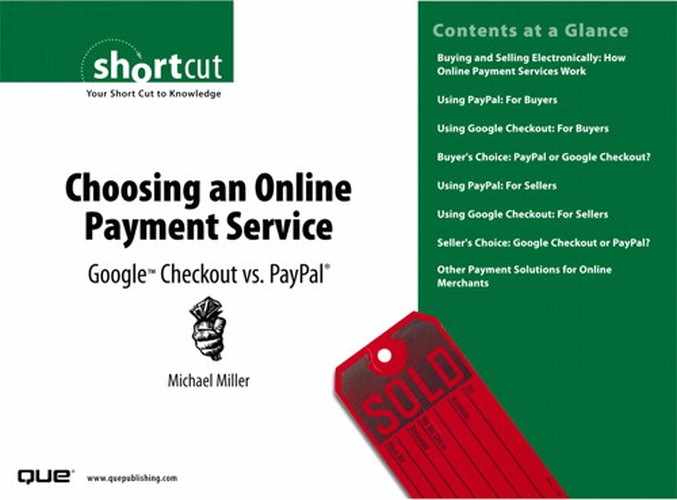Using PayPal: For Buyers
PayPal is an online payment service that serves as the middleman for a variety of online transactions, including but not limited to eBay auction transactions. As a buyer, you pay PayPal, PayPal handles all the credit card paperwork, and then PayPal sends a check to the seller (or deposits funds in the seller's checking account).
Creating a PayPal Personal Account
Here's the thing. You don't need to have a formal PayPal account to pay via PayPal. As you'll soon see, any site or individual that accepts PayPal payments lets any buyer pay via credit card. It's a simple matter of entering your credit card information when prompted.
However, if you do a lot of purchasing online, you may find it more convenient to create a PayPal account. When you create a PayPal account, you don't have to re-enter your billing and credit card information every time you make a purchase. Instead, all you have to do is enter your email address and PayPal password, and PayPal enters all the other information for you. It's a much easier process, especially when you're a frequent buyer.
Note
There is no charge to create a PayPal account.
PayPal offers several different types of accounts, most oriented for sellers. The type of account you, as a buyer, want to create is a personal account. This type of account lets you pay via credit card or other method at any site that accepts PayPal payments.
To set up a new PayPal account, follow these steps:
- Go to the PayPal home page (www.paypal.com).
- Click the Sign Up link at the top of the page.
- When the next page appears, as shown in Figure 3, select the Personal Account option; then click the Continue button.
Figure 3. Select what type of account you want to create; for buyers, it's a personal account.
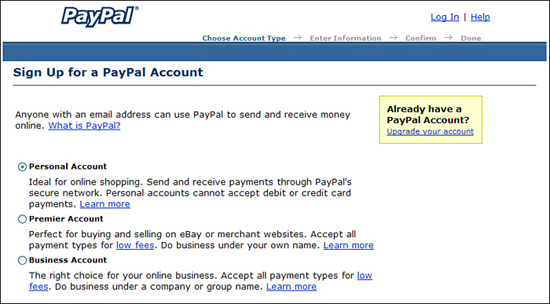
- When the Account Sign Up page appears, as shown in Figure 4, enter the necessary information—name, address, email address, desired password, and so on. Click the Sign Up button when you're done.
Figure 4. Enter your personal information to create your account.
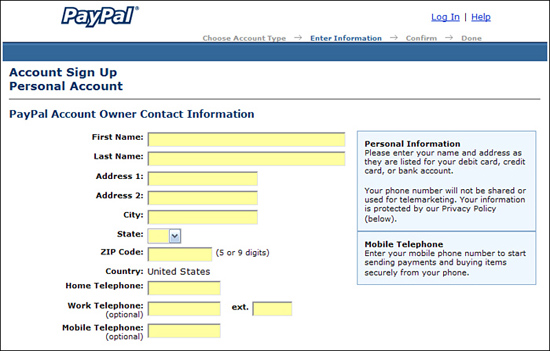
Once you've signed up, you can select the default payment method you want to use for your online purchases. You can provide a credit card number for payment by plastic or your checking account number for electronic withdrawals.
Caution
If you have concerns about your online privacy, know that when you create a PayPal account, your personal information (including credit card number) is stored on PayPal's servers. While PayPal says it will not share this information with others, it's still out there—and could be stolen or used for nefarious purposes.
Using PayPal to Purchase from a Merchant Website
From your standpoint as a buyer, using PayPal is transparent; you don't even have to pay any additional fees (outside your normal credit card fees, of course). You make your payment via credit card the same way you would as if you were shopping at any large online merchant.
When you see a merchant or an individual website displaying the PayPal logo, you know you can make a safe and secure payment via credit card. You can also pay via e-check or automatic withdrawal from your bank account, if you so choose.
Note
The purchase process can differ somewhat from site to site, especially if the site offers multiple items for purchase in a consolidated checkout process.
To make your purchase, follow these steps:
- Click the Click Here to Buy button on the merchant's website, as shown in Figure 5.
Figure 5. Start your purchase by clicking the PayPal button.

- You're now taken to the PayPal website and the Enter Payment Information page displayed in Figure 6. If you already have a PayPal account, enter your email address and PayPal password; then click the Continue button.
Figure 6. Confirm the quantity ordered and enter your PayPal account information on the Enter Payment Information page.
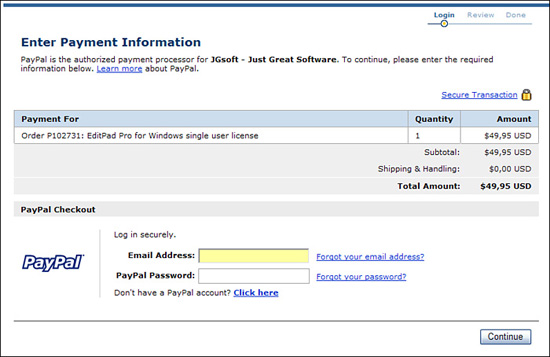
- When the Review Your Payment page appears, as shown in Figure 7, you can accept your default method of payment or choose a different payment method by clicking the More Funding Options link at the bottom of the page.
Figure 7. The Review Your Payment page lets PayPal users pay via the default method or choose another method of payment.

- If you choose to select a different funding option, you'll now see the Funding Options page shown in Figure 8. Select a different funding option; then click the Continue button.
Figure 8. Use the Funding Options page to select a different payment method.
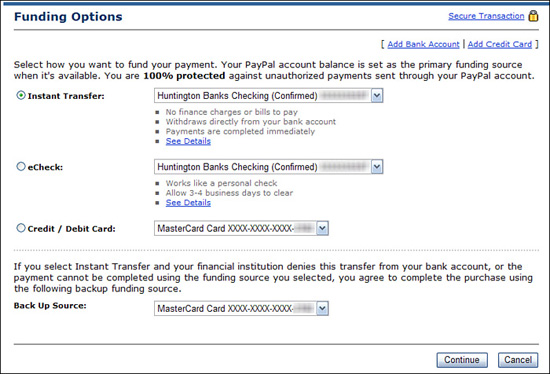
- Back on the Review Your Payment page, click the Continue button to confirm your payment.
You don't need to have a PayPal account to make a purchase, however. If you don't yet have a PayPal account, you'll want to click the Click Here link on the Enter Payment Information page.
You'll now see the Billing Information page, shown in Figure 9. This lets you make your payment via credit card, without needing to sign up for your own PayPal account. Enter your billing information and credit card information; then click Continue Checkout to complete the checkout process.
Figure 9. Non-PayPal members can pay via credit card on the Billing Information page.

Purchases made via PayPal typically appear on your credit card bill as PayPal * seller's name.
Using PayPal to Purchase at an eBay Auction
You can just as easily use PayPal to pay for your eBay auction purchases—assuming the seller accepts PayPal payments, of course. (Not all do.) If the seller accepts PayPal payments, your end-of-auction notification will include a Pay Now button, like the one in Figure 10.
Figure 10. An end-of-auction email notification from a seller who accepts PayPal payments.
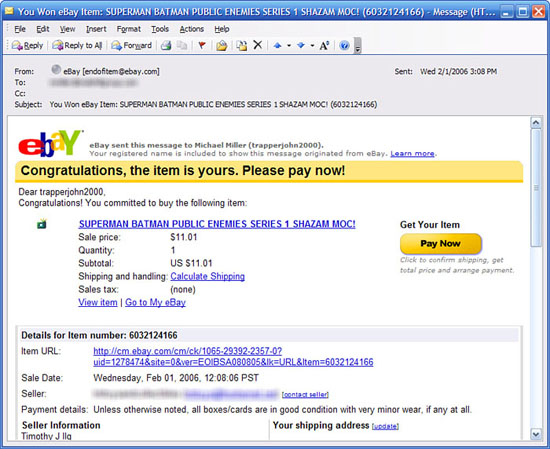
A similar Pay Now button also appears in the closed auction listing page on eBay, as shown in Figure 11. You can pay from either the end-of-auction email or the auction listing page. Or, if you're already registered with PayPal, you can pay directly from the PayPal website.
Figure 11. Click the Pay Now button to pay via PayPal from the closed item listing page.
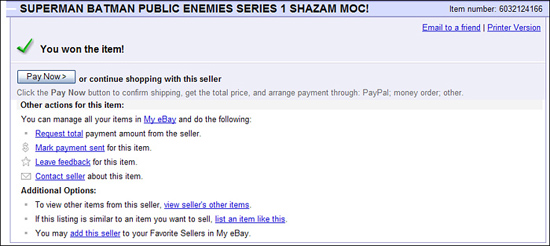
When you click the Pay Now button, you're transferred to a Review Your Purchase page. Make sure that all the transaction details are correct, and then scroll to the bottom of the page, select a payment method, and click the Continue button.
Assuming that you elect to pay via PayPal, you're now taken to a PayPal payment page. Follow the onscreen instructions to make your payment.
Note
If you're not yet a PayPal member, you might be prompted to create a personal account before you can initiate a payment. Remember, personal accounts are free.
You can also pay for an eBay auction directly from the PayPal website. Just make sure you know the seller's eBay ID or email address, the number and title of the auction, and the total amount you owe (including shipping and handling). From the PayPal main page, click the Send Money tab to display the Send Money page. Follow the instructions there to enter the seller's email address and necessary auction information.
PayPal's Buyer Protection Policy
When you use your credit card to pay for an eBay auction item via PayPal, you have the additional coverage of PayPal's Buyer Protection Policy and Buyer Complaint Process.
The Buyer Protection Policy pays up to $1,000 if the item you receive is "significantly not as described," or if you simply don't receive an item you paid for. This policy is not available for all eBay auctions; the seller must qualify for the program, by having a feedback rating of at least 50 with at least a 98% positive percentage. If the seller qualifies, her auction should display a PayPal Buyer Protection notice.
If you need to take advantage of the Buyer Protection Policy, you have to file a claim with PayPal within 45 days of the close of the auction. Know, however, that you're limited to filing no more than three claims per year. Also know that the Buyer Protection Policy applies only to items purchased from eBay auctions—not to items purchased directly from a merchant website.
If, for whatever reason, your claim isn't allowed—or if you have a complaint with a non-eBay purchase—you may still be able to take advantage of PayPal's Buyer Complaint Process. This is an arbitration process of sorts that attempts to mediate disputes between buyers and sellers. There are no guarantees with this one, but it's likely that you'll get a 100% refund on transactions of $50 or more.