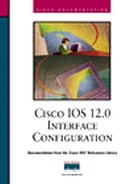This chapter describes the basic commands that can be used on different types of interfaces. These commands correspond to the interface configuration tasks included in this book. Refer to the chapter list indicated here for configuration guidelines:
|
For information about this type of interface… |
Refer to this chapter… |
|---|---|
|
General interface |
Introduction, "Interface Configuration Overview" |
|
LAN interface | |
|
Serial interface | |
|
Logical interface |
Other interface commands, specific to a particular technology area, are described in the technology-specific configuration guides. For hardware technical descriptions and for information about installing the router or access server interfaces, refer to the hardware installation and maintenance publication for your particular product.
Use the access-list global configuration command to establish MAC address access lists. Use the no form of this command to remove a single access list entry.
access-list access-list-number {permit | deny} address mask no access-list access-list-number
|
Syntax |
Description |
|---|---|
|
access-list-number |
Integer from 700 to 799 that you select for the list. |
|
permit |
Permits the frame. |
|
deny |
Denies the frame. |
|
address mask |
48-bit MAC addresses written in dotted triplet form. The ones bits in the mask argument are the bits to be ignored in the address value. |
You can search online at www.cisco.com to find documentation of related commands.
access-list (type-code)
Use the access-list global configuration command to build type-code access lists. Use the no form of this command to remove a single access list entry.
access-list access-list-number {permit | deny} type-code wild-mask no access-list access-list-number
|
Description | |
|---|---|
|
access-list-number |
User-selectable number between 200 and 299 that identifies the list. |
|
permit |
Permits the frame. |
|
deny |
Denies the frame. |
|
type-code |
16-bit hexadecimal number written with a leading 0x; for example, 0x6000. You can specify either an Ethernet type code for Ethernet-encapsulated packets, or a DSAP/SSAP pair for 802.3 or 802.5-encapsulated packets. |
|
wild-mask |
16-bit hexadecimal number whose ones bits correspond to bits in the type-code argument that should be ignored when making a comparison. (A mask for a DSAP/SSAP pair should always be at least 0x0101. This is because these two bits are used for purposes other than identifying the SAP codes.) |
This command first appeared in Cisco IOS Release 10.0.
Type-code access lists can have an impact on system performance; therefore, keep the lists as short as possible and use wildcard bit masks whenever possible.
Access lists are evaluated according to the following algorithm:
If the packet is Ethernet Type II or SNAP, the type-code field is used.
If the packet is of another type, then the LSAP is used.
If the length/type field is greater than 1500, the packet is treated as an LSAP packet unless the DSAP and SSAP fields are AAAA. If the latter is true, the packet is treated using type-code filtering.
If you have both Ethernet Type II and LSAP packets on your network, you should set up access lists for both.
Use the last item of an access list to specify a default action; for example, permit everything else or deny everything else. If nothing else in the access list matches, the default action is normally to deny access; that is, filter out all other type codes.
You can search online at www.cisco.com to find documentation of related commands.
access-list (extended) access-list (standard)
To enable authentication and specify the string that must be present to accept any packet on the out-of-band (OOB) communications channel on a packet-over-SONET (POS) interface, use the aps authenticate interface configuration command. Use the no form of this command to disable authentication.
aps authenticate string no aps authenticate
|
Syntax |
Description |
|
string |
Text that must be present to accept the packet on a protected or working interface. Up to eight alphanumeric characters are accepted. |
This command first appeared in Cisco IOS Release 11.1 CC.
Use the aps authenticate command to ensure that only valid packets are accepted on the OOB communication channel.
The aps authenticate command must be configured on both the working and protect interfaces.
The following example enables authentication on POS interface 0 in slot 4:
router# configure terminal router(config)# interface pos 4/0/0 router(config-if)# aps working 1 router(config-if)# aps authenticate sanjose router(config-if)# exit router(config)# exit router#
You can search online at www.cisco.com to find documentation of related commands.
aps protect aps working
To manually switch the specified circuit to a protect interface, unless a request of equal or higher priority is in effect, use the aps force interface configuration command. Use the no form of this command to cancel the switch.
aps force circuit-number no aps force circuit-number
|
Syntax |
Description |
|---|---|
|
circuit-number |
Number of the circuit to switch to the protect interface. |
This command first appeared in Cisco IOS Release 11.1 CC.
Use the aps force command to manually switch the interface to a protect interface when you are not using the aps revert command. For example, if you need to change the fiber connection, you can manually force the working interface to switch to the protect interface.
In a one-plus-one (1+1) configuration only, you can use the aps force 0 command to force traffic from the protect interface back onto the working interface.
The aps force command has a higher priority than any of the signal failures or the aps manual command.
The aps force command is configured only on protect interfaces.
The following example forces the circuit on POS interface 0 in slot 3 (a protect interface) back onto a working interface:
router# configure terminal router(config)# interface pos 3/0/0 router(config-if)# aps protect 1 router(config-if)# aps force 1 router(config-if)# exit router(config)# exit router#
You can search online at www.cisco.com to find documentation of related commands.
aps manual aps protect aps working
To allow more than one protect and working interface to be supported on a router, use the aps group interface configuration command. Use the no form of this command to remove a group.
aps group group-number no aps group group-number
|
Syntax |
Description |
|---|---|
|
group-number |
Number of the group. The default group number is 0. |
This command first appeared in Cisco IOS Release 11.1 CC.
Use the aps group command to specify more than one working interface and more than one protect interface on a router. For example, specify working channel for group 0 and protect channel for group 1 on one router and working channel for group 1 and protect channel for group 0 on another router.
The aps group command must be configured on both the protect and working interfaces.
The following example configures two working/protect interface pairs. Working interface (3/0/0) is configured in group 10 (the protect interface for this working interface is configured on another router), and protect interface (2/0/1) is configured in group 20:
router# configure terminal router(config)# interface ethernet 0/0 router(config-if)# ip address 7.7.7.6 255.255.255.0 router(config)# interface pos 3/0/0 router(config-if)# aps group 10 router(config-if)# aps working 1 router(config)# interface pos 2/0/1 router(config-if)# aps group 20 router(config-if)# aps protect 1 7.7.7.7 router(config-if)# end
On the second router, protect interface (4/0/0) is configured in group 10, and working interface (5/0/0) is configured in group 20 (the protect interface for this working interface is configured on another router):
router(config)# interface ethernet 0/0 router(config-if)# ip address 7.7.7.7 255.255.255.0 router(config)# interface pos 4/0/0 router(config-if)# aps group 10 router(config-if)# aps protect 1 7.7.7.6 router(config)# interface pos 5/0/0 router(config-if)# aps group 20 router(config-if)# aps working 1 router(config)# end router#
You can search online at www.cisco.com to find documentation of related commands.
aps protect aps working
To prevent a working interface from switching to a protect interface, use the aps lockout interface configuration command. Use the no form of this command to remove the lockout.
aps lockout circuit-number no aps lockout circuit-number
|
Syntax |
Description |
|---|---|
|
circuit-number |
Number of the circuit to lock out. |
This command first appeared in Cisco IOS Release 11.1 CC.
The aps lockout command is configured only on protect interfaces.
The following example locks out (that is, prevents the circuit from switching to a protect interface in the event that the working circuit becomes unavailable) the POS interface 3/0/0:
router# configure terminal router(config)# interface pos 3/0/0 router(config-if)# aps protect 1 7.7.7.7 router(config-if)# aps lockout 1 router(config-if)# end router#
You can search online at www.cisco.com to find documentation of related commands.
aps protect aps working
To manually switch a circuit to a protect interface, use the aps manual interface configuration command. Use the no form of this command to cancel the switch.
aps manual circuit-number no aps manual circuit-number
|
Syntax |
Description |
|---|---|
|
circuit-number |
Number of the circuit to switch to a protect interface. |
This command first appeared in Cisco IOS Release 11.1 CC.
Use the aps manual command to manually switch the interface to a protect interface. For example, you can use this feature when you need to perform maintenance on the working channel. If a protection switch is already up, you can also use the aps manual command to revert the communication link back to the working interface before the wait to restore (WTR) time has expired. The WTR time period is set by the aps revert command.
In a one-plus-one (1+1) configuration only, you can use the aps manual 0 command to force traffic from the protect interface back onto the working interface.
The aps manual command is a lower priority than any of the signal failures or the aps force command.
The following example forces the circuit on POS interface 0 in slot 3 (a working interface) back onto the protect interface:
router# configure terminal router(config)# interface pos 3/0/0 router(config-if)# aps working 1 router(config-if)# aps manual 1 router(config-if)# end router#
You can search online at www.cisco.com to find documentation of related commands.
aps force aps protect aps revert aps working
To enable a POS interface as a protect interface, use the aps protect interface command. Use the no form of this command to remove the POS interface as a protect interface.
aps protect circuit-number ip-address no aps protect circuit-number ip-address
|
Syntax |
Description |
|---|---|
|
circuit-number |
Number of the circuit to enable as a protect interface. |
|
ip-address |
IP address of the router that has the working POS interface. |
This command first appeared in Cisco IOS Release 11.1 CC.
Use the aps protect command to configure the POS interface used by a working interface if the working interface becomes unavailable due to a router failure, degradation or loss of channel signal, or manual intervention.
Note
Configure the working interface before configuring the protect interface to keep the protect interface from becoming the active circuit and disabling the working circuit when it is finally discovered.
The following example configures circuit 1 on POS interface 5/0/0 as a protect interface for the working interface on the router with the IP address 7.7.7.7. For information on how to configure the working interface, refer to the aps working command.
router# configure terminal router(config)# interface pos 5/0/0 router(config-if)# aps protect 1 7.7.7.7 router(config-if)# end router#
You can search online at www.cisco.com to find documentation of related commands.
aps working
To enable automatic switchover from the protect interface to the working interface after the working interface becomes available, use the asp revert interface command. Use the no form of this command to disable automatic switchover.
aps revert minutes no aps revert
|
Syntax |
Description |
|---|---|
|
minutes |
Number of minutes until the circuit is switched back to the working interface after the working interface is available. |
This command first appeared in Cisco IOS Release 11.1 CC.
Use the aps revert command to return the circuit to the working interface when it becomes available.
The asp revert command is configured only on protect interfaces.
The following example enables circuit 1 on POS interface 5/0/0 to revert to the working interface after the working interface has been available for 3 minutes:
router# configure terminal router(config)# interface pos 5/0/0 router(config-if)# aps protect 1 7.7.7.7 router(config-if)# aps revert 3 router(config-if)# end router#
You can search online at www.cisco.com to find documentation of related commands.
aps protect
To change the time between hello packets and the time before the protect interface process declares a working interface's router to be down, use the aps timers interface configuration command. Use the no form of this command to return to the default timers.
aps timers seconds1 seconds2 no aps timers
|
Syntax |
Description |
|---|---|
|
seconds1 |
Number of seconds to wait before sending a hello packet (hello timer). The default is 1 second. |
|
seconds2 |
Number of seconds to wait to receive a response from a hello packet before the interface is declared down (hold timer). The default is 3 seconds. |
This command first appeared in Cisco IOS Release 11.1 CC.
Use the aps timers command to control the time between an automatic switchover from the protect interface to the working interface after the working interface becomes available.
Normally, the hold time is greater than or equal to three times the hello time.
The aps timers command is configured only on protect interfaces.
To configure a protect interface for unidirectional mode, use the aps unidirectional interface configuration command. Use the no form of this command to return to the default, bidirectional mode.
aps unidirectional no aps unidirectional
This command first appeared in Cisco IOS Release 11.1 CC.
Use the aps unidirectional command when you must interoperate with SONET network equipment (ADMs) that supports unidirectional mode.
Note
Cisco recommends bidirectional mode when it is supported by the interconnecting SONET equipment. When the protect interface is configured as unidirectional, the working and protect interfaces must cooperate to switch the transmit and receive SONET channel in a bidirectional fashion. This happens automatically when the SONET network equipment is in bidirectional mode.
The asp unidirectional command is configured only on protect interfaces.
To configure a POS interface as a working interface, use the aps working interface configuration command. Use the no form of this command to remove the protect from the POS interface.
aps working circuit-number no aps working circuit-number
|
Syntax |
Description |
|---|---|
|
circuit-number |
Circuit number associated with this working interface. |
This command first appeared in Cisco IOS Release 11.1 CC.
When a working interface becomes unavailable because of a router failure, degradation or loss of channel signal, or manual intervention, the circuit is switched to the protect interface to maintain the connection.
To enable the circuit on the protect interface to switch back to the working interface after the working interface becomes available again, use the aps revert interface configuration command.
Note
Configure the working interface before configuring the protect interface to keep the protect interface from becoming the active circuit and disabling the working circuit when it is finally discovered.
The following example configures the POS interface 0 in slot 4 as a working interface. For information on how to configure the protect interface, refer to the aps protect command.
router# configure terminal router(config)# interface pos 4/0/0 router(config-if)# aps working 1 router(config-if)# end router#
You can search online at http://www.cisco.com to find documentation of related commands.
aps protect aps revert
To set the mode of operation and thus control the type of the ATM cell used for cell-rate decoupling on the SONET PLIM, use the atm sonet interface configuration command. Use the no form of this command to restore the default Synchronous Transport Signal level 12, concatenated (STS-12c) operation.
atm sonet [stm-4] no atm sonet [stm-4]
|
Syntax |
Description |
|---|---|
|
stm-4 |
(Optional) Synchronous Digital Hierarchy/Synchronous Transport Signal level 4 (SDH/STM-4) operation (ITU-T specification). |
This command first appeared in Cisco IOS Release 11.1 CC. It was modified in Cisco IOS Release 11.2 GS to add the stm-4 keyword.
Use STM-4 in applications where SDH framing is required. Use the default (STS-12c) in applications where the ATM switch requires "unassigned cells" for rate adaptation. An unassigned cell contains 32 zeros.
To enable automatic receiver polarity reversal on a hub port connected to an Ethernet interface of a Cisco 2505 or Cisco 2507, use the auto-polarity hub configuration command. Use the no form of this command to disable this feature.
auto-polarity no auto-polarity
This command first appeared in Cisco IOS Release 10.3.
This command applies to a port on an Ethernet hub only.
The following example enables automatic receiver polarity reversal on hub 0, ports 1 through 3:
hub ethernet 0 1 3 auto-polarity
You can search online at http://www.cisco.com to find documentation of related commands.
hub
To set a bandwidth value for an interface, use the bandwidth interface configuration command. Use the no form of this command to restore the default values.
bandwidth kilobits no bandwidth
|
Syntax |
Description |
|---|---|
|
kilobits |
Intended bandwidth in kilobits per second. For a full bandwidth DS3, enter the value 44736. |
Default bandwidth values are set during startup and can be displayed with the EXEC command show interfaces.
This command first appeared in Cisco IOS Release 10.0.
The bandwidth command sets an informational parameter only; you cannot adjust the actual bandwidth of an interface with this command. For some media, such as Ethernet, the bandwidth is fixed; for other media, such as serial lines, you can change the actual bandwidth by adjusting hardware. For both classes of media, you can use the bandwidth configuration command to communicate the current bandwidth to the higher-level protocols.
IGRP uses the minimum path bandwidth to determine a routing metric. The TCP protocol adjusts initial retransmission parameters based on the apparent bandwidth of the outgoing interface.
At higher bandwidths, the value you configure with the bandwidth command is not what is displayed by the show interface command. The value shown is that used in IGRP updates and also in computing load.
Note
This is a routing parameter only; it does not affect the physical interface.
The following example sets the full bandwidth for DS3 transmissions:
interface serial 0 bandwidth 44736
You can search online at http://www.cisco.com to find documentation of related commands.
vines metric
To specify the distance of the cable from the routers to the network equipment, use the cablelength controller configuration command. Use the no form of this command to restore the default cable length.
cablelength feet no cablelength
|
Syntax |
Description |
|---|---|
|
feet |
Number of feet in the range of 0 to 450. The default varies for different routers. |
This command first appeared in Cisco IOS Release 11.1 CA.
If you do not specify the cablelength command, the default cable length of 224 feet is used by the CT3IP.
If you do not specify the cablelength command, the default cable length of 50 feet is used by the PA-T3 and PA-2T3.
Note
Although you can specify a cable length from 0 to 450 feet, the hardware recognizes only two ranges: 0 to 224 and 225 to 450. For example, entering 150 feet uses the 0 to 224 range. If you later change the cable length to 200 feet, there is no change because 200 is within the 0 to 224 range. However, if you change the cable length to 250, the 225 to 450 range is used. The actual number you enter is stored in the configuration file.
To increase the pulse of a signal at the receiver and decrease the pulse from the transmitter using pulse equalization and line build-out for a T1 cable on an AS5200, use the cablelength long controller configuration command. Use the no form of this command to return the pulse equalization and line build-out values to their default settings.
cablelength long bgain-value dbloss-value no cablelength long
|
Syntax |
Description |
|---|---|
|
dbgain-value |
Number of decibels by which the receiver signal is increased. Use the keyword gain26 or gain36to specify this value. |
|
dbloss-value |
Number of decibels by which the transmit signal is decreased. Use one of the following keywords to specify this value:
|
This command first appeared in Cisco IOS Release 11.2.
Use this command for configuring the controller T1 interface on the AS5200 access server or on the MC3810 multiservice access concentrator. On the Cisco MC3810, this command is supported on T1 controllers only.
Note
On the Cisco MC3810, if you enter the cablelength short command on a CSU interface, the command will be rejected because it is used for DSX-1 interfaces only.
A pulse equalizer regenerates a signal that has been attenuated and filtered by a cable loss. Pulse equalization does not produce a simple gain, but it filters the signal to compensate for complex cable loss. A gain26 receiver gain compensates for a long cable length equivalent to 26 dB of loss, whereas a gain36 compensates for 36 dB of loss.
The lengthening, or building out, of a line is used to control far-end crosstalk. Line build-out attenuates the stronger signal from the customer installation transmitter so that the transmitting and receiving signals have similar amplitudes. A signal difference of less than 7.5 dB is ideal. Line build-out does not produce simple flat loss (also known as resistive flat loss). Instead, it simulates a cable loss of 7.5 dB, 15 dB, or 22.5 dB so that the resulting signal is handled properly by the receiving equalizer at the other end.
To set a cable length 655 feet or shorter for a DS1 link on the Cisco MC3810, use the cablelength shortcontroller configuration command. This command is supported on T1 controllers only. The no form of this command deletes the cablelength short value. To set cable lengths longer than 655 feet, use the cablelength long command.
cablelength short {133 | 266 | 399 | 533 | 655} no cablelength short
|
Syntax |
Description |
|---|---|
|
133 |
Specifies a cable length from 0 to 133 feet. |
|
266 |
Specifies a cable length from 134 to 266 feet. |
|
399 |
Specifies a cable length from 267 to 399 feet. |
|
533 |
Specifies a cable length from 400 to 533 feet. |
|
655 |
Specifies a cable length from 534 to 655 feet. |
This command first appeared in Cisco IOS Release 11.3 MA and 11.3(2)AA.
On the Cisco MC3810, this command is supported on T1 controllers only.
Note
On the Cisco MC3810, if you enter the cablelength longcommand on a DSX-1 interface, the command will be rejected because it is used for CSU interfaces only.
To configure channelized T1 timeslots with channel associated signaling (also known as robbed bit signaling), which enables an AS5200 modem to answer and send an analog call, use the cas-group controller configuration command. Use the no form of this command to disable channel associated signaling for one or more timeslots.
cas-group channel-number [timeslots range] no cas-group channel-number [timeslots range]
|
Syntax |
Description |
|---|---|
|
channel-number |
Specifies a single channel group number. The channel number can be between 0 and 23. |
|
timeslots range |
(Optional) Specifies a timeslot range of values from 1 to 24. The default value configures 24 timeslots with the channel associated signal called E&M (Ear and Mouth), which is the default signal type. |
This command first appeared in Cisco IOS Release 11.2.
Use this command to enable an AS5200 modem to receive and send incoming and outgoing analog calls through each T1 controller that is configured for a channelized T1 line, which has 24 possible channels.
Switched 56 digital calls are not supported under this new feature.
The following example configures all 24 channels to support robbed bit signaling on a Cisco AS5200:
AS5200(config)# controller T1 0 AS5200(config-controller)# cas-group 1 timeslots 1-24 AS5200(config-controller)# %DSX0-5-RBSLINEUP: RBS of controller 1 timeslot 1 is up %DSX0-5-RBSLINEUP: RBS of controller 1 timeslot 2 is up %DSX0-5-RBSLINEUP: RBS of controller 1 timeslot 3 is up %DSX0-5-RBSLINEUP: RBS of controller 1 timeslot 4 is up %DSX0-5-RBSLINEUP: RBS of controller 1 timeslot 5 is up %DSX0-5-RBSLINEUP: RBS of controller 1 timeslot 6 is up %DSX0-5-RBSLINEUP: RBS of controller 1 timeslot 7 is up %DSX0-5-RBSLINEUP: RBS of controller 1 timeslot 8 is up %DSX0-5-RBSLINEUP: RBS of controller 1 timeslot 9 is up %DSX0-5-RBSLINEUP: RBS of controller 1 timeslot 10 is up %DSX0-5-RBSLINEUP: RBS of controller 1 timeslot 11 is up %DSX0-5-RBSLINEUP: RBS of controller 1 timeslot 12 is up %DSX0-5-RBSLINEUP: RBS of controller 1 timeslot 13 is up %DSX0-5-RBSLINEUP: RBS of controller 1 timeslot 14 is up %DSX0-5-RBSLINEUP: RBS of controller 1 timeslot 15 is up %DSX0-5-RBSLINEUP: RBS of controller 1 timeslot 16 is up %DSX0-5-RBSLINEUP: RBS of controller 1 timeslot 17 is up %DSX0-5-RBSLINEUP: RBS of controller 1 timeslot 18 is up %DSX0-5-RBSLINEUP: RBS of controller 1 timeslot 19 is up %DSX0-5-RBSLINEUP: RBS of controller 1 timeslot 20 is up %DSX0-5-RBSLINEUP: RBS of controller 1 timeslot 21 is up %DSX0-5-RBSLINEUP: RBS of controller 1 timeslot 22 is up %DSX0-5-RBSLINEUP: RBS of controller 1 timeslot 23 is up %DSX0-5-RBSLINEUP: RBS of controller 1 timeslot 24 is up
To assign a Fast Ethernet interface to a Fast EtherChannel group, use the channel-group interface configuration command. To remove a Fast Ethernet interface from a Fast EtherChannel group, use the no form of this command.
channel-group channel-number no channel-group channel-number
|
Syntax |
Description |
|---|---|
|
channel-number |
Port-channel number previously assigned to the port-channel interface when using the interface port-channel global configuration command. The range is one to four. |
This command first appeared in Cisco IOS Release 11.1 CA.
Before you assign a Fast Ethernet interface to a Fast EtherChannel group, you must first create a port-channel interface. To create a port-channel interface, use the interface port-channel global configuration command.
If the Fast Ethernet interface has an IP address assigned, you must disable it before adding the Fast Ethernet interface to the Fast EtherChannel. To disable an existing IP address on the Fast Ethernet interface, use the no ip address interface configuration command.
The Fast EtherChannel feature allows multiple Fast Ethernet point-to-point links to be bundled into one logical link to provide bidirectional bandwidth of up to 800 Mbps. Fast EtherChannel can be configured between Cisco 7500 series routers and Cisco 7000 series routers with the 7000 Series Route Switch Processor (RSP7000) and 7000 Series Chassis Interface (RSP7000CI) or between a Cisco 7500 series router or a Cisco 7000 series router with the RSP7000 and RSP700CI and a Catalyst 5000 switch.
Up to four Fast Ethernet interfaces can be added to a Fast EtherChannel group.
Caution
The port-channel interface is the routed interface. Do not enable Layer 3 addresses on the physical Fast Ethernet interfaces. Do not assign bridge groups on the physical Fast Ethernet interfaces because it creates loops. Also, you must disable spanning tree.
To display information about the Fast EtherChannel, use the show interfaces port-channel EXEC command.
The following example adds Fast Ethernet 1/0 to the Fast EtherChannel group specified by port-channel 1:
Router(config)# interface port-channel 1 Router(config-if)# ip address 1.1.1.10 255.255.255.0 Router(config)# interface fastethernet 1/0/0 Router(config-if)# channel-group 1
You can search online at http://www.cisco.com to find documentation of related commands.
interface port-channel show interfaces port-channel
To reboot the LAN Extender chassis and restart its operating software, use the clear controller lex privileged EXEC command.
clear controller lex number [prom] clear controller lex slot/port [prom](for Cisco 7500 series routers) clear controller lex[type slot/port](Cisco 7200 series and for the Cisco 7500 series with a Packet over SONET Interface Processor) clear controller lex [type slot/port-adapter/port] (for Cisco 7500 series with ports on VIP cards)
|
Syntax |
Description |
|---|---|
|
number |
Number of the LAN Extender interface corresponding to the LAN Extender to be rebooted. |
|
prom |
(Optional) Forces a reload of the PROM image, regardless of any Flash image. |
|
slot |
Refer to the appropriate hardware manual for slot and port information. |
|
port |
Refer to the appropriate hardware manual for slot and port information. |
|
type |
(Optional) Specifies the interface type. See Table 4-1 for keywords. |
|
port-adapter |
Refer to the appropriate hardware manual for information about port adapter compatibility. |
This command first appeared in Cisco IOS Release 10.3.
The clear controller lex command halts operation of the LAN Extender and performs a cold restart.
Without the prom keyword, if an image exists in Flash memory, has a newer software version than the PROM image, and has a valid checksum, then this command runs the Flash image. If any one of these three conditions is not met, this command reloads the PROM image.
With the prom keyword, this command reloads the PROM image, regardless of any Flash image.
The following example halts operation of the LAN Extender bound to LAN Extender interface 2 and causes the LAN Extender to perform a cold restart from Flash memory:
Router# clear controller lex 2 reload remote lex controller? [confirm] yes
The following example halts operation of the LAN Extender bound to LAN Extender interface 2 and causes the LAN Extender to perform a cold restart from PROM:
Router# clear controller lex 2 prom reload remote lex controller? [confirm] yes
To clear the interface counters, use the clear counters EXEC command.
clear counters [type number] clear counters [type slot/port] [ethernet | serial] (for the Cisco 4000 series or Cisco 7500 series routers and a LAN Extender interface) clear counters [type slot/port](for Cisco 7200 series, and for the Cisco 7500 with a Packet over SONET Interface Processor) clear counters [type slot/port-adapter/port] (for Cisco 7500 series with ports on VIP cards)
|
Syntax |
Description |
|---|---|
|
type |
(Optional) Specifies the interface type; one of the keywords listed in Table 4-1. |
|
number |
(Optional) Specifies the interface counter displayed with the showinterfaces command. |
|
ethernet |
(Optional) If the type is lex, you can clear the interface counters on the Ethernet interface. |
|
serial |
(Optional) If the type is lex, you can clear the interface counters on the serial interface. |
|
slot |
Refer to the appropriate hardware manual for slot and port information. |
|
port |
Refer to the appropriate hardware manual for slot and port information. |
|
port-adapter |
Refer to the appropriate hardware manual for information about port adapter compatibility. |
This command first appeared in Cisco IOS Release 10.0.
This command was modified in Cisco IOS Release 11.3 to include the vg-anylan interface type keyword and to change the posi keyword to pos.
This command clears all the current interface counters from the interface unless the optional arguments type and number are specified to clear only a specific interface type (serial, Ethernet, Token Ring, and so on).Table 4-1 lists the command keywords and their descriptions.
Note
This command will not clear counters retrieved using SNMP. It will clear only those seen with the show interface EXEC command.
Table 4-1. Clear Counters Interface Type Keywords
|
Keyword |
Interface Type |
|---|---|
|
async |
Asynchronous interface |
|
bri |
Integrated Services Digital Network (ISDN) Basic Rate Interface (BRI) |
|
dialer |
Dialer interface |
|
ethernet |
Ethernet interface |
|
fast-ethernet |
Fast Ethernet interface |
|
fddi |
Fiber Distributed Data Interface (FDDI) |
|
hssi |
High-Speed Serial Interface (HSSI) |
|
lex |
LAN Extender interface |
|
loopback |
Loopback interface |
|
null |
Null interface |
|
port-channel |
Port channel interface |
|
pos |
Packet OC-3 interface |
|
serial |
Synchronous serial interface |
|
switch |
Switch interface |
|
tokenring |
Token Ring interface |
|
tunnel |
Tunnel interface |
|
vg-anylan |
100VG-AnyLAN port adapter |
The following example clears all interface counters:
clear counters
The following example clears the Packet OC-3 interface counters on a POSIP card in slot 1 on a Cisco 7500 series router:
clear counters pos 1/0
The following example clears interface counters on the serial interface residing on a Cisco 1000 series LAN Extender:
clear counters lex 0 serial
The following example clears the interface counters on a Fast EtherChannel interface:
Router# clear counter port-channel 1
Clear "show interface" counters on all interfaces [confirm]
%CLEAR-5-COUNTERS: Clear counter on all interfaces by console 1
You can search online at http://www.cisco.com to find documentation of related commands.
show interfaces show interfaces port-channel
Use the clear hub EXEC command to reset and reinitialize the hub hardware connected to an interface of a Cisco 2505 or 2507 router.
clear hub ethernet number
|
Syntax |
Description |
|---|---|
|
ethernet |
Indicates the hub in front of an Ethernet interface. |
|
number |
Hub number to clear, starting with 0. Since there is currently only one hub, this number is 0. |
You can search online at http://www.cisco.com to find documentation of related commands.
hub
Use the clear hub counters EXEC command to set the hub counters to zero on an interface of a Cisco 2505 or 2507 router.
clear hub counters [ether number [port [end-port]]]
|
Syntax |
Description |
|---|---|
|
ether |
(Optional) Indicates the hub in front of an Ethernet interface. |
|
number |
(Optional) Hub number for which to clear counters. Since there is currently only one hub, this number is 0. If you specify the keyword ether, you must specify the number. |
|
port |
(Optional) Port number on the hub. On the Cisco 2505 router, port numbers range from 1 to 8. On the Cisco 2507 router, port numbers range from 1 to 16. If a second port number follows, then this port number indicates the beginning of a port range. If you do not specify a port number, counters for all ports are cleared. |
|
end-port |
(Optional) Ending port number of a range. |
The following example clears the counters displayed in a show hub command for all ports on hub 0:
clear hub counters ether 0
You can search online at http://www.cisco.com to find documentation of related commands.
show hub
Use the clear interface EXEC command to reset the hardware logic on an interface.
clear interface type number clear interface type slot/port (Cisco 7200, and7500 series routers with a Packet OC-3 Interface Processor) clear interface [type slot/port-adapter/port] (ports on VIP cards in Cisco 7500 series routers) clear interface type slot/port [ : channel-group] (Cisco 7500 series routers) clear interface type slot/port-adapter/port [: t1-channel] (CT3IP in Cisco 7500 series routers)
|
Syntax |
Description |
|---|---|
|
type |
Specifies the interface type; it is one of the keywords listed in Table 4-1. |
|
number |
Specifies the port, connector, or interface card number. |
|
slot |
Refer to the appropriate hardware manual for slot and port information. |
|
port |
Refer to the appropriate hardware manual for slot and port information. |
|
port-adapter |
Refer to the appropriate hardware manual for information about port adapter compatibility. |
|
: channel-group |
(Optional) On Cisco 7500 series routers supporting channelized T1, specifies the channel from 0 to 23. This number is preceded by a colon. |
|
: t1-channel |
(Optional) For the CT3IP, the T1 channel is a number between 1 and 28. T1 channels on the CT3IP are numbered 1 to 28 rather than the more traditional zero-based scheme (0 to 27) used with other Cisco products. This numbering scheme ensures consistency with telco numbering schemes for T1 channels within channelized T3 equipment. |
This command first appeared in Cisco IOS Release 10.0.
This command was modified in Cisco IOS Release 11.3 to include the vg-anylan interface type keyword and to change the posi keyword to pos.
Under normal circumstances, you do not need to clear the hardware logic on interfaces.
This command clears all the current interface hardware logic unless the optional arguments type and number are specified to clear only a specific interface type (serial, Ethernet, Token Ring, and so on). Table 4-2 lists the command keywords and their descriptions.
Table 4-2. Clear Interface Type Keywords
|
Keyword |
Interface Type |
|---|---|
|
async |
Async interface |
|
atm |
Asynchronous Transfer Mode (ATM) interface |
|
bri |
Integrated Services Digital Network (ISDN) Basic Rate Interface (BRI) |
|
ethernet |
Ethernet interface |
|
fddi |
Fiber Distributed Data Interface (FDDI) |
|
hssi |
High-Speed Serial Interface (HSSI) |
|
loopback |
Loopback interface |
|
null |
Null interface |
|
port-channel |
Port channel interface |
|
pos |
Packet OC-3 Interface Processor |
|
serial |
Synchronous serial interface |
|
switch |
Switch interface |
|
tokenring |
Token Ring interface |
|
tunnel |
Tunnel interface |
|
vg-anylan |
100VG-AnyLAN port adapter |
The following example resets the interface logic on HSSI interface 1:
clear interface hssi 1
The following example resets the interface logic on Packet OC-3 interface 0 on the POSIP in slot 1:
clear interface pos 1/0
The following example resets the interface logic on T1 0 on the CT3IP in slot 9:
clear interface serial 9/0/0:0
The following example resets the interface logic on Fast EtherChannel interface 1:
Router# clear interface port-channel 1
Use the clear interface fastethernet privileged EXEC command to reset the controller for a specified Fast Ethernet interface.
clear interface fastethernet number (Cisco 4500 and 4700 series routers) clear interface fastethernet slot/port (Cisco 7200 and Cisco 7500 series routers) clear interface fastethernet slot/port-adapter/port (Cisco 7500 series routers)
|
Syntax |
Description |
|---|---|
|
number |
Specifies the port, connector, or interface card number. Specifies the NPM number on a Cisco 4500 or Cisco 4700 router. The numbers are assigned at the factory at the time of installation or when added to a system. |
|
slot |
Refer to the appropriate hardware manual for slot and port information. |
|
port |
Refer to the appropriate hardware manual for slot and port information. |
|
port-adapter |
Refer to the appropriate hardware manual for information about port-adapter compatibility. |
The following example resets the controller for the FastEthernet 0 interface on a Cisco 4500:
clear interface fastethernet 0
The following example resets the controller for the FastEthernet interface located in slot 1 port 0 on a Cisco 7200 series routers or Cisco 7500 series routers:
clear interface fastethernet 1/0
The following example resets the controller for the FastEthernet interface located in slot 1 port adapter0 port 0 on a Cisco 7500 series routers:
clear interface fastethernet 1/0/0
Use the clear rif-cache EXEC command to clear entries from the Routing Information Field (RIF) cache.
clear rif-cache
You can search online at http://www.cisco.com to find documentation of related commands.
multiring
Use the clear service-module serial privileged EXEC configuration command to reset an integrated CSU/DSU.
clear service-module serial number
|
Syntax |
Description |
|---|---|
|
number |
Number of the serial interface. |
This command first appeared in Cisco IOS Release 11.2.
Use this command only in severe circumstances (for example, when the router is not responding to a CSU/DSU configuration command).
This command terminates all DTE and line loopbacks that are locally or remotely configured. It also interrupts data transmission through the router for up to 15 seconds. The software performs an automatic software reset in case of two consecutive configuration failures.
The CSU/DSU module is not reset with the clear interface command.
Caution
If you experience technical difficulties with your router and intend to contact customer support, refrain from using this command. This command erases the router's past CSU/DSU performance statistics. To clear only the CSU/DSU performance statistics, issue the clear counters command.
The following example resets the CSU/DSU on a router:
router# clear service-module serial 0
router#
You can search online at http://www.cisco.com to find documentation of related commands.
clear counters test service-module
Use the clock rate interface configuration command to configure the clock rate for the hardware connections on serial interfaces such as network interface modules (NIMs) and interface processors to an acceptable bit rate. Use the no form of this command to remove the clock rate if you change the interface from a DCE to a DTE device. Using the no form of this command on a DCE interface sets the clock rate to the hardware-dependent default value.
clock rate bps no clock rate
|
Syntax |
Description |
|---|---|
|
bps |
Desired clock rate in bits per second: 1200, 2400, 4800, 9600, 19200, 38400, 56000, 64000, 72000, 125000, 148000, 250000, 500000, 800000, 1000000, 1300000, 2000000, 4000000, or 8000000. For the synchronous serial port adapters (PA-8T-V35, PA-8T-X21, PA-8T-232, and PA-4T+), a nonstandard clock rate can be used. You can enter any value from 300 to 8000000 bps. The clock rate you enter is rounded (adjusted), if necessary, to the nearest value your hardware can support except for the following standard rates: 1200, 2400, 4800, 9600, 14400, 19200, 28800, 38400, 56000, 64000, 128000, or 2015232. |
This command first appeared in Cisco IOS Release 10.0.
This command was modified in Cisco IOS Release 11.3 to include nonstandard clock rates for the PA-8T-V35, PA-8T-X21, PA-8T-232, and PA-4T+ synchronous serial port adapters.
Be aware that the fastest speeds might not work if your cable is too long and that speeds faster than 148000 bps are too fast for EIA/TIA-232 signaling. It is recommended that you only use the synchronous serial EIA/TIA-232 signal at speeds up to 64000 bps. To permit a faster speed, use EIA/TIA-449 or V.35.
For the synchronous serial port adapters (PA-8T-V35, PA-8T-X21, PA-8T-232, and PA-4T+) on Cisco 7200 series routers and on second-generation Versatile Interface Processors (VIP2s) in Cisco 7500 series routers, the clock rate you enter is rounded (if needed) to the nearest value that your hardware can support. To display the clock rate value for the port adapter, use the more system:running-config command.
If you plan to netboot your router over a synchronous serial port adapter interface and have a boot image prior to Cisco IOS Release 11.1(9)CA that does not support nonstandard (rounded) clock rates for the port adapters, you must use one of the following standard clock rates:
1200, 2400, 4800, 9600, 19200, 38400, 56000, 64000
The following example sets the clock rate on the first serial interface to 64000 bps:
interface serial 0 clock rate 64000
The following example sets the clock rate on a synchronous serial port adapter in slot 5, port 0 to 1234567. In this example, the clock rate is adjusted to 1151526 bps.
interface serial 5/0 clock rate 1234567 %Clockrate rounded to nearest value that your hardware can support. %Use Exec Command 'more system:running-config' to see the value rounded to.
The following example configures serial interface 5/0 with a clock rate that is rounded to the nearest value that is supported by the hardware:
Router# configure terminal Enter configuration commands, one per line. End with Ctrl-Z. Router(config)# interface serial 5/0 Router(config-if)# clock rate 1234567 %Clockrate rounded to nearest value that your hardware can support. %Use Exec Command 'more system:running-config' to see the value rounded to. Router(config-if)# exit Router(config)#
The following example shows how to determine the exact clock rate that the serial interface was rounded to using the more system:running-config command. This example shows only the relevant information displayed by the more system:running-config command; other information was omitted.
Router# more system:running-config
Building configuration…
…
!
interface Serial5/0
no ip address
clock rate 1151526
!
…
Use the clock source controller configuration command to specify where the clock source is obtained for use by the Channelized T3 Interface Processor (CT3IP) in Cisco 7500 series routers. Use the no form of this command to restore the default clock source.
clock source {internal | line | loop-timed} no clock source
|
Syntax |
Description |
|---|---|
|
internal |
Specifies that the internal clock source is used. This is the default. |
|
line |
Specifies that the network clock source is used. |
|
loop-timed |
Decouples the controller clock from the system-wide clock set with the network-clock-select command. The loop-timed clock enables the DVM to connect to a PBX and to connect the MFT to a central office when both the PBX and the central office function as DCE clock sources. This situation assumes that the PBX also takes the clocking from the central office thereby synchronizing the clocks on the DVM and the MFT. |
This command first appeared in Cisco IOS Release 11.3.
If you do not specify the clock source command, the default clock source of internal is used by the CT3IP.
You can also set the clock source for each T1 channel by using the t1 clock source controller configuration command.
Note
This command replaces the pos internal-clock command.
The following example sets the clock source for the CT3IP to line:
controller t3 9/0/0 clock source line
You can search online at http://www.cisco.com to find documentation of related commands.
t1 clock source
Use the clock source interface configuration command to select the clock source for the time-division multiplexing (TDM) bus in a Cisco AS5200 access server. The no form of this command configures the clock source to its default setting.
clock source {line {primary | secondary} | internal} no clock source line {primary | secondary}
|
Syntax |
Description |
|---|---|
|
line |
Clock source on the active line. |
|
primary |
Primary TDM clock source. |
|
secondary |
Secondary TDM clock source. |
|
internal |
Selects the free running clock (also known as internal clock) as the clock source. |
Primary TDM clock source from the T1 0 controller
Secondary TDM clock source from the T1 1 controller
This command first appeared in Cisco IOS Release 11.2.
To use the clocking coming in from a T1 line, configure the clock source line primary command on the T1 interface that has the most reliable clocking. Configure the clock source line secondary command on the T1 interface that has the next best known clocking. With this configuration, the primary line clocking is backed up to the secondary line if the primary clocking shuts down.
Use the clock source controller configuration command to specify the clock source of a DS1 link on the Cisco MC3810.
clock source {line | internal | loop-timed}
|
Syntax |
Description |
|---|---|
|
line |
Specifies that the DS1 link uses the recovered clock. The line value is the default clock source used when the Multiflex Trunk (MFT) is installed. |
|
internal |
Specifies that the DS1 link uses the internal clock. The internal value is the default clock source used when the Digital Voice Module (DVM) is installed. |
|
loop-timed |
Specifies that the T1/E1 controller will take the clock from the Rx (line) and use it for Tx. This setting decouples the controller clock from the system-wide clock set with the network-clock-select command. The loop-timed clock enables the DVM to connect to a PBX and to connect the MFT to a central office when both the PBX and the central office function as DCE clock sources. This situation assumes that the PBX also takes the clocking from the central office thereby synchronizing the clocks on the DVM and the MFT. |
Use the clock source controller configuration command to set the T1-line clock source for the MIP in the Cisco 7200 series and Cisco 7500 series or for the NPM in the Cisco 4000 series or a T3 interface or a PA-T3 serial port adapter.
clock source {line | internal}
|
Syntax |
Description |
|---|---|
|
line |
Specifies that the interface will clock its transmitted data from a clock recovered from the line's receive data stream (default). |
|
internal |
Specifies that the interface will clock its transmitted data from its internal clock. |
Primary TDM clock source from the T0 controller
Secondary TDM clock source from the T1 controller
The line's receive data stream from the PA-T3 serial port adapter
This command first appeared in Cisco IOS Release 10.3.
This command was modified in Cisco IOS Release 11.1 CA to include the T3 serial port adapter and PA-T3 serial port adapter.
This command applies to a Cisco 4000 router or Cisco 7000 series, Cisco 7200 series, and Cisco 7500 series router. A T3 interface on a PA-T3 serial port adapter can clock its transmitted data from either its internal clock or from a clock recovered from the line's receive data stream.
To use the clocking coming in from a T1 line, configure the clock source line primary command on the controller that has the most reliable clocking. Configure the clock source line secondary command on the controller that has the next best known clocking. With this configuration, the primary line clocking is backed up to the secondary line if the primary clocking shuts down.
The following example configures the Cisco AS5200 to use the T0 controller as the primary clocking source and the T1 controller as the secondary clocking source:
AS5200(config)# controller t1 0 AS5200(config-if)# clock source line primary AS5200(config-if)# exit AS5200(config)# controller t1 1 AS5200(config-if)# clock source line secondary
The following example specifies the T3 interface to clock its transmitted data from its internal clock:
interface serial 1/0 clock source internal
You can search online at http://www.cisco.com to find documentation of related commands.
framing linecode
To control the clock used by a G.703-E1 interface, an E1-G.703/G.704 serial port adapter, or a PA-E3 serial port adapter will use to clock its transmitted data from, use the clock source interface configuration command. Use the no form of this command to restore the default value.
clock source {line | internal} no clock source clock source{line {primary | secondary} | internal} (Cisco AS5200 only) no clock source line {primary | secondary}
|
Syntax |
Description |
|---|---|
|
line |
Specifies that the interface will clock its transmitted data from a clock recovered from the line's receive data stream (default). |
|
internal |
Specifies that the interface will clock its transmitted data from its internal clock. |
|
primary |
Primary TDM clock source. |
|
secondary |
Secondary TDM clock source. |
By default, the applique uses the line's receive data stream.
Primary TDM clock source from the T0 controller on the Cisco AS5200.
Secondary TDM clock source from the T1 controller on the Cisco AS5200.
This command first appeared in Cisco IOS Release 10.3.
This command was modified in Cisco IOS Release 11.1 CA to include the E1-G.703/G.704 serial port adapter, PA-E3 serial port adapters, and Cisco 7200 series routers.
This command applies to a Cisco 4000 series, Cisco 7000 series, Cisco 7200 series, and Cisco 7500 series router. A G.703-E1 interface, E1-G.703/G.704 serial port adapter, or a PA-E3 serial port adapter can clock its transmitted data from either its internal clock or from a clock recovered from the line's receive data stream.
To use the clocking coming in from a T1 line for the Cisco AS5200, configure the clock source line primary command on the controller that has the most reliable clocking. Configure the clock source line secondary command on the controller that has the next best known clocking. With this configuration, the primary line clocking is backed up to the secondary line if the primary clocking shuts down.
The following example specifies the G.703-E1 interface to clock its transmitted data from its internal clock:
interface serial 0/1 clock source internal
The following example configures the Cisco AS5200 to use the T0 controller as the primary clocking source and the T1 controller as the secondary clocking source:
AS5200(config)# controller t1 0 AS5200(config-if)# clock source line primary AS5200(config-if)# exit AS5200(config)# controller t1 1 AS5200(config-if)# clock source line secondary
Use the cmt connect EXEC command to start the processes that perform the connection management (CMT) function and allow the ring on one fiber to be started.
cmt connect [interface-name [phy-a | phy-b]]
|
Syntax |
Description |
|---|---|
|
interface-name |
(Optional) Specifies the FDDI interface. |
|
phy-a |
(Optional) Selects Physical Sublayer A. |
|
phy-b |
(Optional) Selects Physical Sublayer B. |
This command first appeared in Cisco IOS Release 10.0.
In normal operation, the FDDI interface is operational once the interface is connected and configured. The cmt connect command allows the operator to start the processes that perform the CMT function.
The cmt connect command is not needed in the normal operation of FDDI; this command is used mainly in interoperability tests.
The following examples demonstrate use of the cmt connect command for starting the CMT processes on the FDDI ring.
The following command starts all FDDI interfaces:
cmt connect
The following command starts both fibers on the FDDI interface unit 0:
cmt connect fddi 0
The following command on the Cisco 7200 series or Cisco 7500 series starts both fibers on the FDDI interface unit 0:
cmt connect fddi 1/0
The following command starts only Physical Sublayer A on the FDDI interface unit 0:
cmt connect fddi 0 phy-a
The following command on Cisco 7500 series routers starts only Physical Sublayer A on the FDDI interface unit 0:
cmt connect fddi 1/0 phy-a
Use the cmt disconnect EXEC command to stop the processes that perform the connection management (CMT) function and allow the ring on one fiber to be stopped.
cmt disconnect [interface-name [phy-a | phy-b]]
|
Syntax |
Description |
|---|---|
|
interface-name |
(Optional) Specifies the FDDI interface. |
|
phy-a |
(Optional) Selects Physical Sublayer A. |
|
phy-b |
(Optional) Selects Physical Sublayer B. |
This command first appeared in Cisco IOS Release 10.0.
In normal operation, the FDDI interface is operational once the interface is connected and configured, and it is turned off using the shutdown interface configuration command. The cmt disconnect command allows the operator to stop the processes that perform the CMT function and allow the ring on one fiber to be stopped.
The cmt disconnect command is not needed in the normal operation of FDDI; this command is used mainly in interoperability tests.
The following examples demonstrate use of the cmt disconnect command for stopping the CMT processes on the FDDI ring.
The following command stops all FDDI interfaces:
cmt disconnect
The following command stops both fibers on the FDDI interface unit 0:
cmt disconnect fddi 0
The following command on the Cisco 7200 series or Cisco 7500 series stops both fibers on the FDDI interface unit 0:
cmt disconnect fddi 1/0
The following command stops only Physical Sublayer A on the FDDI interface unit 0. This command causes the FDDI media to go into a wrapped state so that the ring will be broken:
cmt disconnect fddi 0 phy-a
The following command on the Cisco 7500 series stops only Physical Sublayer A on the FDDI interface unit 0 in slot 1. This command causes the FDDI media to go into a wrapped state so that the ring will be broken:
cmt disconnect fddi 1/0 phy-a
To configure compression for Link Access Procedure, Balanced (LAPB), Point-to-Point Protocol (PPP), and High-Level Data Link Control (HDLC) encapsulations, use the compress interface configuration command. On Cisco 7200 series routers and Cisco 7500 series routers, hardware compression on the compression service adapter (CSA) is supported for PPP links. To disable compression, use the no form of this command.
compress {predictor | stac} no compress {predictor | stac} compress {predictor | stac [distributed | software]} compress {predictor | stac [csa slot | software]} (Cisco 7200 series)
|
Syntax |
Description |
|---|---|
|
predictor |
Specifies that a predictor (RAND) compression algorithm will be used on LAPB and PPP encapsulation. Compression is implemented in the software installed in the router's main processor. |
|
stac |
Specifies that a Stacker (LZS) compression algorithm will be used on LAPB, HDLC, and PPP encapsulation. For all platforms except Cisco 7200 series and platforms that support the VIP2, compression is implemented in the software installed in the router's main processor. On Cisco 7200 series, on VIP2s in Cisco 7500 series specifying the compress stac command with no options causes the router to use the fastest available compression method for PPP encapsulation only:
|
|
distributed |
(Optional) Specifies that compression is implemented in the software that is installed in a VIP2. If the VIP2 is not available, compression is performed in the router's main processor (software compression). |
|
software |
(Optional) Specifies that compression is implemented in the Cisco IOS software installed in the router's main processor. |
|
csa slot |
(Optional) Specifies the CSA to use for a particular interface. This option applies only to Cisco 7200 series routers. |
This command first appeared in Cisco IOS Release 10.0 (as compress predictor). The command compress {predictor | stac} first appeared in Cisco IOS Release 10.3.
This command was modified in Cisco IOS Release 11.3 P to include the distributed, software, and csa keywords.
Using CSA hardware compression on Cisco 7200 series routers and Cisco 7500 series routers removes the compression and decompression responsibilities from the VIP2 or the main processor installed in the router. By using the compress stac command, the router determines the fastest compression method available on the router.
When using hardware compression on Cisco 7200 series routers with multiple CSAs, you can optionally specify which CSA is used by the interface to perform compression. If no CSA is specified, the router determines which CSA is used. On Cisco 7500 series routers, the router uses the CSA on the same VIP2 as the interface.
You can configure point-to-point software compression for all LAPB, PPP, and HDLC encapsulations. Compression reduces the size of frames via lossless data compression. HDLC encapsulations supports the Stacker compression algorithm. PPP and LAPB encapsulations support both predictor and Stacker compression algorithms.
When compression is performed in software installed in the router's main processor, it might significantly affect system performance. Cisco recommends that you disable compression if the CPU load exceeds 40 percent. To display the CPU load, use the show process cpu EXEC command.
Compression requires that both ends of the serial link be configured to use compression.
If the majority of your traffic is already compressed files, Cisco recommends that you not use compression. If the files are already compressed, the additional processing time spent in attempting unsuccessfully to compress them again will slow system performance.
Table 4-3 provides general guidelines for deciding which compression type to select.
Software compression makes heavy demands on the router's processor. The maximum compressed serial line rate depends on the type of Cisco router you are using and which compression algorithm you specify. Table 4-4 shows a summary of the compressed serial line rates for software compression. The maximums shown in Table 4-4 apply to the "combined" serial compressed load on the router. For example, a Cisco 4000 series router could handle four 64-kbps lines using Stacker or one 256-kbps line. These maximums also assume there is very little processor load on the router aside from compression. Lower these numbers when the router is required to do other processor-intensive tasks.
Hardware compression can support a combined line rate of 16 Mbps.
Cisco recommends that you do not adjust the maximum transmission unit (MTU) for the serial interface and the LAPB maximum bits per frame (N1) parameter.
The following example enables hardware compression and PPP encapsulation on serial interface 3/1/0:
interface serial 3/1/0 encapsulate ppp compress stac
The following example enables predictor compression on serial interface 0 for a LAPB link:
interface serial 0 encapsulation lapb compress predictor
You can search online at http://www.cisco.com to find documentation of related commands.
encapsulation lapb encapsulation ppp encapsulation x25 ppp compresss show compress show processes
To configure the Channelized T3 Interface Processor (CT3IP) in Cisco 7500 series routers, use the controller t3 global configuration command.
controller t3 slot/port-adapter/port n
|
Syntax |
Description |
|---|---|
|
slot |
Refer to the appropriate hardware manual for slot and port information. |
|
port |
Refer to the appropriate hardware manual for slot and port information. |
|
port-adapter |
Refer to the appropriate hardware manual for information about port adapter compatibility. |
This command first appeared in Cisco IOS Release 11.3.
This command is used to configure the CT3IP and the 28 T1 channels. After the T1 channels are configured, continue to configure each T1 channel as a serial interface by using the interface serial global configuration command.
You can search online at http://www.cisco.com to find documentation of related commands.
interface serial
To download an executable image from Flash memory on the core router to the LAN Extender chassis, use the copy flash lex privileged EXEC command.
copy flash lex number
|
Syntax |
Description |
|---|---|
|
number |
Number of the LAN Extender interface to which to download an image from Flash memory. |
This command first appeared in Cisco IOS Release 10.3.
If you attempt to download a version of the software older than what is currently running on the LAN Extender, a warning message is displayed.
The following example copies the executable image namexx to the LAN Extender interface 0:
Router# copy flash lex 0 Name of file to copy? namexx Address of remote host [255.255.255.255] <cr> writing namexx !!!!!!!!!!!!!!!!!!!!!!!!!copy complete
You can search online at http://www.cisco.com to find documentation of related commands.
copy tftp lex
To download an executable image from a TFTP server to the LAN Extender, use the copy tftp lex privileged EXEC command.
copy tftp lex number
|
Syntax |
Description |
|---|---|
|
number |
Number of the LAN Extender interface to which to download an image. |
This command first appeared in Cisco IOS Release 10.3.
If you attempt to download a version of the software older than what is currently running on the LAN Extender, a warning message is displayed.
The following example copies the file namexx from the TFTP server:
Router# copy tftp lex 0 Address or name of remote host (255.255.255.255]? 131.108.1.111 Name of file to copy? namexx OK to overwrite software version 1.0 with 1.1 ?[confirm] Loading namexx from 131.108.13.111!!!!!!!!!!!!!!!!!!!!!!!!! [OK - 127825/131072 bytes] Successful download to LAN Extender
To set the length of the cyclic redundancy check (CRC) on a Fast Serial Interface Processor (FSIP) or HSSI Interface Processor (HIP) of the Cisco 7500 series routers or on a 4-port serial adapter of the Cisco 7200 series routers, use the crc interface configuration command. To set the CRC length to 16 bits, use the no form of this command.
crc size no crc
|
Syntax |
Description |
|---|---|
|
size |
CRC size (16 or 32 bits). |
This command first appeared in Cisco IOS Release 10.0.
All interfaces use a 16-bit CRC by default, but they also support a 32-bit CRC. CRC is an error-checking technique that uses a calculated numeric value to detect errors in transmitted data. The designators 16 and 32 indicate the length (in bits) of the frame check sequence (FCS). A CRC of 32 bits provides more powerful error detection, but it adds overhead. Both the sender and receiver must use the same setting.
CRC-16, the most widely used throughout the United States and Europe, is used extensively with WANs. CRC-32 is specified by IEEE 802 and as an option by some point-to-point transmission standards. It is often used on SMDS networks and LANs.
To enable generation of CRC4 (per ITU Recommendation G.704 and G.703) to improve data integrity, use the crc4 interface configuration command. To disable this feature, use the no form of this command.
crc4 no crc4
This command first appeared in Cisco IOS Release 10.3.
This command was modified in Cisco IOS Release 11.1 CA to include the Cisco 7200 series router and the E1-G.703/G.704 serial port adapter.
This command applies to a Cisco 4000 router, Cisco 7000 series, Cisco 7200 series, and Cisco 7500 series router. This command is supported on the FSIP and the E1-G.703/G.704 serial port adapter.
This command is useful for checking data integrity while operating in framed mode. CRC4 provides additional protection for a frame alignment signal under noisy conditions. For data transmission at E1 (2.048 Mbps), the G.704 standard suggests 4 bits CRC. Refer to CCITT Recommendation G.704 for a definition of CRC4.
You can also use the crc command to set the CRC size for the HDLC controllers.
To enable generation of CRC5 (per ITU Recommendations G.703 and G.704) to improve data integrity, use the crc bits 5 interface configuration command. To disable this feature, use the no form of this command.
crc bits 5 no crc bits 5
This command first appeared in Cisco IOS Release 11.1 CA.
This command is available for the JT2 6.3-MHz serial port adapter (PA-2JT2) on second-generation Versatile Interface Processor (VIP2), in Cisco 7500 series routers, and in Cisco 7000 series routers with the 7000 Series Route Switch Processor (RSP7000) and 7000 Series Chassis Interface (RSP7000CI).
This command is useful for checking data integrity while operating in framed mode. CRC5 provides additional protection for a frame alignment signal under noisy conditions. For data transmission at JT2 (6.312 Mbps), the G.704 standard suggests 5 bits CRC. Refer to ITU Recommendation G.704 for a definition of CRC5.
You can also use the crc command to set the CRC size for the HDLC controllers.
To configure the interfaces on the PA-12E/2FE port adapter to use cut-through switching technology between interfaces within the same bridge group, use the cut-through interface command. To return each interface to store-and-forward switching, use the no form of this command.
cut-through [receive | transmit] no cut-through
|
Syntax |
Description |
|---|---|
|
receive |
(Optional) Selects cut-through switching technology on received data. |
|
transmit |
(Optional) Selects cut-through switching technology on transmitted data. |
This command first appeared in Cisco IOS Release 11.2 P.
Cut-through mode allows switched packets to be transmitted after 64 bytes are received. The transmission of the packets can start before the end of the packet arrives. This reduces the time spent in the switch but allows packets to be transmitted with bad CRCs, because the transmission is initiated before the CRC is received or checked. Store-and-forward mode waits for the entire packet to be received before that packet is forwarded, but it will check the CRC before starting transmission.
The PA-12E/2FE port adapter off-loads Layer2 switching from the host CPU by using store-and-forward or cut-through switching technology between interfaces within the same virtual LAN (VLAN) on the PA-12E/2FE port adapter. The PA-12E/2FE port adapter upports up to four VLANs (bridge groups).
The following example configures interface 3/0 for cut-through switching:
Router(config)# interface fastethernet 3/0 Router(config-if)# bridge-group 10 Router(config-if)# cut-through Router(config-if)# no shutdown Router(config-if)# exit Router(config)#
You can search online at http://www.cisco.com to find documentation of related commands.
more system:running-config
To set a delay value for an interface, use the delay interface configuration command. Use the no form of this command to restore the default delay value.
delay tens-of-microseconds no delay
|
Syntax |
Description |
|---|---|
|
tens-of-microseconds |
Integer that specifies the delay in tens of microseconds for an interface or a network segment. |
The following example sets a 30000-microsecond delay on serial interface 3:
interface serial 3 delay 30000
You can search online at http://www.cisco.com to find documentation of related commands.
show interfaces
When running the line at high speeds and long distances, use the dce-terminal-timing enable interface configuration command to prevent phase shifting of the data with respect to the clock. If SCTE is not available from the DTE, use the no form of this command, which causes the DCE to use its own clock instead of SCTE from the DTE.
dce-terminal-timing enable no dce-terminal-timing enable
This command first appeared in Cisco IOS Release 10.0.
On the Cisco 4000 platform, you can specify the serial network interface module timing signal configuration. When the board is operating as a DCE and the DTE provides terminal timing (SCTE or TT), the dce-terminal-timing enable command causes the DCE to use SCTE from the DTE.
Use the description controller configuration command to add a description to an E1 or a T1 controller or the Channelized T3 Interface Processor (CT3IP) in Cisco 7500 series routers. Use the no form of this command to remove the description.
description string no description
|
Syntax |
Description |
|---|---|
|
string |
Comment or a description to help you remember what is attached to the interface. Up to 80 characters. |
This command first appeared in Cisco IOS Release 10.3.
This command was modified in Cisco IOS Release 11.3 to include the CT3IP controller.
The description command is meant solely as a comment to be put in the configuration to help you remember what certain controllers are used for. The description affects the CT3IP and MIP interfaces only and appears in the output of the show controller e1, show controller t1, show controller t3, and more system:running-config EXEC commands.
The following example describes a 3174 controller:
controller t1 description 3174 Controller for test lab
You can search online at http://www.cisco.com to find documentation of related commands.
show controller e1 show controller t1 show controller t3 more system:running-config
Use the down-when-looped interface configuration command to configure an interface to inform the system it is down when loopback is detected.
down-when-looped
This command first appeared in Cisco IOS Release 10.0.
This command is valid for HDLC or PPP encapsulation on serial and HSSI interfaces.
When an interface has a backup interface configured, it is often desirable that the backup interface be enabled when the primary interface is either down or in loopback. By default, the backup is enabled only if the primary interface is down. By using the down-when-looped command, the backup interface will also be enabled if the primary interface is in loopback.
The following example configures interface serial 0 for HDLC encapsulation. It is then configured to let the system know that it is down when in loopback mode.
interface serial0 encapsulation hdlc down-when-looped
You can search online at http://www.cisco.com to find documentation of related commands.
backup interface serial loopback (interface)
To specify the maximum allowable bandwidth used by the PA-E3 port adapter and PA-T3 port adapter, use the dsu bandwidth interface configuration command. To return to the default bandwidth, use the no form of this command.
dsu bandwidth kbps no dsu bandwidth
|
Syntax |
Description |
|---|---|
|
kbps |
Maximum bandwidth in the range of 22 kbps to 44736kbps. The default varies for different port adapters. |
This command first appeared in Cisco IOS Release 11.1 CA.
The local interface configuration must match the remote interface configuration. For example, if you reduce the maximum bandwidth to 16000 on the local port, you must do the same on the remote port.
The dsu bandwidth command reduces the bandwidth by padding the E3 and T3 frames.
To verify the DSU bandwidth configured on the interface, use the show controller serial EXEC command.
The following example sets the DSU bandwidth to 16000 kbps on interface 1/0/0:
interface serial 1/0/0 dsu bandwidth 16000
You can search online at http://www.cisco.com to find documentation of related commands.
show controllers serial
To specify the interoperability mode used by a PA-E3 port adapter or PA-T3 port adapter, use the dsu mode interface configuration command. To return to the default mode, use the no form of this command.
dsu mode{0 | 1 | 2} no dsu mode
|
Syntax |
Description |
|---|---|
|
0 |
Sets the interoperability mode to 0. This is the default. Specify mode 0 to connect a PA-E3 port adapter to another PA-E3 port adapter or to a Digital Link DSU (DL3100). Use mode 0 to connect a PA-T3 port adapter to another PA-T3 port adapter or to a DL3100. |
|
1 |
Sets the interoperability mode to 1. Specify mode 1 to connect a PA-E3 port adapter or PA-T3 port adapter to a Kentrox DSU. |
|
2 |
Sets the interoperability mode to 2. Specify mode 2 to connect a PA-T3 port adapter to a Larscom DSU. |
This command first appeared in Cisco IOS Release 11.1 CA.
The local interface configuration must match the remote interface configuration. For example, if you define the DSU interoperability mode as 1 on the local port, you must do the same on the remote port.
You must know what type of DSU is connected to the remote port to determine if it interoperates with a PA-E3 port adapter or a PA-T3 port adapter. Use mode 0 to connect a PA-E3 port adapter to another PA-E3 port adapter or to a DL3100. Use mode 0 to connect a PA-T3 port adapter to another PA-T3 port adapter or to a DL3100. Use mode 1 to connect a PA-E3 port adapter or a PA-T3 port adapter to a Kentrox DSU. Use mode 2 to connect a PA-T3 port adapter to a Larscom DSU. The dsu mode command enables and improves interoperability with other DSUs.
To verify the DSU mode configured on the interface, use the show controller serial EXEC command.
The following example sets the DSU mode to 1 on interface 1/0/0:
interface serial 1/0/0 dsu mode 1
You can search online at http://www.cisco.com to find documentation of related commands.
show controllers serial
Use the dte-invert-txc interface configuration command to invert the TXC clock signal received from the DCE. Use the no form of this command if the DCE accepts SCTE from the DTE.
dte-invert-txc no dte-invert-txc
This command first appeared in Cisco IOS Release 10.0.
Use this command if the DCE cannot receive SCTE from the DTE, the data is running at high speeds, and the transmission line is long. This prevents phase shifting of the data with respect to the clock.
On the Cisco 4000 series, you can specify the serial network processor module timing signal configuration. When the board is operating as a DTE, the dte-invert-txc command inverts the TXC clock signal it gets from the DCE that the DTE uses to transmit data. If the DCE accepts SCTE from the DTE, use no dte-invert-txc.
To configure the duplex operation on an interface, use the duplex interface configuration command. Use the no form of this command to return the system to half-duplex mode, which is the system default.
duplex {full | half | auto} no duplex
|
Syntax |
Description |
|---|---|
|
full |
Specifies full-duplex operation. |
|
half |
Specifies half-duplex operation. |
|
auto |
Specifies the auto negotiation capability. The interface automatically operates at half or full duplex, depending on environmental factors, such as the type of media and transmission speeds for the peer routers, hubs, and switches used in the network configuration. |
This command first appeared in Cisco IOS Release 11.2(10)P.
To use the auto-negotiation capability (that is, detect speed and duplex modes automatically), you must set both speed and duplex to auto. Setting speed to auto negotiates speed only, and setting duplex to auto negotiates duplex only.
Table 4-5 describes the access server's performance for different combinations of the duplex and speed modes. The specified duplex command configured with the specified speed command produces the resulting system action.
Table 4-5. The Relationship Between Duplex and Speed Commands
|
Duplex Commands |
Speed Commands |
Resulting System Action |
|---|---|---|
|
duplex auto |
speed auto |
Auto negotiates both speed and duplex modes. |
|
duplex auto |
speed 100 or speed 10 |
Auto negotiates both speed and duplex modes. |
|
duplex half or duplex full |
speed auto |
Auto negotiates both speed and duplex modes |
|
duplex half |
speed 10 |
Forces 10 Mbps and half duplex. |
|
duplex full |
speed 10 |
Forces 10 Mbps and full duplex. |
|
duplex half |
speed 100 |
Forces 100 Mbps and half duplex. |
|
duplex full |
speed 100 |
Forces 100 Mbps and full duplex. |
For the Cisco AS5300, the duplex {full | half | auto} command syntax replaces the following two duplex commands:
half-duplex
full-duplex
You will get the following error messages if you try to use these commands on a Cisco AS5300:
router(config)# interface fastethernet 0 router(config-if)# full-duplex Please use duplex command to configure duplex mode router(config-if)# router(config-if)# half-duplex Please use duplex command to configure duplex mode
The following example shows the different duplex configuration options you can configure on a Cisco AS5300:
router# configure terminal Enter configuration commands, one per line. End with Ctrl-Z. router(config)# interface fastethernet 0 router(config-if)# duplex ? auto Enable AUTO duplex configuration full Force full duplex operation half Force half-duplex operation
You can search online at http://www.cisco.com to find documentation of related commands.
duplex interface fastethernet show controller fastethernet speed
To enable early token release on Token Ring interfaces, use the early-token-release interface configuration command. Once enabled, use the no form of this command to disable this feature.
early-token-release no early-token-release
This command first appeared in Cisco IOS Release 10.0.
Early token release is a method whereby the Token Ring interfaces can release the token back onto the ring immediately after transmitting, rather than waiting for the frame to return. This feature helps increase the total bandwidth of the Token Ring.
The Token Ring Interface Processor (TRIP) on the Cisco 7500 series routers and the Token Ring adapters on the Cisco 7200 series routers all support early token release.
The following example enables the use of early token release on Token Ring interface 1:
interface tokenring 1 early-token-release
On the Cisco 7500 series, to enable the use of early token release on your Token Ring interface processor in slot 4 on port 1, issue the following configuration commands:
interface tokenring 4/1 early-token-release
To set the encapsulation method used by the interface, use theencapsulation interface configuration command.
encapsulation encapsulation-type
|
Syntax |
Description |
|---|---|
|
encapsulation-type |
Encapsulation type; one of the following keywords:
|
The default depends on the type of interface. For example, a synchronous serial interface defaults to HDLC.
This command first appeared in Cisco IOS Release 10.0.
To use SLIP or PPP, the router or access server must be configured with an IP routing protocol or with the ip host-routing command. This configuration is done automatically if you are using old-style slip address commands. However, you must configure it manually if you configure SLIP or PPP via the interface async command.
The following example resets HDLC serial encapsulation on serial interface 1:
interface serial 1 encapsulation hdlc
The following example enables PPP encapsulation on serial interface 0:
interface serial 0 encapsulation ppp
You can search online at http://www.cisco.com to find documentation of related commands.
keepalive ppp ppp authentication slip
Use the fddi burst-count interface configuration command to allow the FCI card to preallocate buffers to handle bursty FDDI traffic (for example, NFS bursty traffic). Use the no form of this command to revert to the default value.
fddi burst-count number no fddi burst-count
|
Syntax |
Description |
|---|---|
|
number |
Number of preallocated buffers in the range from 1 to 10. The default is threebuffers. |
This command first appeared in Cisco IOS Release 10.0.
This command applies to the FCI card only. The microcode software version should not be 128.45 or 128.43.
To set the C-Min timer on the PCM, use the fddi c-min interface configuration command. Use the no form of this command to revert to the default value.
fddi c-min microseconds no fddi c-min
|
Syntax |
Description |
|---|---|
|
microseconds |
Sets the timer value in microseconds. The default is 1600 microseconds. |
This command first appeared in Cisco IOS Release 10.0.
This command applies to the processor CMT only. You need extensive knowledge of the PCM state machine to tune this timer. Use this command when you run into PCM interoperability problems.
The following example sets the C-Min timer to 2000 microseconds:
interface fddi 0 fddi c-min 2000
You can search online at http://www.cisco.com to find documentation of related commands.
fddi tb-min fddi tl-min-time fddi t-out
To control the information transmitted during the connection management (CMT) signaling phase, use the fddi cmt-signal-bits interface configuration command.
fddi cmt-signal-bits signal-bits [phy-a | phy-b]
|
Syntax |
Description |
|---|---|
|
signal-bits |
A hexadecimal number preceded by 0x; for example, 0x208. The FDDI standard defines ten bits of signaling information that must be transmitted, as follows:
|
|
phy-a |
(Optional) Selects Physical Sublayer A. |
|
phy-b |
(Optional) Selects Physical Sublayer B. |
The default signal bits for the phy-a and phy-b keywords are as follows:
phy-a is set to 0x008 (hexadecimal) or 00 0000 1000 (binary). Bits 1 and 2 are set to 00 to select Physical A. Bit 3 is set to 1 to indicate "accept any connection."
phy-b is set to 0x20c (hexadecimal) or 10 0000 1100 (binary). Bits 1 and 2 are set to 10 to select Physical B. Bit 3 is set to 1 to indicate "accept any connection." Bit 9 is set to 1 to select MAC on output. The normal data flow on FDDI is input on Physical A and output on Physical B.
This command first appeared in Cisco IOS Release 10.0.
If neither the phy-a nor phy-b keyword is specified, the signal bits apply to both physical connections.
Note
Use of the fddi cmt-signal-bits configuration command is not recommended under normal operations. This command is used when debugging specific CMT implementation issues.
Table 4-6 lists the physical types.
Table 4-7 lists the duration bits.
Use the fddi duplicate-address-check interface configuration command to turn on the duplicate address detection capability on the FDDI. Use the no form of this command to disable this feature.
fddi duplicate-address-check no fddi duplicate-address-check
This command first appeared in Cisco IOS Release 10.0.
If you use this command, the Cisco IOS software will detect a duplicate address if multiple stations are sharing the same MAC address. If the software finds a duplicate address, it will shut down the interface.
Use the fddi encapsulate interface configuration command to specify encapsulating bridge mode on the CSC-C2/FCIT interface card. Use the no form of this command to turn off encapsulation bridging and return the FCIT interface to its translational, nonencapsulating mode.
fddi encapsulate no fddi encapsulate
The FDDI interface by default uses the SNAP encapsulation format defined in RFC1042. It is not necessary to define an encapsulation method for this interface when using the CSC-FCI interface card.
This command first appeared in Cisco IOS Release 10.0.
The no fddi encapsulate command applies only to CSC-C2/FCIT interfaces, because the CSC-FCI interfaces are always in encapsulating bridge mode. The CSC-C2/FCIT interface card fully supports transparent and translational bridging for the following configurations:
FDDI to FDDI
FDDI to Ethernet
FDDI to Token Ring
The command fddi encapsulate puts the CSC-C2/FCIT interface into encapsulation mode when doing bridging. In transparent mode, the FCIT interface interoperates with earlier versions of the CSC-FCI encapsulating interfaces when performing bridging functions on the same ring.
Caution
Bridging between dissimilar media presents several problems that can prevent communications from occurring. These problems include bit-order translation (or usage of MAC addresses as data), MTU differences, frame status differences, and multicast address usage. Some or all of these problems might be present in a multimedia bridged LAN and might prevent communication from taking place. These problems are most prevalent when bridging between Token Rings and Ethernets or between Token Rings and FDDI nets. This is because of the different way Token Ring is implemented by the end nodes.
The following protocols have problems when bridged between Token Ring and other media: Novell IPX, DECnet Phase IV, AppleTalk, VINES, XNS, and IP. Further, the following protocols may have problems when bridged between FDDI and other media: Novell IPX and XNS. Cisco recommends that these protocols be routed whenever possible.
To specify the maximum number of frames that the FDDI interface will transmit per token capture, use the fddi frames-per-token interface configuration command. Us the no form of this command to revert to the default value.
fddi frames-per-token number no fddi frames-per-token
|
Syntax |
Description |
|---|---|
|
number |
Maximum number of frames to transmit per token capture. Valid values are from 1 to 10. The default is 3. |
This command first appeared in Cisco IOS Release 11.2 P.
Changing the value will increase or decrease the maximum number of frames that the FDDI interface can transmit when it receives a token. Increasing the value does not necessarily mean more frames will be transmitted on each token capture. This is heavily dependent on the traffic load of the specific interface.
When the interface captures a token, it transmits all of the frames that are queued in the interface's transmit ring up to a maximum value specified by the fddi frames-per-token command.
If there are no frames ready for transmission, the token is passed on, and no frames are transmitted. If there are less than the fddi frames-per-token value in the transmit ring, all frames in the transmit ring are transmitted before the token is passed on. If there are more than the fddi frames-per-token value in the transmit ring, the specified value is transmitted before the token is passed on. The remaining frames in the transmit ring remain queued until the token is captured again.
The following example shows how to configure the FDDI interface to transmit four frames per token capture:
! Show fddi frames-per-token command options 4700(config-if)#fddi frames-per-token ? <1-10> Number of frames per token, default = 3 ! Specify 4 as the maximum number of frames to be transmitted per token 4700(config-if)#fddi frames-per-token 4
To enable the SMT frame processing capability on the FDDI, use the fddi smt-frames interface configuration command. Use the no form of this command to disable this function and prevent the Cisco IOS software from generating or responding to SMT frames.
fddi smt-frames no fddi smt-frames
This command first appeared in Cisco IOS Release 10.0.
Use the no form of this command to turn off SMT frame processing for diagnosing purposes. Use the fddi smt-frames command to reenable the feature.
To set the TB-Min timer in the PCM, use the fddi tb-min interface configuration command. Use the no form of this command to revert to the default value.
fddi tb-min milliseconds no fddi tb-min
|
Syntax |
Description |
|---|---|
|
milliseconds |
Number that sets the TB-Min timer value. The default is 100 milliseconds. |
This command first appeared in Cisco IOS Release 10.3.
This command applies to the processor CMT only. You need extensive knowledge of the PCM state machine to tune this timer. Use this command when you run into PCM interoperability problems.
The following example sets the TB-Min timer to 200 milliseconds:
interface fddi 0 fddi tb-min 200
You can search online at http://www.cisco.com to find documentation of related commands.
fddi c-min fddi tl-min-time fddi t-out
To control the TL-Min time (the minimum time to transmit a physical sublayer, or PHY line state, before advancing to the next PCM state, as defined by the X3T9.5 specification), use the fddi tl-min-time interface configuration command.
fddi tl-min-time microseconds
|
Syntax |
Description |
|---|---|
|
microseconds |
Number that specifies the time used during the CMT phase to ensure that signals are maintained for at least the value of TL-Min so the remote station can acquire the signal. The default is 30 microseconds. |
This command first appeared in Cisco IOS Release 10.0.
Interoperability tests have shown that some implementations of the FDDI standard need more than 30 microseconds to sense a signal.
The following example changes the TL-Min time from 30 microseconds to 100 microseconds:
interface fddi 0 fddi tl-min-time 100
The following example changes the TL-Min time from 30 microseconds to 100 microseconds on a Cisco 7500 series router:
interface fddi 3/0 fddi tl-min-time 100
You can search online at http://www.cisco.com to find documentation of related commands.
fddi c-min fddi tl-min-time fddi t-out
To set the t-out timer in the PCM, use the fddi t-out interface configuration command. Use the no form of this command to revert to the default value.
fddi t-out milliseconds no fddi t-out
|
Syntax |
Description |
|---|---|
|
milliseconds |
Number that sets the timeout timer. The default is 100 milliseconds. |
This command first appeared in Cisco IOS Release 10.0.
This command applies to the processor CMT only. You need extensive knowledge of the PCM state machine to tune this timer. Use this command when you run into PCM interoperability problems.
The following example sets the timeout timer to 200 milliseconds:
interface fddi 0 fddi t-out 200
You can search online at http://www.cisco.com to find documentation of related commands.
fddi c-min fddi tb-min fddi tl-min-time
To control ring scheduling during normal operation and to detect and recover from serious ring error situations, use the fddi token-rotation-time interface configuration command.
fddi token-rotation-time microseconds
|
Syntax |
Description |
|---|---|
|
microseconds |
Number that specifies the TRT. The default is 5000 microseconds. |
This command first appeared in Cisco IOS Release 10.0.
The FDDI standard restricts the allowed time to be greater than 4000 microseconds and less than 165,000 microseconds. As defined in the X3T9.5 specification, the value remaining in the TRT is loaded into the THT. Combining the values of these two timers provides the means to determine the amount of bandwidth available for subsequent transmissions.
To recover from a transient ring error, use the fddi valid-transmission-time interface configuration command.
fddi valid-transmission-time microseconds
|
Syntax |
Description |
|---|---|
|
microseconds |
Number that specifies the TVX interval. The default is 2500 microseconds. |
The following example changes the transmission timer interval to 3000 microseconds:
interface fddi 0 fddi valid-transmission-time 3000
The following example changes the transmission timer interval to 3000 microseconds on a Cisco 7000 series routers or Cisco 7200 series routers:
interface fddi 3/0 fddi valid-transmission-time 3000
To set the facilities data link exchange standard for the CSU controllers, enter the fdl controller configuration command. Use the no form of this command to disable facilities data-link support.
fdl {att | ansi | both} no fdl {att | ansi | both}
|
Syntax |
Description |
|---|---|
|
att |
Selects AT&T technical reference 54016 for extended superframe facilities data link exchange support. |
|
ansi |
Selects ANSI T1.403 for extended superframe facilities data link exchange support. |
|
both |
(Supported on the Cisco MC3810 only) Specifies to support both AT&T technical reference 54016 and ANSI T1.403 for extended superframe facilities data link exchange support. |
This command first appeared in Cisco IOS Release 11.3.
This command was modified in Cisco IOS Release 12.0 to add command syntax both for the MC3810.
You must configure this command on both T1 controllers if you want to support the CSU function on each T1 line. However, you must use the same facilities data link exchange standard as your service provider. You can have a different standard configured on each T1 controller.
Use the framing controller configuration command to select the frame type for the E1 or T1 data line.
framing {sf | esf} (for T1 lines) framing {crc4 | no-crc4} [australia] (for E1 lines)
|
Syntax |
Description |
|---|---|
|
sf |
Specifies super frame as the T1 frame type. |
|
esf |
Specifies extended super frame as the T1 frame type. |
|
crc4 |
Specifies CRC4 frame as the E1 frame type. |
|
no-crc4 |
Specifies no CRC4 frame as the E1 frame type. |
|
australia |
(Optional) Specifies the E1 frame type used in Australia. |
Use this command in configurations where the router or access server is intended to communicate with T1 or E1 fractional data line. The service provider determines which framing type, either sf, esf, or crc4, is required for your T1/E1 circuit.
You can search online at http://www.cisco.com to find documentation of related commands.
cablelength linecode
To specify E3 or T3 line framing for a PA-E3 port adapter or PA-T3 port adapter, use the framing interface configuration command. To return to the default G.751 framing or C-bit framing, use the no form of this command.
framing {bypass | g751} (PA-E3) framing {c-bit | m13 | bypass} (PA-T3) no framing
|
Syntax |
Description |
|---|---|
|
bypass |
Specifies bypass E3 framing. |
|
g751 |
Specifies G.751 E3 framing. This is the default for the PA-E3. |
|
c-bit |
Specifies that the C-bit framing is used as the T3 framing type. This is the default for the PA-T3. |
|
m13 |
Specifies m13 T3 framing. |
This command first appeared in Cisco IOS Release 11.1 CA.
The default framing is described in the ITU-T Recommendation G.751.
Note
The ITU-T carries out the functions of the former Consultative Committee for International Telegraph and Telephone (CCITT).
When the framing mode is bypass, the E3 frame data is not included in the E3 frame, just the data. When the framing mode is bypass, the T3 frame data is not included in the T3 frame, just the data.
If you use the bypass option, scrambling must be set to the default (disabled), the dsu mode must be set to the default (0), and the dsu bandwidth must be set to the default (44736).
To verify the framing mode configured on the interface, use the show controller serial EXEC command.
The following example sets the framing mode to bypass on interface 1/0/0:
interface serial 1/0/0 framing bypass
You can search online at http://www.cisco.com to find documentation of related commands.
show controllers serial
To specify T3 line framing used by the CT3IP port adapter, use the framing controller configuration command. Use the no form of this command to restore the default framing type.
framing {c-bit | m23 | auto-detect} no framing
|
Syntax |
Description |
|---|---|
|
c-bit |
Specifies that the C-bit framing is used as the T3 framing type. |
|
m23 |
Specifies that the M23 framing is used as the T3 framing type. |
|
auto-detect |
Specifies that the CT3IP detects the framing type it receives from the far-end equipment. This is the default. |
This command first appeared in Cisco IOS Release 11.1 CA.
If you do not specify the framing command, the default auto-detect is used by the CT3IP to automatically determine the framing type received from the far-end equipment.
Because the CT3IP supports the AIC signal, the setting for the framing might be overridden by the CT3IP firmware.
You can also set the framing for each T1 channel by using the t1 framing controller configuration command.
The following example sets the framing for the CT3IP to C-bit:
controller t3 9/0/0 framing c-bit
You can search online at http://www.cisco.com to find documentation of related commands.
t1 framing
To specify full-duplex mode on full-duplex single-mode and multimode port adapters, use the full-duplex interface configuration command. Use the no form of this command to restore the default half-duplex mode.
full-duplex no full-duplex
Half-duplex mode is the default mode on a Cisco 7500 series router and a FEIP.
Half-duplex mode is the default mode for serial interfaces that are configured for bisynchronous tunneling.
This command first appeared in Cisco IOS Release 11.1.
This command was modified in Cisco IOS Release 11.3 to include information on FDDI full-duplex, single-mode and multimode port adapters.
Use this command if the equipment on the other end is capable of full-duplex mode.
This command specifies full-duplex mode on full-duplex single-mode and multimode port adapters available on the following routers:
Cisco 7200 series routers
VIP2s in Cisco 7500 series routers
FEIP port
Serial interface port that uses bisynchronous tunneling.
To enable half-duplex mode, use the no full-duplex or half-duplex commands.
Caution
For the Cisco AS5300, the duplex {full | half | auto} command syntax replaces the full-duplex and half-duplex commands.You will get the following error messages if you try to use the full-duplex and half-duplex command on a Cisco AS5300.
router(config)# interface fastethernet 0 router(config-if)# full-duplex Please use duplex command to configure duplex mode router(config-if)# router(config-if)# half-duplex Please use duplex command to configure duplex mode
Use the question mark command (?) to find out which port adapters support this command. If the interface does not support full duplex, an informational message similar to the one shown below is displayed, and no changes are made to the interface. To determine whether the interface supports full duplex, use the show interfaces command. For example, the following message is displayed if the interface does not support full duplex:
% interface does not support full-duplex.
Full duplex on the FDDI full-duplex port adapters allows an FDDI ring with exactly two stations to transform the ring into a full-duplex, point-to-point topology. To operate in full-duplex mode, there must be only two stations on the ring, the two stations must be capable of operating in full-duplex mode, and both stations must complete a full-duplex autoconfiguration protocol. There is no FDDI token in full-duplex mode.
Full-duplex autoconfiguration protocol allows an FDDI station to dynamically and automatically operate in either half-duplex (or ring) or full-duplex mode, and it ensures that the stations fall back to ring mode when a configuration change occurs, such as a third station joining the ring.
After booting up, the FDDI stations begin operation in half-duplex mode. While the station performs the full-duplex autoconfiguration protocol, the station continues to provide data-link services to its users. Under normal conditions, the transition between half-duplex mode and full-duplex mode is transparent to the data-link users. The data-link services provided by full-duplex mode are functionally the same as the services provided by half-duplex mode.
If you change the full-duplex configuration (for example from disabled to enabled) on supported interfaces, the interface resets.
The following example configures full duplex mode on the Cisco 7000 series routers:
interface fastethernet 0/1 full-duplex
The following example specifies full-duplex BSC mode:
interface serial 0 encapsulation bstun full-duplex
The following example enables full-duplex mode on FDDI interface 0:
interface fddi 0/1/0 full-duplex
You can search online at http://www.cisco.com to find documentation of related commands.
half-duplex interface fastethernet interface fddi interface serial
Use the half-duplex interface configuration command to specify half-duplex mode on an SDLC interface or on the FDDI full-duplex, single-mode port adapter and FDDI full-duplex, multimode port adapter on the Cisco 7200 series and Cisco 7500 series routers.
Use the no form of this command to reset the interface for full-duplex mode.
half-duplex no half-duplex
This command first appeared in Cisco IOS Release 11.1.
This command was modified in Cisco IOS Release 11.3 to include information on FDDI full-duplex, single-mode and multimode port adapters.
Note
The half-duplex command replaces both the sdlc hdx and media-type half-duplex commands.
The half-duplex command is used to configure an SDLC interface for half-duplex mode and is used on a variety of port adapters. Use the question mark command (?) to find out which port adapters support this command.
Caution
For the Cisco AS5300, the duplex {full | half | auto} command syntax replaces the full-duplex and half-duplex commands.You will get the following error messages if you try to use the full-duplex and half-duplex command on a Cisco AS5300:
router(config)# interface fastethernet 0 router(config-if)# full-duplex Please use duplex command to configure duplex mode router(config-if)# router(config-if)# half-duplex Please use duplex command to configure duplex mode
To enable full-duplex mode, use the no half-duplex or full-duplex commands.
Note
The media-type half-duplex command exists in Cisco IOS Release 11.0(5). As of Release11.0(6), the keyword half-duplex was removed from the media-type command. In Release11.0(6), the functionality for specifying half-duplex mode is provided by the half-duplex command.
The following example configures an SDLC interface for half-duplex mode:
encapsulation sdlc-primary half-duplex
You can search online at http://www.cisco.com to find documentation of related commands.
full-duplex
Use the half-duplex controlled-carrier interface configuration command to place a low-speed serial interface in controlled-carrier mode, instead of constant-carrier mode. Use the no form of this command to return the interface to constant-carrier mode.
half-duplex controlled-carrier no half-duplex controlled-carrier
Constant-carrier mode, where DCD is held constant and asserted by the DCE half-duplex interface.
This command first appeared in Cisco IOS Release 11.2.
This command applies only to low-speed serial DCE interfaces in half-duplex mode. You configure a serial interface for half-duplex mode by using the media-type half-duplex command. These interfaces are available on Cisco 2520 through 2523 routers.
Controlled-carrier operation means that the DCE interface has DCD deasserted in the quiescent state. When the interface has something to transmit, it asserts DCD, waits a user-configured amount of time, and then starts the transmission. When the interface has finished transmitting, it waits a user-configured amount of time and then deasserts DCD.
The following examples place the interface in controlled-carrier mode and back into constant-carrier operation.
Changing to controlled-carrier mode from the default of constant-carrier operation:
interface serial 2 half-duplex controlled-carrier
Changing to constant-carrier operation from controlled-carrier mode:
interface serial 2 no half-duplex controlled-carrier
You can search online at http://www.cisco.com to find documentation of related commands.
half-duplex timer physical-layer
To tune half-duplex timers, use the half-duplex timer interface configuration command. Use the no form of this command, along with the appropriate keyword, to return to the default value for that parameter.
half-duplex timer{cts-delay value | cts-drop-timeout value | dcd-drop-delay value | dcd-txstart-delay value | rts-drop-delay value| rts-timeout value | transmit-delay value} no half-duplex timer{cts-delay value | cts-drop-timeout value | dcd-drop-delay value | dcd-txstart-delay value | rts-drop-delay value | rts-timeout value | transmit-delay value}
You can configure more than one of these options, but each option must be specified as a separate command.
|
Syntax |
Description |
|---|---|
|
cts-delay value |
Specifies the delay introduced by the DCE interface between the time it detects RTS to the time it asserts CTS in response. The range is dependent on the serial interface hardware. The default value is 0 milliseconds. |
|
cts-drop-timeout value |
Determines the amount of time a DTE interface waits for CTS to be deasserted after it has deasserted RTS. If CTS is not deasserted during this time, an error counter is incremented to note this event. The range is 0 to 1140000 milliseconds (1140 seconds). The default value is 250 milliseconds. |
|
dcd-drop-delay value |
Applies to DCE half-duplex interfaces operating in controlled-carrier mode (see the half-duplex controlled-carrier command). This timer determines the delay between the end of transmission by the DCE and the deassertion of DCD. The range is 0 to 4400 milliseconds (4.4 seconds). The default value is 100 milliseconds. |
|
dcd-txstart-delay value |
Applies to DCE half-duplex interfaces operating in controlled-carrier mode. This timer determines the time delay between the assertion of DCD and the start of data transmission by the DCE interface. The range is 0 to 1140000 milliseconds (1140 seconds). The default value is 100 milliseconds. |
|
rts-drop-delay value |
Specifies the time delay between the end of transmission by the DTE interface and deassertion of RTS. The range is 0 to 1140000 milliseconds (1140 seconds). The default value is 3 milliseconds. |
|
rts-timeout value |
Determines the number of milliseconds the DTE waits for CTS to be asserted after the assertion of RTS before giving up on its transmission attempt. If CTS is not asserted in the specified amount of time, an error counter is incremented. The range is dependent on the serial interface hardware. The default value is 3 milliseconds. |
|
transmit-delay value |
Specifies the number of milliseconds a half-duplex interface will delay the start of transmission. In the case of a DTE interface, this delay specifies how long the interface waits after something shows up in the transmit queue before asserting RTS. For a DCE interface, this dictates how long the interface waits after data is placed in the transmit queue before starting transmission. If the DCE interface is in controlled-carrier mode, this delay shows up as a delayed assertion of DCD. This timer enables the transmitter to be adjusted if the receiver is a little slow and is not able to keep up with the transmitter. The range is 0 to 4400 milliseconds (4.4 seconds). The default value is 0 milliseconds. |
The default cts-delay value is 0 milliseconds.
The default cts-drop-timeout value is 250 milliseconds.
The default dcd-drop-delay value is 100 milliseconds.
The default dcd-txstart-delay value is 100 milliseconds.
The default rts-drop-delay value is 3 milliseconds.
The default rts-timeout value is 3 milliseconds.
The default transmit-delay value is 0 milliseconds.
This command first appeared in Cisco IOS Release 11.3.
The half-duplex timer command is used to tune half-duplex timers. With these timer tuning commands you can adjust the timing of the half-duplex state machines to suit the particular needs of their half-duplex installation.
Note
The half-duplex timer cts-delay command replaces the sdlc cts-delay command. The half-duplex timer rts-timeout command replaces the sdlc rts-timeout command.
The following example set the cts-delay timer to 10 milliseconds and the transmit-delay timer to 50 milliseconds:
interface serial 2 half-duplex timer cts-delay 10 half-duplex timer transmit-delay 50
You can search online at http://www.cisco.com to find documentation of related commands.
half-duplex controlled-carrier physical-layer
To specify the hold-queue limit of an interface, use the hold-queue interface configuration command. Use the no form of this command with the appropriate keyword to restore the default values for an interface.
hold-queue length {in | out} no hold-queue {in | out}
|
Syntax |
Description |
|---|---|
|
length |
Integer that specifies the maximum number of packets in the queue. |
|
in |
Specifies the input queue. |
|
out |
Specifies the output queue. |
The default input hold-queue limit is 75 packets. The default output hold-queue limit is 40 packets. These limits prevent a malfunctioning interface from consuming an excessive amount of memory. There is no fixed upper limit to a queue size.
This command first appeared in Cisco IOS Release 10.0.
The input hold queue prevents a single interface from flooding the network server with too many input packets. Further input packets are discarded if the interface has too many input packets outstanding in the system.
If priority output queueing is being used, the length of the four output queues is set using the priority-list global configuration command. The hold-queue command cannot be used to set an output hold queue length in this situation.
For slow links, use a small output hold-queue limit. This approach prevents storing packets at a rate that exceeds the transmission capability of the link. For fast links, use a large output hold-queue limit. A fast link may be busy for a short time (and thus require the hold queue), but it can empty the output hold queue quickly when capacity returns.
To display the current hold queue setting and the number of packets discarded because of hold queue overflows, use the EXEC command show interfaces.
Note
Increasing the hold queue can have detrimental effects on network routing and response times. For protocols that use seq/ack packets to determine round-trip times, do not increase the output queue. Dropping packets instead informs hosts to slow down transmissions to match available bandwidth. This is generally better than having duplicate copies of the same packet within the network (which can happen with large hold queues).
The following example sets a small input queue on a slow serial line:
interface serial 0 hold-queue 30 in
You can search online at http://www.cisco.com to find documentation of related commands.
show interfaces
Use the hssi external-loop-request interface configuration command to allow the router to support a CSU/DSU that uses the LC signal to request a loopback from the router. Use the no form of this command to disable the feature.
hssi external-loop-request no hssi external-loop-request
This command first appeared in Cisco IOS Release 10.0.
The HSA applique (on the HSSI) contains an LED that indicates the LA, LB, and LC signals transiting through the devices. The CSU/DSU uses the LC signal to request a loopback from the router. The CSU/DSU may want to do this so that its own network management diagnostics can independently check the integrity of the connection between the CSU/DSU and the router.
Use this command to enable a two-way, internal, and external loopback request on HSSI from the CSU/DSU.
Note
If your CSU/DSU does not support this feature, it should not be enabled in the router. Not enabling this feature prevents spurious line noise from accidentally tripping the external loopback request line, which would interrupt the normal data flow.
To convert the HSSI interface into a clock master, use the hssi internal-clock interface configuration command. Use the no form of this command to disable the clock master mode.
hssi internal-clock no hssi internal-clock
This command first appeared in Cisco IOS Release 10.0.
Use this command in conjunction with the HSSI null-modem cable to connect two Cisco routers together with HSSI. You must configure this command at both ends of the link, not just one.
Note
HSSI network module provides full-duplex connectivity at SONET OC-1/STS-1 (51.840 MHz), T3 (44.736 MHz), and E3 (34.368 MHz) rates in conformance with the EIA/TIA-612 and EIA/TIA-613 specifications. The actual rate of the interface depends on the external DSU and the type of service to which it is connected.
To enable and configure a port on an Ethernet hub of a Cisco 2505 or Cisco 2507, use the hub global configuration command.
hub ethernet number port [end-port]
|
Syntax |
Description |
|---|---|
|
ethernet |
Indicates that the hub is in front of an Ethernet interface. |
|
number |
Hub number, starting with 0. Since there is currently only one hub, this number is 0. |
|
port |
Port number on the hub. On the Cisco 2505, port numbers range from 1 to 8. On the Cisco 2507, port numbers range from 1 to 16. If a second port number follows, then the first port number indicates the beginning of a port range. |
|
end-port |
(Optional) Last port number of a range. |
The following example enables port 1 on hub 0:
hub ethernet 0 1 no shutdown
The following example enables ports 1 through 8 on hub 0:
hub ethernet 0 1 8 no shutdown
You can search online at http://www.cisco.com to find documentation of related commands.
shutdown
Use the ignore-dcd interface configuration command to configure the serial interface to monitor the DSR signal (instead of the DCD signal) as the line up/down indicator. Use the no form of this command to restore the default.
ignore-dcd no ignore-dcd
The serial interface, operating in DTE mode, monitors the DCD signal as the line up/down indicator.
This command first appeared in Cisco IOS Release 11.0.
This command applies to Quad Serial NIM interfaces on the Cisco 4000 series routers and Hitachi-based serial interfaces on the Cisco 2500 and 3000 series routers.
When the serial interface is operating in DTE mode, it monitors the DCD signal as the line up/down indicator. By default, the attached DCE device sends the DCD signal. When the DTE interface detects the DCD signal, it changes the state of the interface to up.
In some configurations, such as an SDLC multidrop environment, the DCE device sends the DSR signal instead of the DCD signal, which prevents the interface from coming up. Use this command to tell the interface to monitor the DSR signal instead of the DCD signal as the line up/down indicator.
To disable the monitoring of the LL pin when in DCE mode, enable the ignore-hw local-loopback interface configuration command. To return to the default, use the no form of this command.
ignore-hw local-loopback no ignore-hw local-loopback
This command first appeared in Cisco IOS Release 11.3.
Use this command if your system is experiencing spurious modem interrupts, which momentarily causes the interface to enter loopback mode. The end result of this behavior is flapping and the loss of SDLLC sessions.
Note
This command only works with the low-speed serial interfaces.
Use the interface global configuration command to configure an interface type and enter interface configuration mode.
interface type number interface type slot/port (for the Cisco 7200 series routers and the Cisco 7500 series routers with a packet over SONET interface processor) interface [type slot/port-adapter/port] [ethernet | serial] (for ports on VIP cards in the Cisco 7500 series routers) interface serial slot/port:channel-group (for channelized T1 or E1 on Cisco 7500 series routers) interface serial number:channel-group (for channelized T1 or E1 on the Cisco 4000 series routers and the Cisco MC3810)
To configure a subinterface, use this form of the interface global configuration commands:
interface type slot/port-adapter/port.subinterface-number {multipoint | point-to- point} (for ports on VIP cards in the Cisco 7500 series routers) interface type slot/port.subinterface-number {multipoint | point-to-point} (for the Cisco 7200 series routers) interface type slot/port-adapter.subinterface-number {multipoint | point-to-point} (for the Cisco 7500 series)
|
Syntax |
Description |
|---|---|
|
type |
Specifies type of interface to be configured. See Table 4-8 |
|
number |
Specifies port, connector, or interface card number. Specifies the NPM number on a Cisco 4000 series router. The numbers are assigned at the factory at the time of installation or when added to a system and can be displayed with the show interfaces command. |
|
slot |
Refer to the appropriate hardware manual for slot and port information. |
|
port |
Refer to the appropriate hardware manual for slot and port information. |
|
port-adapter |
Refer to the appropriate hardware manual for information about port adapter compatibility. |
|
:channel-group |
The Cisco 4000 series routers specify the T1 channel group number in the range of 0 to 23 defined with the channel-group controller configuration command. On a dual port card, it is possible to run channelized on one port and primary rate on the other port. The Cisco MC3810 specifies the T1/E1 channel group number in the range of 0 to 23 defined with the channel-group controller configuration command. |
|
subinterface-number |
Subinterface number in the range 1 to 4294967293. The number that precedes the period (.) must match the number to which this subinterface belongs. |
|
multipoint | point-to-point |
(Optional) Specifies a multipoint or point-to-point subinterface. There is no default. |
This command first appeared in Cisco IOS Release 10.0 for the Cisco 7000 series routers.
This command first appeared in Cisco IOS Release 11.0 for the Cisco 4000 series routers.
This command was changed in Cisco IOS Release 11.2 to add the posi keyword.
This command was changed in Cisco IOS Release 11.3 to change the posi keyword to pos.
This command was changed in Cisco IOS Release 12.0 to add the switch keyword.
Subinterfaces can be configured to support partially meshed Frame Relay networks. Refer to Chapter 2, "Configuring Serial Interfaces."
There is no correlation between the number of the physical serial interface and the number of the logical LAN Extender interface. These interfaces can have the same or different numbers.
Table 4-8. Interface Type Keywords
|
Keyword |
Interface Type |
|---|---|
|
async |
Port line used as an asynchronous interface. |
|
atm |
ATM interface. |
|
bri |
ISDN BRI. This interface configuration is propagated to each of the B channels. B channels cannot be individually configured. The interface must be configured with dial-on-demand commands in order for calls to be placed on that interface. |
|
dialer |
Dialer interface. |
|
ethernet |
Ethernet IEEE 802.3 interface. |
|
fastethernet |
100-Mbps Ethernet interface on the Cisco 4500, Cisco 4700, Cisco 7000 and Cisco 7500 series routers. |
|
fddi |
FDDI. |
|
group-async |
Master asynchronous interface. |
|
hssi |
HSSI. |
|
lex |
LAN Extender (LEX) interface. |
|
loopback |
Software-only loopback interface that emulates an interface that is always up. It is a virtual interface supported on all platforms. interface-number is the number of the loopback interface that you want to create or configure. There is no limit on the number of loopback interfaces you can create. |
|
null |
Null interface. |
|
port-channel |
Port channel interface. |
|
pos |
Packet OC-3 interface on the packet over SONET interface processor. |
|
serial |
Serial interface. |
|
switch |
Switch interface. |
|
tokenring |
Token Ring interface. |
|
tunnel |
Tunnel interface; a virtual interface. The number is the number of the tunnel interface that you want to create or configure. There is no limit on the number of tunnel interfaces you can create. |
|
vg-anylan |
100VG-AnyLAN port adapter |
The following example configures serial interface 0 with PPP encapsulation:
interface serial 0 encapsulation ppp
The following example enables loopback mode and assigns an IP network address and network mask to the interface. The loopback interface established here will always appear to be up:
interface loopback 0 ip address 131.108.1.1 255.255.255.0
The following example for the Cisco 7500 series router shows the interface configuration command for Ethernet port 4 on the EIP that is installed in (or recently removed from) slot 2:
interface ethernet 2/4
The following example begins configuration on the Token Ring interface processor in slot 1 on port 0 of a Cisco 7500 series router:
interface tokenring 1/0
The following example shows how a partially meshed Frame Relay network can be configured. In this example, subinterface serial 0.1 is configured as a multipoint subinterface with three Frame Relay PVCs associated, and subinterface serial 0.2 is configured as a point-to-point subinterface.
interface serial 0 encapsulation frame-relay interface serial 0.1 multipoint ip address 131.108.10.1 255.255.255.0 frame-relay interface-dlci 42 broadcast frame-relay interface-dlci 53 broadcast interface serial 0.2 point-to-point ip address 131.108.11.1 255.255.0 frame-relay interface-dlci 59 broadcast
The following example configures circuit 0 of a T1 link for Point-to-Point Protocol (PPP) encapsulation:
controller t1 4/1 circuit 0 1 interface serial 4/1:0 ip address 131.108.13.1 255.255.255.0 encapsulation ppp
The following example configures LAN Extender interface 0:
interface lex 0
You can search online at http://www.cisco.com to find documentation of related commands.
circuit controller mac-address ppp show interfaces slip
To designate a dialer rotary group leader, use the interface dialer global configuration command.
interface dialer interface-number
|
Syntax |
Description |
|---|---|
|
interface-number |
Integer that you select to indicate a dialer rotary group in the range 0 to 9. |
Dialer rotary groups allow you to apply a single interface configuration to a set of interfaces. Once the interface configuration is propagated to a set of interfaces, those interfaces can be used to place calls using the standard dial-on-demand criteria. When many destinations are configured, any of these interfaces can be used for outgoing calls.
Dialer rotary groups are useful in environments that require many calling destinations. Only the rotary group needs to be configured with all of the dialer map commands. The only configuration required for the interfaces is the dialer rotary-group command that indicates which interface is part of a dialer rotary group.
Although a dialer rotary group is configured as an interface, it is not a physical interface. Instead it represents a group of interfaces. Any number of dialer groups can be defined.
Interface configuration commands entered after the interface dialer command will be applied to all physical interfaces assigned to a specified rotary group.
The following example identifies dialer interface 1 as the dialer rotary group leader. Dialer interface1 is not a physical interface, but it represents a group of interfaces. The interface configuration commands that follow apply to all interfaces included in this group:
interface dialer 1 encapsulation ppp dialer in-band dialer map ip 172.30.2.5 username YYY 14155553434 dialer map ip 172.30.4.5 username ZZZ
You can search online at http://www.cisco.com to find documentation of related commands.
dialer rotary-group
To select a particular Fast Ethernet interface for configuration, use the interface fastethernet global configuration command.
interface fastethernet number (Cisco 4500 and 4700 series routers) interface fastethernet slot/port (Cisco 7200 series routers) interface fastethernet slot/port-adapter/port (Cisco 7500 series routers)
|
Syntax |
Description |
|---|---|
|
number |
Specifies port, connector, or interface card number. On a Cisco 4500 or 4700 series routers, specifies the NIM or NPM number. The numbers are assigned at the factory at the time of installation or when added to a system. |
|
slot |
Refer to the appropriate hardware manual for slot and port information. |
|
port |
Refer to the appropriate hardware manual for slot and port information. |
|
port-adapter |
Refer to the appropriate hardware manual for information about port adapter compatibility. |
This command first appeared in Cisco IOS Release 11.2.
Default encapsulation type changed to ARPA in Cisco IOS Release 11.3.
The following example configures Fast Ethernet interface 0 for standard ARPA encapsulation (the default setting) on a Cisco 4500 or 4700 series routers:
interface fastethernet 0
You can search online at http://www.cisco.com to find documentation of related commands.
show interfaces fastethernet
To create a group interface that will serve as master, to which asynchronous interfaces can be associated as members, use the interface group-async global configuration command. Use the no form of the command to restore the default.
interface group-async unit-number no interface group-async unit-number
|
Syntax |
Description |
|---|---|
|
unit-number |
The number of the asynchronous group interface being created. |
Using the interface group-async command, you create a single asynchronous interface to which other interfaces are associated as members using the group-range command. This one-to-many configuration allows you to configure all associated member interfaces by entering one command on the group master interface rather than entering this command on each individual interface. You can create multiple group masters on a device; however, each member interface can only be associated with one group.
You can search online at http://www.cisco.com to find documentation of related commands.
group-range member
To specify a Fast EtherChannel and enter interface configuration mode, use the interface port-channel global configuration command.
interface port-channel channel-number
|
Syntax |
Description |
|---|---|
|
channel-number |
Channel number assigned to this port-channel interface. Range is 1 to 4. |
This command first appeared in Cisco IOS Release 11.1 CA.
The Fast EtherChannel feature allows multiple Fast Ethernet point-to-point links to be bundled into one logical link to provide bidirectional bandwidth of up to 800 Mbps. Fast EtherChannel can be configured between Cisco 7000 and 7500 series routers with the 7000 Series Route Switch Processor (RSP7000) and 7000 Series Chassis Interface (RSP7000CI), or between a Cisco 7000 or 7500 series router with the RSP7000 and RSP700CI and a Catalyst 5000 switch.
You can configure the port-channel interface as you would do to any Fast Ethernet interface.
After you create a port-channel interface, you assign Fast Ethernet interfaces (up to four) to it. For information on how to assign a Fast Ethernet interface to a port-channel interface, refer to the channel-group interface configuration command.
Caution
The port-channel interface is the routed interface. Do not enable Layer 3 addresses on the physical Fast Ethernet interfaces. Do not assign bridge groups on the physical Fast Ethernet interfaces because it creates loops. Also, you must disable spanning tree.
Note
If you configure ISL, you must assign the IP address to the subinterface (for example, interface port-channel 1.1 —an IP address per VLAN), and you must specify the encapsulation with VLAN number under that subinterface (for example, encapsulation isl 100) for ISL to work.
Note
Currently, if you want to use the CDP, you must configure it only on the port-channel interface and not on the physical Fast Ethernet interface.
Note
If you do not assign a static MAC address on the port-channel interface, the Cisco IOS software automatically assigns a MAC address. If you assign a static MAC address and then later remove it, the Cisco IOS software automatically assigns a MAC address.
Caution
With Release 11.1(20)CC, the Fast EtherChannel supports CEF/dCEF. Cisco recommends that you clear all explicit ip route-cache distributed commands from the Fast Ethernet interfaces before enabling dCEF on the port-channel interface. Doing this gives the port-channel interface proper control of its physical Fast Ethernet links. When you enable CEF/dCEF globally, all interfaces that support CEF/dCEF are enabled. When CEF/dCEF is enabled on the port-channel interface, it is automatically enabled on each of the Fast Ethernet interfaces in the channel group. However, if you have previously disabled CEF/dCEF on the Fast Ethernet interface, CEF/dCEF is not automatically enabled. In this case, you must enable CEF/dCEF on the Fast Ethernet interface.
The following example creates a port-channel interface with a channel group number of 1 and adds three Fast Ethernet interfaces to port-channel 1:
Router(config)# interface port-channel 1 Router(config-if)# ip address 1.1.1.10 255.255.255.0 Router(config)# interface fastethernet 1/0/0 Router(config-if)# channel-group 1 Router(config)# interface fastethernet 4/0/0 Router(config-if)# channel-group 1 Router(config)# interface fastethernet 5/0/0 Router(config-if)# channel-group 1
You can search online at http://www.cisco.com to find documentation of related commands.
channel-group show interfaces port-channel
Use the interface vg-anylan global configuration command to specify the interface on a 100VG-AnyLAN port adapter and enter interface configuration mode on Cisco 7200 series routers and Cisco 7500 series routers.
interface vg-anylan slot/port-adapter/port (VIP cards in Cisco 7500 series routers) interface vg-anylan slot/port (Cisco 7200 series routers)
|
Syntax |
Description |
|---|---|
|
slot |
Refer to the appropriate hardware manual for slot and port information. |
|
port |
Refer to the appropriate hardware manual for slot and port information. |
|
port-adapter |
Refer to the appropriate hardware manual for information about port adapter compatibility. |
This command first appeared in Cisco IOS Release 11.3.
The 100VG-AnyLAN port adapter provides a single interface port that is compatible with and specified by IEEE 802.12. The 100VG-AnyLAN port adapter provides 100 Mbps over Category 3 or Category 5 UTP cable with RJ-45 terminators and supports IEEE802.3Ethernet packets.
You configure the 100VG-AnyLAN port adapter as you would any Ethernet or Fast Ethernet interface. The 100VG-AnyLAN port adapter can be monitored with the IEEE 802.12 Interface MIB.
The following example specifies the 100VG-AnyLAN port adapter in the first port adapter in slot 1:
interface vg-anylan 1/0/0
You can search online at http://www.cisco.com to find documentation of related commands.
frame-type show interfaces vg-anylan
To set the E3 international bit in the G.751 frame used by the PA-E3 port adapter, use the international bit interface configuration command. To return to the default international bit, use the no form of this command.
international bit {0 | 1} {0 | 1} no international bit
|
Syntax |
Description |
|---|---|
|
0 | 1 |
Specifies the value of the first international bit in the G.751 frame. The default is 0. |
|
0 | 1 |
Specifies the value of the second international bit in the G.751 frame. The default is 0. |
This command first appeared in Cisco IOS Release 11.1 CA.
The international bit command sets bits 6 and 8, respectively, of set II in the E3 frame.
To verify the international bit configured on the interface, use the show controller serial EXEC command.
The following example sets the international bit to 1 1 on the PA-E3 port adapter in slot 1, port-adapter slot 0, interface 0:
interface serial 1/0/0 international bit 1 1
You can search online at http://www.cisco.com to find documentation of related commands.
national bit show controllers serial
To invert the data stream, use the invert data interface configuration command. This command applies only to the Cisco 7000 series routers with the RSP7000 and RSP7000CI, Cisco 7200 series routers, and Cisco 7500 series routers. Use the no form of this command to disable inverting the data stream.
invert data no invert data
This command first appeared in Cisco IOS Release 11.1 CA and Release 11.2 P.
If the interface on the PA-8T and PA-4T+ synchronous serial port adapters and the PA-T3 and PA-2T3 synchronous serial port adapters is used to drive a dedicated T1 line that does not have B8ZS encoding (a method to avoid 15 zeros), the data stream must be inverted (both TXD and RXD) either in the connecting CSU/DSU or the interface.
Inverting is a method of avoiding excessive zeros that is superseded by the use of B8ZS encryption. This option could be needed for use with legacy equipment that supports this option. By inverting the HDLC data stream, the HDLC zero insertion algorithm becomes a ones insertion algorithm that satisfies the T1 requirements. Be careful not to invert data both on the interface and on the CSU/DSU as two data inversions will cancel each other out.
The following example inverts data on serial interface 3/1/0:
interface serial 3/1/0 invert data
You can search online at http://www.cisco.com to find documentation of related commands.
t1 linecode
To configure UIO serial port 0 or 1 on the Cisco MC3810 when the cable connected is DCE type, use the invert rxclock interface configuration command. The command inverts the phase of the RX clock on the UIO serial interface, which does not use the T1/E1 interface. To disable the phase inversion, use the no form of this command.
invert rxclock no invert rxclock
The invert txclock command replaces this command. Refer to the description of invert txclock for information on the transmit clock signal.
Use the invert txclock interface configuration command to invert the transmit clock signal. Delays between the SCTE clock and data transmission indicate that the transmit clock signal might not be appropriate for the interface rate and length of cable being used. Different ends of the wire can have variances that differ slightly.The invert txclock command compensates for these variances. This command replaces the invert-transmit-clock command.
This command applies only to Cisco 7200 series and Cisco 7500 series routers. To return to the transmit clock signal to its initial state, use the no form of this command.
invert txclock no invert txclock
This command first appeared in Cisco IOS Release 10.0.
This command was modified in Cisco IOS Release11.3 to change the command from invert-transmit- clock to invert txclock.
Systems that use long cables or cables that are not transmitting the TxC signal (transmit echoed clock line, also known as TXCE or SCTE clock) can experience high error rates when operating at the higher transmission speeds. For example, if a PA-8T synchronous serial port adapter is reporting a high number of error packets, a phase shift might be the problem. Inverting the clock might correct this shift.
When a PA-8T or PA-4T+ port adapter interface is DTE, the invert txclock command inverts the TxC signal it received from the remote DCE. When the PA-8T or PA-4T+ port adapter interface is DCE, this command changes the signal back to its original phase.
To set the keepalive timer for a specific interface, use the keepalive interface configuration command. To turn off keepalives entirely, use the no form of this command.
keepalive [seconds] no keepalive [seconds]
|
Syntax |
Description |
|---|---|
|
seconds |
(Optional) Unsigned integer value greater than 0. The default is 10 seconds. |
This command first appeared in Cisco IOS Release 10.0.
You can configure the keepalive interval, which is the frequency at which the Cisco IOS software sends messages to itself (Ethernet and Token Ring) or to the other end (serial), to ensure a network interface is alive. The interval in previous software versions was 10 seconds; it is now adjustable in 1-second increments down to 1 second. An interface is declared down after three update intervals have passed without receiving a keepalive packet.
Setting the keepalive timer to a low value is very useful for rapidly detecting Ethernet interface failures (transceiver cable disconnecting, cable unterminated, and so on).
A typical serial line failure involves losing CD signal. Because this sort of failure is typically noticed within a few milliseconds, adjusting the keepalive timer for quicker routing recovery is generally not useful.
Note
When adjusting the keepalive timer for a very low bandwidth serial interface, large datagrams can delay the smaller keepalive packets long enough to cause the line protocol to go down. You may need to experiment to determine the best value.
To set the burned-in MAC address for a LAN Extender interface, use the lex burned-in-address interface configuration command. To clear the burned-in MAC address, use the no form of this command.
lex burned-in-address ieee-address no lex burned-in-address
|
Syntax |
Description |
|---|---|
|
ieee-address |
48-bit IEEE MAC address written as a dotted triplet of four-digit hexadecimal numbers. |
This command first appeared in Cisco IOS Release 10.3.
Use this command only on a LAN Extender interface that is not currently active (not bound to a serial interface).
To assign an access list that filters on MAC addresses, use the lex input-address-list interface configuration command. To remove an access list from the interface, use the no form of this command.
lex input-address-list access-list-number no lex input-address-list
|
Syntax |
Description |
|---|---|
|
access-list-number |
Number of the access list you assigned with the access-list global configuration command. It can be a number from 700 to799. |
This command first appeared in Cisco IOS Release 10.3.
The no lex input-address-list command first appeared in Cisco IOS Release 10.0.
Use the lex input-address-list command to filter the packets that are allowed to pass from the LAN Extender to the core router. The access list filters packets based on the source MAC address.
The LAN Extender interface does not process MAC-address masks. Therefore, you should omit the mask from the access-list commands.
For LAN Extender interfaces, an implicit permit everything entry is automatically defined at the end of an access list. Note that this default differs from other access lists, which have an implicit deny everything entry at the end of each access list.
The following example applies access list 710 to LAN Extender interface 0. This access list denies all packets from MAC address 0800.0214.2776 and permits all other packets.
access-list 710 deny 0800.0214.2776 interface lex 0 lex input-address-list 710
You can search online at http://www.cisco.com to find documentation of related commands.
access-list
Use the lex input-type-list interface configuration command to assign an access list that filters Ethernet packets by type code. To remove an access list from the interface, use the no form of this command.
lex input-type-list access-list-number no lex input-type-list
|
Syntax |
Description |
|---|---|
|
access-list-number |
Number of the access list you assigned with the access-list global configuration command. It can be a number in the range 200 to299. |
This command first appeared in Cisco IOS Release 10.3.
Filtering is done on the LAN Extender chassis.
The LAN Extender interface does not process masks. Therefore, you should omit the mask from the access-list commands.
For LAN Extender interfaces, an implicit permit everything entry is automatically defined at the end of an access list. Note that this default differs from other access lists, which have an implicit deny everything entry at the end of each access list.
The following example applies access list 220 to LAN Extender interface 0. This access list denies all AppleTalk packets (packets with a type field of 0x809B) and permits all other packets.
access-list 220 deny 0x809B 0x0000 interface lex 0 lex input-type-list 220
You can search online at http://www.cisco.com to find documentation of related commands.
access-list
Use the lex priority-group interface configuration command to activate priority output queuing on the LAN Extender. To disable priority output queuing, use the no form of this command.
lex priority-group group no lex priority-group
|
Syntax |
Description |
|---|---|
|
group |
Number of the priority group. It can be a number in the range 1 to 10. |
This command first appeared in Cisco IOS Release 10.3.
To define queuing priorities, use the priority-list protocol global configuration command. Note that you can use only the following forms of this command:
priority-list list protocol protocol {high | medium | normal | low} priority-list list protocol bridge {high | medium | normal | low} list list-number
If you specify a protocol that does not have an assigned Ethernet type code, such as x25, stun, or pad, it is ignored and will not participate in priority output queuing.
The following example activates priority output queuing on LAN Extender interface 0:
priority-list 5 protocol bridge medium list 701 lex interface 0 lex priority-group 5
You can search online at http://www.cisco.com to find documentation of related commands.
priority-list protocol
Use the lex retry-count interface configuration command to define the number of times to re-send commands to the LAN Extender chassis. To return to the default value, use the no form of this command.
lex retry-count number no lex retry-count [number]
|
Syntax |
Description |
|---|---|
|
number |
Number of times to retry sending commands to the LAN Extender. It can be a number in the range 0 to 100. The default is 10 times. |
This command first appeared in Cisco IOS Release 10.3.
After the router has sent a command the specified number of times without receiving an acknowledgment from the LAN Extender, it stops sending the command altogether.
The following example resends commands 20 times to the LAN Extender:
lex interface 0 lex retry-count 20
You can search online at http://www.cisco.com to find documentation of related commands.
lex timeout
Use the lex timeout interface configuration command to define the amount of time to wait for a response from the LAN Extender. To return to the default time, use the no form of this command.
lex timeout milliseconds no lex timeout [milliseconds]
This command first appeared in Cisco IOS Release 10.3.
The lex timeout command defines the amount of time that the router waits to receive an acknowledgment after having sent a command to the LAN Extender.
The following example causes unacknowledged packets to be resent at 4-second intervals:
lex interface 0 lex timeout 4000
You can search online at http://www.cisco.com to find documentation of related commands.
lex retry-count
Use the linecode controller configuration command to select the line-code type for T1 or E1 line.
linecode {ami | b8zs | hdb3}
|
Syntax |
Description |
|---|---|
|
ami |
Specifies AMI as the line-code type. Valid for T1 or E1 controllers. |
|
b8zs |
Specifies B8ZS as the line-code type. Valid for T1 controller only. |
|
hdb3 |
Specifies high-density bipolar 3 (hdb3) as the line-code type. Valid for E1 controller only. |
This command first appeared in Cisco IOS Release 10.3.
Use this command in configurations where the router or access server must communicate with T1 fractional data lines. The T1 service provider determines which line-code type, either ami or b8zs, is required for your T1 circuit. Likewise, the E1 service provider determines which line-code type, either ami or hdb3, is required for your E1 circuit.
To reenable the link-test function on a port on an Ethernet hub of a Cisco 2505 or Cisco 2507, use the link-test hub configuration command. Use the no form of this command to disable this feature if a pre-10BaseT twisted-pair device not implementing link test is connected to the hub port.
link-test no link-test
This command first appeared in Cisco IOS Release 10.3.
This command applies to a port on an Ethernet hub only. Disable this feature if a 10BaseT twisted-pair device at the other end of the hub does not implement the link test function.
The following example disables the link test function on hub 0, ports 1 through 3:
hub ethernet 0 1 3 no link-test
You can search online at http://www.cisco.com to find documentation of related commands.
hub
To enable Lanoptics Hub Networking Management of a PCbus Token Ring interface, use the local-lnm interface configuration command. Use the no form of this command to disable Lanoptics Hub Networking Management.
local-lnm no local-lnm
This command first appeared in Cisco IOS Release 10.3.
The Token Ring interface on the AccessPro PC card can be managed by a remote LAN manager over the PCbus interface. At present, the Lanoptics Hub Networking Management software running on an IBM compatible PC is supported.
To diagnose equipment malfunctions between interface and device, use the loopback interface configuration command. The no form of this command disables the test.
loopback no loopback
This command first appeared in Cisco IOS Release 10.0.
On HSSI serial interface cards, the loopback function configures a two-way internal and external loop on the HSA applique of the specific interface.
On MCI and SCI serial interface cards, the loopback functions when a CSU/DSU or equivalent device is attached to the router or access server. The loopback command loops the packets through the CSU/DSU to configure a CSU loop when the device supports this feature.
On the MCI and MEC Ethernet cards, the interface receives back every packet it sends when the loopback command is enabled. Loopback operation has the additional effect of disconnecting network server functionality from the network.
On the CSC-FCI FDDI card, the interface receives back every packet it sends when the loopback command is enabled. Loopback operation has the additional effect of disconnecting network server functionality from the network.
On all Token Ring interface cards (except the 4-Mb CSC-R card), the interface receives back every packet it sends when the loopback command is enabled. Loopback operation has the additional effect of disconnecting network server functionality from the network.
Note
Loopback does not work on an X.21 DTE because the X.21 interface definition does not include a loopback definition.
To show interfaces currently in loopback operation, use the show interfaces loopback EXEC command.
The following example configures the loopback test on Ethernet interface 4:
interface ethernet 4 loopback
You can search online at http://www.cisco.com to find documentation of related commands.
down-when-looped show interfaces loopback
To loop the serial interface on a PA-E3 or a PA-T3 port adapter, use the loopback interface configuration command. To remove the loopback, use the no form of this command.
loopback {dte | local | network {line | payload}} (PA-E3) loopback {dte | local | network {line | payload} | remote} (PA-T3) no loopback
|
Syntax |
Description |
|---|---|
|
dte |
Sets the loopback after the LIU toward the terminal. |
|
local |
Sets the loopback after going through the framer toward the terminal. |
|
network {line | payload} |
Sets the loopback toward the network before going through the framer (line) or after going through the framer (payload). |
|
remote |
Sends a far-end alarm control (FEAC) to set the remote framer in loopback. |
This command first appeared in Cisco IOS Release 11.1 CA.
Use this command for troubleshooting purposes.
To verify that a loopback is configured on the interface, use the show interface serial or show interfaces loopback EXEC command.
The following example configures the serial interface located in slot 3/0/0 for a local loopback:
interface serial 3/0/0 loopback local
You can search online at http://www.cisco.com to find documentation of related commands.
show controllers serial
To loop individual T1 channels on the Channelized T3 Interface Processor (CT3IP) in Cisco 7000 series routers with the RSP7000 and RSP7000CI and in Cisco 7500 series routers, use the loopback interface configuration command. Use the no form of this command to remove the loopback.
loopback [local | network {line | payload} | remote {line {fdl {ansi | bellcore} | inband} | payload [fdl] [ansi]}] no loopback
|
Syntax |
Description |
|---|---|
|
local |
(Optional) Loops the router output data back toward the router at the T1 framer and sends an AIS signal out toward the network. |
|
network {line | payload} |
(Optional) Loops the data back toward the network before the T1 framer and automatically sets a local loopback at the HDLC controllers (line) or loops the payload data back toward the network at the T1 framer and automatically sets a local loopback at the HDLC controllers (payload). |
|
remote line fdl {ansi | bellcore} |
(Optional) Sends a repeating, 16-bit ESF data link code word (00001110 11111111 for FDL ANSI and 00010010 11111111 for FDL Bellcore) to the remote end requesting that it enter into a network line loopback. Specify the ansi keyword to enable the remote line FDL ANSI bit loopback on the T1 channel, per the ANSI T1.403 Specification. Specify the bellcore keyword to enable the remote smart jack loopback on the T1 channel, per the TR-TSY-000312 Specification. |
|
remote line inband |
(Optional) Sends a repeating, 5-bit inband pattern (00001) to the remote end requesting that it enter into a network line loopback. |
|
remote payload [fdl] [ansi] |
(Optional) Sends a repeating, 16-bit ESF data link code word (00010100 11111111) to the remote end requesting that it enter into a network payload loopback. Enables the remote payload FDL ANSI bit loopback on the T1 channel. You can optionally specify fdl and ansi, but it is not necessary. |
This command first appeared in Cisco IOS Release 11.1 CA.
Use this command for troubleshooting purposes.
To better diagnose T1 provisioning problems, you can place the remote CSU or remote smart jack into loopback. The loopback remote line fdl interface configuration command allows you to place either the CSU or the smart jack into loopback:
ansi—. Places the CSU into loopback, per the ANSI T1.403 Specification
bellcore—. Places the smart jack into loopback, per the TR-TSY-000312 Specification
When both are configured, transmission of LOF indication (yellow alarm) takes priority over transmission of some FDL messages.
If the remote loopback appears not to be working, use the show controllers t3command to determine whether the given T1 is currently attempting to transmit a LOF indication (yellow alarm):
Router# show controllers t3 0/0/0:2
T3 0/0/0 is up.
CT3 H/W Version: 5, CT3 ROM Version: 1.2, CT3 F/W Version: 2.5.9
Mx H/W version: 2, Mx ucode ver: 1.34
T1 2 is down, speed: 1536 kbs, non-inverted data
timeslots: 1-24
FDL per AT&T 54016 spec.
Transmitter is sending LOF Indication.
Receiver is getting AIS.
If the transmitter is sending a LOF indication, as in the previous example, stop the transmission of the LOF indication (yellow alarm) with the no t1 yellow generation configuration command as shown in the following example:
Router(config)# controllers t3 0/0/0 Router(config-controll)# no t1 2 yellow generation Router(config-controll)# ^D
To verify that the transmission of the LOF indication (yellow alarm) has stopped, use the show cont t3 command:
Router# show cont t3 0/0/0:2
T3 0/0/0 is up.
CT3 H/W Version: 5, CT3 ROM Version: 1.2, CT3 F/W Version: 2.5.9
Mx H/W version: 2, Mx ucode ver: 1.34
T1 2 is down, speed: 1536 kbs, non-inverted data
timeslots: 1-24
FDL per AT&T 54016 spec.
Receiver is getting AIS.
Framing is ESF, Line Code is B8ZS, Clock Source is Internal.
Yellow Alarm Generation is disabled
Then retry the remote loopback command. When diagnosis is complete, remember to re-enable the LOF indication (yellow alarm).
You can also loopback all the T1 channels by using the loopback (CT3IP) interface configuration command.
The following example configures T1 channel 5 for a local loopback:
interface serial 3/0/0:5 loopback local
You can search online at http://www.cisco.com to find documentation of related commands.
loopback (T3)
To loop the entire T3 (all 28 T1 channels) on the CT3IP in Cisco 7500 series routers, use the loopback controller configuration command. Use the no form of this command to remove the loopback.
loopback [local | network | remote] no loopback
|
Syntax |
Description |
|---|---|
|
local |
(Optional) Loops the data back toward the router and sends an AIS signal out toward the network. |
|
network |
(Optional) Loops the data toward the network at the T1 framer. |
|
remote |
(Optional) Sends a FEAC request to the remote end requesting that it enter into a network line loopback. FEAC requests (and therefore remote loopbacks) are only possible when the T3 is configured for C-bit framing. The type of framing used is determined by the equipment you are connecting to (for more information, see the framing controller command). |
This command first appeared in Cisco IOS Release 11.3.
Use this command for troubleshooting purposes.
You can also loopback each T1 channel by using the loopback interface configuration command.
For more information, refer to Chapter 2, "Configuring Serial Interfaces."
The following example configures the CT3IP for a local loopback:
controller t3 3/0/0 loopback local
You can search online at http://www.cisco.com to find documentation of related commands.
loopback remote (interface)
To configure an internal loop on the HSSI applique, use the loopback interface configuration command. To remove the loop, use the no form of this command.
loopback applique no loopback applique
This command first appeared in Cisco IOS Release 10.0.
This command loops the packets within the applique to provide a way to test communication within the router or access server. It is useful for sending pings to yourself to check functionality of the applique.
To show interfaces currently in loopback operation, use the show interfaces loopback EXEC command.
The following example configures the loopback test on the HSSI applique:
interface serial 1 loopback applique
You can search online at http://www.cisco.com to find documentation of related commands.
show interfaces loopback
To loop packets back to the DTE from the CSU/DSU, when the device supports this feature, use the loopback interface configuration command. To remove the loop, use the no form of this command.
loopback dte no loopback dte
This command first appeared in Cisco IOS Release 10.0.
This command is useful for testing the DTE-to-DCE cable.
This command is used to test the performance of the integrated CSU/DSU. Packets are looped from within the CSU/DSU back to the serial interface of the router. Send a test ping to see if the packets successfully looped back. To cancel the loopback test, use the no loopback dte command.
When using the four-wire 56/64-kbps CSU/DSU module, an out-of-service signal is transmitted to the remote CSU/DSU.
To show interfaces currently in loopback operation, use the show interfaces loopback EXEC command.
The following example configures the loopback test on the DTE interface:
router(config)# interface serial 0 router(config-if)# loopback dte router(config-if)#
You can search online at http://www.cisco.com to find documentation of related commands.
show interfaces loopback
Use the loopback line interface configuration command to loop packets completely through the CSU/DSU to configure the CSU loop. To remove the loop, use the no form of this command.
loopback line [payload] no loopback line [payload]
|
Syntax |
Description |
|---|---|
|
payload |
(Optional) Configures a loopback point at the DSU and loops back data to the network on an integrated CSU/DSU. |
This command first appeared in Cisco IOS Release 10.0.
This command is useful for testing the DCE device (CSU/DSU) itself. When the loopback line command is configured on the two-wire 56-kbps CSU/DSU module or the four-wire 56/64-kbps CSU/DSU modules, the network data loops back at the CSU and the router data loops back at the DSU. If the CSU/DSU is configured for switched mode, you must have an established connection to perform a payload-line loopback. To loop the received data through the minimum amount of CSU/DSU circuitry, issue the loopback line command.
When you issue the loopback line payload command on an integrated CSU/DSU module, the router cannot transmit data through the serial interface for the duration of the loopback. Choosing the DSU as a loopback point loops the received-network data through the maximum amount of CSU/DSU circuitry. Data is not looped back to the serial interface. An active connection is required when operating in switched mode for payload loopbacks.
If you enable the loopback line command on the fractional T1/T1 module, the CSU/DSU performs a full-bandwidth loopback through the CSU portion of the module and data transmission through the serial interface is interrupted for the duration of the loopback. No reframing or corrections of bipolar violation errors or CRC errors are performed. When you configure the loopback line payload command on the FT1/T1 module, the CSU/DSU performs a loopback through the DSU portion of the module. The loopback line payload command reframes the data link, regenerates the signal, and corrects bipolar violations and extended super frame CRC errors.
When performing a T1-line loopback with extended super frame, communication over the facilities data link is interrupted but performance statistics are still updated. To show interfaces currently in loopback operation, use the show service-module EXEC command.
To show interfaces currently in loopback operation on other routers, use the show interfaces loopback EXEC command.
The following example configures the loopback test on the DCE device:
interface serial 1 loopback line
The following example shows how to configure a payload loopback on a Cisco 2524 or 2525 router:
Router1(config-if)#loopback line payload Loopback in progress Router1(config-if)#no loopback line
The following example shows the output on a Cisco 2524 or 2525 router when you loop a packet in switched mode without an active connection:
Router1(config-if)#service-module 56k network-type switched Router1(config-if)#loopback line payload Need active connection for this type of loopback % Service module configuration command failed: WRONG FORMAT.
You can search online at http://www.cisco.com to find documentation of related commands.
show interfaces loopback
To loop packets through a CSU/DSU, over a DS-3 link or a channelized T1 link, to the remote CSU/DSU and back, use the loopback remote interface configuration command. To remove the loopback, use the no form of this command.
loopback remote {full | payload | smart-jack} [0in1 | 1in1 | 1in2 | 1in5 | 1in8 | 3in24 | qrw | user-pattern 24bit-binary value] no loopback remote {full | payload | smart-jack} loopback remote [2047 | 511 | stress-pattern pattern number] no loopback remote
Note
The keywords full, payload, smart-jack, 0in1 through 3in24, qrw, and user-pattern 24bit-binary value apply to the fractional T1/T1 CSU/DSU module. The keywords 2047, 511, and stress-pattern apply to the two- and four-wire 56/64-kbps CSU/DSU module. The features for each module are grouped and described in the following two syntax descriptions.
|
Syntax |
Description for FT1/T1 CSU/DSU Modules |
|---|---|
|
full |
Transmits a full-bandwidth line loopback request to a remote device, which is used for testing. |
|
payload |
Transmits a payload line loopback request to a remote device, which is used for testing the line and remote DSU. |
|
smart-jack |
Transmits a loopback request to the remote smart jack, which some service providers attach on the line before the customer premises equipment (CPE). You cannot put the local smart jack into loopback. |
|
0in1 |
(Optional) Transmits an all-zeros test pattern used for verifying B8ZS line encoding. The remote end may report a loss of signal when using AMI linecoding. |
|
1in1 |
(Optional) Transmits an all-ones test pattern used for signal power measurements. |
|
1in2 |
(Optional) Transmits an alternating ones and zeros test pattern used for testing bridge taps. |
|
1in5 |
(Optional) Transmits the industry standard test-pattern loopback request. |
|
1in8 |
(Optional) Transmits a test pattern used for stressing timing recovery of repeaters. |
|
3in24 |
(Optional) Transmits a test pattern used for testing the ones density tolerance on AMI lines. |
|
qrw |
(Optional) Transmits a quasi-random word test pattern, which is a random signal that simulates userdata. |
|
user-pattern 24bit-binary value |
(Optional) Transmits a test pattern that you define. Enter a binary string up to 24 bits long. For the fixed patterns such as 0 in1 and 1in1, the T1 framing bits are jammed on top of the test pattern; for the user-pattern, the pattern is simply repeated in the timeslots. |
|
Syntax |
Description for Two- and Four-Wire, 56/64-kbps CSU/DSU Modules |
|---|---|
|
2047 |
Transmits a pseudo-random test pattern that repeats after 2047 bits. |
|
511 |
Transmits a pseudo-random test pattern that repeats after 511 bits. |
|
stress-pattern pattern number |
Transmits a DDS stress pattern available only on the four-wire 56/64-kbps CSU/DSU module. You may enter a stress pattern from 1 to 4. A 1 pattern sends 100 bytes of all ones and then 100 bytes of all zeros to test the stress clocking of the network. A 2 pattern sends 100 bytes of a 0x7e pattern then 100 bytes of all zeros. A 3 pattern sends continuous bytes of a 0x46 pattern. A 4 pattern sends continuous bytes of 0x02 pattern. |
This command first appeared in Cisco IOS Release 11.0.
This command applies only when the remote CSU/DSU device is configured for this function. It is used for testing the data communication channels along with or without remote CSU/DSU circuitry. The loopback is usually performed at the line port, rather than the DTE port, of the remote CSU/DSU.
For a multiport interface processor connected to a network via a channelized T1 link, the loopback remote interface configuration command applies if the remote interface is served by a DDS line (56 kbps or 64 kbps) and the device at the remote end is a CSU/DSU. In addition, the CSU/DSU at the remote end must react to latched DDS CSU loopback codes. Destinations that are served by other types of lines or that have CSU/DSUs that do not react to latched DDS CSU codes cannot participate in an interface remote loopback. Latched DDS CSU loopback code requirements are described in AT&T specification TR-TSY-000476, "OTGR Network Maintenance Access and Testing."
For the integrated FT1/T1 CSU/DSU module, the loopback remote full command sends the loopup code to the remote CSU/DSU. The remote CSU/DSU performs a full-bandwidth loopback through the CSU portion of the module. The loopback remote payload command sends the loopup code on the configured timeslots while maintaining the D4-extended super framing. The remote CSU/DSU performs the equivalent of a loopback line payload request. The remote CSU/DSU loops back only those timeslots that are configured at the remote end. This loopback reframes the data link, regenerates the signal, and corrects bipolar violations and extended super frame CRC errors. The loopback remote smart-jack command sends a loopup code to the remote smart jack. You cannot put the local smart jack into loopback.
Failure to loopup or initiate a remote loopback request could be caused by enabling the no service-module t1 remote-loopback command or having an alternate remote-loopback code configured on the remote end. When the loopback is terminated, the result of the pattern test is displayed.
For the two- and four-wire, 56/64-kbps CSU/DSU module, an active connection is required before a loopup can be initiated while in switched mode. When transmitting V.54 loopbacks, the remote device is commanded into loopback using V.54 messages. Failure to loopup or initiate a remote loopback request could be caused by enabling the no service-module 56k remote-loopback command.
To show interfaces currently in loopback operation, use the show interfaces loopback EXEC command.
The following example configures a remote loopback test:
Router(config)#interface serial 0 Router(config-if)#loopback remote
The following example configures the remote device into full-bandwidth line loopback while specifying the qrw test pattern over the T1 CSU/DSU module on a Cisco 2524 or Cisco 2525 router:
Router(config)#interface serial 0 Router(config-if)#loopback remote full qrw Router(config-if)# %LINEPROTO-5-UPDOWN: Line protocol on Interface Serial0, changed state to down %LINK-3-UPDOWN: Interface Serial0, changed state to down %SERVICE_MODULE-5-LOOPUPREMOTE: Unit 0 - Remote unit placed in loopback
The following example transmits a remote loopback stress pattern over the four-wire, 56/64-kbps CSU/DSU module, which tests the stress clocking of the network:
Router(config-if)#loopback remote stress-pattern 1
Router(config-if)#
%LINEPROTO-5-UPDOWN: Line protocol on Interface Serial1, changed state to down
%LINK-3-UPDOWN: Interface Serial1, changed state to down
%SERVICE_MODULE-5-LOOPUPREMOTE: Unit 1 - Remote unit placed in loopback
You can search online at http://www.cisco.com to find documentation of related commands.
clear service-module loopback dte loopback line service-module 56k remote-loopback service-module t1 remote-loopback show service-module
To configure the MDL message defined in the ANSI T1.107a-1990 specification for the CT3IP in Cisco 7500 series routers, use the mdl interface configuration command. Use the no form of this command to remove the message.
mdl {transmit {path | idle-signal | test-signal} | string {eic | lic | fic | unit | pfi | port | generator} string} no mdl {transmit {path | idle-signal | test-signal} | string {eic | lic | fic | unit | pfi | port | generator} string}
|
Syntax |
Description |
|---|---|
|
transmit path |
Enables transmission of the MDL path message. |
|
transmit idle-signal |
Enables transmission of the MDL idle signal message. |
|
transmit test-signal |
Enables transmission of the MDL test signal message. |
|
string eic string |
Specifies the equipment identification code; can be up to 10characters. |
|
string lic string |
Specifies the location identification code; can be up to 11characters. |
|
string fic string |
Specifies the frame identification code; can be up to 10 characters. |
|
string unit string |
Specifies the unit identification code; can be up to 6 characters. |
|
string pfi string |
Specifies the facility identification code sent in the MDL path message; can be up to 38 characters. |
|
string port string |
Specifies the port number string sent in the MDL idle signal message; can be up to 38 characters. |
|
string generator string |
Specifies the generator number string sent in the MDL test signal message; can be up to 38 characters. |
This command first appeared in Cisco IOS Release 11.3.
Use the show controllers t3 command to display MDL information (received strings). MDL information is displayed only when framing is set to C-bit.
Note
MDL is supported only when the DS3 framing is C-bit parity.
The following examples show several of the mdl commands for the CT3IP in slot 9:
controller t3 9/0/0 mdl string eic Router A mdl string lic Test Network mdl string fic Building B mdl string unit ABC
You can search online at http://www.cisco.com to find documentation of related commands.
show controllers t3
To specify the physical connection on an interface, use the media type interface configuration command. Use the no form of this command to restore the default value.
media-type {aui | 10baset | 100baset | mii} no media-type {aui | 10baset | 100baset | mii}
|
Syntax |
Description |
|---|---|
|
aui |
Selects a 15-pin physicalconnection. |
|
10baset |
Selects an RJ-45 10BaseT physical connection. |
|
100baset |
Specifies an RJ-45 100BaseT physical connection. |
|
mii |
Specifies a media-independent interface. |
AUI 15-pin physical connection is the default setting on the Cisco 4000 series.
100BaseT physical connection is the default setting on the Cisco 7000 series and 7200 series.
This command first appeared in Cisco IOS Release 10.0.
To specify the physical connection on an interface, use the following interface configuration:
Ethernet network interface module configuration on the Cisco 4000 series
Fast Ethernet Interface Processor (FEIP) on the Cisco 7000 series, 7200 series, and 7500 series
Full-duplex or half-duplex mode on a serial interface
The following example selects an RJ-45 10BaseT physical connection on Ethernet interface 1:
interface ethernet 1 media-type 10baset
The following example specifies a media-independent interface physical connection to Fast Ethernet slot 0, port 1 on the Cisco 7000 or 7200 series:
interface fastethernet 0/1 media-type mii
The following example specifies a media-independent interface physical connection to Fast Ethernet slot 0, port adapter 1, port 1 on the Cisco 7500 series:
interface fastethernet 0/1/1 media-type mii
Use the mop enabled interface configuration command to enable an interface to support the Maintenance Operation Protocol (MOP). To disable MOP on an interface, use the no form of this command.
mop enabled no mop enabled
You can search online at http://www.cisco.com to find documentation of related commands.
mop retransmit-timer mop retries mop sysid
To enable an interface to send out periodic MOP system identification messages, use the mop sysid interface configuration command. To disable MOP message support on an interface, use the no form of this command.
mop sysid no mop sysid
This command first appeared in Cisco IOS Release 10.0.
You can still run MOP without having the background system ID messages sent. This lets you use the MOP remote console, but it does not generate messages used by the configuration.
The following example enables serial interface 0 to send MOP system identification messages:
interface serial 0 mop sysid
You can search online at http://www.cisco.com to find documentation of related commands.
mop device-code mop enabled
To adjust the maximum packet size or MTU size, use the mtu interface configuration command. Use the no form of this command to restore the MTU value to its original default value.
mtu bytes no mtu
|
Syntax |
Description |
|---|---|
|
bytes |
Desired size in bytes. |
Table 4-9 lists default MTU values according to media type.
This command first appeared in Cisco IOS Release 10.0.
Each interface has a default maximum packet size or MTU size. This number generally defaults to the largest size possible for that type interface. On serial interfaces, the MTU size varies, but it cannot be set smaller than 64 bytes.
Caution
Changing an MTU size on a Cisco 7500 series router results in recarving of buffers and resetting of all interfaces. The following message is displayed:
%RSP-3-Restart:cbus complex.
Note
Changing the MTU value with the mtu interface configuration command can affect values for the protocol-specific versions of the command (ip mtu, for example). If the values specified with the ip mtu interface configuration command is the same as the value specified with the mtu interface configuration command, and you change the value for the mtu interface configuration command, the ip mtu value automatically matches the new mtu interface configuration command value. However, changing the values for the ip mtu configuration commands has no effect on the value for the mtu interface configuration command.
You can search online at http://www.cisco.com to find documentation of related commands.
encapsulation smds ip mtu
To set the E3 national bit in the G.751 frame used by the PA-E3 port adapter, use the national bit interface configuration command. To return to the default E3 national bit, use the no form of this command.
national bit {0 | 1} no national bit
|
Syntax |
Description |
|---|---|
|
0 | 1 |
Specifies the E3 national bit in the G.751 frame. The default is 0. |
This command first appeared in Cisco IOS Release 11.1 CA.
The national bit command sets bit 12 in the E3 frame.
To verify the national bit configured on the interface, use the show controller serial EXEC command.
The following example sets the national bit to 1 on the PA-E3 port adapter in slot 1, port adapter slot 0, interface 0:
interface serial 1/0/0 national bit 1
You can search online at http://www.cisco.com to find documentation of related commands.
international bit show controllers serial
Use the nrzi-encoding interface configuration command to enable nonreturn-to-zero inverted (NRZI) line-coding format. Use the no form of this command to disable this capability.
nrzi-encoding [mark] no nrzi-encoding
|
Syntax |
Description |
|---|---|
|
mark |
(Optional) Specifies that NRZI mark encoding is required on the PA-8T and PA-4T+ synchronous serial port adapters on Cisco 7200 and 7500 series routers. If mark is not specified, NRZI space encoding is used. |
This command first appeared in Cisco IOS Release 10.0.
This command was modified in Cisco IOS Release 11.3 to include the mark keyword for the Cisco 7200 series routers and Cisco 7500 series routers.
All FSIP, PA-8T, and PA-4T+ interface types support NRZ and NRZI format. This is a line-coding format that is required for serial connections in some environments. NRZ encoding is most common. NRZI encoding is used primarily with EIA/TIA 232 connections in IBM environments.
To specify the mode of a slow-speed serial interface on a router as either synchronous or asynchronous, use the physical-layer interface configuration command. To return the interface to the default mode of synchronous, use the no form of this command.
physical-layer {sync | async} no physical-layer
|
Syntax |
Description |
|---|---|
|
sync |
Places the interface in synchronous mode. |
|
async |
Places the interface in asynchronous mode. |
This command first appeared in Cisco IOS Release 11.2.
This command applies only to low-speed serial interfaces available on Cisco 2520 through 2523 routers.
If you specify the no physical-layer command, you return the interface to its default mode (synchronous).
In synchronous mode, low-speed serial interfaces support all interface configuration commands available for high-speed serial interfaces except the following two commands:
sdlc cts-delay
sdlc rts-timeout
When placed in asynchronous mode, low-speed serial interfaces support all commands available for standard asynchronous interfaces.
When you enter this command, it does not appear in the output of more system:running-config more nvram:startup-config commands because the command is a physical layer command.
To enable an interface on a PA-4R-DTR port adapter to operate as a concentrator port, use the port interface configuration command. Use the no form of this command to restore the default station mode.
port no port
This command first appeared in Cisco IOS Release 11.3(3)T.
By default, the interfaces of the PA-4R-DTR operate as Token Ring stations. Station mode is the typical operating mode. Use this command to enable an interface to operate as a concentrator port.
To set the SONET overhead bytes in the frame header to meet a specific standards requirement or to ensure interoperability with another vendor's equipment, use the pos flag interface configuration command. To remove the setting of the SONET overhead bytes, use the no form of this command.
pos flag {c2 | j0 | s1s0} value no pos flag {c2 | j0 | s1s0} value
|
Syntax |
Description |
|---|---|
|
c2 value |
Path signal identifier used to identify the payload content type. |
|
j0 value |
Section trace byte (formerly the C1 byte). For interoperability with SDH equipment in Japan, use the value 0x1. The byte value can be 0 to 255. |
|
sls0 value |
S1 and S0 bits (bits 5 and 6 of the H1 #1 payload pointer byte). Use the following values to tell the SONET transmission equipment the SS bit:
|
This command was added in Cisco IOS Release 11.2 GS to support the Cisco 12000 series Gigabit switch routers.
Use the following values to tell the SONET transmission equipment the payload type:
For PPP (or HDLC when required), use 0xCF. (This is the default.)
For ATM, use 0x13.
For other equipment, use any non-zero value.
The byte value can be 0 to 255.
To specify the framing used on the POS interface, use the pos framing interface configuration command. To return to the default SONET STS-3c framing mode, use the no form of this command.
pos framing {sdh | sonet} no pos framing
|
Syntax |
Description |
|---|---|
|
sdh |
Selects SDH STM-1 framing. This framing mode is typically used in Europe. |
|
sonet |
Selects SONET STS-3c framing. This is the default. |
This command first appeared in Cisco IOS Release 11.2.
This command was modified in Cisco IOS Release 11.3 to change the posi framing-sdh command to pos framing-sdh.
This command was modified in Cisco IOS Release 11.2 GS (Cisco IOS Release 11.2 GS was after Cisco IOS Release 11.3) to change the command syntax from posframing-sdh to pos framing and add the sonet keyword.
The following example configures the interface for SDH STM-1 framing:
interface pos 3/0 pos framing-sdh no shutdown
You can search online at http://www.cisco.com to find documentation of related commands.
interface pos pos internal-clock
The clock source (interface) command replaces this command. Refer to the description of clock source for information on transmit clock source.
To permit selected SONET alarms to be logged to the console for a POS interface, use the pos report interface configuration command. To disable logging of select SONET alarms, use the no form of this command.
pos report {b1-tca | b2-tca | b3-tca | lais | lrdi | pais | plop | prdi | rdool | sd-ber | sf-ber | slof | slos} no pos report {b1-tca | b2-tca | b3-tca | lais | lrdi | pais | plop | prdi | rdool | sd-ber | sf-ber | slof | slos}
|
Syntax |
Description |
|---|---|
|
b1-tca |
Reports B1 BER threshold crossing alarm errors. Reported by default. |
|
b2-tca |
Reports B2 BER threshold crossing alarm errors. Reported by default. |
|
b3-tca |
Reports B3 BER threshold crossing alarm errors. Reported by default. |
|
lais |
Reports line alarm indication signal errors. |
|
lrdi |
Reports line remote defect indication errors. |
|
pais |
Reports path alarm indication signal errors. |
|
plop |
Reports path loss of pointer errors. Reported by default. |
|
prdi |
Reports path remote defect indication errors. |
|
rdool |
Reports receive data out of lock errors. |
|
sd-ber |
Reports signal degradation BER errors. |
|
sf-ber |
Reports signal failure BER errors. Reported by default. |
|
slof |
Reports section loss of frame errors. Reported by default. |
|
slos |
Reports section loss of signal errors. Reported by default. |
This command first appeared in Cisco IOS Release 11.1 CC.
Reporting an alarm means that the alarm can be logged to the console. Just because an alarm is permitted to be logged does not guarantee that it is logged. SONET alarm hierarchy rules dictate that only the most severe alarm of an alarm group is reported. Whether an alarm is reported or not, you can view the current state of a defect by checking the "Active Defects" line from the show controllers pos command output. A defect is a problem indication that is a candidate for an alarm.
For B1, the bit interleaved parity error report is calculated by comparing the BIP-8 code with the BIP-8 code extracted from the B1 byte of the following frame. Differences indicate that section level bit errors have occurred.
For B2, the bit interleaved parity error report is calculated by comparing the BIP-8/24 code with the BIP-8 code extracted from the B2 byte of the following frame. Differences indicate that line level bit errors have occurred.
For B3, the bit interleaved parity error report is calculated by comparing the BIP-8 code with the BIP-8 code extracted from the B3 byte of the following frame. Differences indicate that path level bit errors have occurred.
PAIS is sent by line terminating equipment (LTE) to alert the downstream path terminating equipment (PTE) that it has detected a defect on its incoming line signal.
PLOP is reported as a result of an invalid pointer (H1, H2) or an excess number of new data flag (NDF) enabled indications.
SLOF is detected when a severely error framing (SEF) defect on the incoming SONET signal persists for 3 milliseconds.
SLOS is detected when an all-zeros pattern on the incoming SONET signal lasts 19(+/-3) microseconds or longer. This defect might also be reported if the received signal level drops below the specified threshold.
To determine the alarms that are reported on the interface, use the show controllers pos command.
The following example enables reporting of SD-BER and LAIS alarms on the interface:
Router(config)# interface pos 3/0/0 Router(config-if)# pos report sd-ber Router(config-if)# pos report lais Router(config-if)# end Router#
You can search online at www.cisco.com to find documentation of related commands.
interface pos show controllers pos
To enable SONET payload scrambling on a POS interface, use the pos scramble-atm interface configuration command. To disable scrambling, use the no form of this command.
pos scramble-atm no pos scramble-atm
This command first appeared in Cisco IOS Release 11.1 CA and then was added to Cisco IOS Release 11.2 P.
SONET payload scrambling applies a self-synchronous scrambler (x^43+1) to the synchronous payload envelope (SPE) of the interface to ensure sufficient bit transition density. Both ends of the connection must use the same scrambling algorithm. When enabling POS scrambling on a VIP2 POSIP on the Cisco 7500 series that has a hardware revision of 1.5 or higher, you can specify CRC 16 only (that is, CRC 32 is currently not supported).
To determine the hardware revision of the POSIP, use the show diag command.
The POS interface on the Cisco 12000 series has no restrictions.
To determine whether scrambling is enabled on the interface, use the show interface pos command or more nvram:startup-config command.
Note
SONET payload scrambling is enabled with the pos scramble-atm command. SONET payload scrambling applies a self-synchronous scrambler (x^43+1) to the SPE of the interface to ensure sufficient bit transition density. Both sides of the connection must be configured using the pos scramble-atm command. Currently, when connecting to a Cisco 7500 series router and using the pos scramble-atm command, you must specify the crc16 command rather than the crc 32 command.
The following example enables scrambling on the interface:
Router(config)# interface pos 3/0 Router(config-if)# pos scramble-atm Router(config-if)# no shutdown Router(config-if)# end Router#
You can search online at http://www.cisco.com to find documentation of related commands.
interface pos more nvram:startup-config show interface pos
To set the BER threshold values of the specified alarms for a POS interface, use the pos threshold interface configuration command. To return to the default setting, use the no form of this command.
pos threshold {b1-tca | b2-tca | b3-tca | sd-ber | sf-ber} rate no pos threshold {b1-tca | b2-tca | b3-tca | sd-ber | sf-ber} rate
|
Syntax |
Description |
|---|---|
|
b1-tca |
B1 BER threshold crossing alarm. |
|
b2-tca |
B2 BER threshold crossing alarm. |
|
b3-tca |
B3 BER threshold crossing alarm. |
|
sd-ber |
Signal degrade BER threshold. |
|
sf-ber |
Signal failure BER threshold. |
|
rate |
Bit error rate from 3 to 9 (10-n). The default is 6 for all thresholds except for the sf-ber. For sf-ber, the default is 3 (that is, 10e-3). |
This command first appeared in Cisco IOS Release 11.1 CC.
For B1, the bit interleaved parity error report is calculated by comparing the BIP-8 code with the BIP-8 code extracted from the B1 byte of the following frame. Differences indicate that section level bit errors have occurred.
For B2, the bit interleaved parity error report is calculated by comparing the BIP-8/24 code with the BIP-8 code extracted from the B2 byte of the following frame. Differences indicate that line level bit errors have occurred.
For B3, the bit interleaved parity error report is calculated by comparing the BIP-8 code with the BIP-8 code extracted from the B3 byte of the following frame. Differences indicate that path level bit errors have occurred.
SF-BER and SD-BER are sourced from B2 BIP-8 error counts (as is B2-TCA). However, SF-BER and SD-BER feed into the APS machine and can lead to a protection switch (if APS is configured).
B1-TCA, B2-TCA, and B3-TCA do nothing more than print a log message to the console (if reports for them are enabled).
To determine the BER thresholds configured on the interface, use the show controllers pos command.
The following example configures thresholds on the interface:
Router(config)# interface pos 3/0/0 Router(config-if)# pos threshold sd-ber 8 Router(config-if)# pos threshold sf-ber 4 Router(config-if)# pos threshold b1_tca 4 Router(config-if)# end Router#
You can search online at http://www.cisco.com to find documentation of related commands.
interface pos show controllers pos
To specify ISDN PRI on a channelized E1 or T1 card on Cisco 7500 series router, use the pri-group controller configuration command. Use the no form of this command to remove the ISDN PRI.
pri-group [timeslots range] no pri-group
|
Syntax |
Description |
|---|---|
|
timeslots range |
(Optional) Specifies a single range of values from 1to 23. |
This command first appeared in Cisco IOS Release 11.0.
When you configure ISDN PRI, you must first specify an ISDN switch type for PRI and an E1 or T1 controller.
The following example specifies ISDN PRI on T1 slot 1, port 0:
isdn switch-type primary-4ess controllers t1 1/0 framing esf linecode b8zs pri-group timeslots 2-6
You can search online at http://www.cisco.com to find documentation of related commands.
controller e1 controller t1 interface serial isdn switch-type
To enable pulsing DTR signal intervals on the serial interfaces, use the pulse-time interface configuration command. Use the no form of this command to restore the default interval.
pulse-time seconds no pulse-time
|
Syntax |
Description |
|---|---|
|
seconds |
Integer that specifies the DTR signal interval in seconds. |
This command first appeared in Cisco IOS Release 10.0.
When the serial line protocol goes down (for example, because of loss of synchronization), the interface hardware is reset and the DTR signal is held inactive for at least the specified interval. This function is useful for handling encrypting or other similar devices that use the toggling of the DTR signal to resynchronize.
To set the ring speed for the CSC-1R and CSC-2R Token Ring interfaces, use the ring-speed interface configuration command.
ring-speed speed
|
Syntax |
Description |
|---|---|
|
speed |
Integer that specifies the ring speed, either 4 for 4-Mbps or 16 for 16-Mbps operation. |
16-Mbps operation
Caution
Configuring a ring speed that is wrong or incompatible with the connected Token Ring causes the ring to beacon, which effectively takes the ring down and makes it nonoperational.
To enable scrambling of the payload on the PA-E3 port adapter and the PA-T3 port adapter, use the scramble interface configuration command. To disable scrambling, use the no form of this command.
scramble no scramble
This command first appeared in Cisco IOS Release 11.1 CA.
E3/T3 scrambling is used to assist clock recovery on the receiving end.
Scrambling can prevent some bit patterns from being mistakenly interpreted as alarms by switches placed between the DSUs.
The local interface configuration must match the remote interface configuration. For example, if you enable scrambling on the local port, you must also do the same on the remote port.
To verify that scramble is configured on the interface, use the show controllers serial EXEC command.
The following example enables scrambling on the PA-E3 port adapter in slot 1, port adapter slot 0, interface 0:
interface serial 1/0/0 scramble
You can search online at http://www.cisco.com to find documentation of related commands.
show controllers serial
To configure the network line speed for a serial interface on a four-wire, 56/64-kbps CSU/DSU module, use the service-module 56k clock rate interface configuration command. Use the no form of this command to enable a network line speed of 56 kbps, which is the default.
service-module 56k clock rate speed no service-module 56k clock rate speed
|
Syntax |
Description |
|---|---|
|
speed |
Network line speed in kbps. The default speed is 56 kbps. Choose from one of the following optional speeds: 2.4—. 2400 kbps 4.8—. 4800 kbps 9.6—. 9600 kbps 19.2—. 19,200 kbps 38.4—. 38,400 kbps 56—. 56,000 kbps 64—. 64,000 kbps auto—. Automatic line speed mode; configure this option if your line speed is constantly changing |
This command first appeared in Cisco IOS Release 11.2.
The 56-kbps line speed is available in switched mode, which is enabled using the service-module 56k network-type interface configuration command on the four-wire CSU/DSU. If you have a two-wire CSU/DSU module, the default is automatically set to switched mode.
The 64-kbps line speed cannot be used with back-to-back DDS lines. The subrate line speeds are determined by the service provider.
The keyword auto enables the CSU/DSU to decipher current line speed from the sealing current running on the network. Use auto only when transmitting over telco DDS lines and the clocking source is taken from the line.
The following example displays two routers connected in back-to-back DDS mode. However, notice that at first the configuration fails because the auto option is used. Later in the example the correct matching configuration is issued, which is 38.4 kbps.
Router1(config)# interface serial 0 Router1(config-if)#service-module 56k clock source internal Router1(config-if)#service-module 56k clock rate 38.4 Router2(config-if)#service-module 56k clock rate auto a1#ping 10.1.1.2 Type escape sequence to abort. Sending 5, 100-byte ICMP Echos to 10.1.1.2, timeout is 2 seconds: ….. Success rate is 0 percent (0/5) Router2(config-if)#service-module 56k clock rate 38.4 Router1#ping 10.1.1.2 Type escape sequence to abort. Sending 5, 100-byte ICMP Echos to 10.1.1.2, timeout is 2 seconds: !!!!! Success rate is 100 percent (5/5), round-trip min/avg/max = 52/54/56 ms
When transferring from DDS mode to switched mode, you must set the correct clock rate, as shown in the following example:
Router2(config-if)#service-module 56k network-type dds Router2(config-if)#service-module 56k clock rate 38.4 Router2(config-if)#service-module 56k network-type switched % Have to use 56k or auto clock rate for switched mode % Service module configuration command failed: WRONG FORMAT. Router2(config-if)#service-module 56k clock rate auto % WARNING - auto rate will not work in back-to-back DDS. Router2(config-if)#service-module 56k network-type switched
You can search online at http://www.cisco.com to find documentation of related commands.
service-module 56k clock source service-module 56k network-type
To set up the clock source on a serial interface for a four-wire, 56/64-kbps CSU/DSU module, use the service-module 56k clock source interface configuration command. Use the no form of this command to specify the clocking come from line.
service-module 56k clock source {line | internal} no service-module 56k clock source {line | internal}
|
Syntax |
Description |
|---|---|
|
line |
Uses the clocking provided by the active line coming in to the router. |
|
internal |
Uses the internal clocking provided by the hardware module. |
This command first appeared in Cisco IOS Release 11.2.
In most applications, the CSU/DSU should be configured with the clock source line command. Forback-to-back configurations, configure one CSU/DSU with the clock source internal command and the other with clock source line command.
The following example configures internal clocking and transmission speed at 38.4kbps.
router(config)# interface serial 0 router(config-if)# service-module 56k clock source internal router(config-if)# service-module 56k clock rate 38.4
You can search online at http://www.cisco.com to find documentation of related commands.
service-module 56k clock rate
To prevent application data from replicating loopback codes when operating at 64 kbps on a four-wire CSU/DSU, use the service-module 56k data-coding interface configuration command. Use the no form of this command to enable normal transmission.
service-module 56k data-coding {normal | scrambled} no service-module 56k data-coding {normal | scrambled}
|
Syntax |
Description |
|---|---|
|
normal |
Specifies normal transmission of data. |
|
scrambled |
Scrambles bit codes or user data before transmission. All control codes such as out of service and out of frame are avoided. |
This command first appeared in Cisco IOS Release 11.2.
Enable the scrambled configuration only in 64-kbps DDS mode. If the network type is set to switched, the configuration is refused.
If you transmit scrambled bit codes, both CSU/DSUs must have this command configured for successful communication.
The following example scrambles bit codes or user data before transmission:
router(config)# interface serial 0 router(config-if)# service-module 56k clock rate 64 router(config-if)# service-module 56k data-coding scrambled
You can search online at http://www.cisco.com to find documentation of related commands.
service-module 56k clock rate
To transmit packets in switched dial-up mode or DDS mode using a serial interface on a four-wire, 56/64-kbps CSU/DSU module, use the service-module 56k network-type interface configuration command. Use the no form of this command to transmit from a dedicated leased line in DDS mode.
service-module 56k network-type {dds | switched} no service-module 56k network-type {dds | switched}
|
Syntax |
Description |
|---|---|
|
dds |
Transmits packets in DDS mode or through a dedicated leased line. |
|
switched |
Transmits packets in switched dial-up mode. On a two-wire, switched 56-kbps CSU/DSU module, this is the default and only setting. |
This command first appeared in Cisco IOS Release 11.2.
In switched mode, you need additional dialer configuration commands to configure dial-out numbers. Before you enable the service-module 56k network-type switched command, both CSU/DSUs must use a clock source coming from the line and the clock rate configured to auto or 56 kbps. If the clock rate is not set correctly, this command will not be accepted.
The two-wire and four-wire, 56/64-kbps CSU/DSU modules use V.25 bis dial commands to interface with the router. Therefore, the interface must be configured using the dialer in-band command. DTR dial is not supported.
Note
Any loopbacks in progress are terminated when switching between modes.
The following example configures transmission in switched dialup mode:
router(config)# interface serial 0 router(config-if)# service-module 56k clock rate auto router(config-if)# service-module 56k network-type switched router(config-if)# dialer in-band router(config-if)# dialer string 2576666 router(config-if)# dialer-group 1
You can search online at http://www.cisco.com to find documentation of related commands.
dialer in-band service-module 56k clock rate service-module 56k clock source service-module 56k switched-carrier
To enable the acceptance of a remote loopback request on a serial interface on a two- or four-wire, 56/64-kbps CSU/DSU module, use the service-module 56k remote-loopback interface configuration command. Use the no form of this command to disable the module from entering loopback.
service-module 56k remote-loopback no service-module 56k remote-loopback
This command first appeared in Cisco IOS Release 11.2.
The no service-module 56k remote-loopback command prevents the local CSU/DSU from being placed into loopback by remote devices on the line. The line provider is still able to put the module into loopback by reversing sealing current. Unlike the T1 module, the two- or four-wire, 56/64-kbps CSU/DSU module can still initiate remote loopbacks with the no form of this command configured.
The following example enables transmitting and receiving remote loopbacks:
router(config)# interface serial 0 router(config-if)# service-module 56k remote-loopback
You can search online at http://www.cisco.com to find documentation of related commands.
loopback remote (interface)
To select a service provider to use with a two- or four-wire, 56/64 kbps dial-up serial line, use the service-module 56k switched-carrier interface configuration command. Use the no form of this command to enable the default service provider.
service-module 56k switched-carrier {att | sprint | other} no service-module 56k switched-carrier {att | sprint | other}
|
Syntax |
Description |
|---|---|
|
att |
AT&T or other digital network service provider. |
|
sprint |
Sprint or other service provider whose network requires echo cancelers. |
|
other |
Any other service provider. |
ATT is enabled on the four-wire, 56/64-kbps CSU/DSU module.
Sprint is enabled on the two-wire, switched 56-kbps CSU/DSU module.
This command first appeared in Cisco IOS Release 11.2.
On a Sprint network, echo-canceler tones are sent during call setup to prevent the echo cancelers from damaging digital data. The transmission of echo-canceler tones may increase call setup times by 8 seconds on the four-wire module. Having echo cancellation enabled does not affect data traffic.
This configuration command is ignored if the network type is DDS.
The following example configures AT&T as a service provider:
router(config)# interface serial 0 router(config-if)# service-module 56k network-type switched router(config-if)# service-module 56k switched-carrier att
You can search online at http://www.cisco.com to find documentation of related commands.
service-module 56k network-type
To specify the clock source for the fractional T1/T1 CSU/DSU module, use the service-module t1 clock source interface configuration command. Use the no form of this command to return to the default line clock.
service-module t1 clock source {internal | line} no service-module t1 clock source {internal | line}
|
Syntax |
Description |
|---|---|
|
internal |
Specifies the CSU/DSU internal clock. |
|
line |
Specifies the line clock. |
The following example sets an internal clock source on serial line 0:
router(config)# interface serial 0 router(config-if)# service-module t1 clock source line
You can search online at http://www.cisco.com to find documentation of related commands.
service-module 56k clock source
To guarantee the ones density requirement on an AMI line using the fractional T1/T1 module, use the service-module t1 data-coding inverted interface configuration command. Use the no form of this command to enable normal data transmission.
service-module t1 data-coding {inverted | normal} no service-module t1 data-coding {inverted | normal}
|
Syntax |
Description |
|---|---|
|
inverted |
Inverts bit codes by changing all 1 bits into 0 bits and all 0 bits into 1 bits. |
|
normal |
Requests that no bit codes be inverted before transmission. |
This command first appeared in Cisco IOS Release 11.2.
Data inversion is used to guarantee the ones density requirement on an AMI line when using bit-oriented protocols such as HDLC, PPP, X.25, and Frame Relay. If the timeslot speed is set to 56 kbps, this command is rejected because line density is guaranteed when transmitting at 56 kbps. Use this command with the 64-kbps line speed.
If you transmit inverted bit codes, both CSU/DSUs must have this command configured for successful communication.
The following example inverts bit codes using a timeslot speed of 64 kbps:
router(config)# interface serial 0 router(config-if)# service-module t1 timeslots all speed 64 router(config-if)# service-module t1 data-coding inverted
You can search online at http://www.cisco.com to find documentation of related commands.
service-module t1 linecode service-module t1 timeslots
To set the fdl parameter to either att or ansi, use the service-module t1 fdl inteface configuration command. Use the no form of this command to ignore the fdl parameter.
service-module t1 fdl {ansi | att} no service-module t1 fdl
|
Syntax |
Description |
|---|---|
|
ansi |
Sets the fdl parameter to ansi. |
|
att |
Sets the fdl parameter to att. |
To select the frame type for a line using the fractional T1/T1 (FT1/T1) module, use the service-module t1 framing interface configuration command. Use the no form of this command to revert to the default, which is extended super frame.
service-module t1 framing {esf | sf} no service-module t1 framing {esf | sf}
|
Syntax |
Description |
|---|---|
|
esf |
Specifies extended super frame as the T1 frame type. |
|
sf |
Specifies D4 super frame as the T1 frame type. |
This command first appeared in Cisco IOS Release 11.2.
Use this command in configurations where the router communicates with FT1/T1 data lines. The service provider determines which framing type, either esf or sf, is required for your circuit.
To configure the CSU line build-out (LBO) on a fractional T1/T1 CSU/DSU module, use the service-module t1 lbo interface configuration command. Use the no form of this command to disable line build-out.
service-module t1 lbo {-15 db | -7.5 db | none} no service-module t1 lbo {-15 db | -7.5 db | none}
|
Syntax |
Description |
|---|---|
|
-15 db |
Decreases outgoing signal strength by 15 dB. |
|
-7.5 db |
Decreases outgoing signal strength by 7.5 dB. |
|
none |
Transmits packets without decreasing outgoing signal strength. |
This command first appeared in Cisco IOS Release 11.2.
Usethis command to decrease the outgoing signal strength to an optimum value for a fractional T1 line receiver. The ideal signal strength should be –15 dB to –22 dB, which is calculated by adding the phone company loss + cable length loss + line build-out.
You may use this command in back-to-back configurations, but it is not needed on most actual T1 lines.
To select the line code for the fractional T1/T1 module, use the service-module t1 linecode interface configuration command. Use the no form of this command to select the default, which is the B8ZS line code.
service-module t1 linecode {ami | b8zs} no service-module t1 linecode {ami | b8zs}
|
Syntax |
Description |
|---|---|
|
ami |
Specifies AMI as the line code. |
|
b8zs |
Specifies B8ZS as the line code. |
This command first appeared in Cisco IOS Release 11.2.
Configuring B8ZS is a method of ensuring the ones density requirement on a T1 line by substituting intentional bipolar violations in bit positions 4 and 7 for a sequence of eight 0 bits. When the CSU/DSU is configured for AMI, you must guarantee the ones density requirement in your router configuration using the service-module t1 data-coding inverted command or the service-module t1 timeslots speed 56 command.
Your T1 service provider determines which line code, either ami or b8zs, is required for your T1 circuit.
The following example specifies AMI as the line code:
router(config)# interface serial 0 router(config-if)# service-module t1 linecode ami
You can search online at http://www.cisco.com to find documentation of related commands.
service-module t1 data-coding service-module t1 timeslots
To generate remote alarms (yellow alarms) at the local CSU/DSU or detect remote alarms sent from the remote CSU/DSU, use the service-module t1 remote-alarm-enable interface configuration command. Use the no form of this command to disable remote alarms.
service-module t1 remote-alarm-enable no service-module t1 remote-alarm-enable
This command first appeared in Cisco IOS Release 11.2.
Remote alarms are transmitted by the CSU/DSU when it detects an alarm condition, such as a red alarm (loss of frame) or blue alarm (unframed ones). The receiving CSU/DSU then knows there is an error condition on the line.
With D4 super frame configured, a remote alarm condition is transmitted by setting the bit 2 of each time slot to zero. For received user data that has the bit 2 of each time slot set to zero, the CSU/DSU interprets the data as a remote alarm and interrupts data transmission, which explains why remote alarms are disabled by default. With extended super frame configured, the remote alarm condition is signalled out of band in the facilities data link.
You can see if the FT1/T1 CSU/DSU is receiving a remote alarm (yellow alarm) by issuing the show service-module command.
The following example enables remote alarm generation and detection:
router(config)# interface serial 0 router(config-if)# service-module t1 remote-alarm-enable
You can search online at http://www.cisco.com to find documentation of related commands.
service-module t1 framing
To specify if the fractional T1/T1 CSU/DSU module enters loopback mode when it receives a loopback code on the line, use the service-module t1 remote-loopbacks interface configuration command. Use the no form of this command to disable remote loopbacks.
service-module t1 remote-loopback {full | payload} [alternate | v54] no service-module t1 remote-loopback {full | payload}
|
Syntax |
Description |
|---|---|
|
full |
Configures the remote loopback code used to transmit or accept CSU loopback requests. |
|
payload |
Configures the loopback code used by the local CSU/DSU to generate or detect payload-loopback commands. |
|
alternate |
(Optional) Transmits a remote CSU/DSU loopback request using a 4-in-5 pattern for loopup and 2-in-3 pattern for loopdown. This is an inverted version of the standard loopcode request. |
|
v54 |
(Optional) Industry standard loopback code. Use this configuration for CSU/DSUs that may not support the Accunet loopup standards. This keyword is used only with a payload request, not a full request. |
Note
By entering the service-module t1 remote-loopback command without specifying any keywords, you enable the standard-loopup codes, which use a 1-in-5 pattern for loopup and a 1-in-3 pattern for loopdown.
This command first appeared in Cisco IOS Release 11.2.
You can simultaneously configure the full and payload loopback points. However, only one loopback code can be configured at a time. For example, if you configure the service-module t1 remote-loopback payload alternate command, a payload v54 request cannot be transmitted or accepted.
The no form of this command disables loopback requests. For example, the no service-module t1 remote-loopback full command ignores all full-bandwidth loopback transmissions and requests. Configuring the no form of the command may not prevent telco line providers from looping your router in esf mode, because fractional T1/T1 lines use facilities data link messages to initiate loopbacks.
If you enable the service-module t1 remote-loopback command, the loopback remote commands on the FT1/T1 CSU/DSU module will not be successful.
The following example displays two routers connected back-to-back through an FT1/T1 line:
Router# no service-module t1 remote-loopback full Router# service-module t1 remote-loopback payload alternate Router# loopback remote full %SERVICE_MODULE-5-LOOPUPFAILED: Unit 0 - Loopup of remote unit failed Router# service-module t1 remote-loopback payload v54 Router# loopback remote payload %SERVICE_MODULE-5-LOOPUPFAILED: Unit 0 - Loopup of remote unit failed Router# service-module t1 remote-loopback payload alternate Router# loopback remote payload %SERVICE_MODULE-5-LOOPUPREMOTE: Unit 0 - Remote unit placed in loopback
You can search online at http://www.cisco.com to find documentation of related commands.
loopback remote (interface)
To define timeslots that constitute an FT1/T1 channel, use the service-module t1 timeslots interface configuration command. Use the no form of this command to resume the default setting (all FT1/T1 timeslots transmit at 64 kbps).
service-module t1 timeslots {range | all} [speed {56 | 64}] no service-module t1 timeslots {range | all}
|
Syntax |
Description |
|---|---|
|
range |
The DS0 timeslots that constitute the FT1/T1 channel. The range is from 1 to 24, where the first timeslot is numbered 1 and the last timeslot is numbered 24. Specify this field by using a series of subranges separated by commas. |
|
all |
Selects all FT1/T1 timeslots. |
|
speed |
(Optional) Specifies the timeslot speed. |
|
56 |
56 kbps. |
|
64 |
64 kbps. This is the default for all timeslots. |
This command first appeared in Cisco IOS Release 11.2.
This command specifies which timeslots are used in fractional T1 operation and determines the amount of bandwidth available to the router in each FT1/T1 channel.
The timeslot range must match the timeslots assigned to the channel group. Your service provider defines the timeslots that comprise a channel group.
To use the entire T1 line, enable the service-module t1 timeslots all command.
The following example displays a series of timeslot ranges and a speed of 64 kbps:
service-module t1 timeslots 1-10,15-20,22 speed 64
You can search online at http://www.cisco.com to find documentation of related commands.
service-module t1 data-coding service-module t1 linecode
To display information about the current automatic protection switching (APS) feature, use the show aps EXEC command.
show aps
The following is sample output of the show aps command on a router configured with a working interface. In this example, POS interface 0/0/0 is configured as a working interface in group 1, and the interface is selected (that is, active).
router1# show aps
POS0/0/0 working group 1 channel 1 Enabled Selected
The following is sample output of the show aps command on a router configured with a protect interface. In this example, POS interface 2/0/0 is configured as a protect interface in group 1, and the interface is not selected (the ~ indicates that the interface is not active). The output also shows that the working channel is located on the router with the IP address 15.1.6.1 and that the interface is currently selected (that is, active).
router2# show aps
POS2/0/0 protect group 1 channel 0 bidirectional ~Selected
Rx_K1= 0, Rx_K2= 0 Tx_K1= 0 Tx_K2= 5
Working channel 1 at 15.1.6.1 Enabled
For the K1 field (8 bits), the first 4 bits indicate the channel number that has made the request, and the last 4 bits map to the requests (local or external) listed in Table 4-10. For the K2 field (8 bits), the first 4 bits indicate the channel number bridged onto the protect line, the next bit is the architecture used, and the last 3 bits indicate the mode of operation or non-APS use listed in Table 4-11
Table 4-10. K1 Bit Descriptions
|
Bits (hex) |
Description |
|---|---|
|
K1 Bits 87654321 | |
|
Bits 8 through 5 | |
|
nnnn |
Channel number that made the request. |
|
Bits 4 through 1 | |
|
1111 (0xF) |
Lockout of protection request. |
|
1110 (0xE) |
Forced switch request. |
|
1101 (0xD) |
Signal failure (SF)—high-priority request. |
|
1100 (0xC) |
Signal failure (SF)—low-priority request. |
|
1011 (0xB) |
Signal degradation (SD)—high-priority request. |
|
1010 (0xA) |
Signal degradation (SD)—low-priority request. |
|
1001 (0x9) |
Not used. |
|
1000 (0x8) |
Manual switch request. |
|
0111 (0x7) |
Not used. |
|
0110 (0x6) |
Wait to restore request. |
|
0101 (0x5) |
Not used. |
|
0100 (0x4) |
Exercised request. |
|
0011 (0x3) |
Not used. |
|
0010 (0x2) |
Reverse request. |
|
0001 (0x1) |
Do not revert request. |
|
0000 (0x0) |
No request. |
Table 4-11. K2 Bits Descriptions
|
Bits |
Description |
|---|---|
|
K2 Bits 87654321 | |
|
Bits 8 through 5 | |
|
nnnn |
Channel number bridged on the protection line. |
|
Bit 4 | |
|
1 |
One-t-n (1:n) architecture. |
|
0 |
One-plus-one (1+1) architecture. |
|
Bits 3 through 1 | |
|
111 |
Line AIS. |
|
110 |
Line RDI. |
|
101 |
Bidirectional operation mode. |
|
100 |
Unidirectional operation mode. |
|
other |
Reserved. |
You can search online at http://www.cisco.com to find documentation of related commands.
aps protect aps working
To display all bridge groups in the system and the interfaces configured for each bridge group, enter the show bridge group privileged EXEC command.
show bridge group
This command first appeared in Cisco IOS Release 10.3.
This command was modified in Cisco IOS Release 11.2 P to update the sample display.
The following is sample output from the show bridge group command for bridge group 30 and bridge group 40 of a PA-12E/2FE port adapter in slot 3:
Router# show bridge group
Bridge Group 30 is running the IEEE compatible Spanning Tree protocol
Port 19 (FastEthernet3/0) of bridge group 30 is forwarding
Port 20 (FastEthernet3/1) of bridge group 30 is forwarding
Port 21 (Ethernet3/2) of bridge group 30 is forwarding
Port 22 (Ethernet3/3) of bridge group 30 is forwarding
Port 23 (Ethernet3/4) of bridge group 30 is forwarding
Port 24 (Ethernet3/5) of bridge group 30 is forwarding
Port 25 (Ethernet3/6) of bridge group 30 is forwarding
Bridge Group 40 is running the IEEE compatible Spanning Tree protocol
Port 26 (Ethernet3/7) of bridge group 40 is down
Port 27 (Ethernet3/8) of bridge group 40 is down
Port 28 (Ethernet3/9) of bridge group 40 is down
Port 29 (Ethernet3/10) of bridge group 40 is down
Port 30 (Ethernet3/11) of bridge group 40 is down
Port 31 (Ethernet3/12) of bridge group 40 is down
Port 32 (Ethernet3/13) of bridge group 40 is down
To display compression statistics, use the show compress EXEC command.
show compress
This command first appeared in Cisco IOS Release 10.0.
This information was modified in Cisco IOS Release 11.3 to include sample output for hardware compression (implemented in the CSA hardware).
The following is sample output from the show compress command when software compression is used on the router:
Router# show compress
Serial0
uncompressed bytes xmt/rcv 10710562/11376835
1min avg ratio xmt/rcv 2.773/2.474
5min avg ratio xmt/rcv 4.084/3.793
10 min avg ratio xmt/rcv 4.125/3.873
no bufs xmt 0 no bufs rcv 0
resets 0
Table 4-12 describes the fields shown in the display.
Table 4-12. show compress Field Descriptions—Software Compression
|
Field |
Description |
|---|---|
|
Serial0 |
Name and number of the interface. |
|
uncompressed bytes xmt/rcv |
Total number of uncompressed bytes sent and received. |
|
1 min avg ratio xmt/rcv 5 min avg ratio xmt/rcv 10 min avg ratio xmt/rcv |
Static compression ratio for bytes sent and received, averaged over 1, 5, and 10 minutes. |
|
no bufs xmt |
Number of times buffers were not available to compress data being sent. |
|
no bufs rcv |
Number of times buffers were not available to uncompress data being received. |
|
resets |
Number of resets (for example, line errors could cause resets). |
The following is sample output from the show compress command when hardware compression is enabled (that is, compression is implemented in the CSA hardware):
Router# show compress
Serial6/1
Hardware compression enabled
CSA in slot3 in use
Compressed bytes sent: 402 bytes 0 Kbits/sec ratio: 4.092
Compressed bytes recv: 390 bytes 0 Kbits/sec ratio: 3.476
restarts:1
last clearing of counters:1278 seconds
Table 4-13 describes the fields shown in the display. The information displayed by the show compress command is the same for hardware and distributed compression. For Cisco 7200 series routers with multiple CSAs, an additional line is displayed indicating the CSA in use.
Table 4-13. show compress Field Descriptions—Hardware or Distributed Compression
|
Field |
Description |
|---|---|
|
Serial6/1 |
Name and number of the interface. |
|
Hardware compression enabled |
Type of compression. |
|
CSA in slot3 in use |
Identifies CSA which is performing compression service. |
|
Compressed bytes sent |
Total number of compressed bytes sent including the kilobits per second. |
|
Compressed bytes recv |
Total number of compressed bytes received including the kilobits per second. |
|
ratio |
Compression ratio for bytes sent and received since the link last came up or since the counters were last cleared. |
|
restarts |
Number of times the compression process restarted or reset. |
|
last clearing of counters |
Duration since the last time the counters were cleared with the clear counters command. |
You can search online at http://www.cisco.com to find documentation of related commands.
compress
To display all information under the cBus controller card, use the show controllers cbus privileged EXEC command on the Cisco 7500 series routers. This command also shows the capabilities of the card and reports controller-related failures.
show controllers cbus
The following is partial sample output from the show controllers cbus command on a 7500 series router with one VIP2 interface processor. This example does not show output from additional interface processors that are usually installed in a Cisco 7500 series router.
Router# show controller cbus
MEMD at 40000000, 2097152 bytes (unused 2752, recarves 1, lost 0)
RawQ 48000100, ReturnQ 48000108, EventQ 48000110
BufhdrQ 48000138 (2849 items), LovltrQ 48000150 (42 items, 1632 bytes)
IpcbufQ 48000158 (32 items, 4096 bytes)
3570 buffer headers (48002000 - 4800FF10)
pool0: 15 buffers, 256 bytes, queue 48000140
pool1: 368 buffers, 1536 bytes, queue 48000148
pool2: 260 buffers, 4544 bytes, queue 48000160
pool3: 4 buffers, 4576 bytes, queue 48000168
slot1: VIP2, hw 2.2, sw 200.50, ccb 5800FF30, cmdq 48000088, vps 8192
software loaded from system
FLASH ROM version 255.255
FastEthernet1/0/0, addr 0000.0c41.6c20 (bia 0000.0c41.6c20)
gfreeq 48000148, lfreeq 480001D0 (1536 bytes), throttled 0
rxlo 4, rxhi 30, rxcurr 0, maxrxcurr 0
txq 48001A00, txacc 48001A02 (value 0), txlimit 20
Ethernet1/1/0, addr 0000.0c41.6c28 (bia 0000.0c41.6c28)
gfreeq 48000148, lfreeq 480001D8 (1536 bytes), throttled 0
rxlo 4, rxhi 30, rxcurr 0, maxrxcurr 0
txq 48001A08, txacc 48001A0A (value 0), txlimit 20
Ethernet1/1/1, addr 0000.0c41.6c29 (bia 0000.0c41.6c29)
gfreeq 48000148, lfreeq 480001E0 (1536 bytes), throttled 0
rxlo 4, rxhi 30, rxcurr 0, maxrxcurr 0
txq 48001A10, txacc 48001A12 (value 0), txlimit 20
Ethernet1/1/2, addr 0000.0c41.6c2a (bia 0000.0c41.6c2a)
gfreeq 48000148, lfreeq 480001E8 (1536 bytes), throttled 0
rxlo 4, rxhi 30, rxcurr 0, maxrxcurr 0
txq 48001A18, txacc 48001A1A (value 0), txlimit 20
Ethernet1/1/3, addr 0000.0c41.6c2b (bia 0000.0c41.6c2b)
gfreeq 48000148, lfreeq 480001F0 (1536 bytes), throttled 0
rxlo 4, rxhi 30, rxcurr 0, maxrxcurr 0
txq 48001A20, txacc 48001A22 (value 0), txlimit 20
Ethernet1/1/4, addr 0000.0c41.6c2c (bia 0000.0c41.6c2c)
gfreeq 48000148, lfreeq 480001F8 (1536 bytes), throttled 0
rxlo 4, rxhi 30, rxcurr 0, maxrxcurr 0
txq 48001A28, txacc 48001A2A (value 0), txlimit 20
Ethernet1/1/5, addr 0000.0c41.6c2d (bia 0000.0c41.6c2d)
gfreeq 48000148, lfreeq 48000200 (1536 bytes), throttled 0
rxlo 4, rxhi 30, rxcurr 0, maxrxcurr 0
txq 48001A30, txacc 48001A32 (value 0), txlimit 20
Ethernet1/1/6, addr 0000.0c41.6c2e (bia 0000.0c41.6c2e)
gfreeq 48000148, lfreeq 48000208 (1536 bytes), throttled 0
rxlo 4, rxhi 30, rxcurr 0, maxrxcurr 0
txq 48001A38, txacc 48001A3A (value 0), txlimit 20
Ethernet1/1/7, addr 0000.0c41.6c2f (bia 0000.0c41.6c2f)
gfreeq 48000148, lfreeq 48000210 (1536 bytes), throttled 0
rxlo 4, rxhi 30, rxcurr 0, maxrxcurr 0
txq 48001A40, txacc 48001A42 (value 0), txlimit 20
The following is partial sample output of the show controllers cbus command for a POSIP in slot 0; its single Packet OC-3 interface is Posi0/0:
slot0: POSIP, hw 2.1, sw 200.01, ccb 5800FF30, cmdq 48000080, vps 8192
software loaded from flash slot0:rsp_posip.new
FLASH ROM version 160.4, VPLD version 2.2
Posi0/0, applique is SONET
gfreeq 48000148, lfreeq 48000158 (4480 bytes), throttled 0
rxlo 4, rxhi 226, rxcurr 0, maxrxcurr 186
txq 48000160, txacc 48000082 (value 150), txlimit 150
The following is partial output of the show controllers cbus command for a MIP. Not all of the 23 channels defined on serial interface 1/0 are shown.
slot1: MIP, hw 1.1, sw 205.03, ccb 5800FF40, cmdq 48000088, vps 8192
software loaded from system
T1 1/0, applique is Channelized T1
gfreeq 48000130, lfreeq 480001B0 (1536 bytes), throttled 0
rxlo 4, rxhi 360, rxcurr 0, maxrxcurr 3
Serial1/0:0, txq 480001B8, txacc 48000082 (value 3), txlimit 3
Serial1/0:1, txq 480001B8, txacc 4800008A (value 3), txlimit 3
Serial1/0:2, txq 480001B8, txacc 48000092 (value 3), txlimit 3
Serial1/0:3, txq 480001B8, txacc 4800009A (value 3), txlimit 3
Serial1/0:4, txq 480001B8, txacc 480000A2 (value 3), txlimit 3
Serial1/0:5, txq 480001B8, txacc 480000AA (value 3), txlimit 3
Serial1/0:6, txq 480001B8, txacc 480000B2 (value 3), txlimit 3
Serial1/0:7, txq 480001B8, txacc 480000BA (value 3), txlimit 3
Table 4-14 describes significant fields in the per-slot part of these displays.
Table 4-14. show controllers cbus Command Per-Slot Field Descriptions
|
Field |
Description |
|---|---|
|
slot1: |
Slot location of the specific interface processor (in this case POSIP). |
|
hw |
Version number of the card. |
|
sw |
Version number of the card's internal software (in read-only memory). |
|
software loaded from |
Source device and file name from which the router software was loaded. |
|
FLASH ROM version VPLD version |
Version of Flash ROM. |
|
Pos1/0, applique is SONET |
Location of the specific interface and the hardware applique type (in this case a Packet OC-3 interface). |
|
gfreeq |
Location of the global free queue that is shared among similar interfaces. |
|
lfreeq |
Location of the local free queue, which is a private queue of MEMD buffers. |
|
throttled |
Number of times input packet processing has been throttled on this interface. |
|
rxlo |
Minimum number of MEMD buffers held on local free queue. When idle, the interface returns buffers from its local queue to the global free queue until only this number of buffers remain in the local queue. |
|
rxhi |
Maximum number of MEMD buffers that the interface can remove from the global free queue in order to populate its local queue. |
|
rxcurr |
Number of MEMD buffers currently on the local free queue. |
|
maxrxcurr |
Maximum number of MEMD buffers that were enqueued on the local free queue. |
|
txq |
Address of the transmit queue. |
|
txacc |
Address of the transmit queue accumulator. |
|
txlimit |
Maximum number of buffers allowed in the transmit queue. |
The following is sample output from the show controllers cbus command on a Cisco 7500 series router:
Router# show controllers cbus
cBus 1, controller type 3.0, microcode version 2.0
128 Kbytes of main memory, 32 Kbytes cache memory
40 1520 byte buffers, 14 4484 byte buffers
Restarts: 0 line down, 0 hung output, 0 controller error
HSCI 1, controller type 10.0, microcode version 129.3
Interface 6 - Hssi0, electrical interface is Hssi DTE
5 buffer RX queue threshold, 7 buffer TX queue limit, buffer size 1520
ift 0004, rql 2, tq 0000 0000, tql 7
Transmitter delay is 0 microseconds
MEC 3, controller type 5.1, microcode version 130.6
Interface 18 - Ethernet2, station address 0000.0c02.a03c (bia 0000.0c02.a03c)
10 buffer RX queue threshold, 7 buffer TX queue limit, buffer size 1520
ift 0000, rql 10, tq 0000 0000, tql 7
Transmitter delay is 0 microseconds
Interface 19 - Ethernet3, station address 0000.0c02.a03d (bia 0000.0c02.a03d)
10 buffer RX queue threshold, 7 buffer TX queue limit, buffer size 1520
ift 0000, rql 10, tq 0000 0000, tql 7
Transmitter delay is 0 microseconds
Table 4-15 describes the fields shown in the following lines of output from the display:
cBus 1, controller type 3.0, microcode version 2.0 128 Kbytes of main memory, 32 Kbytes cache memory 40 1520 byte buffers, 14 4484 byte buffers Restarts: 0 line down, 0 hung output, 0 controller error
Table 4-15. show controllers cbus Field Descriptions—Part 1
|
Field |
Description |
|---|---|
|
cBus 1 |
Card type and number (varies depending on card) |
|
controller type 3.0 |
Version number of the card |
|
microcode version 2.0 |
Version number of the card's internal software (in read-only memory) |
|
128 Kbytes of main memory |
Amount of main memory on the card |
|
32 Kbytes cache memory |
Amount of cache memory on the card |
|
40 1520 byte buffers |
Number of buffers of this size on the card |
|
14 4484 byte buffers |
Number of buffers of this size on the card |
|
Restarts
|
Count of restarts due to the following conditions:
|
Table 4-16 describes the fields shown in the following lines of output from the display:
HSCI 1, controller type 10.0, microcode version 129.3
Interface 6 - Hssi0, electrical interface is Hssi DTE
5 buffer RX queue threshold, 7 buffer TX queue limit, buffer size 1520
ift 0004, rql 2, tq 0000 0000, tql 7
Transmitter delay is 0 microseconds
Table 4-16. show controllers cbus Field Descriptions—Part 2
|
Field |
Description |
|---|---|
|
HSCI 1 |
Card type and number (varies depending on card). |
|
controller type 10.0 |
Version number of the card. |
|
microcode version 129.3 |
Version number of the card's internal software (in read-only memory). |
|
Interface 6 |
Physical interface number. |
|
Hssi 0 |
Logical name for this interface. |
|
electrical interface is Hssi DTE |
Self-explanatory. |
|
5 buffer RX queue threshold |
Maximum number of buffers allowed in the receive queue. |
|
7 buffer TX queue limit |
Maximum number of buffers allowed in the transmit queue. |
|
buffer size 1520 |
Size of the buffers on this card (in bytes). |
|
ift 0004 |
Interface type code. 0 = EIP 1 = FSIP 4 = HIP 5 = TRIP 6 = FIP 7 = AIP |
|
rql 2 |
Receive queue limit. Current number of buffers allowed for the receive queue. It is used to limit the number of buffers used by a particular inbound interface. When equal to 0, all of that interface's receive buffers are in use. |
|
tq 0000 0000 |
Transmit queue head and tail pointers. |
|
tql 7 |
Transmit queue limit. Current number of buffers allowed for transmit queue. It limits the maximum cBus buffers allowed to sit on a particular interface's transmit queue. |
|
Transmitter delay is 0 microseconds |
Transmitter delay between the packets. |
The following is sample output of the show controllers cbus display for an AIP installed in IP slot 4, the running AIP microcode is Version 170.30, the PLIM type is 4B/5B, and the available bandwidth is 100 Mbps:
Router# show controllers cbus
Switch Processor 5, hardware version 11.1, microcode version 170.46
Microcode loaded from system
512 Kbytes of main memory, 128 Kbytes cache memory
60 1520 byte buffers, 91 4496 byte buffers
Restarts: 0 line down, 0 hung output, 0 controller error
AIP 4, hardware version 1.0, microcode version 170.30
Microcode loaded from system
Interface 32 - ATM4/0, PLIM is 4B5B(100Mbps)
15 buffer RX queue threshold, 36 buffer TX queue limit, buffer size 4496
ift 0007, rql 12, tq 0000 0620, tql 36
Transmitter delay is 0 microseconds
The following is sample output of the show controllers cbus display for SMIP:
Router# show controllers cbus
SMIP 2, hardware version 1.0, microcode version 10.0
Microcode loaded from system
Interface 16 - T1 2/0, electrical interface is Channelized T1
10 buffer RX queue threshold, 14 buffer TX queue limit, buffer size 1580 ift 0001, rql
7, tq 0000 05B0, tql 14
Transmitter delay is 0 microseconds
Use the show controllers ethernet EXEC command to display information on the Cisco 2500 series, Cisco 3000, or Cisco 4000 series.
show controllers ethernet number
|
Syntax |
Description |
|---|---|
|
number |
Interface number of the Ethernet interface. |
The following is sample output from the show controllers ethernet command on Cisco 4000 series routers:
Router# show controllers ethernet 0
LANCE unit 0, NIM slot 1, NIM type code 4, NIM version 1
Media Type is 10BaseT, Link State is Up, Squelch is Normal
idb 0x4060, ds 0x5C80, regaddr = 0x8100000
IB at 0x600D7AC: mode=0x0000, mcfilter 0000/0001/0000/0040
station address 0000.0c03.a14f default station address 0000.0c03.a14f
buffer size 1524
RX ring with 32 entries at 0xD7E8
Rxhead = 0x600D8A0 (12582935), Rxp = 0x5CF0(23)
00 pak=0x60336D0 ds=0x6033822 status=0x80 max_size=1524 pak_size=98
01 pak=0x60327C0 ds=0x6032912 status=0x80 max_size=1524 pak_size=98
02 pak=0x6036B88 ds=0x6036CDA status=0x80 max_size=1524 pak_size=98
03 pak=0x6041138 ds=0x604128A status=0x80 max_size=1524 pak_size=98
04 pak=0x603FAA0 ds=0x603FBF2 status=0x80 max_size=1524 pak_size=98
05 pak=0x600DC50 ds=0x600DDA2 status=0x80 max_size=1524 pak_size=98
06 pak=0x6023E48 ds=0x6023F9A status=0x80 max_size=1524 pak_size=1506
07 pak=0x600E3D8 ds=0x600E52A status=0x80 max_size=1524 pak_size=1506
08 pak=0x6020990 ds=0x6020AE2 status=0x80 max_size=1524 pak_size=386
09 pak=0x602D4E8 ds=0x602D63A status=0x80 max_size=1524 pak_size=98
10 pak=0x603A7C8 ds=0x603A91A status=0x80 max_size=1524 pak_size=98
11 pak=0x601D4D8 ds=0x601D62A status=0x80 max_size=1524 pak_size=98
12 pak=0x603BE60 ds=0x603BFB2 status=0x80 max_size=1524 pak_size=98
13 pak=0x60318B0 ds=0x6031A02 status=0x80 max_size=1524 pak_size=98
14 pak=0x601CD50 ds=0x601CEA2 status=0x80 max_size=1524 pak_size=98
15 pak=0x602C5D8 ds=0x602C72A status=0x80 max_size=1524 pak_size=98
16 pak=0x60245D0 ds=0x6024722 status=0x80 max_size=1524 pak_size=98
17 pak=0x6008328 ds=0x600847A status=0x80 max_size=1524 pak_size=98
18 pak=0x601EB70 ds=0x601ECC2 status=0x80 max_size=1524 pak_size=98
19 pak=0x602DC70 ds=0x602DDC2 status=0x80 max_size=1524 pak_size=98
20 pak=0x60163E0 ds=0x6016532 status=0x80 max_size=1524 pak_size=98
21 pak=0x602CD60 ds=0x602CEB2 status=0x80 max_size=1524 pak_size=98
22 pak=0x6037A98 ds=0x6037BEA status=0x80 max_size=1524 pak_size=98
23 pak=0x602BE50 ds=0x602BFA2 status=0x80 max_size=1524 pak_size=98
24 pak=0x6018988 ds=0x6018ADA status=0x80 max_size=1524 pak_size=98
25 pak=0x6033E58 ds=0x6033FAA status=0x80 max_size=1524 pak_size=98
26 pak=0x601BE40 ds=0x601BF92 status=0x80 max_size=1524 pak_size=98
27 pak=0x6026B78 ds=0x6026CCA status=0x80 max_size=1524 pak_size=98
28 pak=0x6024D58 ds=0x6024EAA status=0x80 max_size=1524 pak_size=74
29 pak=0x602AF40 ds=0x602B092 status=0x80 max_size=1524 pak_size=98
30 pak=0x601FA80 ds=0x601FBD2 status=0x80 max_size=1524 pak_size=98
31 pak=0x6038220 ds=0x6038372 status=0x80 max_size=1524 pak_size=98
TX ring with 8 entries at 0xDA20, tx_count = 0
tx_head = 0x600DA58 (12582919), head_txp = 0x5DC4 (7)
tx_tail = 0x600DA58 (12582919), tail_txp = 0x5DC4 (7)
00 pak=0x000000 ds=0x600CF12 status=0x03 status2=0x0000 pak_size=118
01 pak=0x000000 ds=0x602126A status=0x03 status2=0x0000 pak_size=60
02 pak=0x000000 ds=0x600CF12 status=0x03 status2=0x0000 pak_size=118
03 pak=0x000000 ds=0x600CF12 status=0x03 status2=0x0000 pak_size=118
04 pak=0x000000 ds=0x600CF12 status=0x03 status2=0x0000 pak_size=118
05 pak=0x000000 ds=0x600CF12 status=0x03 status2=0x0000 pak_size=118
06 pak=0x000000 ds=0x600CF12 status=0x03 status2=0x0000 pak_size=118
07 pak=0x000000 ds=0x6003ED2 status=0x03 status2=0x0000 pak_size=126
0 missed datagrams, 0 overruns, 2 late collisions, 2 lost carrier events
0 transmitter underruns, 0 excessive collisions, 0 tdr, 0 babbles
0 memory errors, 0 spurious initialization done interrupts
0 no enp status, 0 buffer errors, 0 overflow errors
10 one_col, 10 more_col, 22 deferred, 0 tx_buff
0 throttled, 0 enabled
Lance csr0 = 0x73
To display information about initialization block information, transmit ring, receive ring and errors for the Fast Ethernet controller chip on the Cisco 4500, Cisco 7200 series, or Cisco 7500 series, use the show controllers fastethernet EXEC command.
show controllers fastethernet number (Cisco 4500) show controllers fastethernet slot/port (Cisco 7200 series) show controllers fastethernet slot/port-adapter/port (Cisco 7500 series)
|
Syntax |
Description |
|---|---|
|
number |
Specifies port, connector, or interface card number. On a Cisco 4500 or Cisco 4700 router, specifies the NPM number. The numbers are assigned at the factory at the time of installation or when added to a system. |
|
slot |
Refer to the appropriate hardware manual for slot and port information. |
|
port |
Refer to the appropriate hardware manual for slot and port information. |
|
port-adapter |
Refer to the appropriate hardware manual for information about port adapter compatibility. |
This command first appeared in Cisco IOS Release 11.2.
The output of this command is generally useful for diagnostic tasks performed by technical support only.
The following is sample output from the show controllers fastethernet command on a Cisco 4500 router:
c4500-1# show controllers fastethernet 0
DEC21140 Slot 0, Subunit 0
dec21140_ds=0x60001234, registers=0x3c001000, ib=0x42301563, ring entries=256
rxring=0x40235878, rxr shadow=0x64528745, rx_head=0, rx_tail=10
txring=0x43562188, txr shadow=0x65438721, tx_head=17, tx_tail=34, tx_count=17
DEC21140 Registers
CSR0=0x23457667, CSR3=0x12349878, CSR4=0x34528745, CSR5=0x76674565
CSR6=0x76453676, CSR7=0x76456574, CSR8=0x25367648, CSR9=0x87253674
CSR11=0x23456454, CSR12=0x76564787, CSR15=0x98273465
DEC21140 PCI registers
bus_no=0, device_no=0
CFID=0x12341234, CFCS=0x76547654, CFRV=0x87658765, CFLT=0x98769876
CBIO=0x12344321, CBMA=0x23454321, CFIT=0x34567654, CFDA=0x76544567
MII registers
Register 0x00: 0x1234 0x1234 0x2345 0x3456 0x4567 0x5678 0x6789 0x7890
Register 0x08: 0x9876 0x8765 0x7654 0x6543 0x5432 0x4321 0x3210 0x2109
Register 0x10: 0x1234 0x2345 0x3456 0x4567 0x5678 0x6789 0x7890
Register 0x18: 0x9876 0x8765 0x7654 0x6543 0x5432 0x4321
DEC21140 statistics
filtered_in_sw=1000, throttled=10, enabled=10
rx_fifo_overflow=10, rx_no_enp=12, rx_late_collision=18
rx_watchdog=15, rx_process_stopped=15, rx_buffer_unavailable=1500
tx_jabber_timeout=10, tx_carrier_loss=2, tx_deffered=15
tx_no_carrier=1, tx_late_collision=10, tx_excess_coll=10
tx_process_stopped=1, fata_tx_err=0
The following is sample output from the show controllers fastethernet command on a Cisco AS5300 router:
as5300# show controller fastethernet 0
DEC21140
Setup Frame
(0 ) 00e0.1e3e.c179
(1 ) 0100.0ccc.cccc
(2 ) 0900.2b00.000f
(3 ) 0900.2b02.0104
(4 ) 0300.0000.0001
dec21140_ds=0x60BD33B8, registers=0x3C210000, ib=0x4002F75C, ring entries=32
rxring=0x4002F844, rxr shadow=0x60F14B58, rx_head=6, rx_tail=6
txring=0x4002FA6C, txr shadow=0x60F14BF8, tx_head=10, tx_tail=10, tx_count=0
tx_size=32, rx_size=32
PHY link up
DEC21140 Registers:
CSR0=0xFE024480, CSR3=0x4002F844, CSR4=0x4002FA6C, CSR5=0xFC660000
CSR6=0x322C2002, CSR7=0xFFFFA241, CSR8=0xE0000000, CSR9=0xFFFDC3FF
CSR11=0xFFFE0000, CSR12=0xFFFFFF09, CSR15=0xFFFFFEC8
DEC21140 PCI registers:
bus_no=2, device_no=0
CFID=0x00091011, CFCS=0x82800005, CFRV=0x02000021, CFLT=0x0000FF00
CBIO=0x3C210001, CBMA=0x00000000, CFIT=0x28140100, CFDA=0x00000000
MII registers:
Register 0x00: 0000 784D 2000 5C01 0001 0000 0000 0000
Register 0x08: 0000 0000 0000 0000 0000 0000 0000 0000
Register 0x10: 0000 0000 0000 0000 0000 0001 8060
Register 0x18: 8020 0840 0000 3000 A3B9
throttled=7, enabled=7
rx_fifo_overflow=0, rx_no_enp=0, late_collision=0
rx_watchdog=0, rx_process_stopped=0, rx_buffer_unavailable=0
tx_jabber_timeout=0, tx_carrier_loss=1, tx_deferred=0
tx_no_carrier=1, tx_late_collision=0, tx_excess_coll=0
tx_process_stopped=0, fatal_tx_err=0
overflow_resets=0
0 missed datagrams, 0 overruns
0 transmitter underruns, 0 excessive collisions
0 single collisions, 0 multiple collisions
0 dma memory errors, 0 CRC errors
0 alignment errors, 0 runts, 0 giants
The following is sample output from the show controllers fastethernet command on a Cisco 7500 series router:
router# show controllers fastethernet 0/0
Interface FastEthernet0/0
Hardware is DEC21140
dec21140_ds=0x60895888, registers=0x3C018000, ib=0x4B019500
rx ring entries=128, tx ring entries=128
rxring=0x4B019640, rxr shadow=0x60895970, rx_head=0, rx_tail=0
txring=0x4B019EC0, txr shadow=0x60895B98, tx_head=77, tx_tail=77, tx_count=0
CSR0=0xFFFA4882, CSR3=0x4B019640, CSR4=0x4B019EC0, CSR5=0xFC660000
CSR6=0xE20CA202, CSR7=0xFFFFA241, CSR8=0xFFFE0000, CSR9=0xFFFDD7FF
CSR11=0xFFFE0000, CSR12=0xFFFFFF98, CSR15=0xFFFFFEC8
DEC21140 PCI registers:
bus_no=0, device_no=6
CFID=0x00091011, CFCS=0x02800006, CFRV=0x02000012, CFLT=0x0000FF00
CBIO=0x7C5AFF81, CBMA=0x48018000, CFIT=0x0000018F, CFDA=0x0000AF00
MII registers:
Register 0x00: 2000 780B 2000 5C00 01E1 0000 0000 0000
Register 0x08: 0000 0000 0000 0000 0000 0000 0000 0000
Register 0x10: 0000 0000 0000 0000 0000 8040
Register 0x18: 8000 0000 0000 3800 A3B9
throttled=0, enabled=0, disabled=0
rx_fifo_overflow=0, rx_no_enp=0, rx_discard=0
tx_underrun_err=0, tx_jabber_timeout=0, tx_carrier_loss=1
tx_no_carrier=1, tx_late_collision=0, tx_excess_coll=0
tx_collision_cnt=0, tx_deferred=0, fatal_tx_err=0, mult_ovfl=0
HW addr filter: 0x60895FC0, ISL Enabled
Entry= 0: Addr=0100.0CCC.CCCC
Entry= 1: Addr=0300.0000.0001
Entry= 2: Addr=0100.0C00.0000
Entry= 3: Addr=FFFF.FFFF.FFFF
Entry= 4: Addr=FFFF.FFFF.FFFF
Entry= 5: Addr=FFFF.FFFF.FFFF
Entry= 6: Addr=FFFF.FFFF.FFFF
Entry= 7: Addr=FFFF.FFFF.FFFF
Entry= 8: Addr=FFFF.FFFF.FFFF
Entry= 9: Addr=FFFF.FFFF.FFFF
Entry=10: Addr=FFFF.FFFF.FFFF
Entry=11: Addr=FFFF.FFFF.FFFF
Entry=12: Addr=FFFF.FFFF.FFFF
Entry=13: Addr=FFFF.FFFF.FFFF
Entry=14: Addr=FFFF.FFFF.FFFF
Entry=15: Addr=0060.3E28.6E00
You can search online at http://www.cisco.com to find documentation of related commands.
show interface fastethernet
To display all information under the FDDI Interface Processor (FIP) on the Cisco 7200 series and Cisco 7500 series, use the show controllers fddi user EXEC command.
show controllers fddi
This command first appeared in Cisco IOS Release 10.0.
This command reflects the internal state of the chips and information the system uses for bridging and routing that is specific to the interface hardware. The information displayed is generally useful for diagnostic tasks performed by technical support personnel only.
The following is sample output from the show controllers fddi command:
Router# show controllers fddi
Fddi2/0 - hardware version 2.2, microcode version 1.2
Phy-A registers:
cr0 4, cr1 0, cr2 0, status 3, cr3 0
Phy-B registers:
cr0 4, cr1 4, cr2 0, status 3, cr3 0
FORMAC registers:
irdtlb 71C2, irdtneg F85E, irdthtt F5D5, irdmir FFFF0BDC
irdtrth F85F, irdtmax FBC5, irdtvxt 5959, irdstmc 0810
irdmode 6A20, irdimsk 0000, irdstat 8060, irdtpri 0000
FIP registers
ccb: 002C cmd: 0006 fr: 000F mdptr: 0000 mema: 0000
icb: 00C0 arg: 0003 app: 0004 mdpg: 0000 af: 0603
clm: E002 bcn: E016 clbn: 0198 rxoff: 002A en: 0001
clmbc: 8011 bcnbc: 8011 robn: 0004 park: 0000 fop: 8004
txchn: 0000 pend: 0000 act: 0000 tail: 0000 cnt: 0000
state: 0003 check: 0000 eof: 0000 tail: 0000 cnt: 0000
rxchn: 0000 buf0: 0534 nxt0: 0570 eof: 0000 tail: 0000
eofch: 0000 buf1: 051C nxt1: 0528 pool: 0050 err: 005C
head: 0984 cur: 0000 t0: 0030 t1: 0027 t2: 000F
tail: 0984 cnt: 0001 t3: 0000 rxlft: 000B used: 0000
txq_s: 0018 txq_f: 0018 Aarm: 0000 Barm: 1388 fint: 8004
Total LEM: phy-a 6, phy-b 13
The last line of output indicates how many times the specific PHY encountered an "unknown line state" event on the fiber.
To show hardware and software information about the LAN Extender chassis, use the show controllers lex EXEC command.
show controllers lex [number] show controllers lex [slot/port] (for the Cisco 7500 series)
|
Syntax |
Description |
|---|---|
|
number |
(Optional) Number of the LAN Extender interface about which to display information. |
|
slot |
(Optional) Refer to the appropriate hardware manual for slot and port information. |
|
port |
(Optional) Refer to the appropriate hardware manual for slot and port information. |
This command first appeared in Cisco IOS Release 11.0.
Use the show controllers lex command to display information about the hardware revision level, software version number, Flash memory size, serial number, and other information related to the configuration of the LAN Extender.
The following is sample output from the show controllers lex command:
Router# show controllers lex 0
Lex0:
FLEX Hardware revision 1
FLEX Software version 255.0
128K bytes of flash memory
Serial number is 123456789
Station address is 0000.4060.1100
The following is sample output from the show controllers lex command when the LAN Extender interface is not bound to a serial interface:
Router# show controllers lex 1
Lex1 is not bound to a serial interface
Table 4-17 describes the fields shown in the preceding output.
Table 4-17. show controllers lex Field Description
|
Field |
Description |
|---|---|
|
Lex0: |
Number of the LAN Extender interface. |
|
FLEX Hardware revision |
Revision number of the Cisco 1000 series LAN Extender chassis. |
|
FLEX Software version |
Revision number of the software running on the LAN Extender chassis. |
|
128K bytes of Flash memory |
Amount of Flash memory in the LAN Extender. |
|
Serial number |
Serial number of the LAN Extender chassis. |
|
Station address |
MAC address of the LAN Extender chassis. |
Use the show controllers mci privileged EXEC command to display all information under the MCI card or the SCI.
show controllers mci
This command first appeared in Cisco IOS Release 10.0.
This command displays information the system uses for bridging and routing that is specific to the interface hardware. The information displayed is generally useful for diagnostic tasks performed by technical support personnel only.
The following is sample output from the show controllers mci command:
Router# show controllers mci
MCI 0, controller type 1.1, microcode version 1.8
128 Kbytes of main memory, 4 Kbytes cache memory
22 system TX buffers, largest buffer size 1520
Restarts: 0 line down, 0 hung output, 0 controller error
Interface 0 is Ethernet0, station address 0000.0c00.d4a6
15 total RX buffers, 11 buffer TX queue limit, buffer size 1520
Transmitter delay is 0 microseconds
Interface 1 is Serial0, electrical interface is V.35 DTE
15 total RX buffers, 11 buffer TX queue limit, buffer size 1520
Transmitter delay is 0 microseconds
High speed synchronous serial interface
Interface 2 is Ethernet1, station address aa00.0400.3be4
15 total RX buffers, 11 buffer TX queue limit, buffer size 1520
Transmitter delay is 0 microseconds
Interface 3 is Serial1, electrical interface is V.35 DCE
15 total RX buffers, 11 buffer TX queue limit, buffer size 1520
Transmitter delay is 0 microseconds
High speed synchronous serial interface
Table 4-18 describes significant fields shown in the display.
Table 4-18. show controllers mci Field Descriptions
|
Field |
Description |
|---|---|
|
MCI 0 |
Card type and unit number (varies depending on card). |
|
controller type 1.1 |
Version number of the card. |
|
microcode version 1.8 |
Version number of the card's internal software (in read-only memory). |
|
128 Kbytes of main memory |
Amount of main memory on the card. |
|
4 Kbytes cache memory |
Amount of cache memory on the card. |
|
22 system TX buffers |
Number of buffers that hold packets to be transmitted. |
|
largest buffer size 1520 |
Largest size of these buffers (in bytes). |
|
Restarts
|
Count of restarts due to the following conditions:
|
|
Interface 0 is Ethernet0 |
Names of interfaces, by number. |
|
electrical interface is V.35 DTE |
Line interface type for serial connections. |
|
15 total RX buffers |
Number of buffers for received packets. |
|
11 buffer TX queue limit |
Maximum number of buffers in transmit queue. |
|
Transmitter delay is 0 microseconds |
Delay between outgoing frames. |
|
Station address 0000.0c00.d4a6 |
Hardware address of the interface. |
Note
The interface type is only queried at startup. If the hardware changes subsequently to initial startup, then the wrong type is reported. This has no adverse effect on the operation of the software. For instance, if a DCE cable is connected to a dual-mode V.35 applique after the unit has been booted, then the display presented for show interfaces incorrectly reports attachment to a DTE device although the software recognizes the DCE interface and behaves accordingly.
You can search online at http://www.cisco.com to find documentation of related commands.
tx-queue-limit
To display all information about the ISA bus interface, use the show controllers pcbus privileged EXEC command.
show controllers pcbus
This command first appeared in Cisco IOS Release 11.0.
This command is valid on LanOptics Branchcard or Stacknet 2000 products only.
The following is sample output from the show controllers pcbus command:
Router# show controllers pcbus
PCbus unit 0, Name = PCbus0 Hardware is ISA PCbus shared RAM
IDB at 0x3719B0, Interface driver data structure at 0x3735F8
Control/status register at 0x2110008, Shared memory at 0xC000000
Shared memory is initialized
Shared memory interface control block :
Magic no = 0x41435A56 (valid) Version = 1.0
Shared memory size = 64K bytes, Interface is NOT shutdown
Interface state is up, line protocol is up
Tx buffer : (control block at 0xC000010)
Start offset = 0x30, Size = 0x7FE8, Overflows = 1
GET_ptr = 0x4F6C, PUT_ptr = 0x4F6C, WRAP_ptr = 0x3BB0
Rx buffer : (control block at 0xC000020)
Start offset = 0x8018, Size 0x7FE8, Overflows = 22250698
GET_ptr = 0x60, PUT_ptr = 0x60, WRAP_ptr = 0x7FD0
Interrupts received = 567
To display information about the POS controllers, use the show controllers pos privileged EXEC command.
show controllers pos [slot-number] [details]
|
Syntax |
Description |
|---|---|
|
slot-number |
(Optional) The chassis slot that contains the POS interface. For the Cisco 7500 series, use slot/port-adapter/port (for example, 2/0/0). For the Cisco 12000 series, use slot/port (for example, 4/0). The / is required. If you do not specify a slot number, information for all the installed POS controllers is displayed. |
|
details |
(Optional) In addition to the normal information displayed by the show controllers pos command, the details option provides a hexadecimal and ASCII "dump" of the path trace buffer. |
This command first appeared in Cisco IOS Release 11.1 CC and 11.2 GS.
The information displayed is generally useful for diagnostic tasks performed by technical support personnel only.
The following is sample output of the show controllers pos command on a Cisco 7500 series router:
router# show controllers pos
POS2/0/0
SECTION
LOF=0 LOS=2335 BIP(B1) = 77937133
LINE
AIS=2335 RDI=20 FEBE = 3387950089 BIP(B2) = 1622825387
PATH
AIS=2340 RDI=66090 FEBE = 248886263 BIP(B3) = 103862953
LOP=246806 NEWPTR=11428072 PSE = 5067357 NSE = 4645
Active Defects: B2-TCA B3-TCA
Active Alarms: None
Alarm reporting enabled for: B1-TCA
APS
COAPS = 12612784 PSBF = 8339
State: PSBF_state = False
Rx(K1/K2): 00/CC Tx(K1/K2): 00/00
S1S0 = 03, C2 = 96
CLOCK RECOVERY
RDOOL = 64322060
State: RDOOL_state = True
PATH TRACE BUFFER: UNSTABLE
Remote hostname :
Remote interface:
Remote IP addr :
Remote Rx(K1/K2): ../.. Tx(K1/K2): ../..
BER thresholds: SF = 10e-3 SD = 10e-8
TCA thresholds: B1 = 10e-7 B2 = 10e-3 B3 = 10e-6
router#
Table 4-19 describes the fields shown in the display.
Table 4-19. show controllers pos Field Descriptions
|
Field |
Description |
|---|---|
|
POS2/0/0 |
Slot number of the POS interface. |
|
LOF |
Section loss of frame is detected when a severely error framing (SEF) defect on the incoming SONET signal persists for 3 milliseconds. |
|
LOS |
Section loss of signal is detected when an all-zeros pattern on the incoming SONET signal lasts 19 (+-3) microseconds or longer. This defect might also be reported if the received signal level drops below the specified threshold. |
|
BIP(B1)/BIP(B2)/BIP(B3) |
Bit interleaved parity error reported. For B1, the bit interleaved parity error report is calculated by comparing the BIP-8 code with the BIP-8 code extracted from the B1 byte of the following frame. Differences indicate that section level bit errors have occurred. For B2, the bit interleaved parity error report is calculated by comparing the BIP-8/24 code with the BIP-8 code extracted from the B2 byte of the following frame. Differences indicate that line level bit errors have occurred. For B3, the bit interleaved parity error report is calculated by comparing the BIP-8 code with the BIP-8 code extracted from the B3 byte of the following frame. Differences indicate that path level bit errors have occurred. |
|
AIS |
Alarm indication signal. Line alarm indication signal is sent by the section-terminating equipment (STE) to alert the downstream line-terminating equipment (LTE) that a LOS or LOF defect has been detected on the incoming SONET section. Path alarm indication signal is sent by the LTE to alert the downstream path-terminating equipment (PTE) that it has detected a defect on its incoming line signal. |
|
RDI |
Remote defect indication. Line remote defect indication is reported by the downstream LTE when it detects LOF, LOS, or AIS. Path remote defect indication is reported by the downstream PTE when it detects a defect on the incoming signal. |
|
FEBE |
Far end block errors. Line far end block error (accumulated from the M0 or M1 byte) is reported when the downstream LTE detects BIP(B2) errors. Path far end block error (accumulated from the G1 byte) is reported when the downstream PTE detects BIP(B3) errors. |
|
LOP |
Path loss of pointer is reported as a result of an invalid pointer (H1, H2) or an excess number of new data flag (NDF) enabled indications. |
|
NEWPTR |
An inexact count of the number of times the SONET framer has validated a new SONET pointer value (H1, H2). |
|
PSE |
An inexact count of the number of times the SONET framer has detected a positive stuff event in the received pointer (H1, H2). |
|
NSE |
An inexact count of the number of times the SONET framer has detected a negative stuff event in the received pointer (H1, H2). |
|
Active Defects |
List of all currently active SONET defects. |
|
Active Alarms |
List of current Alarms as enforced by Sonet Alarm Hierarchy. |
|
Alarm reporting enabled for |
List of alarms that you enabled reporting for with the pos report interface command. |
|
APS |
Automatic protection switching. |
|
COAPS |
An inexact count of the number of times a new APS value has been detected in the K1, K2 bytes. |
|
PSBF |
An inexact count of the number of times a protection switching byte failure has been detected (no three consecutive SONET frames contain identical K1 bytes). |
|
PSBF_state |
Protection switching byte failure state. |
|
Rx(K1/K2)/Tx(K1/K2) |
Contents of the received and transmitted K1 and K2 bytes. For more information on the K1 field, refer to Table 4-12. For more information on the K2 field, refer to Table 4-13. |
|
S1S0 |
The two S bits received in the last H1 byte. |
|
C2 |
The value extracted from the SONET path signal label byte (C2). |
|
CLOCK RECOVERY |
SONET clock is recovered using information in the SONET overhead. RDOOL is an inexact count of the number of times Receive Data Out Of Lock has been detected, which indicates the clock recovery phased lock loop is unable to lock to the receive stream. |
|
PATH TRACE BUFFER |
SONET path trace buffer is used to communicate information regarding the remote hostname, interface name/number and IP address. This is a Cisco-proprietary use of the J1 (path trace) byte. |
|
BER thresholds |
List of the BER thresholds you configured with the pos threshold interface command. |
|
TCA thresholds |
List of threshold-crossing alarms (TCA) you configured with the pos threshold interface command. |
Use the show controllers serial privileged EXEC command to display information that is specific to the interface hardware.
show controllers serial [slot/port] show controllers serial [slot/port-adapter/port] (Cisco 7500 series and Cisco 7000 series routers with the RSP7000 and RSP7000CI)
|
Syntax |
Description |
|---|---|
|
slot |
(Optional) Slot number of the interface. |
|
port |
(Optional) Port number on the interface. The port value is always 0. |
|
port-adapter |
(Optional) On Cisco 7500 series routers and Cisco 7000 series routers with the RSP7000 and RSP7000CI, the location of the port adapter on a VIP. The value can be 0 or 1. |
This command first appeared in Cisco IOS Release 10.0.
This command was modified in Cisco IOS Release 11.1 CA to include sample output for the PA-E3 and PA-T3 port adapters.
The information displayed is generally useful for diagnostic tasks performed by technical support personnel only. For the PA-E3 or PA-T3, the show controllers serial command also displays configuration information such as the framing, clock source, bandwidth limit, whether scrambling is enabled, the national bit, the international bits, and DSU mode configured on the interface. Also displayed are the performance statistics for the current interval, last 15-minute interval, and whether any alarms exist.
Sample output of the show controllers serial command on the Cisco 4000 follows:
Router# show controllers serial
MK5 unit 0, NIM slot 1, NIM type code 7, NIM version 1
idb = 0x6150, driver structure at 0x34A878, regaddr = 0x8100300
IB at 0x6045500: mode=0x0108, local_addr=0, remote_addr=0
N1=1524, N2=1, scaler=100, T1=1000, T3=2000, TP=1
buffer size 1524
DTE V.35 serial cable attached
RX ring with 32 entries at 0x45560 : RLEN=5, Rxhead 0
00 pak=0x6044D78 ds=0x6044ED4 status=80 max_size=1524 pak_size=0
01 pak=0x60445F0 ds=0x604474C status=80 max_size=1524 pak_size=0
02 pak=0x6043E68 ds=0x6043FC4 status=80 max_size=1524 pak_size=0
03 pak=0x60436E0 ds=0x604383C status=80 max_size=1524 pak_size=0
04 pak=0x6042F58 ds=0x60430B4 status=80 max_size=1524 pak_size=0
05 pak=0x60427D0 ds=0x604292C status=80 max_size=1524 pak_size=0
06 pak=0x6042048 ds=0x60421A4 status=80 max_size=1524 pak_size=0
07 pak=0x60418C0 ds=0x6041A1C status=80 max_size=1524 pak_size=0
08 pak=0x6041138 ds=0x6041294 status=80 max_size=1524 pak_size=0
09 pak=0x60409B0 ds=0x6040B0C status=80 max_size=1524 pak_size=0
10 pak=0x6040228 ds=0x6040384 status=80 max_size=1524 pak_size=0
11 pak=0x603FAA0 ds=0x603FBFC status=80 max_size=1524 pak_size=0
12 pak=0x603F318 ds=0x603F474 status=80 max_size=1524 pak_size=0
13 pak=0x603EB90 ds=0x603ECEC status=80 max_size=1524 pak_size=0
14 pak=0x603E408 ds=0x603E564 status=80 max_size=1524 pak_size=0
15 pak=0x603DC80 ds=0x603DDDC status=80 max_size=1524 pak_size=0
16 pak=0x603D4F8 ds=0x603D654 status=80 max_size=1524 pak_size=0
17 pak=0x603CD70 ds=0x603CECC status=80 max_size=1524 pak_size=0
18 pak=0x603C5E8 ds=0x603C744 status=80 max_size=1524 pak_size=0
19 pak=0x603BE60 ds=0x603BFBC status=80 max_size=1524 pak_size=0
20 pak=0x603B6D8 ds=0x603B834 status=80 max_size=1524 pak_size=0
21 pak=0x603AF50 ds=0x603B0AC status=80 max_size=1524 pak_size=0
22 pak=0x603A7C8 ds=0x603A924 status=80 max_size=1524 pak_size=0
23 pak=0x603A040 ds=0x603A19C status=80 max_size=1524 pak_size=0
24 pak=0x60398B8 ds=0x6039A14 status=80 max_size=1524 pak_size=0
25 pak=0x6039130 ds=0x603928C status=80 max_size=1524 pak_size=0
26 pak=0x60389A8 ds=0x6038B04 status=80 max_size=1524 pak_size=0
27 pak=0x6038220 ds=0x603837C status=80 max_size=1524 pak_size=0
28 pak=0x6037A98 ds=0x6037BF4 status=80 max_size=1524 pak_size=0
29 pak=0x6037310 ds=0x603746C status=80 max_size=1524 pak_size=0
30 pak=0x6036B88 ds=0x6036CE4 status=80 max_size=1524 pak_size=0
31 pak=0x6036400 ds=0x603655C status=80 max_size=1524 pak_size=0
TX ring with 8 entries at 0x45790 : TLEN=3, TWD=7
tx_count = 0, tx_head = 7, tx_tail = 7
00 pak=0x000000 ds=0x600D70C status=0x38 max_size=1524 pak_size=22
01 pak=0x000000 ds=0x600D70E status=0x38 max_size=1524 pak_size=2
02 pak=0x000000 ds=0x600D70E status=0x38 max_size=1524 pak_size=2
03 pak=0x000000 ds=0x600D70E status=0x38 max_size=1524 pak_size=2
04 pak=0x000000 ds=0x600D70E status=0x38 max_size=1524 pak_size=2
05 pak=0x000000 ds=0x600D70E status=0x38 max_size=1524 pak_size=2
06 pak=0x000000 ds=0x600D70E status=0x38 max_size=1524 pak_size=2
07 pak=0x000000 ds=0x6000000 status=0x38 max_size=1524 pak_size=0
XID/Test TX desc at 0xFFFFFF, status=0x30, max_buffer_size=0, packet_size=0
XID/Test RX desc at 0xFFFFFF, status=0x0, max_buffer_size=0, packet_size=0
Status Buffer at 0x60459C8: rcv=0, tcv=0, local_state=0, remote_state=0
phase=0, tac=0, currd=0x00000, curxd=0x00000
bad_frames=0, frmrs=0, T1_timeouts=0, rej_rxs=0, runts=0
0 missed datagrams, 0 overruns, 0 bad frame addresses
0 bad datagram encapsulations, 0 user primitive errors
0 provider primitives lost, 0 unexpected provider primitives
0 spurious primitive interrupts, 0 memory errors, 0 tr
%LINEPROTO-5-UPDOWN: Linansmitter underruns
mk5025 registers: csr0 = 0x0E00, csr1 = 0x0302, csr2 = 0x0704
csr3 = 0x5500, csr4 = 0x0214, csr5 = 0x0008
The following is sample output from the show controllers serial command for a PA-E3 serial port installed in slot 2:
router# show controllers serial 2/0
M1T-E3 pa: show controller:
PAS unit 0, subunit 0, f/w version 2-55, rev ID 0x2800001, version 2
idb = 0x6080D54C, ds = 0x6080F304, ssb=0x6080F4F4
Clock mux=0x30, ucmd_ctrl=0x0, port_status=0x1
Serial config=0x8, line config=0x1B0202
maxdgram=4474, bufpool=128Kb, 256 particles
rxLOS inactive, rxLOF inactive, rxAIS inactive
txAIS inactive, rxRAI inactive, txRAI inactive
line state: up
E3 DTE cable, received clockrate 50071882
base0 registers=0x3D000000, base1 registers=0x3D002000
mxt_ds=0x608BA654, rx ring entries=128, tx ring entries=256
rxring=0x4B01F480, rxr shadow=0x6081081C, rx_head=26
txring=0x4B01F960, txr shadow=0x60810E48, tx_head=192, tx_tail=192, tx_count=0
throttled=0, enabled=0, disabled=0
rx_no_eop_err=0, rx_no_stp_err=0, rx_no_eop_stp_err=0
rx_no_buf=0, rx_soft_overrun_err=0, dump_err= 1
tx_underrun_err=0, tx_soft_underrun_err=0, tx_limited=0
tx_fullring=0, tx_started=11504
Framing is g751, Clock Source is Line, Bandwidth limit is 34010.
Scrambling is enabled
National Bit is 0, International Bits are: 0 0
DSU mode 1
Data in current interval (213 seconds elapsed):
0 Line Code Violations, 0 P-bit Coding Violation
0 C-bit Coding Violation
0 P-bit Err Secs, 0 P-bit Severely Err Secs
0 Severely Err Framing Secs, 0 Unavailable Secs
0 Line Errored Secs, 0 C-bit Errored Secs 0 C-bit Severely Errored Secs
Total Data (last 24 hours)
0 Line Code Violations, 0 P-bit Coding Violation,
0 C-bit Coding Violation,
0 P-bit Err Secs, 0 P-bit Severely Err Secs,
0 Severely Err Framing Secs, 0 Unavailable Secs,
0 Line Errored Secs, 0 C-bit Errored Secs, 0 C-bit Severely Errored Secs
No alarms detected.
PIO A: 639, PIO B: 303, Gapper register: 50DE
Framer register information:
reg 0: E0 reg 1: 0 reg 2: 0 reg 3: 0
reg 4: 0 reg 5: 8 reg 6: 0 reg 7: 0
The following is sample output from the show controllers serial command that shows serial port 1/0/0 on a 1-port PA-T3 serial port adapter installed on a VIP2 in chassis slot 1:
router# show controllers serial 2/0/1
Serial1/0/0 -
Mx T3(1) HW Revision 0x3, FW Revision 2.55
Framing is c-bit, Clock Source is Line
Bandwidth limit is 35000, DSU mode 1, Cable length is 50
Data in current interval (325 seconds elapsed):
0 Line Code Violations, 0 P-bit Coding Violation
0 C-bit Coding Violation
0 P-bit Err Secs, 0 P-bit Sev Err Secs
0 Sev Err Framing Secs, 0 Unavailable Secs
0 Line Errored Secs, 0 C-bit Errored Secs, 0 C-bit Sev Err Secs
Total Data (last 24 hours)
0 Line Code Violations, 0 P-bit Coding Violation,
0 C-bit Coding Violation,
0 P-bit Err Secs, 0 P-bit Sev Err Secs,
0 Sev Err Framing Secs, 0 Unavailable Secs,
0 Line Errored Secs, 0 C-bit Errored Secs, 0 C-bit Sev Err Secs
No alarms detected.
To display information about the T1 links, use the show controllers t1 privileged EXEC command.
show controllers t1 [slot/port] (Cisco 7500 series) show controllers t1 number (Cisco 4000 series)
|
Syntax |
Description |
|---|---|
|
slot/port |
(Optional) Backplane slot number and port number on the interface. See your hardware installation manual for the specific slot and port numbers. |
|
number |
Network processor module (NPM) number, in the range 0 through2. |
This command first appeared in Cisco IOS Release 11.0.
This command displays controller status that is specific to the controller hardware. The information displayed is generally useful for diagnostic tasks performed by technical support personnel only.
The NPM or MIP can query the port adapters to determine their current status. Issue a show controllers t1 command to display statistics about the T1 link.
If you specify a slot and port number, each 15-minute period will be displayed.
The following is sample output from the show controllers t1 command on the Cisco 7500 series:
Router# show controllers t1
T1 4/1 is up.
No alarms detected.
Framing is ESF, Line Code is AMI, Clock Source is line
Data in current interval (0 seconds elapsed):
0 Line Code Violations, 0 Path Code Violations 0 Slip Secs, 0 Fr Loss Secs,
0 Line Err Secs, 0 Degraded Mins 0 Errored Secs, 0 Bursty Err Secs,
0 Severely Err Secs, 0 Unavail Secs
Total Data (last 79 15 minute intervals):
0 Line Code Violations, 0 Path Code Violations, 0 Slip Secs, 0 Fr Loss Secs
0 Line Err Secs, 0 Degraded Mins, 0 Errored Secs, 0 Bursty Err Secs,
0 Severely Err Secs, 0 Unavail Secs
Table 4-20 describes the show controllers t1 display fields.
Table 4-20. show controllers t1 Field Descriptions
|
Field |
Description |
|---|---|
|
T1 0/0 is up. |
The T1 controller 0 in slot 0 is operating. The controller's state can be up, down, or administratively down. Loopback conditions are shown by (Locally Looped) or (Remotely Looped). |
|
No alarms detected. |
Any alarms detected by the controller are displayed here. Possible alarms are as follows:
|
|
Data in current interval (725 seconds elapsed) |
Shows the current accumulation period, which rolls into the 24-hour accumulation every 15 minutes. Accumulation period is from 1 to 900 seconds. The oldest 15-minute period falls off the back of the 24-hour accumulation buffer. |
|
Line Code Violations |
Indicates the occurrence of either a bipolar violation (BPV) or excessive zeros (EXZ) error event. |
|
Path Code Violations |
Indicates a frame synchronization bit error in the D4 and E1-noCRC formats, or a CRC error in the ESF and E1-CRC formats. |
|
Slip Secs |
Indicates the replication or deletion of the payload bits of a DS1 frame. A slip may be performed when there is a difference between the timing of a synchronous receiving terminal and the received signal. |
|
Fr Loss Secs |
Indicates the number of seconds an out-of-frame (OOF) error is detected. |
|
Line Err Secs |
Line errored seconds (LES) is a second in which one or more line code violation (LCV) errors are detected. |
|
Degraded Mins |
A degraded minute is one in which the estimated error rate exceeds 1E-6 but does not exceed 1E-3. |
|
Errored Secs |
In ESF and E1-CRC links, an errored second is a second in which one of the following are detected: one or more path code violations; one or more OOF defects; one or more controlled slip events; a detected AIS defect. For D4 and E1-noCRC links, the presence of BPVs also triggers an errored second. |
|
Bursty Err Secs |
A second with fewer than 320 and more than 1 path-coding violation error, no severely errored frame defects and no detected incoming AIS defects. Controlled slips are not included in this parameter. |
|
Severely Err Secs |
For ESF signals, a second with one of the following errors: 320 or more path code violations errors; one or more OOF defects; a detected AIS defect. For E1-CRC signals, a second with one of the following errors: 832 or more path code violations errors; one or more OOF defects. For E1-noCRC signals, a second with 2048 or mor LCVs. For D4 signals, a count of 1-second intervals with framing errors, or an OOF defect, or 1544 LCVs. |
|
Unavail Secs |
A count of the total number of seconds on the interface. |
To display information about the CT3IP on Cisco 7500 series routers, use the show controllers t3 privileged EXEC command.
show controllers t3 [slot/port-adapter/port [: t1-channel]] [brief | tabular | remote performance [brief | tabular]]
|
Syntax |
Description |
|---|---|
|
slot |
(Optional) Refer to the appropriate hardware manual for slot and port information. |
|
port-adapter |
(Optional) Refer to the appropriate hardware manual for information about port adapter compatibility. |
|
port |
(Optional) Refer to the appropriate hardware manual for slot and port information. |
|
:t1-channel |
(Optional) For the CT3IP, the T1 channel is a number between 1 and 28. |
|
remote performance |
(Optional) Displays the far-end ANSI performance monitor information when enabled on the T1 channel with the t1 fdl ansi controller command. |
|
brief |
(Optional) Displays a subset of information. |
|
tabular |
(Optional) Displays information in a tabular format. |
This command first appeared in Cisco IOS Release 11.3.
This command was modified in Cisco IOS Release 11.3 to include the remote performance keyword.
This command displays controller status that is specific to the controller hardware. The information displayed is generally useful for diagnostic tasks performed by technical support personnel only.
Note
T1 channels on the CT3IP are numbered 1 to 28 rather than the more traditional zero-based scheme (0 to 27) used with other Cisco products. This is to ensure consistency with telco numbering schemes for T1 channels within channelized T3 equipment.
The show controllers t3 command also displays MDL information (received strings) if MDL is configured and framing is set to C-bit.
The following is partial sample output from the show controllers t3 command:
Router# show controllers t3 3/0/0
T3 3/0/0 is up.
CT3 H/W Version: 4, CT3 ROM Version: 0.116, CT3 F/W Version: 0.10.0
Mx H/W version: 2, Mx ucode ver: 1.24
Applique type is Channelized T3
No alarms detected.
FEAC code received: No code is being received
Framing is M23, Line Code is B3ZS, Clock Source is Internal.
Ext1: LOS, Ext2: LOS, Ext3: LOS, Test: OK
Data in current interval (39 seconds elapsed):
0 Line Code Violations, 0 P-bit Coding Violation
0 C-bit Coding Violation
0 P-bit Err Secs, 0 P-bit Severely Err Secs
0 Severely Err Framing Secs, 0 Unavailable Secs
0 Line Errored Secs, 0 C-bit Errored Secs, 0 C-bit Severely Errored Secs
Total Data (last 1 15 minute intervals):
0 Line Code Violations, 0 P-bit Coding Violation,
0 C-bit Coding Violation,
0 P-bit Err Secs, 0 P-bit Severely Err Secs,
0 Severely Err Framing Secs, 0 Unavailable Secs,
0 Line Errored Secs, 0 C-bit Errored Secs, 0 C-bit Severely Errored Secs
T1 1 is down, speed: 1536 kbs, non-inverted data
timeslots: 1-24
FDL per ANSI T1.403 and AT&T 54016 spec.
Configured for FDL Remotely Line Looped
No alarms detected.
Framing is ESF, LineCode is B8ZS, Clock Source is Internal.
BERT test result (running)
Test Pattern: All 0's, Status: Sync, Sync Detected: 1
Interval: 4 minute(s), Tim Remain: 4 minute(s)
Bit Errors (Sync BERT Started): 0 bits
Bit Errors (Sync last Sync): 0 bits, Bits Received: 7 Mbits
…
T1 15 is up, speed: 1536 kbs, non-inverted data
timeslots: 1-24
No alarms detected.
Framing is ESF, LineCode is B8ZS, Clock Source is Internal.
Data in current interval (69 seconds elapsed):
0 Line Code Violations, 0 Path Code Violations
0 Slip Secs, 0 Fr Loss Secs, 0 Line Err Secs, 0 Degraded Mins
0 Errored Secs, 0 Bursty Err Secs, 0 Severely Err Secs
0 Unavail Secs, 0 Stuffed Secs
Total Data (last 1 15 minute intervals):
0 Line Code Violations, 0 Path Code Violations,
0 Slip Secs, 0 Fr Loss Secs, 0 Line Err Secs, 0 Degraded Mins,
0 Errored Secs, 0 Bursty Err Secs, 0 Severely Err Secs
0 Unavail Secs, 0 Stuffed Secs
The following is partial sample output from the show controllers t3 brief command:
router# show controllers t3 3/0/0 brief
T3 3/0/0 is up.
CT3 H/W Version: 4, CT3 ROM Version: 0.116, CT3 F/W Version: 0.10.0
Mxt H/W version: 2, Mxt ucode ver: 1.24
Applique type is Channelized T3
No alarms detected.
FEAC code received: No code is being received
Framing is M23, Line Code is B3ZS, Clock Source is Internal.
Ext1: LOS, Ext2: LOS, Ext3: LOS, Test: OK
T1 1 is up, speed: 1536 kbs, non-inverted data
timeslots: 1-24
FDL per ANSI T1.403 and AT&T 54016 spec.
Configured for FDL Remotely Line Looped
No alarms detected.
Framing is ESF, LineCode is B8ZS, Clock Source is Internal.
BERT test result (done)
Test Pattern: All 0's, Status: Not Sync, Sync Detected: 1
Interval: 4 minute(s), Tim Remain: 0 minute(s)
Bit Errors(Sync BERT Started): 0 bits
Bit Errors(Sync last Sync): 0 bits, Bits Received: 368 Mbits
…
The following is partial sample output from the show controllers t3 tabular command:
router# show controllers t3 3/0/0 tabular
T3 3/0/0 is up.
CT3 H/W Version: 4, CT3 ROM Version: 1.2, CT3 F/W Version: 2.1.0
Mx H/W version: 2, Mx ucode ver: 1.25
Applique type is Channelized T3
No alarms detected.
MDL transmission is disabled
FEAC code received: No code is being received
Framing is C-BIT Parity, Line Code is B3ZS, Clock Source is Internal.
Ext1: AIS, Ext2: LOS, Ext3: LOS, Test: LOS
INTERVAL LCV PCV CCV PES PSES SEFS UAS LES CES CSES
08:56-09:11 0 0 0 0 0 0 0 0 0 0
08:41-08:56 0 0 0 0 0 0 0 0 0 0
08:26-08:41 0 0 0 0 0 0 0 0 0 0
Total 0 0 0 0 0 0 0 0 0 0
T1 2 is up, speed: 1536 kbs, non-inverted data
timeslots: 1-24
FDL per AT&T 54016 spec.
No alarms detected.
Framing is ESF, Line Code is B8ZS, Clock Source is Internal.
INTERVAL LCV PCV CSS SELS LES DM ES BES SES UAS SS
08:56-09:11 0 0 0 0 0 0 0 0 0 0 0
08:41-08:56 0 0 0 0 0 0 0 0 0 0 0
08:26-08:41 0 0 0 0 0 0 0 0 0 0 0
Total 0 0 0 0 0 0 0 0 0 0 0
The following is partial sample output from the show controllers t3 remote performance command. This information is available if the t1 fdl ansi controller command is enabled for a T1 channel on a CT3IP.
Router# show controllers t3 3/0/0 remote performance
T3 3/0/0 is up.
CT3 H/W Version: 4, CT3 ROM Version: 0.116, CT3 F/W Version: 20.2.0
Mx H/W version: 2, Mx ucode ver: 1.25
T1 1 - Remote Performance Data
Data in current interval (356 seconds elapsed):
0 Line Code Violations, 0 Path Code Violations
0 Slip Secs, 0 Fr Loss Secs, 0 Line Err Secs, 0 Degraded Mins
0 Errored Secs, 0 Bursty Err Secs, 0 Severely Err Secs
0 Unavail Secs
Data in Interval 1:
1 Slip Secs, 0 Fr Loss Secs, 0 Line Err Secs, 0 Degraded Mins
2 Errored Secs, 0 Bursty Err Secs, 0 Severely Err Secs
0 Unavail Secs
Data in Interval 2:
0 Line Code Violations, 0 Path Code Violations
0 Slip Secs, 0 Fr Loss Secs, 0 Line Err Secs, 0 Degraded Mins
0 Errored Secs, 0 Bursty Err Secs, 0 Severely Err Secs
0 Unavail Secs
Total Data (last 2 15 minute intervals):
1 Path Code Violations
1 Slip Secs, 0 Fr Loss Secs, 0 Line Err Secs, 0 Degraded Mins,
2 Errored Secs, 0 Bursty Err Secs, 0 Severely Err Secs
0 Unavail Secs
Table 4-21 describes the show controllers t3 display fields.
Table 4-21. show controllers t3 Field Descriptions
|
Field |
Description |
|---|---|
|
T3 3/0/0 is up |
T3 controller in slot 3 is operating. The controller's state can be up, down, or administratively down. Loopback conditions are shown by (Locally looped) or (Remotely Looped). |
|
CT3 H/W Version |
Version number of the hardware. |
|
CT3 ROM Version |
Version number of the ROM. |
|
CT3 F/W Version |
Version number of the firmware. |
|
Mx H/W version |
Hardware version number of the HDLC controller chip. |
|
Mx ucode ver |
Microcode version of the HDLC controller chip. |
|
Applique type |
Controller type. |
|
No alarms detected |
Any alarms detected by the controller are displayed here. Possible alarms are as follows:
|
|
MDL transmission is disabled |
Status of the maintenance data link (either enabled or disabled). |
|
FEAC code received |
Whether a far-end alarm code request is being received. Possible values are as follows:
|
|
Framing is M23 |
Framing type on the CT3IP. Values are M23, C-Bit, and Auto-detect. |
|
Line Code is B3ZS |
Line coding format on the CT3IP. |
|
Clock Source is Internal |
Clock source on the CT3IP. Values are internal or line. |
|
BERT test result |
BERT test information is available if the t1 bert controller command is enabled for the T1 channel on the CT3IP. The BERT results include the following information:
When the T1 channel has a BERT test running, the line state is DOWN. Also, when the BERT test is running and the Status field is Not Sync, the information in the total bit errors field is not valid. When the BERT test is done, the Status field is not relevant. |
|
Data in current interval (39seconds elapsed) |
Shows the current accumulation period, which rolls into the 24-hour accumulation every 15 minutes. Accumulation period is from 1 to 900 seconds. The oldest 15-minute period falls off the back of the 24-hour accumulation buffer. |
|
Line Code Violations |
LCVs is a count of both BPVs and EXZs occurring over the accumulation period. An EXZ increments the LCV by one regardless of the length of the zero string. |
|
P-bit Coding Violation |
For all DS3 applications, a P-bit coding violation (PVC) error event is a P-bit parity error event. A P-bit parity error event is the occurrence of a received P-bit code on the DS3 M-frame that is not identical to the corresponding locally calculated code. |
|
C-bit Coding Violation |
For C-bit parity and SYNTRAN DS3 applications, the C-bit coding violation (CCV) is the count of coding violations reported via the C-bits. For C-bit parity, it is the count of CP-bit parity errors occurring in the accumulation interval. For SYNTRAN, it is a count of CRC-9 errors occurring in the accumulation interval. |
|
P-bit Err Secs |
P-bit errored seconds (PES) is a second with one or more PCVs, one or more out of frame defects, or a detected incoming AIS. This gauge is not incremented when unavailable seconds are counted. |
|
P-bit Severely Err Secs |
P-bit severely errored seconds (PSES) is a second with 44 or more PCVs, one or more out of frame defects, or a detected incoming AIS. This gauge is not incremented when unavailable seconds are counted. |
|
Severely Err Framing Secs |
Severely errored framing seconds (SEFS) is a second with one or more out of frame defects or a detected incoming AIS. |
|
Unavailable Secs |
Unavailable seconds (UAS) are calculated by counting the number of seconds that the interface is unavailable. For more information, refer to RFC 1407. |
|
Line Err Secs |
Line errored seconds (LES) is a second in which one or more code violations occurred or one or more LOS defects. |
|
C-bit Errored Secs |
C-bit errored seconds (CES) is a second with one or more C-bit code violations (CCV), one or more Out of Frame defects, or a detected incoming AIS. This gauge is not incremented when UASs are counted. |
|
C-bit Severely Errored Secs |
C-bit severely errored seconds (CSES) is a second with 44 or more CCVs, one or more Out of Frame defects, or a detected incoming AIS. This gauge is not incremented when UASs are counted. |
|
Total Data (last 1 15 minute intervals) |
Shows the last 15-minute accumulation period. |
|
T1 1 is up |
T1 channel is operating. The channel's state can be up, down, administratively down. Loopback conditions are shown by (Locally Looped) or (Remotely Looped). |
|
speed |
Speed of the T1 channel in kilobits per second. |
|
non-inverted data |
Indicates if the T1 channel is configured for inverted data. |
|
timeslots |
Timeslots assigned to the T1 channel. |
|
FDL per AT&T 54016 spec. |
Performance monitoring is via facility data link per ANSI T1.403. |
|
No alarms detected |
Any alarms detected by the T1 controller are displayed here. Possible alarms are as follows:
|
|
Framing is ESF |
Type of framing used on the T1 channel. Values are: ESF or SF. |
|
LineCode is B8ZS |
Type of line coding used on the T1 channel. Values are: B8ZS or AMI. |
|
Clock Source is Internal |
Clock source on the T1 channel. Values are: internal or line. |
|
Path Code Violations |
PCV error event is a frame synchronization bit error in the D4 and E1-noCRC formats or a CRC error in the ESF and E1-CRC formats. |
|
Slip Secs |
Controlled slip second (CSS) is a one-second interval containing one or more controlled slips. |
|
Fr Loss Secs |
Frame loss seconds (SELS) is the number of seconds an Out Of Frame (OOF) error is detected. |
|
Line Err Secs |
Line errored seconds (LES) are seconds in which one or more line code violation errors are detected. |
|
Degraded Mins |
Degraded minute (DM) is one in which the estimated error rate exceeds 1E-6 but does not exceed 1E-3. For more information, refer to RFC 1406. |
|
Errored Secs |
Errored seconds (ES) are seconds with one or more path coding violations, one or more Out of Frame defects, or one or more controlled slip events or a detected AIS defect. |
|
Bursty Err Secs |
Bursty errored seconds (BES) are seconds with fewer than 320 and more than one path coding violation error events, no Severely Errored Frame defects, and no detected incoming AIS defects. Controlled slips are not included in this parameter. |
|
Severely Err Secs |
Severely errored seconds (SES) are seconds with 320 or more path code violation errors events, one or more Out of Frame defects, or a detected AIS defect. |
|
Stuffed Secs |
Stuffed seconds (SS) are seconds in which one more bit stuffings take place. This happens when the Pulse Density Enforcer detects a potential violation in the output stream and inserts a 1 to prevent it. Such bit stuffings corrupt user data and indicate the network is misconfigured. This counter can be used to help diagnose this situation. |
To display information about memory management and error counters on the TRIP for the Cisco 7500 series, use the show controllers token privileged EXEC command.
show controllers token
This command first appeared in Cisco IOS Release 10.0.
The information was modified in Cisco IOS Release 11.3(3)T to include the PA-4R-FDX full-duplex Token Ring port adapter.
Depending on the card being used, the output can vary. This command also displays information that is proprietary to Cisco Systems. Thus, the information that show controllers token displays is of primary use to Cisco technical personnel. Information that is useful to users can be obtained with the show interfaces tokenring command, which is described later in this chapter.
Sample output for the show controllers token command on the Cisco 7500 follows:
Router> show controllers token
Tokenring4/0: state administratively down
current address: 0000.3040.8b4a, burned in address: 0000.3040.8b4a
Last Ring Status: none
Stats: soft: 0/0, hard: 0/0, sig loss: 0/0
tx beacon: 0/0, wire fault 0/0, recovery: 0/0
only station: 0/0, remote removal: 0/0
Monitor state: (active), chip f/w: '000000……..', [bridge capable]
ring mode: 0"
internal functional: 00000000 (00000000), group: 00000000 (00000000)
internal addrs: SRB: 0000, ARB: 0000, EXB 0000, MFB: 0000
Rev: 0000, Adapter: 0000, Parms 0000
Microcode counters:
MAC giants 0/0, MAC ignored 0/0
Input runts 0/0, giants 0/0, overrun 0/0
Input ignored 0/0, parity 0/0, RFED 0/0
Input REDI 0/0, null rcp 0/0, recovered rcp 0/0
Input implicit abort 0/0, explicit abort 0/0
Output underrun 0/0, tx parity 0/0, null tcp 0/0
Output SFED 0/0, SEDI 0/0, abort 0/0
Output False Token 0/0, PTT Expired 0/0
Internal controller counts:
line errors: 0/0, internal errors: 0/0
burst errors: 0/0, ari/fci errors: 0/0
abort errors: 0/0, lost frame: 0/0
copy errors: 0/0, rcvr congestion: 0/0
token errors: 0/0, frequency errors: 0/0
Internal controller smt state:
Adapter MAC: 0000.0000.0000, Physical drop: 00000000
NAUN Address: 0000.0000.0000, NAUN drop: 00000000
Last source: 0000.0000.0000, Last poll: 0000.0000.0000
Last MVID: 0000, Last attn code: 0000
Txmit priority: 0000, Auth Class: 0000
Monitor Error: 0000, Interface Errors: 0000
Correlator: 0000, Soft Error Timer: 0000
Local Ring: 0000, Ring Status: 0000
Beacon rcv type: 0000, Beacon txmit type: 0000
Beacon type: 0000, Beacon NAUN: 0000.0000.0000
Beacon drop: 00000000, Reserved: 0000
Reserved2: 0000
Table 4-22 describes key show controllers token display fields.
Table 4-22. show controllers token Field Descriptions for the Cisco 7500 Series
|
Field |
Description |
|---|---|
|
Tokenring4/0 |
Interface processor type, slot, and port. |
|
Last Ring Status |
Last abnormal ring condition. Can be any of the following:
|
The following is sample output on the PA-4R-DTR from the show controllers token command:
Router #show controllers token 4/0
Interface TokenRing4/0 state: up
Data from IDB:
Current MAC address: 0008.2a36.1a04, Burned in MAC address: 0008.2a36.1a04
Group address: 80000000
Functional address: 08000000, enables: CDP
Ring mode: 0000, enables:
Last Ring Status: none
Stats: soft: 0/0, hard: 0/0, sig loss: 0/0, throttle: 0/0
tx beacon: 0/0, wire fault 0/0, recovery: 0/0
only station: 0/0, remote removal: 0/0
Interface failures: 0
The current operating mode can be one of the following: classic Token Ring station (standard half-duplex Token Ring station), DTR station (full-duplex Token Ring station), and DTR concentrator (concentrator port). In this case, the current operating mode is classic Token Ring station:
Current operating mode: Classic token ring station
The MAC state indicates the state of the Token Ring MAC layer protocol. The state can be not inserted (not connected to any ring), inserting (currently entering a ring), and inserted (connected to an active Token Ring):
MAC state: inserted
Duplex: half
Access protocol: TKP
Ring speed: 16 Mbps
Ring monitor role: Standby monitor
Internal controller data:
MAC microcode version: 0.240
Hawkeye ASIC revision: 0
Node address: 0008.2a36.1a04
Functional address: 08000000, Group address: 80000000
Hawkeye ASIC registers:
last hisr: 0004h, himr: 00002ABFh, inpace: 0000h
utility: 6316h, txphthre: 1010h, rxtxdmathre: 2828h
dmactrl: 0000E004h, earlyrxthre: 0000h, llcstop: 0000h
reset: 0000h
txhidescstart: 4B0A45C0h, txlodescstart: 00000000h
rxdescstart: 4B0A4180h, srbctrl: 0038h, descipoll: 0100h
congestcnt: 0000h
Hawkeye transmit error counts:
Underrun: 0/0
Hawkeye receive error counts:
Out of descriptors: 0/0, Giants: 0/0
Corrupted frames: 0/0, CRC errors: 0/0
FIFO overflow: 0/0
Device driver ring buffer data:
Transmit ring:
Descriptors outstanding (curr/max): 0/256
Head pointer: 7 Tail pointer: 7
Receive ring:
Ring size: 64 descriptors
Head pointer: 7
Internal controller soft error counts:
Line errors: 0/0, Internal errors: 0/0
Burst errors: 0/0, ARI/FCI errors: 0/0
Abort errors: 0/0, Lost frame errors: 0/0
Copy errors: 0/0, Receiver congestion: 0/0
Token errors: 0/0, Frequency errors: 0/0
Internal controller SMT state:
Adapter MAC: 0008.2a36.1a04, Physical drop: 00000000
NAUN address: 0060.3ebb.0a21, NAUN drop: 00000000
Last beacon src: 0000.0000.0000, Last poll: 0060.3ebb.0a21
Last MVID: 0006, Last attn code: 0000
Txmit priority: 0007, Auth funct class: FFFF
Monitor error: 0000, Front end errors: 0000
Correlator: 0000, Soft error timer: 00C8
Local ring: 0000, Ring status: 0000
Beacon rcv type: 0000, Beacon txmit type: 0000
Last beacon type:0000, Bcn station NAUN: 0000.0000.0000
Beacon drop: 00000000, Phantom support: 0000
Access prot req: 0000, Access prot resp: 0000
Policy flags: 0110, Protocol event state:000D
Ctrl ring state: 0001, Protocol join state: 0000
Reserved: 0000, Protocol mon state: 0000
router#
Following is an example of the show controllers token output for a Token Ring interface in a full-duplex port mode:
router# show controllers token 4/1
Interface TokenRing4/1 state: up
Data from IDB:
Current MAC address: 0008.2a36.1a84, Burned in MAC address: 0008.2a36.1a84
Group address: 80000000
Functional address: 08000000, enables: CDP
Ring mode: 0000, enables:
Last Ring Status: none
Stats: soft: 0/0, hard: 0/0, sig loss: 0/0, throttle: 0/0
tx beacon: 0/0, wire fault 0/0, recovery: 0/0
only station: 0/0, remote removal: 0/0
Interface failures: 0
Current operating mode:
DTR concentrator
MAC state: port open, station connected
Mode: port
Duplex: full
Access protocol: TXI
Ring speed: 16 Mbps
Ring monitor role: Standby monitor
Internal controller data:
MAC microcode version: 0.240
Hawkeye ASIC revision: 0
Node address: 0008.2a36.1a84
Functional address: 08000000, Group address: 80000000
Hawkeye ASIC registers:
last hisr: 0008h, himr: 00002ABFh, inpace: 0000h
utility: 6316h, txphthre: 1010h, rxtxdmathre: 2828h
dmactrl: 0000E004h, earlyrxthre: 0000h, llcstop: 0000h
reset: 0000h
txhidescstart: 4B0A5A40h, txlodescstart: 00000000h
rxdescstart: 4B0A5600h, srbctrl: 0038h, descipoll: 0100h
congestcnt: 0000h
Hawkeye transmit error counts:
Underrun: 0/0
Hawkeye receive error counts:
Out of descriptors: 0/0, Giants: 0/0
Corrupted frames: 0/0, CRC errors: 0/0
FIFO overflow: 0/0
Device driver ring buffer data:
Transmit ring:
Descriptors outstanding (curr/max): 0/256
Head pointer: 5 Tail pointer: 5
Receive ring:
Ring size: 64 descriptors
Head pointer: 2
Internal controller soft error counts:
Line errors: 0/0, Internal errors: 0/0
Burst errors: 0/0, ARI/FCI errors: 0/0
Abort errors: 0/0, Lost frame errors: 0/0
Copy errors: 0/0, Receiver congestion: 0/0
Token errors: 0/0, Frequency errors: 0/0
Internal controller SMT state:
Adapter MAC: 0008.2a36.1a84, Physical drop: 00000000
NAUN address: 0008.2a36.1a44, NAUN drop: 00000000
Last beacon src: 0000.0000.0000, Last poll: 0000.0000.0000
Last MVID: 0006, Last attn code: 0000
Txmit priority: 0007, Auth funct class: FFFF
Monitor error: 0000, Front end errors: 0000
Correlator: 0000, Soft error timer: 00C8
Local ring: 0000, Ring status: 0000
Beacon rcv type: 0000, Beacon txmit type: 0000
Last beacon type:0000, Bcn station NAUN: 0000.0000.0000
Beacon drop: 00000000, Phantom support: 0001
Access prot req: 0002, Access prot resp: 0000
Policy flags: 0590, Protocol event state:000D
Ctrl ring state: 0001, Protocol join state: 0007
Reserved: 0000, Protocol mon state: 0002
You can search online at http://www.cisco.com to find documentation of related commands.
show interfaces tokenring show source bridge
Use the show controllers vg-anylan user EXEC command to display the controller information for the 100VG-AnyLAN port adapter on Cisco 7200 series routers and Cisco 7500 series routers.
show controllers vg-anylan slot/port-adapter/port (on VIP cards in Cisco 7500 series) show controllers vg-anylan slot/port (Cisco 7200 series)
|
Syntax |
Description |
|---|---|
|
slot |
Refer to the appropriate hardware manual for slot and port information. |
|
port-adapter |
Refer to the appropriate hardware manual for information about port adapter compatibility. |
|
port |
Refer to the appropriate hardware manual for slot and port information. |
This command first appeared in Cisco IOS Release 11.3.
The information displayed is generally useful for diagnostic tasks performed by technical support personnel only.
The following is sample output from the show controllers vg-anylan command:
Router# show controllers vg-anylan 3/0
Interface VG-AnyLAN3/0
Hardware is MC68852
mc68852_ds=0x60A4C930, registers=0x3C300000, ib=0x4B056240
rx ring entries=31, tx ring entries=31
rxring=0x4B056340, rxr shadow=0x60A4CA08, rx_head=0, rx_tail=0
txring=0x4B057180, txr shadow=0x60A4D07C, tx_head=0, tx_tail=2,
tx_count=2,
MC68852 Registers:
hw_id: 5048, hw_id & page: 7053, opr1=0x26, opr2=0x2C, opr3=0x00
Page 0 - Performance:
isr=0x3400, imr=0x0A0A, flreg=0x0000
xfrct=0xC07E0080, rxcnt=0, txcnt=1F
Page 1 - MAC Address/Hash :
addrlow= 6009B9, addrhigh=9B1809B9,hash bytes=06 00 20 00 00 00 00 00
Page 2 - Hardware Mapping:
mmmsw=0x3785, mmlsw=0x0000, bmreg =0x04
Page 4 - LAN Configuration:
tccnf1=0x00, tccnf2=0x01
vccnf=0x99, vtrrg=0x0020, valow1=0x0000, valow2=0x0000
maccr1=0xBE, maccr2=0x00, maccr3=0x04, maccr4=0x03
Page 5 - MMU Registers:
rx mem stop addr=0xFF03, tx mem stop addr=0xFF07
MC68852 PCI registers:
bus_no=6, device_no=0
CFID=0x0005101A, CFCS=0x02800005, CFRV=0x02000000, CFLT=0x0000F800
CBIO=0x00006001, CBMA=0x00000000, CFIT=0x20080100, CFDA=0x0000000C
Actel Hardware CAM Control Registers:
CAM DEVICE BASE: 0x3C300800 Register Address: 0x3C300C00
CSR: 0x8000 CAMCR: 0xFFFF
USAR: 0000 MSAR: 0000 LSAR: 0000
FIFOCR: 0x8000 WRMASK: 0x0080
COMPARAND REG: 0000.0000.0000
PERSISTENT SOURCE: 0x0 PERSISTENT DEST: 0xFD010000
ACTEL CAM PCI registers:
bus_no=6, device_no=1
CFID=0x555511AA, CFCS=0x04800003, CFRV=0xF0F0F001, CFLT=0x00000000
CBIO=0x00006800, CBMA=0x00000000, CFIT=0x00000000, CFDA=0x00000000
pak_to_host=0x0, filtered_pak=0
throttled=0, enabled=0, disabled=0
tx_carrier_loss=0
fatal_tx_err=0, mult_ovfl=0
To display hardware information for an interface on Cisco 7500 series routers, use the show diag privileged EXEC command.
show diag [slot]
|
Syntax |
Description |
|---|---|
|
slot |
(Optional) Slot number of the interface. |
This command first appeared in Cisco IOS Release 11.1 CA.
This command was modified in Cisco IOS Release 11.2 P to update the sample display for PA-12E/2FE port adapter, PA-E3 port adapter, and PA-T3 port adapter.
Use this command to determine the type of port adapter installed on a VIP2 in your router.
The following is sample output from the show diag command for a PA-12E/2FE port adapter in chassis slot 3 on a Cisco 7200 series routers:
router# show diag 3
Slot 3:
Ethernet Switch port adapter, 14 ports
Port adapter is analyzed
Port adapter insertion time 20:51:22 ago
Hardware revision 1.0 Board revision AO
Serial number 4294967295 Part number 800-02611-05
Test history 0xFF RMA number 000-000-000
EEPROM format version 255
EEPROM contents (hex):
0x20: FF 3F FF FF FF FF FF FF FF FF FF FF FF FF FF FF
0x30: FF FF FF FF FF FF FF FF FF FF FF FF FF FF FF FF
The following is sample output from the show diag command for a PA-E3 serial port adapter in chassis slot 2:
byron# show diag 2
Slot 2:
E3 PA port adapter, 1 port
Port adapter is analyzed
Port adapter insertion time 1w0d ago
Hardware revision 0.1 Board revision A0
Serial number 4509983 Part number 73-2620-02
Test history 0x0 RMA number 00-00-00
EEPROM format version 0
EEPROM contents (hex):
0x20: 00 71 00 01 00 44 D1 1F 49 0A 3C 02 00 00 00 00
0x30: 01 00 00 00 97 06 12 00 FF FF FF FF FF FF FF FF
The following is sample output from the show diag command for a one-port T3 serial port adapter in chassis slot 1:
router# show diag 1
Slot 1:
Physical slot 1, ~physical slot 0xE, logical slot 1, CBus 0
Microcode Status 0x4
Master Enable, LED, WCS Loaded
Board is analyzed
Pending I/O Status: None
EEPROM format version 1
VIP2 controller, HW rev 2.4, board revision D0
Serial number: 04372053 Part number: 73-1684-03
Test history: 0x00 RMA number: 00-00-00
Flags: cisco 7000 board; 7500 compatible
EEPROM contents (hex):
0x20: 01 15 02 04 00 42 B6 55 49 06 94 03 00 00 00 00
0x30: 68 00 00 00 00 00 00 00 00 00 00 00 00 00 00 00
Slot database information:
Flags: 0x4 Insertion time: 0x14A8 (5d02h ago)
Controller Memory Size: 16 MBytes DRAM, 1024 KBytes SRAM
PA Bay 0 Information:
T3 Serial PA, 1 ports
EEPROM format version 1
HW rev FF.FF, Board revision UNKNOWN
Serial number: 4294967295 Part number: 255-65535-255
Use the show diagbus privileged EXEC command to display diagnostic information about the controller, interface processor, and port adapters associated with a specified slot of a Cisco 7200 series or Cisco 7500 series router.
show diagbus [slot]
|
Syntax |
Description |
|---|---|
|
slot |
(Optional) Refer to the appropriate hardware manual for slot and port information. |
The following is sample output for the Cisco 7513 with a VIP2 in slot 8. This card has two four-port Token Ring port adapters located in port adapter bays 0 and 1.
Router# show diagbus 8
Slot 8:
Physical slot 8, ~physical slot 0x7, logical slot 8, CBus 0
Microcode Status 0x4
Master Enable, LED, WCS Loaded
Board is analyzed
Pending I/O Status: None
EEPROM format version 1
VIP2 controller, HW rev 2.2, board revision UNKNOWN
Serial number: 03341418 Part number: 73-1684-02
Test history: 0x00 RMA number: 00-00-00
Flags: cisco 7000 board; 7500 compatible
EEPROM contents (hex):
0x20: 01 15 02 02 00 32 FC 6A 49 06 94 02 00 00 00 00
0x30: 07 2B 00 2A 1A 00 00 00 00 00 00 00 00 00 00 00
Slot database information:
Flags: 0x4 Insertion time: 0x3188 (01:20:53 ago)
Controller Memory Size: 8 MBytes
PA Bay 0 Information:
Token Ring PA, 4 ports
EEPROM format version 1
HW rev 1.1, Board revision 0
Serial number: 02827613 Part number: 73-1390-04
PA Bay 1 Information:
Token Ring PA, 4 ports
EEPROM format version 1
HW rev 1.1, Board revision 88
Serial number: 02023786 Part number: 73-1390-04
The following is sample output from the show diagbus command for the Ethernet interface in slot2 on a Cisco 7200 series router:
Router# show diagbus 2
Slot 2:
Ethernet port adapter, 8 ports
Port adapter is analyzed
Port adapter insertion time 1d18h ago
Hardware revision 1.0 Board revision K0
Serial number 2023387 Part number 73-1391-03
Test history 0x0 RMA number 00-00-00
EEPROM format version 1
EEPROM contents (hex):
0x20: 01 01 01 00 00 1E DF DB 49 05 6F 03 00 00 00 00
0x30: A0 00 00 00 00 00 00 00 00 00 00 00 00 00 00 00
To display information about the hub (repeater) on an Ethernet interface of a Cisco 2505 or Cisco 2507, use the show hub EXEC command.
show hub [ethernet number [port [end-port]]]
|
Syntax |
Description |
|---|---|
|
ethernet |
(Optional) Indicates that this is an Ethernet hub. |
|
number |
(Optional) Hub number starting with 0. Because there is currently only one hub, this number is 0. |
|
port |
(Optional) Port number on the hub. On the Cisco 2505, port numbers range from 1 through 8. On the Cisco 2507, port numbers range from 1 through 16. If a second port number follows, then this port number indicates the beginning of a port range. |
|
end-port |
(Optional) Ending port number of a range. |
This command first appeared in Cisco IOS Release 10.3.
If you do not specify a port or port range for the show hub command, the command displays all ports (for example, ports 1 through 16 on a Cisco 2507) by default. Therefore, the commands show hub, show hub ethernet 0, and showhub ethernet 0 1 16 all produce the same result.
If no ports are specified, the command displays some additional data about the internal port. The internal port is the hub's connection to Ethernet interface 0 inside the box. Ethernet interface 0 still exists; physical access to the interface is via the hub.
The following is sample output from the show hub command for hub 0, port 2 only:
Router# show hub ethernet 0 2
Port 2 of 16 is administratively down, link state is down
0 packets input, 0 bytes
0 errors with 0 collisions
(0 FCS, 0 alignment, 0 too long,
0 short, 0 runts, 0 late,
0 very long, 0 rate mismatches)
0 auto partitions, last source address (none)
Last clearing of "show hub" counters never
Repeater information (Connected to Ethernet0)
2792429 bytes seen with 18 collisions, 1 hub resets
Version/device ID 0/1 (0/1)
Last clearing of "show hub" counters never
The following is sample output from the show hub command for hub 0, all ports:
Router# show hub ethernet 0
Port 1 of 16 is administratively down, link state is up
2458 packets input, 181443 bytes
3 errors with 18 collisions
(0 FCS, 0 alignment, 0 too long,
0 short, 3 runts, 0 late,
0 very long, 0 rate mismatches)
0 auto partitions, last source address was 0000.0cff.e257
Last clearing of "show hub" counters never
.
.
.
Port 16 of 16 is down, link state is down
0 packets input, 0 bytes
0 errors with 0 collisions
(0 FCS, 0 alignment, 0 too long,
0 short, 0 runts, 0 late,
0 very long, 0 rate mismatches)
0 auto partitions, last source address (none)
Last clearing of "show hub" counters never
Repeater information (Connected to Ethernet0)
2792429 bytes seen with 18 collisions, 1 hub resets
Version/device ID 0/1 (0/1)
Last clearing of "show hub" counters never
Internal Port (Connected to Ethernet0)
36792 packets input, 4349525 bytes
0 errors with 14 collisions
(0 FCS, 0 alignment, 0 too long,
0 short, 0 runts, 0 late,
0 very long, 0 rate mismatches)
0 auto partitions, last source address (none)
Last clearing of "show hub" counters never
Table 4-23 describes significant fields shown in the display.
Table 4-23. show hub Field Descriptions
|
Field |
Description |
|---|---|
|
Port … of … is administratively down |
Port number out of total ports; indicates whether the interface hardware is currently active, or down due to the following:
|
|
link state is up |
Indicates whether port has been disabled by the link-test function. If the link-test function is disabled by the user, nothing will be shown here. |
|
packets input |
Total number of error-free packets received by the system. |
|
bytes |
Total number of bytes, including data and MAC encapsulation, in the error free packets received by the system. |
|
errors |
Sum of FCS, alignment, too long, short, runts, very long, and rate mismatches. |
|
collisions |
Number of messages retransmitted due to Ethernet collisions. |
|
FCS |
Counter for the number of frames detected on the port with an invalid frame check sequence. |
|
alignment |
Counter for the number of frames of valid length (64 bytes to 1518 bytes) that have been detected on the port with an FCS error and a framing error. |
|
too long |
Counter for the number of frames that exceed the maximum valid packet length of 1518 bytes. |
|
short |
Counter for the number of instances when activity is detected with duration less than 74-82 bit times. |
|
runts |
Number of packets that are discarded because they are smaller than the medium's minimum packet size. For example, any Ethernet packet that is less than 64 bytes is considered a runt. |
|
late |
Counter for the number of instances when a collision is detected after 480-565 bit times in the frame. |
|
very long |
Counter for the number of times the transmitter is active in excess of 4 milliseconds to 7.5 milliseconds. |
|
rate mismatches |
Counter for the number of occurrences when the frequency or data rate of incoming signal is noticeably different from the local transmit frequency. |
|
auto partitions |
Counter for the number of instances where the repeater has partitioned the port from the network. |
|
last source address |
Source address of last packet received by this port. Indicates "none" if no packets have been received since power on or a hub reset. |
|
Last clearing of "show hub" counters |
Elapsed time since clear hub counters command. Indicates "never" if counters have never been cleared. |
|
Repeater information (Connected to Ethernet0) |
Indicates that the following information is about the hub connected to the Ethernet interface shown. |
|
… bytes seen with … collisions, … hub resets |
Hub resets is the number of times the hub has been reset by network management software or by the clear hub command. |
|
Version/device ID 0/1 (0/1) |
Hub hardware version. IMR+ version device of daughter board. |
|
Internal Port (Connected to Ethernet0) |
Set of counters for the internal AUI port connected to the Ethernet interface. |
You can search online at http://www.cisco.com to find documentation of related commands.
hub
Use the show interfaces EXEC command to display statistics for all interfaces configured on the router or access server. The resulting output varies, depending on the network for which an interface has been configured.
show interfaces [type number] [first] [last] [accounting] show interfaces [type slot/port] [accounting] (for Cisco 7200 series, and for the Cisco 7500 series routers with a Packet over SONET Interface Processor) show interface [type slot/port-adapter/port] [ethernet | serial] (for ports on VIPs in the Cisco 7500 series routers)
|
Syntax |
Description |
|---|---|
|
type |
(Optional) Interface type. Allowed values for type include async, bri0, ethernet,fastethernet, fddi, hssi, loopback, null, serial, tokenring, and tunnel. For the Cisco 4000 series routers, type can be e1, ethernet, fastethernet, fddi, serial, t1, and token. For the Cisco 4500 series routers, type can also include atm. For the Cisco 7000 family, type can be atm, e1, ethernet,fastethernet, fddi, serial, t1, and tokenring. For the Cisco 7500 series type can also include pos. |
|
number |
(Optional) Port number on the selected interface. |
|
first last |
(Optional) For the Cisco 2500 and 3000 series routers ISDN BRI only. The argument first can be either 1 or 2. The argument last can only be 2, indicating B channels 1 and 2. D-channel information is obtained by using the command without the optional arguments. |
|
accounting |
(Optional) Displays the number of packets of each protocol type that has been sent through the interface. |
|
slot |
(Optional) Refer to the appropriate hardware manual for slot and port information. |
|
port |
(Optional) Refer to the appropriate hardware manual for slot and port information. |
|
port -adapter |
(Optional) Refer to the appropriate hardware manual for information about port adapter compatibility. |
This command first appeared in Cisco IOS Release 10.0.
The show interfaces command displays statistics for the network interfaces. The resulting display on the Cisco 7200 series routers shows the interface processors in slot order. If you add interface processors after booting the system, they will appear at the end of the list, in the order in which they were inserted.
If you use the show interfaces command on the Cisco 7200 series routers without the slot/port arguments, information for all interface types will be shown. For example, if you type show interfaces ethernet, you will receive information for all ethernet, serial, Token Ring, and FDDI interfaces. Only by adding the type slot/port argument can you specify a particular interface.
If you enter a show interfaces command for an interface type that has been removed from the router or access server, interface statistics will be displayed accompanied by the text "Hardware has been removed."
If you use the show interfaces command on a router or access server for which interfaces are configured to use weighted fair queueing through the fair-queue interface command, additional information is displayed. This information consists of the current and high-water mark number of flows.
You will use the show interfaces command frequently while configuring and monitoring devices. The various forms of the show interfaces commands are described in detail in the sections immediately following this command.
The following is sample output from the show interfaces command. Because your display will depend on the type and number of interface cards in your router or access server, only a portion of the display is shown.
Router# show interfaces
Ethernet 0 is up, line protocol is up
Hardware is MCI Ethernet, address is 0000.0c00.750c (bia 0000.0c00.750c)
Internet address is 131.108.28.8, subnet mask is 255.255.255.0
MTU 1500 bytes, BW 10000 Kbit, DLY 100000 usec, rely 255/255, load 1/255
Encapsulation ARPA, loopback not set, keepalive set (10 sec)
ARP type: ARPA, ARP Timeout 4:00:00
Last input 0:00:00, output 0:00:00, output hang never
Last clearing of "show interface" counters 0:00:00
Output queue 0/40, 0 drops; input queue 0/75, 0 drops
Five minute input rate 0 bits/sec, 0 packets/sec
Five minute output rate 2000 bits/sec, 4 packets/sec
1127576 packets input, 447251251 bytes, 0 no buffer
Received 354125 broadcasts, 0 runts, 0 giants
0 input errors, 0 CRC, 0 frame, 0 overrun, 0 ignored, 0 abort
5332142 packets output, 496316039 bytes, 0 underruns
0 output errors, 432 collisions, 0 interface resets, 0 restarts
---More---
The following shows partial sample output when custom output queuing is enabled:
Last clearing of "show interface" counters 0:00:06
Input queue: 0/75/0 (size/max/drops); Total output drops: 21
Output queues: (queue #: size/max/drops)
0: 14/20/14 1: 0/20/6 2: 0/20/0 3: 0/20/0 4: 0/20/0 5: 0/20/0
6: 0/20/0 7: 0/20/0 8: 0/20/0 9: 0/20/0 10: 0/20/0
When custom queuing is enabled, the drops accounted for in the output queues result from bandwidth limitation for the associated traffic and leads to queue length overflow. Total output drops include drops on all custom queues as well as the system queue. Fields are described with the weighted-fair-queuing output in Table 4-24.
For each interface on the router or access server configured to use weighted fair queuing, the show interfaces command displays the information beginning with Input queue: in the following display:
Router# show interfaces
Ethernet 0 is up, line protocol is up
Hardware is MCI Ethernet, address is 0000.0c00.750c (bia 0000.0c00.750c)
Internet address is 131.108.28.8, subnet mask is 255.255.255.0
MTU 1500 bytes, BW 10000 Kbit, DLY 100000 usec, rely 255/255, load 1/255
Encapsulation ARPA, loopback not set, keepalive set (10 sec)
ARP type: ARPA, ARP Timeout 4:00:00
Last input 0:00:00, output 0:00:00, output hang never
Last clearing of "show interface" counters 0:00:00
Output queue 0/40, 0 drops; input queue 0/75, 0 drops
Five minute input rate 0 bits/sec, 0 packets/sec
Five minute output rate 2000 bits/sec, 4 packets/sec
1127576 packets input, 447251251 bytes, 0 no buffer
Received 354125 broadcasts, 0 runts, 0 giants
0 input errors, 0 CRC, 0 frame, 0 overrun, 0 ignored, 0 abort
5332142 packets output, 496316039 bytes, 0 underruns
0 output errors, 432 collisions, 0 interface resets, 0 restarts
Input queue: 0/75/0 (size/max/drops); Total output drops: 0
Output queue: 7/64/0 (size/threshold/drops)
Conversations 2/9 (active/max active)
Table 4-24 describes the input queue and output queue fields shown in the preceding display.
Table 4-24. Weighted-Fair-Queuing Output Fields
|
Field |
Description |
|---|---|
|
Input queue: | |
|
Current size of the input queue |
|
Maximum size of the queue |
|
Number of messages discarded in this interval |
|
Total number of messages discarded in this session |
|
Output queue: | |
|
Current size of the output queue |
|
Congestive-discard threshold. Number of messages in the queue after which new messages for high-bandwidth conversations are dropped |
|
Number of dropped messages |
|
Number of currently active conversations |
|
Maximum number of concurrent conversations allowed |
To display the number of packets of each protocol type that have been sent through all configured interfaces, use the show interfaces accounting EXEC command. When you use the accounting option, only the accounting statistics are displayed.
Note
Except for protocols that are encapsulated inside other protocols, such as IP over X.25, the accounting option also shows the total of all bytes sent and received, including the MAC header. For example, it totals the size of the Ethernet packet or the size of a packet that includes HDLC encapsulation.
Table 4-25 lists the protocols for which per-packet accounting information is kept.
Table 4-25. Per-Packet Counted Protocols
|
Protocol |
Notes |
|---|---|
|
Apollo |
No note. |
|
AppleTalk |
No note. |
|
ARP |
For IP, Apollo, Frame Relay, and SMDS. |
|
CLNS |
No note. |
|
DEC MOP |
The routers use MOP packets to advertise their existence to Digital Equipment Corporation machines that use the MOP protocol. A router periodically broadcasts MOP packets to identify itself as a MOP host. This results in MOP packets being counted, even when DECnet is not being actively used. |
|
DECnet |
No note. |
|
HP Probe |
No note. |
|
IP |
No note. |
|
LAN Manager |
LAN Network Manager and IBM Network Manager. |
|
Novell |
No note. |
|
Serial Tunnel |
SDLC. |
|
Spanning Tree |
No note. |
|
SR Bridge |
No note. |
|
Transparent Bridge |
No note. |
|
VINES |
No note. |
|
XNS |
No note. |
The following is sample output from the show interfaces accounting command:
Router# show interfaces accounting
Interface TokenRing0 is disabled
Ethernet0
Protocol Pkts In Chars In Pkts Out Chars Out
IP 873171 735923409 34624 9644258
Novell 163849 12361626 57143 4272468
DEC MOP 0 0 1 77
ARP 69618 4177080 1529 91740
Interface Serial0 is disabled
Ethernet1
Protocol Pkts In Chars In Pkts Out Chars Out
IP 0 0 37 11845
Novell 0 0 4591 275460
DEC MOP 0 0 1 77
ARP 0 0 7 420
Interface Serial1 is disabled
Interface Ethernet2 is disabled
Interface Serial2 is disabled
Interface Ethernet3 is disabled
Interface Serial3 is disabled
Interface Ethernet4 is disabled
Interface Ethernet5 is disabled
Interface Ethernet6 is disabled
Interface Ethernet7 is disabled
Interface Ethernet8 is disabled
Interface Ethernet9 is disabled
Fddi0
Protocol Pkts In Chars In Pkts Out Chars Out
Novell 0 0 183 11163
ARP 1 49 0 0
When the output indicates that an interface is "disabled," the router has received excessive errors (more than 5,000 in a keepalive period).
Use the show interfaces ethernet privileged EXEC command to display information about an Ethernet interface on the router.
show interfaces ethernet unit [accounting] show interfaces ethernet [slot/port] [accounting] (for the Cisco 7200 series and Cisco 7500 series routers) show interfaces ethernet [type slot/port-adapter/port] (for ports on VIPs in the Cisco 7500 series routers)
|
Syntax |
Description |
|
unit |
Must match a port number on the selected interface. |
|
accounting |
(Optional) Displays the number of packets of each protocol type that have been sent through the interface. |
|
type |
(Optional) Type of interface. |
|
slot |
(Optional) Refer to the appropriate hardware manual for slot and port information. |
|
port |
(Optional) Refer to the appropriate hardware manual for slot and port information. |
|
port-adapter |
(Optional) Refer to the appropriate hardware manual for information about port adapter compatibility. |
This command first appeared in Cisco IOS Release 10.0.
If you do not provide values for the argument unit (or slot and port on the Cisco 7200 series routers or slot and port adapter on the Cisco 7500 series routers), the command displays statistics for all network interfaces. The optional keyword accounting displays the number of packets of each protocol type that have been sent through the interface.
The following is sample output from the show interfaces command for the Ethernet 0 interface:
Router# show interfaces ethernet 0
Ethernet 0 is up, line protocol is up
Hardware is MCI Ethernet, address is aa00.0400.0134 (bia 0000.0c00.4369)
Internet address is 131.108.1.1, subnet mask is 255.255.255.0
MTU 1500 bytes, BW 10000 Kbit, DLY 1000 usec, rely 255/255, load 1/255
Encapsulation ARPA, loopback not set, keepalive set (10 sec)
ARP type: ARPA, PROBE, ARP Timeout 4:00:00
Last input 0:00:00, output 0:00:00, output hang never
Output queue 0/40, 0 drops; input queue 0/75, 2 drops
Five minute input rate 61000 bits/sec, 4 packets/sec
Five minute output rate 1000 bits/sec, 2 packets/sec
2295197 packets input, 305539992 bytes, 0 no buffer
Received 1925500 broadcasts, 0 runts, 0 giants
3 input errors, 3 CRC, 0 frame, 0 overrun, 0 ignored, 0 abort
0 input packets with dribble condition detected
3594664 packets output, 436549843 bytes, 0 underruns
8 output errors, 1790 collisions, 10 interface resets, 0 restarts
Table 4-26 describes significant fields shown in the display.
Table 4-26. show interfaces ethernet Field Descriptions
|
Field |
Description |
|---|---|
|
Ethernet… is up…is administratively down |
Indicates whether the interface hardware is currently active and if it has been taken down by an administrator. "Disabled" indicates that the router has received more than 5,000 errors in a keepalive interval, which is 10 seconds by default. |
|
line protocol is {up | down |administratively down} |
Indicates whether the software processes that handle the line protocol believe the interface is usable (that is, whether keepalives are successful) or if it has been taken down by an administrator. |
|
Hardware |
Hardware type (for example, MCI Ethernet, SCI, cBus Ethernet) and address. |
|
Internet address |
Internet address followed by subnet mask. |
|
MTU |
MTUs of the interface. |
|
BW |
Bandwidth of the interface in kilobits per second. |
|
DLY |
Delay of the interface in microseconds. |
|
rely |
Reliability of the interface as a fraction of 255 (255/255 is 100 percent reliability), calculated as an exponential average over 5 minutes. |
|
load |
Load on the interface as a fraction of 255 (255/255 is completely saturated), calculated as an exponential average over 5 minutes. |
|
Encapsulation |
Encapsulation method assigned to interface. |
|
ARP type: |
Type of ARP assigned. |
|
loopback |
Indicates whether loopback is set. |
|
keepalive |
Indicates whether keepalives are set. |
|
Last input |
Number of hours, minutes, and seconds since the last packet was successfully received by an interface. Useful for knowing when a dead interface failed. |
|
Last output |
Number of hours, minutes, and seconds since the last packet was successfully transmitted by an interface. |
|
output |
Number of hours, minutes, and seconds since the last packet was successfully transmitted by the interface. Useful for knowing when a dead interface failed. |
|
output hang |
Number of hours, minutes, and seconds (or never) since the interface was last reset because of a transmission that took too long. When the number of hours in any of the "last" fields exceeds 24 hours, the number of days and hours is printed. If that field overflows, asterisks are printed. |
|
Last clearing |
Time at which the counters that measure cumulative statistics (such as number of bytes transmitted and received) shown in this report were last reset to zero. Note that variables that might affect routing (for example, load and reliability) are not cleared when the counters are cleared. *** indicates the elapsed time is too large to be displayed.0:00:00 indicates the counters were cleared more than 231 milliseconds (and less than 232 milliseconds) ago. |
|
Output queue, input queue, drops |
Number of packets in output and input queues. Each number is followed by a slash, the maximum size of the queue, and the number of packets dropped due to a full queue. |
|
Five minute input rate, Five minute output rate |
Average number of bits and packets transmitted per second in the past 5 minutes. If the interface is not in promiscuous mode, it senses network traffic it sends and receives (rather than all network traffic). The 5-minute input and output rates should be used only as an approximation of traffic per second during a given 5-minute period. These rates are exponentially weighted averages with a time constant of 5 minutes. A period of four time constants must pass before the average will be within 2 percent of the instantaneous rate of a uniform stream of traffic over that period. |
|
packets input |
Total number of error-free packets received by the system. |
|
bytes input |
Total number of bytes, including data and MAC encapsulation, in the error-free packets received by the system. |
|
no buffers |
Number of received packets discarded because there was no buffer space in the main system. Compare with ignored count. Broadcast storms on Ethernet networks and bursts of noise on serial lines are often responsible for no input buffer events. |
|
Received … broadcasts |
Total number of broadcast or multicast packets received by the interface. |
|
runts |
Number of packets that are discarded because they are smaller than the medium's minimum packet size. For instance, any Ethernet packet that is less than 64 bytes is considered a runt. |
|
giants |
Number of packets that are discarded because they exceed the medium's maximum packet size. For example, any Ethernet packet that is greater than 1,518 bytes is considered a giant. |
|
input error |
Includes runts, giants, no buffer, CRC, frame, overrun, and ignored counts. Other input-related errors can also cause the input errors count to be increased, and some datagrams may have more than one error; therefore, this sum may not balance with the sum of enumerated input error counts. |
|
CRC |
Cyclic redundancy checksum generated by the originating LAN station or far-end device does not match the checksum calculated from the data received. On a LAN, this usually indicates noise or transmission problems on the LAN interface or the LAN bus itself. A high number of CRCs is usually the result of collisions or a station transmitting bad data. |
|
frame |
Number of packets received incorrectly having a CRC error and a noninteger number of octets. On a LAN, this is usually the result of collisions or a malfunctioning Ethernet device. |
|
overrun |
Number of times the receiver hardware was unable to hand received data to a hardware buffer because the input rate exceeded the receiver's ability to handle the data. |
|
ignored |
Number of received packets ignored by the interface because the interface hardware ran low on internal buffers. These buffers are different from the system buffers mentioned previously in the buffer description. Broadcast storms and bursts of noise can cause the ignored count to be increased. |
|
input packets with dribble condition detected |
Dribble bit error indicates that a frame is slightly too long. This frame error counter is incremented just for informational purposes; the router accepts the frame. |
|
packets output |
Total number of messages transmitted by the system. |
|
bytes |
Total number of bytes, including data and MAC encapsulation, transmitted by the system. |
|
underruns |
Number of times that the transmitter has been running faster than the router can handle. This may never be reported on some interfaces. |
|
output errors |
Sum of all errors that prevented the final transmission of datagrams out of the interface being examined. Note that this may not balance with the sum of the enumerated output errors, as some datagrams may have more than one error, and others may have errors that do not fall into any of the specifically tabulated categories. |
|
collisions |
Number of messages retransmitted due to an Ethernet collision. This is usually the result of an overextended LAN (Ethernet or transceiver cable too long, more than two repeaters between stations, or too many cascaded multiport transceivers). A packet that collides is counted only once in output packets. |
|
interface resets |
Number of times an interface has been completely reset. This can happen if packets queued for transmission were not sent within several seconds. On a serial line, this can be caused by a malfunctioning modem that is not supplying the transmit clock signal, or by a cable problem. If the system notices that the carrier detect line of a serial interface is up, but the line protocol is down, it periodically resets the interface in an effort to restart it. Interface resets can also occur when an interface is looped back or shut down. |
|
restarts |
Number of times a Type 2 Ethernet controller was restarted because of errors. |
The following sample output illustrates the show interfaces ethernet command on Cisco 7500 series routers:
Router> show interfaces ethernet 4/2
Ethernet4/2 is up, line protocol is up
Hardware is cxBus Ethernet, address is 0000.0c02.d0ce (bia 0000.0c02.d0ce)
Internet address is 131.108.7.1, subnet mask is 255.255.255.0
MTU 1500 bytes, BW 10000 Kbit, DLY 1000 usec, rely 255/255, load 1/255
Encapsulation ARPA, loopback not set, keepalive set (10 sec)
ARP type: ARPA, ARP Timeout 4:00:00
Last input 0:00:00, output 0:00:09, output hang never
Last clearing of "show interface" counters 0:56:40
Output queue 0/40, 0 drops; input queue 0/75, 0 drops
Five minute input rate 3000 bits/sec, 4 packets/sec
Five minute output rate 0 bits/sec, 0 packets/sec
4961 packets input, 715381 bytes, 0 no buffer
Received 2014 broadcasts, 0 runts, 0 giants
0 input errors, 0 CRC, 0 frame, 0 overrun, 0 ignored, 0 abort
567 packets output, 224914 bytes, 0 underruns
0 output errors, 168 collisions, 0 interface resets, 0 restarts
The following is sample output from the show interfaces ethernet command with the accounting option on Cisco 7500 series routers:
Router# show interfaces ethernet 4/2 accounting
Ethernet4/2
Protocol Pkts In Chars In Pkts Out Chars Out
IP 7344 4787842 1803 1535774
Appletalk 33345 4797459 12781 1089695
DEC MOP 0 0 127 9779
ARP 7 420 39 2340
Use the show interface fastethernet EXEC command to display information about the FastEthernet interfaces.
show interfaces fastethernet [number] (Cisco 4500 series and Cisco 4700 series routers) show interfaces fastethernet [slot/port] (Cisco 7200 series and Cisco 7500 series routers) show interfaces fastethernet [slot/port-adapter/port] (Cisco 7500 series routers with a VIP)
|
Syntax |
Description |
|
number |
(Optional) Port, connector, or interface card number. On Cisco 4500 or Cisco 4700 series routers, specifies the NIM or NPM number. The numbers are assigned at the factory at the time of installation or when added to a system. |
|
slot |
(Optional) Refer to the appropriate hardware manual for slot and port information. |
|
port |
(Optional) Refer to the appropriate hardware manual for slot and port information. |
|
port-adapter |
(Optional) Refer to the appropriate hardware manual for information about port adapter compatibility. |
The following is a sample display for the show interface fastethernet on Cisco 4500 series routers:
c4500-1# show interfaces fastethernet 0
FastEthernet0 is up, line protocol is up
Hardware is DEC21140, address is 0000.0c0c.1111 (bia 0002.eaa3.5a60)
Internet address is 11.0.0.1 255.0.0.0
MTU 1500 bytes, BW 100000 Kbit, DLY 100 usec, rely 255/255, load 1/255
Encapsulation ARPA, loopback not set, keepalive not set, hdx, 100BaseTX
ARP type: ARPA, ARP Timeout 4:00:00
Last input never, output 0:00:16, output hang 0:28:01
Last clearing of "show interface" counters 0:20:05
Output queue 0/40, 0 drops; input queue 0/75, 0 drops
5 minute input rate 0 bits/sec, 0 packets/sec
5 minute output rate 0 bits/sec, 0 packets/sec
0 packets input, 0 bytes, 0 no buffer
Received 0 broadcasts, 0 runts, 0 giants
0 input errors, 0 CRC, 0 frame, 0 overrun, 1786161921 ignored, 0 abort
0 watchdog, 0 multicast
0 input packets with dribble condition detected
67 packets output, 8151 bytes, 0 underruns
0 output errors, 0 collisions, 1 interface resets, 0 restarts
0 babbles, 0 late collision, 0 deferred
0 lost carrier, 0 no carrier
0 output buffer failures, 0 output buffers swapped out
The following is a sample display for the show interface fastethernet on a Cisco AS5300:
as5300# show interface fastethernet 0
FastEthernet0 is up, line protocol is up
Hardware is DEC21140AD, address is 00e0.1e3e.c179 (bia 00e0.1e3e.c179)
Internet address is 1.17.30.4/16
MTU 1500 bytes, BW 10000 Kbit, DLY 1000 usec, rely 255/255, load 1/255
Encapsulation ARPA, loopback not set, keepalive set (10 sec)
Half-duplex, 10Mb/s, 100BaseTX/FX
ARP type: ARPA, ARP Timeout 04:00:00
Last input 00:00:00, output 00:00:03, output hang never
Last clearing of "show interface" counters never
Queueing strategy: fifo
Output queue 0/40, 0 drops; input queue 0/120, 8 drops
5 minute input rate 2000 bits/sec, 3 packets/sec
5 minute output rate 0 bits/sec, 0 packets/sec
158773 packets input, 17362631 bytes, 4 no buffer
Received 158781 broadcasts, 0 runts, 0 giants, 7 throttles
0 input errors, 0 CRC, 0 frame, 0 overrun, 0 ignored, 0 abort
0 watchdog, 0 multicast
0 input packets with dribble condition detected
6299 packets output, 622530 bytes, 0 underruns
1 output errors, 0 collisions, 3 interface resets
0 babbles, 0 late collision, 0 deferred
1 lost carrier, 1 no carrier
0 output buffer failures, 0 output buffers swapped out
The following shows information specific to the first FEIP port in slot 0 on a Cisco 7500 series routers:
Router# show interface fastethernet 0/1
FastEthernet0/1 is administratively down, line protocol is down
Hardware is cxBus FastEthernet, address is 0000.0c35.dc16 (bia 0000.0c35.dc16)
Internet address is 1.1.0.64 255.255.0.0
MTU 1500 bytes, BW 100000 Kbit, DLY 100 usec, rely 255/255, load 1/255
Encapsulation ARPA, loopback not set, keepalive not set, half-duplex, RJ45 (or MII)
ARP type: ARPA, ARP Timeout 4:00:00
Last input never, output 2:03:52, output hang never
Last clearing of "show interface" counters never
Output queue 0/40, 0 drops; input queue 0/75, 1 drops
5 minute input rate 0 bits/sec, 0 packets/sec
5 minute output rate 0 bits/sec, 0 packets/sec
0 packets input, 0 bytes, 0 no buffer
Received 0 broadcasts, 0 runts, 0 giants
0 input errors, 0 CRC, 0 frame, 0 overrun, 0 ignored, 0 abort
0 watchdog, 0 multicast
0 input packets with dribble condition detected
5 packets output, 805 bytes, 0 underruns
0 output errors, 0 collisions, 4 interface resets, 0 restarts
0 babbles, 0 late collision, 0 deferred
0 lost carrier, 0 no carrier
0 output buffer failures, 0 output buffers swapped out
Table 4-27 describes the fields in these displays.
Table 4-27. show interfaces fastethernet Field Descriptions—FEIP
|
Field |
Description |
|---|---|
|
FastEthernet0 is … is up…is administratively down |
Indicates whether the interface hardware is currently active and if it has been taken down by an administrator. |
|
line protocol is |
Indicates whether the software processes that handle the line protocol consider the line usable or whether it has been taken down by an administrator. |
|
Hardware |
Hardware type (for example, MCI Ethernet, SCI, cBus Ethernet) and address. |
|
Internet address |
Internet address followed by subnet mask. |
|
MTU |
MTU of the interface. |
|
BW |
Bandwidth of the interface in kilobits per second. |
|
DLY |
Delay of the interface in microseconds. |
|
rely |
Reliability of the interface as a fraction of 255 (255/255 is 100 percent reliability) calculated as an exponential average over 5 minutes. |
|
load |
Load on the interface as a fraction of 255 (255/255 is completely saturated) calculated as an exponential average over 5 minutes. |
|
Encapsulation |
Encapsulation method assigned to interface. |
|
ARP type: |
Type of ARP assigned. |
|
loopback |
Indicates whether loopback is set. |
|
keepalive |
Indicates whether keepalives are set. |
|
Last input |
Number of hours, minutes, and seconds since the last packet was successfully received by an interface. Useful for knowing when a dead interface failed. |
|
output |
Number of hours, minutes, and seconds since the last packet was successfully transmitted by the interface. Useful for knowing when a dead interface failed. |
|
output hang |
Number of hours, minutes, and seconds (or never) since the interface was last reset because of a transmission that took too long. When the number of hours in any of the "last" fields exceeds 24 hours, the number of days and hours is printed. If that field overflows, asterisks are printed. |
|
Last clearing |
Time at which the counters that measure cumulative statistics (such as number of bytes transmitted and received) shown in this report were last reset to zero. Note that variables that might affect routing (for example, load and reliability) are not cleared when the counters are cleared.*** indicates the elapsed time is too large to be displayed. 0:00:00 indicates the counters were cleared more than 231 milliseconds (and less than 232 milliseconds) ago. |
|
Output queue, input queue, drops |
Number of packets in output and input queues. Each number is followed by a slash, the maximum size of the queue, and the number of packets dropped due to a full queue. |
|
5 minute input rate, 5 minute output rate |
Average number of bits and packets transmitted per second in the past 5 minutes. If the interface is not in promiscuous mode, it senses network traffic that it sends and receives (rather than all network traffic). The 5-minute input and output rates should be used only as an approximation of traffic per second during a given 5-minute period. These rates are exponentially weighted averages with a time constant of 5 minutes. A period of four time constants must pass before the average will be within 2 percent of the instantaneous rate of a uniform stream of traffic over that period. |
|
packets input |
Total number of error-free packets received by the system. |
|
bytes |
Total number of bytes, including data and MAC encapsulation, in the error-free packets received by the system. |
|
no buffer |
Number of received packets discarded because there was no buffer space in the main system. Compare with ignored count. Broadcast storms on Ethernets and bursts of noise on serial lines are often responsible for no input buffer events. |
|
Received … broadcasts |
Total number of broadcast or multicast packets received by the interface. |
|
runts |
Number of packets that are discarded because they are smaller than the medium's minimum packet size. For instance, any Ethernet packet that is fewer than 64 bytes is considered a runt. |
|
giants |
Number of packets that are discarded because they exceed the medium's maximum packet size. For example, any Ethernet packet that is greater than 1,518 bytes is considered a giant. |
|
input errors |
Includes runts, giants, no buffer, CRC, frame, overrun, and ignored counts. Other input-related errors can also cause the input errors count to be increased, and some datagrams may have more than one error; therefore, this sum may not balance with the sum of enumerated input error counts. |
|
CRC |
Cyclic redundancy checksum generated by the originating LAN station or far-end device does not match the checksum calculated from the data received. On a LAN, this usually indicates noise or transmission problems on the LAN interface or the LAN bus itself. A high number of CRCs is usually the result of collisions or a station transmitting bad data. |
|
frame |
Number of packets received incorrectly having a CRC error and a noninteger number of octets. On a LAN, this is usually the result of collisions or a malfunctioning Ethernet device. |
|
overrun |
Number of times the receiver hardware was unable to hand received data to a hardware buffer because the input rate exceeded the receiver's ability to handle the data. |
|
ignored |
Number of received packets ignored by the interface because the interface hardware ran low on internal buffers. These buffers are different than the system buffers mentioned previously in the buffer description. Broadcast storms and bursts of noise can cause the ignored count to be increased. |
|
abort |
Number of packets whose receipt was aborted. |
|
watchdog |
Number of times watchdog receive timer expired. It happens when receiving a packet with length greater than 2,048. |
|
multicast |
Number of multicast packets received. |
|
input packets with dribble condition detected |
Dribble bit error indicates that a frame is slightly too long. This frame error counter is incremented just for informational purposes; the router accepts the frame. |
|
packets output |
Total number of messages transmitted by the system. |
|
bytes |
Total number of bytes, including data and MAC encapsulation, transmitted by the system. |
|
underruns |
Number of times that the transmitter has been running faster than the router can handle. This may never be reported on some interfaces. |
|
output errors |
Sum of all errors that prevented the final transmission of datagrams out of the interface being examined. Note that this may not balance with the sum of the enumerated output errors, as some datagrams may have more than one error, and others may have errors that do not fall into any of the specifically tabulated categories. |
|
collisions |
Number of messages retransmitted due to an Ethernet collision. This is usually the result of an overextended LAN (Ethernet or transceiver cable too long, more than two repeaters between stations, or too many cascaded multiport transceivers). A packet that collides is counted only once in output packets. |
|
interface resets |
Number of times an interface has been completely reset. This can happen if packets queued for transmission were not sent within several seconds. On a serial line, this can be caused by a malfunctioning modem that is not supplying the transmit clock signal, or by a cable problem. If the system notices that the carrier detect line of a serial interface is up, but the line protocol is down, it periodically resets the interface in an effort to restart it. Interface resets can also occur when an interface is looped back or shut down. |
|
babbles |
The transmit jabber timer expired. |
|
late collision |
Number of late collisions. Late collision happens when a collision occurs after transmitting the preamble. |
|
deferred |
Deferred indicates that the chip had to defer while ready to transmit a frame because the carrier was asserted. |
|
lost carrier |
Number of times the carrier was lost during transmission. |
|
no carrier |
Number of times the carrier was not present during the transmission. |
|
output buffer failures |
Number of failed buffers and number of buffers swapped out. |
The following example of the show interfaces fastethernet command shows all the information specific to the first PA-12E/2FE interface port (interface port 0) in port adapter slot3:
Router# show interfaces fastethernet 3/0
FastEthernet3/0 is up, line protocol is up
Hardware is TSWITCH, address is 00e0.f7a4.5130 (bia 00e0.f7a4.5130)
MTU 1500 bytes, BW 100000 Kbit, DLY 100 usec, rely 255/255, load 1/255
Encapsulation ARPA, loopback not set, keepalive set (10 sec)
Half-duplex, 100BaseTX
ARP type: ARPA, ARP Timeout 04:00:00
Last input 00:05:30, output 00:00:00, output hang never
Last clearing of "show interface" counters never
Queueing strategy: fifo
Output queue 0/40, 0 drops; input queue 0/75, 0 drops
5 minute input rate 0 bits/sec, 0 packets/sec
5 minute output rate 0 bits/sec, 0 packets/sec
312 packets input, 18370 bytes, 0 no buffer
Received 216 broadcasts, 0 runts, 0 giants, 0 throttles
3 input errors, 0 CRC, 0 frame, 0 overrun, 3 ignored, 0 abort
0 input packets with dribble condition detected
15490 packets output, 1555780 bytes, 0 underruns
2 output errors, 0 collisions, 2 interface resets
0 babbles, 0 late collision, 0 deferred
0 lost carrier, 0 no carrier
2 output buffer failures, 0 output buffers swapped out
Table 4-28 describes the fields in these displays.
Table 4-28. show interfaces fastethernet Field Descriptions—PA-12E/2FE
|
Field |
Description |
|---|---|
|
FastEthernet0 is… is up…is administratively down |
Indicates whether the interface hardware is currently active and whether it has been taken down by an administrator. |
|
line protocol is |
Indicates whether the software processes that handle the line protocol consider the line usable or if it has been taken down by an administrator. |
|
Hardware |
Hardware type (for example, MCI Ethernet, SCI, cBus Ethernet) and address. |
|
Internet address |
Internet address followed by subnet mask. |
|
MTU |
MTU of the interface. |
|
BW |
Bandwidth of the interface in kilobits per second. |
|
DLY |
Delay of the interface in microseconds. |
|
rely |
Reliability of the interface as a fraction of 255 (255/255 is 100 percent reliability), calculated as an exponential average over 5 minutes. |
|
load |
Load on the interface as a fraction of 255 (255/255 is completely saturated), calculated as an exponential average over 5 minutes. |
|
Encapsulation |
Encapsulation method assigned to interface. |
|
ARP type: |
Type of ARP assigned. |
|
loopback |
Indicates whether loopback is set. |
|
keepalive |
Indicates whether keepalives are set. |
|
Last input |
Number of hours, minutes, and seconds since the last packet was successfully received by an interface. Useful for knowing when a dead interface failed. |
|
output |
Number of hours, minutes, and seconds since the last packet was successfully transmitted by the interface. Useful for knowing when a dead interface failed. |
|
output hang |
Number of hours, minutes, and seconds (or never) since the interface was last reset because of a transmission that took too long. When the number of hours in any of the "last" fields exceeds 24 hours, the number of days and hours is printed. If that field overflows, asterisks are printed. |
|
Last clearing |
Time at which the counters that measure cumulative statistics (such as number of bytes transmitted and received) shown in this report were last reset to zero. Note that variables that might affect routing (for example, load and reliability) are not cleared when the counters are cleared.*** indicates the elapsed time is too large to be displayed. 0:00:00 indicates the counters were cleared more than 231 milliseconds (and less than 232 milliseconds) ago. |
|
Output queue, input queue, drops |
Number of packets in output and input queues. Each number is followed by a slash, the maximum size of the queue, and the number of packets dropped due to a full queue. |
|
Five minute input rate, Five minute output rate |
Average number of bits and packets transmitted per second in the past 5 minutes. If the interface is not in promiscuous mode, it senses network traffic it sends and receives (rather than all network traffic). The 5-minute input and output rates should be used only as an approximation of traffic per second during a given 5-minute period. These rates are exponentially weighted averages with a time constant of 5 minutes. A period of four time constants must pass before the average will be within 2 percent of the instantaneous rate of a uniform stream of traffic over that period. |
|
packets input |
Total number of error-free packets received by the system. |
|
bytes |
Total number of bytes, including data and MAC encapsulation, in the error-free packets received by the system. |
|
no buffer |
Number of received packets discarded because there was no buffer space in the main system. Compare with ignored count. Broadcast storms on Ethernets and bursts of noise on serial lines are often responsible for no input buffer events. |
|
Received … broadcasts |
Total number of broadcast or multicast packets received by the interface. |
|
runts |
Number of packets that are discarded because they are smaller than the medium's minimum packet size. For instance, any Ethernet packet that is less than 64 bytes is considered a runt. |
|
giants |
Number of packets that are discarded because they exceed the medium's maximum packet size. For example, any Ethernet packet that is greater than 1,518 bytes is considered a giant. |
|
throttles |
Number of times the receiver on the port was disabled, possibly due to buffer or processor overload. |
|
input errors |
Includes runts, giants, no buffer, CRC, frame, overrun, and ignored counts. Other input-related errors can also cause the input errors count to be increased, and some datagrams may have more than one error; therefore, this sum may not balance with the sum of enumerated input error counts. |
|
CRC |
Cyclic redundancy checksum generated by the originating LAN station or far-end device does not match the checksum calculated from the data received. On a LAN, this usually indicates noise or transmission problems on the LAN interface or the LAN bus itself. A high number of CRCs is usually the result of collisions or a station transmitting bad data. |
|
frame |
Number of packets received incorrectly having a CRC error and a noninteger number of octets. On a LAN, this is usually the result of collisions or a malfunctioning Ethernet device. |
|
overrun |
Number of times the receiver hardware was unable to hand received data to a hardware buffer because the input rate exceeded the receiver's ability to handle the data. |
|
ignored |
Number of received packets ignored by the interface because the interface hardware ran low on internal buffers. These buffers are different than the system buffers mentioned previously in the buffer description. Broadcast storms and bursts of noise can cause the ignored count to be increased. |
|
abort |
Number of packets whose receipt was aborted. |
|
input packets with dribble condition detected |
Dribble bit error indicates that a frame is slightly too long. This frame error counter is incremented for informational purposes; the router accepts the frame. |
|
packets output |
Total number of messages transmitted by the system. |
|
bytes |
Total number of bytes, including data and MAC encapsulation, transmitted by the system. |
|
underruns |
Number of times that the transmitter has been running faster than the router can handle. This may never be reported on some interfaces. |
|
output errors |
Sum of all errors that prevented the final transmission of datagrams out of the interface being examined. Note that this may not balance with the sum of the enumerated output errors, as some datagrams may have more than one error, and others may have errors that do not fall into any of the specifically tabulated categories. |
|
collisions |
Number of messages retransmitted due to an Ethernet collision. This is usually the result of an overextended LAN (Ethernet or transceiver cable too long, more than two repeaters between stations, or too many cascaded multiport transceivers). A packet that collides is counted only once in output packets. |
|
interface resets |
Number of times an interface has been completely reset. This can happen if packets queued for transmission were not sent within several seconds. On a serial line, this can be caused by a malfunctioning modem that is not supplying the transmit clock signal, or by a cable problem. If the system notices that the carrier detect line of a serial interface is up, but the line protocol is down, it periodically resets the interface in an effort to restart it. Interface resets can also occur when an interface is looped back or shut down. |
|
babbles |
The transmit jabber timer expired. |
|
late collision |
Number of late collisions. Late collision happens when a collision occurs after transmitting the preamble. |
|
deferred |
Deferred indicates that the chip had to defer while ready to transmit a frame because the carrier was asserted. |
|
lost carrier |
Number of times the carrier was lost during transmission. |
|
no carrier |
Number of times the carrier was not present during the transmission. |
To display information about the FDDI interface, use the show interfaces fddi EXEC command.
show interfaces fddi number [accounting] show interfaces fddi [slot/port] [accounting] (Cisco 7000 series and Cisco 7200 series routers) show interfaces fddi [slot/port-adapter/port] [accounting] (Cisco 7500 series routers)
|
Syntax |
Description |
|---|---|
|
number |
Port number on the selected interface. |
|
accounting |
(Optional) Displays the number of packets of each protocol type that have been sent through the interface. |
|
slot |
(Optional) Refer to the appropriate hardware manual for slot and port information. |
|
port |
(Optional) Refer to the appropriate hardware manual for slot and port information. |
|
port-adapter |
(Optional) Refer to the appropriate hardware manual for information about port adapter compatibility. |
This command first appeared in Cisco IOS Release 10.0.
This information was modified in Cisco IOS Release 11.3 to include sample output for FDDI full-duplex single-mode and multimode port adapters (PA-F/FD-SM and PA-F/FD-MM).
The following is a sample partial display of FDDI-specific data from the show interfaces fddi command on a Cisco 7500 series router:
Router# show interfaces fddi 3/0
Fddi3/0 is up, line protocol is up
Hardware is cxBus Fddi, address is 0000.0c02.adf1 (bia 0000.0c02.adf1)
Internet address is 131.108.33.14, subnet mask is 255.255.255.0
MTU 4470 bytes, BW 100000 Kbit, DLY 100 usec, rely 255/255, load 1/255
Encapsulation SNAP, loopback not set, keepalive not set
ARP type: SNAP, ARP Timeout 4:00:00
Phy-A state is active, neighbor is B, cmt signal bits 008/20C, status ILS
Phy-B state is active, neighbor is A, cmt signal bits 20C/008, status ILS
ECM is in, CFM is thru, RMT is ring_op
Token rotation 5000 usec, ring operational 21:32:34
Upstream neighbor 0000.0c02.ba83, downstream neighbor 0000.0c02.ba83
Last input 0:00:05, output 0:00:00, output hang never
Last clearing of "show interface" counters 0:59:10
Output queue 0/40, 0 drops; input queue 0/75, 0 drops
Five minute input rate 69000 bits/sec, 44 packets/sec
Five minute output rate 0 bits/sec, 1 packets/sec
113157 packets input, 21622582 bytes, 0 no buffer
Received 276 broadcasts, 0 runts, 0 giants
0 input errors, 0 CRC, 0 frame, 0 overrun, 0 ignored, 0 abort
4740 packets output, 487346 bytes, 0 underruns
0 output errors, 0 collisions, 0 interface resets, 0 restarts
0 transitions, 2 traces, 3 claims, 2 beacons
The following is a sample display of the show interfaces fddi command for the full-duplex FDDI port adapter on a Cisco 7500 series router:
Router# show interfaces fddi 0/1/0
Fddi0/1/0 is up, line protocol is up
Hardware is cxBus FDDI, address is 0060.3e33.3608 (bia 0060.3e33.3608)
Internet address is 2.1.1.1/24
MTU 4470 bytes, BW 100000 Kbit, DLY 100 usec, rely 255/255, load 1/255
Encapsulation SNAP, loopback not set, keepalive not set
ARP type: SNAP, ARP Timeout 04:00:00
FDX supported, FDX enabled, FDX state is operation
Phy-A state is maintenance, neighbor is Unknown, status HLS
Phy-B state is active, neighbor is A, status SILS
ECM is in, CFM is c_wrap_b, RMT is ring_op,
Requested token rotation 5000 usec, negotiated 4997 usec
Configured tvx is 2500 usec
LER for PortA = 0A, LER for PortB = 0A ring operational 00:02:45
Upstream neighbor 0060.3e73.4600, downstream neighbor 0060.3e73.4600
Last input 00:00:12, output 00:00:13, output hang never
Last clearing of "show interface" counters never
Queueing strategy: fifo
Output queue 0/40, 0 drops; input queue 0/75, 0 drops
5 minute input rate 0 bits/sec, 0 packets/sec
5 minute output rate 0 bits/sec, 0 packets/sec
62 packets input, 6024 bytes, 0 no buffer
Received 18 broadcasts, 0 runts, 0 giants
0 input errors, 0 CRC, 0 frame, 0 overrun, 0 ignored, 0 abort
71 packets output, 4961 bytes, 0 underruns
0 output errors, 0 collisions, 0 interface resets
0 output buffer failures, 0 output buffers swapped out
3 transitions, 0 traces, 100 claims, 0 beacon
Table 4-29 describes the show interfaces fddi display fields.
Table 4-29. show interfaces fddi Field Descriptions
|
Field |
Description |
|---|---|
|
Fddi is {up | down | administrativelydown |
Gives the interface processor unit number and tells whether the interface hardware is currently active and can transmit and receive or if it has been taken down by an administrator. |
|
line protocol is {up | down} |
Indicates whether the software processes that handle the line protocol consider the interface usable. |
|
Hardware |
Provides the hardware type, followed by the hardware address. |
|
Internet address |
IP address, followed by subnet mask. |
|
MTU |
MTU of the interface. |
|
BW |
Bandwidth of the interface in kilobits per second. |
|
DLY |
Delay of the interface in microseconds. |
|
rely |
Reliability of the interface as a fraction of 255 (255/255 is 100 percent reliability), calculated as an exponential average over 5 minutes. |
|
load |
Load on the interface as a fraction of 255 (255/255 is completely saturated), calculated as an exponential average over 5 minutes. |
|
Encapsulation |
Encapsulation method assigned to interface. |
|
loopback |
Indicates whether loopback is set. |
|
keepalive |
Indicates whether keepalives are set. |
|
ARP type |
Type of ARP assigned. |
|
FDX |
Displays full-duplex information. Values are: not supported or supported. When the value is supported, the display indicates whether full-duplex is enabled or disabled. When enabled, the state of the FDX negotiation process is displayed. The negotiation states only relate to the full-duplex negotiation process. You must also ensure that the interface is up and working by looking at other fields in the show interfaces fddi command such as line protocol and RMT. Negotiation states are
|
|
Phy-{A | B} |
Lists the state that the Physical A or Physical B connection is in; one of the following: off, active, trace, connect, next, signal, join, verify, or break. |
|
neighbor |
State of the neighbor:
|
|
cmt signal bits |
Shows the transmitted/received CMT bits. The transmitted bits are 0x008 for a Physical A type and 0x20C for Physical B type. The number after the slash (/) is the received signal bits. If the connection is not active, the received bits are zero (0); see the line beginning Phy-B in the display. This applies to FIP interfaces only. |
|
status |
Status value displayed is the actual status on the fiber. The FDDI standard defines the following values:
|
|
ECM is… |
ECM is the SMT entity coordination management, which overlooks the operation of CFM and PCM. The ECM state can be one of the following:
|
|
CFM is… |
Contains information about the current state of the MAC connection. The Configuration Management state can be one of the following:
|
|
RMT is… |
RMT (ring management) is the SMT MAC-related state machine. The RMT state can be one of the following:
|
|
token rotation |
Token rotation value is the default or configured rotation value as determined by the fddi token-rotation-time command. This value is used by all stations on the ring. The default is 5000 microseconds. For FDDI full-duplex, this indicates the value in use prior to entering full-duplex operation. |
|
negotiated |
Actual (negotiated) target token rotation time. |
|
ring operational |
When the ring is operational, the displayed value will be the negotiated token rotation time of all stations on the ring. Operational times are displayed by the number of hours:minutes:seconds the ring has been up. If the ring is not operational, the message "ring not operational" is displayed. |
|
Configured tvx |
Transmission timer. |
|
LER |
Link error rate. |
|
Upstream | downstream neighbor |
Displays the canonical MAC address of outgoing upstream and downstream neighbors. If the address is unknown, the value will be the FDDI unknown address (0x00 00 f8 00 00 00). |
|
Last input |
Number of hours, minutes, and seconds since the last packet was successfully received by an interface. Useful for knowing when a dead interface failed. |
|
output |
Number of hours, minutes, and seconds since the last packet was successfully transmitted by an interface. |
|
output hang |
Number of hours, minutes, and seconds (or never) since the interface was last reset because of a transmission that took too long. When the number of hours in any of the "last" fields exceeds 24 hours, the number of days and hours is printed. If that field overflows, asterisks are printed. |
|
Last clearing |
Time at which the counters that measure cumulative statistics (such as number of bytes transmitted and received) shown in this report were last reset to zero. Note that variables that might affect routing (for example, load and reliability) are not cleared when the counters are cleared. *** indicates the elapsed time is too large to be displayed. 0:00:00 indicates the counters were cleared more than 231 milliseconds (and less than 232 milliseconds) ago. |
|
Queuing strategy |
First-in, first-out queuing strategy (other queuing strategies you might see are priority-list, custom-list, and weighted fair). |
|
Output queue, input queue, drops |
Number of packets in output and input queues. Each number is followed by a slash, the maximum size of the queue, and the number of packets dropped due to a full queue. |
|
5 minute input rate 5 minute output rate |
Average number of bits and packets transmitted per second in the past 5 minutes. The five-minute input and output rates should be used only as an approximation of traffic per second during a given 5-minute period. These rates are exponentially weighted averages with a time constant of 5 minutes. A period of four time constants must pass before the average will be within 2 percent of the instantaneous rate of a uniform stream of traffic over that period. |
|
packets input |
Total number of error-free packets received by the system. |
|
bytes |
Total number of bytes, including data and MAC encapsulation, in the error-free packets received by the system. |
|
no buffer |
Number of received packets discarded because there was no buffer space in the main system. Compare with ignored count. Broadcast storms on Ethernet networks and bursts of noise on serial lines are often responsible for no input buffer events. |
|
broadcasts |
Total number of broadcast or multicast packets received by the interface. |
|
runts |
Number of packets that are discarded because they are smaller than the medium's minimum packet size. |
|
giants |
Number of packets that are discarded because they exceed the medium's maximum packet size. |
|
CRC |
Cyclic redundancy checksum generated by the originating LAN station or far-end device does not match the checksum calculated from the data received. On a LAN, this usually indicates noise or transmission problems on the LAN interface or the LAN bus itself. A high number of CRCs is usually the result of collisions or a station transmitting bad data. |
|
frame |
Number of packets received incorrectly that have a CRC error and a noninteger number of octets. On a LAN, this is usually the result of collisions or a malfunctioning Ethernet device. On an FDDI LAN, this also can be the result of a failing fiber (cracks) or a hardware malfunction. |
|
overrun |
Number of times the serial receiver hardware was unable to hand received data to a hardware buffer because the input rate exceeded the receiver's ability to handle the data. |
|
ignored |
Number of received packets ignored by the interface because the interface hardware ran low on internal buffers. These buffers are different from the system buffers mentioned previously in the buffer description. Broadcast storms and bursts of noise can cause the ignored count to be increased. |
|
packets output |
Total number of messages transmitted by the system. |
|
bytes |
Total number of bytes, including data and MAC encapsulation, transmitted by the system. |
|
underruns |
Number of transmit aborts (when the router cannot feed the transmitter fast enough). |
|
output errors |
Sum of all errors that prevented the final transmission of datagrams out of the interface being examined. Note that this might not balance with the sum of the enumerated output errors, because some datagrams can have more than one error, and others can have errors that do not fall into any of the specifically tabulated categories. |
|
collisions |
Because an FDDI ring cannot have collisions, this statistic is always zero. |
|
interface resets |
Number of times an interface has been reset. The interface may be reset by the administrator or automatically when an internal error occurs. |
|
restarts |
Should always be zero for FDDI interfaces. |
|
output buffer failures |
Number of no resource errors received on the output. |
|
output buffers swapped out |
Number of packets swapped to DRAM. |
|
transitions |
The number of times the ring made a transition from ring operational to ring nonoperational, or vice versa. A large number of transitions indicates a problem with the ring or the interface. |
|
traces |
Trace count applies to both the FCI, FCIT, and FIP. Indicates the number of times this interface started a trace. |
|
claims |
Pertains to FCIT and FIP only. Indicates the number of times this interface has been in claim state. |
|
beacons |
Pertains to FCIT and FIP only. Indicates the number of times the interface has been in beacon state. |
The following is an example that includes the accounting option. When you use the accounting option, only the accounting statistics are displayed.
Router# show interfaces fddi 3/0 accounting
Fddi3/0
Protocol Pkts In Chars In Pkts Out Chars Out
IP 7344 4787842 1803 1535774
Appletalk 33345 4797459 12781 1089695
DEC MOP 0 0 127 9779
ARP 7 420 39 2340
Table 4-30 describes the show interfaces fddi display fields.
Table 4-30. show interfaces fddi Field Descriptions—Accounting
|
Field |
Description |
|---|---|
|
Protocol |
Protocol that is operating on the interface. |
|
Pkts In |
Number of packets received for that protocol. |
|
Chars In |
Number of characters received for that protocol. |
|
Pkts Out |
Number of packets transmitted for that protocol. |
|
Chars Out |
Number of characters transmitted for that protocol. |
Use the show interfaces hssi privileged EXEC command to display information about the HSSI interface.
show interfaces hssi unit [accounting] show interfaces hssi [slot/port] [accounting] (for the Cisco 7500 series routers)
|
Syntax |
Description |
|---|---|
|
unit |
Must match a port number on the selected interface. |
|
accounting |
(Optional) Displays the number of packets of each protocol type that have been sent through the interface. |
|
slot |
(Optional) Refer to the appropriate hardware manual for slot and port information. |
|
port |
(Optional) Refer to the appropriate hardware manual for slot and port information. |
The following is sample output from the show interfaces hssi command when HSSI is enabled:
Router# show interfaces hssi 0
HSSI 0 is up, line protocol is up
Hardware is cBus HSSI
Internet address is 150.136.67.190, subnet mask is 255.255.255.0
MTU 4470 bytes, BW 45045 Kbit, DLY 20000 usec, rely 255/255, load 1/255
Encapsulation HDLC, loopback not set, keepalive set (10 sec)
Last input 0:00:03, output 0:00:00, output hang never
Output queue 0/40, 0 drops; input queue 0/75, 0 drops
Five minute input rate 0 bits/sec, 0 packets/sec
Five minute output rate 0 bits/sec, 0 packets/sec
0 packets input, 0 bytes, 0 no buffer
Received 0 broadcasts, 0 runts, 0 giants
0 parity, 0 rx disabled
0 input errors, 0 CRC, 0 frame, 0 overrun, 0 ignored, 0 abort
17 packets output, 994 bytes, 0 underruns
0 output errors, 0 applique, 4 interface resets, 0 restarts
2 carrier transitions
Table 4-31 describes significant fields shown in the display.
Table 4-31. show interfaces hssi Field Descriptions
|
Field |
Description |
|---|---|
|
HSSI is {up|down| administratively down} |
Indicates whether the interface hardware is currently active (whether carrier detect is present) and if it has been taken down by an administrator. "Disabled" indicates that the router has received over 5000 errors in a keepalive interval, which is 10 seconds by default. |
|
line protocol is {up | down |administratively down} |
Indicates whether the software processes that handle the line protocol considers the line usable (that is, whether keepalives are successful). |
|
Hardware |
Specifies the hardware type. |
|
Internet address |
Lists the Internet address followed by subnet mask. |
|
MTU |
MTU of the interface. |
|
BW |
Bandwidth of the interface in kilobits per second. |
|
DLY |
Delay of the interface in microseconds. |
|
rely |
Reliability of the interface as a fraction of 255 (255/255 is 100 percent reliability), calculated as an exponential average over 5 minutes. |
|
load |
Load on the interface as a fraction of 255 (255/255 is completely saturated), calculated as an exponential average over 5 minutes. |
|
Encapsulation |
Encapsulation method assigned to interface. |
|
loopback |
Indicates whether loopback is set and type of loopback test. |
|
keepalive |
Indicates whether keepalives are set. |
|
Last input |
Number of hours, minutes, and seconds since the last packet was successfully received by an interface. Useful for knowing when a dead interface failed. |
|
Last output |
Number of hours, minutes, and seconds since the last packet was successfully transmitted by an interface. |
|
output hang |
Number of hours, minutes, and seconds (or never) since the interface was last reset because of a transmission that took too long. When the number of hours in any of the "last" fields exceeds 24 hours, the number of days and hours is printed. If that field overflows, asterisks are printed. |
|
Last clearing |
Time at which the counters that measure cumulative statistics (such as number of bytes transmitted and received) shown in this report were last reset to zero. Note that variables that might affect routing (for example, load and reliability) are not cleared when the counters are cleared. *** indicates the elapsed time is too large to be displayed. 0:00:00 indicates the counters were cleared more than 231 milliseconds (and less than 232 milliseconds) ago. |
|
Output queue, drops Input queue, drops |
Number of packets in output and input queues. Each number is followed by a slash, the maximum size of the queue, and the number of packets dropped due to a full queue. |
|
Five minute input rate, Five minute output rate |
Average number of bits and packets transmitted per second in the past 5 minutes. |
|
packets input |
Total number of error-free packets received by the system. |
|
bytes input |
Total number of bytes, including data and MAC encapsulation, in the error-free packets received by the system. |
|
no buffer |
Number of received packets discarded because there was no buffer space in the main system. Compare with ignored count. Broadcast storms on Ethernet networks and bursts of noise on serial lines are often responsible for no input buffer events. |
|
broadcasts |
Total number of broadcast or multicast packets received by the interface. |
|
runts |
Number of packets that are discarded because they are smaller than the medium's minimum packet size. |
|
giants |
Number of packets that are discarded because they exceed the medium's maximum packet size. |
|
parity |
Report of the parity errors on the HSSI. |
|
rx disabled |
Indicates the HSSI could not find a free buffer on the ciscoBus controller to reserve for use for the HSSI receiver. When this happens, the HSSI shuts down its receiver and waits until a buffer is available. Data is not lost unless a packet comes in and overflows the HSSI FIFO. Usually, the receive disables are frequent but do not last for long, and the number of dropped packets is less than the count in the "rx disabled" field. A receive disabled condition can happen in systems that are under heavy traffic load and that have shorter packets. In this situation, the number of buffers available on the ciscoBus controller is at a premium. One way to alleviate this problem is to reduce the MTU on the HSSI interface from 4500 (FDDI size) to 1500 (Ethernet size). Doing so allows the software to take the fixed memory of the ciscoBus controller and divide it into a larger number of smaller buffers, rather than a small number of large buffers. Receive disables are not errors, so they are not included in any error counts. |
|
input errors |
Sum of all errors that prevented the receipt of datagrams on the interface being examined. This may not balance with the sum of the enumerated output errors, because some datagrams may have more than one error and others may have errors that do not fall into any of the specifically tabulated categories. |
|
CRC |
Cyclic redundancy checksum generated by the originating LAN station or far-end device does not match the checksum calculated from the data received. On a LAN, this usually indicates noise or transmission problems on the LAN interface or the LAN bus itself. A high number of CRCs is usually the result of collisions or a station transmitting bad data. On a serial link, CRCs usually indicate noise, gain hits, or other transmission problems on the data link. CRC errors are also reported when a far-end abort occurs, and when the idle flag pattern is corrupted. This makes it possible to get CRC errors even when there is no data traffic. |
|
frame |
Number of packets received incorrectly having a CRC error and a noninteger number of octets. On a serial line, this is usually the result of noise or other transmission problems. |
|
overrun |
Number of times the serial receiver hardware was unable to hand receive data to a hardware buffer because the input rate exceeded the receiver's ability to handle the data. |
|
ignored |
Number of received packets ignored by the interface because the interface hardware ran low on internal buffers. These buffers are different than the system buffers mentioned previously in the buffer description. Broadcast storms and bursts of noise can cause the ignored count to be increased. |
|
abort |
Number of packets whose receipt was aborted. |
|
packets output |
Total number of messages transmitted by the system. |
|
bytes output |
Total number of bytes, including data and MAC encapsulation, transmitted by the system. |
|
underruns |
Number of times that the far-end transmitter has been running faster than the near-end router's receiver can handle. |
|
congestion drop |
Number of messages discarded because the output queue on an interface grew too long. This can happen on a slow, congested serial link. |
|
output errors |
Sum of all errors that prevented the final transmission of datagrams out of the interface being examined. Note that this may not balance with the sum of the enumerated output errors, as some datagrams may have more than one error, and others may have errors that do not fall into any of the specifically tabulated categories. |
|
applique |
Indicates an unrecoverable error has occurred on the HSA applique. The system then invokes an interface reset. |
|
interface resets |
Number of times an interface has been completely reset. This can happen if packets queued for transmission were not sent within several seconds time. On a serial line, this can be caused by a malfunctioning modem that is not supplying the transmit clock signal or by a cable problem. If the system notices that the carrier detect line of a serial interface is up, but the line protocol is down, it periodically resets the interface in an effort to restart it. Interface resets can also occur when an interface is looped back or shut down. |
|
restarts |
Number of times the controller was restarted because of errors. |
|
carrier transitions |
Number of times the carrier detect signal of the interface has changed state. Indicates modem or line problems if the carrier detect line is changing state often. |
|
Protocol |
Protocol that is operating on the interface. |
|
Pkts In |
Number of packets received for that protocol. |
|
Chars In |
Number of characters received for that protocol. |
|
Pkts Out |
Number of packets transmitted for that protocol. |
|
Chars Out |
Number of characters transmitted for that protocol. |
The following is an example of the show interfaces hssi command on a Cisco 7500 series routers:
Router# show interfaces hssi 1/0
Hssi1/0 is up, line protocol is up
Hardware is cxBus HSSI
Internet address is 131.108.38.14, subnet mask is 255.255.255.0
MTU 1500 bytes, BW 45045 Kbit, DLY 1000000 usec, rely 255/255, load 1/255
Encapsulation HDLC, loopback not set, keepalive set (10 sec)
Last input 0:00:00, output 0:00:08, output hang never
Last clearing of "show interface" counters never
Output queue 0/40, 0 drops; input queue 0/75, 0 drops
Five minute input rate 1000 bits/sec, 2 packets/sec
Five minute output rate 0 bits/sec, 0 packets/sec
630573548 packets input, 2077237628 bytes, 0 no buffer
Received 2832063 broadcasts, 0 runts, 0 giants
0 parity, 1970 rx disabled
113 input errors, 20 CRC, 93 frame, 0 overrun, 0 ignored, 0 abort
629721628 packets output, 1934313295 bytes, 0 underruns
0 output errors, 0 applique, 62 interface resets, 0 restarts
309 carrier transitions
The following is an example of the show interfaces hssi command with the accounting option on a Cisco 7500 series routers:
Router# show interfaces hssi 1/0 accounting
HIP1/0
Protocol Pkts In Chars In Pkts Out Chars Out
IP 7344 4787842 1803 1535774
Appletalk 33345 4797459 12781 1089695
DEC MOP 0 0 127 9779
ARP 7 420 39 2340
To display a brief summary of an IP interface's information and status, use the show interfaces ip-brief EXEC command.
show interfaces ip-brief
To display statistics about a LAN Extender interface, use the show interface lex EXEC command.
show interfaces lex number [ethernet | serial]
|
Syntax |
Description |
|---|---|
|
number |
Number of the LAN Extender interface that resides on the core router about which to display statistics. |
|
ethernet |
(Optional) Displays statistics about the Ethernet interface that resides on the LAN Extender chassis. |
|
serial |
(Optional) Displays statistics about the serial interface that resides on the LAN Extender chassis. |
This command first appeared in Cisco IOS Release 10.3.
To display statistics about the LAN Extender interface on the core router, use the show interfaces lex command without any keywords.
Administratively, the physical serial interface that connects the core router to the LAN Extender is completely hidden. The show interfaces serial command will show only that the serial interface is present. However, it will not report any statistics about the traffic passing over the physical line. All statistics are reported by the show interfaces lex command.
The following is sample output from the show interfaces lex command, showing the LAN Extender interface on the host router. Note the "Bound to …" field, which is displayed only on a LAN Extender interface.
Router# show interfaces lex 0
Lex0 is up, line protocol is up
Hardware is Lan Extender, address is 0204.0301.1526 (bia 0000.0000.0000)
MTU 1500 bytes, BW 10000 Kbit, DLY 20000 usec, rely 255/255, load 1/255
Encapsulation ARPA, loopback not set
ARP type: ARPA, ARP Timeout 4:00:00
Bound to Serial3
Last input never, output never, output hang never
Last clearing of "show interface" counters never
Output queue 0/40, 0 drops; input queue 0/75, 0 drops
Five minute input rate 1000 bits/sec, 0 packets/sec
Five minute output rate 0 bits/sec, 0 packets/sec
1022 packets input, 0 bytes, 0 no buffer
Received 0 broadcasts, 0 runts, 0 giants
0 input errors, 0 CRC, 0 frame, 0 overrun, 0 ignored, 0 abort
2070 packets output, 23663 bytes, 0 underruns
0 output errors, 0 collisions, 0 interface resets, 0 restarts
The following is sample output from the show interfaces lex command when you specify the ethernet keyword:
Router# show interfaces lex 0 ethernet
Lex0-Ethernet0 is up, line protocol is up
Hardware is LAN-Extender, address is 0000.0c01.1526 (bia 0000.0c01.1526)
Last input 6w3d, output 6w3d
Last clearing of "show interface" counters 0:02:30
Output queue 40/50, 60 drops; input queue 10/40, 2 drops
Five minute input rate 0 bits/sec, 0 packets/sec
Five minute output rate 0 bits/sec, 0 packets/sec
3916 packets input, 960303 bytes, 3 no buffer
Received 2 broadcasts, 3 runts, 3 giants
2 input errors, 1 CRC, 1 frame, 1 overrun, 3 ignored, 2 abort
2500 packets output, 128288 bytes, 1 underruns
1 output errors, 1 collisions, 0 interface resets, 0 restarts
The following is sample output from the show interfaces lex command when you specify the serial keyword:
Router# show interfaces lex 0 serial
Lex0-Serial0 is up, line protocol is up
Hardware is LAN-Extender
Last input 6w3d, output 6w3d
Last clearing of "show interface" counters 0:03:05
Input queue: 5/15/4 (size/max/drops); Total output drops: 450
Output queue: high 25/35/90, medium 70/80/180, normal 40/50/120, low 10/20/60
Five minute input rate 0 bits/sec, 0 packets/sec
Five minute output rate 0 bits/sec, 0 packets/sec
1939 packets input, 30998 bytes, 6 no buffer
Received 4 broadcasts, 6 runts, 6 giants
4 input errors, 2 CRC, 2 frame, 2 overrun, 6 ignored, 4 abort
1939 packets output, 219535 bytes, 2 underruns
2 output errors, 2 collisions, 0 interface resets, 0 restarts
2 carrier transitions
Table 4-32 describes the fields shown in the preceding displays.
Table 4-32. show interfaces lex Field Descriptions
|
Field |
Description |
|---|---|
|
Lex0 is up, line protocol is up |
Indicates whether the logical LAN Extender interface on the core router is currently active (that is, whether carrier detect is present), inactive, or has been taken down by an administrator. |
|
Lex0-Ethernet0 is up, line protocol is up Lex0-Serial0 is up, line protocol is up |
Indicates whether the physical Ethernet and serial interfaces on the LAN Extender chassis are currently active (that is, whether carrier detect is present) and if it has been taken down by an administrator. |
|
Hardware is LAN-Extender |
Hardware type of the interfaces on the LAN Extender. |
|
address is… |
Logical MAC address of the interface. |
|
bia |
Burned-in MAC address of the interface. The LAN Extender interface does not have a burned in address; hence it appears as all zeros. |
|
MTU |
MTU size of the interface. |
|
BW |
Value of the bandwidth parameter that has been configured for the interface (in kilobits per second). The bandwidth parameter is used to compute IGRP metrics only. If the interface is attached to a serial line with a line speed that does not match the default (1536 or 1544 for T1 and 56 for a standard synchronous serial line), use the bandwidth command to specify the correct line speed for this serial line. |
|
DLY |
Delay of the interface in microseconds. |
|
rely |
Reliability of the interface as a fraction of 255 (255/255 is 100 percent reliability) calculated as an exponential average over 5 minutes. |
|
load |
Load on the interface as a fraction of 255 (255/255 is completely saturated) calculated as an exponential average over 5 minutes. |
|
Encapsulation |
Encapsulation method assigned to interface. |
|
ARP type |
Type of ARP assigned. |
|
ARP Timeout |
Number of hours, minutes, and seconds an ARP cache entry will stay in the cache. |
|
Bound to … |
Number of the serial interface to which the logical LAN Extender interface is bound. |
|
Last input |
Number of hours, minutes, and seconds (or never) since the last packet was successfully received by an interface. This is useful for knowing when a dead interface failed. |
|
Last output |
Number of hours, minutes, and seconds (or never) since the last packet was successfully transmitted by an interface. |
|
output hang |
Number of hours, minutes, and seconds (or never) since the interface was last reset because of a transmission that took too long. When the number of hours in any of the "last" fields exceeds 24 hours, the number of days and hours is printed. If that field overflows, asterisks are printed. |
|
Last clearing of "show interface" counters |
Time at which the counters that measure cumulative statistics (such as number of bytes transmitted and received) shown in this report were last reset to zero. Note that variables that might affect routing (for example, load and reliability) are not cleared when the counters are cleared. *** indicates the elapsed time is too large to be displayed. 0:00:00 indicates the counters were cleared more than 231 milliseconds (and less than 232 milliseconds) ago |
|
Output queue, dropsinput queue, drops |
Number of packets in output and input queues. Each number is followed by a slash, the maximum size of the queue, and the number of packets dropped due to a full queue. |
|
Five minute input rate Five minute output rate |
Average number of bits and packets transmitted per second in the past 5 minutes. The 5-minute input and output rates should be used only as an approximation of traffic per second during a given 5-minute period. These rates are exponentially weighted averages with a time constant of 5 minutes. A period of four time constants must pass before the average will be within 2 percent of the instantaneous rate of a uniform stream of traffic over that period. |
|
packets input |
Total number of error-free packets received by the system. |
|
bytes |
Total number of bytes, including data and MAC encapsulation, in the error-free packets received by the system. |
|
no buffer |
Number of received packets discarded because there was no buffer space in the main system. Compare with ignored count. Broadcast storms on Ethernet networks and bursts of noise on serial lines are often responsible for no input buffer events. |
|
Received … broadcasts |
Total number of broadcast or multicast packets received by the interface. |
|
runts |
Number of packets that are discarded because they are smaller than the medium's minimum packet size. |
|
giants |
Number of packets that are discarded because they exceed the medium's maximum packet size. |
|
input errors |
Total number of no buffer, runts, giants, CRCs, frame, overrun, ignored, and abort counts. Other input-related errors can also increment the count, so that this sum might not balance with the other counts. |
|
CRC |
Cyclic redundancy checksum generated by the originating station or far-end device does not match the checksum calculated from the data received. On a serial link, CRCs usually indicate noise, gain hits, or other transmission problems on the data link. |
|
frame |
Number of packets received incorrectly having a CRC error and a noninteger number of octets. On a serial line, this is usually the result of noise or other transmission problems. |
|
overrun |
Number of times the serial receiver hardware was unable to hand received data to a hardware buffer because the input rate exceeded the receiver's ability to handle the data. |
|
ignored |
Number of received packets ignored by the interface because the interface hardware ran low on internal buffers. Broadcast storms and bursts of noise can cause the ignored count to be increased. |
|
abort |
Illegal sequence of one bits on a serial interface. This usually indicates a clocking problem between the serial interface and the data link equipment. |
|
input packets with dribble condition detected |
Does not apply to a LAN Extender interface. |
|
packets output |
Total number of messages transmitted by the system. |
|
bytes |
Total number of bytes, including data and MAC encapsulation, transmitted by the system. |
|
underruns |
Number of times that the transmitter has been running faster than the router can handle. This might never be reported on some interfaces. |
|
output errors |
Sum of all errors that prevented the final transmission of datagrams out of the interface being examined. Note that this might not balance with the sum of the enumerated output errors, as some datagrams may have more than one error, and others may have errors that do not fall into any of the specifically tabulated categories. |
|
collisions |
Number of messages retransmitted due to an Ethernet collision. This usually is the result of an overextended LAN (Ethernet or transceiver cable too long, more than two repeaters between stations, or too many cascaded multiport transceivers). Some collisions are normal. However, if your collision rate climbs to around 4 or 5 percent, you should consider verifying that there is no faulty equipment on the segment and/or moving some existing stations to a new segment. A packet that collides is counted only once in output packets. |
|
interface resets |
Number of times an interface has been completely reset. This can happen if packets queued for transmission were not sent within several seconds' time. On a serial line, this can be caused by a malfunctioning modem that is not supplying the transmit clock signal, or by a cable problem. If the system notices that the carrier detect line of a serial interface is up, but the line protocol is down, it periodically resets the interface in an effort to restart it. Interface resets can also occur when an interface is looped back or shut down. |
|
restarts |
Number of times the controller was restarted because of errors. |
Use the show interfaces loopback privileged EXEC command to display information about the loopback interface.
show interfaces loopback [number] [accounting]
|
Syntax |
Description |
|---|---|
|
number |
(Optional) Port number on the selected interface. |
|
accounting |
(Optional) Displays the number of packets of each protocol type that have been sent through the interface. |
The following is sample output from the show interfaces loopbackcommand:
Router# show interfaces loopback 0
Loopback0 is up, line protocol is up
Hardware is Loopback
MTU 1500 bytes, BW 1 Kbit, DLY 50 usec, rely 255/255, load 1/255
Encapsulation UNKNOWN, loopback not set, keepalive set (10 sec)
Last input never, output never, output hang never
Last clearing of "show interface" counters never
Output queue 0/0, 0 drops; input queue 0/75, 0 drops
Five minute input rate 0 bits/sec, 0 packets/sec
Five minute output rate 0 bits/sec, 0 packets/sec
0 packets input, 0 bytes, 0 no buffer
Received 0 broadcasts, 0 runts, 0 giants
0 input errors, 0 CRC, 0 frame, 0 overrun, 0 ignored, 0 abort
0 packets output, 0 bytes, 0 underruns
0 output errors, 0 collisions, 0 interface resets, 0 restarts
The following is sample output when the accounting keyword is included:
Router# show interfaces loopback 0 accounting
Loopback0
Protocol Pkts In Chars In Pkts Out Chars Out
No traffic sent or received on this interface.
Table 4-33 describes significant fields shown in the displays.
Table 4-33. show interfaces loopback Field Descriptions
|
Field |
Description |
|---|---|
|
Loopback is {up | down | administratively down} |
Indicates whether the interface hardware is currently active (whether carrier detect is present), inactive, or has been taken down by an administrator. |
|
line protocol is {up | down |administratively down} |
Indicates whether the software processes that handle the line protocol considers the line usable (that is, whether keepalives are successful). |
|
Hardware |
Hardware is loopback. |
|
MTU |
MTU of the interface. |
|
BW |
Bandwidth of the interface in kilobits per second. |
|
DLY |
Delay of the interface in microseconds. |
|
rely |
Reliability of the interface as a fraction of 255 (255/255 is 100 percent reliability) calculated as an exponential average over 5minutes. |
|
load |
Load on the interface as a fraction of 255 (255/255 is completely saturated) calculated as an exponential average over 5 minutes. |
|
Encapsulation |
Encapsulation method assigned to interface. |
|
loopback |
Indicates whether loopback is set and type of loopback test. |
|
keepalive |
Indicates whether keepalives are set. |
|
Last input |
Number of hours, minutes, and seconds since the last packet was successfully received by an interface. Useful for knowing when a dead interface failed. |
|
Last output |
Number of hours, minutes, and seconds since the last packet was successfully transmitted by an interface. |
|
output hang |
Number of hours, minutes, and seconds (or never) since the interface was last reset because of a transmission that took too long. When the number of hours in any of the "last" fields exceeds 24 hours, the number of days and hours is printed. If that field overflows, asterisks are printed. |
|
Last clearing |
Time at which the counters that measure cumulative statistics (such as number of bytes transmitted and received) shown in this report were last reset to zero. Note that variables that might affect routing (for example, load and reliability) are not cleared when the counters are cleared. *** indicates the elapsed time is too large to be displayed. 0:00:00 indicates the counters were cleared more than 231 milliseconds (and less than 232 milliseconds) ago. |
|
Output queue, drops Input queue, drops |
Number of packets in output and input queues. Each number is followed by a slash, the maximum size of the queue, and the number of packets dropped due to a full queue. |
|
Five minute input rate, Five minute output rate |
Average number of bits and packets transmitted per second in the past 5 minutes. |
|
packets input |
Total number of error-free packets received by the system. |
|
bytes input |
Total number of bytes, including data and MAC encapsulation, in the error-free packets received by the system. |
|
no buffer |
Number of received packets discarded because there was no buffer space in the main system. Compare with ignored count. Broadcast storms on Ethernet networks and bursts of noise on serial lines are often responsible for no input buffer events. |
|
broadcasts |
Total number of broadcast or multicast packets received by the interface. |
|
runts |
Number of packets that are discarded because they are smaller than the medium's minimum packet size. |
|
giants |
Number of packets that are discarded because they exceed the medium's maximum packet size. |
|
input errors |
Sum of all errors that prevented the receipt of datagrams on the interface being examined. This may not balance with the sum of the enumerated output errors, because some datagrams may have more than one error and others may have errors that do not fall into any of the specifically tabulated categories. |
|
CRC |
Cyclic redundancy checksum generated by the originating LAN station or far-end device does not match the checksum calculated from the data received. On a LAN, this usually indicates noise or transmission problems on the LAN interface or the LAN bus itself. A high number of CRCs is usually the result of collisions or a station transmitting bad data. On a serial link, CRCs usually indicate noise, gain hits, or other transmission problems on the data link. CRC errors are also reported when a far-end abort occurs, and when the idle flag pattern is corrupted. This makes it possible to get CRC errors even when there is no data traffic. |
|
frame |
Number of packets received incorrectly having a CRC error and a noninteger number of octets. On a serial line, this is usually the result of noise or other transmission problems. |
|
overrun |
Number of times the serial receiver hardware was unable to hand received data to a hardware buffer because the input rate exceeded the receiver's ability to handle the data. |
|
ignored |
Number of received packets ignored by the interface because the interface hardware ran low on internal buffers. These buffers are different than the system buffers mentioned previously in the buffer description. Broadcast storms and bursts of noise can cause the ignored count to be increased. |
|
abort |
Number of packets whose receipt was aborted. |
|
packets output |
Total number of messages transmitted by the system. |
|
bytes output |
Total number of bytes, including data and MAC encapsulation, transmitted by the system. |
|
underruns |
Number of times that the far-end transmitter has been running faster than the near-end router's receiver can handle. This may never happen (be reported) on some interfaces. |
|
output errors |
Sum of all errors that prevented the final transmission of datagrams out of the interface being examined. Note that this may not balance with the sum of the enumerated output errors, as some datagrams may have more than one error, and others may have errors that do not fall into any of the specifically tabulated categories. |
|
collisions |
A loopback interface does not have collisions. |
|
interface resets |
Number of times an interface has been completely reset. This can happen if packets queued for transmission were not sent within several seconds time. On a serial line, this can be caused by a malfunctioning modem that is not supplying the transmit clock signal, or by a cable problem. If the system notices that the carrier detect line of a serial interface is up, but the line protocol is down, it periodically resets the interface in an effort to restart it. Interface resets can also occur when an interface is looped back or shut down. |
|
restarts |
Number of times the controller was restarted because of errors. |
|
Protocol |
Protocol that is operating on the interface. |
|
Pkts In |
Number of packets received for that protocol. |
|
Chars In |
Number of characters received for that protocol. |
|
Pkts Out |
Number of packets transmitted for that protocol. |
|
Chars Out |
Number of characters transmitted for that protocol. |
To display the information about the Fast EtherChannel on Cisco 7500 series routers and Cisco 7000 series routers with the RSP7000 and RSP7000CI, use the show interfaces port-channel EXEC command.
show interfaces port-channel [channel-number]
|
Syntax |
Description |
|---|---|
|
channel-number |
(Optional) Port channel number. Range is one to four. |
The following is sample output from the show interfaces port-channel command:
Router# show interfaces port-channel 1
Port-channel1 is up, line protocol is up
Hardware is FEChannel, address is 0000.0ca8.6220 (bia 0000.0000.0000)
MTU 1500 bytes, BW 400000 Kbit, DLY 100 usec, rely 255/255, load 1/255
Encapsulation ARPA, loopback not set, keepalive not set, fdx
ARP type: ARPA, ARP Timeout 04:00:00
No. of active members in this channel: 4
Member 0: FastEthernet1/0/0
Member 1: FastEthernet1/1/0
Member 2: FastEthernet4/0/0
Member 3: FastEthernet4/1/0
Last input 01:22:13, output never, output hang never
Last clearing of "show interface" counters never
Queueing strategy: fifo
Output queue 0/40, 0 drops; input queue 0/75, 0 drops
5 minute input rate 0 bits/sec, 0 packets/sec
5 minute output rate 0 bits/sec, 0 packets/sec
223 packets input, 11462 bytes, 0 no buffer
Received 1 broadcasts, 0 runts, 0 giants
0 input errors, 0 CRC, 0 frame, 0 overrun, 0 ignored, 0 abort
0 watchdog, 0 multicast
0 input packets with dribble condition detected
192 packets output, 13232 bytes, 0 underruns
0 output errors, 0 collisions, 0 interface resets
0 babbles, 0 late collision, 0 deferred
0 lost carrier, 0 no carrier
0 output buffer failures, 0 output buffers swapped out
Table 4-34 describes significant fields in this output.
Table 4-34. show interfaces port-channel (Fast EtherChannel) Field Descriptions
|
Field |
Description |
|---|---|
|
Port-channel1 is up, line protocol is up |
Indicates whether the interface hardware is currently active and can transmit and receive or whether it has been taken down by an administrator. |
|
Hardware is |
Hardware type (Fast EtherChannel). |
|
address is |
Address being used by the interface. |
|
MTU |
MTU of the interface. |
|
BW |
Bandwidth of the interface in kilobits per second. |
|
DLY |
Delay of the interface in microseconds. |
|
rely |
Reliability of the interface as a fraction of 255 (255/255 is 100 percent reliability) calculated as an exponential average over 5 minutes. |
|
load |
Load on the interface as a fraction of 255 (255/255 is completely saturated) calculated as an exponential average over 5 minutes. The calculation uses the value from the bandwidth interface configuration command. |
|
Encapsulation |
Encapsulation method assigned to interface. |
|
loopback |
Indicates if loopbacks are set. |
|
keepalive |
Indicates if keepalives are set. |
|
fdx |
Indicates the interface is operating in full-duplex mode. |
|
ARA type |
ARP type on the interface. |
|
ARP timeout |
Number of hours, minutes, and seconds an ARP cache entry will stay in the cache. |
|
No. of active members in this channel: 4 |
Number of Fast Ethernet interfaces that are currently active (not down) and part of the Fast EtherChannel group. |
|
Member 0: FastEthernet1/0/0 |
Specific Fast Ethernet interface that is part of the Fast EtherChannel group. |
|
Last input |
Number of hours, minutes, and seconds since the last packet was successfully received by an interface. Useful for knowing when a dead interface failed. |
|
output |
Number of hours, minutes, and seconds since the last packet was successfully transmitted by an interface. |
|
output hang |
Number of hours, minutes, and seconds (or never) since the interface was last reset because of a transmission that took too long. When the number of hours in any of the "last" fields exceeds 24 hours, the number of days and hours is printed. If that field overflows, asterisks are printed. |
|
Last clearing |
Time at which the counters that measure cumulative statistics (such as number of bytes transmitted and received) shown in this report were last reset to zero. Note that variables that might affect routing (for example, load and reliability) are not cleared when the counters are cleared. *** indicates the elapsed time is too large to be displayed. 0:00:00 indicates the counters were cleared more than 231 milliseconds (and less than 232 milliseconds) ago. |
|
Queuing strategy |
First-in, first-out queuing strategy (other queuing strategies you might see are priority-list, custom-list, and weighted fair). |
|
Output queue, drops input queue, drops |
Number of packets in output and input queues. Each number is followed by a slash, the maximum size of the queue, and the number of packets dropped because a queue was full. |
|
5 minute input rate 5 minute output rate |
Average number of bits and packets received or transmitted per second in the past 5 minutes. |
|
packets input |
Total number of error-free packets received by the system. |
|
bytes (input) |
Total number of bytes, including data and MAC encapsulation, in the error-free packets received by the system. |
|
no buffer |
Number of received packets discarded because there was no buffer space in the main system. Compare with ignored count. Broadcast storms on Ethernets and bursts of noise on serial lines are often responsible for no input buffer events. |
|
broadcasts |
Total number of broadcast or multicast packets received by the interface. |
|
runts |
Number of packets that are discarded because they are smaller than the medium's minimum packet size. |
|
giants |
Number of packets that are discarded because they exceed the medium's maximum packet size. |
|
input errors |
Total number of no buffer, runts, giants, CRCs, frame, overrun, ignored, and abort counts. Other input-related errors can also increment the count, so that this sum might not balance with the other counts. |
|
CRC |
Cyclic redundancy checksum generated by the originating LAN station or far-end device does not match the checksum calculated from the data received. On a LAN, this usually indicates noise or transmission problems on the LAN interface or the LAN bus itself. A high number of CRCs is usually the result of collisions or a station transmitting bad data. On a serial link, CRCs usually indicate noise, gain hits or other transmission problems on the data link. |
|
frame |
Number of packets received incorrectly having a CRC error and a noninteger number of octets. On a serial line, this is usually the result of noise or other transmission problems. |
|
overrun |
Number of times the serial receiver hardware was unable to hand received data to a hardware buffer because the input rate exceeded the receiver's ability to handle the data. |
|
ignored |
Number of received packets ignored by the interface because the interface hardware ran low on internal buffers. These buffers are different than the system buffers mentioned previously in the buffer description. Broadcast storms and bursts of noise can cause the ignored count to be incremented. |
|
abort |
Illegal sequence of ones bit on the interface. |
|
watchdog |
Number of times watchdog receive timer expired. It happens when receiving a packet with length greater than 2048. |
|
multicast |
Number of multicast packets received. |
|
input packets with dribble condition detected |
Dribble bit error indicates that a frame is slightly too long. This frame error counter is incremented just for informational purposes; the router accepts the frame. |
|
packets output |
Total number of messages transmitted by the system. |
|
bytes (output) |
Total number of bytes, including data and MAC encapsulation, transmitted by the system. |
|
underruns |
Number of times that the far-end transmitter has been running faster than the near-end router's receiver can handle. |
|
output errors |
Sum of all errors that prevented the final transmission of datagrams out of the interface being examined. Note that this might not balance with the sum of the enumerated output errors, as some datagrams can have more than one error, and others can have errors that do not fall into any of the specifically tabulated categories. |
|
collisions |
Number of messages retransmitted due to an Ethernet collision. This is usually the result of an overextended LAN (Ethernet or transceiver cable too long, more than two repeaters between stations, or too many cascaded multiport transceivers). A packet that collides is counted only once in output packets. |
|
interface resets |
Number of times an interface has been completely reset. This can happen if packets queued for transmission were not sent within a certain interval. If the system notices that the carrier detect line of an interface is up, but the line protocol is down, it periodically resets the interface in an effort to restart it. Interface resets can also occur when an unrecoverable interface processor error occurred, or when an interface is looped back or shut down. |
|
babbles |
The transmit jabber timer expired. |
|
late collision |
Number of late collisions. Late collision happens when a collision occurs after transmitting the preamble. |
|
deferred |
Deferred indicates that the chip had to defer while ready to transmit a frame because the carrier was asserted. |
|
lost carrier |
Number of times the carrier was lost during transmission. |
|
no carrier |
Number of times the carrier was not present during the transmission. |
|
output buffer failures |
Number of times that a packet was not output from the output hold queue because of a shortage of MEMD shared memory. |
|
output buffers swapped out |
Number of packets stored in main memory when the output queue is full; swapping buffers to main memory prevents packets from being dropped when output is congested. The number is high when traffic is bursty. |
You can search online at http://www.cisco.com to find documentation of related commands.
interface port-channel
To display information about the Packet OC-3 interface in Cisco 7500 series routers, use the show interfaces pos EXEC command.
show interfaces pos [slot/port-adapter/port] (on VIPs in Cisco 7000 series and Cisco 7500 series routers)
|
Syntax |
Description |
|---|---|
|
slot |
(Optional) Refer to the appropriate hardware manual for slot and port information. |
|
port-adapter |
(Optional) Refer to the appropriate hardware manual for information about port adapter compatibility. |
|
port |
(Optional) Refer to the appropriate hardware manual for slot and port information. |
This command first appeared in Cisco IOS Release 11.2.
This command was modified in Cisco IOS Release 11.3 to change the show interface posi command to show interface pos and to update the sample output.
The following is sample output from the show interfaces pos command on a Cisco 7513 router with one POSIP:
Router# show interfaces pos 2/0/0
POS2/0/0 is up, line protocol is up
Hardware is cyBus Packet over Sonet
Description: PRI-T1 net to zippy (4K) to Pac-Bell
Internet address is 1.1.1.1/27
MTU 4470 bytes, BW 1000 Kbit, DLY 40000 usec, rely 255/255, load 1/255
Encapsulation HDLC, loopback not set, keepalive set (3 sec)
Last input 00:00:00, output 00:00:00, output hang never
Last clearing of "show interface" counters 00:23:09
Queueing strategy: fifo
Output queue 0/40, 0 drops; input queue 0/75, 0 drops
5 minute input rate 0 bits/sec, 1 packets/sec
5 minute output rate 1000 bits/sec, 1 packets/sec
1046 packets input, 54437 bytes, 0 no buffer
Received 485 broadcasts, 0 runts, 0 giants, 0 parity
0 input errors, 0 CRC, 0 frame, 0 overrun, 0 ignored, 0 abort
4013 packets output, 1357412 bytes, 0 underruns
0 output errors, 0 applique, 0 interface resets
0 output buffer failures, 0 output buffers swapped out
0 carrier transitions
Table 4-35 describes significant fields in this output.
Table 4-35. show interfaces pos Field Descriptions
|
Field |
Description |
|---|---|
|
POS2/0/0 is up, line protocol is up |
Indicates whether the interface hardware is currently active and can transmit and receive or if it has been taken down by an administrator. |
|
Hardware is cyBus Packet over Sonet |
Hardware type. |
|
Internet address is |
Internet address and subnet mask. |
|
MTU |
MTU of the interface. |
|
BW |
Bandwidth of the interface in kilobits per second. |
|
DLY |
Delay of the interface in microseconds. |
|
rely |
Reliability of the interface as a fraction of 255 (255/255 is 100 percent reliability) calculated as an exponential average over 5 minutes. |
|
load |
Load on the interface as a fraction of 255 (255/255 is completely saturated) calculated as an exponential average over 5 minutes. The calculation uses the value from the bandwidth interface configuration command. |
|
Encapsulation |
Encapsulation method assigned to interface. |
|
loopback |
Indicates whether loopbacks are set. |
|
keepalive |
Indicates whether keepalives are set. |
|
Last input |
Number of hours, minutes, and seconds since the last packet was successfully received by an interface. Useful for knowing when a dead interface failed. |
|
(Last) output |
Number of hours, minutes, and seconds since the last packet was successfully transmitted by an interface. |
|
(Last) output hang |
Number of hours, minutes, and seconds (or never) since the interface was last reset because of a transmission that took too long. When the number of hours in any of the "last" fields exceeds 24 hours, the number of days and hours is printed. If that field overflows, asterisks are printed. |
|
Last clearing |
Time at which the counters that measure cumulative statistics (such as number of bytes transmitted and received) shown in this report were last reset to zero. Note that variables that might affect routing (for example, load and reliability) are not cleared when the counters are cleared. *** indicates the elapsed time is too large to be displayed. 0:00:00 indicates the counters were cleared more than 231 milliseconds (and less than 232 milliseconds) ago. |
|
Queuing strategy |
First-in, first-out queuing strategy (other queuing strategies you might see are priority-list, custom-list, and weighted fair). |
|
Output queue, drops input queue, drops |
Number of packets in output and input queues. Each number is followed by a slash, the maximum size of the queue, and the number of packets dropped because a queue was full. |
|
5 minute input rate 5 minute output rate |
Average number of bits and packets received or transmitted per second in the past 5 minutes. |
|
packets input |
Total number of error-free packets received by the system. |
|
bytes (input) |
Total number of bytes, including data and MAC encapsulation, in the error-free packets received by the system. |
|
no buffer |
Number of received packets discarded because there was no buffer space in the main system. Compare with ignored count. Broadcast storms on Ethernets and bursts of noise on serial lines are often responsible for no input buffer events. |
|
broadcasts |
Total number of broadcast or multicast packets received by the interface. |
|
runts |
Number of packets that are discarded because they are smaller than the medium's minimum packet size. |
|
giants |
Number of packets that are discarded because they exceed the medium's maximum packet size. |
|
parity |
Report of the parity errors on the interface. |
|
input errors |
Total number of no buffer, runts, giants, CRCs, frame, overrun, ignored, and abort counts. Other input-related errors can also increment the count, so that this sum might not balance with the other counts. |
|
CRC |
Cyclic redundancy checksum generated by the originating LAN station or far-end device does not match the checksum calculated from the data received. On a LAN, this usually indicates noise or transmission problems on the LAN interface or the LAN bus itself. A high number of CRCs is usually the result of collisions or a station transmitting bad data. On a serial link, CRCs usually indicate noise, gain hits or other transmission problems on the data link. |
|
frame |
Number of packets received incorrectly having a CRC error and a noninteger number of octets. On a serial line, this is usually the result of noise or other transmission problems. |
|
overrun |
Number of times the serial receiver hardware was unable to hand received data to a hardware buffer because the input rate exceeded the receiver's ability to handle the data. |
|
ignored |
Number of received packets ignored by the interface because the interface hardware ran low on internal buffers. These buffers are different than the system buffers mentioned previously in the buffer description. Broadcast storms and bursts of noise can cause the ignored count to be incremented. |
|
abort |
Illegal sequence of one bits on the interface. |
|
packets output |
Total number of messages transmitted by the system. |
|
bytes (output) |
Total number of bytes, including data and MAC encapsulation, transmitted by the system. |
|
underruns |
Number of times that the far-end transmitter has been running faster than the near-end router's receiver can handle. |
|
output errors |
Sum of all errors that prevented the final transmission of datagrams out of the interface being examined. Note that this might not balance with the sum of the enumerated output errors, as some datagrams can have more than one error, and others can have errors that do not fall into any of the specifically tabulated categories. |
|
applique |
Indicates an unrecoverable error has occurred on the POSIP applique. The system then invokes an interface reset. |
|
interface resets |
Number of times an interface has been completely reset. This can happen if packets queued for transmission were not sent within a certain interval. If the system notices that the carrier detect line of an interface is up, but the line protocol is down, it periodically resets the interface in an effort to restart it. Interface resets can also occur when an unrecoverable interface processor error occurred, or when an interface is looped back or shut down. |
|
carrier transitions |
Number of times the carrier detect signal of the interface has changed state. |
You can search online at www.cisco.com to find documentation of related commands.
interface pos
To display information about a serial interface, use the show interfaces serial privileged EXEC command.
show interfaces serial [number] [accounting] show interfaces serial [number [:channel-group] [accounting] (Cisco 4000 series) show interfaces serial [slot/port] (Cisco 7200 series) show interfaces serial [slot/port-adapter/port] (Cisco 7500 series and Cisco 7000 series with the RSP7000 and RSP7000CI) show interfaces serial [number] [accounting] (Cisco 7200 series) show interfaces serial [slot/port [: channel-group]] [accounting] (Cisco 7500 series) show interfaces serial [type slot/port-adapter/port] [serial] (ports on VIPs in the Cisco 7500 series) show interfaces serial [type slot/port-adapter/port] [:t1-channel] [accounting | crb] (CT3IP in Cisco 7500 series)
|
Syntax |
Description |
|---|---|
|
number |
(Optional) Port number. |
|
accounting |
(Optional) Displays the number of packets of each protocol type that have been sent through the interface. |
|
: channel-group |
(Optional) On the Cisco 4000 series with an NPM or Cisco 7500 series routers with a MIP, specifies the T1 channel-group number in the range of 0 to 23 defined with the channel-group controller configuration command. |
|
slot |
(Optional) Refer to the appropriate hardware manual for slot and port information. |
|
port |
(Optional) Refer to the appropriate hardware manual for slot and port information. |
|
port-adapter |
(Optional) Refer to the appropriate hardware manual for information about port adapter compatibility. |
|
: t1-channel |
(Optional) For the CT3IP, the T1 channel is a number between 1 and 28. T1 channels on the CT3IP are numbered 1 to 28 rather than the more traditional zero-based scheme (0 to 27) used with other Cisco products. This is to ensure consistency with telco numbering schemes for T1 channels within channelized T3 equipment. |
|
crb |
(Optional) Shows interface routing and bridging information. |
This command first appeared in Cisco IOS Release 10.0 for the Cisco 4000 series routers.
This command first appeared in Cisco IOS Release 11.0 for the Cisco 7000 series routers.
This command was modified in Cisco IOS Release 11.1 CA to include sample output for the PA-2JT2 serial port adapter, PA-E3 serial port adapter, and PA-T3 serial port /adapter.
This command was modified in Cisco IOS Release 11.3 to include the CT3IP.
The following is sample output from the show interfaces serial command for a synchronous serial interface:
Router# show interfaces serial
Serial 0 is up, line protocol is up
Hardware is MCI Serial
Internet address is 150.136.190.203, subnet mask is 255.255.255.0
MTU 1500 bytes, BW 1544 Kbit, DLY 20000 usec, rely 255/255, load 1/255
Encapsulation HDLC, loopback not set, keepalive set (10 sec)
Last input 0:00:07, output 0:00:00, output hang never
Output queue 0/40, 0 drops; input queue 0/75, 0 drops
Five minute input rate 0 bits/sec, 0 packets/sec
Five minute output rate 0 bits/sec, 0 packets/sec
16263 packets input, 1347238 bytes, 0 no buffer
Received 13983 broadcasts, 0 runts, 0 giants
2 input errors, 0 CRC, 0 frame, 0 overrun, 0 ignored, 2 abort
1 carrier transitions
22146 packets output, 2383680 bytes, 0 underruns
0 output errors, 0 collisions, 2 interface resets, 0 restarts
Table 4-36 describes significant fields shown in the display.
Table 4-36. show interfaces serial Field Descriptions
|
Field |
Description |
|---|---|
|
Serial… is {up | down}…is administratively down |
Indicates whether the interface hardware is currently active (whether carrier detect is present) or if it has been taken down by an administrator. |
|
line protocol is {up | down} |
Indicates whether the software processes that handle the line protocol consider the line usable (that is, whether keepalives are successful) or if it has been taken down by an administrator. |
|
Hardware is |
Specifies the hardware type. |
|
Internet address is |
Specifies the Internet address and subnet mask. |
|
MTU |
MTU of the interface. |
|
BW |
Indicates the value of the bandwidth parameter that has been configured for the interface (in kilobits per second). The bandwidth parameter is used to compute IGRP metrics only. If the interface is attached to a serial line with a line speed that does not match the default (1536 or 1544 for T1 and 56 for a standard synchronous serial line), use the bandwidth command to specify the correct line speed for this serial line. |
|
DLY |
Delay of the interface in microseconds. |
|
rely |
Reliability of the interface as a fraction of 255 (255/255 is 100 percent reliability), calculated as an exponential average over 5 minutes. |
|
load |
Load on the interface as a fraction of 255 (255/255 is completely saturated), calculated as an exponential average over 5 minutes. |
|
Encapsulation |
Encapsulation method assigned to interface. |
|
loopback |
Indicates whether loopback is set. |
|
keepalive |
Indicates whether keepalives are set. |
|
Last input |
Number of hours, minutes, and seconds since the last packet was successfully received by an interface. Useful for knowing when a dead interface failed. |
|
Last output |
Number of hours, minutes, and seconds since the last packet was successfully transmitted by an interface. |
|
output hang |
Number of hours, minutes, and seconds (or never) since the interface was last reset because of a transmission that took too long. When the number of hours in any of the "last" fields exceeds 24 hours, the number of days and hours is printed. If that field overflows, asterisks are printed. |
|
Output queue, drops input queue, drops |
Number of packets in output and input queues. Each number is followed by a slash, the maximum size of the queue, and the number of packets dropped due to a full queue. |
|
5 minute input rate 5 minute output rate |
Average number of bits and packets transmitted per second in the past 5 minutes. The 5-minute input and output rates should be used only as an approximation of traffic per second during a given 5-minute period. These rates are exponentially weighted averages with a time constant of 5 minutes. A period of four time constants must pass before the average will be within 2 percent of the instantaneous rate of a uniform stream of traffic over that period. |
|
packets input |
Total number of error-free packets received by the system. |
|
bytes |
Total number of bytes, including data and MAC encapsulation, in the error-free packets received by the system. |
|
no buffer |
Number of received packets discarded because there was no buffer space in the main system. Compare with ignored count. Broadcast storms on Ethernet networks and bursts of noise on serial lines are often responsible for no input buffer events. |
|
Received… broadcasts |
Total number of broadcast or multicast packets received by the interface. |
|
runts |
Number of packets that are discarded because they are smaller than the medium's minimum packet size. |
|
giants |
Number of packets that are discarded because they exceed the medium's maximum packet size. |
|
input errors |
Total number of no buffer, runts, giants, CRCs, frame, overrun, ignored, and abort counts. Other input-related errors can also increment the count, so that this sum might not balance with the other counts. |
|
CRC |
Cyclic redundancy checksum generated by the originating station or far-end device does not match the checksum calculated from the data received. On a serial link, CRCs usually indicate noise, gain hits, or other transmission problems on the data link. |
|
frame |
Number of packets received incorrectly having a CRC error and a noninteger number of octets. On a serial line, this is usually the result of noise or other transmission problems. |
|
overrun |
Number of times the serial receiver hardware was unable to hand received data to a hardware buffer because the input rate exceeded the receiver's ability to handle the data. |
|
ignored |
Number of received packets ignored by the interface because the interface hardware ran low on internal buffers. Broadcast storms and bursts of noise can cause the ignored count to be increased. |
|
abort |
Illegal sequence of one bits on a serial interface. This usually indicates a clocking problem between the serial interface and the data link equipment. |
|
carrier transitions |
Number of times the carrier detect signal of a serial interface has changed state. For example, if DCD goes down and comes up, the carrier transition counter will increment two times. Indicates modem or line problems if the carrier detect line is changing state often. |
|
packets output |
Total number of messages transmitted by the system. |
|
bytes output |
Total number of bytes, including data and MAC encapsulation, transmitted by the system. |
|
underruns |
Number of times that the transmitter has been running faster than the router can handle. This might never be reported on some interfaces. |
|
output errors |
Sum of all errors that prevented the final transmission of datagrams out of the interface being examined. Note that this might not balance with the sum of the enumerated output errors, as some datagrams can have more than one error, and others can have errors that do not fall into any of the specifically tabulated categories. |
|
collisions |
Number of messages retransmitted due to an Ethernet collision. This usually is the result of an overextended LAN (Ethernet or transceiver cable too long, more than two repeaters between stations, or too many cascaded multiport transceivers). Some collisions are normal. However, if your collision rate climbs to around 4 or 5 percent, you should consider verifying that there is no faulty equipment on the segment and/or moving some existing stations to a new segment. A packet that collides is counted only once in output packets. |
|
interface resets |
Number of times an interface has been completely reset. This can happen if packets queued for transmission were not sent within several seconds' time. On a serial line, this can be caused by a malfunctioning modem that is not supplying the transmit clock signal, or by a cable problem. If the system notices that the carrier detect line of a serial interface is up, but the line protocol is down, it periodically resets the interface in an effort to restart it. Interface resets can also occur when an interface is looped back or shut down. |
|
restarts |
Number of times the controller was restarted because of errors. |
|
alarm indications, remote alarms, rx LOF, rx LOS |
Number of CSU/DSU alarms, and number of occurrences of receive loss of frame and receive loss of signal. |
|
BER inactive, NELR inactive, FELR inactive |
Status of G.703-E1 counters for BER alarm, NELR, and FELR. Note that you cannot set the NELR or FELR. |
The following is sample output from the show interfaces serial command for a PA-2JT2 serial interface:
Router# show interfaces serial 3/0/0
Serial3/0/0 is up, line protocol is up
Hardware is cyBus Serial
Internet address is 1.0.0.1/8
MTU 1500 bytes, BW 6312 Kbit, DLY 20000 usec, rely 255/255, load 26/255
Encapsulation HDLC, loopback not set, keepalive not set
Last input 00:04:31, output 00:04:31, output hang never
Last clearing of "show interface" counters 00:06:07
Queueing strategy: fifo
Output queue 0/40, 0 drops; input queue 0/75, 0 drops
5 minute input rate 162000 bits/sec, 8 packets/sec
5 minute output rate 162000 bits/sec, 8 packets/sec
20005 packets input, 20080520 bytes, 0 no buffer
Received 0 broadcasts, 0 runts, 0 giants
0 input errors, 0 CRC, 0 frame, 0 overrun, 0 ignored, 0 abort
20005 packets output, 20080520 bytes, 0 underruns
0 output errors, 0 collisions, 0 interface resets
0 output buffer failures, 0 output buffers swapped out
0 carrier transitions
0 cv errors, 0 crc5 errors, 0 frame errors
rxLOS inactive, rxLOF inactive, rxPAIS inactive
rxAIS inactive, rxRAI inactive, rxHBER inactive
The following counters appear in the output of the show interfaces serial command for a PA-2JT2 serial interface:
cv errors—B8ZS/B6ZS coding violation counter
crc5 errors—CRC-5 error counter
frame errors—Framing error counter
The following alarm indicators also appear in the output of the show interfaces serial command for a PA-2JT2 serial interface:
rxLOS—Receive loss of signal alarm
rxLOF—Receive loss of frame alarm
rxPAIS—Receive payload AIS
rxAIS—Receive physical AIS
rxRAI—Receive remote alarm indication signal
rxHBER—Receive high bit error rate alarm
Table4-37 describes significant fields shown in the display.
Table 4-37. show interfaces serial Field Descriptions—PA-2JT2
|
Field |
Description |
|---|---|
|
Serial… is {up | down} …is administratively down |
Indicates whether the interface hardware is currently active (whether carrier detect is present), inactive, or has been taken down by an administrator. |
|
line protocol is {up | down} |
Indicates whether the software processes that handle the line protocol consider the line usable (that is, whether keepalives are successful) or if it has been taken down by an administrator. |
|
Hardware is |
Specifies the hardware type. |
|
Internet address is |
Specifies the Internet address and subnet mask. |
|
MTU |
MTU of the interface. |
|
BW |
Indicates the value of the bandwidth parameter that has been configured for the interface (in kilobits per second). The bandwidth parameter is used to compute IGRP metrics only. If the interface is attached to a serial line with a line speed that does not match the default (1536 or 1544 for T1 and 56 for a standard synchronous serial line), use the bandwidth command to specify the correct line speed for this serial line. |
|
DLY |
Delay of the interface in microseconds. |
|
rely |
Reliability of the interface as a fraction of 255 (255/255 is 100 percent reliability), calculated as an exponential average over 5 minutes. |
|
load |
Load on the interface as a fraction of 255 (255/255 is completely saturated), calculated as an exponential average over 5 minutes. |
|
Encapsulation |
Encapsulation method assigned to interface. |
|
loopback |
Indicates whether loopback is set. |
|
keepalive |
Indicates whether keepalives are set. |
|
Last input |
Number of hours, minutes, and seconds since the last packet was successfully received by an interface. Useful for knowing when a dead interface failed. |
|
Last output |
Number of hours, minutes, and seconds since the last packet was successfully transmitted by an interface. |
|
output hang |
Number of hours, minutes, and seconds (or never) since the interface was last reset because of a transmission that took too long. When the number of hours in any of the "last" fields exceeds 24 hours, the number of days and hours is printed. If that field overflows, asterisks are printed. |
|
Last clearing of "show interface" counters |
Time the counters were last cleared. |
|
Queuing strategy |
First-in, first-out queuing strategy (other queuing strategies you might see are priority-list, custom-list, and weighted fair). |
|
Output queue, drops input queue, drops |
Number of packets in output and input queues. Each number is followed by a slash, the maximum size of the queue, and the number of packets dropped due to a full queue. |
|
5 minute input rate 5 minute output rate |
Average number of bits and packets transmitted per second in the past 5minutes. The 5-minute input and output rates should be used only as an approximation of traffic per second during a given 5-minute period. These rates are exponentially weighted averages with a time constant of 5 minutes. A period of four time constants must pass before the average will be within 2 percent of the instantaneous rate of a uniform stream of traffic over that period. |
|
packets input |
Total number of error-free packets received by the system. |
|
bytes input |
Total number of bytes, including data and MAC encapsulation, in the error-free packets received by the system. |
|
no buffers |
Number of received packets discarded because there was no buffer space in the main system. Compare with ignored count. Broadcast storms on Ethernets and bursts of noise on serial lines are often responsible for no input buffer events. |
|
Received… broadcasts |
Total number of broadcast or multicast packets received by the interface. |
|
runts |
Number of packets that are discarded because they are smaller than the medium's minimum packet size. |
|
giants |
Number of packets that are discarded because they exceed the medium's maximum packet size. |
|
input error |
Total number of no buffer, runts, giants, CRCs, frame, overrun, ignored, and abort counts. Other input-related errors can also increment the count, so that this sum might not balance with the other counts. |
|
CRC |
Cyclic redundancy checksum generated by the originating station or far-end device does not match the checksum calculated from the data received. On a serial link, CRCs usually indicate noise, gain hits, or other transmission problems on the data link. |
|
frame |
Number of packets received incorrectly having a CRC error and a noninteger number of octets. On a serial line, this is usually the result of noise or other transmission problems. |
|
overrun |
Number of times the serial receiver hardware was unable to hand received data to a hardware buffer because the input rate exceeded the receiver's ability to handle the data. |
|
ignored |
Number of received packets ignored by the interface because the interface hardware ran low on internal buffers. These buffers are different than the system buffers mentioned previously in the buffer description. Broadcast storms and bursts of noise can cause the ignored count to be increased. |
|
abort |
Illegal sequence of one bits on a serial interface. This usually indicates a clocking problem between the serial interface and the data link equipment. |
|
packets output |
Total number of messages transmitted by the system. |
|
bytes output |
Total number of bytes, including data and MAC encapsulation, transmitted by the system. |
|
underruns |
Number of times that the transmitter has been running faster than the router can handle. This might never be reported on some interfaces. |
|
output errors |
Sum of all errors that prevented the final transmission of datagrams out of the interface being examined. Note that this might not balance with the sum of the enumerated output errors, as some datagrams might have more than one error, and others might have errors that do not fall into any of the specifically tabulated categories. |
|
collisions |
Number of messages retransmitted due to an Ethernet collision. This usually is the result of an overextended LAN (Ethernet or transceiver cable too long, more than two repeaters between stations, or too many cascaded multiport transceivers). Some collisions are normal. However, if your collision rate climbs to around 4 or 5 percent, you should consider verifying that there is no faulty equipment on the segment and/or moving some existing stations to a new segment. A packet that collides is counted only once in output packets. |
|
interface resets |
Number of times an interface has been completely reset. This can happen if packets queued for transmission were not sent within several seconds' time. On a serial line, this can be caused by a malfunctioning modem that is not supplying the transmit clock signal, or by a cable problem. If the system notices that the carrier detect line of a serial interface is up, but the line protocol is down, it periodically resets the interface in an effort to restart it. Interface resets can also occur when an interface is looped back or shut down. |
|
output buffer failures |
Number of "no resource" errors received on the output. |
|
output buffers swapped out |
Number of packets swapped to DRAM. |
|
carrier transitions |
Number of times the carrier detect signal of a serial interface has changed state. For example, if DCD goes down and comes up, the carrier transition counter will increment two times. Indicates modem or line problems if the carrier detect line is changing state often. |
|
cv errors |
B8ZS/B6ZS (zero suppression) coding violation counter. |
|
crc5 errors |
CRC-5 error counter. |
|
frame errors |
Framing error counter. |
|
rxLOS |
Receive loss of signal alarm. Values are active or inactive. |
|
rxLOF |
Receive loss of frame alarm. Values are active or inactive. |
|
rxPAIS |
Receive loss of payload AIS. Values are active or inactive. |
|
rxAIS |
Receive loss of physical AIS. Values are active or inactive. |
|
rxRAI |
Receive remote AIS. Values are active or inactive. |
|
rxHBER |
Receive high BER alarm. Values are active or inactive. |
The following is sample output from the show interfaces serial command for a PA-E3 serial port adapter installed in.chassis slot 2:
Router# show interfaces serial 2/0
Serial2/0 is up, line protocol is up
Hardware is M1T-E3 pa
Internet address is 131.1.1.1/24
MTU 4470 bytes, BW 34010 Kbit, DLY 200 usec, rely 128/255, load 1/255
Encapsulation HDLC, loopback not set, keepalive not set
Last input 1w0d, output 00:00:48, output hang never
Last clearing of "show interface" counters 1w0d
Queueing strategy: fifo
Output queue 0/40, 0 drops; input queue 0/75, 0 drops
5 minute input rate 0 bits/sec, 0 packets/sec
5 minute output rate 0 bits/sec, 0 packets/sec
20 packets input, 2080 bytes, 0 no buffer
Received 0 broadcasts, 0 runts, 0 giants, 0 parity
0 input errors, 0 CRC, 0 frame, 0 overrun, 0 ignored, 0 abort
11472 packets output, 3824748 bytes, 0 underruns
0 output errors, 0 applique, 0 interface resets
0 output buffer failures, 0 output buffers swapped out
0 carrier transitions
rxLOS inactive, rxLOF inactive, rxAIS inactive
txAIS inactive, rxRAI inactive, txRAI inactive
Table 4-38 describes significant fields shown in the display.
Table 4-38. show interfaces serial Field Descriptions—PA-E3
|
Field |
Description |
|---|---|
|
Serial… is {up | down}…is administratively down |
Indicates whether the interface hardware is currently active (whether carrier detect is present), inactive, or has been taken down by an administrator. |
|
line protocol is {up | down} |
Indicates whether the software processes that handle the line protocol consider the line usable (that is, whether keepalives are successful) or if it has been taken down by an administrator. |
|
Hardware is |
Specifies the hardware type. |
|
Internet address is |
Specifies the Internet address and subnet mask. |
|
MTU |
MTU of the interface. |
|
BW |
Indicates the value of the bandwidth parameter that has been configured for the interface (in kilobits per second). The bandwidth parameter is used to compute IGRP metrics only. If the interface is attached to a serial line with a line speed that does not match the default (1536 or 1544 for T1 and 56 for a standard synchronous serial line), use the bandwidth command to specify the correct line speed for this serial line. |
|
DLY |
Delay of the interface in microseconds. |
|
rely |
Reliability of the interface as a fraction of 255 (255/255 is 100 percent reliability), calculated as an exponential average over 5 minutes. |
|
load |
Load on the interface as a fraction of 255 (255/255 is completely saturated), calculated as an exponential average over 5 minutes. |
|
Encapsulation |
Encapsulation method assigned to interface. |
|
loopback |
Indicates whether loopback is set. |
|
keepalive |
Indicates whether keepalives are set. |
|
Last input |
Number of hours, minutes, and seconds since the last packet was successfully received by an interface. Useful for knowing when a dead interface failed. |
|
Last output |
Number of hours, minutes, and seconds since the last packet was successfully transmitted by an interface. |
|
output hang |
Number of hours, minutes, and seconds (or never) since the interface was last reset because of a transmission that took too long. When the number of hours in any of the "last" fields exceeds 24 hours, the number of days and hours is printed. If that field overflows, asterisks are printed. |
|
Last clearing of "show interface" counters |
Time the counters were last cleared. |
|
Queuing strategy |
First-in, first-out queuing strategy (other queuing strategies you might see are priority-list, custom-list, and weighted fair). |
|
Output queue, drops input queue, drops |
Number of packets in output and input queues. Each number is followed by a slash, the maximum size of the queue, and the number of packets dropped due to a full queue. |
|
5 minute input rate 5 minute output rate |
Average number of bits and packets transmitted per second in the past 5minutes. The 5-minute input and output rates should be used only as an approximation of traffic per second during a given 5-minute period. These rates are exponentially weighted averages with a time constant of 5 minutes. A period of four time constants must pass before the average will be within 2 percent of the instantaneous rate of a uniform stream of traffic over that period. |
|
packets input |
Total number of error-free packets received by the system. |
|
bytes input |
Total number of bytes, including data and MAC encapsulation, in the error-free packets received by the system. |
|
no buffers |
Number of received packets discarded because there was no buffer space in the main system. Compare with ignored count. Broadcast storms on Ethernets and bursts of noise on serial lines are often responsible for no input buffer events. |
|
Received… broadcasts |
Total number of broadcast or multicast packets received by the interface. |
|
runts |
Number of packets that are discarded because they are smaller than the medium's minimum packet size. |
|
giants |
Number of packets that are discarded because they exceed the medium's maximum packet size. |
|
parity |
Number of parity errors on the interface. |
|
input error |
Total number of no buffer, runts, giants, CRCs, frame, overrun, ignored, and abort counts. Other input-related errors can also increment the count, so that this sum might not balance with the other counts. |
|
CRC |
Cyclic redundancy checksum generated by the originating station or far-end device does not match the checksum calculated from the data received. On a serial link, CRCs usually indicate noise, gain hits, or other transmission problems on the data link. |
|
frame |
Number of packets received incorrectly having a CRC error and a noninteger number of octets. On a serial line, this is usually the result of noise or other transmission problems. |
|
overrun |
Number of times the serial receiver hardware was unable to hand received data to a hardware buffer because the input rate exceeded the receiver's ability to handle the data. |
|
ignored |
Number of received packets ignored by the interface because the interface hardware ran low on internal buffers. Broadcast storms and bursts of noise can cause the ignored count to be increased. |
|
abort |
Illegal sequence of bits on a serial interface. This usually indicates a clocking problem between the serial interface and the data link equipment. |
|
packets output |
Total number of messages transmitted by the system. |
|
bytes output |
Total number of bytes, including data and MAC encapsulation, transmitted by the system. |
|
underruns |
Number of times that the transmitter has been running faster than the router can handle. This might never be reported on some interfaces. |
|
output errors |
Sum of all errors that prevented the final transmission of datagrams out of the interface being examined. Note that this might not balance with the sum of the enumerated output errors, as some datagrams might have more than one error, and others might have errors that do not fall into any of the specifically tabulated categories. |
|
applique |
Indicates an unrecoverable error has occurred on the E3 applique. The router then invokes an interface reset. |
|
interface resets |
Number of times an interface has been completely reset. This can happen if packets queued for transmission were not sent within several seconds' time. On a serial line, this can be caused by a malfunctioning modem that is not supplying the transmit clock signal, or by a cable problem. If the system notices that the carrier detect line of a serial interface is up, but the line protocol is down, it periodically resets the interface in an effort to restart it. Interface resets can also occur when an interface is looped back or shut down. |
|
output buffer failures |
Number of no resource errors received on the output. |
|
output buffers swapped out |
Number of packets swapped to DRAM. |
|
carrier transitions |
Number of times the carrier detect signal of a serial interface has changed state. For example, if DCD goes down and comes up, the carrier transition counter will increment two times. Indicates modem or line problems if the carrier detect line is changing state often. |
|
rxLOS, rxLOF, rxAIS |
Receive loss of signal, loss of frame, and alarm indication signal status. Values are inactive or active. |
|
txAIS, rxRAI, txRAI |
Transmit alarm indication signal, receive remote alarm indicator, and transmit remote alarm indicator status. Values are inactive or active. When the router receives an LOS, LOF, or AIS, the txRAI is active. When the remote router receives an LOS, LOF, or AIS, the rxRAI is active. |
The following is sample output from the show interfaces serial command for a 1-port PA-T3 serial port adapter-configured VIP2 in chassis slot 1, in port adapter slot 0:
Router# show interface serial 1/0/0
Serial1/0/0 is up, line protocol is up
Hardware is cyBus PODS3 Serial
Internet address is 133.1.1.1/24
MTU 4470 bytes, BW 44736 Kbit, DLY 200 usec, rely 255/255, load 1/255
Encapsulation HDLC, loopback not set, keepalive set (10 sec)
Last input 00:00:05, output 00:00:02, output hang never
Last clearing of "show interface" counters 5d02h
Queueing strategy: fifo
Output queue 0/40, 0 drops; input queue 0/75, 27269 drops
5 minute input rate 0 bits/sec, 0 packets/sec
5 minute output rate 0 bits/sec, 0 packets/sec
79039 packets input, 14195344 bytes, 0 no buffer
Received 84506 broadcasts, 0 runts, 0 giants
0 parity
9574 input errors, 6714 CRC, 0 frame, 1 overrun, 0 ignored, 2859 abort
62472 packets output, 13751644 bytes, 0 underruns
0 output errors, 0 applique, 10 interface resets
0 output buffer failures, 0 output buffers swapped out
16 carrier transitions
rxLOS inactive, rxLOF inactive, rxAIS inactive
txAIS inactive, rxRAI inactive, txRAI inactive
Table 4-39 describes significant fields shown in the display.
Table 4-39. show interfaces serial Field Descriptions—PA-T3
|
Field |
Description |
|---|---|
|
Serial… is {up | down}…is administratively down |
Indicates whether the interface hardware is currently active (whether carrier detect is present), inactive, or has been taken down by an administrator. |
|
line protocol is {up | down} |
Indicates whether the software processes that handle the line protocol consider the line usable (that is, whether keepalives are successful) or if it has been taken down by an administrator. |
|
Hardware is |
Specifies the hardware type. |
|
Internet address is |
Specifies the Internet address and subnet mask. |
|
MTU |
MTU of the interface. |
|
BW |
Indicates the value of the bandwidth parameter that has been configured for the interface (in kilobits per second). The bandwidth parameter is used to compute IGRP metrics only. If the interface is attached to a serial line with a line speed that does not match the default (1536 or 1544 for T1 and 56 for a standard synchronous serial line), use the bandwidth command to specify the correct line speed for this serial line. |
|
DLY |
Delay of the interface in microseconds. |
|
rely |
Reliability of the interface as a fraction of 255 (255/255 is 100 percent reliability), calculated as an exponential average over 5 minutes. |
|
load |
Load on the interface as a fraction of 255 (255/255 is completely saturated), calculated as an exponential average over 5 minutes. |
|
Encapsulation |
Encapsulation method assigned to interface. |
|
loopback |
Indicates whether loopback is set. |
|
keepalive |
Indicates whether keepalives are set. |
|
Last input |
Number of hours, minutes, and seconds since the last packet was successfully received by an interface. Useful for knowing when an interface failed. |
|
Last output |
Number of hours, minutes, and seconds since the last packet was successfully transmitted by an interface. |
|
output hang |
Number of hours, minutes, and seconds (or never) since the interface was last reset because of a transmission that took too long. When the number of hours in any of the "last" fields exceeds 24 hours, the number of days and hours is printed. If that field overflows, asterisks are printed. |
|
Last clearing of "show interface" counters |
Time the counters were last cleared. |
|
Queuing strategy |
First-in, first-out queuing strategy (other queuing strategies you might see are priority-list, custom-list, and weighted fair). |
|
Output queue, drops input queue, drops |
Number of packets in output and input queues. Each number is followed by a slash, the maximum size of the queue, and the number of packets dropped due to a full queue. |
|
5 minute input rate 5 minute output rate |
Average number of bits and packets transmitted per second in the past 5minutes. The 5-minute input and output rates should be used only as an approximation of traffic per second during a given 5-minute period. These rates are exponentially weighted averages with a time constant of 5 minutes. A period of four time constants must pass before the average will be within 2 percent of the instantaneous rate of a uniform stream of traffic over that period. |
|
packets input |
Total number of error-free packets received by the system. |
|
bytes input |
Total number of bytes, including data and MAC encapsulation, in the error-free packets received by the system. |
|
no buffers |
Number of received packets discarded because there was no buffer space in the main system. Compare with ignored count. Broadcast storms on Ethernets and bursts of noise on serial lines are often responsible for no input buffer events. |
|
Received… broadcasts |
Total number of broadcast or multicast packets received by the interface. |
|
runts |
Number of packets that are discarded because they are smaller than the medium's minimum packet size. |
|
giants |
Number of packets that are discarded because they exceed the medium's maximum packet size. |
|
parity |
Number of the parity errors on the interface. |
|
input error |
Total number of no buffer, runts, giants, CRCs, frame, overrun, ignored, and abort counts. Other input-related errors can also increment the count, so that this sum might not balance with the other counts. |
|
CRC |
Cyclic redundancy checksum generated by the originating station or far-end device does not match the checksum calculated from the data received. On a serial link, CRCs usually indicate noise, gain hits, or other transmission problems on the data link. |
|
frame |
Number of packets received incorrectly having a CRC error and a noninteger number of octets. On a serial line, this is usually the result of noise or other transmission problems. |
|
overrun |
Number of times the serial receiver hardware was unable to hand received data to a hardware buffer because the input rate exceeded the receiver's ability to handle the data. |
|
ignored |
Number of received packets ignored by the interface because the interface hardware ran low on internal buffers. Broadcast storms and bursts of noise can cause the ignored count to be increased. |
|
abort |
Illegal sequence of one bits on a serial interface. This usually indicates a clocking problem between the serial interface and the data link equipment. |
|
packets output |
Total number of messages transmitted by the system. |
|
bytes output |
Total number of bytes, including data and MAC encapsulation, transmitted by the system. |
|
underruns |
Number of times that the transmitter has been running faster than the router can handle. This might never be reported on some interfaces. |
|
output errors |
Sum of all errors that prevented the final transmission of datagrams out of the interface being examined. Note that this might not balance with the sum of the enumerated output errors, as some datagrams might have more than one error, and others might have errors that do not fall into any of the specifically tabulated categories. |
|
applique |
Indicates an unrecoverable error has occurred on the T3 applique. The router then invokes an interface reset. |
|
interface resets |
Number of times an interface has been completely reset. This can happen if packets queued for transmission were not sent within several seconds' time. On a serial line, this can be caused by a malfunctioning modem that is not supplying the transmit clock signal, or by a cable problem. If the system notices that the carrier detect line of a serial interface is up, but the line protocol is down, it periodically resets the interface in an effort to restart it. Interface resets can also occur when an interface is looped back or shut down. |
|
output buffer failures |
Number of no resource errors received on the output. |
|
output buffers swapped out |
Number of packets swapped to DRAM. |
|
carrier transitions |
Number of times the carrier detect signal of a serial interface has changed state. For example, if DCD goes down and comes up, the carrier transition counter will increment two times. Indicates modem or line problems if the carrier detect line is changing state often. |
|
rxLOS, rxLOF, rxAIS |
Receives loss of signal, loss of frame, and alarm indication signal status. Values are inactive or active. |
|
txAIS, rxRAI, txRAI |
Transmits alarm indication signal, receive remote alarm indicator, and transmit remote alarm indicator status. Values are inactive or active. When the router receives an LOS, LOF, or AIS, the txRAI is active. When the remote router receives an LOS, LOF, or AIS, the rxRAI is active. |
The following is sample output of the show interfaces serial command for the CT3IP serial interface:
Router# show interfaces serial 3/0/0:25
Serial3/0/0:25 is up, line protocol is up
Hardware is cyBus T3
Internet address is 25.25.25.2/24
MTU 1500 bytes, BW 1536 Kbit, DLY 20000 usec, rely 255/255, load 12/255
Encapsulation HDLC, loopback not set, keepalive not set
Last input 00:19:01, output 00:11:49, output hang never
Last clearing of "show interface" counters 00:19:39
Input queue: 0/75/0 (size/max/drops); Total output drops: 0
Queuing strategy: weighted fair
Output queue: 0/64/0 (size/threshold/drops)
Conversations 0/1 (active/max active)
Reserved Conversations 0/0 (allocated/max allocated)
5 minute input rate 69000 bits/sec, 90 packets/sec
5 minute output rate 71000 bits/sec, 90 packets/sec
762350 packets input, 79284400 bytes, 0 no buffer
Received 0 broadcasts, 0 runts, 0 giants
150 input errors, 0 CRC, 0 frame, 150 overrun, 0 ignored, 0 abort
763213 packets output, 80900472 bytes, 0 underruns
0 output errors, 0 collisions, 0 interface resets
0 output buffer failures, 0 output buffers swapped out
0 carrier transitions no alarm present
Timeslot(s) Used:1-24, Transmitter delay is 0 flags, transmit queue length 5
non-inverted data
Most fields are described in Table 4-36. Fields relevant to the CT3IP are described in Table 4-40.
Table 4-40. show interfaces serial Field Descriptions—CT3IP
|
Field |
Description |
|---|---|
|
Timeslot(s) Used |
Number of timeslots assigned to the T1 channel. |
|
Transmitter delay |
Number of idle flags inserted between each HDLC frame. |
|
transmit queue length |
Number of packets allowed in the transmit queue. |
|
non-inverted data |
Whether the interface is configured for inverted data. |
The following is sample output of the show interfaces serial command for the HDLC synchronous serial interface on.a Cisco 7500 series routers:
Router# show interfaces serial 1/0
Serial1/0 is up, line protocol is up
Hardware is cxBus Serial
Internet address is 150.136.190.203, subnet mask is 255.255.255.0
MTU 1500 bytes, BW 1544 Kbit, DLY 20000 usec, rely 255/255, load 1/255
Encapsulation HDLC, loopback not set, keepalive set (10 sec)
Last input 0:00:07, output 0:00:00, output hang never
Last clearing of "show interface" counters 2w4d
Output queue 0/40, 0 drops; input queue 0/75, 0 drops
Five minute input rate 0 bits/sec, 0 packets/sec
Five minute output rate 0 bits/sec, 0 packets/sec
16263 packets input, 1347238 bytes, 0 no buffer
Received 13983 broadcasts, 0 runts, 0 giants
2 input errors, 0 CRC, 0 frame, 0 overrun, 0 ignored, 2 abort
22146 packets output, 2383680 bytes, 0 underruns
0 output errors, 0 collisions, 2 interface resets, 0 restarts
1 carrier transitions
The following is sample output of the show interfaces serial command for a G.703 interface on which framing is enabled:
Router# show interfaces serial 2/3
Serial2/3 is up, line protocol is up
Hardware is cxBus Serial
Internet address is 5.4.4.1, subnet mask is 255.255.255.0
MTU 1500 bytes, BW 1544 Kbit, DLY 20000 usec, rely 255/255, load 1/255
Encapsulation HDLC, loopback not set, keepalive not set
Last input 0:00:21, output 0:00:21, output hang never
Last clearing of "show interface" counters never
Output queue 0/40, 0 drops; input queue 0/75, 0 drops
Five minute input rate 0 bits/sec, 0 packets/sec
Five minute output rate 0 bits/sec, 0 packets/sec
53 packets input, 7810 bytes, 0 no buffer
Received 53 broadcasts, 0 runts, 0 giants
2 input errors, 2 CRC, 0 frame, 0 overrun, 0 ignored, 2 abort
56 packets output, 8218 bytes, 0 underruns
0 output errors, 0 collisions, 2 interface resets, 0 restarts
1 carrier transitions
2 alarm indications, 333 remote alarms, 332 rx LOF, 0 rx LOS
RTS up, CTS up, DTR up, DCD up, DSR up
BER inactive, NELR inactive, FELR inactive
Table 4-36 describes fields shown in the display.
When using the Frame Relay encapsulation, use the show interfaces command to display information on the multicast DLCI, the DLCI of the interface, and the LMI DLCI used for the local management interface.
The multicast DLCI and the local DLCI can be set using the frame-relay multicast-dlci and theframe-relay local-dlci configuration commands, or provided through the local management interface. The status information is taken from the LMI, when active.
The following is sample output from the show interfaces serial command when using Frame Relay encapsulation:
Router# show interfaces serial
Serial 2 is up, line protocol is up
Hardware type is MCI Serial
Internet address is 131.108.122.1, subnet mask is 255.255.255.0
MTU 1500 bytes, BW 1544 Kbit, DLY 20000 usec, rely 255/255, load 1/255
Encapsulation FRAME-RELAY, loopback not set, keepalive set (10 sec)
multicast DLCI 1022, status defined, active
source DLCI 20, status defined, active
LMI DLCI 1023, LMI sent 10, LMI stat recvd 10, LMI upd recvd 2
Last input 7:21:29, output 0:00:37, output hang never
Output queue 0/100, 0 drops; input queue 0/75, 0 drops
Five minute input rate 0 bits/sec, 0 packets/sec
Five minute output rate 0 bits/sec, 0 packets/sec
47 packets input, 2656 bytes, 0 no buffer
Received 5 broadcasts, 0 runts, 0 giants
5 input errors, 0 CRC, 0 frame, 0 overrun, 0 ignored, 57 abort
518 packets output, 391205 bytes
0 output errors, 0 collisions, 0 interface resets, 0 restarts
1 carrier transitions
In this display, the multicast DLCI has been changed to 1022 with the frame-relay multicast-dlci interface configuration command.
The display shows the statistics for the LMI are the number of status inquiry messages sent (LMI sent), the number of status messages received (LMI recvd), and the number of status updates received (upd recvd).
For a serial interface with the ANSI LMI enabled, use the show interfaces serialcommand to determine the LMI type implemented.
The following is a sample display from the show interfaces serial output for a serial interface with the ANSI LMI enabled:
Router# show interfaces serial
Serial 1 is up, line protocol is up
Hardware is MCI Serial
Internet address is 131.108.121.1, subnet mask is 255.255.255.0
MTU 1500 bytes, BW 1544 Kbit, DLY 20000 usec, rely 255/255, load 1/255
Encapsulation FRAME-RELAY, loopback not set, keepalive set
LMI DLCI 0, LMI sent 10, LMI stat recvd 10
LMI type is ANSI Annex D
Last input 0:00:00, output 0:00:00, output hang never
Output queue 0/40, 0 drops; input queue 0/75, 0 drops
Five minute input rate 0 bits/sec, 1 packets/sec
Five minute output rate 1000 bits/sec, 1 packets/sec
261 packets input, 13212 bytes, 0 no buffer
Received 33 broadcasts, 0 runts, 0 giants
0 input errors, 0 CRC, 0 frame, 0 overrun, 0 ignored, 0 abort
238 packets output, 14751 bytes, 0 underruns
0 output errors, 0 collisions, 0 interface resets, 0 restarts
Notice that the show interfaces serial output for a serial interface with ANSI LMI shown in this display is very similar to that for encapsulation set to Frame Relay, as shown in the previous display.
Table 4-41 describes the few differences that exist.
Table 4-41. show interfaces serial Field Description—With ANSI LMI
|
Field |
Description |
|---|---|
|
LMI DLCI 0 |
Identifies the DLCI used by the LMI for this interface. Default is1023. |
|
LMI sent 10 |
Number of LMI packets the router sent. |
|
LMI type is ANSI Annex D |
Indicates that the interface is configured for the ANSI-adopted Frame Relay specification T1.617 Annex D. |
Use the show interfacescommand to display operation statistics for an interface using LAPB encapsulation.
The following is sample output from the show interfaces command for a serial interface using LAPB encapsulation:
Router# show interfaces
LAPB state is DISCONNECT, T1 3000, N1 12000, N2 20, K7, TH 3000
Window is closed
IFRAMEs 12/28 RNRs 0/1 REJs 13/1 SABMs 1/13 FRMRs 3/0 DISCs 0/11
Table 4-42 shows the fields relevant to all LAPB connections.
Table 4-42. show interfaces serial Field Descriptions—With LAPB Enabled
|
Parameter |
Description |
|---|---|
|
LAPB state is DISCONNECT |
State of the LAPB protocol. |
|
T1 3000, N1 12000,… |
Current parameter settings. |
|
Window is closed |
Indicates that no more frames can be transmitted until some outstanding frames have been acknowledged. |
|
IFRAMEs 12/28 RNRs 0/1… |
Count of the different types of frames in the form of sent/received. |
An interface configured for synchronous PPP encapsulation differs from the standard show interface serial output. An interface configured for PPP might include the following information:
lcp state = OPEN ncp ipcp state = OPEN ncp osicp state = NOT NEGOTIATED ncp ipxcp state = NOT NEGOTIATED ncp xnscp state = NOT NEGOTIATED ncp vinescp state = NOT NEGOTIATED ncp deccp state = NOT NEGOTIATED ncp bridgecp state = NOT NEGOTIATED ncp atalkcp state = NOT NEGOTIATED
Table 4-43 shows the fields relevant to PPP connections.
Table 4-43. show interfaces serial Field Descriptions—With PPP Encapsulation
|
Field |
Description |
|---|---|
|
lcp state |
Link Control Protocol |
|
ncp ipcp state |
Network Control Protocol, Internet Protocol Control Protocol |
|
ncp osicp state |
Network Control Protocol, OSI (CLNS) Control Protocol |
|
ncp ipxcp state |
Network Control Protocol, IPX (Novell) Control Protocol |
|
ncp xnscp state |
Network Control Protocol, XNS Control Protocol |
|
ncp vinescp state |
Network Control Protocol, VINES Control Protocol |
|
ncp deccp state |
Network Control Protocol, DECnet Control Protocol |
|
ncp bridgecp state |
Network Control Protocol, Bridging Control Protocol |
|
ncp atalkcp state |
Network Control Protocol, AppleTalk Control Protocol |
Use the show interfaces command to display the SDLC information for a given SDLC interface. The following is sample output from the show interfaces command for an SDLC primary interface supporting the SDLLC function:
Router# show interfaces
Serial 0 is up, line protocol is up
Hardware is MCI Serial
MTU 1500 bytes, BW 1544 Kbit, DLY 20000 usec, rely 255/255, load 1/255
Encapsulation SDLC-PRIMARY, loopback not set
Timers (msec): poll pause 100 fair poll 500. Poll limit 1
[T1 3000, N1 12016, N2 20, K 7] timer: 56608 Last polled device: none
SDLLC [ma: 0000.0C01.14--, ring: 7 bridge: 1, target ring: 10
largest token ring frame 2052]
SDLC addr C1 state is CONNECT
VS 6, VR 3, RCNT 0, Remote VR 6, Current retransmit count 0
Hold queue: 0/12 IFRAMEs 77/22 RNRs 0/0 SNRMs 1/0 DISCs 0/0
Poll: clear, Poll count: 0, chain: p: C1 n: C1
SDLLC [largest SDLC frame: 265, XID: disabled]
Last input 00:00:02, output 00:00:01, output hang never
Output queue 0/40, 0 drops; input queue 0/75, 0 drops
Five minute input rate 517 bits/sec, 30 packets/sec
Five minute output rate 672 bits/sec, 20 packets/sec
357 packets input, 28382 bytes, 0 no buffer
Received 0 broadcasts, 0 runts, 0 giants
0 input errors, 0 CRC, 0 frame, 0 overrun, 0 ignored, 0 abort
926 packets output, 77274 bytes, 0 underruns
0 output errors, 0 collisions, 0 interface resets, 0 restarts
2 carrier transitions
Table 4-44 shows the fields relevant to all SDLC connections.
Table 4-44. show interfaces serial Field Descriptions—With SDLC Enabled
|
Field |
Description |
|---|---|
|
Timers (msec): poll pause, fair poll, Poll limit |
Current values of these timers, as described in the configuration section, for this interface. |
|
T1, N1, N2, K |
Values for these parameters, as described in the configuration section, for this interface. |
Table 4-45 shows other data given for each SDLC secondary interface configured to be attached to this interface.
Table 4-45. SDLC Secondary Interface Descriptions
|
SDLC Secondary |
Description |
|---|---|
|
addr |
Address of this secondary. |
|
state is |
Current state of this connection, which is one of the following:
|
|
VS |
Sequence number of the next information frame this station sends. |
|
VR |
Sequence number of the next information frame from this secondary that this station expects to receive. |
|
Remote VR |
Last frame transmitted by this station that has been acknowledged by the other station. |
|
Current retransmit count: |
Number of times the current I-frame or sequence of I-frames has been retransmitted. |
|
Hold Queue |
Number of frames in hold queue/maximum size of hold queue. |
|
IFRAMEs, RNRs, SNRMs, DISCs |
Sent/received count for these frames. |
|
Poll |
"Set" if this router has a poll outstanding to the secondary;"clear" if it does not. |
|
Poll Count |
Number of polls in a row that have been given to this secondary at this time. |
|
Chain |
Shows the previous (p) and next (n) secondary address on this interface in the round robin loop of polled devices. |
Use the show interfaces serial command to display the SDLLC statistics for SDLLC configured interfaces.
The following is sample output from the show interfaces serial command for an a serial interface configured for SDLLC:
Router# show interfaces serial
Serial 0 is up, line protocol is up
Hardware is MCI Serial
MTU 1500 bytes, BW 1544 Kbit, DLY 20000 usec, rely 255/255, load 1/255
Encapsulation SDLC-PRIMARY, loopback not set
Timers (msec): poll pause 100 fair poll 500. Poll limit 1
[T1 3000, N1 12016, N2 20, K 7] timer: 56608 Last polled device: none
SDLLC [ma: 0000.0C01.14--, ring: 7 bridge: 1, target ring: 10
largest token ring frame 2052]
SDLC addr C1 state is CONNECT
VS 6, VR 3, RCNT 0, Remote VR 6, Current retransmit count 0
Hold queue: 0/12 IFRAMEs 77/22 RNRs 0/0 SNRMs 1/0 DISCs 0/0
Poll: clear, Poll count: 0, chain: p: C1 n: C1
SDLLC [largest SDLC frame: 265, XID: disabled]
Last input 00:00:02, output 00:00:01, output hang never
Output queue 0/40, 0 drops; input queue 0/75, 0 drops
Five minute input rate 517 bits/sec, 30 packets/sec
Five minute output rate 672 bits/sec, 20 packets/sec
357 packets input, 28382 bytes, 0 no buffer
Received 0 broadcasts, 0 runts, 0 giants
0 input errors, 0 CRC, 0 frame, 0 overrun, 0 ignored, 0 abort
926 packets output, 77274 bytes, 0 underruns
0 output errors, 0 collisions, 0 interface resets, 0 restarts
6608 Last polled device: none
SDLLC [ma: 0000.0C01.14--, ring: 7 brid2 carrier transitions
Most of the output shown in the display is generic to all SDLC encapsulated interfaces. Table 4-46 shows the parameters specific to SDLLC.
Table 4-46. SDLLC Parameter Descriptions
|
Field |
Description |
|---|---|
|
SDLLC ma |
Lists the MAC address configured for this interface. The last byte is shown as "--" to indicate that it is filled in with the SDLC address of the connection. |
|
ring, bridge, target ring |
Lists the parameters as configured by the sdllc traddr command. |
|
largest token ring frame |
Shows the largest Token Ring frame that is accepted on the LLC2 side of the connection. |
|
largest SDLC frame |
Shows the largest SDLC frame that is accepted and will be generated on the SDLC side of the connection. |
|
XID |
Enabled or disabled: Shows whether XID processing is enabled on the SDLC side of the connection. If enabled, it will show the XID value for this address. |
The following example illustrates the show interfaces serial command with the accounting option on a Cisco 7500 series routers:
Router# show interfaces serial 1/0 accounting
Serial1/0
Protocol Pkts In Chars In Pkts Out Chars Out
IP 7344 4787842 1803 1535774
Appletalk 33345 4797459 12781 1089695
DEC MOP 0 0 127 9779
ARP 7 420 39 2340
Use the show interfaces tokenring privileged EXEC command to display information about the Token Ring interface and the state of source route bridging.
show interfaces tokenring unit [accounting] show interfaces tokenring slot/port [accounting] (for the Cisco 7500 series and Cisco 7200 series routers) show interfaces tokenring [slot/port-adapter/port] (for ports on VIPs in the Cisco 7500 series routers)
|
Syntax |
Description |
|---|---|
|
unit |
Must match the interface port line number. |
|
accounting |
(Optional) Displays the number of packets of each protocol type that have been sent through the interface. |
|
slot |
On the Cisco 7000 series routers, slot location of the interface processor. On the Cisco 7000, the value can be 0, 1, 2, 3, or 4. On the Cisco 7010, value can be 0, 1, or 2. On the Cisco 7200 series routers, slot location of the port adapter; the value can be 1, 2, 3, 4, 5, or 6. |
|
port |
Port number on the interface. On the Cisco 7000 series routers this argument is required, and the values can be 0, 1, 2, or 3. (Optional) For the VIP this argument is optional, and the port value can be 0, 1, 2, or 3 for 4-port Token Ring interfaces. On the Cisco 7200 series routers, the number depends on the type of port adapter installed. |
|
port-adapter |
(Optional) On the Cisco 7000 series and Cisco 7500 series routers, specifies the ports on a VIP. The value can be 0 or 1. |
This command first appeared in Cisco IOS Release 10.0.
The information was modified in Cisco IOS Release 11.3(3)T to include the PA-4R-FDX full-duplex Token Ring port adapter.
If you do not provide values for the parameters slot and port, the command will display statistics for all the network interfaces. The optional keyword accounting displays the number of packets of each protocol type that have been sent through the interface.
The following is sample output from the show interfaces tokenringcommand:
Router# show interfaces tokenring
TokenRing 0 is up, line protocol is up
Hardware is 16/4 Token Ring, address is 5500.2000.dc27 (bia 0000.3000.072b)
Internet address is 150.136.230.203, subnet mask is 255.255.255.0
MTU 8136 bytes, BW 16000 Kbit, DLY 630 usec, rely 255/255, load 1/255
Encapsulation SNAP, loopback not set, keepalive set (10 sec)
ARP type: SNAP, ARP Timeout 4:00:00
Ring speed: 16 Mbps
Single ring node, Source Route Bridge capable
Group Address: 0x00000000, Functional Address: 0x60840000
Last input 0:00:01, output 0:00:01, output hang never
Output queue 0/40, 0 drops; input queue 0/75, 0 drops
Five minute input rate 0 bits/sec, 0 packets/sec
Five minute output rate 0 bits/sec, 0 packets/sec
16339 packets input, 1496515 bytes, 0 no buffer
Received 9895 broadcasts, 0 runts, 0 giants
0 input errors, 0 CRC, 0 frame, 0 overrun, 0 ignored, 0 abort
32648 packets output, 9738303 bytes, 0 underruns
0 output errors, 0 collisions, 2 interface resets, 0 restarts
5 transitions
Table 4-47 describes significant fields shown in the display.
Table 4-47. show interfaces tokenring Field Descriptions
|
Field |
Description |
|---|---|
|
Token Ring is { up | down } |
Interface is either currently active and inserted into ring (up) or inactive and not inserted (down). On the Cisco 7500 series routers, gives the interface processor type, slot number, and port number. |
|
Token Ring is Reset |
Hardware error has occurred. |
|
Token Ring is Initializing |
Hardware is up, in the process of inserting the ring. |
|
Token Ring is Administratively Down |
Hardware has been taken down by an administrator. |
|
line protocol is {up | down |administratively down} |
Indicates whether the software processes that handle the line protocol believe the interface is usable (that is, whether keepalives are successful). |
|
Hardware |
Hardware type. "Hardware is Token Ring" indicates that the board is a CSC-R board. "Hardware is 16/4 Token Ring" indicates that the board is a CSC-R16 board. Also shows the address of the interface. |
|
Internet address |
Lists the Internet address followed by subnet mask. |
|
MTU |
MTU of the interface. |
|
BW |
Bandwidth of the interface in kilobits per second. |
|
DLY |
Delay of the interface in microseconds. |
|
rely |
Reliability of the interface as a fraction of 255 (255/255 is 100 percent reliability) calculated as an exponential average over 5 minutes. |
|
load |
Load on the interface as a fraction of 255 (255/255 is completely saturated), calculated as an exponential average over 5 minutes. |
|
Encapsulation |
Encapsulation method assigned to interface. |
|
loopback |
Indicates whether loopback is set. |
|
keepalive |
Indicates whether keepalives are set. |
|
ARP type: |
Type of ARP assigned. |
|
Ring speed: |
Speed of Token Ring—4 or 16 Mbps. |
|
{Single ring |multiring node} |
Indicates whether a node is enabled to collect and use source routing information (RIF) for routable Token Ring protocols. |
|
Group Address: |
Interface's group address, if any. The group address is a multicast address; any number of interfaces on the ring may share the same group address. Each interface may have at most one group address. |
|
Last input |
Number of hours, minutes, and seconds since the last packet was successfully received by an interface. Useful for knowing when a dead interface failed. |
|
Last output |
Number of hours, minutes, and seconds since the last packet was successfully transmitted by an interface. |
|
output hang |
Number of hours, minutes, and seconds (or never) since the interface was last reset because of a transmission that took too long. When the number of hours in any of the "last" fields exceeds 24 hours, the number of days and hours is printed. If that field overflows, asterisks are printed. |
|
Last clearing |
Time at which the counters that measure cumulative statistics (such as number of bytes transmitted and received) shown in this report were last reset to zero. Note that variables that might affect routing (for example, load and reliability) are not cleared when the counters are cleared. *** indicates the elapsed time is too large to be displayed. 0:00:00 indicates the counters were cleared more than 231 milliseconds (and less than 232 milliseconds) ago. |
|
Output queue, drops Input queue, drops |
Number of packets in output and input queues. Each number is followed by a slash, the maximum size of the queue, and the number of packets dropped due to a full queue. |
|
Five minute input rate, Five minute output rate |
Average number of bits and packets transmitted per second in the past 5 minutes. The 5-minute input and output rates should be used only as an approximation of traffic per second during a given 5-minute period. These rates are exponentially weighted averages with a time constant of 5 minutes. A period of four time constants must pass before the average will be within 2 percent of the instantaneous rate of a uniform stream of traffic over that period. |
|
packets input |
Total number of error-free packets received by the system. |
|
bytes input |
Total number of bytes, including data and MAC encapsulation, in the error-free packets received by the system. |
|
no buffer |
Number of received packets discarded because there was no buffer space in the main system. Compare with ignored count. Broadcast storms on Ethernet networks and bursts of noise on serial lines are often responsible for no input buffer events. |
|
broadcasts |
Total number of broadcast or multicast packets received by the interface. |
|
runts |
Number of packets that are discarded because they are smaller than the medium's minimum packet size. |
|
giants |
Number of packets that are discarded because they exceed the medium's maximum packet size. |
|
CRC |
Cyclic redundancy checksum generated by the originating LAN station or far-end device does not match the checksum calculated from the data received. On a LAN, this usually indicates noise or transmission problems on the LAN interface or the LAN bus itself. A high number of CRCs is usually the result of a station transmitting bad data. |
|
frame |
Number of packets received incorrectly having a CRC error and a noninteger number of octets. |
|
overrun |
Number of times the serial receiver hardware was unable to hand received data to a hardware buffer because the input rate exceeded the receiver's ability to handle the data. |
|
ignored |
Number of received packets ignored by the interface because the interface hardware ran low on internal buffers. These buffers are different than the system buffers mentioned previously in the buffer description. Broadcast storms and bursts of noise can cause the ignored count to be increased. |
|
packets output |
Total number of messages transmitted by the system. |
|
bytes output |
Total number of bytes, including data and MAC encapsulation, transmitted by the system. |
|
underruns |
Number of times that the far-end transmitter has been running faster than the near-end router's receiver can handle. This may never be reported on some interfaces. |
|
output errors |
Sum of all errors that prevented the final transmission of datagrams out of the interface being examined. Note that this may not balance with the sum of the enumerated output errors, as some datagrams may have more than one error, and others may have errors that do not fall into any of the specifically tabulated categories. |
|
collisions |
Because a Token Ring cannot have collisions, this statistic is nonzero only if an unusual event occurred when frames were being queued or dequeued by the system software. |
|
interface resets |
Number of times an interface has been reset. The interface may be reset by the administrator or automatically when an internal error occurs. |
|
restarts |
Should always be zero for Token Ring interfaces. |
|
transitions |
Number of times the ring made a transition from up to down, or vice versa. A large number of transitions indicates a problem with the ring or the interface. |
The following is sample output from the show interfaces tokenring command on a Cisco 7500 series routers:
Router# show interfaces tokenring 2/0
TokenRing2/0 is administratively down, line protocol is down
Hardware is cxBus Token Ring, address is 0000.3040.8b4a (bia 0000.3040.8b4a)
MTU 8136 bytes, BW 16000 Kbit, DLY 630 usec, rely 255/255, load 1/255
Encapsulation SNAP, loopback not set, keepalive set (10 sec)
ARP type: SNAP, ARP Timeout 4:00:00
Ring speed: 0 Mbps
Single ring node, Source Route Transparent Bridge capable
Ethernet Transit OUI: 0x0000F8
Last input never, output never, output hang never
Last clearing of "show interface" counters never
Output queue 0/40, 0 drops; input queue 0/75, 0 drops
Five minute input rate 0 bits/sec, 0 packets/sec
Five minute output rate 0 bits/sec, 0 packets/sec
0 packets input, 0 bytes, 0 no buffer
Received 0 broadcasts, 0 runts, 0 giants
0 input errors, 0 CRC, 0 frame, 0 overrun, 0 ignored, 0 abort
0 packets output, 0 bytes, 0 underruns
0 output errors, 0 collisions, 1 interface resets, 0 restarts
1 transitions
The following example on the Cisco 7500 series routers includes the accounting option. When you use the accounting option, only the accounting statistics are displayed.
Router# show interfaces tokenring 2/0 accounting
TokenRing2/0
Protocol Pkts In Chars In Pkts Out Chars Out
IP 7344 4787842 1803 1535774
Appletalk 33345 4797459 12781 1089695
DEC MOP 0 0 127 9779
ARP 7 420 39 2340
The following is sample output from the show interfaces tokenring command on a Cisco 7000 series router:
Router# show interfaces tokenring 2/0
TokenRing2/0 is administratively down, line protocol is down
Hardware is cxBus Token Ring, address is 0000.3040.8b4a (bia 0000.3040.8b4a)
MTU 8136 bytes, BW 16000 Kbit, DLY 630 usec, rely 255/255, load 1/255
Encapsulation SNAP, loopback not set, keepalive set (10 sec)
ARP type: SNAP, ARP Timeout 4:00:00
Ring speed: 0 Mbps
Single ring node, Source Route Transparent Bridge capable
Ethernet Transit OUI: 0x0000F8
Last input never, output never, output hang never
Last clearing of "show interface" counters never
Output queue 0/40, 0 drops; input queue 0/75, 0 drops
Five minute input rate 0 bits/sec, 0 packets/sec
Five minute output rate 0 bits/sec, 0 packets/sec
0 packets input, 0 bytes, 0 no buffer
Received 0 broadcasts, 0 runts, 0 giants
0 input errors, 0 CRC, 0 frame, 0 overrun, 0 ignored, 0 abort
0 packets output, 0 bytes, 0 underruns
0 output errors, 0 collisions, 1 interface resets, 0 restarts
1 transitions
The following example on a Cisco 7000 series router includes the accounting option. When you use the accounting option, only the accounting statistics are displayed.
Router# show interfaces tokenring 2/0 accounting
TokenRing2/0
Protocol Pkts In Chars In Pkts Out Chars Out
IP 7344 4787842 1803 1535774
Appletalk 33345 4797459 12781 1089695
DEC MOP 0 0 127 9779
ARP 7 420 39 2340
To list tunnel interface information, use the show interfaces tunnel privileged EXEC command.
show interfaces tunnel number [accounting]
|
Syntax |
Description |
|
number |
Port line number. |
|
accounting |
(Optional) Displays the number of packets of each protocol type that have been sent through the interface. |
The following is sample output from the show interface tunnel command:
Router# show interfaces tunnel 4
Tunnel4 is up, line protocol is down
Hardware is Routing Tunnel
MTU 1500 bytes, BW 9 Kbit, DLY 500000 usec, rely 255/255, load 1/255
Encapsulation TUNNEL, loopback not set, keepalive set (10 sec)
Tunnel source 0.0.0.0, destination 0.0.0.0
Tunnel protocol/transport GRE/IP, key disabled, sequencing disabled
Last input never, output never, output hang never
Last clearing of "show interface" counters never
Output queue 0/0, 0 drops; input queue 0/75, 0 drops
Five minute input rate 0 bits/sec, 0 packets/sec
Five minute output rate 0 bits/sec, 0 packets/sec
0 packets input, 0 bytes, 0 no buffer
Received 0 broadcasts, 0 runts, 0 giants
0 input errors, 0 CRC, 0 frame, 0 overrun, 0 ignored, 0 abort
0 packets output, 0 bytes, 0 underruns
0 output errors, 0 collisions, 0 interface resets, 0 restarts
Table 4-48 describes significant fields shown in the display.
Table 4-48. show interfaces tunnel Field Descriptions
|
Field |
Description |
|---|---|
|
Tunnel is {up | down} |
Interface is currently active and inserted into ring (up) or inactive and not inserted (down). On the Cisco 7500 series routers, gives the interface processor type, slot number, and port number. |
|
line protocol is {up | down | administratively down} |
Shows line protocol up if a valid route is available to the tunnel destination. Shows line protocol down if no route is available, or if the route would be recursive. |
|
Hardware |
Specifies the hardware type. |
|
MTU |
MTU of the interface. |
|
BW |
Bandwidth of the interface in kilobits per second. |
|
DLY |
Delay of the interface in microseconds. |
|
rely |
Reliability of the interface as a fraction of 255 (255/255 is 100 percent reliability) calculated as an exponential average over 5 minutes. |
|
load |
Load on the interface as a fraction of 255 (255/255 is completely saturated) calculated as an exponential average over 5 minutes. |
|
Encapsulation |
Encapsulation method is always TUNNEL for tunnels. |
|
loopback |
Indicates whether loopback is set. |
|
keepalive |
Indicates whether keepalives are set. |
|
Tunnel source |
IP address used as the source address for packets in the tunnel. |
|
destination |
IP address of the host destination. |
|
Tunnel protocol |
Tunnel transport protocol (the protocol the tunnel is using). This is based on the tunnel mode command, which defaults to GRE. |
|
key |
ID key for the tunnel interface, unless disabled. |
|
sequencing |
Indicates whether the tunnel interface drops datagrams that arrive out of order. Can be disabled. |
|
Last input |
Number of hours, minutes, and seconds since the last packet was successfully received by an interface. Useful for knowing when a dead interface failed. |
|
Last output |
Number of hours, minutes, and seconds since the last packet was successfully transmitted by an interface. |
|
output hang |
Number of hours, minutes, and seconds (or never) since the interface was last reset because of a transmission that took too long. When the number of hours in any of the "last" fields exceeds 24 hours, the number of days and hours is printed. If that field overflows, asterisks are printed. |
|
Last clearing |
Time at which the counters that measure cumulative statistics (such as number of bytes transmitted and received) shown in this report were last reset to zero. Note that variables that might affect routing (for example, load and reliability) are not cleared when the counters are cleared. *** indicates the elapsed time is too large to be displayed. 0:00:00 indicates the counters were cleared more than 231 milliseconds (and less than 232 milliseconds) ago. |
|
Output queue, drops Input queue, drops |
Number of packets in output and input queues. Each number is followed by a slash, the maximum size of the queue, and the number of packets dropped due to a full queue. |
|
Five minute input rate, Five minute output rate |
Average number of bits and packets transmitted per second in the past 5 minutes. The 5-minute input and output rates should be used only as an approximation of traffic per second during a given 5-minute period. These rates are exponentially weighted averages with a time constant of 5 minutes. A period of four time constants must pass before the average will be within 2 percent of the instantaneous rate of a uniform stream of traffic over that period. |
|
packets input |
Total number of error-free packets received by the system. |
|
bytes |
Total number of bytes, including data and MAC encapsulation, in the error-free packets received by the system. |
|
no buffer |
Number of received packets discarded because there was no buffer space in the main system. Compare with ignored count. Broadcast storms on Ethernet networks and bursts of noise on serial lines are often responsible for no input buffer events. |
|
broadcasts |
Total number of broadcast or multicast packets received by the interface. |
|
runts |
Number of packets that are discarded because they are smaller than the medium's minimum packet size. |
|
giants |
Number of packets that are discarded because they exceed the medium's maximum packet size. |
|
CRC |
Cyclic redundancy checksum generated by the originating LAN station or far-end device does not match the checksum calculated from the data received. On a LAN, this usually indicates noise or transmission problems on the LAN interface or the LAN bus itself. A high number of CRCs is usually the result of a station transmitting bad data. |
|
frame |
Number of packets received incorrectly having a CRC error and a noninteger number of octets. |
|
overrun |
Number of times the serial receiver hardware was unable to hand received data to a hardware buffer because the input rate exceeded the receiver's ability to handle the data. |
|
ignored |
Number of received packets ignored by the interface because the interface hardware ran low on internal buffers. These buffers are different than the system buffers mentioned previously in the buffer description. Broadcast storms and bursts of noise can cause the ignored count to be increased. |
|
abort |
Illegal sequence of one bits on a serial interface. This usually indicates a clocking problem between the serial interface and the data link equipment. |
|
packets output |
Total number of messages transmitted by the system. |
|
bytes |
Total number of bytes, including data and MAC encapsulation, transmitted by the system. |
|
underruns |
Number of times that the far-end transmitter has been running faster than the near-end router's receiver can handle. This may never be reported on some interfaces. |
|
output errors |
Sum of all errors that prevented the final transmission of datagrams out of the interface being examined. Note that this may not balance with the sum of the enumerated output errors, as some datagrams may have more than one error, and others may have errors that do not fall into any of the specifically tabulated categories. |
|
collisions |
Number of messages retransmitted due to an Ethernet collision. This usually is the result of an overextended LAN (Ethernet or transceiver cable too long, more than two repeaters between stations, or too many cascaded multiport transceivers). Some collisions are normal. However, if your collision rate climbs to around 4 or 5 percent, you should consider verifying that there is no faulty equipment on the segment and/or moving some existing stations to a new segment. A packet that collides is counted only once in output packets. |
|
interface resets |
Number of times an interface has been reset. The interface may be reset by the administrator or automatically when an internal error occurs. |
|
restarts |
Number of times the controller was restarted because of errors. |
You can search online at www.cisco.com to find documentation of related commands.
show interfaces show ip route show route
Use the show interfaces vg-anylan EXEC command to display the information about the 100VG-AnyLAN port adapter on Cisco 7200 series routers and Cisco 7500 series routers.
show interfaces vg-anylan [slot/port-adapter/port] (on VIPs in Cisco 7500 series routers) show interfaces vg-anylan [slot/port] (Cisco 7200 series routers)
|
Syntax |
Description |
|---|---|
|
slot |
(Optional) Refer to the appropriate hardware manual for slot and port information. |
|
port-adapter |
(Optional) Refer to the appropriate hardware manual for information about port adapter compatibility. |
|
port |
(Optional) Refer to the appropriate hardware manual for slot and port information. |
The following is sample output from the show interfaces vg-anylan command:
Router# show interfaces vg-anylan 3/0/0
VG-AnyLAN3/0/0 is up, line protocol is up
Hardware is cyBus VG-AnyLAN Interface
Frame type is 802.3, address is 0060.3e64.2460 (bia 0060.3e64.2460)
Internet address is 10.1.1.5/16
MTU 1500 bytes, BW 100000 Kbit, DLY 100 usec, rely 255/255, load 1/255
Encapsulation ARPA, loopback not set, keepalive set (10 sec)
ARP type: ARPA, ARP Timeout 04:00:00
Last input 00:00:26, output 00:00:09, output hang never
Last clearing of "show interface" counters never
Queueing strategy: fifo
Output queue 0/40, 0 drops; input queue 0/75, 0 drops
5 minute input rate 0 bits/sec, 0 packets/sec
5 minute output rate 0 bits/sec, 0 packets/sec
5316 packets input, 857349 bytes, 0 no buffer
Received 5310 broadcasts, 0 runts, 0 giants
0 input errors, 0 CRC, 0 frame, 0 overrun, 0 ignored, 0 abort
0 input packets with dribble condition detected
7920 packets output, 754259 bytes, 0 underruns
0 output errors, 0 collisions, 2 interface resets
0 output buffer failures, 0 output buffers swapped out
0 vg alignment error, 0 vg balance error
0 vg invalid ipm error, 0 vg symbol error
0 vg skew error, 0 vg frame delimit error
0 vg high priority packets, 0 vg high priority octets
Table 4-49 describes significant fields in this output.
Table 4-49. show interfaces vg-anylan Field Descriptions
|
Field |
Description |
|---|---|
|
VG-AnyLAN3/0/0 is up, line protocol is up |
Indicates whether the interface hardware is currently active and can transmit and receive or whether it has been taken down by an administrator. |
|
Hardware is cyBus VG-AnyLAN |
Hardware type. |
|
Frame type is 803.2 |
Currently the frame type supported is 803.2. |
|
Internet address |
Internet address and subnet mask. |
|
MTU |
MTU of the interface. |
|
BW |
Bandwidth of the interface in kilobits per second. |
|
DLY |
Delay of the interface in microseconds. |
|
rely |
Reliability of the interface as a fraction of 255 (255/255 is 100 percent reliability) calculated as an exponential average over 5 minutes. |
|
load |
Load on the interface as a fraction of 255 (255/255 is completely saturated) calculated as an exponential average over 5 minutes. The calculation uses the value from the bandwidth interface configuration command. |
|
Encapsulation |
Encapsulation method assigned to the interface. |
|
loopback |
Indicates whether loopbacks are set. |
|
keepalive |
Indicates whether keepalives are set. |
|
ARA type |
ARP type on the interface. |
|
Last input |
Number of hours, minutes, and seconds since the last packet was successfully received by an interface. Useful for knowing when a dead interface failed. |
|
output |
Number of hours, minutes, and seconds since the last packet was successfully transmitted by an interface. |
|
output hang |
Number of hours, minutes, and seconds (or never) since the interface was last reset because of a transmission that took too long. When the number of hours in any of the "last" fields exceeds 24 hours, the number of days and hours is printed. If that field overflows, asterisks are printed. |
|
last clearing |
Time at which the counters that measure cumulative statistics (such as number of bytes transmitted and received) shown in this report were last reset to zero. Variables that might affect routing (for example, load and reliability) are not cleared when the counters are cleared. *** indicates the elapsed time is too large to be displayed. 0:00:00 indicates the counters were cleared more than 231 milliseconds (and less than 232 milliseconds) ago. |
|
Queuing strategy |
First-in, first-out queuing strategy (other queuing strategies you might see are priority-list, custom-list, and weighted fair). |
|
Output queue, drops input queue, drops |
Number of packets in output and input queues. Each number is followed by a slash, the maximum size of the queue, and the number of packets dropped because a queue was full. |
|
5 minute input rate 5 minute output rate |
Average number of bits and packets received or transmitted per second in the past 5 minutes. |
|
packets input |
Total number of error-free packets received by the system. |
|
bytes (input) |
Total number of bytes, including data and MAC encapsulation, in the error-free packets received by the system. |
|
no buffer |
Number of received packets discarded because there was no buffer space in the main system. Compare with ignored count. Broadcast storms on Ethernet networks and bursts of noise on serial lines are often responsible for no input buffer events. |
|
broadcasts |
Total number of broadcast or multicast packets received by the interface. |
|
runts |
Number of packets that are discarded because they are smaller than the medium's minimum packet size. |
|
giants |
Number of packets that are discarded because they exceed the medium's maximum packet size. |
|
input errors |
Total number of no buffer, runts, giants, CRCs, frame, overrun, ignored, and abort counts. Other input-related errors can also increment the count, so that this sum might not balance with the other counts. |
|
CRC |
Cyclic redundancy checksum generated by the originating LAN station or far-end device does not match the checksum calculated from the data received. On a LAN, this usually indicates noise or transmission problems on the LAN interface or the LAN bus itself. A high number of CRCs is usually the result of collisions or a station transmitting bad data.On a serial link, CRCs usually indicate noise, gain hits or other transmission problems on the data link. |
|
frame |
Number of packets received incorrectly having a CRC error and a noninteger number of octets. On a serial line, this is usually the result of noise or other transmission problems. |
|
overrun |
Number of times the serial receiver hardware was unable to hand receive data to a hardware buffer because the input rate exceeded the receiver's ability to handle the data. |
|
ignored |
Number of received packets ignored by the interface because the interface hardware ran low on internal buffers. These buffers are different than the system buffers mentioned previously in the buffer description. Broadcast storms and bursts of noise can cause the ignored count to be incremented. |
|
abort |
Illegal sequence of one bits on the interface. |
|
input packets with dribble condition detected |
Dribble bit error indicates that a frame is slightly too long. This frame error counter is incremented just for informational purposes; the router accepts the frame. |
|
packets output |
Total number of messages transmitted by the system. |
|
bytes (output) |
Total number of bytes, including data and MAC encapsulation, transmitted by the system. |
|
underruns |
Number of times that the far-end transmitter has been running faster than the near-end router's receiver can handle. |
|
output errors |
Sum of all errors that prevented the final transmission of datagrams out of the interface being examined. Note that this might not balance with the sum of the enumerated output errors, as some datagrams can have more than one error, and others can have errors that do not fall into any of the specifically tabulated categories. |
|
collisions |
Number of messages retransmitted due to an Ethernet collision. This is usually the result of an overextended LAN (Ethernet or transceiver cable too long, more than two repeaters between stations, or too many cascaded multiport transceivers). A packet that collides is counted only once in output packets. |
|
interface resets |
Number of times an interface has been completely reset. This can happen if packets queued for transmission were not sent within a certain interval. If the system notices that the carrier detect line of an interface is up but the line protocol is down, it periodically resets the interface in an effort to restart it. Interface resets can also occur when an unrecoverable interface processor error occurred, or when an interface is looped back or shut down. |
|
output buffer failures |
Number of times that a packet was not output from the output hold queue because of a shortage of MEMD shared memory. |
|
output buffers swapped out |
Number of packets stored in main memory when the output queue is full; swapping buffers to main memory prevents packets from being dropped when output is congested. The number is high when traffic is bursty. |
|
vg alignment error |
Number of non-octets received. |
|
vg balance error |
Number of incorrect balanced symbols received. |
|
vg invalid ipm error |
Number of packets received with an invalid packet marker (IPM). |
|
vg symbol error |
Number of symbols received that were not correctly decoded. |
|
vg skew error |
Number of skews between four pairs of twisted-pair wire that exceeded the allowable skew. |
|
vg frame delimit error |
Number of start-of-frame errors or false-start errors received. |
|
vg high priority packets |
Number of high-priority packets received. |
|
vg high priority octets |
Number of high-priority octets received. |
You can search online at www.cisco.com to find documentation of related commands.
interface vg-anylan
To list a summary of an interface's IP information and status, use theshow ip interface privileged EXEC command.
show ip interface [brief] [type] [number]
|
Syntax |
Description |
|---|---|
|
brief |
(Optional) Displays a brief summary of IP status and configuration. |
|
type |
(Optional) Specifies that information be displayed about that interface type only. The possible value depends on the type of interfaces the system has. For example, it could be ethernet, null, serial, tokenring, and so forth. |
|
number |
(Optional) Interface number. |
The following is sample output from the show ip interface command:
Router# show ip interface
Ethernet0 is administratively down, line protocol is down
Internet address is 1.0.46.10, subnet mask is 255.0.0.0
Broadcast address is 255.255.255.255
Address determined by setup command
MTU is 1500 bytes
Helper address is not set
Directed broadcast forwarding is enabled
Multicast groups joined: 224.0.0.1 224.0.0.2
Outgoing access list is not set
Inbound access list is not set
Proxy ARP is enabled
Security level is default
Split horizon is enabled
ICMP redirects are always sent
ICMP unreachables are always sent
ICMP mask replies are never sent
IP fast switching is enabled
IP fast switching on the same interface is disabled
IP SSE switching is disabled
Router Discovery is disabled
IP accounting is disabled
TCP/IP header compression is disabled
Probe proxy name replies are disabled
Gateway Discovery is disabled
PCbus0 is administratively down, line protocol is down
Internet address is 198.135.1.43, subnet mask is 255.255.255.0
Broadcast address is 255.255.255.255
Address determined by setup command
MTU is 1500 bytes
Helper address is not set
Directed broadcast forwarding is enabled
Multicast groups joined: 224.0.0.1 224.0.0.2
Outgoing access list is not set
Inbound access list is not set
Proxy ARP is enabled
Security level is default
Split horizon is enabled
ICMP redirects are always sent
ICMP unreachables are always sent
ICMP mask replies are never sent
IP fast switching is enabled
IP fast switching on the same interface is disabled
IP SSE switching is disabled
Router Discovery is disabled
IP accounting is disabled
TCP/IP header compression is disabled
Probe proxy name replies are disabled
Gateway Discovery is disabled
Serial0 is administratively down, line protocol is down
Internet address is 198.135.2.49, subnet mask is 255.255.255.0
Broadcast address is 255.255.255.255
Address determined by setup command
MTU is 1500 bytes
Helper address is not set
Directed broadcast forwarding is enabled
Multicast groups joined: 224.0.0.1 224.0.0.2
Outgoing access list is not set
Inbound access list is not set
Proxy ARP is enabled
Security level is default
Split horizon is enabled
ICMP redirects are always sent
ICMP unreachables are always sent
ICMP mask replies are never sent
IP fast switching is enabled
IP fast switching on the same interface is disabled
IP SSE switching is disabled
Router Discovery is disabled
IP accounting is disabled
TCP/IP header compression is disabled
Probe proxy name replies are disabled
Gateway Discovery is disabled
The following is sample output from the show ip interface brief command:
Router# show ip interface brief
Interface IP-Address OK? Method Status Protocol
Ethernet0 1.0.46.10 YES manual administratively down down
PCbus0 198.135.1.43 YES manual administratively down down
Serial0 198.135.2.49 YES manual administratively down down
The following is sample output from the show ip interface brief pcbus 0 command:
Router# show ip interface brief pcbus 0
Interface IP-Address OK? Method Status Protocol
PCbus0 198.135.1.43 YES manual administratively down down
You can search online at www.cisco.com to find documentation of related commands.
show interfaces
To display the Layer 2 learned addresses for an interface, use the show pas eswitch address EXEC command.
show pas eswitch address [ethernet | fastethernet] [slot/port]
|
Syntax |
Description |
|---|---|
|
ethernet | fastethernet |
(Optional) Specifies the type of interface. |
|
slot |
(Optional) Slot number of the interface. |
|
port |
(Optional) Interface number. |
The following sample output shows that the first PA-12E/2FE interface (listed below as port 0) in port adapter slot 3 has learned the Layer 2 address 00e0.f7a4.5100 for bridge group 30 (listed below as BG 30):
Router# show pas eswitch address fastethernet 3/0
U 00e0.f7a4.5100, AgeTs 56273 s, BG 30 (vLAN 0), Port 0
To display the current contents of the RIF cache, use the show rif EXEC command.
show rif
The following is sample output from the show rif command:
Router# show rif
Codes: * interface, - static, + remote
Hardware Addr How Idle (min) Routing Information Field
5C02.0001.4322 rg5 - 0630.0053.00B0
5A00.0000.2333 TR0 3 08B0.0101.2201.0FF0
5B01.0000.4444 - - -
0000.1403.4800 TR1 0 -
0000.2805.4C00 TR0 * -
0000.2807.4C00 TR1 * -
0000.28A8.4800 TR0 0 -
0077.2201.0001 rg5 10 0830.0052.2201.0FF0
In the display, entries marked with an asterisk (*) are the router/bridge's interface addresses. Entries marked with a dash (-) are static entries. Entries with a number are cached entries. If the RIF timeout is set to something other than the default of 15 minutes, the timeout is displayed at the top of the display.
Table 4-50 describes significant fields shown in the display.
Table 4-50. show rif Cache Display Field Descriptions
|
Field |
Description |
|---|---|
|
Hardware Addr |
Lists the MAC-level addresses. |
|
How |
Describes how the RIF has been learned. Possible values include a ring group (rg) or interface (TR). |
|
Idle (min) |
Indicates how long, in minutes, since the last response was received directly from this node. |
|
Routing Information Field |
Lists the RIF. |
To display the performance report for an integrated CSU/DSU, use the show service-module serial privileged EXEC command.
show service-module serial number [performance-statistics [interval-range]]
|
Syntax |
Description |
|---|---|
|
number |
Interface number 0 or 1. |
|
performance-statistics |
(Optional) Displays the CSU/DSU performance statistics for the past 24hours. This keyword applies only to the FT1/T1 module. |
|
interval-range |
(Optional) Specifies the number of 15-minute intervals displayed. You can choose a range from 1 to 96 where each value represents the CSU/DSU activity performed in that 15-minute interval. For example, a range of 2 to 3 displays the performance statistics for the intervals 2 and 3. |
This command first appeared in Cisco IOS Release 11.2.
This command applies to the two- and four-wire 56/64-kbps CSU/DSU module and FT1/T1 CSU/DSU module. The performance-statistics keyword applies only to the FT1/T1 CSU/DSU module.
The following sample output shows CSU/DSU performance statistics on a Cisco 2524 or Cisco 2525 router for intervals 30 to 32. Each interval is 15 minutes long. All the data is zero because no errors were discovered on the T1 line:
Router# show service-module serial 1 performance-statistics 30-32
Total Data (last 58 15 minute intervals):
0 Line Code Violations, 0 Path Code Violations
0 Slip Secs, 0 Fr Loss Secs, 0 Line Err Secs, 0 Degraded Mins
0 Errored Secs, 0 Bursty Err Secs, 0 Severely Err Secs, 0 Unavail Secs
Data in current interval (131 seconds elapsed):
0 Line Code Violations, 0 Path Code Violations
0 Slip Secs, 0 Fr Loss Secs, 0 Line Err Secs, 0 Degraded Mins
0 Errored Secs, 0 Bursty Err Secs, 0 Severely Err Secs, 0 Unavail Secs
Data in Interval 30:
0 Line Code Violations, 0 Path Code Violations
0 Slip Secs, 0 Fr Loss Secs, 0 Line Err Secs, 0 Degraded Mins
0 Errored Secs, 0 Bursty Err Secs, 0 Severely Err Secs, 0 Unavail Secs
Data in Interval 31:
0 Line Code Violations, 0 Path Code Violations
0 Slip Secs, 0 Fr Loss Secs, 0 Line Err Secs, 0 Degraded Mins
0 Errored Secs, 0 Bursty Err Secs, 0 Severely Err Secs, 0 Unavail Secs
Data in Interval 32:
0 Line Code Violations, 0 Path Code Violations
0 Slip Secs, 0 Fr Loss Secs, 0 Line Err Secs, 0 Degraded Mins
0 Errored Secs, 0 Bursty Err Secs, 0 Severely Err Secs, 0 Unavail Secs
The following is sample output from the show service-module serial command:
Router1# show service-module serial 0 Module type is T1/fractional Hardware revision is B, Software revision is 1.1 , Image checksum is 0x2160B7C, Protocol revision is 1.1 Receiver has AIS alarm, Unit is currently in test mode: line loopback is in progress Framing is ESF, Line Code is B8ZS, Current clock source is line, Fraction has 24 timeslots (64 Kbits/sec each), Net bandwidth is 1536 Kbits/sec. Last user loopback performed: remote loopback Failed to loopup remote Last module self-test (done at startup): Passed Last clearing of alarm counters 0:05:50 loss of signal : 1, last occurred 0:01:50 loss of frame : 0, AIS alarm : 1, current duration 0:00:49 Remote alarm : 0, Module access errors : 0, Total Data (last 0 15 minute intervals): Line Code Violations, 0 Path Code Violations 0 Slip Secs, 0 Fr Loss Secs, 0 Line Err Secs, 0 Degraded Mins 0 Errored Secs, 0 Bursty Err Secs, 0 Severely Err Secs, 0 Unavail Secs Data in current interval (351 seconds elapsed): 1466 Line Code Violations, 0 Path Code Violations 25 Slip Secs, 49 Fr Loss Secs, 40 Line Err Secs, 1 Degraded Mins 0 Errored Secs, 0 Bursty Err Secs, 0 Severely Err Secs, 49 Unavail Secs Router1# show service-module serial 1 Module type is 4-wire Switched 56 Hardware revision is B, Software revision is 1.00, Image checksum is 0x44453634, Protocol revision is 1.0 Connection state: active, Receiver has loss of signal, loss of sealing current, Unit is currently in test mode: line loopback is in progress Current line rate is 56 Kbits/sec Last user loopback performed: dte loopback duration 00:00:58 Last module self-test (done at startup): Passed Last clearing of alarm counters 0:13:54 oos/oof : 3, last occurred 0:00:24 loss of signal : 3, current duration 0:00:24 loss of sealing curren: 2, current duration 0:04:39 loss of frame : 0, rate adaptation attempts: 0,
The following is sample output from the show service-module serial command issued on a Cisco 3640 modular access router:
router# show service-module serial 0/1
Module type is 4-wire Switched 56
Hardware revision is B, Software revision is 1.00,
Image checksum is 0x42364436, Protocol revision is 1.0
Connection state: Idle
Receiver has no alarms.
CSU/DSU Alarm mask is 0
Current line rate is 56 Kbits/sec
Last module self-test (done at startup): Passed
Last clearing of alarm counters 4d02h
oos/oof : 0,
loss of signal : 0,
loss of sealing curren: 0,
loss of frame : 0,
rate adaptation attemp: 0,
The following is sample output from the show service-module serial command issued on a Cisco 1605 router:
router# show service-module serial 0
Module type is 4-wire Switched 56
Hardware revision is B, Software revision is 1.00,
Image checksum is 0x42364436, Protocol revision is 1.0
Receiver has oos/oof, loss of signal,
CSU/DSU Alarm mask is 4
Current line rate is 56 Kbits/sec
Last module self-test (done at startup): Passed
Last clearing of alarm counters 1d02h
oos/oof : 1, current duration 1d02h
loss of signal : 1, current duration 1d02h
loss of frame : 0,
rate adaptation attemp: 0,
Table 4-51 describes the fields displayed by the show service-module serial command.
Table 4-51. show service-module serial Field Descriptions
|
Field |
Description |
|---|---|
|
Module type |
The CSU/DSU module installed in the router. The possible modules are T1/fractional, two-wire switched 56-kbps, and four-wire 56/64-kbps. |
|
Receiver has AIS alarm |
Alarms detected by the FT1/T1 CSU/DSU module or two- and four-wire 56/64-kbps CSU/DSU modules. Possible T1 alarms are as follows:
Possible switched 56k alarms are as follows:
|
|
Unit is currently in test mode |
Loopback tests are in progress. |
|
Framing is ESF |
Indicates frame type used on the line. Can be extended super frame or super frame. |
|
Line Code is B8ZS |
Indicates line-code type configured. Can be AMI or B8ZS. |
|
Current clock source is line |
Clock source configured on the line, which can be supplied by the service provider (line) or the integrated CSU/DSU module (internal). |
|
Fraction has 24 timeslots |
Number of timeslots defined for the FT1/T1 module, which can range from 1 to 24. |
|
Net bandwidth |
Total bandwidth of the line (for example, 24 timeslots multiplied by 64 kbps equals a bandwidth of 1536-kbps). |
|
Last user loopback performed |
Type and outcome of the last performed loopback. |
|
Last module self-test (done at startup): Passed |
Status of the last self-test performed on an integrated CSU/DSU module. |
|
Last clearing of alarm counters |
List of network alarms that were detected and cleared on the CSU/DSU module. |
|
Total Data Data in current interval |
Shows the current accumulation period, which rolls into the 24-hour accumulation every 15minutes. The oldest 15-minute period falls off the back of the 24-hour accumulation buffer. |
|
Line Code Violations |
Indicates the occurrence of either a bipolar violation or excessive zeroes error event. |
|
Path Code Violations |
Indicates a frame synchronization bit error in either the D4 and E1-no CRC formats, or a CRC error in the ESF and E1-CRC formats. |
|
Slip Secs |
Indicates the replication or detection of the payload bits of a DS1 frame. A slip may be performed when there is a difference between the timing of a synchronous receiving terminal and the received signal. |
|
Fr Loss Secs |
Indicates the number of seconds an out of frame error is detected. |
|
Line Err Secs |
Line errored seconds are seconds in which one or more line code violation errors are detected. |
|
Errored Secs |
In ESF and E1-CRC links, an errored second is a second in which one of the following is detected: one or more path code violations; one or more out of frame defects; one or more controlled slip events; a detected AIS defect. For D4 and E1-no CRC links, the presence of bipolar violation also triggers an errored second. |
|
Bursty Err Secs |
A second with fewer than 320 and more than 1 path coding violation errors. No severely errored frame defects or incoming AIS defects are detected. Controlled slips are not included in this parameter. |
|
Severely Err Secs |
For ESF signals, a second with one of the following errors: 320 or more path code violation errors; one or more out of frame defects; a detected AIS defect. For D4 signals, a count of 1-second intervals with framing errors, or an out of frame defect, or 1544 line code violations. |
|
Unavail Secs |
Total time the line was out of service. |
You can search online at www.cisco.com to find documentation of related commands.
clear service-module serial
To disable the CT3IP in Cisco 7500 series routers, use the shutdown controller configuration command. To restart a disabled CT3IP, use the no form of this command.
shutdown no shutdown
This command first appeared in Cisco IOS Release 11.3.
Shutting down the CT3IP disables all functions on the interface and sends a blue alarm to the network. This command marks the interface as unavailable. To check whether the CT3IP is disabled, use the show controller t3 command.
You can search online at www.cisco.com to find documentation of related commands.
show controllers t3
Use the shutdown hub configuration command to shut down a port on an Ethernet hub of a Cisco 2505 or Cisco 2507. Use the no form of this command to restart the disabled hub.
shutdown no shutdown
You can search online at www.cisco.com to find documentation of related commands.
hub
To disable an interface, use the shutdown interface configuration command. To restart a disabled interface, use the no form of this command.
shutdown no shutdown
This command first appeared in Cisco IOS Release 10.0.
The shutdown command disables all functions on the specified interface. On serial interfaces, this command causes the DTR signal to be dropped. On Token Ring interfaces, this command causes the interface to be deinserted from the ring. On FDDI interfaces, this command causes the optical bypass switch, if present, to go into bypass mode.
This command also marks the interface as unavailable. To check whether an interface is disabled, use the EXEC command show interfaces. An interface that has been shut down is shown as administratively down in the display from this command.
The following example turns off Ethernet interface 0:
interface ethernet 0 shutdown
The following example turns the interface back on:
interface ethernet 0 no shutdown
You can search online at www.cisco.com to find documentation of related commands.
show interfaces
To set the maximum number of unprocessed FDDI SMT frames that will be held for processing, use the smt-queue-threshold global configuration command. Use the no form of this command to restore the queue to the default.
smt-queue-threshold number no smt-queue-threshold
|
Syntax |
Description |
|---|---|
|
number |
Number of buffers used to store unprocessed SMT messages that are to be queued for processing. Acceptable values are positive integers. |
The default threshold value is equal to the number of FDDI interfaces installed in the router.
This command first appeared in Cisco IOS Release 10.0.
This command helps ensure that the routers keep track of FDDI upstream and downstream neighbors, particularly when a router includes more than one FDDI interface.
In FDDI, upstream and downstream neighbors are determined by transmitting and receiving SMT NIFs. When the router receives an SMT frame and the queue currently contains an unprocessed frame, it can appear to lose track of neighbors. This occurs because the router discards incoming SMT frames if the queue is full. Discarding SMT NIF frames can cause the router to lose its upstream or downstream neighbor.
Note
Use this command carefully because the SMT buffer is charged to the inbound interface (input hold queue) until the frame is completely processed by the system. Setting this value to a high limit can impact buffer usage and the ability of the router to receive routable packets or routing updates.
To issue an SNMP trap when a MAC address violation is detected on an Ethernet hub port of a Cisco 2505, Cisco 2507, or Cisco 2516 router, use the snmp trap illegal-address hub configuration command. Use the no form to disable this function.
snmp trap illegal-address no snmp trap illegal-address
This command first appeared in Cisco IOS Release 11.1.
In addition to setting the snmp trap illegal-address command on the Ethernet hub, you can set the frequency that the trap is sent to the NMS. This is done on the NMS via the Cisco Repeater MIB. The frequency of the trap can either be configured for only once, or at a decaying rate (the default). If the decaying rate is used, the first trap is sent immediately, the second trap is sent after 1 minute, the third trap is sent after 2 minutes, and so on, until 32 minutes at which time the trap is sent every 32 minutes. If you use a decaying rate, you can also set the trap acknowledgment so the trap will be acknowledged after it is received and will no longer be sent to the NMS.
Because traps are not reliable, additional information on a port basis is provided by the Cisco Repeater MIB. The network management function can query the following information: the last illegal MAC source address, the illegal address trap acknowledgment, the illegal address trap enabled, the illegal address first heard (timestamp), the illegal address last heard (timestamp), the last illegal address trap count for the port, and the illegal address trap total count for the port.
In addition to issuing a trap when a MAC address violation is detected, the port is also disabled as long as the MAC address is invalid. The port is enabled and the trap is no longer sent when the MAC address is valid (that is, either the address was configured correctly or learned).
The following example enables an SNMP trap to be issued when a MAC address violation is detected on hub ports 2, 3, or 4. SNMP support must already be configured on the router.
hub ethernet 0 2 4 snmp trap illegal-address
You can search online at http://www.cisco.com to find documentation of related commands.
hub ethernet
To configure source address control on a port on an Ethernet hub of a Cisco 2505 or Cisco 2507, use the source-address hub configuration command. To remove a previously defined source address, use the no form of this command.
source-address [mac-address] no source-address
|
Syntax |
Description |
|---|---|
|
mac-address |
(Optional) MAC address in the packets that the hub will allow to access the network. |
This command first appeared in Cisco IOS Release 10.3.
If you omit the MAC address, the hub uses the value in the last source address register, and if the address register is invalid, it will remember the first MAC address it receives on the previously specified port and allow only packets from that MAC address onto that port.
The following example configures the hub to allow only packets from MAC address 1111.2222.3333 on port 2 of hub 0:
hub ethernet 0 2 source-address 1111.2222.3333
The following example configures the hub to use the value of the last source address register. If the address register is invalid, it will remember the first MAC address it receives on port 2, and allow only packets from the learned MAC address on port 2:
hub ethernet 0 2 source-address
You can search online at http://www.cisco.com to find documentation of related commands.
hub
To configure the speed for a Fast Ethernet interface, use the speed interface configuration command. Use the no form of this command to disable a speed setting.
speed {10 | 100 | auto} no speed
|
Syntax |
Description |
|---|---|
|
10 |
Configures the interface to transmit at 10 Mbps. |
|
100 |
Configures the interface to transmit at 100 Mbps. |
|
auto |
Turns on the Fast Ethernet auto-negotiation capability. The interface automatically operates at 10 or 100 Mbps depending on environmental factors, such as the type of media and transmission speeds for the peer routers, hubs, and switches used in the network configuration. |
This command first appeared in Cisco IOS Release 11.2(10)P.
The auto negotiation capability is turned on for the Fast Ethernet interface by either configuring the speed auto interface configuration command or the duplex auto interface configuration command.
Table 4-52 describes the system's performance for different combinations of the duplex and speed modes. The specified duplex command co nfigured with the specified speed command produces the resulting system action.
Table 4-52. The Relationship Between Duplex and Speed Commands
|
Duplex Command |
Speed Command |
Resulting System Action |
|---|---|---|
|
duplex auto |
speed auto |
Auto-negotiates both speed and duplex modes. |
|
duplex auto |
speed 100 or speed 10 |
Auto-negotiates both speed and duplex modes. |
|
duplex half or duplex full |
speed auto |
Auto-negotiates both speed and duplex modes. |
|
duplex half |
speed 10 |
Forces 10 Mbps and half duplex. |
|
duplex full |
speed 10 |
Forces 10 Mbps and full duplex. |
|
duplex half |
speed 100 |
Forces 100 Mbps and half duplex. |
|
duplex full |
speed 100 |
Forces 100 Mbps and full duplex. |
The following example shows the configuration options for the speed command:
router# configure terminal Enter configuration commands, one per line. End with CNTL/Z. router(config)# interface fastethernet 0 router(config-if)# speed ? 10 Force 10 Mbps operation 100 Force 100 Mbps operation auto Enable AUTO speed configuration
You can search online at http://www.cisco.com to find documentation of related commands.
duplex interface fastethernet show controller fastethernet show interface fastethernet
To extend the Ethernet twisted-pair 10BaseT capability beyond the standard 100 meters on the Cisco 4000 platform, use the squelch interface configuration command. To restore the default, use the no form of this command.
squelch {normal | reduced} no squelch {normal | reduced}
|
Syntax |
Description |
|---|---|
|
normal |
Allows normal capability. |
|
reduced |
Allows extended 10BaseT capability. |
To enable or disable a BERT test pattern for a T1 channel on the CT3IP in Cisco 7500 series routers, use the t1 bert controller configuration command. To disable a BERT test pattern, use the no form of this command.
t1 channel bert pattern {0s | 1s | 2^15 | 2^20 | 2^23} interval minutes no t1 channel bert pattern {0s | 1s | 2^15 | 2^20 | 2^23} interval minutes
|
Syntax |
Description |
|---|---|
|
channel |
Number between 1 and 28 that indicates the T1 channel. |
|
pattern |
Specifies the length of the repeating BERT test pattern. |
|
0s |
Repeating pattern of zeros (…000…). |
|
1s |
Repeating pattern of ones (…111…). |
|
2^15 |
Pseudo-random repeating pattern that is 32767 bits in length. |
|
2^20 |
Pseudo-random repeating pattern that is 1048575 bits in length. |
|
2^23 |
Pseudo-random repeating pattern that is 8388607 bits in length. |
|
interval minutes |
Specifies the duration of the BERT test. The interval can be a value from 1 to 14400 minutes. |
This command first appeared in Cisco IOS Release 11.3.
The BERT test patterns from the CT3IP are framed test patterns (that is, the test patterns are inserted into the payload of the framed T1 signal).
To view the BERT results, use the show controller t3 or show controller t3 brief EXEC command. The BERT results include the following information:
Type of test pattern selected
Status of the test
Interval selected
Time remaining on the BERT test
Total bit errors
Total bits received
When the T1 channel has a BERT test running, the line state is DOWN. Also, when the BERT test is running and the Status field is Not Sync, the information in the total bit errors field is not valid. When the BERT test is done, the Status field is not relevant.
The t1 bert command is not written to NVRAM because it is only used for testing the T1 channel for a short predefined interval and to avoid accidentally saving the command, which could cause the interface not to come up the next time the router reboots.
Note
T1 channels on the CT3IP are numbered 1 to 28 rather than the more traditional zero-based scheme (0 to 27) used with other Cisco products. This is to ensure consistency with telco numbering schemes for T1 channels within channelized T3 equipment.
To specify where the clock source is obtained for use by each T1 channel on the CT3IP in Cisco 7500 series routers, use the t1 clock source controller configuration command.
t1 channel clock source {internal | line}
|
Syntax |
Description |
|---|---|
|
channel |
Number between 1 and 28 that indicates the T1 channel. |
|
internal |
Specifies that the internal clock source is used. This is the default. |
|
line |
Specifies that the network clock source is used. |
This command first appeared in Cisco IOS Release 11.3.
If you do not specify the t1 clock source command, the default clock source of internal is used by all the T1s on the CT3IP.
You can also set the clock source for the CT3IP by using the clock source controller configuration command.
Note
T1 channels on the CT3IP are numbered 1 to 28 rather than the more traditional zero-based scheme (0 to 27) used with other Cisco products. This is to ensure consistency with telco numbering schemes for T1 channels within channelized T3 equipment.
The following example sets the clock source for T1 6 and T1 8 on the CT3IP to line:
controller t3 9/0/0 t1 6 clock source line t1 8 clock source line
You can search online at http://www.cisco.com to find documentation of related commands.
clock source
To specify that a T1 channel on the CT3IP in Cisco 7500 series routers is used as an external port so the T1 channel can be further multiplexed on the MIP or other multiplexing equipment, use the t1 external controller configuration command. Use the no form of this command to remove a T1 as an external port.
t1 external channel [cablelength feet] [linecode ami | b8zs] no t1 external channel
|
Syntax |
Description |
|---|---|
|
channel |
Number 1, 2, or 3 that indicates the T1 channel. |
|
cablelength feet |
(Optional) Specifies the cable length in feet from the T1 channel to the external CSU or MIP. Values are 0 to 655 feet. The default is 133 feet. |
|
linecode ami | b8zs |
(Optional) Specifies the line coding used by the T1. Values are AMI or B8ZS. The default is B8ZS. |
This command first appeared in Cisco IOS Release 11.3.
The first three T1 channels (1, 2, and 3) of the CT3IP can be broken out to the DSUP-15 connectors on the CPT3IP, so the T1 channel can be further demultiplexed by the MIP on the same router or on another router.
After you configure the external T1 channel, you can continue configuring it as a channelized T1 (also referred to as fractional T1) from the MIP. All channelized T1 commands might not be applicable to the T1 interface. After you configure the channelized T1 on the MIP, you can continue configuring it as you would a normal serial interface. All serial interface commands might not be applicable to the T1 interface.
The line coding on the T1 channel and the MIP must be the same. Because the default line coding format on the T1 channel is B8ZS and the default line coding on the MIP is AMI, you must change the line coding on the MIP or on the T1 so that they match.
To determine if the external device connected to the external T1 port is configured and cabled correctly before configuring an external port, use the show controller t3 command and locate the line Ext1… in the display output. The line status can be one of the following:
LOS—Loss of signal indicates that the port is not receiving a valid signal. This is the expected state if nothing is connected to the port.
AIS—Alarm indication signal indicates that the port is receiving an all-ones signal.
OK—A valid signal is being received and the signal is not an all-ones signal.
Note
T1 channels on the CT3IP are numbered 1 to 28 rather than the more traditional zero-based scheme (0 to 27) used with other Cisco products. This is to ensure consistency with telco numbering schemes for T1 channels within channelized T3 equipment.
Note
Although you can specify a cable length from 0 to 655 feet, the hardware recognizes only the following ranges: 0 to 133, 134 to 266, 267 to 399, 400 to 533, and 534 to 655. For example, entering 150 feet uses the 134 to 266 range. If you later change the cable length to 200 feet, there is no change because 200 is within the 134 to 266 range. However, if you change the cable length to 399, the 267 to 399 range is used. The actual number you enter is stored in the configuration file.
The following example configures the T1 1 on the CT3IP as an external port using AMI line coding and a cable length of 300 feet:
controller t3 9/0/0 t1 external 1 cablelength 300 linecode ami
You can search online at http://www.cisco.com to find documentation of related commands.
show controllers t3
To enable the 1-second transmission of the remote performance reports via the FDL per ANSI T1.403 for a T1 channel on the CT3IP in Cisco 7500 series routers, use the t1 fdl ansi controller configuration command. Use the no form of this command to disable the performance report.
t1 channel fdl ansi no t1 channel fdl ansi
|
Syntax |
Description |
|---|---|
|
channel |
Number between 1 and 28 that indicates the T1 channel. |
This command first appeared in Cisco IOS Release 11.3.
The t1 fdl ansi command can be used only if the T1 framing type is ESF.
To display the remote performance report information, use the show controllers t3 remote performance command.
Note
T1 channels on the CT3IP are numbered 1 to 28 rather than the more traditional zero-based scheme (0 to 27) used with other Cisco products. This is to ensure consistency with telco numbering schemes for T1 channels within channelized T3 equipment.
The following example generates the performance reports for T1 channel 8 on the CT3IP:
controller t3 9/0/0 t1 8 fdl ansi
You can search online at http://www.cisco.com to find documentation of related commands.
show controllers t3
To specify the type of framing used by the T1 channels on the CT3IP in Cisco 7500 series routers, use the t1 framing controller configuration command.
t1 channel framing {esf | sf}
|
Syntax |
Description |
|---|---|
|
channel |
Number between 1 and 28 that indicates the T1 channel. |
|
esf |
Specifies that extended super frame is used as the T1 framing type. This is the default. |
|
sf |
Specifies that super frame is used as the T1 framing type. |
This command first appeared in Cisco IOS Release 11.3.
If you do not specify the t1 framing command, the default ESF is used.
Note
T1 channels on the CT3IP are numbered 1 to 28 rather than the more traditional zero-based scheme (0 to 27) used with other Cisco products. This is to ensure consistency with telco numbering schemes for T1 channels within channelized T3 equipment.
To specify the type of line coding used by the T1 channels on the CT3IP in Cisco 7500 series routers, use the t1 linecode controller configuration command.
t1 channel linecode {ami | b8zs}
|
Syntax |
Description |
|---|---|
|
channel |
Number between 1 and 28 that indicates the T1 channel. |
|
ami |
Specifies that AMI line coding is used by the T1 channel. |
|
b8zs |
Specifies that B8ZS line coding is used by the T1 channel. This is the default. |
This command first appeared in Cisco IOS Release 11.3.
If you do not specify the t1 linecode command, the default B8ZS is used.
If you select ami line coding for the T1 channel, you must also invert the data on the T1 channel by using the invert data interface command. This is required because the T1 channel is bundled into the T3 signal, so there are no local T1 line drivers and receivers associated with it. Therefore, the t1 channel linecode ami command does not modify local line driver settings. Rather, it advises the CT3IP what line code the remote T1 is using. The CT3IP uses this information solely for the purpose of determining whether or not to enable the pulse density enforcer for that T1 channel.
When you select b8zs line coding, the pulse density enforcer is disabled. When you select ami line coding, the pulse density enforcer is enabled. To avoid having the pulse density enforcer corrupt data, the T1 channel should be configured for inverted data.
Note
T1 channels on the CT3IP are numbered 1 to 28 rather than the more traditional zero-based scheme (0 to 27) used with other Cisco products. This is to ensure consistency with telco numbering schemes for T1 channels within channelized T3 equipment.
The following example sets the line coding for T1 channel 16 on the CT3IP to AMI:
controller t3 9/0/0 t1 16 linecode ami exit interface serial 9/0/0:16 invert data
You can search online at http://www.cisco.com to find documentation of related commands.
loopback remote (interface)
To break out a T1 channel on the CT3IP in Cisco 7500 series routers to the test port for testing, use the t1 test controller configuration command. Use the no form of this command to remove the T1 channel from the test port.
t1 test channel [cablelength feet] [linecode {ami | b8zs}] no t1 test channel
|
Syntax |
Description |
|---|---|
|
channel |
Number between 1 and 28 that indicates the T1 channel. |
|
cablelength feet |
(Optional) Specifies the cable length from the T1 channel to the external CSU or MIP. Values are 0 to 655 feet. The default cable length is 133 feet. |
|
linecode {ami | b8zs} |
(Optional) Specifies the line coding format used by the T1 channel. Values are AMI or B8ZS. The default is B8ZS. |
This command first appeared in Cisco IOS Release 11.3.
You can use the T1 test port available on the CT3IP to break out any of the 28 T1 channels for testing (for example, 24-hour BERT testing as is commonly done by telephone companies before a line is brought into service).
The T1 test port is also available as an external port. For more information on configuring an external port, see the t1 external controller configuration command.
To determine if the external device connected to the T1 test port is configured and cabled correctly before configuring a test port, use the show controller t3 command and locate the line Ext1… in the display output. The line status can be one of the following:
LOS—Loss of signal indicates that the port is not receiving a valid signal. This is the expected state if nothing is connected to the port.
AIS—Alarm indication signal indicates that the port is receiving an all-ones signal.
OK—A valid signal is being received and the signal is not an all-ones signal.
Note
T1 channels on the CT3IP are numbered 1 to 28 rather than the more traditional zero-based scheme (0 to 27) used with other Cisco products. This is to ensure consistency with telco numbering schemes for T1 channels within channelized T3 equipment.
Note
Although you can specify a cable length from 0 to 655 feet, the hardware recognizes only the following ranges: 0 to 133, 134 to 266, 267 to 399, 400 to 533, and 534 to 655. For example, entering 150 feet uses the 134 to 266 range. If you later change the cable length to 200 feet, there is no change because 200 is within the 134 to 266 range. However, if you change the cable length to 399, the 267 to 399 range is used. The actual number you enter is stored in the configuration file.
The following example configures T1 6 on the CT3IP as a test port using the default cable length and line coding:
controller t3 9/0/0 t1 test 6
You can search online at http://www.cisco.com to find documentation of related commands.
show controllers t3 t1 external
To specify the timeslots and data rate used on each T1 channel on the CT3IP in Cisco 7500 series routers, use the t1 timeslot controller configuration command. Use the no form of this command to remove the configured T1 channel.
t1 channel timeslot range [speed {56 | 64}] no t1 channel timeslot
|
Syntax |
Description |
|---|---|
|
channel |
Number between 1 and 28 that indicates the T1 channel. |
|
timeslot range |
Specifies the timeslots assigned to the T1 channel. The range can be 1 to 24. A dash represents a range of timeslots, and a comma separates timeslots. For example, 1-10,15-18 assigns timeslots 1 through 10 and 15 through 18. |
|
speed {56 | 64} |
(Optional) Specifies the data rate for the T1 channel. Values are 56-kbps or 64-kbps. The default is 64-kbps. The 56 kbps speed is valid only for T1 channels 21 through 28. |
This command first appeared in Cisco IOS Release 11.3.
You must specify the timeslots used by each T1 channel.
Note
T1 channels on the CT3IP are numbered 1 to 28 rather than the more traditional zero-based scheme (0 to 27) used with other Cisco products. This is to ensure consistency with telco numbering schemes for T1 channels within channelized T3 equipment.
The following example assigns timeslots 1 through 24 to T1 1 for full T1 bandwidth usage:
controller t3 9/0/0 t1 1 timeslots 1-24
The following example assigns timeslots 1 to 5 and 20 to 23 to T1 6 for fractional T1 bandwidth usage:
controller t3 9/0/0 t1 6 timeslots 1-5,20-23
The following example configures T1 8 for n x 56 (where n is 24) bandwidth usage:
controller t3 9/0/0 t1 8 timeslots 1-24 speed 56
To enable detection and generation of yellow alarms for a T1 channel on the CT3IP in Cisco 7500 series routers, use the t1 yellow controller configuration command. Use the no form of this command to disable the detection and generation of yellow alarms.
t1 channel yellow {detection | generation} no channel yellow {detection | generation}
|
Syntax |
Description |
|---|---|
|
channel |
Number between 1 and 28 that indicates the T1 channel. |
|
detection |
Detects yellow alarms. |
|
generation |
Generates yellow alarms. |
This command first appeared in Cisco IOS Release 11.3.
If the T1 framing type is SF, you should consider disabling yellow alarm detection, because the yellow alarm can be incorrectly detected with SF framing.
Note
T1 channels on the CT3IP are numbered 1 to 28 rather than the more traditional zero-based scheme (0 to 27) used with other Cisco products. This is to ensure consistency with telco numbering schemes for T1 channels within channelized T3 equipment.
Use the test interface fastethernet EXEC command to test the Fast Ethernet interface by causing the interface to ping itself.
test interface fastethernet number
|
Syntax |
Description |
|---|---|
|
number |
Port, connector, or interface card number. On a Cisco 4500 or Cisco 4700 series router, specifies the NPM number. The numbers are assigned at the factory at the time of installation or when added to a system, and they can be displayed with the show interfaces command. |
This command first appeared in Cisco IOS Release 11.2.
This command sends pings from the specified interface to itself. Unlike the ping command, the test interface fastethernet command does not require the use of an IP address.
The following example tests a Fast Ethernet interface on a Cisco 4500:
test interface fastethernet 0
You can search online at http://www.cisco.com to find documentation of related commands.
ping
To perform self-tests on an integrated CSU/DSU serial interface module, such as a four-wire, 56/64-kbps CSU/DSU, issue the test service-module privileged EXEC command.
test service-module type number
|
Syntax |
Description |
|---|---|
|
type |
Interface type. |
|
number |
Interface number. |
This command first appeared in Cisco IOS Release 11.2.
A series of tests are performed on the CSU/DSU, which include a ROM checksum test, a RAM test, a EEPROM checksum test, a flash checksum test, and a DTE loopback with an internal pattern test. These self-tests are also performed at power on.
This command cannot be used if a DTE loopback, line loopback, or remote loopback is in progress.
Data transmission is interrupted for 5 seconds when you issue this command. To view the output of the most recent self-tests, enable the show service-module command.
This example performs a self-test on serial interface 0:
Router# test service-module serial 0
SERVICE_MODULE(0): Performing service-module self test
SERVICE_MODULE(0): self test finished: Passed
You can search online at http://www.cisco.com to find documentation of related commands.
clear counters clear service-module show service-module
To enable framed mode serial interface on a G.703 E1 port adapter, an FSIP, or an E1-G.703/G.704 serial port adapter, use the timeslot interface configuration command. To restore the default, use the no form of this command or set the start slot to 0.
timeslot start-slot – stop-slot no timeslot
|
Syntax |
Description |
|---|---|
|
start-slot |
The first subframe in the major frame. The range is 1 to 31 and must be less than or equal to stop-slot. |
|
stop-slot |
The last subframe in the major frame. The range is 1 to 31 and must be greater than or equal to start-slot. |
This command first appeared in Cisco IOS Release 10.3.
This command was modified in Cisco IOS Release 11.1 CA to include the E1-G.703/G.704 serial port adapter and Cisco 7200 series routers.
This command applies to Cisco 4000, 7000, 7200, and 7500 series routers. G.703 E1 interfaces have two modes of operation, which are framed and unframed. When in framed mode, the range from start-slot to stop-slot gives the number of 64-kbps slots in use. There are 32 64-kbps slots available.
In framed mode, timeslot 16 is not used for data. To use timeslot 16 for data, use the ts16 interface command.
The following example enables framed mode on a serial interface on a G.703 E1 port adapter or a E1-G.703/G.704 port adapter:
interface serial 3/0 timeslot 1-3
You can search online at http://www.cisco.com to find documentation of related commands.
ts16
When a DTE does not return a transmit clock, use the transmit-clock-internal interface configuration command to enable the internally generated clock on a serial interface on a Cisco 7200 series or Cisco 7500 series. Use the no form of this command to disable the feature.
transmit-clock-internal no transmit-clock-internal
To specify a minimum dead-time after transmitting a packet, use the transmitter-delay interface configuration command. Use the no form of this command to restore the default.
transmitter-delay delay no transmitter-delay
|
Syntax |
Description |
|---|---|
|
delay |
On the FSIP, HSSI, and on the IGS router, the minimum number of HDLC flags to be sent between successive packets. On all other serial interfaces and routers, approximate number of microseconds of minimum delay after transmitting a packet. The valid range is 0 to 131071. |
This command first appeared in Cisco IOS Release 10.0.
This command is especially useful for serial interfaces that can send back-to-back data packets over serial interfaces faster than some hosts can receive them.
The transmitter delay feature is implemented for the following Token Ring cards: CSC-R16, CSC-R16M, CSC-1R, CSC-2R, and CSC-CTR. For the first four cards, the command syntax is the same as that for the existing command and specifies the number of milliseconds to delay between sending frames that are generated by the router. Transmitter delay for the CSC-CTR uses the same syntax, but it specifies a relative time interval to delay between transmission of all frames.
To control the use of time slot 16 for data on a G.703 E1 interface or on a E1-G703/G.704 serial port adapter, use the ts16 interface configuration command. To restore the default, use the no form of this command.
ts16 no ts16
This command first appeared in Cisco IOS Release 10.3.
This command was modified in Cisco IOS Release 11.1 CA to include the E1-G.703/G.704 serial port adapter and Cisco 7200 series routers.
This command applies to Cisco 4000, 7000, 7200, and 7500 series routers. By default, time slot 16 is used for signaling. Use this command to configure time slot 16 to be used for data. In order to get all possible subframes or timeslots when in framed mode, you must use the ts16 command.
The following example configures time slot 16 to be used for data on a G.703 E1 interface or a E1-G.703/G.704 serial port adapter:
ts16
You can search online at http://www.cisco.com to find documentation of related commands.
timeslot
To enable encapsulator-to-decapsulator checksumming of packets on a tunnel interface, use the tunnel checksum interface configuration command. To disable checksumming, use the no form of this command.
tunnel checksum no tunnel checksum
This command first appeared in Cisco IOS Release 10.0.
This command currently applies to generic route encapsulation (GRE) only. Some passenger protocols rely on media checksums to provide data integrity. By default, the tunnel does not guarantee packet integrity. By enabling end-to-end checksums, the routers will drop corrupted packets.
To specify the destination for a tunnel interface, use the tunnel destination interface configuration command. To remove the destination, use the no form of this command.
tunnel destination {hostname | ip-address} no tunnel destination
|
Syntax |
Description |
|---|---|
|
hostname |
Name of the host destination. |
|
ip-address |
IP address of the host destination expressed in decimal in four-part, dotted notation. |
This command first appeared in Cisco IOS Release 10.0.
You cannot have two tunnels using the same encapsulation mode with exactly the same source and destination address. The workaround is to create a loopback interface and source packets off of the loopback interface.
The following example enables Cayman tunneling:
interface tunnel0 tunnel source ethernet0 tunnel destination 131.108.164.19 tunnel mode cayman
The following example enables GRE tunneling:
interface tunnel0 appletalk cable-range 4160-4160 4160.19 appletalk zone Engineering tunnel source ethernet0 tunnel destination 131.108.164.19 tunnel mode gre ip
You can search online at http://www.cisco.com to find documentation of related commands.
appletalk cable-range appletalk zone tunnel mode tunnel source
To enable an ID key for a tunnel interface, use the tunnel key interface configuration command. To remove the ID key, use the no form of this command.
tunnel key key-number no tunnel key
|
Syntax |
Description |
|---|---|
|
key-number |
Number from 0 to 4294967295 that identifies the tunnel key. |
This command first appeared in Cisco IOS Release 10.0.
This command currently applies to GRE only. Tunnel ID keys can be used as a form of weak security to prevent misconfiguration or injection of packets from a foreign source.
Note
When using GRE, the ID key is carried in each packet. Cisco does not recommend relying on this key for security purposes.
To set the encapsulation mode for the tunnel interface, use the tunnel mode interface configuration command. To set to the default, use the no form of this command.
tunnel mode {aurp | cayman | dvmrp | eon | gre ip | nos} no tunnel mode
|
Syntax |
Description |
|---|---|
|
aurp |
AppleTalk Update Routing Protocol (AURP). |
|
cayman |
Cayman TunnelTalk AppleTalk encapsulation. |
|
dvmrp |
Distance-Vector Multicast Routing Protocol. |
|
eon |
EON compatible CLNS tunnel. |
|
gre ip |
GRE protocol over IP. |
|
nos |
KA9Q/NOS compatible IP over IP. |
This command first appeared in Cisco IOS Release 10.0. (The aurp and dvmrp options first appeared in Cisco IOS Release 10.3.)
You cannot have two tunnels using the same encapsulation mode with exactly the same source and destination address. The workaround is to create a loopback interface and source packets off the loopback interface.
Cayman tunneling implements tunneling as designed by Cayman Systems. This enables Cisco routers to interoperate with Cayman GatorBoxes. With Cayman tunneling, you can establish tunnels between two routers or between a Cisco router and a GatorBox. When using Cayman tunneling, you must not configure the tunnel with an AppleTalk network address. This means that there is no way to ping the other end of the tunnel.
Use DVMRP when a router connects to a mrouted router to run DVMRP over a tunnel. It is required to configure PIM and an IP address on a DVMRP tunnel.
GRE tunneling can be done between Cisco routers only. When using GRE tunneling for AppleTalk, you configure the tunnel with an AppleTalk network address. This means that you can ping the other end of the tunnel.
The following example enables Cayman tunneling:
interface tunnel 0 tunnel source ethernet 0 tunnel destination 131.108.164.19 tunnel mode cayman
The following example enables GRE tunneling:
interface tunnel 0 appletalk cable-range 4160-4160 4160.19 appletalk zone Engineering tunnel source ethernet0 tunnel destination 131.108.164.19 tunnel mode gre ip
You can search online at http://www.cisco.com to find documentation of related commands.
appletalk cable-range appletalk zone tunnel destination tunnel source
To configure a tunnel interface to drop datagrams that arrive out of order, use the tunnel sequence-datagrams interface configuration command. To disable this function, use the no form of this command.
tunnel sequence-datagrams no tunnel sequence-datagrams
This command first appeared in Cisco IOS Release 10.0.
This command currently applies to GRE only. This command is useful when carrying passenger protocols that behave poorly when they receive packets out of order (for example, LLC2-based protocols).
To set a tunnel interface's source address, use the tunnel source interface configuration command. To remove the source address, use the no form of this command.
tunnel source {ip-address | type number} no tunnel source
|
Syntax |
Description |
|---|---|
|
ip-address |
IP address to use as the source address for packets in the tunnel. |
|
type |
Interface type. |
|
number |
Specifies the port, connector, or interface card number. The numbers are assigned at the factory at the time of installation or when added to a system, and they can be displayed with the show interfaces command. |
This command first appeared in Cisco IOS Release 10.0.
You cannot have two tunnels using the same encapsulation mode with exactly the same source and destination address. The workaround is to create a loopback interface and source packets off the loopback interface.
When using tunnels to Cayman boxes, you must set tunnel source to an explicit IP address on the same subnet as the Cayman box, not the tunnel itself.
The following example enables Cayman tunneling:
interface tunnel0 tunnel source ethernet0 tunnel destination 131.108.164.19 tunnel mode cayman
The following example enables GRE tunneling:
interface tunnel0 appletalk cable-range 4160-4160 4160.19 appletalk zone Engineering tunnel source ethernet0 tunnel destination 131.108.164.19 tunnel mode gre ip
To control th e number of transmit buffers available to a specified interface on the MCI and SCI cards, use the tx-queue-limit interface configuration command.
tx-queue-limit number
|
Syntax |
Description |
|---|---|
|
number |
Maximum number of transmit buffers that the specified interface can subscribe. |
Defaults depend on the total transmit buffer pool size and the traffic patterns of all the interfaces on the card. Defaults and specified limits are displayed with the show controllers mci EXEC command.
This command first appeared in Cisco IOS Release 10.0.
This command should be used only under the guidance of a technical support representative.
The following example sets the maximum number of transmit buffers on the interface to 5:
interface ethernet 0 tx-queue-limit 5
You can search online at http://www.cisco.com to find documentation of related commands.
show controllers mci