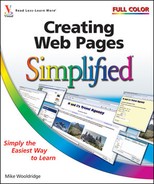Want an easy, inexpensive way to record your thoughts and opinions and make them available to everyone on the Web? This chapter shows you how to start a blog, which is a Web site where you can regularly post information for others to view and comment on. You will find out how to set up an account on Blogger, which is a popular service for creating and maintaining blogs.

Understanding Blogs 242
A Blogger Page 243
Set Up a Blog on Blogger 244
Create a Post 246
Edit a Post 248
Change the Layout 250
Add a Gadget 252
Manage Comments 254
A blog, which is short for Web log, is basically an online written journal. You type your thoughts into a Web form and click a submit button, and the content appears at the top of your blog with previous entries listed below. Blogs can also include images, videos, and other media as well as links to related online resources. Setting up a blog is great for people who want their opinions known because a blog can be accessed by anyone with an Internet connection. The blog search engine Technorati estimates that as of 2009 more than 100 million blogs are on the Web.
Most blogs share a common structure. The main component is a list of posts, which are dated entries that the blog owner has submitted. There may also be additional features, such as comment areas, archives for browsing past posts, and lists of links to related blogs. When you create a blog on Blogger, you choose a theme that determines the colors and layout of the blog. The example below shows one of the simpler Blogger themes.
Title
On Blogger, the title of the blog appears at the top of every page. You can click the title to return to the blog's home page.
Blog Post
Each entry an owner submits to a blog is called a post. Posts appear in reverse chronological order in the blog. Blog posts can include text, images, videos, and more. See "Create a Post" for more information.
Timestamp
Every post includes the date showing when the post was created. The date determines the order in which the post appears on the blog. You can edit the date when you create a post.
Extra Information
Text at the bottom of each post tells who made the post and at what time of the day. If comments are turned on, a post includes a link for viewing or adding comments. For more information, see "Manage Comments."
Gadgets
You can add extra features to your blog by installing gadgets. Gadgets are modules that appear to the side of your posts. They let you add slideshows, videos, advertisements, and more to your blog. See "Add a Gadget" for more information.
Blogger Tools
Blogger adds a search box and links to the top of your blog. The search box enables you to search your blog by keyword, whereas links allow you to visit other blogs on the Blogger network, create a new blog, or sign in to your account. You can hide these features in your blog settings.
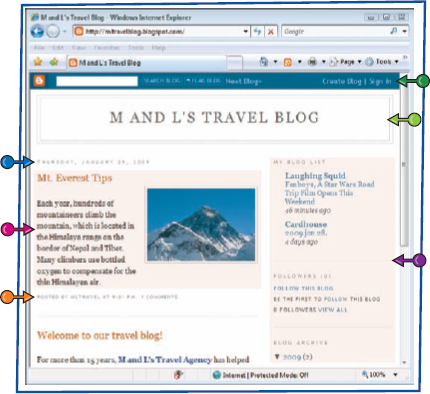
Blogger is a popular online service for creating and maintaining a blog. It provides a Web-based system for creating new posts, editing existing posts, managing user comments, and more. Blogger is owned by Google, and you use a Google account to sign in and create a blog. Blogger offers a variety of thematic templates that determine the color scheme and layout of your blog.

Note
For details about setting up an account, see Chapter 14.




A Sign Up page appears.




A Name Your Blog page appears.




A Choose Template page appears.

You can change your blog's template later, if needed.

Google creates your blog and displays a confirmation page (not shown).

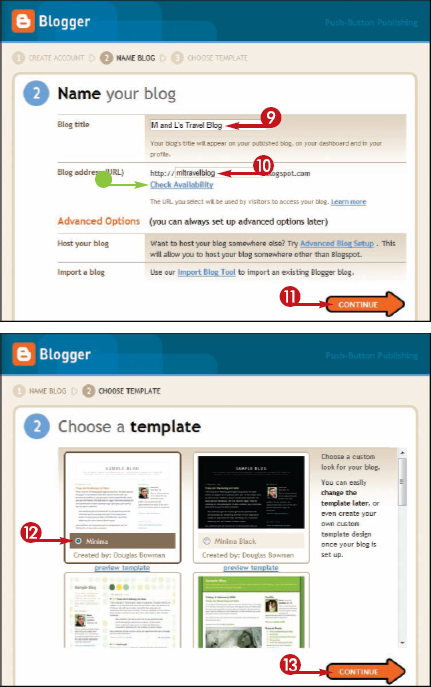
Note
What are the advanced options for hosting?
You can have Blogger store its content on your server rather than on the Google servers. During setup, click Advanced Blog Setup on the Name Your Blog page. A page appears enabling you to enter FTP information for your server.
How do I import a blog to Blogger?
You can import content that you have previously exported from another blog in Blogger. During setup, click Import Blog Tool on the Name Blog page. A page appears allowing you to upload the exported blog's XML file.
A post is a dated entry in your blog. It might describe what you have been doing over the past week if you are keeping a personal blog. Or it might be your opinion on some recent news item, product, or event if your blog focuses on a specific subject. A post usually contains text, and can also include images, videos, and other media. Your most recent post appears at the top of your blog's home page. Viewers can scroll down to see previous posts. Viewers can also comment on a post, and other viewers can see those comments.

Note
How do I turn comments off by default?
On the new post page, click the Settings tab, and then click Comments on the page that appears. In the Comments Default for Posts menu, select New Posts Do Not Have Comments. Scroll to the bottom of the page and click Save Settings. Comments will be turned off when you create new posts.
How do I follow another blog?
Blogger can keep track of other blogs that you are interested in and display them on your Dashboard. Visit the blog you want to follow and click the Follow This Blog link. Recent posts to followed blogs show up in the Reading List section of your Dashboard. You can follow only other blogs on the Blogger network this way.
You can customize your posts to suit your tastes and the subject you are writing about. The Blogger post editor includes buttons and commands that allow you to add HTML formatting without typing HTML. You can change text size, color, and alignment. You can also switch to an HTML view if you want to fine-tune the code by writing the tags yourself. Posts can include images and videos uploaded from your computer. You can also display images hosted on another Web server — for example, on an image hosting service such as Flickr.

Note
See "Set Up a Blog on Blogger" for details on signing in.
Blogger displays the Dashboard.


Blogger lists your blog posts.




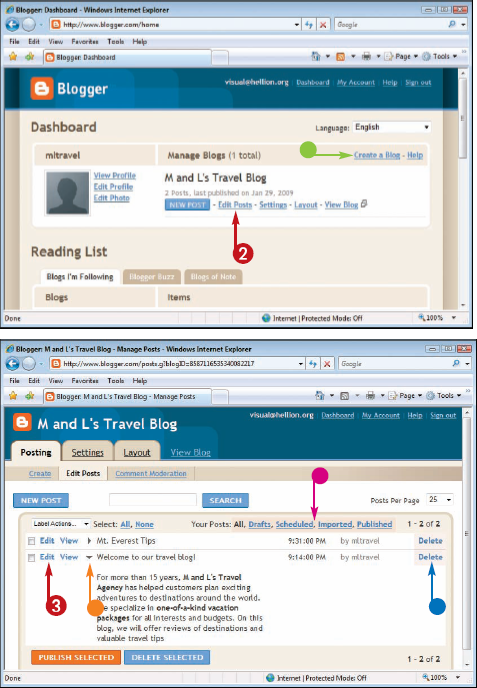





Blogger displays the post as HTML.

Note
For more about editing HTML, see the previous chapters in this book.


Blogger publishes the post to your blog.

Note
How do I insert an image?
In the post editor, you can click
How do I insert a video?
In the post editor, you can click
You can customize the layout of your blog to organize how sections are displayed. In the blog header, you can edit the title and description or replace the title with the logo of your organization. In the blog posts section, you can control how many posts are shown on a page, change the date format, and even turn on advertising. Most of the fonts and colors in your blog design are configurable, and you can also change the theme of your blog if you want a quick, wholesale change.

Note
See "Set Up a Blog on Blogger" for details on signing in.
Blogger displays the Dashboard.

Blogger displays the Layout page.







Blogger displays an editing window.

In this example, you can change the text in the blog header or add an image.


Blogger saves the layout changes.

Note
How do I edit the code of a template?
When you create your blog, you choose a design template to define the appearance of the blog. If you want to make changes to the look and feel, Blogger lets you edit the template HTML. On the Layout page, click the Edit HTML tab. An HTML editing box appears where you can add and change the code for the blog. Blogger templates are written in XHTML, which is a version of HTML that conforms to the stricter standards of a language called XML. For more information about XML, see http://wikipedia.org/wiki/XHTML. An alternative to editing the HTML is simply to switch Blogger templates. To do this, click Pick New Template on the Layout page.
You can customize your blog design to add slideshows, videos, advertisements, and more. Blogger calls these features gadgets, and you can access a library of available gadgets from the Layout page. When you create a new blog, Blogger adds several standard gadgets to the layout of your blog. These default gadgets include a list of followers of your blog, links to archived posts, and profile information. You can remove these default gadgets as well as add new gadgets from the library.

Note
See "Change the Layout" for more about accessing the Layout page.

The Add a Gadget page appears.




The Configure page for the gadget appears.




Note
To rearrange the layout, see "Change the Layout."


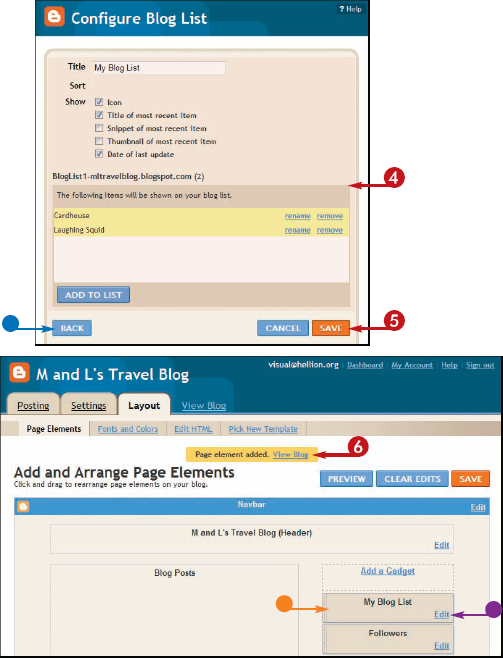
Note
A blogroll is a list of blogs that you like and want to recommend to others. You can add a blogroll in Blogger using the Blog List gadget. You need to know the Web addresses of the blogs you want to add.
How can my audience subscribe to my blog?
Experienced viewers often keep track of their favorite blogs by using programs to automatically check the RSS feeds of the blogs. Blogger includes RSS feeds for all its blogs. You can add a Subscription Links gadget to your page to help viewers subscribe to your feed. For more about RSS feeds, see http://wikipedia.org/wiki/RSS.
By allowing comments, blog owners can turn their blogs into interactive forums where viewers can submit additional tips about a post or give kudos when they think a post is particularly interesting. The blog settings page enables a blog owner to customize how comments work. By turning on moderation, a blog owner can review submitted comments before they appear on the blog. This allows owners to screen for offensive or irrelevant comments. Comments can also be turned off completely.
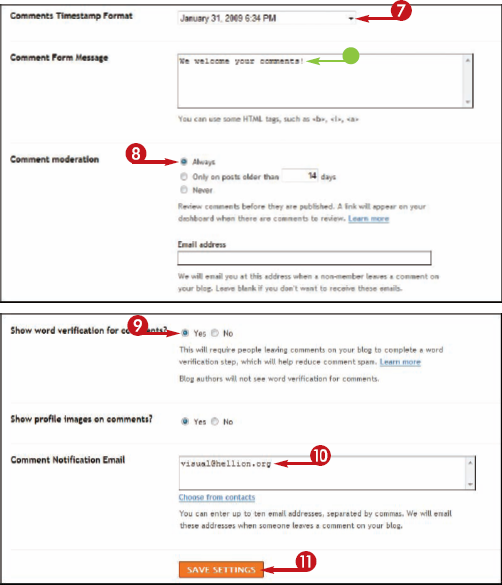
Note
What are backlinks?
A backlink is a link from an external Web site to a blog post. Monitoring backlinks can help you keep track of who is interested in your blog. You can choose to show or hide backlinks in your posts on the Comments setting page. Backlinks for a post appear below the comments.
Comment spam occurs when humans or automated programs leave comments on your blog for the sole purpose of promoting commercial services. You can cut down on comment spam by adding word verification to your blog's comment form in step 9. This keeps automated programs from posting comments. You can read more about comment spam at http://wikipedia.org/wiki/Spam_in_blogs.