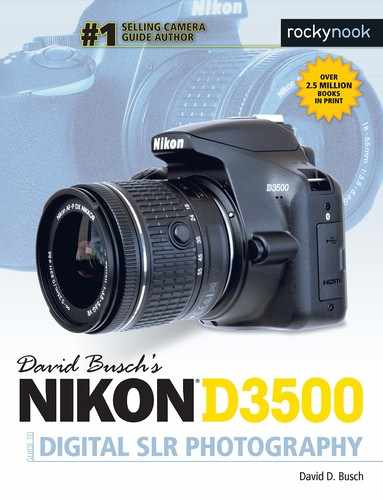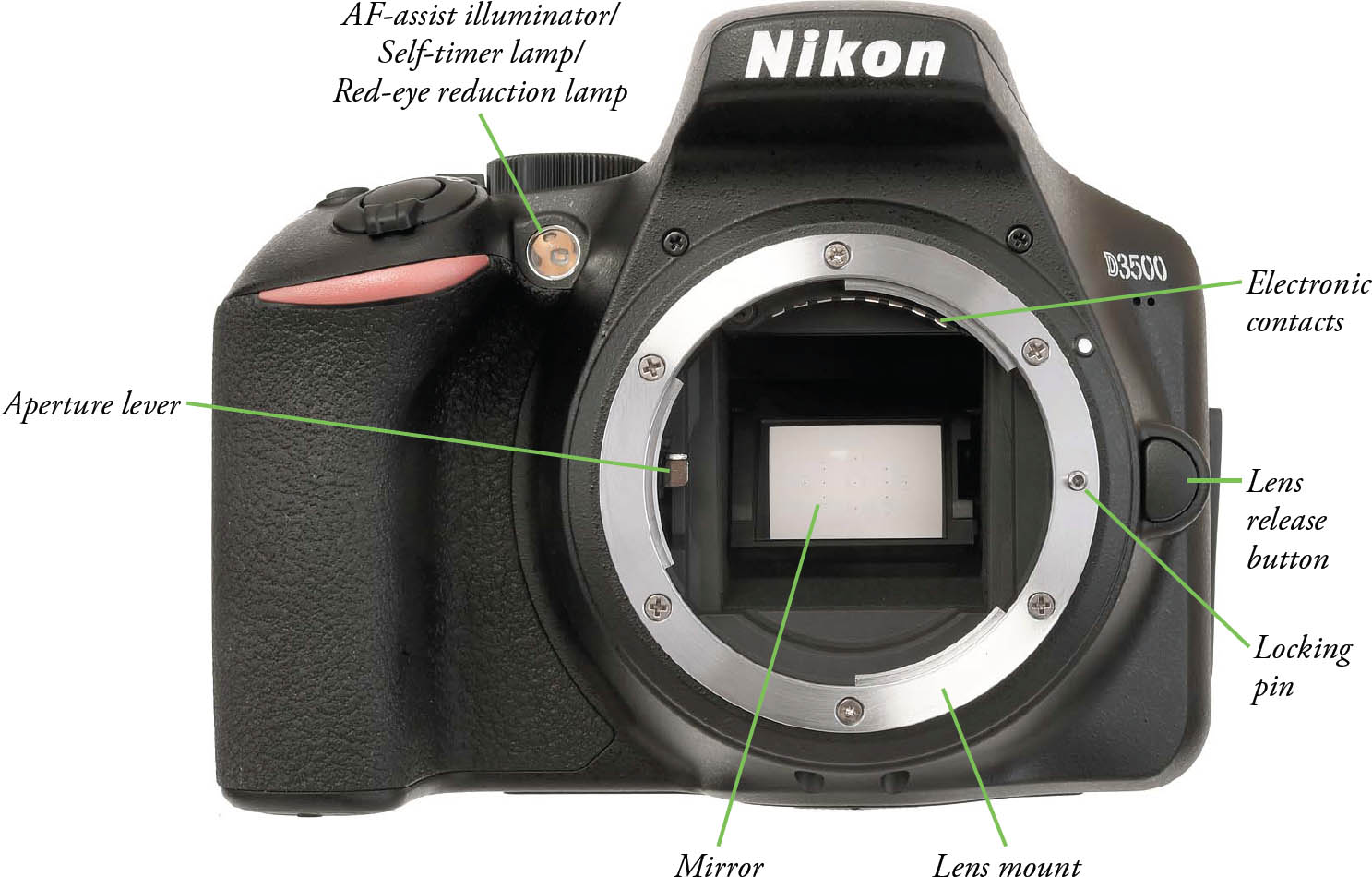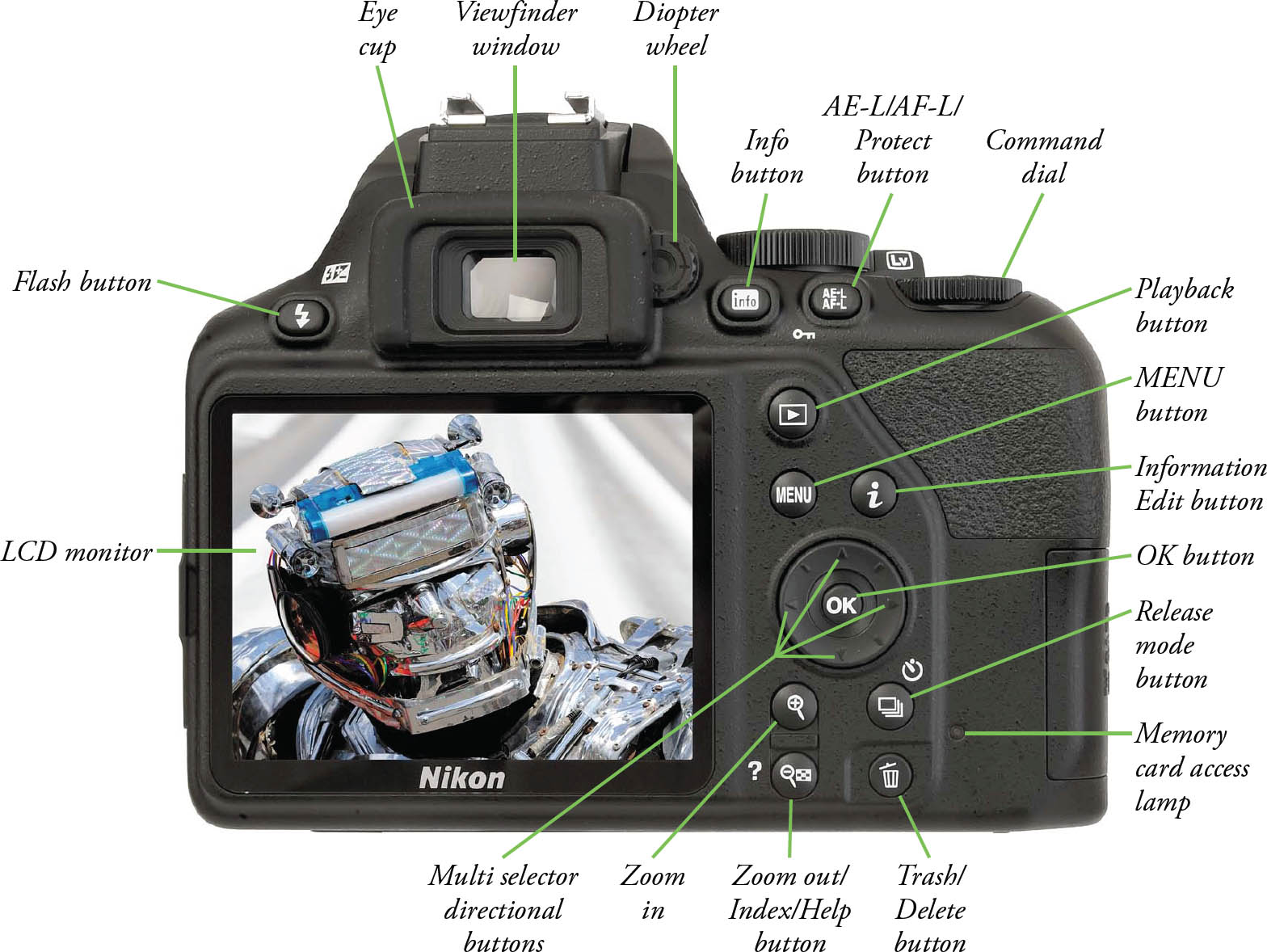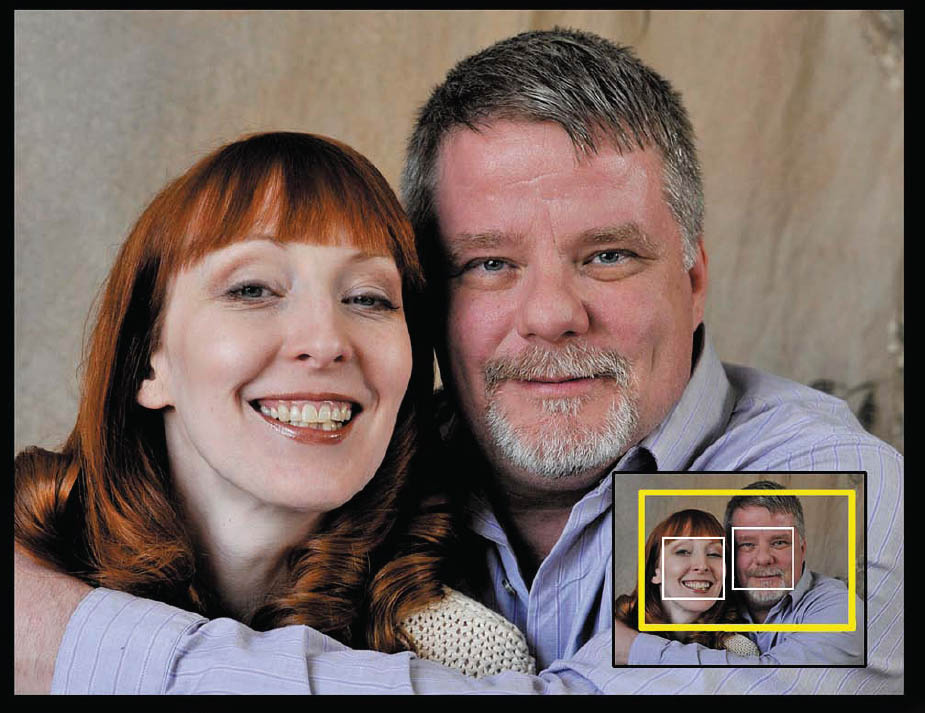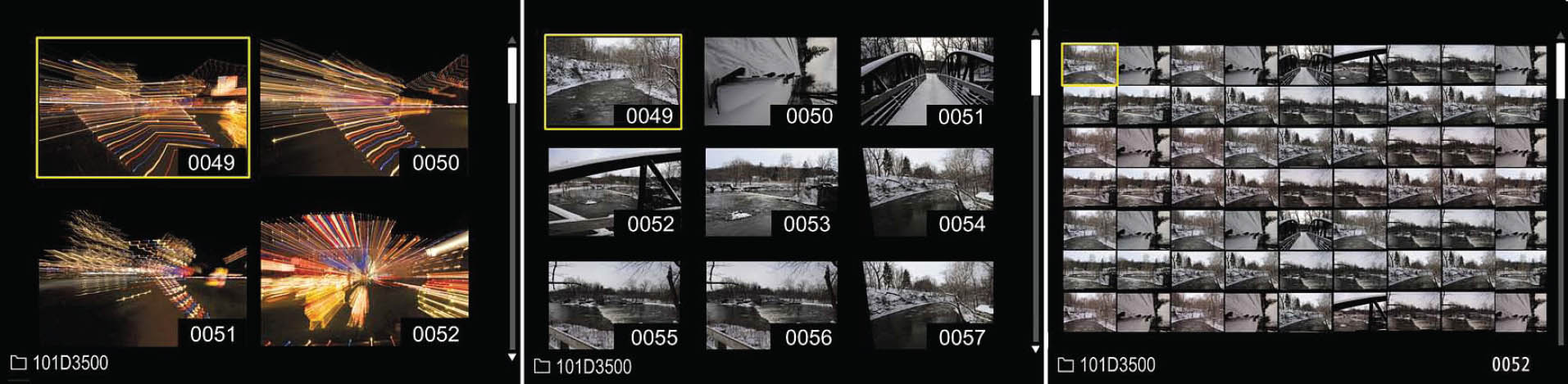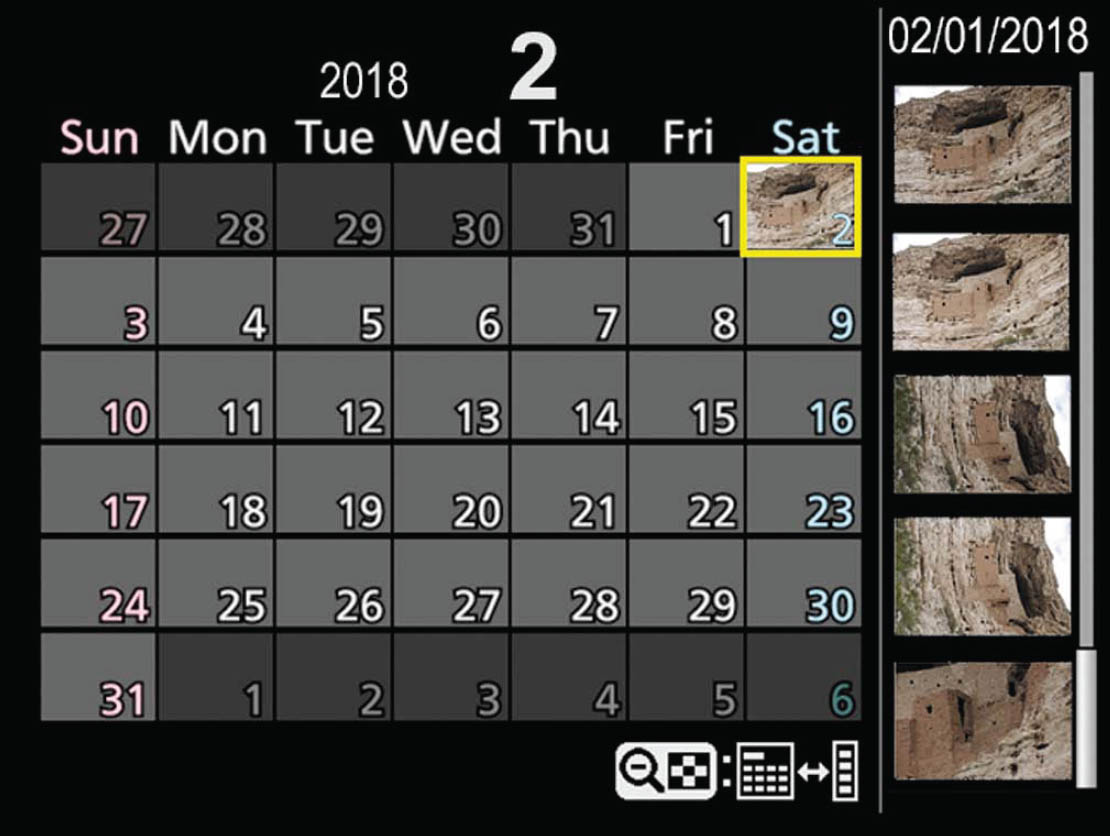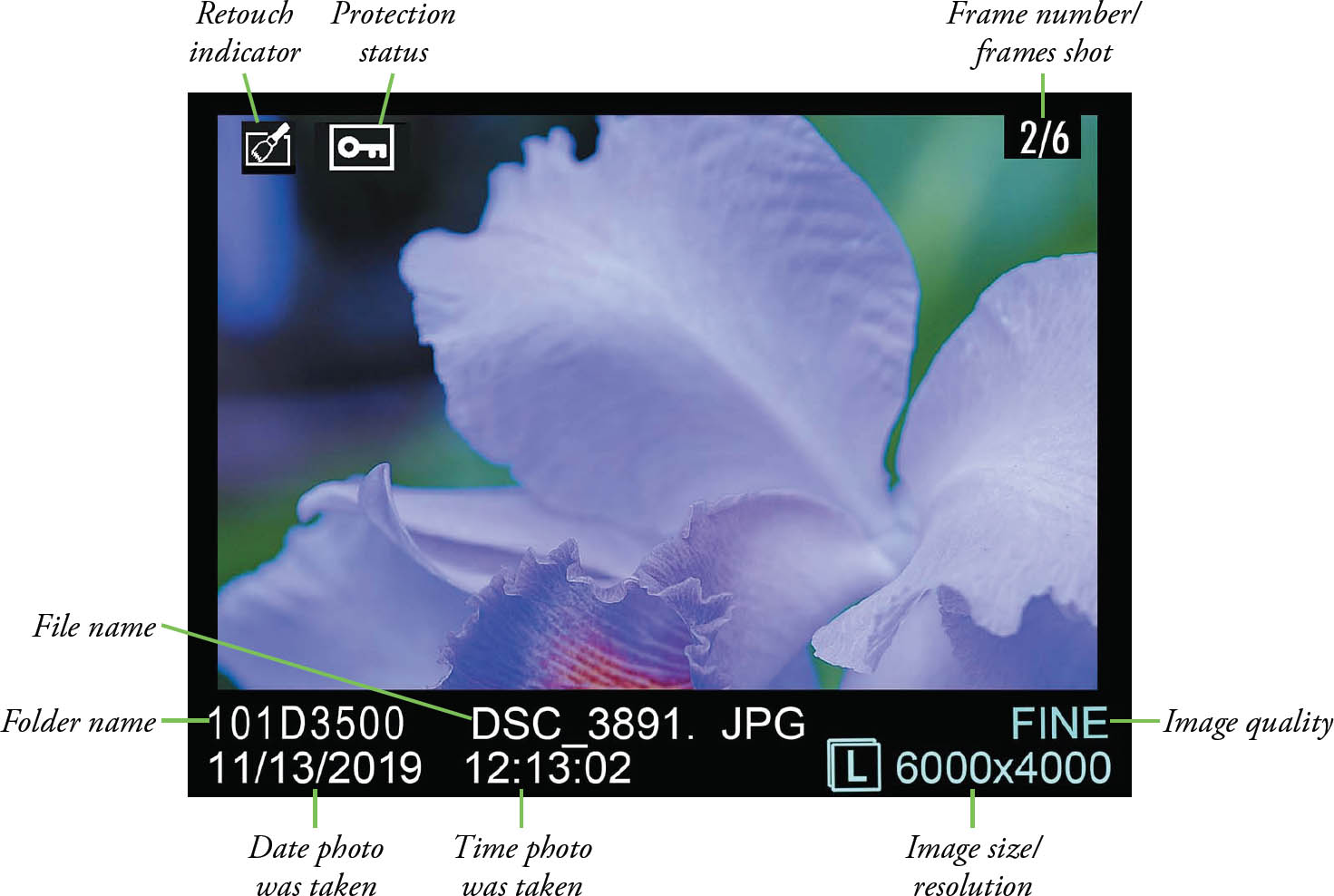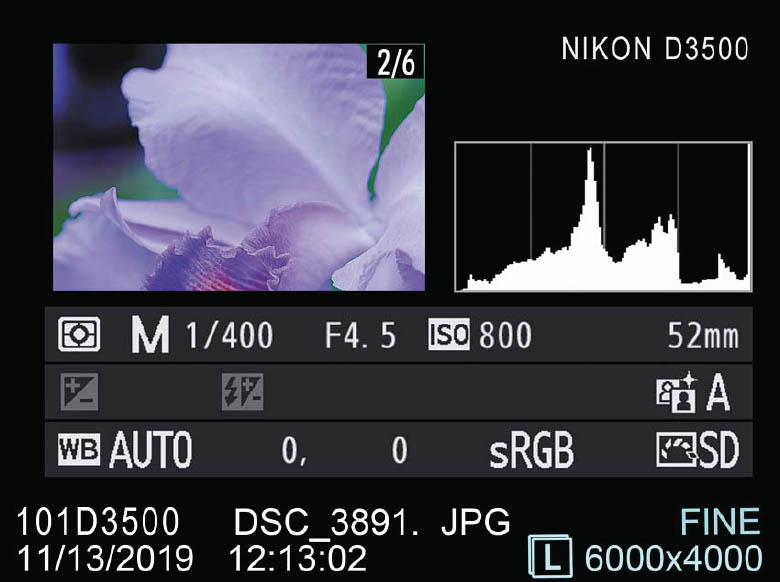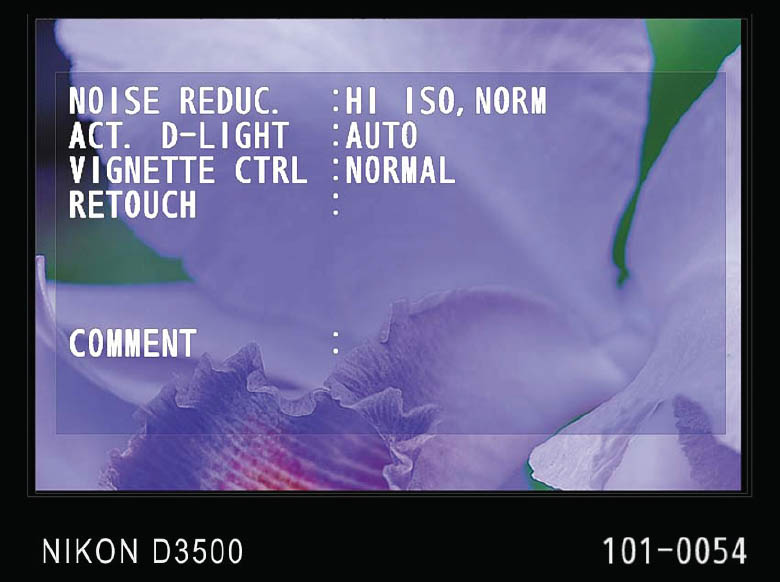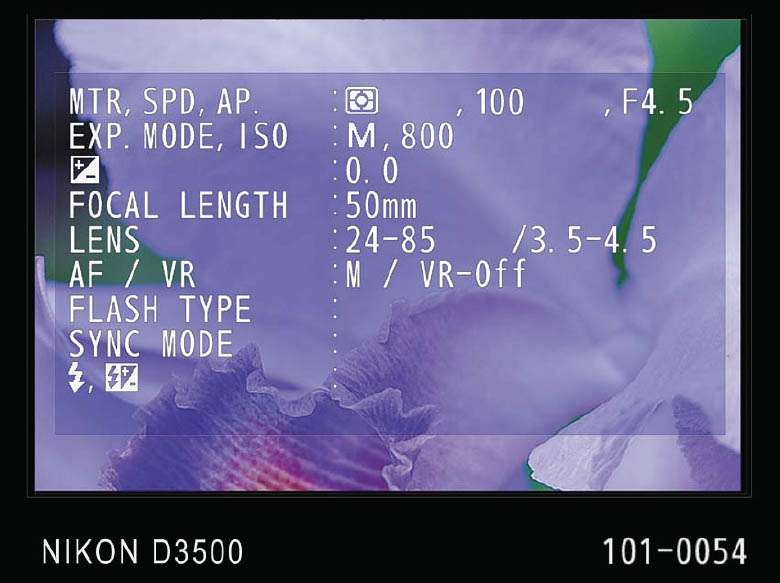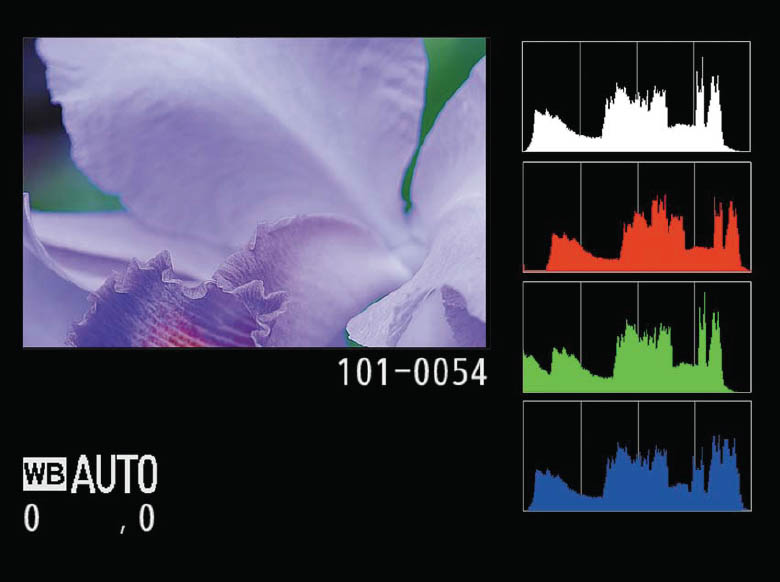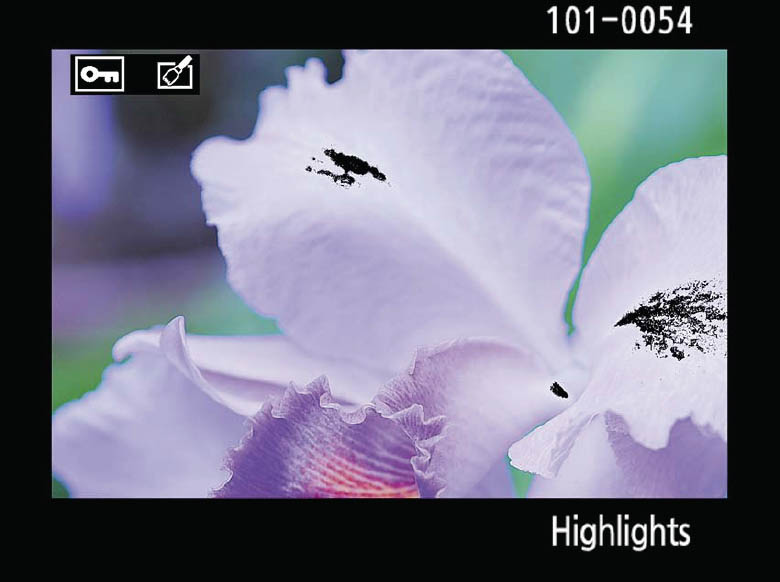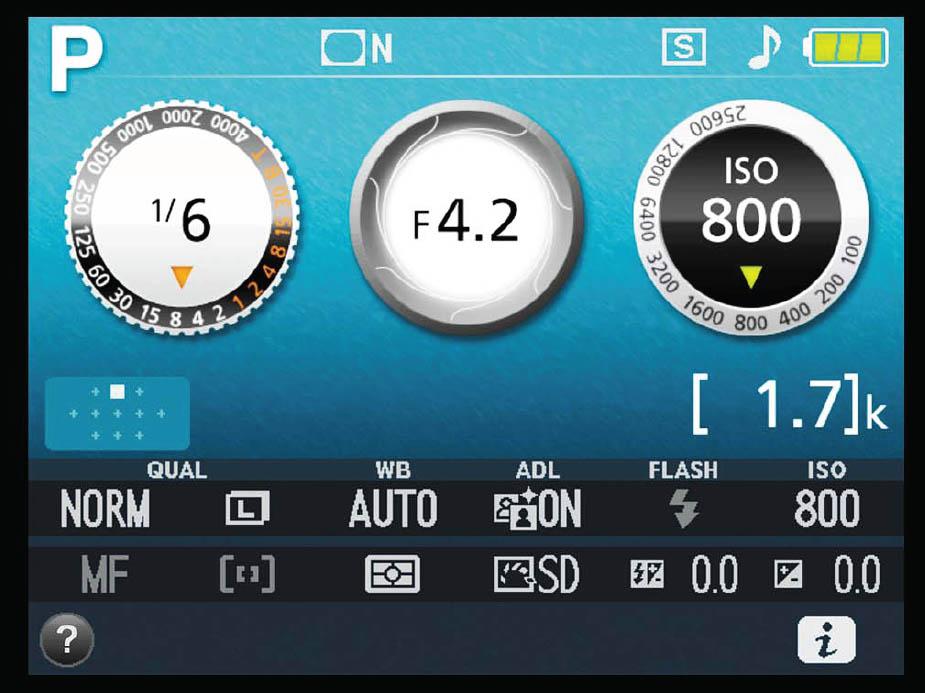With the D3500, Nikon has continued its emphasis on creating a super-compact, entry-level digital SLR that retains the convenience and easy access to essential controls. Most of the Nikon D3500’s key functions and settings that are changed frequently can be accessed directly using either the information edit (i) button or the modest array of dials, buttons, and knobs that populate the camera’s surface. With so many quick-access controls available, you’ll find that the bulk of your shooting won’t be slowed down by a visit to the vast thicket of text options called Menuland.
However, if you want to operate your D3500 efficiently, you’ll need to learn the location, function, and application of all these controls. You may have seen advice from well-meaning digital SLR veterans who tell you that a guide like this one isn’t necessary because, “everything is in the user’s manual.” Sure it is! And a Road Atlas has every town, hamlet, and metropolitan area of the whole country. But planning the best route to your destination doesn’t require a suffocating amount of information: what you need is expert advice (or a GPS!).
While the basics on each control is in the skimpy pamphlet supplied with the camera, Nikon grudgingly supplies you with more useful information only within the virtual pages of a downloadable PDF manual, which you’ll have to consult using your computer or smart device. If you check out the “Getting to Know the Camera” pages in Nikon’s manual, you’ll find compressed views of the front, back, top, and bottom of the D3500 within tiny black-and-white line drawings and a couple insets. There the drawings with more than four dozen callouts point to various buttons and dials crammed into the illustrations. If you can find the control you want within this cramped layout, you’ll still need to flip back and forth among multiple pages (individual buttons can have several different cross-references!) to locate the information.
I originated the up-close-and-personal, full-color, street-level roadmap (rather than a satellite view) that I use in this book and my previous camera guidebooks. I provide you with an entire chapter filled with many different views, and lots of explanation accompanying each zone of the camera. By the time you finish this chapter, you’ll have a basic understanding of every control and what it does. I’m not going to delve into menu functions here—you’ll find a discussion of your Setup, Shooting, and Playback menu options in Chapters 4 and 5. Everything here is devoted to the button pusher and dial twirler in you.
You’ll also find this “roadmap” chapter a good guide to the rest of the book, as well. I’ll try to provide as much detail here about the use of the main controls as I can, but some topics (such as autofocus and exposure) are too complex to address in depth right away. So, I’ll point you to the relevant chapters that discuss things like setup options, exposure, use of electronic flash, and working with lenses with the occasional cross-reference.
I wish it were possible to explain all there is to know about every feature the first time a feature is introduced. I get emails from readers wanting to know why I didn’t just explain how to use the flash when I pointed out the location of the Flash button in the roadmap chapter. However, I know you’d rather not slog through an impenetrable 200-page chapter and won’t mind jumping to the menu and flash chapters for a full explanation. Compared to some other books, one or two cross-references is a small price to pay for more efficient organization. Instead, in this chapter I’m going to provide you with just enough information about each control to get you started, and go into more detail after you’ve had a chance to absorb the basics.
Nikon D3500: Front View
This is the side of the D3500 seen by your subjects as you snap away. For the photographer, though, the front is the surface your fingers curl around as you hold the camera, and there are really only a few buttons to press, all within easy reach of the fingers of your left and right hands. There are additional controls on the lens itself. You’ll need to look at several different views to see everything.
Figure 3.1 shows the front of the camera with the lens removed, so you can take a peek at some of your D3500’s innards. The most important components you can see from this angle include:
- AF-assist illuminator/Self-timer lamp/Red-eye reduction lamp. This LED provides a blip of light shortly before a flash exposure to cause the subjects’ pupils to close down, reducing the effect of red-eye reflections off their retinas. When using the self-timer, this lamp also flashes to mark the countdown until the photo is taken and serves to provide some extra illumination in dark environments to assist the autofocus system.
- Aperture lever. This lever pivots to physically move the diaphragm inside the lens to the f/stop that will be used to take the picture. The actual size of the aperture is determined by the setting calculated by the D3500’s exposure system, or specified by you in manual exposure mode, and conveyed to the camera through the electrical contacts located at the top edge of the lens mount.
Figure 3.1
- Electronic contacts. These eight contact points mate with matching points on the bayonet mount of the lens itself, and allow two-way communication between the camera and lens for functions like aperture size and autofocus information.
- Mirror. This flip-up mirror directs the image seen by the lens upward to the viewing screen and exposure metering system, and thence onward to the eyepiece of the optical viewfinder. Eleven semi-silvered locations on the mirror allow some illumination to be directed downward to the autofocus mechanism located on the floor of the compartment.
- Lens mount. This precision bayonet mount mates with the matching mount on the back of each compatible lens. The mount configuration is basically unchanged since the original Nikon F was introduced in 1959, with only a few changes. The D3500 version, for example, lacks something called a lens indexing ring that communicates the maximum aperture of older lenses (non-autofocus) to the camera, as well as an autofocus motor/pin that controls the focus of lenses with the AF (not AF-S or AF-P) designation. As a result of these changes, the D3500 provides full functionality only with lenses marked AF-S/AF-P (or the equivalent with non-Nikkor optics). You’ll find more information about lens compatibility in Chapter 10.
- Lens release button. Press this button to retract the locking pin on the lens mount so a lens can be rotated to remove it from the camera.
- Locking pin. This pin slides inside a matching hole in the lens to keep it from rotating until the lens release button is pressed.
Figure 3.2 shows a front view of the Nikon D3500 from a 45-degree angle. The main components you need to know about are as follows:
- Shutter release button. Angled on top of the hand grip is the shutter release button, which has multiple functions. Press this button down halfway to lock exposure and focus. Press it down all the way to actually take a photo or sequence of photos if you’re using the Continuous shooting mode. Tapping the shutter button when the D3500’s exposure meters have turned themselves off reactivates them, and a tap can be used to remove the display of a menu or image from the rear color monitor.
- On/Off switch. Turns the D3500 on or off.
- Hand grip. This provides a comfortable hand-hold, and also contains the D3500’s battery.
- Memory card door. Slide this door toward the back of the camera to provide access to the SD memory card slot.
- DC power port. Connect the optional EP-5a power cable from the EH-5b AC adapter through this port.
Figure 3.2
You’ll find more controls on the other side of the D3500, shown in Figure 3.3. The main points of interest shown include:
- Pop-up flash. The flash elevates from the top of the camera, theoretically reducing the chances of red-eye reflections, because the higher light source is less likely to reflect back from your subjects’ eyes into the camera lens. In practice, the red-eye effect is still possible (and likely) and can be further minimized with the D3500’s red-eye reduction lamp (which flashes before the exposure, causing the subjects’ pupils to contract), and the after-shot red-eye elimination offered in the Retouch menu. (Your image editor may also have anti-red-eye tools.) Of course, the best strategy is to use an external Speedlight that mounts on the accessory shoe on top of the camera (and thus is even higher) or a flash that is off-camera entirely.
- Microphone. This monaural microphone records sound when shooting movies.
- Lens mount index mark. Align the dot on the base of the lens with this index to mount the lens, then rotate toward the shutter release.
- Lens autofocus/manual switch (not shown). Found on many lenses, this switch can be used to change from manual (M) to autofocus (A or A/M—the latter designation meaning that the lens can be manually adjusted even when using autofocus mode). Most lenses have this switch, but not all do.
- Port cover. This panel protects the D3500’s input/output connectors.
- Camera strap eyelet. Attach a camera strap here.
Figure 3.3
The main features on the side of the Nikon D3500 (under the cover that protects the connectors from dust and moisture) are the ports themselves. In Figure 3.4 you can see:
- USB port. The optional USB cable UC-E6 (or a generic USB 2.0 Micro-B cable) can be connected to a USB port in your computer to transfer photos.
- HDMI port. Connect your camera to an HDTV television or monitor using this port. You’ll have to buy a mini-C HDMI cable for this option, as one is not furnished with the camera.
Figure 3.4
The Nikon D3500’s Business End
The back panel of the Nikon D3500 bristles with almost a dozen different controls, buttons, and knobs. That might seem like a lot of controls to learn, but you’ll find that it’s a lot easier to press a dedicated button and spin a dial than to jump to a menu every time you want to access one of these features.
The key buttons and components shown in Figure 3.5 and their functions are as follows:
- Flash button. (Flash pop-up/Flash mode button.) This button releases the built-in flash so it can flip up and start the charging process. If you decide you do not want to use the flash, you can turn it off by pressing the flash head back down. Hold down this button while spinning the command dial to choose a flash mode. Hold down this button while also pressing the exposure compensation button on the top panel of the D3500 to add/subtract flash exposure compensation. I’ll explain how to use the various flash modes (red-eye reduction, front/rear curtain sync, and slow sync) in Chapter 11, along with some tips for adjusting flash exposure.
- Viewfinder window/eyecup. You can frame your composition by peering into the viewfinder. It’s surrounded by a soft rubber eyecup that seals out extraneous light when pressing your eye tightly up to the viewfinder, and it also protects your eyeglass lenses (if worn) from scratching. It can be removed and replaced by the DK-5 eyepiece cap when you use the camera on a tripod, to ensure that light coming from the back of the camera doesn’t venture inside and possibly affect the exposure reading. Shielding the viewfinder with your hand may be more convenient (unless you’re using the self-timer to get in the photo yourself).
- Diopter wheel. Rotate to adjust the viewfinder for your eyesight.
- AE-L/AF-L/Protect button. This triple-duty button can be used to protect an image from accidental erasure. When reviewing a picture on the LCD, press once to protect the image, a second time to unprotect it. A key symbol appears when the image is displayed to show that it is protected. (This feature safeguards an image from erasure when deleting or transferring pictures only; when you format a card, protected images are removed along with all the others.) When shooting pictures, the button locks the exposure or focus that the camera sets when you partially depress the shutter button. The exposure lock indication (AE-L icon) appears in the viewfinder. If you want to recalculate exposure or autofocus with the shutter button still partially depressed, press the button again. The exposure/autofocus will be unlocked when you release the shutter button or take the picture. To retain the exposure/autofocus lock for subsequent photos even if you move the camera, keep the button pressed while shooting.
Figure 3.5
- Command dial. The command dial is used to set or adjust many functions, such as shutter speed, either alone or when another button is depressed simultaneously.
- LCD monitor. This 3-inch display shows live view previews, images, and thumbnails for review, menus, and informational screens.
- Playback button. Press this button to review images you’ve taken, using the controls and options I’ll explain in the next section. To remove the displayed image from view, press the Playback button again, or simply tap the shutter release button.
- MENU button. Summons/exits the menu displayed on the rear LCD monitor of the D3500. When you’re working with submenus, this button also serves to exit a submenu and return to the main menu.
- Zoom In. In Playback mode, press to zoom in on an image.
- Zoom Out/Index/Help button. In Playback mode, use this button to change from full-screen view to 4, 9, or 72 thumbnails or calendar view, and to zoom out from a magnified image. I’ll explain zooming and other playback options in the next section. When viewing most menu items on the LCD monitor, pressing this button produces a concise Help screen with tips on how to make the relevant setting.
- Info button. Turns the LCD monitor display on or off.
- Information Edit button. When shooting pictures, press this button to restore the shooting information display; press a second time to produce the information edit screen used to make many camera settings, such as metering mode, white balance, or ISO. Press this button to activate the shooting information display. Press again to remove the information display (or simply tap the shutter release button). The display will also clear after the period you’ve set for LCD monitor display (the default value is 20 seconds). The information display can be set to alternate between modes that are best viewed under bright daylight, as well as in dimmer illumination.
- Multi selector directional buttons. This joypad-like button can be shifted up/down and side to side to provide several functions, including AF point selection, scrolling around a magnified image, or trimming a photo. Within menus, pressing the up/down buttons moves the on-screen cursor up or down; pressing toward the right selects the highlighted item and displays its options; pressing left cancels and returns to the previous menu.
- OK button. Use this button to confirm a selection. When working with menus, press the MENU button instead to back out without making a selection.
- Memory card access lamp. When lit or blinking, this lamp indicates that the memory card is being accessed.
- Trash/Delete button. Press to erase the image shown on the LCD monitor. A display will pop up on the screen asking you to select Yes to delete the photo or press the Playback button to cancel.
- Release mode button. Press to pop up the Release mode setting screen.
Playing Back Images
Reviewing images is a joy on the Nikon D3500’s big 3-inch LCD. Here are the basics involved in reviewing images on the LCD monitor screen (or on a television screen you have connected with a cable). You’ll find more details about some of these functions later in this chapter, or, for more complex capabilities, in the chapters that I point you to. This section just lists the must-know information.
- Start review. To begin review, press the Playback button at the upper-left corner of the back of the D3500. The most-recently viewed image or movie will appear on the LCD monitor. (Movies are marked with an icon that has film sprocket holes in thumbnail mode, or a movie camera symbol in other review modes.)
- Playback folder. Image review generally shows you the images in the currently selected folder on your memory card. A given card can contain several folders (a new one is created anytime you exceed 9999 images in the current folder). You can use the Playback folder menu option in the Playback menu (as I’ll explain in Chapter 4) to select a specific folder or direct the D3500 to display images from all the folders on the memory card.
- View thumbnail images. To change the view from a single image to four, nine, or 72 thumbnails, or calendar view, follow the instructions in the “Viewing Thumbnails” section that follows.
- Zoom in and out. To zoom in or out, press the Zoom In and Zoom Out buttons, following the instructions in the “Zooming the Nikon D3500 Playback Display” in the next section. (It also shows you how to move the zoomed area around using the multi selector pad.)
- Move back and forth. To advance to the next image, rotate the command dial to the right or press the right edge of the multi selector pad; to go back to a previous shot, rotate the command dial to the left or press the left edge of the multi selector. When you reach the beginning/end of the photos in your folder, the display “wraps around” to the end/beginning of the available shots.
- See different types of data. To change the type of information about the displayed image that is shown, press the up and down portions of the multi selector pad. To learn what data is available, read the “Working with Photo Information” section later in this chapter.
- Retouch image. Press the i button while a single image is displayed on the screen to jump to a screen that allows you to select whether to apply a rating, retouch an image, or send the photo to your smart device. (I’ll explain ratings in Chapter 4, and the workings of the Retouch and SnapBridge in Chapter 5.)
- Remove images. To delete an image that’s currently on the screen, press the Trash/Delete button once, and then select Yes to confirm the deletion. To select and delete a group of images, use the Delete option in the Playback menu to specify particular photos to remove, as described in more detail in Chapter 4.
- Cancel playback. To cancel image review, press the Playback button again, or simply tap the shutter release button.
Zooming the Nikon D3500 Playback Display
Here’s how to zoom in and out on your images during picture review:
- 1. Zoom in. When an image is displayed (use the Playback button to start), press the Zoom In button to fill the screen with a slightly magnified version of the image. You can keep pressing the Zoom In button to magnify a portion of the image up to 38X if you used the Large resolution setting when shooting the photo. An image at Medium resolution can be magnified up to 28X, while Small images can be zoomed in up to 19X. (See Figure 3.6.)
Figure 3.6 The D3500 incorporates a small thumbnail image with a yellow box showing the current zoom area, and one or more white boxes to mark any faces detected in the scene.
- 2. Inset shows zoomed area highlighted in yellow. A navigation window appears in the lower-right corner of the LCD monitor showing the entire image. Keep pressing to continue zooming in. The yellow box in the navigation window shows the zoomed area within the full image. The entire navigation window vanishes from the screen after a few seconds, leaving you with a fullscreen view of the zoomed portion of the image.
- 3. Faces marked in navigation window. If a face is detected in the scene, a white box appears around it within the navigation box (as seen in Figure 3.6). If multiple faces are found (up to 35 different faces may be detected) use the multi selector directional buttons to move to a different face. You can press the i button, highlight Face Zoom in the box that pops up, and press OK to zoom in on the selected face.
- 4. Move zoomed view around within full image. Use the multi selector buttons to move the zoomed area around within the image. The navigation window will reappear for reference when zooming or scrolling around within the display. Use the command dial to move to the same zoomed area of the next/previous image.
- 5. Zoom Out. Use the Zoom Out/Thumbnail button to zoom back out of the image. If you continue pressing the Zoom Out button from the full-screen view, you’ll be shown four, nine, and 72 thumbnails, plus a calendar view. These are all described in the next section.
- 6. Exit Zoom. To exit Zoom In/Zoom Out display, keep pressing the Zoom Out button until the full-screen/full-image/information display appears again.
Viewing Thumbnails
The Nikon D3500 provides other options for reviewing images in addition to zooming in and out. You can switch between single image view and four, nine, or 72 reduced-size thumbnail images on a single LCD monitor screen.
Pages of thumbnail images offer a quick way to scroll through a large number of pictures quickly to find the one you want to examine in more detail. The D3500 lets you switch quickly from single- to four- to nine- to 72-image views, with a scroll bar displayed at the right side of the screen to show you the relative position of the displayed thumbnails within the full collection of images in the active folder on your memory card. Figure 3.7 offers a comparison between three levels of thumbnail views. The Zoom In and Zoom Out/Thumbnail buttons are used.
- Add thumbnails. To increase the number of thumbnails on the screen, press the Zoom Out button. The D3500 will switch from single image to four thumbnails to nine thumbnails to 72 thumbnails, and then to calendar view (discussed next). Additional presses in calendar view toggle back and forth between highlighting calendar dates, or showing pictures taken on that date (see “Working with Calendar View,” next). (The display doesn’t cycle back to single image again.)
- Reduce number of thumbnails. To decrease the number of thumbnails on the screen, press the Zoom In button to change from calendar view to 72 to nine thumbnails to four thumbnails, or from four to single-image display. Continuing to press the Zoom In button once you’ve returned to single-image display starts the zoom process described in the previous section.
- Change highlighted thumbnail area. Use the multi selector to move the yellow highlight box around among the thumbnails.
- Protect and delete images. When viewing thumbnails or a single-page image, press the Protect button (on the upper right of the back of the D3500, marked with a key icon and AE-L/AF-L label) to preserve the image against accidental deletion (a key icon is overlaid over the full-page or thumbnail image) or the Protect button again to remove the key icon.
Figure 3.7 Switch between four thumbnails (left), nine thumbnails (center), or 72 thumbnails (right), by pressing the Zoom Out and Zoom In buttons.
- Exit image review. Tap the shutter release button or press the Playback button to exit image review. You don’t have to worry about missing a shot because you were reviewing images; a half-press of the shutter release automatically brings back the D3500’s exposure meters, the autofocus system, and cancels image review.
Working with Calendar View
Once in calendar view, you can sort through images arranged by the date they were taken. This feature is especially useful when you’re traveling and want to see only the pictures you took in, say, a particular city on a certain day.
- Change dates. Use the multi selector or main dial to move through the date list. If your memory card has pictures taken on a highlighted date, they will be arrayed in a scrolling list at the right side of the screen (see Figure 3.8).
- View a date’s images. Press the Zoom Out button to toggle between the date list to the scrolling thumbnail list of images taken on that date. When viewing the thumbnail list, you can use the multi selector up/down keys to scroll through the available images.
- Preview an image. In the thumbnail list, when you’ve highlighted an image you want to look at, press the Zoom In button to see an enlarged view of that image without leaving the calendar view mode. The zoomed image replaces the date list.
- Delete images. Press the Trash button and select Yes to delete a highlighted image in the thumbnail list. In the date list view, pressing the Trash button and selecting Yes removes all the images taken on that date (use with caution!). In either case, you can press the Playback button when the confirmation screen appears to cancel the deletion process.
Figure 3.8 Calendar view allows you to browse through all images on your memory card taken on a certain date.
- Exit calendar view. In thumbnail view, if you highlight an image and press the OK button, you’ll exit calendar view and the highlighted image will be shown on the LCD monitor in the display mode you’ve chosen. (See “Working with Photo Information” to learn about the various display modes.) In date list view, pressing the Zoom In button exits calendar view and returns to 72 thumbnails view. You can also exit calendar view by tapping the shutter release (to turn off the LCD to ready the camera for shooting) or by pressing the MENU button.
Working with Photo Information
When reviewing an image on the screen, your D3500 can supplement the image itself with a variety of shooting data, ranging from basic information presented at the bottom of the LCD monitor display, to optional text overlays that detail virtually every shooting option you’ve selected. (You must first activate any or all of the optional displays. I’ll provide step-by-step instructions on how to activate them in Chapter 4.) This section will show you the type of information available after each has been enabled. Most of the data is self-explanatory, so the labels in the accompanying figures should tell you most of what you need to know. To change to any of these views while an image is on the screen in playback mode, press the multi selector up/down buttons.
- File information screen. The basic full-image review display is officially called the file information screen and looks like Figure 3.9.
- No information. This screen displays your image only, with no data shown.
Figure 3.9 File information screen.
Figure 3.10 Overview data.
Figure 3.11 Shooting Data screen 1.
Figure 3.12 Shooting Data screen 2.
Figure 3.13 Shooting Data screen 3.
Figure 3.14 RGB histogram.
Figure 3.15 Highlights display.
- Overview data. This screen adds more data, including metering mode, shutter speed, f/stop, and ISO setting, and looks like Figure 3.10
- Shooting Data 1. This screen shows noise reduction information, Active D-Lighting, retouching effects that have been applied, and your user comments, as shown in Figure 3.11.
- Shooting Data 2. This screen shows white balance data and adjustments, sharpness and saturation settings, and other parameters (see Figure 3.12).
- Shooting Data 3. This screen tells you everything else you might want to know about a picture you’ve taken, including metering mode, exposure mode, exposure compensation, lens information, and all the details of any built-in or external dedicated flash units you might have used. See Figure 3.13.
- RGB histogram. This shows the image accompanied by a brightness histogram, as well as red, green, and blue histograms, which you can see in Figure 3.14. The histogram is a kind of chart that represents an image’s exposure, and how the darkest areas, brightest areas, and middle tones have been captured. Histograms are easy to work with, and I’ll show you how in Chapter 6.
- Highlights. When the Highlights display is active (see Figure 3.15), any overexposed areas will be indicated by a flashing black border. As I am unable to make the printed page flash, you’ll have to check out this effect for yourself.
Shooting Information Display/Information Edit Screen
As first described in Chapter 2, the back-panel color LCD monitor can be used to provide a wealth of information (the shooting information display) and access to a number of settings (the information edit screen). The information edit screen can help you avoid some trips to Menuland, by making some basic adjustments available using the color LCD’s speedy settings view.
To activate/deactivate the shooting information display, press the Info button on top of the camera. When the screen is visible, you’ll see settings like those shown in Figure 3.16. Two versions are available: the “Classic” version, which has a clean, text-based format, and the “Graphic” version, which includes a smattering of graphics—particularly in Scene modes, when a representation of the mode dial appears briefly as you change modes. (See Figure 3.17.) Use Info Display from the Setup menu to specify which of these two versions to use. You can choose the display type for Auto/Scene modes and advanced P, S, A, and M modes separately, while choosing a blue, black, or orange color scheme. Light-on-dark is usually easier to read in dim lighting conditions, while the reverse scheme is better under bright lighting.
When the shooting information display is shown, press the i button to activate the information edit menu. Use the multi selector left/right buttons to highlight one of the adjustments, then press the OK button to produce a screen of options for that setting.
Figure 3.16 The shooting information display shows basic information on the color LCD monitor. Information edit can be accessed pressing the information edit (i) button.
Figure 3.17 Graphic version of the information display.
The shooting information displayed on the LCD monitor displays status information about most of the shooting settings. Some of the items also appear in the viewfinder, such as the shutter speed and aperture and the exposure level. This display remains active for about eight seconds, then shuts off if no operations are performed with the camera. The display also turns off when you press the shutter release halfway. You can re-activate the display by pressing the Zoom In, Info, Zoom Out, or Fn buttons (except when the behavior of the latter button has been set to white balance compensation). The display also appears when the exposure compensation/aperture button is pressed in P, S, or A exposure modes, or when the Flash button is pressed in any exposure mode other than Auto (Flash Off). In other words, the shooting information display appears whenever you’re likely to need it and can be summoned at other times by pressing the Info button on the back of the camera next to the viewfinder. Many of the settings shown in Figure 3.16 are described below.
- Exposure mode. This indicator tells you whether the D3500 is set for one of the Scene modes, or for Program, Aperture-priority, Shutter-priority, or Manual exposure modes. An asterisk appears next to the P when you have used Flexible Program mode, which allows you to depart from the camera’s programmed exposure setting to set a different combination of shutter speed/aperture that produces the same exposure. You’ll find more about this feature in Chapter 4.
- Image size. Shows whether the D3500 is shooting Large, Medium, or Small sizes.
- Image quality. Shows current image quality, including JPEG, RAW, and RAW+JPEG Fine.
- White balance. One of the white balance settings will appear here, depending on the selection you’ve made.
- Release mode. Indicates whether the D3500 is set for Single frame, Continuous, or one of the Self-timer/Remote modes.
- Focus mode. Shows AF-C, AF-S, AF-A, and manual focus modes.
- Autofocus-area indicator. Displays the autofocus area status, from among Single-point, Dynamic-area, Auto-area, and 3D-tracking (11 points), all discussed earlier.
- Metering mode. Indicates whether Matrix, Center-weighted, or Spot metering has been selected.
- ISO/ISOAuto indicators. Displayed to show the currently set ISO value or that the D3500 is set to adjust ISO for you automatically.
- Electronic analog display. This is a continuous scale that shows that correct exposure is achieved when the indicator is in the center, and how many stops off exposure is when the indicator veers to the right (underexposure) or left (overexposure). This scale is also used to display other information, such as exposure compensation.
- Exposure compensation. Appears when you’ve dialed in exposure compensation. Monitor this indicator, as it’s easy to forget that you’ve told the Nikon D3500 to use more or less exposure than what its (reasonably intelligent) metering system would otherwise select.
- Flash compensation. Reminds you that you’ve tweaked the D3500’s electronic flash exposure system with more or less exposure.
- Number of exposures/additional functions. This indicator shows the number of exposures remaining on your memory card, as well as other functions, such as the number of shots remaining until your memory buffer fills.
- Battery status. Three segments show the approximate battery power remaining.
- Flash mode. The current mode for the D3500’s built-in electronic flash unit is shown here.
- Active D-Lighting status. Shows whether this feature is active or turned off.
- Beep indicator. Indicates that a helpful beep will sound during the countdown in Self-timer mode. The beep also chirps when the D3500 successfully focuses when using Sports scene mode, as well as in AF-S or AF-A Autofocus modes. No beep sounds in AF-C mode, or when the subject is moving while in AF-A mode (because the D3500 effectively switches to AF-C mode at that point).
- Aperture/additional functions. The selected f/stop appears here.
- Shutter speed/additional functions. Here you’ll find the shutter speed, ISO setting, color temperature, and other useful data.
- Help indicator. Press the Help/Zoom Out button to receive more information about a setting.
- Eye-Fi Status (not shown). Appears when you have an Eye-Fi card installed in the D3500.
Going Topside
The top surface of the Nikon D3500 (see Figure 3.18) has its own set of frequently accessed controls.
- Accessory shoe. Slide an electronic flash into this mount when you need a more powerful Speedlight. A dedicated flash unit, like the Nikon SB-400, SB-600, SB-700, or SB-900/910, can use the multiple contact points shown to communicate exposure, zoom setting, white balance information, and other data between the flash and the camera. There’s more on using electronic flash in Chapter 11.
- Power switch. Rotate this switch clockwise to turn on the Nikon D3500 (and virtually all other Nikon dSLRs).
- Shutter release button. Partially depress this button to lock in exposure and focus. Press all the way to take the picture. Tapping the shutter release when the camera has turned off the autoexposure and autofocus mechanisms reactivates both. When a review image is displayed on the back-panel color LCD monitor, tapping this button removes the image from the display and reactivates the autoexposure and autofocus mechanisms.
Figure 3.18
- EV/Aperture button. Press this button while spinning the command dial to change the aperture in Manual exposure mode (there is no need to press the button to change the aperture in Aperture-priority mode). Hold down this button and spin the command dial to add or subtract exposure when using Program, Aperture-priority, or Shutter-priority modes. This facility allows you to “override” the settings the camera has made and create a picture that is lighter or darker. This is called exposure compensation. You can “apply” exposure compensation in Manual mode, too, but in that case the exposure isn’t really changed. The D3500 simply tells you how much extra or reduced exposure you are requesting, using a display in the viewfinder and LCD monitor which I’ll describe later in this chapter. Finally, the button can be used in conjunction with the flash button on the front of the camera to set flash exposure compensation. Hold down both buttons and spin the command dial to adjust the amount of flash exposure. (I’ll explain this process in Chapter 11.)
- Live view lever. Rotate to activate/deactivate live view.
- Sensor focal plane. This indicator shows the plane of the sensor, for use in applications where exact measurement of the distance from the focal plane to the subject are necessary. (These are mostly scientific/close-up applications.)
- Mode dial. Rotate the mode dial to choose between Program, Aperture-priority, Shutter-priority, and Manual exposure modes, as well as Auto, Auto (No Flash), Portrait, Sports, Close-up, and Night Portrait scene modes. You can also select Effects modes and Guide mode. Your choice will be displayed on the LCD monitor and in the viewfinder, both described in the next sections.
- Movie button. Press this button to start shooting video; press a second time to stop capture.
- Speaker. Sounds emitted by your D3500, including audio during video playback, are emitted from this speaker.
Lens Components
Figure 3.19 displays the components of a typical lens. I’m showing the older AF-S version of Nikon’s collapsible kit lens rather than the AF-P version. It includes several additional components that you’ll encounter on other lenses in the Nikon line-up, such as an A/M autofocus mode switch and VR on/off control. The lens is shown in collapsed and extended modes. Components found on typical lenses include:
- Filter thread. Most lenses have a thread on the front for attaching filters and other add-ons. Some also use this thread for attaching a lens hood (you screw on the filter first, and then attach the hood to the screw thread on the front of the filter). Some lenses, such as the AF-S Nikkor 14-24mm f/2.8G ED lens, have no front filter thread, either because their front elements are too curved to allow mounting a filter and/or because the front element is so large that huge filters would be prohibitively expensive. Some of these front-filter-hostile lenses allow using smaller filters that drop into a slot at the back of the lens.
Figure 3.19
- Lens hood bayonet. This lens uses the bayonet to mount the lens hood. Such lenses generally will have a lens hood alignment indicator on the edge showing how to align the lens hood with the bayonet mount.
- Focus ring. This is the ring you turn when you manually focus the lens or fine-tune autofocus adjustment. It’s a narrow ring at the very front of the lens (on the 18-55mm kit lens), or a wider ring located somewhere else.
- Focus scale (not shown). This is a readout found on many lenses that rotates in unison with the lens’s focus mechanism to show the distance at which the lens has been focused. It’s a useful indicator for double-checking autofocus, roughly evaluating depth-of-field, and for setting manual focus guesstimates. Chapter 10 deals with the mysteries of lenses and their controls in more detail.
- Zoom scale. These markings on the lens show the current focal length selected.
- Zoom ring. Turn this ring to change the zoom setting.
- Autofocus/Manual focus switch. Allows you to change from automatic focus to manual focus.
- Aperture ring (not shown). Some lenses have a ring that allows you to set a specific f/stop manually, rather than use the camera’s internal electronic aperture control. An aperture ring is useful when a lens is mounted on a non-automatic extension ring, bellows, or other accessory that doesn’t couple electronically with the camera. Aperture rings also allow using a lens on an older camera that lacks electronic control. In recent years, Nikon has been replacing lenses that have aperture rings with versions that only allow setting the aperture with camera controls.
- Vibration reduction switch. Lenses with Nikon’s Vibration Reduction (VR) feature include a switch for turning the stabilization feature on and off, and, in some cases, for changing from normal vibration reduction to a more aggressive “active” VR mode useful for, say, shooting from moving vehicles. More on VR and other lens topics in Chapter 10.
Underneath Your Nikon D3500
- There’s not a lot going on with the bottom panel of your Nikon D3500. You’ll find the battery compartment access door and a tripod socket, which secures the camera to a tripod. The socket accepts other accessories, such as flash brackets and quick release plates that allow rapid attaching and detaching of the D3500 from a matching platform affixed to your tripod.
- Figure 3.20 shows the underside view of the camera.
Figure 3.20
Looking Inside the Viewfinder
Much of the important shooting status information is shown inside the viewfinder of the Nikon D3500. Not all of this information will be shown at any one time. Figure 3.21 shows what you can expect to see. These readouts include:
- Focus points. Can display the 11 areas used by the D3500 to focus. The camera can select the appropriate focus zone for you, or you can manually select one or all of the zones, as described in Chapters 1 and 7. The currently selected active focus point can be highlighted with red illumination, depending on focus mode.
- Battery indicator. Appears when the D3500’s battery becomes depleted. (The current battery condition appears on the LCD monitor, so you’re not totally surprised.)
Figure 3.21
- Focus confirmation indicator. This green dot stops blinking (and a beep will sound if you haven’t deactivated the beep feature) when the subject covered by the active autofocus zone is in sharp focus, whether focus was achieved by the AF system or by you using manual focusing.
- Autoexposure lock indicator. Shows that exposure has been locked.
- Shutter speed. Displays the current shutter speed selected by the camera or by you in Manual exposure mode.
- Aperture. Shows the current aperture chosen by the D3500’s autoexposure system or specified by you when using Manual exposure mode.
- Automatic ISO indicator. Shown as a reminder that the D3500 has been set to adjust ISO sensitivity automatically. It flashes when the exposure meters are active as a warning to you that the camera may be adjusting the ISO setting.
- Electronic analog exposure display. This scale shows the current exposure level, with the bottom indicator centered when the exposure is correct as metered. The indicator may also move to the left or right to indicate over- or underexposure (respectively). The scale is also used to show the amount of exposure compensation dialed in.
- Flash compensation indicator. Appears when flash EV changes have been made.
- Exposure compensation indicator. This is shown when exposure compensation (EV) changes have been made. It’s easy to forget you’ve dialed in a little more or less exposure, and then shoot a whole series of pictures of a different scene that doesn’t require such compensation. Beware!
- Flash ready indicator. This icon appears when the flash is fully charged.
- Number of exposures remaining/Number of shots remaining before buffer fills/White balance recording indicator/Exposure compensation value/Flash compensation value/ISO sensitivity. Normally displays the number of exposures remaining on your memory card, but while shooting it changes to show a number that indicates the number of frames that can be taken in Continuous shooting mode using the current settings. This indicator also shows other information, such as exposure/flash compensation values, and whether the D3500 is connected to a PC through a USB cable. A question mark indicates an error condition of some sort, such as a full memory card or flash error.