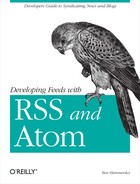Server-Side Inclusion
The more powerful method is server-side inclusion (SSI). It allows you to parse the feed using any technique and any language you like, and it allows greater flexibility for how the feed is used.
Let’s look at an example of how it works. Example 8-10 produces an XHTML page with a server-side include directive.
<!DOCTYPE html PUBLIC "-//W3C//DTD XHTML 1.1//EN"
"http://www.w3.org/TR/xhtml11/DTD/xhtml11.dtd">
<html xmlns="http://www.w3.org/1999/xhtml" xml:lang="en">
<head>
<title>An Example of a SSI</title>
</head>
<body>
<h1>This here is a News Feed from a really good site</h1>
<!--#include file="parsedfeed.html" -->
</body>
</html>A server serving the page in Example 8-10 will, if
the server is set up correctly, import the contents of
parsedfeed.html and insert them in place of the
SSI directive <!--
#include
file="parsedfile.html" -->.
So, by parsing RSS files into XHTML and saving them to disk, you can use SSI to place them within an existing XHTML page, apply formatting to change the way they look via the site’s CSS stylesheet, and present them to the end user.
Enabling Server-Side Includes Within Apache 1.3.x
Turning on server-side includes within Apache is straightforward, but it involves delving into places where a wrong move can make a nasty mess. Have a coffee, then concentrate.
Tip
This section discusses Apache Version 1.3.x. Apache’s configuration structure may change in later versions. Consult the documentation online at http://www.apache.org.
To permit SSI on your server, you must have the following directive either in your httpd.conf file or in a .htaccess file:
Options +Includes
This tells Apache you want to permit files to be parsed for SSI
directives. Of course, real-world installations are more complicated
than that; most Apache installations have multiple
Options directives set: one for each directory in
some cases. You will most likely want to apply the
Options to the specific directory in which you
want SSI enabled—where the document in which you want to
include the RSS feeds resides.
Example 8-11 shows the relevant section of the httpd.conf file for my own server.
<Directory "/usr/local/apache/htdocs/rss"> Options ExecCGI Includes DirectoryIndex index.shtml </Directory>
Note that this configuration defines the directory’s index page as index.shtml because it isn’t a good idea to make your browser seek out SSI directives in every page it serves. Rather, you should tell it to look for SSI directives solely in pages that end with a certain file extension by adding the following lines to your httpd.conf file
AddType text/html .shtml AddHandler server-parsed .shtml
This makes Apache search any file ending in .shtml (the traditional extension for such things) for SSI directives and replace them with their associated files before serving them to the end user.
This approach has a disadvantage: if you want to add SSI directives
to an existing page, you have to change the name of that page. All
links to that page will therefore be broken in order to get the SSI
directives to work. So, if you’re retrofitting a
site with RSS, the other method is to use the
XBitHack directive within your
httpd.conf file:
XBitHack on
XBitHack tells Apache to parse files for SSI
directives if the files have the execute bit set. So, to add SSI
directives to an existing page, rather than having to change the
filename, you just need to make the file executable using
chmod.
Server-Side Includes with Microsoft IIS
Microsoft’s Internet Information Services (IIS) server package comes with server-side includes enabled: by default, it processes any file ending in .stm, .shtm, or .shtml. However, files are processed only if they’re inside directories with Scripts or Execute access permissions.
Here’s how to set these permissions:
Open My Computer, select the directory in which you want to allow SSI, and right-click to open its property menu.
On the Security property menu, select the Windows account for which you want to change permissions.
Under Permissions, select the types of access for the selected user or group. Use Allow to specifically allow access and Deny to specifically deny access. For more choices, click Advanced.