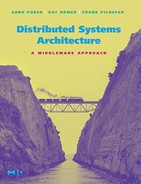MICO INSTALLATION
This appendix gives an overview of how to install and use MICO on your system, including downloading the MICO source code, and compiling and installing its libraries and tools. The details of installation may differ, depending on your operating system.
Section A.1 describes MICO’S installation on a UNIX system, such as Linux or BSD.
Section A.2 describes MICO’S installation on Windows.
A.1 INSTALLING MICO ON UNIX
The following software packages are required to install MICO:
• An ISO C++ compiler. The GNU C Compiler gcc version 3.2 or later is recommended.
The latest stable MICO release can be downloaded from its home page at www.mico.org by clicking on “Download.” A few development snapshots are available, and for the cutting edge, the latest development branch can be accessed using Arch.
After downloading the source code in .tar.gz format, the archive needs to be unpacked using the following command, which creates a new subdirectory named mico-version:
gzip -dc mico-<version>.tar.gz | tar xf -
MICO can be installed using the usual GNU autoconf procedure:
The first step, configuration, prepares MICO for compilation. The configure script checks for the availability of compilers and tools, and supports several command line options to configure MICO features and build options. The most important command line options are
Gives a brief overview of all supported command line options.
Configures the base directory into which to install MICO’S executable programs, libraries, header files, and so on. Defaults to /usr/local. For a private installation, -prefix=$HOME can be used to install MICO in the user’s home directory.
Enables support for the Common Secure Interoperability version 2 (CSIv2) protocol for communications security. Requires OpenSSL.
This enables support for SSL. OpenSSL-path is the directory in which OpenSSL has been installed.
Enables support for the CORBA Component Model.
By default, if supported by the operating system, the ORB is built to be multithreaded and uses a thread pool for processing requests, in turn requiring servants to be reentrant. With this option, MICO is built single-threaded instead.
Enables or disables support for the implementations of common services. MICO includes implementations of the Naming Service (naming), Event Service (events), Property Service (property), Time Service (time), Trading Service (trader), and the Lifecycle Service (life). By default, the Naming, Event, Property, and Time services are built.
Disables support for all of the aforementioned CORBA services. If this option is used, individual services can then be enabled selectively, using the above options.
Uses precompiled headers, if supported by the compiler.
Disables the -O option when compiling C/C++ files.
This enables the -g option when compiling C/C++ files, allowing the ORB to be debugged.
By default, if supported by the operating system, Mico’s libraries are built as shared libraries (usually using the “.so” extension). With this option, Mico’s libraries are built as static libraries (“.a”).
There are a number of configuration options beyond the ones listed above— for example, for using CORBA over wireless links or Bluetooth; for integrating Mico with X11, Qt, Gtk or Tcl/Tk applications; or for tuning various aspects of the ORB.
The configuration script also looks for the CC and CXX environment variables to select the C and C++ compilers, respectively. To build Mico using a different compiler than the default (e.g., using gcc on a system where an incompatible compiler is available as cc), set CC=gcc and CXX=c++.
The configure script then needs to be run with the desired—possibly empty—set of command-line options, for example:
After completing configuration, Mico can be compiled using
On some systems, GNU Make is not the default, but can frequently be found as gmake.
After compilation, Mico needs to be installed. Depending on the setting of the -prefix configuration option, it may be necessary to perform installation as the superuser, root:
On some systems, special action needs to be taken after installing a shared library to tell the dynamic linker about the new library. For instance, on Linux you have to run ldconfig as root:
Also, if shared libraries are installed in a nondefault location, users may need to adjust their environment variables accordingly. For example, on Linux or Sun Solaris, the LD_LIBRARY_PATH environment variable is searched for shared libraries.
A.2 INSTALLING MICO ON WINDOWS
The following software packages are required to install MICO on Windows:
• Microsoft Visual C++ 7.0 or later, also known as Visual Studio “.NET”. Other compilers may work, but are not supported out of the box.
• A program to “unzip” ZIP archives, such as WinZip.
• Optionally, to enable multithreading, the Pthreads-win32 POSIX Threads adaptation layer, which is freely available at http://sources.redhat.com/pthreads-win32/, is required.
The latest stable MICO release can be downloaded from its home page at www.mico.org by clicking on “Download.” A few development snapshots are available, and for the cutting edge, the latest development branch can be accessed using Arch.
After downloading the source code in .zip format, double-clicking on the downloaded file should start your ZIP archive program. Extract all its contents into a directory of your choice.
Before compiling, some aspects of MICO can be optionally configured by editing the file MakeVars.win32 in the MICO source directory. Here, you can configure support for multithreading, the CORBA Component Model, and for the Common Secure Interoperability (CSIv2) protocol. Follow the directions that are provided in the file.
Note that most text and source code files in the Mico distribution are in “UNIX” format, and may not open correctly in some editors, such as Notepad. Al files can be opened fine in Visual Studio and many other source code editors.
Another prerequisite to building MICO, and to running Mico programs, is that TCP/IP networking must be configured, even on computers that are not connected to any network. In particular, the local host name must be recognized as a network destination. This can be confirmed on the command line: the command ping hostname, substituting the local computer’s name as hostname, should work.
After completing configuration, Mico can be compiled. This must be done from the command line. Start a command shell, for example, by choosing Run from the Start menu and opening cmd. Change to the directory that contains the MICO source code, and run
This will compile all of Mico and place all executable files and DLL files in the win32-bin subdirectory. In order to run Mico programs, this directory must be added to your $PATH environment variable, for example, via the System properties in Windows’ Control Panel.
A.3 ROAD MAP
For users that would like to take a look at the MICO source code, this section gives a brief overview of the subdirectories in the Mico directory:
| admin | Scripts and programs needed to build MICO |
| auxdir | ORB-related stuff (dispatchers for various GUI environments; libmicoaux is built in this directory) |
| ccm | File related to the CORBA Component Model (CCM) |
| coss | CORBA services (libmicocoss is built in this directory) |
| cpp | Preprocessor for idl files (cpp) |
| daemon | Object Adapter daemon (micod) |
| demo | Some examples |
| doc | Documentation |
| idl | IDL compiler (idl) |
| imr | Implementation repository and administration tool |
| include | C++ and IDL include files |
| ir | Interface repository and IR server (ird) |
| man | UNIX manual pages |
| orb | ORB core (libmico is built here) |
| test | Some test cases to check the ORB and IDL compiler |
| tools | Miscellaneous tool programs, at present only the IR browser and IOR dumper |