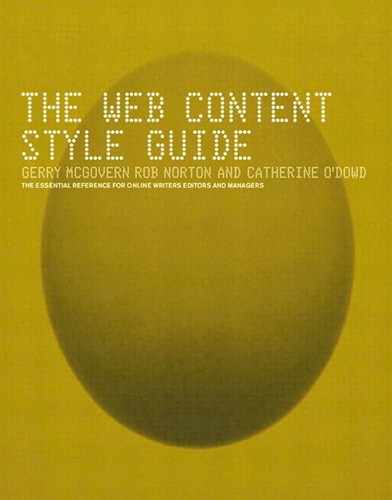S
- sans serif
- See [fonts]
- scan reading
-
Scan reading involves skimming across navigation and content, picking out headings, summaries, the first sentences of paragraphs, and so on. Studies from the Stanford Poynter Institute and Useit.com have found that scan reading is emerging as the dominant form of reading on the Web.
To meet the needs of scan readers, navigation needs to be clear and consistent; content needs to make effective use of headings, subheadings, pull quotes, and short, snappy summaries; paragraphs and documents need to be short; and hypertext should be used appropriately.
Scan readers (and therefore Web readers) dislike poorly designed navigation, badly laid-out content, vague headings and summaries (or none at all), slow-downloading pages, and content that requires them to download some kind of plug-in.
- scannability
-
The scannability of a particular Webpage relates to its ability to be scan read in the most efficient manner.
- See also [scan reading]
- screen magnifier
-
A software program that magnifies a portion of the screen so that it can be viewed more easily. Screen magnifiers are used primarily by individuals with poor vision.
- screen of content
-
A screen of content is as much of the content as the reader sees in their browser without having to scroll.
- See also [page length]
- See also [scroll]
- screen reader
-
A software program that reads the contents of the screen aloud. Screen readers are used primarily by the blind. Screen readers can usually only read text that is printed, not painted, to the screen.
- screen size
-
Also known as monitor size. The traditional dimension for Webpages was 640 pixels wide × 480 pixels long, as this reflected the average screen size of monitor available to readers. However, over the past couple of years, the greater majority of readers have computers with monitors that can accommodate a page dimension of 800 pixels wide × 600 pixels long. It is therefore recommended to use the 800 × 600 dimension as this gives much greater scope from a layout point of view. (The design width should actually be 760 pixels, to allow for the scroll bar on the right.) However, if you know that a particular set of target readers have smaller sized monitors, you may have to use a 640 × 480 dimension.
- scroll
-
Scrolling on a Webpage should only move the page up or down—never ask a reader to scroll horizontally. Some thinking, borrowed from CD-ROM design, dictated that the reader should not have to scroll at all—that all content should be presented on a screen-by-screen basis. This does not work on the Web as clicking to the next screen is generally more time-consuming, due to bandwidth constraints. Thus, readers prefer to scroll.
When designing a Webpage, keep in mind that a page that requires a lot of scrolling will generally be larger in file size, and if it takes too long to download, the primary time-saving benefit of scrolling versus clicking is lost. Homepages and sub-homepages should generally be no more than two screens. Scrolling works best in document pages where it is obvious to the reader that they need to scroll down to read more of the content. Generally, the deeper a reader gets into a website, the more they are willing to scroll.
- search
-
In a search process, the reader enters a keyword or term into a search box, and a search engine then returns relevant content that matches. There are two broad types of search: basic and advanced.
When establishing a search facility on your site, follow these conventions. The search should begin with the touch of the Return key, as well as the click of the Search button. The ideal font for the search box is Arial, as Arial is a narrow font and allows the reader to enter more characters. The basic search box should appear on every page on the website, preferably in the top right, in the masthead, or near the top left, just underneath the organization logo.
Basic search: All but the smallest of websites should offer at least a basic search facility. Basic search should be accessible from and clearly visible on every page on the site. The masthead is a good place to position it.
Basic search should include an edit box sufficiently large to enter 15 to 20 characters, a button to the right of the edit box labeled “Search,” a text link underneath the edit box labeled “Advanced search” (if you have one).
The initial target of the basic search should be the contents of the entire website. The basic search should allow for Boolean commands (AND, OR, etc.), although this does not need to be explained.
Advanced search: An advanced search allows the reader to do more complex searches. The more comprehensive the classification system and the metadata collected, the more options you can provide in an advanced search. See www.dell.com for an example of advanced search.
The edit box should allow longer entries (between 30 and 50 characters) than the basic search. A “Help” link, close to the Search button, should be provided on how to use the advanced search functionality. The advanced search should, of course, allow for Boolean commands.
The advanced search screen should display the appropriate metadata and classification collected on the content. For example, if the content was classified by country, product type, date, author, etc., the reader should be able to refine their search using these classifications.
Boolean search: A Boolean search allows you to directly connect two or more words in a search process. The key Boolean commands are “AND,” “OR,” and “NOT.” Boolean is generally an advanced search feature, although most basic search boxes will take Boolean commands.
Boolean search is not well understood by most people, and should always be supported by comprehensive help. To simplify Boolean search, options such as “with all the words,” “with the exact phrase,” “with any of the words,” and “without the words” should be available. See also searching tips.
Laying out search results: Search results should show results in the order of relevance. They should not show duplicate entries of content. This includes multiple URLs pointing to the same piece of content. Each search result should show the title of the document, hyperlinked, a two-line summary of the document, and the searched-for word or phrase highlighted in the result.
Show the size of the page that is being presented (29 KB). The URL for the document should be displayed unlinked, on a separate line. Show the date the document was published. A “more like this” facility, linking to the classification that the specified search result was classified under, can be useful.
The number of documents found should be displayed between the top search box and the actual results. The basic search box should be displayed at the top of the search results and at the bottom. The search keyword(s) used in the search process should also be displayed in the box.
If the reader has been searching using basic search and then decides to use advanced search, bring any search keywords that the reader has input into the basic search box and place them in the corresponding advanced search box.
In the case of an advanced search, present the basic search box at the top of the search results and at the bottom.
The search results should be broken down into batches of 10. At the end of each batch of results should be a set of links to the other batches up to the 10th batch (for example, 1 2 3 4 5 6 7 8 9 ). “Next” and “Previous” links should be provided. “Next” links you to the next page, “Previous” to the page before.
The document the reader selects from the search results should show the reader’s query text highlighted within the document, allowing the reader to determine the relevance of that document to their query. See www.google.com for an example of a search results page.
- search directory
-
A search directory depends on editors to select the best websites in appropriate classifications and present them to the reader. Yahoo is an example of a search directory. Basically, a search directory takes a publishing approach, whereas a search engine takes a purely technological approach. With a search directory, editors decide the classification approach and the most important websites that should go under each classification. A search directory gives the reader limited choice, as against a vast choice from a search engine. The success of Yahoo shows that the average reader prefers to be given a limited choice of the best results.
- See also [search engine]
- search engine
-
A search engine is a program that searches for keywords in files and documents found on the Web. Popular search engines include Google and AltaVista. (Yahoo is a search directory.) Most websites have a search engine that trawls the contents of that website.
The way a search engine works is that it sends out a piece of software, called a spider, to index the pages on a website, which it then compiles. When a reader searches a search engine they are not actually searching the Web but rather an index of the Web. That is why search results can be delivered so quickly.
A key problem with search engines is that the Web has become so vast that it is becoming impossible to index it all. Studies have indicated that even the most comprehensive search engines are indexing less than 20 percent of Webpages. Also, because of the indexing approach, search engines are not good for finding content that has recently been published.
- search engine registration and optimization
-
Search engines are one of the primary ways that readers find websites. That’s why a website with a good search engine listing may see a significant increase in traffic. An excellent website for information on optimizing your listing in search engines is Search Engine Watch (www.searchenginewatch.com).
Know how search engines work: Everyone wants a good listing, but unless you consider how search engines work, you could receive a poor ranking. Making your webpages accessible to search engines and maintaining them in a way that improves their chances of being found can help you. This is search engine optimization.
Use keywords: Use keywords that people are likely to search by to get to your content. Place them in the important locations on the page, such as the page title, but ensure that these keywords reflect what is on the page itself.
Use HTML links: Image maps and frames can cause problems for some search engines, so anticipate that. Avoid using images for navigation links as the search engine might not be able to follow the image maps and won’t get past your homepage. Use HTML links instead (using footers also helps). Some search engines cannot follow frame links, so make sure there is another method for them to enter the site, for example through metatags. See footer, global navigation, metatags.
Submit your top pages: While most search engines will index the other pages from your website by following links from a page you submit to them, submit the top two or three pages that best summarize your website as well—just in case.
Verify and maintain your listing: Check your pages and ensure they get listed. However, because search engines change their rules, maintaining your listing should be an ongoing task that, once the initial activity has been carried out, needs to be monitored on a monthly basis. Set up a process where essential keywords are established and tested in a number of search engines. Whenever slippage occurs, re-registration should be carried out. However, don’t overdo this, as search engines can block sites that are registering too much or too often.
As a general rule, the top dozen or so search engines account for over 90 percent of search engine-generated traffic. Popular search engines/directories include Yahoo, Google, AltaVista, MSN, Excite, Lycos, Go, Hotbot, All the Web, Direct Hit, LookSmart, Northern Light.
- searching tips
-
Choose a quality search website such as Yahoo, Google, or AltaVista. If you have a very specialist interest, find out if there’s a specialist search engine for this type of search.
If you’re not getting an appropriate set of results back, try using other keywords or terms. Use a thesaurus to help expand the keywords/terms. Start from the broad and move to the specific. Try to avoid using common words such as “where,” “and,” “the,” as this may result in a very wide set of results being brought back.
Check your spelling. Be careful about American and British English spelling—try both. For example, it’s “teleworking” in British English but “telecommuting” in American English. Most search engines are not case sensitive. However, to be comprehensive, try both: “Ireland, ireland.”
Put quotation marks around terms, headings, or phrases. The search engine will then search for this exact phrase/term. If you are searching for a specific document, try entering the heading/title of that document. If you’re not getting a result, try the author name.
If you want to do advanced search on a search website, spend a few minutes reading the help section.
When using Boolean search commands, remember the key difference between the AND and OR Boolean commands—“Microsoft AND IBM” will search for pages on the Web that have both words, “Microsoft” and “IBM.” It will exclude pages that have the word “Microsoft” only, or “IBM” only. Using “Microsoft OR IBM” will search for pages with the words “Microsoft” and “IBM,” as well as any pages that have “Microsoft” on its own, or “IBM” on its own.
- semicolons (;)
-
Use a semicolon to separate phrases in a list. Use a semicolon to indicate two parallel parts of a sentence:
To err is human; to forgive divine.
Semicolons can get lost on screen, so use them sparingly. If a comma or a period can just as legitimately separate the sentence, use them instead. Semicolons are always outside quotation marks and parentheses.
- See also [colons]
- See also [quotation marks]
- See also [parentheses and punctuation]
- sentence spacing
-
Only one space should be given between sentences.
- sentences
-
The most effective writing style for online reading strives for simplicity. (See online reader.) Short, simple sentences work best on the Web. Avoid complex sentence constructions that use dependent clauses. For a description of sentence types, see page 9.
- server
-
A server is a computer or device that manages network resources. On the Internet, a server is a computer or program that responds to commands from a client.
- See also [client]
- server logs
-
Server logs track the number and behavior of readers (visitors) to a website over a specified period. They are generated by server log software. Server logs deliver data such as visitors, unique visitors, page impressions, page views, hits, geographic breakdown, most frequently accessed pages, most frequent paths through a website, etc.
The most common mistake that people make when quoting data from server logs is to use the number of hits instead of page views or visitors. Another potential problem is the amount of data they return. With too much data, there is a danger you will miss the valuable stuff. In configuring a particular server log for a website, you should strip down the log to only the essential data, which will make the process of examining the logs more efficient and beneficial.
- See also [hit]
- See also [page impression]
- See also [page view]
- server side
-
Occurring on the server side of a client/server system. For example, server-side image maps on Webpages require reference to a separate file on the Web server every time a user clicks an image map. This has an impact both on download times and accessibility. Client-side image maps, in contrast, are executed by the code within the Webpage itself. CGI scripts are server-side applications (they run on the Web server), while JavaScript scripts are client-side (they are executed by your browser).
- See also [accessibility]
- See also [image map]
- SET
-
Stands for Secure Electronic Transaction, a standard for secure credit card transactions on the Internet.
- sexist language
-
If you use the generic he, you risk alienating your readers. We’d recommend not using he as a generic or gender-neutral singular pronoun, as in
If a reader wants to read the page offline, he can print it.
Instead, rewrite the sentence in the plural or in some way that avoids using he.
If readers want to read the page offline, they can print it.
If you want to read the page offline, print it.
The use of the third-person plural pronoun they to refer to a singular noun or pronoun is quite common in speech and has been used by some notable writers, including W.M. Thackeray and George Bernard Shaw. Be aware, however, that some authorities disapprove and some people consider it wrong (because of the traditional grammatical rule concerning pronoun agreement).
- shopping cart
-
A shopping cart is a common metaphor for the ecommerce software found on a website. Shopping cart software acts as the online catalog and ordering process for a website. It tracks the products individual consumers are intending to buy. Consumers can add or delete items, check the various prices, and complete the purchase if they want to.
- site index
- See [site map]
- site map
-
A site map, also called a site index, is essentially an index of the classification links used in a particular website. It is generally ordered in an A to Z fashion, thus giving the reader a quick overview of the sections within a website. Sometimes it is presented in a “tree” design, showing how the classifications interlink.
Site maps are especially useful for large websites and, if used, should be part of the global navigation.
- See also [global navigation]
- slash
- See [forward slash]
- smiley
- See [emoticon]
- SMTP
-
Stands for Simple Mail Transfer Protocol, a protocol for sending and receiving email. Generally, you need to change your SMTP address every time you change your Internet service provider (ISP).
- solidus (/)
- See [forward slash]
- spacing after period
-
Use only one space.
- spam
-
Spam is mass-distributed unsolicited email. Day after day, people get emails from organizations or individuals they have never heard of and have absolutely no interest in doing business with, promising everything from get-rich-quick scams to pornographic material. Spam is difficult to ward against and people have quite naturally become sensitive about being spammed.
While the law on spamming is still evolving, anti-spam vigilantes have been known to take matters into their own hands. Organizations that are believed to be consistent spammers have been email “bombed”—huge numbers of emails sent to their email address. Also, there are spam blacklists. If your organization is put on such a blacklist you may find that your emails will not be accepted by a number of other organizations and ISPs.
- See also [email newsletter]
- special treatment of words (emphasis, irony, etc.)
-
In traditional publishing, italics or quotation marks are often used to give special expression (emphasis, irony, etc.) to the written word. However, as mentioned in the section on italics, we avoid italics on screen. Also, avoid overuse of quotation marks for emphasis, etc. Remember that emphasis can often best be achieved structurally.
Words and letters used as words and letters should be in italics:
An em dash is the width of the letter m.
Italics are not available in many email packages. In this case emphasize a word using asterisks (*):
I was *really* impressed with his speech.
- spell checker, spell check
-
Spell checker (noun), spell check (verb). A program that checks the spelling of words in a document. While spell checkers can catch typos, they do not help when your misspelling creates another valid word; for example, you type though instead of through. A spell checker is no substitute for a good editor.
The Microsoft Manual of Style opposes the use of spell check as a verb, but we would argue that it is now in common use, and the alternative— forcing writers to always use “to check the spelling”—is not feasible.
- See also [word processors]
- spider
-
A spider is the software used by a search engine to index websites. The spider indexes the pages on a website and then brings that data back to the search engine website where it is compiled into a master index.
- splash page
-
A splash page is an introductory or initial page that is viewed before the actual homepage. Splash pages may be used for navigation reasons, such as when the reader is being asked to choose between a variety of language versions of the website. However, they should never be used from a marketing perspective, whereby some big images or animation are presented to the reader in an attempt to create an “atmosphere” or “feeling.” The only feeling such splash pages create with the vast majority of readers is the desire to hit the Back button.
- split infinitives
-
Split infinitives are quite widely used in American English, and examples can be found in the works of many of the finest writers of English prose. Many people, however, have been taught that split infinitives are ungrammatical.
We’d recommend allowing them, but only when to do otherwise would detract from the sentence. Consider the gradations of meaning in the following three phrases:
To really like something.
Really to like something
To like really something.
The first example is clear. The second and third seem to mean something slightly different, and both are awkward. When in doubt about whether to split an infinitive, go with the phrase that sounds right.
- SSL
-
Stands for Secure Sockets Layer, a protocol for transmitting confidential content over the Internet. Used by most ecommerce sites for secure payments.
- Sterling
- See [foreign currencies]
- sticky website
-
A sticky website keeps readers on the website longer due to compelling content, and keeps them coming back. The objective of most websites should not simply be “stickiness” but to get the busy reader as quickly as possible to the content they need.
- story of the day
-
The “story of the day” should contain the key message that the organization wishes to communicate to its readership on its homepage at any particular point in time. If you look at the front page of a newspaper, one story will dominate. That’s because a reader can really only take in one key message at a time.
On the Web, where readers tend to scan read, it’s important to grab their attention with a central message that the organization wishes to communicate.
- See also [scan reading]
- streaming
-
Streaming is a process by which content is delivered in a constant stream. Streaming is most suitable for audio and visual content as these files tend to be large and take a long time to download. (Most text content is small in size and can be downloaded quickly.) Thus, it can be more efficient to play the content as it downloads rather than wait for the entire file to be downloaded and then played. For streaming to work well, a steady and consistent stream needs to be achieved. This is not always possible on the Internet due to bandwidth constraints and the way the Internet is designed.
- style guide
-
A style guide will help establish editorial consistency and correctness throughout your website. Although you should specify a stylebook and reference dictionary to use, you still need to establish your own style guide (no matter how small), even if it lists only your company’s spelling of its name and products. There will always be items that are specific to only your company.
Establish which stylebook (such as The Chicago Manual of Style) and dictionary you will use as primary and secondary references. List all company product and trademark names. Keep records of anything that has the potential to be inconsistent or wrong—common misspellings, words that have a number of accepted spellings, and so on. State whether you use American or British English, whether you use the serial comma, how you lay out lists, etc.
See the sample style guide in Appendix I for more information.
- style sheets
- See [CSS]
- subheads (subheadings)
-
Short headings inserted roughly every screen and a half (around five paragraphs) that “pull out” a key word, thought, or interesting detail from the text that follows. Subheadings are ideal for scan reading. For tips on their use, see page 7.
- sub-homepage
-
A homepage that is not the main homepage for the organization. If the organization is large, it will have many different sections. Some of these sections will be large enough to require their own website. If not, they will have to be dealt with within the information architecture of the main website.
To deal with these sections properly, it is likely that sub-homepages will have to be developed for each section. Such sub-homepages will contain navigation and content specific to that particular section. They will have their own key messages, their own features. In every other way, a sub-homepage should follow the same best-practice rules as a homepage.
- See also [website layout and design]
- See also [information architecture]
- subscription-based publishing
-
A subscription service is a method of offering readers access to a restricted part of a website and/or an email publication as a result of their either providing some personal information (an email address, for example) and/or making a financial payment.
Subscription services serve a number of functions. Getting personal information or payment from a reader establishes a firmer relationship with them, which in the casual environment of the Internet is difficult to achieve. You can regularly send them content and not have to wait until they choose to visit your site. The personal information you collect from them enables you to customize and improve your site. While the aim of paid-for subscription services is to generate revenue, with the exception of The Wall Street Journal, to date they have not been very successful.
All subscription services should be opt-in (and preferably double opt-in)—the reader should always make the decision to subscribe. Do not send them ads inviting them to subscribe, or subscribe them to one publication just because they have subscribed to another.
Every subscription-based publication should describe clearly what the subscription service offers to the reader, including whether it’s free, what it aims to do, what size it will be, how often it will be published, whether it will send other announcements from time to time, what happens to readers’ subscription information, and how to subscribe and unsubscribe.
Keep the subscription process as brief as possible. Always verify that someone wants to subscribe to the service by sending a verification message to the email address they have submitted. If the owner of the email address responds to the verification message, then, and only then, can they be subscribed. You should then send a confirmation message, which should include the description outlined above and the email address, username, and password they used to subscribe. See confirmation message, verification message.
Ensure the unsubscribe process is simple and clear. See unsubscribe.
Once a subscriber list begins to build, a situation of “undeliverable addresses” will inevitably occur. Wait a while before unsubscribing these addresses to establish that the problems are not temporary.
It is very important that the subscriber list is properly protected to ensure that it cannot be either stolen or in any way used by spammers or those with malicious intent. Subscriber lists should always be password protected, with access given only to a very few people, and stored on a computer that is either not directly connected to the Internet or which has proper firewall protection. Privacy is one of the most important concerns people have when using the Internet. Having your subscriber list stolen would severely damage trust in your organization and would be a public relations disaster. Back up copies of the subscriber list on a regular basis. Remember, it is a very valuable asset—not something you want to lose.
- See also [double opt-in]
- See also [email newsletter]
- See also [unsubscribe]
- sub-site
-
A website that exists within a larger website containing substantial content and is designed in a way to be self-contained. A key impact of a sub-site is on the global navigation, as there will essentially be two “Home” links. A potential way to get around this is to make the overall Home link of the website the name of the organization. For example, “Microsoft Home,” “ZDNET.com.”
- summaries
-
Web articles that run more than a few screens should include a summary. (For shorter documents, the first paragraph should function as a summary.) It should state briefly what the reader can expect to find in the document, and should include as many key words and phrases as possible. For very long documents, break out the key phrases and show them as hyperlinks—almost like a table of contents—that take the reader directly to the section of interest.
This heading and summary appeared on the homepage of Morgan Stanley Dean Witter in 2000:
GLOBAL STRATEGY BULLETIN
The latest views of Morgan Stanley Dean Witter strategists and economists worldwide.
While that’s respectable, unless potential readers are already familiar with the publication, they may well be guessing as to whether there will be anything of potential interest to them. A more Web-friendly summary, based on the actual document, would be:
GLOBAL STRATEGY BULLETIN
The latest investment recommendations, economic insights, and stockmarket forecasts from Morgan Stanley Dean Witter’s renowned strategists and economists. Topics include:
Why the bear market in tech stocks will continue
Which Japanese stocks are bargains today
The case for high-yield US bonds
5% global growth—the first time since 1973
What investor overconfidence means
Four sectors to avoid this year
Look for a fourth-quarter rally in euro stocks
On a homepage, the summary may need to be shorter than this, depending on the layout and number of articles featured. In a homepage environment, a graphic that is part of a summary should link to the document the summary belongs to.
- See also [website layout and design]
- support
-
The Web may well be the world’s greatest library. However, there are two key navigation components of a library: a classification system and a human support backup. If you don’t know where the history section is or can’t find that book on viral marketing, you can always ask someone. In any website, the reader should only be a click away from the ability to contact the organization. Such contact facilities may involve email, telephone, callback, and chat support. You should also supply a “Help” link wherever the reader is faced with carrying out a complex task.
One way to support the reader without human intervention is to structure things in a way that helps them avoid making obvious errors. For example, if the reader is being given a choice of actions, rather than having them type a response, let them choose by clicking or selecting from a set of options.
On the Web, currently the only viable immediate feedback is through text. Text must be used in a comprehensive manner to fully inform the reader of the result of their action. For example, if the reader has filled out a 30-field form and it was not completed successfully, the feedback should isolate the particular error or mistake. It should not say: “Some fields in your form were not filled out correctly.” Rather, it should say: “It seems that your email address has not been entered correctly.”
Remember, many readers are unfamiliar with the Web, and even those with experience can get reticent, particularly where they are asked to input credit card details, or where they are required to go through a process that is lengthy. Always strive to make the process as simple and foolproof as possible. Explain every single step of the way in precise, straightforward, and friendly language. Use progress chart navigation to show them how much of the process they have completed and how much there is still to complete.
Never underestimate the ability of an average intelligent person to make what often looks to a designer like the most obvious of mistakes. In life, it is often what is most obviously right that we avoid doing, and what is most obviously wrong that we can’t help but do. The motto is: “So simple, even an adult can understand it.”
- See also [progress chart navigation]