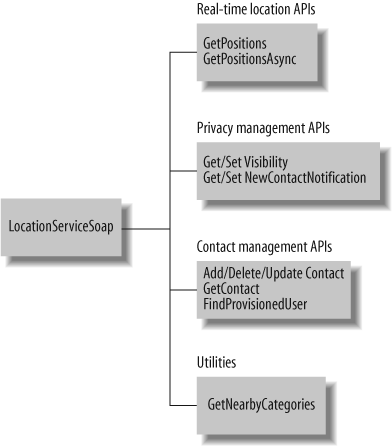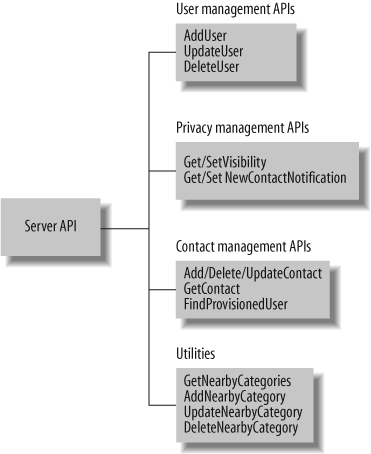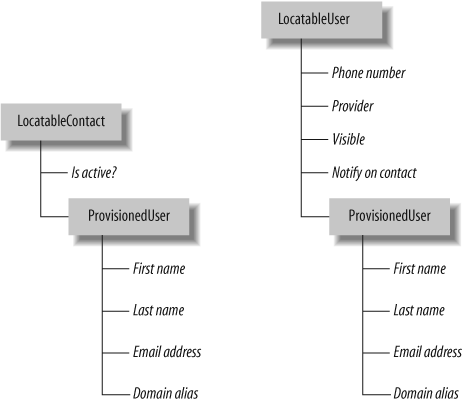Chapter 10. Programming with Location Server APIs
Microsoft Location Server exposes APIs for building real-time location-based applications as well as server management and administration applications. You develop location-based applications using Microsoft Location Server Web Service , and you develop management and administration applications using the Microsoft Location Server management API. As you will see later in this chapter, most of the administrative tasks that can be performed with the Location Server Web Service can be accomplished by the Server Management API as well; however, it is important to keep in mind that the web service runs under the context of the currently logged-in user, whereas the management API runs under the context of the administrator.
In this chapter, let’s take a detailed look at programming both Location Server Web Service and Location Server Management APIs.
Programming with Location Server Web Service
Microsoft Location Server Web Service provides APIs for functionalities such as finding real-time locations, finding nearby points of interest, finding contacts, and adding and removing contacts. Because this web service is hosted within your enterprise, you need your network domain credentials to access it. In the following sections of this chapter, we will examine the Microsoft Location Server Web Service APIs in detail.
Anatomy of Location Web Service APIs
As you learned in Chapter 9, Location Server Web Service is hosted within your enterprise and not hosted by Microsoft. So, in order to develop with the Location Server Web Service, you need to access the WSDL (Web Service Description Language) document for the Location Server Web Service. If your enterprise’s Location Server is installed on a domain (www.YourFullDomainName.com), your Location Server Web Service WSDL can be accessed using the following URL:
| https://www.YourFullDomainName.com/mmlsservice/locationserver.wsdl |
Note that the Location Server Web Service is only accessible to valid provisioned domain user accounts; to access the above WSDL, you must be a domain user on your enterprise’s network and provisioned in the Microsoft Location Server as a user.
The previous WSDL contains only one SOAP endpoint (LocationService.asmx) which translates
into the LocationServiceSoap
class when added to your current project as a web reference. The
LocationServiceSoap class
provides all the necessary functionalities, such as getting
real-time location, adding, updating and removing contacts, and
changing personal privacy settings. Table 10-1 shows the
methods offered by the LocationServiceSoap class. In this table,
the current user is the original submitter of the request.
Method | Description |
| Returns the user’s or contact’s
positions synchronously as an instance of the |
| Returns the user’s or contact’s
positions asynchronously. This method is an asynchronous
version of the |
| Completes the asynchronous request
invoked by the |
| Gets Find Nearby categories based on the current user’s culture. |
| Gets the status for the current
user’s |
| Sets the status for the current
user’s |
| Gets the value of the |
| Sets the value of the “Notify on Contact” option for the current user. |
| Returns the default culture for the current user in string format; for example: “en-US” for English, United States. |
| Sets the default culture for the current user. |
| Returns the current user’s
information as an instance of the |
| Adds a contact to the current user’s list of contacts. |
| Updates the specified contact in the current user’s contact list. |
| Deletes the specified contact entry from the current user’s list of contacts. |
| Allows partial input of the
|
| Returns a list of contacts for the
current user as an array of |
The categorizations of various methods provided by the
LocationServiceSoap class are
shown in Figure
10-1.
The methods available on the LocationServiceSoap type fall into three
main categories:
- Real-Time Location APIs
Provide core functionality to get real-time location based on mobile phone numbers; the methods in this category are
GetPositionsandGetPositionsAsync.- Privacy Management APIs
Provide core functionality to manage self privacy, including the
GetVisibility,SetVisibility,GetNewContactNotification, andSetNewContactNotificationmethods.- Contact Management APIs
Provide core functionality to add new contacts and delete or update existing contacts. The methods in this category include
GetContacts,AddContact, andDeleteContact.
All these methods that run from LocationServiceSoap run the context of a
provisioned user; in other words, LocationServiceSoap methods cannot be used
to manipulate the privacy settings or contact management for users
other than the logged-in user. Since Location Server depends on the
Active Directory-based domain accounts to provision users within an
enterprise, the authentication to the Location Server Web Service is
performed using the enterprise domain account credentials:
//Create an instance of the LocationServiceSoap proxy class
LocationServiceSoap locationService = new LocationServiceSoap( );
//Create an instance of the NetworkCredential class
//and add the credentials required to access the Web service
NetworkCredential credentials =
new NetworkCredential("user", "password", "domain");
locationService.Credentials = credentials;Next, let’s look at various tasks that can be performed using the Location Server Web Service.
Finding a Real-Time Location
MapPoint Location Server Web Service exposes the
GetPositions method, which you
can use to request a real-time location of yourself or your contacts (such as your
colleagues within the same enterprise).
If you are requesting your own location, pass your domain
alias as an argument to the GetPositions method; however, you must be
a valid provisioned user to successfully request your
location.
If you are requesting the location of your contacts, you need to pass the following criteria:
You must be a valid provisioned user.
Your contacts must be valid provisioned users.
Your contacts have granted you permission to locate them.
Your contacts have their status set to visible (not in stealth mode).
Once you meet the above criteria, you can pass the domain aliases of the contact users whose location you want to find as an argument to this method. If you fail to meet any of the above criteria, your request to locate your contact results in a failure. The third and fourth bullets act as layers of defense to protect your contacts’ privacy.
When a location request succeeds, GetPositions returns an instance of the
PositionResults class, which
contains the positions for the domain aliases passed to the method.
The PositionResults class
instance contains a property that exposes an array of Position class instances that contain the
position information expressed as latitude and longitude
coordinates. The order of the Position array elements corresponds to the
order of the domain aliases passed to this method. The following
code snippet shows how to invoke the GetPositions method:
//Create an instance of the LocationServiceSoap proxy class
LocationServiceSoap locationService = new LocationServiceSoap( );
//Create an instance of the NetworkCredential class
//and add the credentials required to access the Web service
NetworkCredential credentials =
new NetworkCredential("user", "password", "domain");
locationService.Credentials = credentials;
try
{
//Get the positions from the GetPositions method
PositionResults positionResults =
locationService.GetPositions(new string[] {@"domaincontact"});
//Process the positions
foreach(Position position in positionResults.Positions)
{
//Get each contact's lat/long
LatLong ll = position.LatLong;
}
}
catch(System.Web.Services.Protocols.SoapException MyException)
{
//Process exceptions here
}Once a location is obtained as latitude/longitude coordinates, you can display it on a map using the MapPoint Web Service Rendering Service .
Microsoft Location Server Web Service also exposes the
GetPositionsAsync method and a
corresponding GetPositionsAsyncResults method for
invoking asynchronous location requests. The difference between
these methods and the proxy-generated asynchronous methods (BeginGetPositions
and EndGetPositions) generated by
Visual Studio .NET is that the Visual Studio .NET-generated methods
run the invocation process on a background thread to free up the UI
thread, which keeps the HTTP connection open until the response from
Microsoft Location Server Web Service is complete. The GetPositionsAsync method closes the HTTP
connection as soon as the request is complete, making the request
and response truly asynchronous. The GetPositionsAsync method may be required
with mobile operators that cannot locate a mobile device when an
HTTP connection is open. If you are working with a mobile operator
that does not have this issue and you are developing your client
application using the asynchronous model, use the asynchronous
methods generated by Visual Studio .NET.
Adding and Removing Contacts
MapPoint Location Web Service offers two methods,
AddContact and DeleteContact, which can be used to add
and remove contacts for provisioned users. You can use the FindProvisionedUser method to look up the
provisioned users within your enterprise so that you can to add them
to your contact list. Note that although you can add a contact to
your contacts list, you can locate that contact only if he grants
you permission to do so. This explicit opt-in model is an important
privacy feature of Microsoft Location Server.
The following code snippet shows how to add a contact to your contact list. First, find a provisioned user using his phone number:
//Create a LocationService Proxy.
LocationServiceSoap locationService = new LocationServiceSoap( );
//Define and add credentials to the proxy
. . .
//Create a ProvisionedUser instance and
//assign the search value.
ProvisionedUser provisionedUser = new ProvisionedUser( );
provisionedUser.DomainAlias = @"DOMAINuser";
//Create a locatable device instance and assign the value.
LocatablePhoneNumber phone = new LocatablePhoneNumber( );
phone.CountryCode = "001";
phone.LocalCode = "111";
phone.ShortNumber = "1111111";
//Find out if this user is provisioned
try
{
LocatableContact[] users = locationService.FindProvisionedUser(
provisionedUser, phone, -1);
foreach(LocatableContact user in users)
{
//Process found provisioned users
. . .
}
}
catch(SoapException exception)
{
//Your exception process goes here
}As you can see, FindProvisionedUser takes either a
partially-defined ProvisionedUser
instance or a LocatablePhoneNumber instance to look up
the provisioned users to match from the Active Directory within an
enterprise. It is important to note that at least one of these two
arguments is required. When both are present, both arguments are
used for the lookup. The rules detailed in the following sections
must be followed for the partially defined ProvisionedUser instance used for the
lookup.
If lookup is based on domain alias
Partial domain alias searching is permitted. For example, if there is a user “John Doe” in domain “XYZ” with an user alias “jdoe,” the following searches return valid results:
“jdoe” returns an exact match for “XYZjdoe”.
“XYZjdoe” returns an exact match for “XYZjdoe”.
“XYZ/jdoe” returns an exact match for “XYZjdoe”.
The following searches fail to return the provisioned user:
“Doe” will fail. (This case assumes that the alias “Doe” does not belong to another valid user.)
Searching for “jdo” will fail. (This case assumes that the alias “jdo” does not belong to another valid user.)
If lookup is based on display name
Partial display name searching is allowed. This search is performed using a “starts-with” condition . For example, if the display name is “Mr. Jon Doe,” searching for “John” will yield “Mr. Jon Doe” as one of the results.
The minimum number of characters that needs to be supplied for a display name partial search is two.
If lookup is based on first name and last name
Partial searching is allowed for first and last name searches. The only rule is that the sum of the characters from both first name and last name together must be greater than or equal to two. The following searches return results for “John Doe:”
Searching for “John” as the first name and “Doe” as the last name will return “John Doe” as one of the matches.
Searching for “J” as the first name and “Doe” as the last name will return “John Doe” as one of the matches.
Searching for “John” as the first name and “D” as the last name will return “John Doe” as one of the matches.
Searching for “Jon” as the first name and “” (empty) as the last name will return “John Doe” as one of the matches (or may fail due to too many matches).
Finally, searching for “J” as the first name and “D” as the last name may fail due to too many matches.
If lookup is based on phone number
The locatablePhonenumber
parameter is optional and can be null; however, when provided, an
exact match is returned if its match is in the database. When a
phone number is provided, the short number (last seven digits of
the phone number) must be provided to be considered for the
search.
If lookup is based on email address
Email address searches allow a “starts-with” partial search. If you provide a complete email address including a @ sign, however, an exact match is returned if its match is in the database.
The third argument for the FindProvisionedUser method indicates the
number of provisioned users to return that match the input query;
value -1 indicates the Location Server Web Service to return all
found provisioned users. When the requested number of provisioned
users does not match the matched provisioned user count, an
exception is thrown.
Once a provisioned user is found using a query such as the one shown previously, you can add her as your contact:
//Create an instance of the LocationServiceSoap proxy class
LocationServiceSoap MyLocationService = new LocationServiceSoap( );
//Create an instance of the NetworkCredential class
//and add the credentials required to access the Web service
NetworkCredential MyCredentials =
new NetworkCredential("user", "password", "domain");
MyLocationService.Credentials = MyCredentials;
try
{
//Add a new contact for the current user
LocatableContact MyLocatableContact =
MyLocationService.AddContact(@"domaincontactuser",
true, true);
}
catch(SoapException MyException)
{
//Process exceptions here
. . .
}As you can see, the AddContact method takes three
arguments:
- contact user domain alias
Indicates the domain alias of the contact that is being added
- isActive flag
Indicates whether the contact relationship is active; you may add someone as a contact but block her from locating you by setting this flag to
false. If you set this value totrue, it means that the contact can locate you.- notifyOnLocate flag
Indicates via an SMS message or email that you are being located by your contact when this flag is set to
true. This flag works as a record of all locate attempts made by your contacts.
Note that if you try to add a contact that you already have
in your contact list, this method throws an exception. Along
similar lines, the methods DeleteContact and UpdateContact take the contact domain
alias to either remove the contact relationship or modify the
existing contact relationship respectively.
Programming Privacy Settings
As a Location Server user, you may be worried about your privacy—specifically, you don’t want to be tracked all the time even if you give permission to your contacts to track you. For situations like this, Location Server gives you the flexibility to control the privacy settings so that you can enable who can track you; it even gives you a way to go into stealth mode by becoming completely invisible to your contacts.
Managing contact privacy settings
Using the LocationServiceSoap.UpdateContact
method, you can enable or disable the ability for your contacts to
locate you. Similar to the AddContact method, this method takes
three arguments that indicate the contact user, locatable
permissions flag (isActive),
and notification on the locate flag. To disable a contact from
locating you, set the isActive
flag to false:
//Create a LocationServiceSoap proxy instance
LocationServiceSoap locationService = new LocationServiceSoap( );
//Create and add the credentials required to access the Web service
NetworkCredential credentials =
new NetworkCredential("user", "password", "DOMAIN");
locationService.Credentials = credentials;
try
{
//Update the contact - turn off their ability to locate you
LocatableContact locatableContact =
MyLocationService.UpdateContact(@"DOMAINcontactuser",
false, false);
}
catch(SoapException MyException)
{
//Your exception processing goes here
. . .
}To enable the same contact to be able to locate you, you
just need to call the same method with the isActive flag set to true:
//Update the contact - turn on their ability to locate you
LocatableContact locatableContact =
MyLocationService.UpdateContact(@"DOMAINcontactuser",
true, true);Going into stealth mode—becoming invisible to all contacts
Using the LocationServiceSoap.SetVisibility
method, you can become completely invisible to all of your
contacts, meaning that even if your contacts have permission to
locate you, they will be not be able to if you set your visibility
to false. The following code
snippet shows how to turn off your visibility completely using the
SetVisibility method:
//Create a LocationServiceSoap proxy instance
LocationServiceSoap locationService = new LocationServiceSoap( );
//Create and add the credentials required to access the Web service
NetworkCredential credentials =
new NetworkCredential("user", "password", "DOMAIN");
locationService.Credentials = credentials;
try
{
//Set the visibility for the current user - Go Stealth mode
locationService.SetVisibility(false);
}
catch(SoapException MyException)
{
//Your exception processing goes here
. . .
}Similarly, you can set your visibility to true so that your contacts can locate
you:
//Set the visibility for the current user - Become visible
locationService.SetVisibility(true);If your visibility is set to false and your contacts try to locate
you, they get an error indicating that you are not locatable;
however, it does not indicate that you chose to be invisible to
your contacts.
Finding Nearby Points of Interest
To find nearby points of interest, MapPoint Location
Web Service exposes the LocationServiceSoap.GetNearbyCategories
method, which returns find nearby categories. Find nearby categories
are groups of points of interest of the same type; for example,
banks, ATMs, pizza shops, and pubs could belong to these categories.
You can use this list of categories to search for points of interest
that are close to your location. The following code shows how to
retrieve find nearby categories.
//Create an instance of the LocationServiceSoap proxy class
LocationServiceSoap locationService = new LocationServiceSoap( );
//Create an instance of the NetworkCredential class
//and add the credentials required to access the Web service
NetworkCredential credentials =
new NetworkCredential("user", "password", "domain");
locationService.Credentials = MyCredentials;
//Get the Find Nearby categories
try
{
FindNearbyCategory[] findNearbyCategories =
locationService.GetNearbyCategories( );
foreach(FindNearbyCategory findNearbyCategory in
findNearbyCategories)
{
//Process find nearby category
. . .
}
}
catch(SoapException exception)
{
//Process exceptions here
. . .
}Once you retrieve the find nearby categories using this
method, you can call the FindServiceSoap.FindNearby method to
retrieve the actual points of interest. So, why do you need this
layer of abstraction from the huge yellow page categories and
listings available in MapPoint Web Service? Enterprise
customization! As an enterprise, you may have business requirements
to make specific find nearby categories available to your employees.
In this case, a system administrator can define specific find nearby
categories that are useful for provisioned users that can later be
exposed to your enterprise users via the Location Server client,
enabling them to find the specific groups of points of interest
around their current location.
Programming with the Location Server Management API
You use the Microsoft Location Server management API to develop server-side applications for Microsoft Location Server. Server-side applications include applications for provisioning users within an enterprise, automating the addition and removal of contact lists for provisioned users, removing provisioned users, and so on. Note that the management API does not expose a real-time location API. To program with the management API, you need to add the following assemblies as references to your project:
- Microsoft.MapPoint.LocationServer.Types.dll
Contains Microsoft Location Server data types.
- Microsoft.MapPoint.LocationServer.Management.dll
Contains classes that provide methods for managing Microsoft Location Server. In this assembly, the type ServerAPI exposes methods to manage Microsoft Location Server.
- Microsoft.MapPoint.LocationServer.Core.dll
Contains classes required by the management API types. This assembly should be used only to add as a reference to your project; do not use types from this assembly directly in your source code.
In the following sections, we’ll look at the Microsoft Location Server management API in detail.
Anatomy of Location Server Management APIs
Microsoft Location Server provides the Server
Management APIs to build applications to automate administrative
tasks such as adding users, managing contacts for users, and
managing find nearby categories. All of the Server Management APIs
are provided via the ServerAPI
class in the Microsoft.MapPoint.LocationServer.Types.dll
assembly; this class provides a set of methods that enables you to
develop applications in four major categories:
- User management
Enables you to develop applications to add new users and update existing users in the Microsoft Location Server.
- Contact management
Enables you to develop applications to add, update, and remove the contacts for the provisioned users.
- Privacy management
Enables you to develop applications to modify provisioned user privacy settings.
- Find nearby category management
Enables you to develop applications to add, update and remove find nearby categories.
Table 10-2 shows the methods exposed by the ServerAPI class .
Method | Description |
| Initializes a connection to the
MapPoint Location Server database. Call this method on a
|
| Returns a list of contacts as an
array of |
| Adds a new contact for a given user. |
| Updates a specified contact in a given user’s contacts list. |
| Deletes the specified contact from the contacts list of a given user. |
| Allows partial input of |
| Retrieves the default culture for a given user, in string format (e.g., “en-US” for English, United States). |
| Sets the default culture for a given user. |
| Adds a new user to MapPoint Location Server. Adding a user is also called provisioning a user. |
| Updates an existing user (a user that has already been provisioned) in MapPoint Location Server. |
| Deletes an existing (provisioned) user from the MapPoint Location Server. |
| Returns all provisioned users as an array of strings in MapPoint Location Server. |
| Searches for a provisioned user by domain and alias. |
| Gets the |
| Sets the |
| Gets the |
| Determines whether the user is visible to other users or contacts. |
| Gets the Find Nearby categories as
an array of |
| Adds a Find Nearby category to MapPoint Location Server. |
| Updates an existing nearby category in the MapPoint Location Server. |
| Deletes an existing Find Nearby category from the MapPoint Location Server. |
Figure 10-2 shows the methods and their categorization.
The server management APIs provide everything that the Location Server Web Service provides except for the real-time location APIs. In this section, let’s look at each of the categories in detail.
Programming User Management
Before getting into the details of user management,
let’s take a brief look at how the users are organized within
Microsoft Location Server. All enterprise users provisioned within
the Microsoft Location Server are represented using the ProvisionedUser class. The ProvisionedUser class acts as a base class
for locatable users and contacts. A locatable user is essentially a
provisioned user with a valid locatable phone number; along the same
lines, a locatable contact is a
provisioned user with a valid contact relationship. Figure 10-3 shows this
relationship pictorially.
In essence, the previous discussion can be summarized as:
Locatable User = Provisioned User + Locatable Phone Number
Locatable Contact = Provisioned User + Contact RelationshipWith this introduction, let’s look at user management API in the Location Server APIs.
Adding users
The ServerAPI
class in the Microsoft.MapPoint.LocationServer.Management.dll
assembly exposes the method AddUser, which is used to provision
users for Microsoft Location Server. This method takes a LocatableUser instance as an input
parameter. A LocatableUser
instance is an object representation of a domain user with a
unique locatable endpoint (a phone number). The following code
shows how to provision a user:
//Create a new instance of the ServerAPI class.
ServerAPI serverAPI = new ServerAPI( );
try
{
//Create a new instance of the LocatableUser class.
LocatableUser newUser = new LocatableUser( );
//Set the domain and alias.
newUser.DomainAlias = @"domainuser";
//Set the culture name.
newUser.CultureName = "en-US";
//Set the locatable endpoint (the user's mobile device number).
newUser.LocatableEndpoint =
new LocatablePhoneNumber("001", "111", "1111111");
//Set the location provider name
newUser.LocationProviderName = "Your Location Provider Name";
//Set the notification provider name
newUser.NotificationProviderName =
"Your Notification Provider Name";
//Set the notification endpoint
newUser.NotificationEndpoint = "user email address";
//Initialize the database connection for ServerAPI operations.
serverAPI.Initialize("SQL Server Name", "LocationServerDB");
//Add the new domain user to Microsoft Location Server.
serverAPI.AddUser(newUser);
}
catch(Exception exception)
{
//Process exceptions
. . .
}In this code, a user with the domain alias “domainuser” has
been added to the Microsoft Location Server. Note that the
LocatableEndPoint (phone
number), LocationProviderName,
NotificationEndPoint (email
address or SMS number), and NotificationProviderName are optional
parameters; however, domain alias and default culture name are
mandatory to add a new user. Also note that any newly added
provisioned user will be visible by default.
Managing provisioned users
Similar to the AddUser method, the ServerAPI class also provides methods
for managing users who are already provisioned. You can use the
DeleteUser method to delete a
provisioned user from Microsoft Location Server, and the UpdateUser method to update the
properties of a provisioned user. The following code shows how to
update a provisioned user’s locatable phone number:
//Create a new instance of the ServerAPI class ServerAPI serverAPI = new ServerAPI( ); try { //Create a LocatableUser instance LocatableUser user = new LocatableUser( ); //Set the domain alias user.DomainAlias = @"DOMAINuser"; //Update the culture name user.CultureName = "de-DE"; //Update the Locatable end point - This is the user's new mobile device number user.LocatableEndpoint = new LocatablePhoneNumber("001", "425", "2222222"); //Initialize the database connection for ServerAPI operations serverAPI.Initialize("SQL Server Name", "MSLocationServer"); //Now Update the domain user profile serverAPI.UpdateUser(user); } catch(Exception MyException) { //Process your exceptions . . . }
In this code, both the default culture and phone number are
updated using the ServerAPI.UpdateUser method. Note that
you cannot update the user’s domain alias using the UpdateUser method.
Programming Privacy Management
If you recall from our earlier discussions, Location Server
Web Service can only update privacy settings for the logged-in user;
however, the ServerAPI class can
be used in administrative mode to update the privacy settings of any
provisioned users in the Microsoft Location Server, including
enabling and disabling contact relationships and visibility for any
given provisioned user. You can use the ServerAPI.GetVisibility and ServerAPI.SetVisibility methods to set the
user level visibility settings.
The following code snippet shows how to set visibility for a provisioned user within Microsoft Location Server:
//Create a new instance of the ServerAPI class ServerAPI serverAPI = new ServerAPI( ); try { //Initialize the database connection for ServerAPI operations serverAPI.Initialize("SQL Server Name", "MSLocationServer"); //Now Set the Visibility flag for the domain alias DOMAINuser //false means that the user is not visible and others can not //locate this user even if he/she is on their contact list serverAPI.SetVisibility(@"DOMAINuser", false); } catch(Exception exception) { //Process your exceptions . . . }
The only difference between the SetVisibility of the ServerAPI and the LocationServiceSoap is that you need to
pass the domain alias that you want to modify the privacy settings
for; this makes sense since you are running ServerAPI in administrator mode; Location
Server Web Service, however, implicitly assumes the logged-in user’s
settings.
Programming Contact Management
Using the ServerAPI
class, you can add, remove, and update contacts for provisioned
users. The capability to manage contacts is extremely useful if you
are setting up a standard contact list for all provisioned users
within your enterprise. The ServerAPI class exposes the methods
AddContact, UpdateContact, and DeleteContact for adding, updating, and
deleting contacts, respectively. As mentioned earlier, the primary
difference between the Microsoft Location Server Web Service methods
and the ServerAPI class methods
is that the web service method calls run in the current user’s
context and the ServerAPI methods
calls run under the administrator’s context. Therefore, when you
call the AddContact method using
the Microsoft Location Server Web Service, you are adding a contact
to your own contact list, whereas when you call the AddContact method of the ServerAPI class, you are adding a contact
for the provisioned user whom you specify as an argument to this
method.
The following code snippet shows how to call the AddContact method to add a contact for a
provisioned user.
//Create a new instance of the ServerAPI class.
ServerAPI serverAPI = new ServerAPI( );
//Call the Initialize method.
serverAPI.Initialize("sql server name", "LocationServerDB");
//Original user to whom the contact is being added
string userAlias = @"domainuser";
//Contact domain alias
string contactAlias = @"domain
ewcontact";
try
{
LocatableContact locatableContact =
serverAPI.AddContact(userAlias, contactAlias, true, true);
. . .
}
catch(Exception exception)
{
//Process exceptions
. . .
}In this code, a new contact, "domain
ewcontact" has been added to the
provisioned user "domainuser"
using the ServerAPI.AddContact
method; the two boolean flags
passed to this method indicate whether the contact relationship is
active and whether the user wants to be notified when the contact
tries to locate him, respectively.
Along the same lines, you can also update an existing contact
relationship using the ServerAPI.UpdateContact method:
//Original user to whom the contact is being added
string userAlias = @"domainuser";
//Contact domain alias
string contactAlias = @"domain
ewcontact";
try
{
LocatableContact locatableContact =
serverAPI.UpdateContact(userAlias, contactAlias, false, true);
. . .
}
catch(Exception exception)
{
//Process exceptions
. . .
}This call updates the contact relationship to be a
“non-active” relationship (due to the flag isActive being set to false), and as a result, the provisioned
user newcontact cannot locate the
provisioned user user.
Programming Find Nearby Category Management
Using the ServerAPI
class you can add, update, and delete find nearby categories that
are appropriate for your enterprise. The ServerAPI class exposes the methods
AddNearbyCategory, UpdateNearbyCategory, and DeleteNearbyCategory for adding , updating, and removing find nearby
categories.
Find nearby categories are logical groupings of points of interest; they directly map to the entity model presented in the MapPoint Web Service. If you plan to define a find nearby category by the name “dining places,” you need to specify the exact entity type name and the associated data source name that corresponds to the find nearby category in MapPoint Web Service. In this case, if you plan to use NavTeq’s provided yellow page listing categories to define the “dining places” category, you need to specify the entity type name as “SIC3578” and the data source name as “NavTech.NA.”
So, to add a find nearby category, you need to complete the following steps:
Find nearby category name.
Find nearby category culture and distance unit.
Find nearby category localized names (to display them in different cultures).
Find the entity type that defines the find nearby category.
Apply this to a MapPoint Web Service data source name that contains the entity type specified in item 4.
Use the method AddNearbyCategory to add a nearby
category; this method takes a valid instance of the FindNearbyCategory class as an argument to
add the nearby category; a valid FindNearbyCategory object defines the
aforementioned five properties for the ServerAPI to be able to add a nearby
category successfully.
The following code shows adding a find nearby category called
Dining Places and maps the entity type SIC3578 from the data source
NavTech.NA:
//Create a new instance of the ServerAPI class
ServerAPI serverAPI = new ServerAPI( );
//Initialize the database connection for ServerAPI operations
serverAPI.Initialize("SQL Server Name", "LocationServerDB");
//Step 1 & 2
//Create a new instance of the FindNearbyCategory class
FindNearbyCategory category = new FindNearbyCategory( );
//Set the default culture.
category.DefaultCulture = "en-US";
//Set the distance units.
category.DistanceUnit = DistanceUnit.Mile;
//Set the key name.
category.KeyName = "DiningPlaces";
//Step 3
//Set the localized names.
//In this case we have two localized names
//Set the name for English (US)
FindNearbyCategoryName[] findNearbyCategoryNames
= new FindNearbyCategoryName[2];
findNearbyCategoryNames[0] = new FindNearbyCategoryName( );
findNearbyCategoryNames[0].Culture = "en-US";
findNearbyCategoryNames[0].DisplayName
= "Dining Places";
findNearbyCategoryNames[0].DisplayDescription
= "Dining Places related to my enterprise.";
//Set the name for German (Germany) Culture.
findNearbyCategoryNames[1] = new FindNearbyCategoryName( );
findNearbyCategoryNames[1].Culture = "de-DE";
findNearbyCategoryNames[1].DisplayName
= "Speisenden Pl?tze";
findNearbyCategoryNames[1].DisplayDescription
= "Speisenden Pl?tze";
//Assign the localized names to the instance
//of the FindNearbyCategory class
category.Names = findNearbyCategoryNames;
//Step 4 & 5
//Create a new instance of the FindNearbySpecification class
FindNearbySpecification findNearbyCategorySpecification =
new FindNearbySpecification( );
//Define the data source
findNearbyCategorySpecification.DataSourceName = "NavTech.NA";
//Define the entity type
findNearbyCategorySpecification.Filter = new FindFilter( );
findNearbyCategorySpecification.Filter.EntityTypeName = "SIC3578";
//Assign the FindNearbySpecification to the category
category.FindNearbySpecification = findNearbyCategorySpecification;
//Finally . . .
//Add the find nearby category
serverAPI.AddNearbyCategory(category);
. . .Note that the find nearby category key name (DiningPlaces, in this example) is a
required field and should not exceed 128 characters in length. Also,
the default culture must be always defined, along with an associated
localized name. For example, if you define the default culture as
“fr-FR” with no associated localized French name for your find
nearby category, the AddNearbyCategory throws an
exception.
Along similar lines, you can also update a find nearby
category using the ServerAPI.UpdateNearbyCategory method. To
update the entity type and data source mapping to a find nearby
category that you have already defined, use the UpdateNearbyCategory method. The following
code snippet shows updating the entity type and data source mapping
for the dining places nearby category that we created
previously:
//Create an instance of the ServerAPI and initialize
. . .
//Create a FindNearbySpecification
FindNearbySpecification findNearbyCategorySpecification
= new FindNearbySpecification( );
//Update this value from NavTech.NA to Acxiom.US.SIC_G.58
findNearbyCategorySpecification.DataSourceName = "Acxiom.US.SIC_G.58";
findNearbyCategorySpecification.Filter = new FindFilter( );
//Update this value from SIC3578 to SIC5813
MyFindNearbyCategorySpecification.Filter.EntityTypeName = "SIC5813";
//Assign the FindNearbySpecification to the category
category.FindNearbySpecification = MyFindNearbyCategorySpecification;
//Now update the category
serverAPI.UpdateNearbyCategory(category);The find nearby category data source and entity type mapping
have been changed from NavTech.NA
and SIC3578 to Acxion.US.SIC_G.58 and SIC5813, respectively.
Finally, you can use the ServerAPI.DeleteNearbyCategory method to
delete the existing nearby category definitions in the Microsoft
Location Server. The DeleteNearbyCategory method takes the
nearby category key name as an argument to delete the existing
nearby category method. To delete the nearby category, dining
places, call the DeleteNearbyCategory method:
//Delete the category using the keyname value
serverAPI.DeleteNearbyCategory("DiningPlaces");The key name of the nearby category is the primary key within an instance of the Microsoft Location Server.
Comparing Location Server API to Location Web Service API
So far in this chapter, you have seen both Microsoft Location Server Web Service APIs and the Location Server Management APIs and learned how to program with them. Since most of the API functionality is common across these two sets of APIs, I thought it would be a good idea to wrap up the discussion with a comparison table by pointing out key differences as shown in Table 10-3.
API feature | Available with Location Web Service | Available with Location Web Server |
Get Real-time Location | Yes | No |
Add Contacts | Yes | Yes |
Update Contacts | Yes | Yes |
Delete Contacts | Yes | Yes |
Set Visibility | Yes | Yes |
Add Nearby Categories | No | Yes |
Update Nearby Categories | No | Yes |
Delete Nearby Categories | No | Yes |
Get Nearby Categories | Yes | Yes |
Provision Users | No | Yes |
Update Provisioned Users | No | Yes |
Delete Provisioned Users | No | Yes |
Find Provisioned Users | Yes | Yes |
It is important to keep in mind that the applications built with the Server APIs always run in the context of the Microsoft Location Server Administrator, while the applications built with the Location Server Web Server always run in the context of a provisioned user.
Where Are We?
In this chapter, you have seen how to develop:
Real-time location applications using Location Server Web Service
User, Contact, and Privacy Management applications using Location Server Web Service and the Server APIs
Find nearby category management applications using the Location Server APIs
In the case of real-time location applications, the Location Server Web Service is hosted within your enterprise, providing a SOAP XML-enabled web service to obtain the real-time location of a provisioned mobile phone number from the mobile operator networks. For building server applications, you will need to access the server API assemblies directly so that you can build and use them on a Microsoft Location Server instance installed in your enterprise.
Finally, keep in mind that Microsoft Location Server works with different network providers to provide the real-time location using mobile phone numbers; the list of providers may change from time to time, and it is recommended that you check the Microsoft Location Server product home page (http://www.microsoft.com/mappoint/products/locationserver/default.mspx) for up-to-date information about the supported network providers.