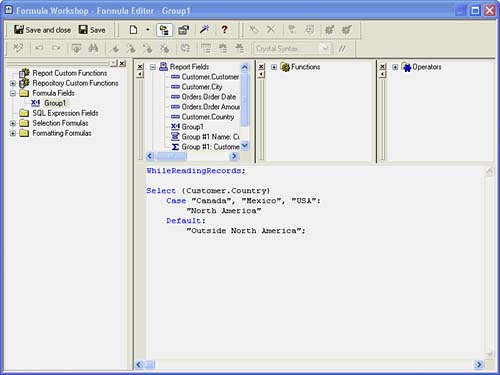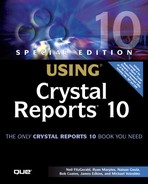 Crystal Reports in the Real World—Group on a Formula
by Roger Sanborn, Steve Lucas, Kathryn Hunt, Joe Estes, Michael Voloshko, James Edk
Special Edition Using® Crystal Reports® 10
Crystal Reports in the Real World—Group on a Formula
by Roger Sanborn, Steve Lucas, Kathryn Hunt, Joe Estes, Michael Voloshko, James Edk
Special Edition Using® Crystal Reports® 10
- Copyright
- Foreword
- About the Lead Author
- About the Contributing Authors
- Acknowledgments
- We Want to Hear from You!
- Introduction: Information Delivery with Crystal Products
- Crystal Reports Design
- Creating and Designing Basic Reports
- Introducing the Crystal Reports Designer
- Understanding Data and Data Sources
- Introduction to the Data Explorer
- Adding Database Objects to Your Report
- Joining Database Objects Together
- Understanding the Different Join Types
- Using the Report Creation Wizards
- Understanding the Crystal Reports Gallery
- Using the Standard Report Creation Wizard
- Creating a Report Without Wizards
- Troubleshooting
- Crystal Reports in the Real World—SQL Commands
- Selecting and Grouping Data
- Filtering, Sorting, and Summarizing Data
- Understanding and Implementing Formulas
- Introduction
- Using the Formula Workshop
- Using the Workshop Formula Editor
- Creating Formulas with the Formula Expert
- Using the Formula Extractor to Create Custom Functions
- The Multi-Pass Reporting Process of the Crystal Reports Engine
- Troubleshooting
- Crystal Reports in the Real World— Custom Functions
- Implementing Parameters for Dynamic Reporting
- Creating and Designing Basic Reports
- Formatting Crystal Reports
- Fundamentals of Report Formatting
- Introduction
- Positioning and Sizing Report Objects
- Modifying Object Properties for Formatting Purposes
- Exploring the Format Editor Dialog Common Options
- Combining and Layering Report Objects
- Configuring Report Page and Margin Properties
- Crystal Reports in the Real World—Referencing External Resources
- Working with Report Sections
- Visualizing Your Data with Charts and Maps
- Custom Formatting Techniques
- Fundamentals of Report Formatting
- Advanced Crystal Reports Design
- Using Cross-Tabs for Summarized Reporting
- Using Record Selections and Alerts for Interactive Reporting
- Using Subreports and Multi-Pass Reporting
- Using Formulas and Custom Functions
- Designing Effective Report Templates
- Understanding the Importance of Reuse in Reporting
- Understanding Report Templates
- Using Report Templates
- Using Existing Crystal Reports as Templates
- Understanding How Templates Work
- Creating Useful Report Templates
- Using Template Field Objects
- Using Report Templates to Reduce Report Creation Effort
- Applying Multiple Templates
- Crystal Reports in the Real World—Standardized Templates
- Additional Data Sources for Crystal Reports
- Multidimensional Reporting Against OLAP Data with Crystal Reports
- Enterprise Report Design—Analytic, Web-based, and Excel Report Design
- Web Report Distribution—Using Crystal Enterprise
- Introduction to Crystal Enterprise
- Using Crystal Enterprise with Web Desktop
- Crystal Enterprise Architecture
- Introduction
- Crystal Enterprise Architecture Overview
- The Client Tier
- The Application Tier
- The Server Tier: Introduction to the Crystal Enterprise Framework
- The Server Tier: Overview of the Crystal Enterprise Services
- The Data Tier
- The Crystal Enterprise Architecture in Action
- Taking Advantage of the Crystal Enterprise Distributed Architecture
- Extending Crystal Enterprise
- Planning Considerations When Deploying Crystal Enterprise
- Deploying Crystal Enterprise in a Complex Network Environment
- Introduction
- Understanding Network Protocols
- Understanding Firewall Types
- Configuring the Crystal Enterprise Architecture for Your Network Environment
- Interaction Between the WCS and the WC
- Deploying Crystal Enterprise with an IP Packet Filtering Firewall
- Using Crystal Enterprise with NAT
- Exploring the NAT and Crystal Enterprise Relationship
- Crystal Enterprise and Proxy Servers
- Administering and Configuring Crystal Enterprise
- Customized Report Distribution—Using Crystal Reports Components
- Java Reporting Components
- Overview of the Crystal Reports Java Reporting Component
- Understanding the Java Reporting Components Architecture
- Differences with the Java Reporting Engine
- Configuring the Application Server
- Delivering Reports in Web Applications
- Using the Crystal Tag Libraries
- Exporting Reports to Other File Formats
- Printing Reports from the Browser
- Common Programming Tasks
- Developing with a Visual Development Environment
- Troubleshooting
- Crystal Reports .NET Components
- Understanding Microsoft's .NET Platform
- Understanding the Different Crystal .NET Components
- An Overview of the Crystal Reports 10 .NET Components
- The Report Designer
- The Report Engine Object Model
- Delivering Reports with the Windows Forms Viewer
- Delivering Reports with the Web Forms Viewer
- Database Credentials
- Setting Parameters
- Understanding the Report Application Server Bridge
- Troubleshooting
- COM Reporting Components
- Java Reporting Components
- Customized Report Distribution—Using Crystal Enterprise Embedded Edition
- Introduction to Crystal Enterprise Embedded Edition
- Crystal Enterprise—Viewing Reports
- Viewing Reports over the Web
- Introduction to the Crystal Report Viewers
- Understanding the Report Source
- Implementing the Page Viewer
- Implementing the Part Viewer
- Implementing the Interactive Viewer
- Implementing the Grid Viewer
- Using the Export Control to Deliver Reports in Other Formats
- Troubleshooting
- Crystal Enterprise Embedded—Report Modification and Creation
- Customized Report Distribution—Using Crystal Enterprise Professional
- Introduction to the Crystal Enterprise Professional Object Model
- Creating Enterprise Reporting Applications with Crystal Enterprise Part I
- Advanced Scenarios with the Crystal Enterprise Object Model
- Scheduling Reports
- Event-based Scheduling
- Scheduling to a Destination
- Using Crystal Enterprise Notifications
- Scheduling to a Server Group
- Scheduling to a Specific Format
- Setting Database Credentials
- Passing Parameters to the Report
- Troubleshooting
- Creating Enterprise Reporting Applications with Crystal Enterprise Part II
- Using SQL Queries in Crystal Reports
- Index
Crystal Reports in the Real World—Group on a Formula
Sometimes when creating a report, the development database might not be complete or might be in production; there might be a requirement to group elements based on some criteria that is not in the database. In these cases, it can be useful to group on a formula. The formula needs to meet some criteria that will be explained in greater detail in later chapters.
1. | Open the sample report from Chapter 1 (Chap1Manual.rpt). Create a new formula and name it Group1 and click the Use Editor button. |
2. | Type the following text into the code window so it appears like Figure 2.21: WhileReadingRecords;
Select {Customer.Country}
Case "Canada", "Mexico", "USA":
"North America"
Default:
"Outside North America";
|
3. | With the text entered, click the Save And Close button. |
4. | From the Report menu, select Group Expert. Find the Group1 formula from the list of Available Fields and add it to the list of Group By fields. Finally, because the Group1 field is a higher level than the For Country field, select it and move it up using the arrow button. The results are displayed in Figure 2.22. Figure 2.22. The report correctly grouped, highlighting the capability to group on formulas and create increasingly flexible reports.
|
5. |
-
No Comment
..................Content has been hidden....................
You can't read the all page of ebook, please click here login for view all page.