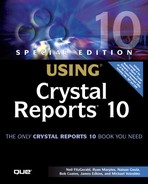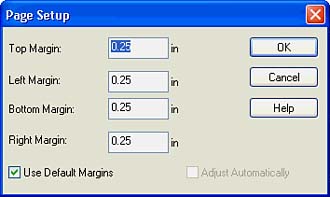Configuring Report Page and Margin Properties
With Crystal Reports, margins can either be set to use specific manually set margin definitions or can be selected to automatically adjust to the report margins. To set your report margins to meet exact specifications, follow these steps:
1. | From the File menu, click Page Setup, and the Page Setup dialog appears as shown in Figure 6.17. Figure 6.17. The Page Setup dialog is used to specify report margin settings.
|
2. | Modify the default page margins for your exact requirements. |
3. | Click OK to save your changes. |
NOTE
Each of the margin settings is calculated from the paper edge. Consequently, a left margin of .25 inches causes the printing of the report page to start exactly one quarter of an inch in from the left edge of the paper.
As an alternative to specifying exact report margins, you can select the Adjust Automatically check box if you want Crystal Reports to adjust the report's margins automatically when the paper size changes. This option maintains the ratio of the margins to the printable area of the report by enlarging or reducing the left/right and top/bottom margins by the same factor. For example, this setting could ensure that a report designed for a printer that can only print within .5 inches of the paper's edge would maintain the same overall margin ratio when printed on a printer that could print to within .25 inches of the paper's edge.
TIP
If you decide to select the Use Default Margins options for your reports, there are two common issues to be aware of when printing reports (also described in the Crystal Reports Help files):
When printing a report in another environment in which the printer's default margins are greater than the report's setting, the report objects on the right side of the report print off the page.
When printing a report in another environment in which the printer's default margins are smaller (enabling a larger printing area), the entire report moves to the left side of the page.
As a result, it is recommended that you specify your own report margins. It is encouraged that you do not select the Use Default Margins option in the Page Setup dialog to avoid these common problems. It is advisable to set your report margins manually using the Page Setup dialog, even if the margins you want to specify are the same as the default margin settings. This issue becomes especially important when you distribute your reports over the Web and have no idea what type of printer the business user will be using.