Chapter 6. Setting Up Your Business Accounts
What You’ll Learn in This Chapter
• How to find and choose an ISP
• How to set up a shipping center and accounts
• How to set up a merchant account
You’ve set up your back office, chosen your business identity, and lined up the financial resources you need to start your eBusiness. Are you ready to open your doors? No. Not quite yet. You still have to set up your business accounts.
These consist of choosing an Internet service provider (ISP) that will give you access to the Internet, choosing who will host your online storefront, setting up a shipping center and the necessary shipping accounts, record–keeping system, and merchant account to accept credit cards.
That’s a lot to do, so let’s get started.
Boarding the Information Highway
In order to access the Yahoo! store technology and the Internet itself, you will need to have an account at an Internet service provider. These companies allow you to access the Internet from your computer. Basically, there are two ways to board the information highway, dial–up or broadband. Your choice will mostly depend on how fast you want web pages to load when being viewed and how much you want to spend per month. Your choice might also be limited to the area of the country you live in.
A dial–up connection is very slow (maximum 56.6 kilobits per second). It requires a phone line and your computer modem. You will need to dial in every time you want to connect to the Internet. While connected, you will not be able to use your phone because the Internet connection is using your phone line. If you need to use the phone while connected to the Internet, you can choose to install a second phone line or just use your cell phone.
There are two basic types of broadband connection: cable modem and DSL. A broadband connection can be 10 times or more faster than a dial–up connection. Speed will vary depending on the type of broadband connection you choose and whether the connection is shared among other users. Let’s take a look at each one.
Broadband
High–speed cable modem Internet service is provided by your cable company. It’s a direct connection and uses the same line as your cable TV. Unlike dial–up, you don’t have to wait to connect and it will free up your telephone line. Cable modems have the capability of delivering speeds of 4–5 megabits per second. In reality, this will vary depending on the number of subscribers in your area who are using the network. Using a cable modem will require you to purchase or lease a cable modem, pay for an installation fee if you do not know how to install it yourself, and acquire an Ethernet card if your computer does not already have one.
Using a cable modem along with a router will allow multiple computers in your house to access the Internet without paying extra. Most cable companies offer discounted packages if you subscribe to their other services. Check with your local cable provider for special offers.
DSL
Another high–speed internet alternative is DSL (Digital Subscriber Line). DSL uses the data portion of the phone line that your telephone voice line does not use. With DSL, you can connect to the Internet and use the telephone simultaneously. Most DSL providers will include the DSL modem with your service. Unlike with cable modems, DSL customers do not share bandwidth with other subscribers in the area. Download speeds will vary by provider. Contact your DSL provider to find out downstream and upstream speeds.
So which method is right for you?
Your Internet connection options will depend on your budget, location, and needs. If you are serious about starting an online business, it’s highly recommended that you get a broadband connection. Dial–up is very slow and it’s best if you spend your time developing and marketing your store and not waiting for your store pages to download and upload.
Finding an ISP
For cable modem service, contact your local cable company to see if they provide high–speed Internet access at your location. For DSL, contact SBC Yahoo! DSL at www.sbc.com. SBC Yahoo! DSL has introductory rates starting at $16.95. You can check the SBC Yahoo! DSL website to see if the service is offered in your area.
If SBC Yahoo! DSL is not provided in your area, you can find others with pricing for your state at www.myispfinder.org (see Figure6.1).
Figure 6.1. MyISPFinder will help you find and choose an ISP in your state.
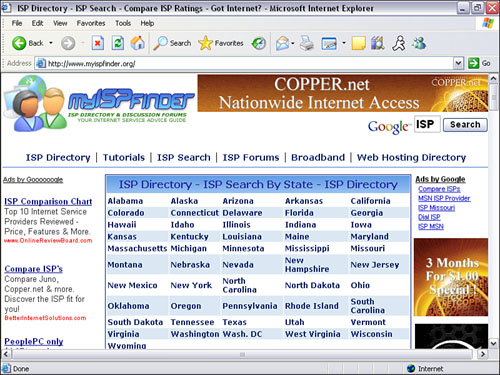
When Your Internet Service Provider Doesn’t Provide Service
Your business is cruising along, prospects are being pitched, sales are coming in, orders are going out. You’re a self–made online success. Life is good. Then one day, out of the blue, you cannot connect to the Internet to retrieve orders, you are not able to download your customer service emails, and you cannot get to your website.
You’re in doo–doo city because your ISP just went belly–up! Now what do you do?
If you’re lucky, you may get a short but polite email from your ISP stating, in so many words, that they have succumbed and will cease operations shortly. This may give you some time to scramble and hunt down a quick and temporary way to access your online business. But as the U.S. Marines say, it’s better to “Be prepared.”
So, you “make hay when the sun shines” and prepare for the unthinkable right now.
So, here are some things to do to prepare for the unthinkable.
First, keep that analog modem you have in your machine or in a handy place for retrieval. If your ISP goes bye–bye, you’re going to need it as a temporary measure to come online again. Sign up for a free ISP or low–cost service such as Juno. You know those CDs you regularly receive in the mail from AOL, MSN, and other ISPs? Stop using them as coasters and put one aside for emergencies. Any of these large ISPs will enable you to get back online in a hurry if your current connection goes down. In fact, keep a few around as backup. Or sign up now for a low–cost ISP. You should sign up for one of them and make your monthly payments like you would an insurance premium. CNET at www.cnet.com/internet/0–3762–8–6719328–1.html does a good job of reviewing and recommending the four top bargain ISPs. Most of these cheap ISPs limit the time you spend online and force you to look at banner ads, but if you’re getting something for next to nothing, you can expect to put up with a few inconveniences.
Second, look for warning signs that your ISP might show up on the dead list. If you’re using a prominent, publicly traded ISP, read news headlines and track the company’s stock prices. Bad headlines and dropping prices could mean trouble ahead. For warning signs on privately held ISPs, keep tabs on their service level. For example, if reaching someone in customer service is like getting blood from a stone, or your email or Net connection goes up and down like a yo–yo, then your ISP may be headed for trouble. Another warning sign is if your ISP starts asking you to pay by check or cash and not by credit card.
Third, get intelligence from the Net community. Watch for consumer alerts on the website of your local Better Business Bureau. Also, watch for complaints and warnings posted on sites such as Slashdot at www.slashdot.org and Broadband Reports at www.dslreports.com (see Figure 6.2), which serve as community forums for ISP customers.
Figure 6.2. Broadband Reports gives users a chance to speak their mind about the ISP they use.

Finally, don’t wait! Prepare for the worst now. You may not have the time if your Internet service provider...doesn’t. Like the old sage said, “An ounce of prevention is worth a pound of cure.”
Setting Up Your Email Account
Yahoo! Mail offers a free email account. You can sign up for one at mail.yahoo.com. Yahoo! Mail comes with virus protection; anti–spam guard; Yahoo! Photo, which allows you to store unlimited photos; and you can also receive alerts on your phone when new mail arrives. Since Yahoo! Mail is web based, you can access your email from another computer or device with an Internet connection. It’s recommended that you create an account with Yahoo! because it can also be your account ID to access your Yahoo! store.
Yahoo! Mail Business Edition comes with every Merchant Solutions account. You can also use an email address with your domain name, such as [email protected]. Using an email address with your domain name will help you brand your website. Each account includes up to 100 individual email accounts. Unlike other email programs, each email account has the capability to send and receive large file attachments up to 10 megabits. Not only can you set up an email POP account and use your preferred email client such as Outlook or Outlook Express, but you can also set up a webmail account to send and receive email via any web browser like through Yahoo! Mail. This comes in handy when you are away from your personal computer and still need to be in touch with your customers and receive orders.
In Chapter 10, “Setting Up Your Yahoo Store Order Settings,” you will learn how to set up your email accounts using the email control panel.
Setting Up Your Shipping Center
We spoke earlier about what was required to set up your office for business. You might call the area where you do all your online business your “front office.” So let’s take some time and talk about your back office. This is the area where you’ll pack and ship your orders. You’ll also need to set up a separate area near your shipping center for inventory storage.
Designating the Space
If selling merchandise is your business, the size of the items you sell will dictate the size of the inventory storage and shipping space you’ll need. The smaller the items, the less space you will need, and vice versa. Whatever the size of the space, make sure it’s dedicated to shipping only. That way you will always have a permanent shipping center set up and ready go.
Make sure your shipping center has enough space for a large flat table to pack your items, storage space for your packing supplies, and a staging area to temporarily store your packages that are ready to be picked up by your shipping company.
Where do you find such a space? Since you’re operating your business from home, you’ll have to find a space large enough in your house. Your garage is good place to start, and if you have a basement in your home, that’s another fine place to set up your shipping center. Wherever you choose, the space must be large enough to accommodate your packaging activities and staging area.
Essential Supplies
Your shipping center needs space not only for packaging your orders, but to store your shipping supplies. You should have enough shipping supplies on hand for at least a week of orders. Here’s a list of the basic shipping supplies you will need.
• Shipping labels
• Return address labels (your return address can be incorporated into your shipping label)
• Bubble wrap
• Styrofoam packing peanuts
• Scissors
• Box cutter
• Tape (Clear tape is recommended. That way you can use it to tape over the shipping label to make it somewhat waterproof.)
• Black magic marker
• Postal scale
• Forms, rate lists, and other shipping supplies provided by your shipping service
What about shipping boxes? There’s some good news there. Most shipping companies such as FedEx will supply you with an assortment of different size boxes if you use their shipping service. But you should also carry larger boxes than they supply to accommodate any size order.
Managing Your Inventory
If you’re setting up a small home business, you will be faced with the challenge of finding a place to store your inventory. If your items are small, you shouldn’t have any problem finding space. But if the products you sell are bigger than a breadbox, you have a space challenge.
Here are some suggestions:
• Your garage
• Your basement
• A spare room
• A closet
If you can’t find the space in your home then look to the outside. Or perhaps you have a storage shed outside your home. You can always rent one of those storage bins or even a small warehouse space. Whatever you choose, make sure it’s convenient and close to where you process your orders.
Choosing Your Shipping Method
You have a number of different methods to choose from to ship your orders. Each requires that you set up an account with the shipping company you choose. Consider which options your customers would like to use and whether they’re viable for business. Don’t base your decision on just whether its convenient for you. Many shoppers abandon orders after seeing shipping costs, so anything you can do to make rates cheap(er), fast(er), and accurate will cut down on customer contacts, complaints, and most importantly, increase conversion rates and repeat shoppers.
The most popular shipping services include the U.S. Post Office (USPS) and the different types of mail they offer—such as regular mail, Express Mail, Priority Mail, and so on—and Federal Express (FedEx) and United Parcel Service (UPS) who offer next day, second day, and ground services. Let’s take a look at each one and the service they offer.
USPS
The United States Postal Service is the granddaddy of all shipping services. They have managed to compete with the johnny–come–latelies such as FedEx and UPS and offer next day and priority delivery services.
• Express Mail—This is USPS version of FedEx and UPS guaranteed next day delivery. Merchandise is automatically insured up to $100.
• Priority Mail—This type of delivery is in the two to three day range. The good news is that USPS supplies you with free Priority Mail boxes and is not as expensive to use as Express Mail.
• Parcel Post—Though inexpensive compared to Express Mail and Priority Mail, it can take up to a week or more for a package to reach its destination.
Tip: Got Media? Send It Cheap.
The USPS has a shipping rate called Media Mail. If you are selling and shipping different types of media items including CDs, DVDs, video tapes, and any kind of printed media such as books and magazines, this rate can save you money. It used to be called “book rate” and the rates are much lower than Priority Mail and delivery times range between First Class delivery and Parcel Post, typically less than a week.
You can find out more about the shipping services of USPS at www.usps.com. You can also view their domestic calculator at www.postcalc.usps.gov to calculate postage for all levels of service. Also, USPS has a great online mail label service called Endicia, where you enter the address and weight and print the labels right from your PC.
UPS
UPS is a good service if you are shipping large packages that the U.S. Postal Service will not accept. The USPS does have a size and weight limit, but UPS does not. UPS offers several different shipping options including Standard Ground, Next Day Air, and Second Day Air. They also have a service called Next Day Air Saver. It’s an affordable delivery option for those important shipments that require next–business–day delivery, but doesn’t have to be there in the morning. UPS also has “print the labels right from the PC.” All you do is print and tape it on the box. Then just drop it off at the nearest UPS or Mail Boxes Etc. store.
They are a bit pricey on small packages but the service of choice for large and heavier ones. You will have to set up an account with them and they will supply you with the necessary shipping forms.
UPS Online Tools is also integrated with Yahoo! Merchant Solutions at no extra cost. With UPS Online Tools, you can process shipments without leaving your store manager, auto–insert tracking numbers into orders, and auto–populate shipping labels. Also, merchants can print shipping UPS labels with a standard printer. With the UPS Online Tools module that plugs into the checkout pages, you can do the following: display official UPS services selected for use by you; display real–time rates from UPS; use the Time in Transit module to display the length of time each shipping method will take; and use UPS Address Verification to catch any inputs errors from shoppers.
Learn more about UPS Online Tools at promotions.yahoo.com/ups/static/merchant_center.html. You can also establish an account in the Shipping Manager control panel in your store. Establishing an account through the Shipping Manager will ensure that the UPS Online Tools is integrated with your store.
FedEx
FedEx is most probably the fastest shipping service but you pay for that result. Their rates are higher than USPS and can be higher than UPS.
They offer guaranteed overnight, second day, and ground shipping. You will need to set up an account with FedEx to ship packages with them. Once you’ve signed up, they will provide you with the necessary shipping forms, and if you have many packages to ship at a time, they will pick up at your home office. One advantage, as we said before, is that FedEx will supply you with an assortment of free shipping boxes.
For more information on FedEx, go to their website at www.fedex.com and establish an account there. You also access their domestic rate calculator at fedex.com/us/rates.
Setting Up Your Merchant Account
A merchant account is required before you can open up for business. This is in addition to opening a Yahoo! Merchant Solutions account. Yahoo! cannot process online credit card orders without a merchant account. The merchant account provider is the agent that acts on behalf of the merchant to facilitate credit card transactions between the issuing bank of the buyer and the merchant.
For you to accept credit cards and have the customer’s card charged to your account, thereby collecting your money, you must establish a merchant account at a bank. Establishing a credit card merchant account can be tricky and fraught with problems if you don’t do it right. In addition, there are thousands of what are called field agents who aggressively recruit small merchants into merchant account programs that sound great on the surface but have hidden costs that can drive up the costs of accepting credit cards. More of that later.
The Yahoo! shopping cart (or the shopping basket) is only one of two parts of a shopping cart. The second part is the cash register. The shopping cart keeps track of and tallies the order; the cash register records, processes, and charges the customer’s credit card.
Here’s how it works.
The customer’s credit card information is transmitted through a Secure Socket Layer (SSL) to Yahoo!. After your customer has entered his credit card information into Yahoo!’s shopping cart order form and clicked Send Order, that information is sent from their SSL server to Yahoo!’s credit card processing server, or what’s called the payment gateway. The payment gateway, or credit card processing agent, performs a very important function. The agent is responsible for verifying the customer’s credit card information and confirming that there are sufficient funds in the customer’s account to cover a purchase.
Caution: What’s a Payment Gateway?
The payment gateway only verifies that a credit card is valid and that the cardholder has enough credit in his account to purchase the product he selected. A payment gateway is just an agent and does not verify that the card is stolen or being used by someone other than the cardholder.
The payment gateway then passes this information on to the bank where you have your merchant account, which then contacts the customer’s credit card issuer that approves or denies credit. This notice is then passed back down the chain to the payment gateway and then to you.
Setting Up a Merchant Account
With Yahoo!’s Merchant Solutions packages, you can choose to apply for Paymentech (paymentech.com), Yahoo! Merchant Solutions’s preferred provider, or any other compatible First Data Merchant Services (FDMS) Nashville platform merchant account (fdms.com). Yahoo! Store uses FDMS Nashville platform as a payment gateway to process transactions from your store with your merchant account.
Caution: Being Disapproved for a Merchant Account?
Some merchants will not be approved for a merchant account. Some of the reasons may be due to poor credit rating or the website not being finished. Some merchant account providers will verify your website before approving your merchant account. If you are disapproved for a merchant account due to credit rating, you may want to look into using PayPal.
In Chapter 10, we will show you how to apply for a merchant account with Paymentech and how to integrate your own FDMS Nashville platform compatible merchant account with your store.
If you chose to use a merchant account provided by your own bank or another solution provider, you must be very careful when choosing a merchant account. If you choose incorrectly, the costs incurred on each and every credit card sale you make could dramatically affect your bottom line. So, keep these possible fees in mind when evaluating which bank to use to process your credit cards. If your bank can’t compete, move your business checking account.
Certain fees are associated with setting up a merchant account and processing customers’ credit cards. It’s not done for free. If you don’t know what the required fees are, you can make a mistake that will cost you extra money on each and every credit card sale you make.
So, what’s it going to cost?
First, there’s the merchant account setup fee. This can run from a few hundred to a thousand dollars. Most merchant account setup fees are in the $400—$600 range.
The second fee is what’s called the discount rate. Using the word “discount” makes it sound like you’re getting a deal, right? You aren’t. This is the percentage of the sale that your merchant bank will charge you on each credit card charge. For example, if your customer has purchased $100 in merchandise from you and you’re going to charge his card $100, you will have to pay your merchant bank a percentage of that sale to process the customer’s credit card.
This percentage can range between 2% and 3% for Visa, MasterCard, and Discover and 3% to 5% for American Express. So if your discount rate for a Visa card is 2%, your Merchant Bank will take 2%—or $2 of that $100 customer purchase—and deposit the remainder in your bank account. And by the way, that percentage is on top of the total credit card charge, including shipping and handling.
The third fee a merchant bank might charge you is a transaction fee. This fee is in addition to the discount fee and is the charge that your merchant bank assesses to process the credit card sale. Expect to pay between $0.25 and $0.70 per transaction.
And the fees don’t stop there.
Your merchant bank might require you to pay a monthly statement fee on top of all the other fees. Statement fees range between $10 to $15 a month. You also might be charged a minimum processing fee of up to $25 a month. This fee is usually waived if your credit card sales meet your merchant bank’s minimum monthly credit card sales.
A charge–back is what your bank does when they reverse a charge on your customer’s credit card. Reasons for this include fraudulent or unauthorized use of the customer’s credit card or simple dissatisfaction with your product if you’ve refused to take back the product and issue a credit to their account. You can reduce the threat of charge–backs by providing good customer service and offering a 100% customer satisfaction guarantee. There is no reason why you shouldn’t offer such a guarantee unless the products you sell are so personalized that you could not resell them.
There also might be a holdback for charge–backs. Your bank might want to hold a sizable deposit against your sales to cover any charge–backs that you incur.
Do you have to pay all these fees?
That depends on your bank and the relationship you have with them. The credit card business is very competitive and now that eCommerce is the hottest thing in business, many banks are aggressively lowering and even eliminating fees to attract eBusinesses. There are hundreds of credit card programs available to eTailers today and if you do your research, you’ll find merchant banks that will not charge statement fees, minimum monthly processing fees, or even setup fees. But you have to take the time and make the effort to look around.
Using PayPal
With the new integration of PayPal, merchants now can use PayPal with Checkout Manager. Merchants can open for business with just a PayPal account or use PayPal in addition to a merchant account. Before, merchants were required to have a merchant account (online or offline) in order to open for business. With PayPal, there is no monthly fee or setup fee, and transaction fees range from 1.9% to 2.9% depending on the number of transactions per month. Also with 78 million registered PayPal accounts around the world, you have a huge group of potential new customers. For more information about using PayPal with your Yahoo! store, go to smallbusiness.yahoo.com/merchant/paypal.php.
And don’t be afraid to push these providers into a bidding war. With a little research and planning, getting a merchant account can be painless and inexpensive. It also can protect you from less–reputable providers who know they can make a quick buck off a web merchant who’s new to the game of accepting credit cards.
Okay. You have your business accounts set up and you’re ready for the next step. In the next chapter we’ll discuss the tools of the trade needed to build your Yahoo! store.
