WEB LESSON 3. Advertising on LinkedIn
In this lesson, you learn about LinkedIn advertising programs. You also learn how to create and manage a DirectAds campaign on LinkedIn.
Understanding LinkedIn Advertising Options
LinkedIn offers two advertising programs that focus on reaching the site’s highly targeted demographics with ads placed on the home page and member profiles. The LinkedIn audience comprises millions of members around the world with an average household income of $109,000 per year. LinkedIn receives more than 450 million page views per month and more than 560,000 professionals visit the LinkedIn home page on an average day.
LinkedIn advertising options include
• LinkedIn Advertising Sales: This option is for companies with advertising budgets of $25,000 or more to place rich display advertising on LinkedIn. Ad products include a wide skyscraper, leaderboard, medium rectangle, and text link, all targeted to the exact demographic audience you want to reach. Figure W3.1 shows a sample ad.
Figure W3.1. An example of a medium rectangle ad on LinkedIn’s home page.

• LinkedIn DirectAds: This option is for small businesses with advertising budgets as small as $50 to display low-cost text ads on LinkedIn. The LinkedIn DirectAds program is a self-service advertising option, similar to Google AdWords. You don’t need to work with a sales representative to develop your advertising campaign. Instead, you enter your ad online and pay for it with a credit card. Figure W3.2 shows a sample text ad.
Figure W3.2. You can create your own text ads to advertise to specific LinkedIn members.
![]()
This lesson focuses on the self-service advertising with LinkedIn DirectAds. To learn more about LinkedIn advertising options for larger companies, click the Advertising link on the bottom navigation menu.
Creating a LinkedIn DirectAd
It takes only a few minutes to set up a DirectAd, but it’s a good idea to spend a bit more time analyzing your approach, content, and goals if you want to succeed. Here are some tips for creating DirectAds that generate results:
• Because a text ad contains so few words, make every word count: Your first effort will most likely contain too many words. Keep revising until you can communicate your message effectively within the ad length limitations.
• Focus on a call to action: You need to pique the interest of your target audience and encourage them to click your ad for more information.
• Check your grammar and spelling: Errors make your ad look unprofessional and reduce your click-through rate.
• Verify that your URL works: Even worse than grammar and spelling errors is a URL that doesn’t work or leads to the wrong place.
• Avoid using all capitalization in your ad: Use title case for your headline and sentence case for your remaining ad.
• Avoid ad content and topics that violate LinkedIn DirectAds Guidelines: This includes ads for alcohol, tobacco, drugs, gambling, firearms, adult products, dating services, or multi-level marketing programs. Click the Advertising Guidelines link at the bottom of any LinkedIn DirectAds page to view the complete guidelines.
To place a LinkedIn DirectAd, follow these steps:
- On the bottom navigation menu, click the Advertising link.
- On the Advertise with Us page, click the Start Advertising Now button. The Create Your Ad Campaign page opens, shown in Figure W3.3.
Figure W3.3. Write and preview your LinkedIn DirectAd.
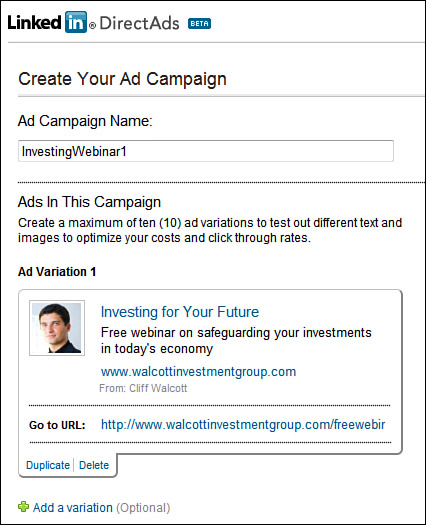
- In the Ad Campaign Name box, enter a descriptive name for your ad. This doesn’t appear on your ad; it’s for your reference only.
- Enter a headline of up to 25 characters. Your headline is what draws members to your ad. Make it memorable and clear.
- Enter your ad text of up to 75 characters, which can span two lines.
- In the Display URL field, enter the URL to display on your ad.
- Select your Profile Link from the drop-down list. You can display either your personal LinkedIn profile or a company profile.
- In the Go To URL field, enter the landing page URL.
Plain English: Landing Page
A landing page refers to the page a visitor reaches after clicking a link in an online ad. Rather than directing visitors to a site’s home page, most online marketers prefer to lead them to a specific page that directly relates to the clicked link. An online store, for example, could place a text ad for a particular product and lead visitors to a landing page that offers details about that product.
Note: You Can Shorten a Landing Page URL
The two URL fields enable you to direct members who click your ad to a specific landing page on your site while displaying the URL of your site’s home page on your actual ad. For example, your ad could display www.patricerutledge.com as the Display URL, but lead visitors to www.patricerutledge.com/store/product234.htm as the Go To URL. Note that the domain URL (www.patricerutledge.com) must be the same for both the Display URL and the Go To URL.
- If you want to create multiple variations of your ads, click the Add a Variation link and complete the new ad. For example, you could change the headline or wording slightly to see which ad performs better. To save time, click the Duplicate link in your first ad to duplicate and then modify it.
- Click the Next button to open the Target Your Audience page (see Figure W3.4).
Figure W3.4. Accurate targeting helps create a more successful ad.
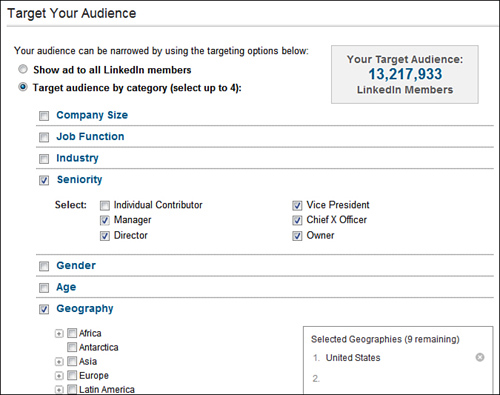
- If you don’t want to target your ad, select the Show Ad to All LinkedIn Members option button. Any LinkedIn member in any location could potentially view your ad.
- If you want to target your audience, select the Target Audience by Category option button. LinkedIn targets members based on their profile data, but their personal details are never available directly to advertisers. You can choose up to four categories. These include
• Company Size: Select from nine options, ranging from self-employed members to members who work for companies with more than 10,001 employees.
• Job Function: Select up to 10 job functions. Options include Accounting, Creative, Human Resources, and Legal, and many others.
• Industry: Select up to 10 industries. These match the industry that appears on a LinkedIn member’s profile.
• Seniority: Select the career levels of your target prospects. Options include Individual Contributor, Manager, Director, Vice President, Chief X Officer, or Owner.
• Gender: Select a gender (if your ad targets either a male or female audience).
• Age: Select the age ranges you want to target.
• Geography: Select up to 10 geographic areas. In many locations, you can narrow your target audience to a specific metro area.
- View the Total Target Audience field to see the effects of narrowing your audience. You can modify your criteria if the summary results don’t match the audience size you want to reach.
Tip: Analyze Your Targeting Summary Carefully
Before continuing to the next page, review your target summary carefully. Consider who you want to reach and why. Is your estimated target audience too big or too small? Sometimes a small target audience can yield better results, but other times it just doesn’t give you enough reach.
- If you want to display your ad on LinkedIn partner sites as well as LinkedIn.com, select the Also Reach LinkedIn Members on Other Websites Through the LinkedIn Audience Network check box.
- Click the Next Step button to open the Set Your Ad Budget page, shown in Figure W3.5.
Figure W3.5. Establish your budget and select a pricing model.
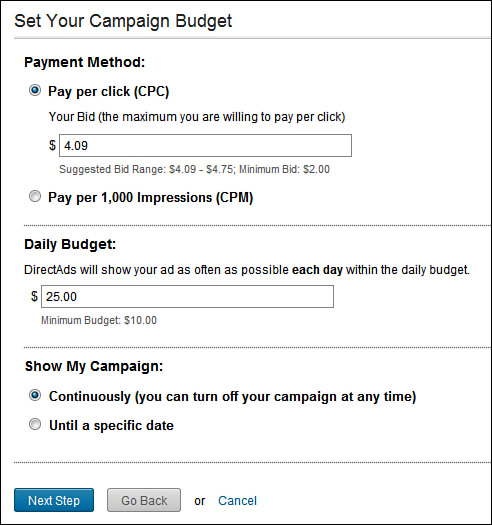
- Select the Pay per Click (CPC) option button if you want to pay based on the number of times a LinkedIn member clicks your ad. Enter the maximum amount you’re willing to pay for each click. You might pay less per click depending on demand, but you won’t pay more than this amount. LinkedIn displays a suggested range based on the current bids of other advertisers, but you can enter any amount you want over the minimum of $2.
- Select the Pay per 1,000 Impressions (CPM) option button if you want to pay for every 1,000 impressions your ad receives. Enter the maximum amount you’re willing to pay for each of the 1,000 impressions. You might pay less depending on demand, but you won’t pay more than this amount. LinkedIn displays a suggested range based on the current bids of other advertisers, but you can enter any amount you want over the minimum of $3.
- Enter the amount of money you’re willing to spend each day in the Daily Budget field. LinkedIn continues to display your ad until you reach this limit. The minimum you can enter is $10.
- Specify whether you want to show your campaign continuously or until a specified date. It’s best to run a long-term campaign unless you’re marketing something that’s time-sensitive, such as an event.
- Click the Next Step button to open the Billing Information page.
- On this page, enter your personal and credit card information in the specified fields.
- Click the Submit button to place your ad. LinkedIn charges your credit card $5 and credits this amount to your DirectAds account.
LinkedIn reviews your ad to verify that it meets its advertising guidelines. Until your ad is approved, its status is “Under Review.”
Managing Your DirectAds
After receiving approval from LinkedIn, your ad will begin to appear on the LinkedIn site based on the targeted criteria you specify.
To manage your ads and view reports of your results, go to https://www.linkedin.com/directads/home.
This page has three tabs:
• My Ad Campaigns: This tab displays a summary of your results for each ad, such as your status, daily budget, ad clicks, impressions, click-through rate (CTR), average cost-per-click (CPC), and total spent. You can also click an ad name for more details, turn your ads on and off the LinkedIn network, and hide them from this tab.
• Reporting: This tab, shown in Figure W3.6, provides reports that detail your impressions and clicks over specific time periods. You can download the reports in a CSV (comma separated values) format to import into applications such as Microsoft Excel.
Figure W3.6. Analyze your reporting data and adjust your DirectAds campaign if necessary.
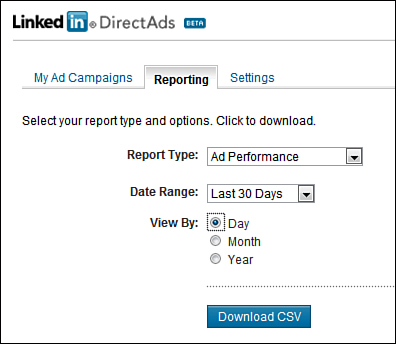
• Settings: This tab lets you give permission to LinkedIn to contact you about ad problems, campaigns that are ending, or campaign optimization opportunities.
Plain English: CTR
CTR is a common online advertising term that stands for click-through rate. Your CTR tells you the percentage of people who clicked your ad. Remember, however, that some people don’t immediately click links in ads; they do, however, later visit website links that are shown in ads.
Summary
In this lesson, you learned about LinkedIn advertising programs and how to create and manage a DirectAds campaign.
