WEB LESSON 1. Recruiting Job Candidates
In this Web Lesson, you learn about LinkedIn’s many options for recruiting top talent.
Understanding LinkedIn’s Recruitment Options
Even in an employer’s market, it can be difficult to find the right candidate, particularly for a job that requires specific expertise and experience. Fortunately, LinkedIn offers numerous options for recruiters, hiring managers, and small businesses to locate and recruit top talent.
On LinkedIn, you can
• Pay to post a 30-day job listing that’s searchable by LinkedIn’s millions of members (The exact price varies based on geographic location).
• Purchase job credits for discounted job postings.
• Post a job on a group’s Jobs Discussion Board at no cost.
• Search for candidates using LinkedIn’s advanced search features.
• Perform reference searches on potential candidates.
• Upgrade to a premium account to send more InMails to potential candidates.
• Sign up for LinkedIn Talent Advantage, a corporate recruiting solution for larger companies.
Which option is right for you depends on your budget, the size of your company, and the type of candidates you want to attract.
Posting a Job
LinkedIn charges a fixed fee for a 30-day job posting. The exact fee varies based on geographic location. If you plan to post multiple jobs, you can save money by purchasing discount job credits. See the “Purchasing Job Credits” section later in this Web Lesson for more information.
To post a job on LinkedIn, follow these steps:
- On the global navigation bar, select Post a Job from the Jobs drop-down menu. The Step 1: Job Description page opens, shown in Figure W1.1.
Figure W1.1. Post a job that could reach millions of LinkedIn members.
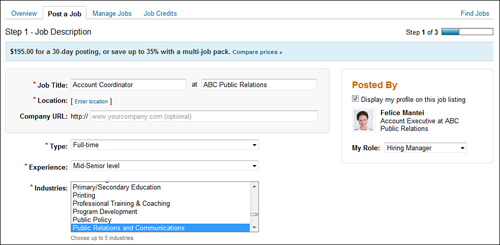
Tip: Create a Detailed Job Posting for Better Results
The Job Description page lists several fields as optional, but you’ll get better results with a job posting that contains as much detail as possible. In addition to basic job duties, emphasize the perks and benefits of the position to attract quality candidates.
- Enter a job title and verify that the text box to the right of this field displays the correct company name. The job poster’s current company appears by default, but you can edit this text box.
- Click the Enter Location link to open the Job Price Calculator dialog box, shown in Figure W1.2.
Figure W1.2. Enter a postal code to learn how much your job posting will cost.
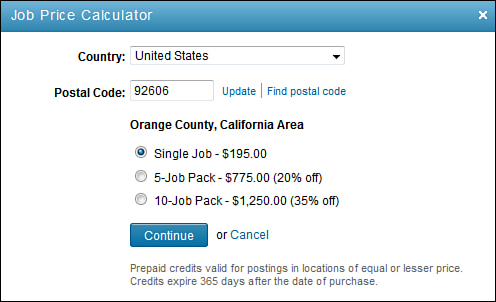
- Enter the postal code for this job’s location to display the price for your job posting. Pricing varies by location.
- Select the Single Job option button. If you want to post more than one job, see “Purchasing Job Credits” later in this Web Lesson to learn about job packs.
- Click the Continue button to close the Job Price Calculator dialog box and return to the Job Description page.
- Enter an optional company URL.
- In the Posted By box, indicate whether you want to display your profile on the job listing. If so, verify that your title is correct and select your job role, such as hiring manager.
- In the Type drop-down list, select one of the following: Full-time, Part-time, Contract, Temporary, or Other.
- Indicate the experience level of your desired candidate, such as executive, director, mid-senior level, associate, entry level, internship, or not applicable.
- Select up to five industries and five job functions by holding down the Control (Ctrl) key to make multiple selections.
- Enter optional compensation information such as base salary, bonus potential, and so forth.
- Enter optional referral bonus information of up to 40 characters.
- Enter a detailed job description of up to 25,000 characters. Candidates search for jobs using keywords. Be sure your post contains the right keywords to attract top candidates. Job skills, certifications, and degrees—such as Java, PMP, CPA, or MBA—are good keywords.
- Provide optional information about the skills required and a company description. You can enter up to 4,000 characters in each text box.
- In the Applicant Routing section, specify how you want to receive applications. Your options include sending applications to an email address already listed on LinkedIn, sending applications to a different email address, or directing applicants to an external website such as your company’s own job listing page.
- Select the Local Candidates Only, No Relocation check box or the Third Party Applications from Staffing Agencies Not Accepted check box, if applicable.
- Click the Continue button. The Step 2—Profile Matches page opens, shown in Figure W1.3.
Figure W1.3. Specify whether you want LinkedIn to find candidate matches in Step 2.
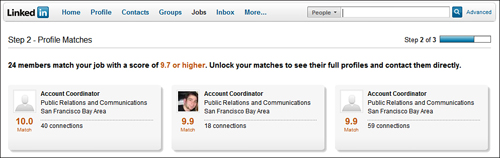
- The Profile Matches page displays LinkedIn members who are potential matches for your job based on their profile content. To view the full profiles of the best matches and contact up to 10 of them via InMail, select the Yes, I Wish to Unlock All Matches check box at the bottom of the page. Be aware that LinkedIn will charge you an additional $95 for this service.
- Click the Continue button to open the Billing Information page. Alternatively, click the Go Back button to return to the previous page.
- Enter your billing information and credit card data (unless you have available job credits), and then click the Buy Now button (see Figure W1.4).
Figure W1.4. Enter your billing and credit card information before posting your job.
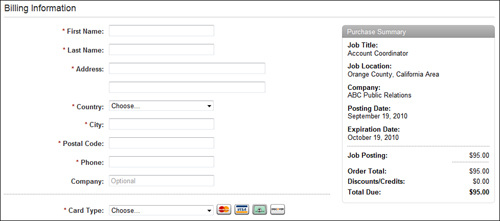
Tip: Post a Job on a Group’s Jobs Discussion Board
Another option for posting jobs on LinkedIn is to post on a relevant group’s Jobs Discussion Board. Although there is no cost to post on this board and you might attract targeted applicants, this type of posting doesn’t offer the same level of visibility of a traditional job posting.
Your posted job appears on LinkedIn for 30 days. To manage your open jobs, select Manage Jobs from the Jobs drop-down menu on the global navigation bar. The Manage Jobs page opens, shown in Figure W1.5, where you can
• Complete and post a draft job posting
• View open and closed (past) job postings
• Inform your network about your job postings
• Search for potential candidates
• Review job applicants’ resumes and cover letters
• Perform reference searches
Figure W1.5. Manage drafts, open jobs, and closed (past) jobs on the Manage Jobs page.
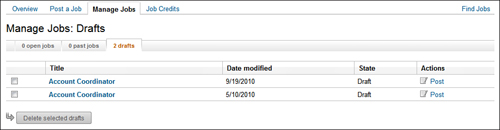
Purchasing Job Credits
Purchasing job credits can save you money if you post jobs on LinkedIn frequently, yet don’t want to upgrade to LinkedIn Talent Advantage. A job credit is a prepaid credit for posting a single job. Job credits come in packages of five or ten credits with discounts off the standard fee for a single, full-price job posting.
To purchase job credits, follow these steps:
- On the global navigation bar, select Post a Job from the Jobs drop-down menu.
- Select Job Credits tab to open the Job Credits Summary page.
- Click the Purchase Credits link. The Job Price Calculator dialog box opens, shown in Figure W1.6.
Figure W1.6. Save money by purchasing LinkedIn job credits.
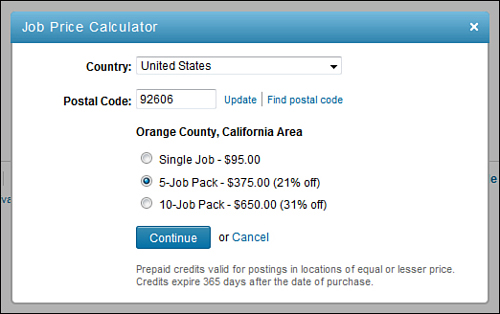
- Select your country from the drop-down list and enter a postal code, if applicable. Your location determines the cost of your job credits.
- Select the number of job credits you want to purchase. You can purchase either a 5-job pack or a 10-job pack. If you want to post a single job, see “Posting a Job” earlier in this Web Lesson for more information.
- Click the Continue button.
- Enter your contact and credit card information on the Billing Information page.
- Click the Buy Now button to purchase your credits, which are available the next time you post a job.
To track your job credits, return to the Job Credits Summary page, where you can view details about your active and used credits.
Searching for Job Candidates
At times, you might want to search for passive job candidates in addition to considering the candidates who apply directly for your open positions. Here are some search strategies for finding qualified passive candidates:
• View the people connecting to your connections who perform a similar job.
• Perform an advanced search for LinkedIn members who meet specific criteria. See Web Lesson 7, “Searching on LinkedIn,” for more information.
• Search groups for members whose participation enhances the goals of the group. See Lesson 11, “Participating in LinkedIn Groups,” for more information.
• Search LinkedIn Answers for members who provide intelligent answers to questions in your field. See Lesson 12, “Using LinkedIn Answers,” for more information.
Tip: Upgrade to Contact More Candidates by InMail
If you plan to contact potential job or reference candidates by InMail, consider upgrading to a premium account that includes a specified number of InMails per month. For more information, click the Upgrade My Account link on the bottom navigation menu.
Performing Reference Searches
LinkedIn reference searches are a premium feature that let you search for LinkedIn members who worked at the same company at the same time as a candidate you’re considering for a job.
To perform a reference search, follow these steps:
- Select the People option on the quick search box that appears on the global navigation bar.
- Click the Advanced link to the right of the search box. The Advanced People Search page opens.
- Click the Reference Search tab, shown in Figure W1.7.
Figure W1.7. Perform reference searches on potential job candidates.
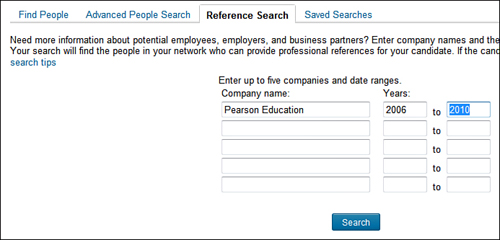
- Enter the Company Name and Years of employment in the text boxes. You can search for up to five companies at one time.
- Click the Search button. The Find References: Search Results page displays information about people in your network who meet the criteria you specified.
If you don’t have a premium account and haven’t posted a job, the returned results will show only the number of people who meet the criteria. To see more details, you need to have a Business or Pro account. Click the Upgrade Now button to view upgrade options.
LinkedIn offers two other ways to search for similar reference information at no cost. You can
• Click the name of a company on a candidate’s profile and view the list of current and former employees on the company profile.
• Perform an advanced people search, specifying the candidate’s company and location. See Lesson 7 for more information on advanced searches.
If you’re a premium member or if you paid for a job posting, you can click the Search for References link on a member’s profile or click the Find References link next to a specific applicant on the Manage Jobs page.
Using LinkedIn Talent Advantage
LinkedIn Talent Advantage is LinkedIn’s corporate recruiting solution. Major companies (such as Kaiser Permanente, Logitech, Juniper Networks, and Adaptec) use LinkedIn Talent Advantage.
LinkedIn Talent Advantage includes the following components:
• LinkedIn Recruiter: Enables a team of recruiters to collaborate, manage the recruitment process, source passive job candidates, and share 50 InMails per month per recruiter
• Jobs Network: Posts jobs with precision targeting, candidate match recommendation, and viral distribution
• Talent Direct: Creates targeted direct InMail campaigns
• Career Pages: Publishes a Career Page for your company with custom content, including employee spotlights and video
• Recruitment Advertising: Positions your company as an employer of choice through targeted ads
To learn more about LinkedIn Talent Advantage, click the Recruiting Solutions link on the bottom navigation menu.
Summary
In this lesson, you learned about LinkedIn’s many recruiting options, including job postings, job credits, candidate and reference searches, and LinkedIn Talent Advantage.
