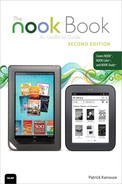Chapter 17. Shopping and Visiting B&N on Your NOOK
One of the greatest features of your NOOK is the capability to sample and buy content from B&N directly from the device. As long as you have a Wi-Fi connection, you can get new content for your NOOK no matter where you are. However, you can also use the B&N website to sample and purchase content for your NOOK.
Note
Only customers with billing addresses in the Unites States, Canada, or a U.S. territory can order content from the B&N NOOK Store. Citizens of U.S. territories cannot preorder items.
Shopping on Your NOOK
To shop on your NOOK, from the Quick Nav Bar, tap the Shop button. Your NOOK establishes a network connection using Wi-Fi (assuming it has one) and displays the NOOK Store Home screen, what B&N calls the shopfront.
Browsing the NOOK Store
The shopfront is divided up a lot like the Home screen. You have Browse Shop, Popular Lists, and Picks. To start browsing, tap Browse. The Browse Shop and Popular Lists are existing options within the overall Browse list, so tap one of those if you want to jump right to browsing books or new releases. In addition to collections such as NOOK Books, Magazines, and Newspapers, you also see special collections such as NOOK Books Under $5 and LendMe NOOK Books.
At the bottom of the shopfront is a section displaying picks (B&N Recommends, Jules’ Picks, and so on). These are often based on your past purchase or browsing history. Also some deals are tossed in there as well.
Searching for Content
If you want to find a particular item in the NOOK Store, tap Search and enter your search terms. Your NOOK displays the results of your search after several seconds. The results show all the items in which your search terms appear in one or more of the following:
• Title
• Author
• Publisher
• Subject
• Contributors
When your search results appear, you can view the results by covers in Grid view or by list view. Additionally, you can sort by choosing Top Matches, Best Selling, Title, Price, or Release Date by tapping the drop-down list.
Sampling and Buying Content
After you locate and select an item you’re interested in, double-tap the cover to see an overview page that describes the item and shows the rating of the item from other B&N readers. In addition, you see the following options:
• Overview: Displays the default view when you select an item. You can tap the stars to give the NOOK Book a rating, tap Share to access the social options, or tap My Wishlist to add this title to your wishlist.
Note
This wishlist is not the same wishlist as on BN.com or on your NOOK Color. Treat all three wishlists as separate lists. Perhaps some day, B&N will have one synchronized wishlist.
• Reviews: Displays editorial and customer reviews for the item. Editorial reviews often show details from the publisher along with critic reviews of the item. It can span multiple pages. Customer reviews are comments from other B&N customers.
• Related Titles: Displays either more titles by this author or more titles that other people purchased along with the book you are looking at. Tap the cover to see information about that title.
If you like what you see, you can download a sample to your NOOK by tapping Free Sample. (Sampling is only valid with NOOK Books.) Samples typically consist of the first chapter of an ebook. However, it’s up to the publisher to decide what to provide as a sample. In some cases, samples might contain just a few pages. In other cases, samples consist primarily of front matter, such as the title page, table of contents, dedication, and so on. One sample I downloaded contained nine pages of front matter and two pages of actual manuscript—hardly enough to actually get a feel for the book.
Note
Samples never expire. You can keep a sample for as long as you want.
If you decide to buy a book after reading the sample, tap Buy; the book is then added to your library. Because samples and full ebooks are completely separate products, a purchased book does not open at the point where the sample ended. You need to manually navigate to the point where you stopped reading the sample.
Note
If a B&N gift card is associated with your account, the cost for items purchased from the B&N NOOK Store are applied against that gift card. If there is not enough credit left on the card, B&N charges the remaining balance to your credit card on file.
If you’d like to remove a sample from your NOOK, you have to visit My NOOK Library at bn.com from your computer or archive the sample in the Library. If you delete a sample unintentionally, you can download it again.
For more information on using My NOOK Library, see Chapter 20, “Using My NOOK Library.”
Subscription content also enables you to sample prior to purchasing, but it works a bit differently than it does with ebooks. When you subscribe to a newspaper or magazine, you receive a 14-day free trial. If you cancel your subscription within that 14-day period, you will not be charged. If you cancel after the 14-day trial period, you will be refunded a prorated amount based on when you cancel.
You can use a trial subscription only once for any particular item. For example, if you subscribe to The Wall Street Journal and cancel your subscription within the 14-day trial period, you will be charged beginning immediately if you were to subscribe to The Wall Street Journal again because you have already taken advantage of a trial subscription.
Note
Subscriptions can be canceled only using My NOOK Library at bn.com. You cannot cancel a subscription using your NOOK.
Your NOOK automatically downloads subscription content when it’s available. In addition to seeing the new content in the Library, you’ll also receive notifications in The Daily for any new subscription content your NOOK downloads.
Using Your NOOK in a B&N Store
As mentioned earlier, B&N stores have a Wi-Fi hotspot, so your NOOK can access free Wi-Fi while in the store. B&N uses this hotspot to offer you special promotions called More in Store while in the store. Your NOOK can automatically connect to a B&N hotspot when in the store, but you do need to ensure that Wi-Fi is turned on. (It’s on by default.)
After your NOOK connects to the B&N hotspot, tap Shop (which now displays an In-Store banner) from the Quick Nav Bar. One of the banners in the store has links for Read in Store, More in Store, Browse Read in Store Books, and Read Free Content.
Tap Read in Store to see the available Read in Store books (with an In Store banner). To read in store, tap the cover, and tap Read In Store. The book downloads. Tap Read. You can read it in store for one hour a day.
More in Store contains free content. If you tap More in Store, you are shown a list of the available content. Tap the cover and tap Free. Tap Confirm. The item downloads. Tap Read to read it.
The typical More in Store offerings consist of several articles B&N feels might be interesting. You are likely to find some interesting and others that don’t interest you at all. If you’d like to get a sneak preview of what’s available before you drive down to your local B&N, you can browse to http://www.barnesandnoble.com/NOOK/moreinstore/, which shows the current list of free content you can download at B&N.
Note
You need to connect to the B&N hotspot to download and read the More in Store offerings.
When you connect to a B&N hotspot in a B&N store, you can read nearly any ebook in the B&N store for up to 1 hour. There’s no doubt that B&N has a unique opportunity because of its brick-and-mortar presence. No other ebook reader has the capability of being paired with a retail outlet, certainly one of the more unique capabilities of the NOOK, and NOOK owners should be excited about what More in Store might offer in the future.