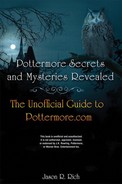VII. Your Adventure Continues
In This Section
• How to Post Comments on Pottermore
• Share Your Original Drawings and Artwork
• Prepare Yourself for Book 2, Harry Potter and the Chamber of Secrets
If you’ve completed Book 1, Harry Potter and the Sorcerer’s Stone, within Pottermore, you should be feeling really good about yourself right now. You rock! However, your adventure is only just beginning.
Throughout your journey through Pottermore, you’re encouraged to post public comments that contain your ideas, suggestions, details about your accomplishments, or friendly taunts targeted to members of other houses. You’re also welcome to upload your original Harry Potter-themed drawings and artwork to share them with other fans.
How to Post Comments on Pottermore
Every time you complete a chapter within Pottermore and view its chapter summary page, you have the opportunity to add a comment. To do this, simply type your comment into the Comment field and click the Submit button. Within a short time, your comment is published on the page you posted it on.
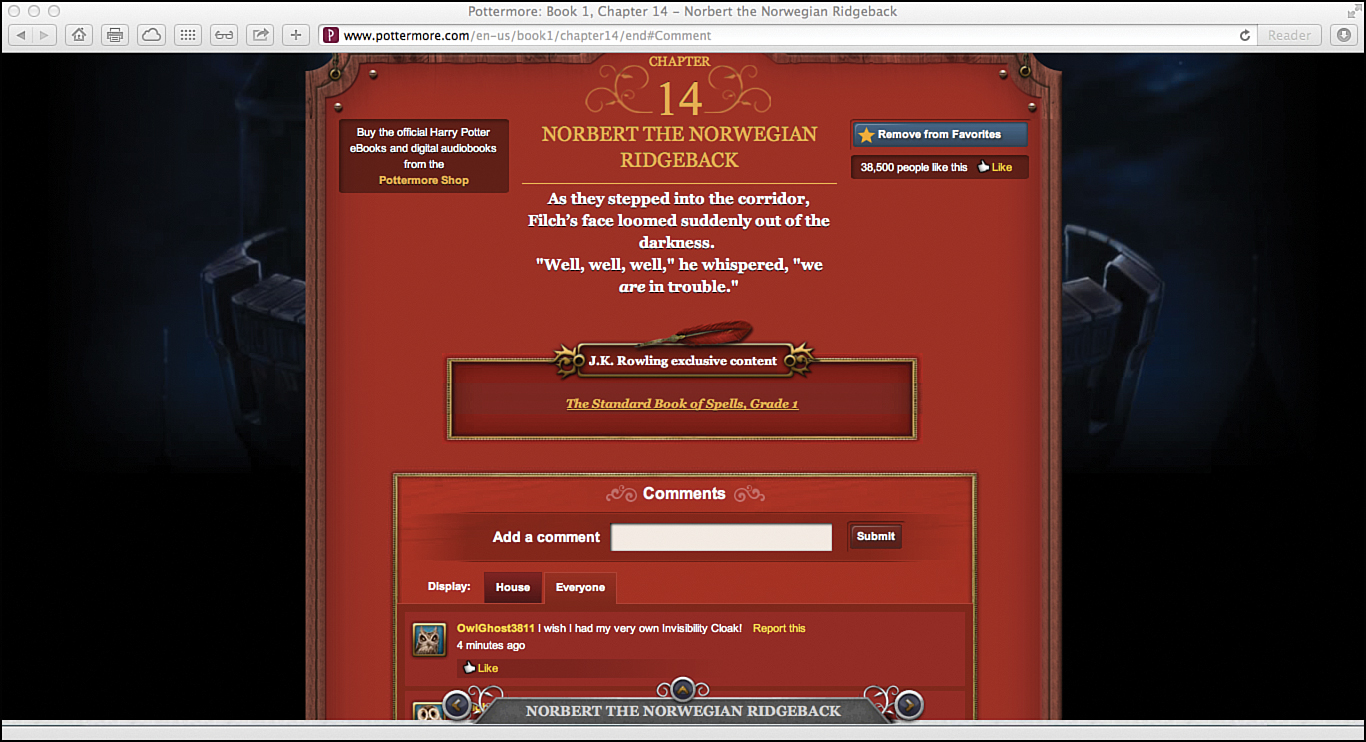
Share your excitement about finishing a chapter within Pottermore or about something interesting you’ve discovered by posting a comment.
Also, feel free to enjoy reading comments from other people; you can find these displayed below the Comments heading. Click the House option to view comments written exclusively by your housemates, or click the Everyone option to view the comments posted on that page from witches and wizards from all the houses and from all over the world.
You can also post comments at the bottom of The Great Hall page, on your house’s Common Room page, or at the bottom of any page related to a character, place, book, object, or creature that you can read more about.
What to Write in Your Comments
You can write just about anything in your comments as long as it relates to Pottermore, Harry Potter, and is polite. Topics you can post comments about include the following:
• What you think about the chapter or scene in Pottermore that you just completed.
• Your accomplishments during your adventure.
• Your favorite Harry Potter characters or creatures.
• You can invite people to add you as a friend, so you can challenge them to Wizard’s Duels.
• Ideas you have for improving Pottermore.
• Share strategies or tips that you’ve discovered.
• Friendly taunts to members of other houses about who can earn the most house points.
• Thoughts you have about the original content that J.K. Rowling included within Pottermore.
Every Comment Automatically Includes Certain Information
Whether you’re posting a new comment or reading other people’s comments, you can see the commenter’s animal avatar, Pottermore username, and actual comment. To view details about a commenter, hover the mouse over her username when reading a comment.
If you look below each comment, you can see when it was posted; below that, there’s a Like button, which you can click if you like what a particular person has to say.

This is what a typical comment looks like after it’s posted on Pottermore.
What Not to Include in Your Comments
You should not post comments about some things. For example, never include your real name, email address, details about where you live, your phone number, your friends’ muggle names, or any personal information about yourself. Also, being mean, rude, or writing anything that’s inappropriate or offensive, or not related to Harry Potter or Pottermore isn’t tolerated.
A Report This option appears to the right of every comment. Click this option only if someone posts a comment that’s offensive, mean, inappropriate, or if it has nothing whatsoever to do with Pottermore or Harry Potter.
Keep in mind that all the comment pages within Pottermore are moderated. This means that the Pottermore Moderation Team first reads and approves each comment before it gets posted online. This process usually takes just a few minutes, but it’s done for everyone’s privacy and protection.
Remember, when posting comments, only Pottermore usernames are used; never include your muggle name.
Share Your Original Drawings and Artwork
Everyone is welcome and encouraged to create a drawing or piece of original artwork, scan it into their computer, and then upload it to Pottermore, where it is published in an online gallery for fans from all over the world to see.
After uploading an original piece of artwork to Pottermore, it must be approved by the Pottermore Moderation Team before it gets published online. This process usually takes just a few minutes, but it could take up to several hours. So, be patient.
The artwork you upload to Pottermore can be a drawing, painting, or other scanned piece of original art that you create. It can be in black and white or full color, but it must somehow relate to Harry Potter or Pottermore, and it cannot be a digital photo or scanned photograph. If the Pottermore Moderation Team finds the content of your artwork inappropriate or offensive, it is not published online.
You can upload your artwork to Pottermore anytime you see an Add a Drawing button. These are typically located on the description pages for characters, places, objects, books, spells, and creatures.
On the pages of Pottermore that include art galleries, scroll down toward the bottom of the page, below the Comments area, to view the artwork that other people have posted. You see a Drawings and Pictures heading with a few recently uploaded drawings displayed.
Click the See More option to view more artwork, or click the Add a Drawing button near the bottom of the page to upload your own artwork.
How to Upload Artwork to Pottermore
The first step is to grab some pencils, pens, markers, paint, and some paper (or any other art supplies you need) and to create an original piece of artwork, such as a drawing or painting that has something to do with Harry Potter or Pottermore. You can also create original art from scratch using a painting or drawing program on your computer or tablet.
Next, use your computer’s scanner to scan your artwork and create a digital file from it. You might need help from your parents for this step.
When converting your artwork into a digital file, the file size must be less than 5MB, and it needs to be saved in the PNG, GIF, or JPG (JPEG) file format. The software you use with your computer’s scanner offers the necessary options to create a compatible file.
After you save the artwork file in a compatible digital format (PNG, GIF, or JPG) on your computer (or on a storage device connected to your computer, such as an external hard drive or USB flash drive), return to Pottermore and decide where you want to publish your artwork. Each Pottermore description page for a character, place, object, book, spell, or creature, for example, has its own art gallery near the bottom of the page.
As you’re working your way through your Pottermore adventure, within any scene, click any of the options listed below the Read About sign on the left side of the screen.
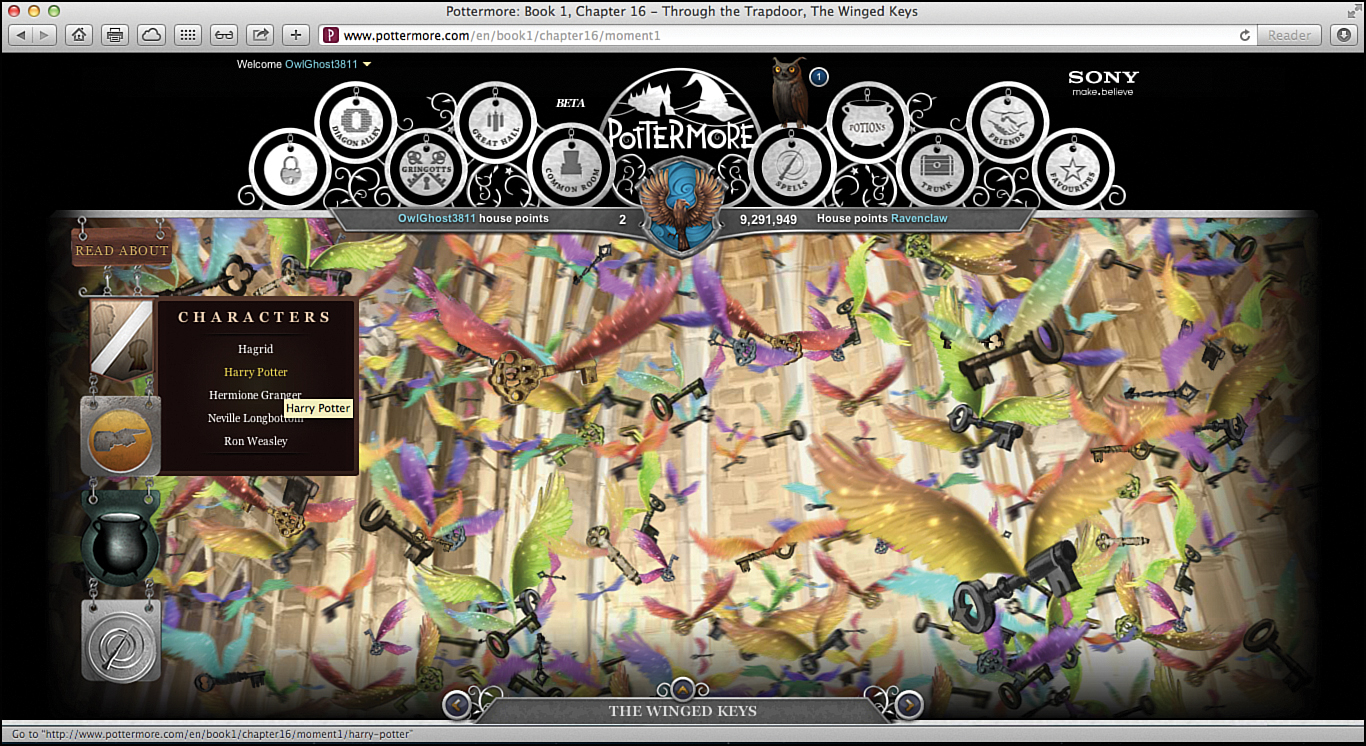
You can upload your own artwork to any description page for a character, place, object, book, spell, or creature, for example, that you can access from under the Read About sign on the left side of the screen during your adventure.
Scroll down on the description page for what you clicked. Located below the Comments section on the page, you see the Drawings and Pictures section. Click the Add a Drawing button.
You then see this message: Select a drawing to upload—no photos, just your own artwork please! Click the Browse button to locate your artwork file on your computer (or on an external storage drive or device connected to your computer), and then click the Upload button.

After clicking an Add a Drawing button, this is what you see. Click Browse to choose a file from your computer, and then click the Upload button.
The upload process takes up to several minutes. Then, allow a little while for the Pottermore Moderation Team to look at and approve your artwork. After that, it’s published on the Pottermore page you uploaded it to.
If you have trouble deciding what type of artwork to create, consider drawing a picture of your favorite Harry Potter character or creature, or re-create a scene from the Harry Potter books or from Pottermore. Use your imagination!
Prepare Yourself for Book 2, Harry Potter and the Chamber of Secrets
Book 2, Harry Potter and the Chamber of Secrets, has recently been unlocked within Pottermore and is full of new places to explore, adventures to experience, items to find, and mysteries to unravel. This adventure kicks off in Chapter 1, “The Worst Birthday.” This first chapter contains two scenes.
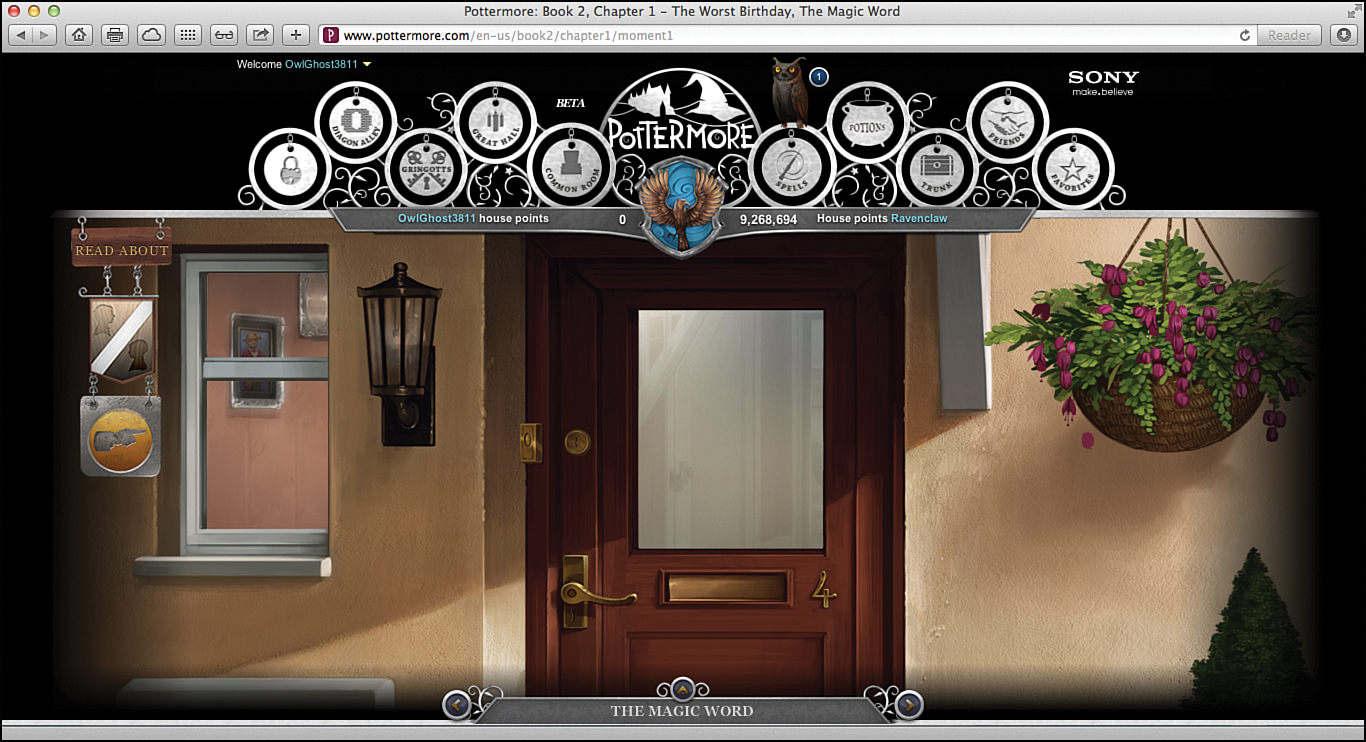
This is what you see at the start of Book 2, Scene 1, “The Magic Word.” Zoom in once to step inside the Dursley’s house on Privet Drive. Some things look familiar, but on Harry’s “bedroom” door below the stairs, you discover a lock.
In the months and years to come, Pottermore will continue to unlock new areas that correspond to each of the incredible books in the Harry Potter series.
After you make your way through Book 1 and Book 2, or at anytime during your adventure, you can revisit areas within Pottermore that you’ve already completed, and then read or reread the exclusive content written by J.K. Rowling. Plus, you can post your own comments, “like” specific things, or add things to your Favorites list.
Of course, you can also return to Pottermore as often as you want to help your house earn additional house points by participating in Wizard’s Duels or by brewing potions.
To stay up to date on the latest developments related to Pottermore, be sure to read the Pottermore Insider. Visit http://insider.pottermore.com or click the Pottermore Insider link at the bottom of every Pottermore page.
You can also follow Pottermore on Twitter (@pottermore).