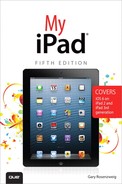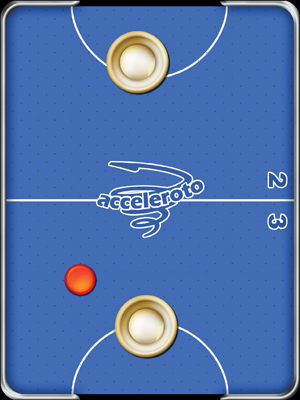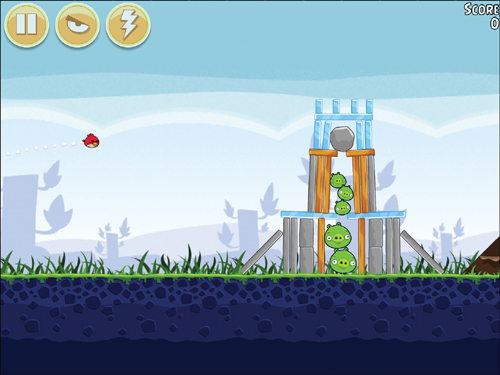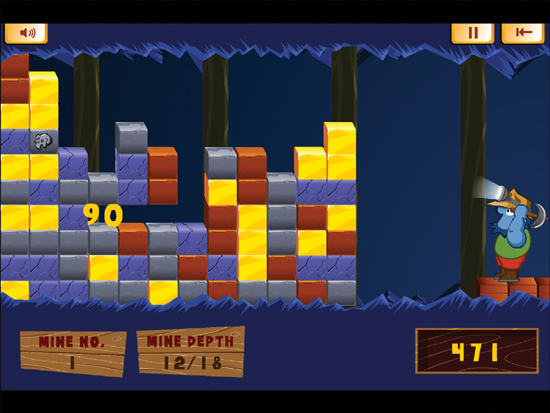17. Games and Entertainment
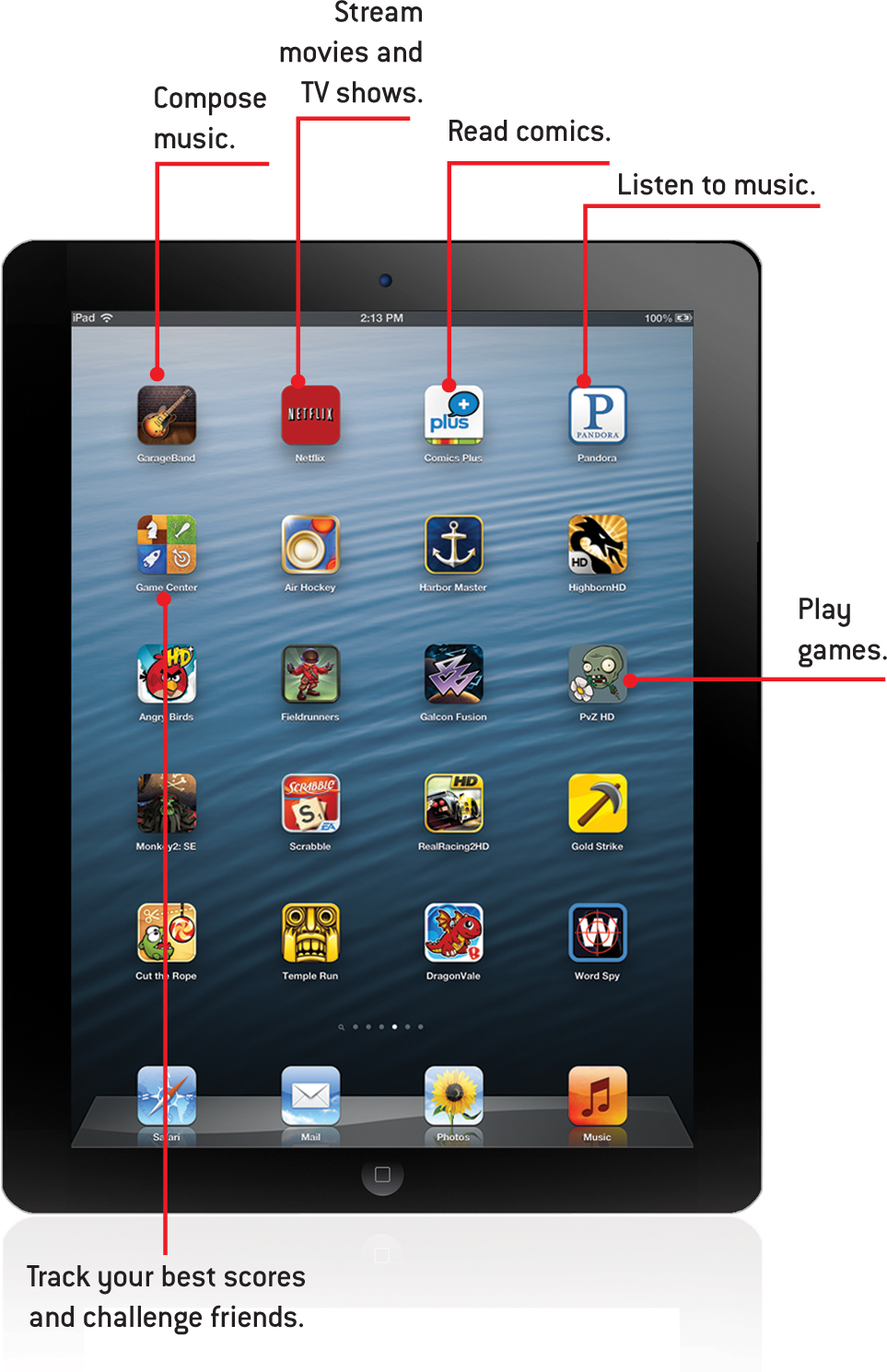
In this chapter, we look at apps that exist for entertainment purposes such as viewing movies, reading comics, listening to music, or playing games.
• Composing Music with GarageBand
• Watching Movies and TV Shows with Netflix
• Listening to Music with Pandora Radio
• iPad Games and Entertainment
• Subscribing to Magazines with Newsstand
You can view a lot of information and get a lot of work done on the iPad, but it is still a great device for entertainment. The majority of entertainment apps out there are games, but there are also some general entertainment apps that we can take a look at.
Composing Music with GarageBand
It is hard to sum up GarageBand in just a few pages. This little brother to the Mac GarageBand application is a very big app. It could almost deserve a book all to itself. Let’s look at how to create a simple song.
1. Purchase and install GarageBand from the App Store. Launch it from the home screen. See “Purchasing an App,” in Chapter 15 for instructions on how to find and download apps.
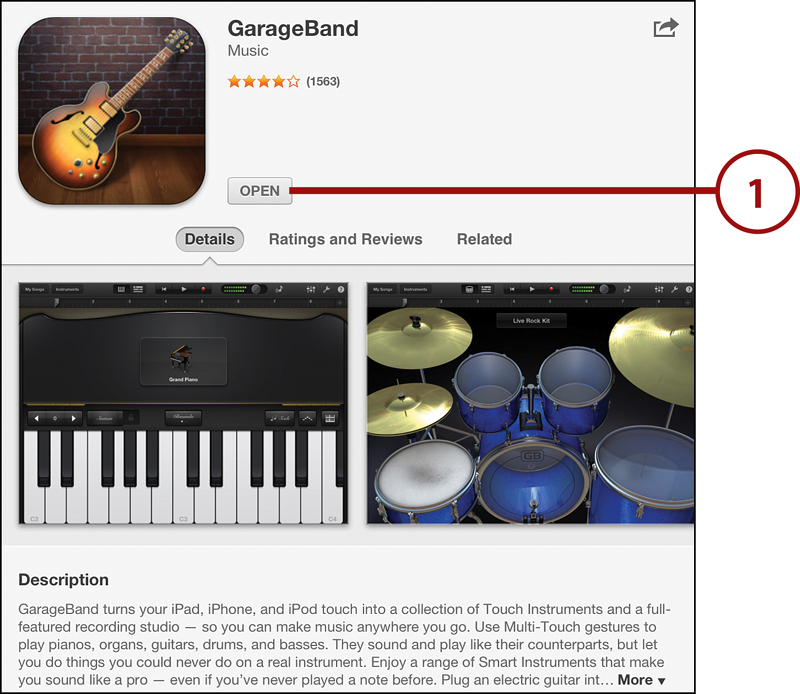
2. If this is the first time you are using GarageBand, you can skip to step 3. Otherwise, you will see a list of songs you have created. Tap the + button and then New Song.
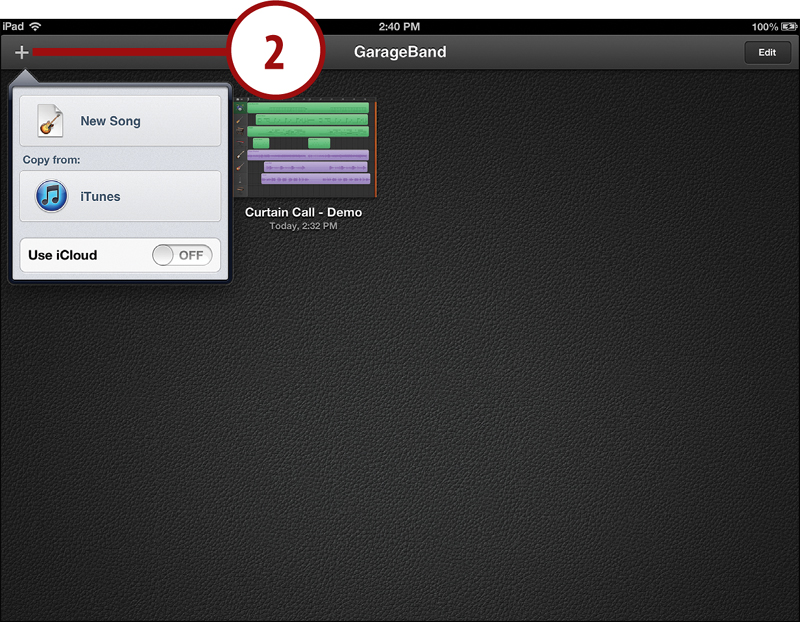
3. Now you can choose an instrument to start. Select the keyboard.
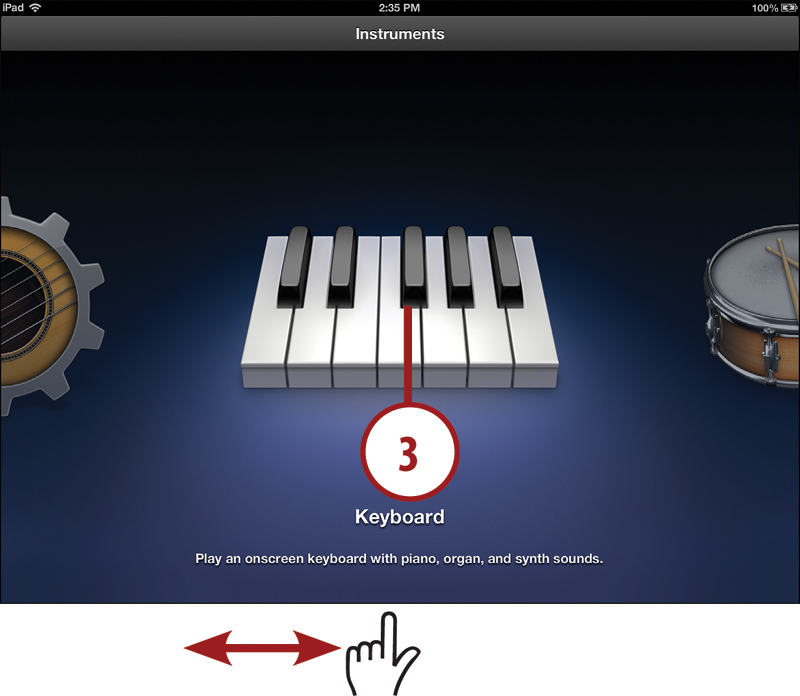
4. Tap the keys to play notes. The force at which you hit the keys and the spot on the key determines the exact sound it produces.
5. Tap the instrument button and swipe left or right to change from Grand Piano to one of dozens of other instruments.
6. Tap the record button to record what you are playing. A metronome will count down, so wait one measure before starting. Try just a few notes, only one or two measures.
7. Tap the Stop button when you are done recording.
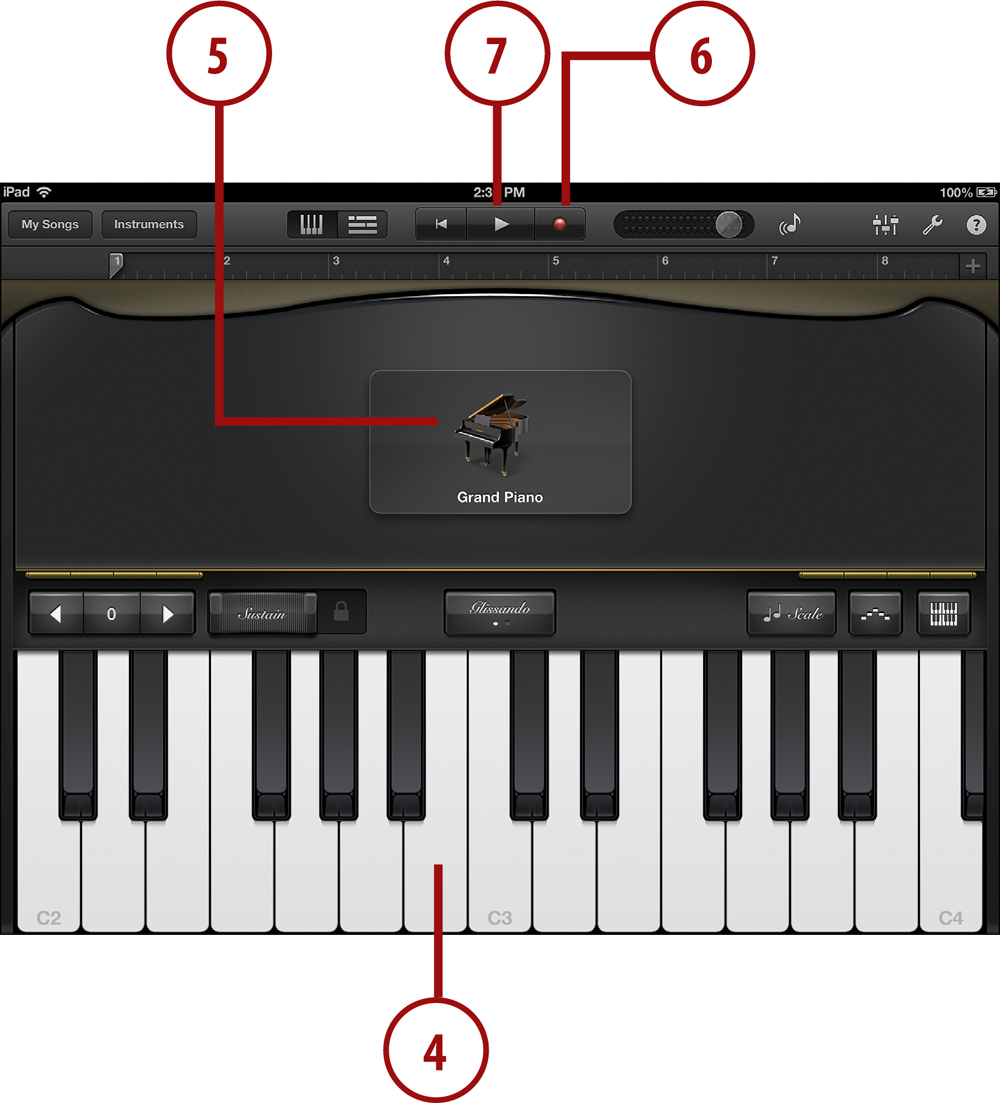
8. Tap the Undo button if you didn’t quite get the notes right. Then try again.
9. After you have recorded a bit of music, the View button will appear. You can use that to switch to the Tracks view.
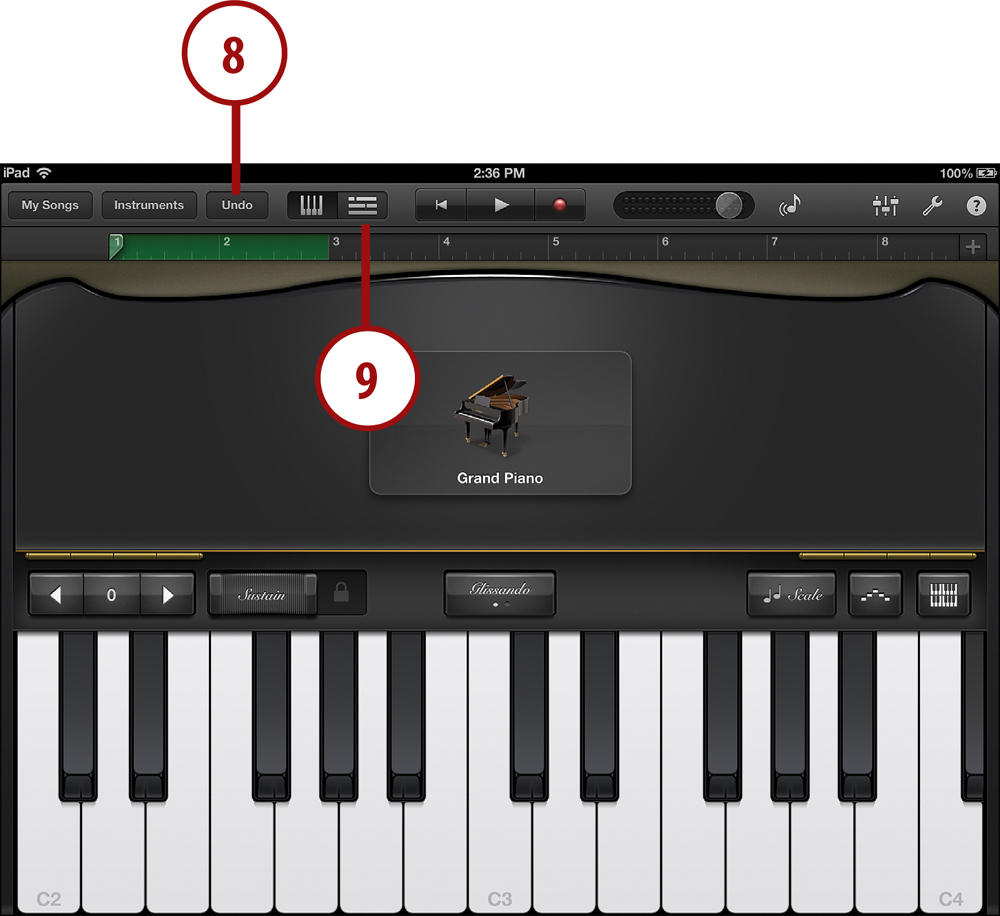
10. In Tracks view, you will see the bit of music you recorded. Tap on it once to select it. Tap again to bring up a menu that includes Cut, Copy, Delete, Loop, Split, and Edit. Tap Loop.
11. The music you recorded is now set to loop for the entire section of the song. Tap the Play button to test it.
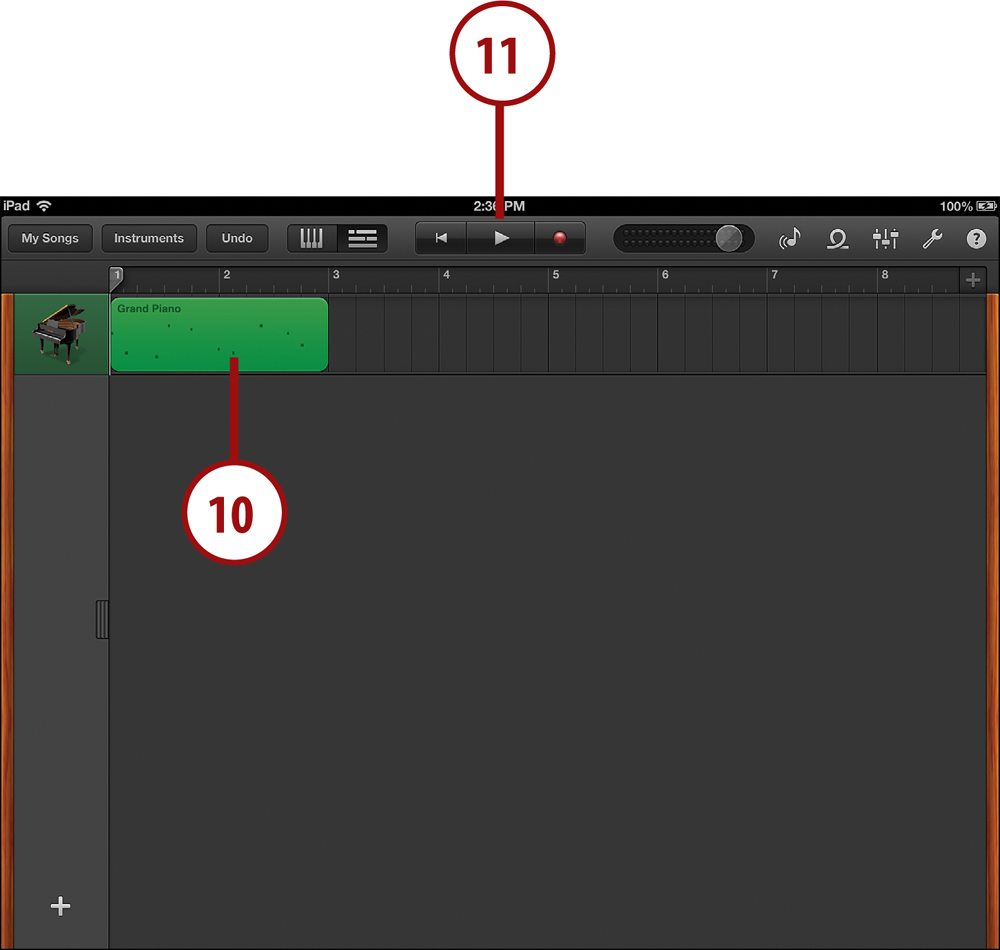
12. Tap the Loop button to view pre-made loops that you can add to your song.
13. Tap an instrument to select the type of loop you want to add.
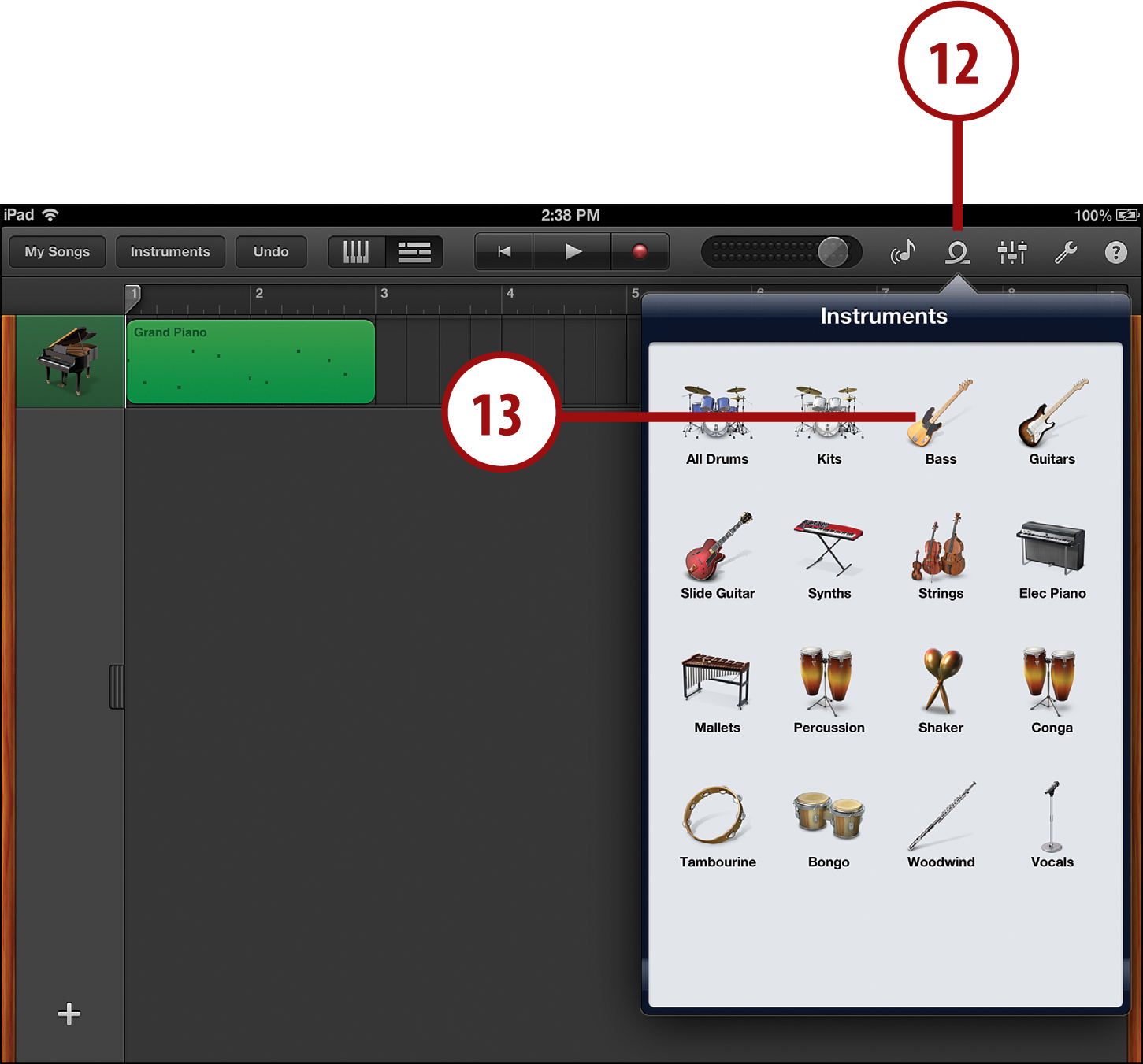
14. You can filter the list of loops by Instrument, Genre, or keyword Descriptors.
15. Select a loop to test it. You can even have your loop playing at the same time by tapping the Play button at the top and then tapping a loop from the Apple Loops menu to see how they sound together.
16. Drag a loop from the list to the area right under the loop you created.
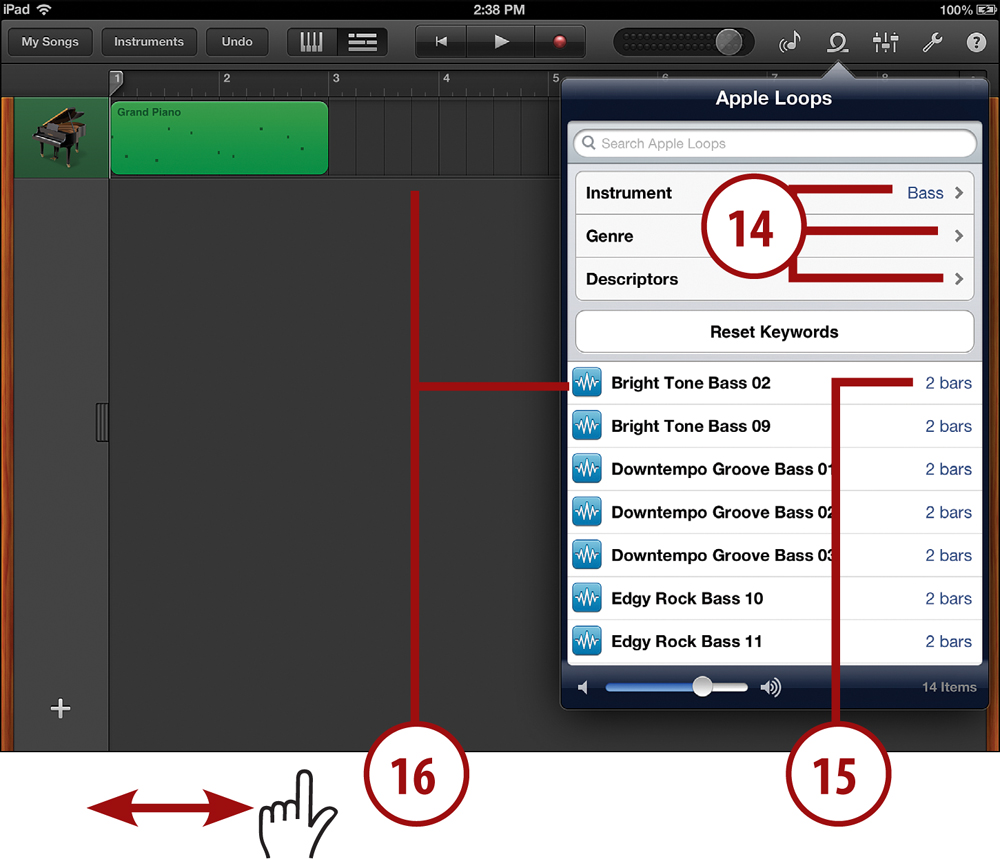
17. Now you have your original loop and a drum loop. Tap play to hear them together.
You can continue to add loops. Add a bass line and maybe some guitar. You can also double-tap on the left side of each track where you see the image of the instrument, to return to the instrument view and switch instruments or record more notes.
Besides the piano, you can also play guitar, bass, or drums. And each instrument has several variations. Plus, there are smart instruments, such as the smart guitar, that only allow you to play notes and chords that fit well together.
See http://macmost.com/ipadguide/ for more tutorials on using GarageBand for iPad.
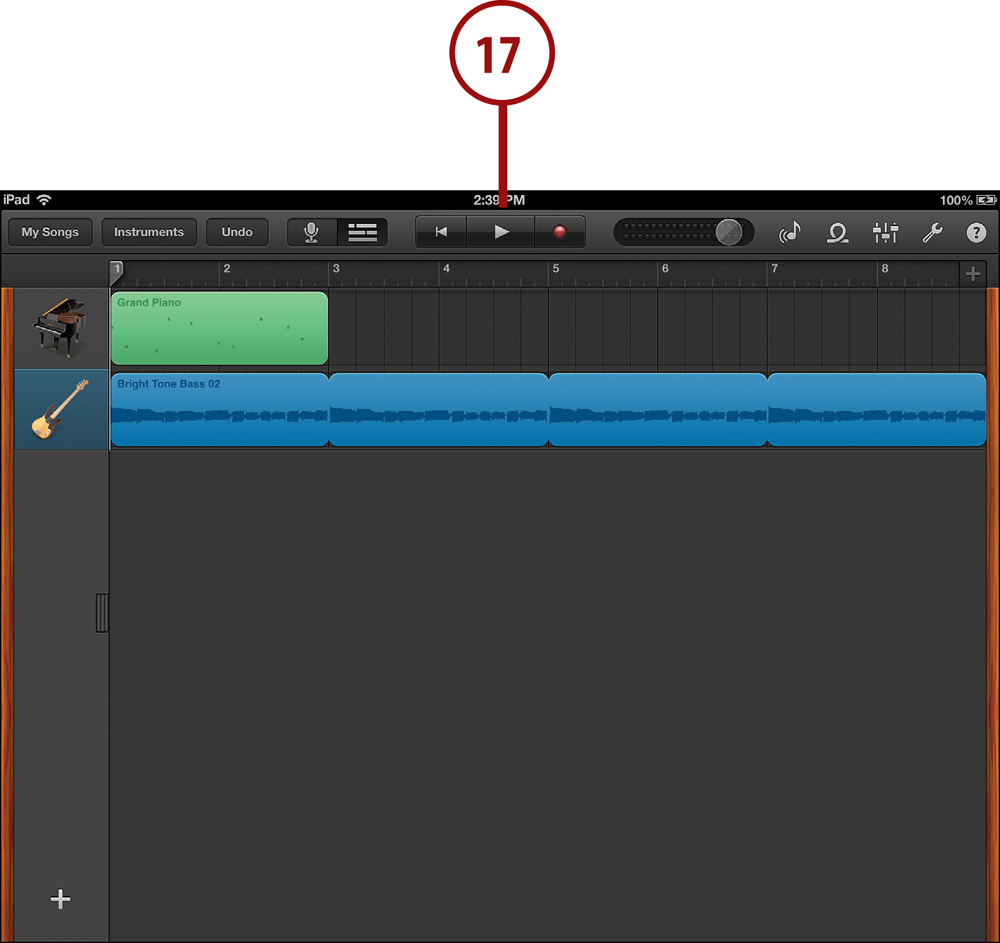
Watching Movies and TV Shows with Netflix
Netflix started as a DVD rental service using mail rather than retail stores, but it is quickly changing into an online video rental service. One of the first acclaimed apps for the iPad was the Netflix app. Netflix subscribers can use it to rent and watch movies right on their iPads.
1. Enter your email address and password, and then tap Sign In. If you don’t have an account, you can actually sign up for a trial account right on your iPad.
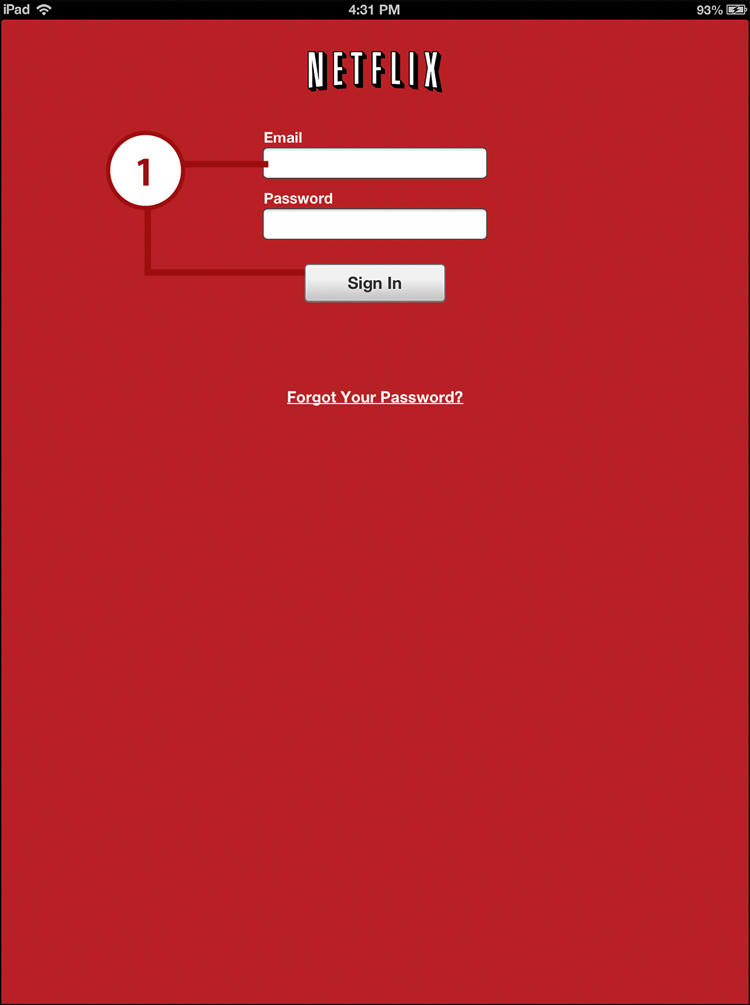
2. Tap an image to start streaming the video.
3. Tap the information next to an image to find out more about the video.
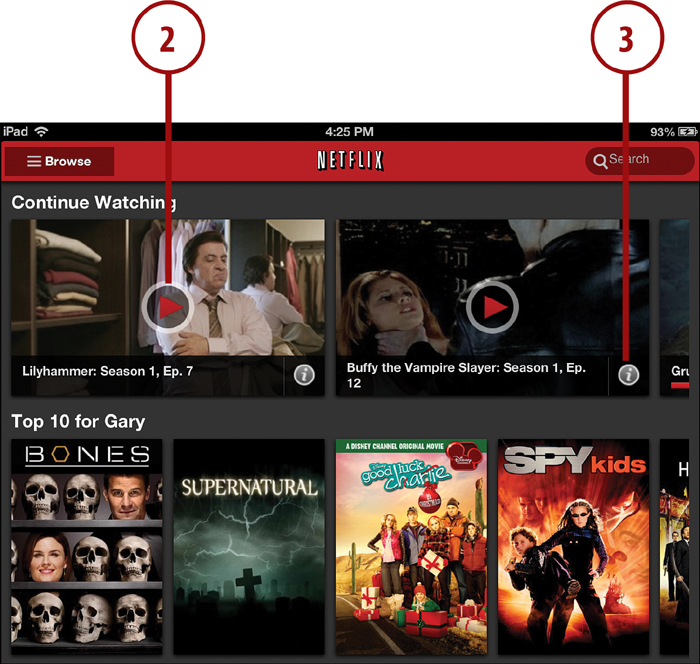
4. In this case, the video is actually a TV series, so another screen appears with a list of episodes. Tap an episode to watch it.
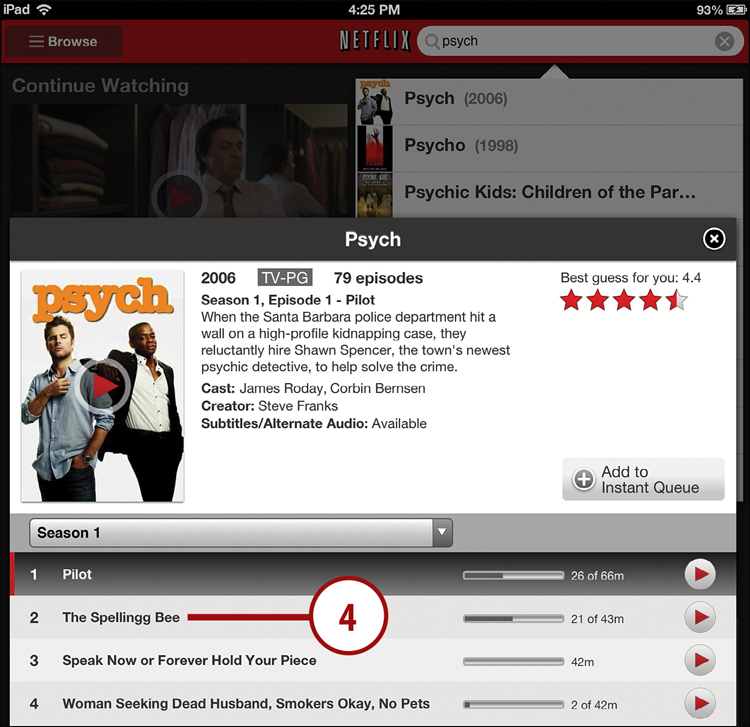
5. The movie should start after a few seconds. You have Play and Pause controls at the bottom of the screen.
6. After the video starts playing, the controls will disappear. To bring up the controls again, tap in the center of the screen. You can double-tap in the center of the screen to enlarge the video, or just turn your iPad sideways for a better view.
7. Use the large slider at the bottom to jump around in the movie.
8. Tap the Done button to return to the previous screen.
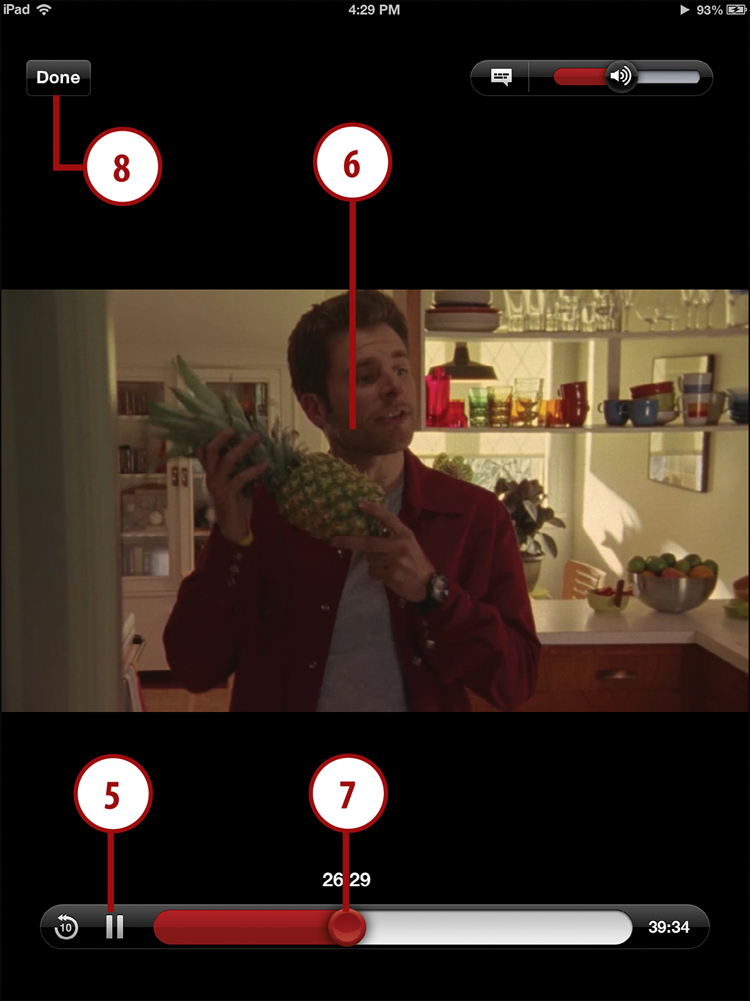
Although watching movies in the Netflix app is unlimited, you can’t download and store the movie for later viewing. You need to be online to watch. iTunes rentals, on the other hand, can be stored and watched while offline, like on an airplane flight.
Netflix is not the only main choice for streaming video. Another app called Amazon Instant Video gives you access to similar content with lots of movies and TV shows. Instead of subscribing to Netflix, you can subscribe to Amazon’s service through your Amazon.com account.
Hulu, another service that streams TV shows and movies, also has an iPad app called Hulu Plus. It works with the same Hulu account that you may already be using to view shows on the Hulu website.
Listening to Music with Pandora Radio
The Music app isn’t the only way to listen to music on your iPad. In addition to the many streaming Internet radio station apps, there is Pandora, which enables you to make your own radio station based on a song or artist.
1. Search for Pandora in the App Store and install it.
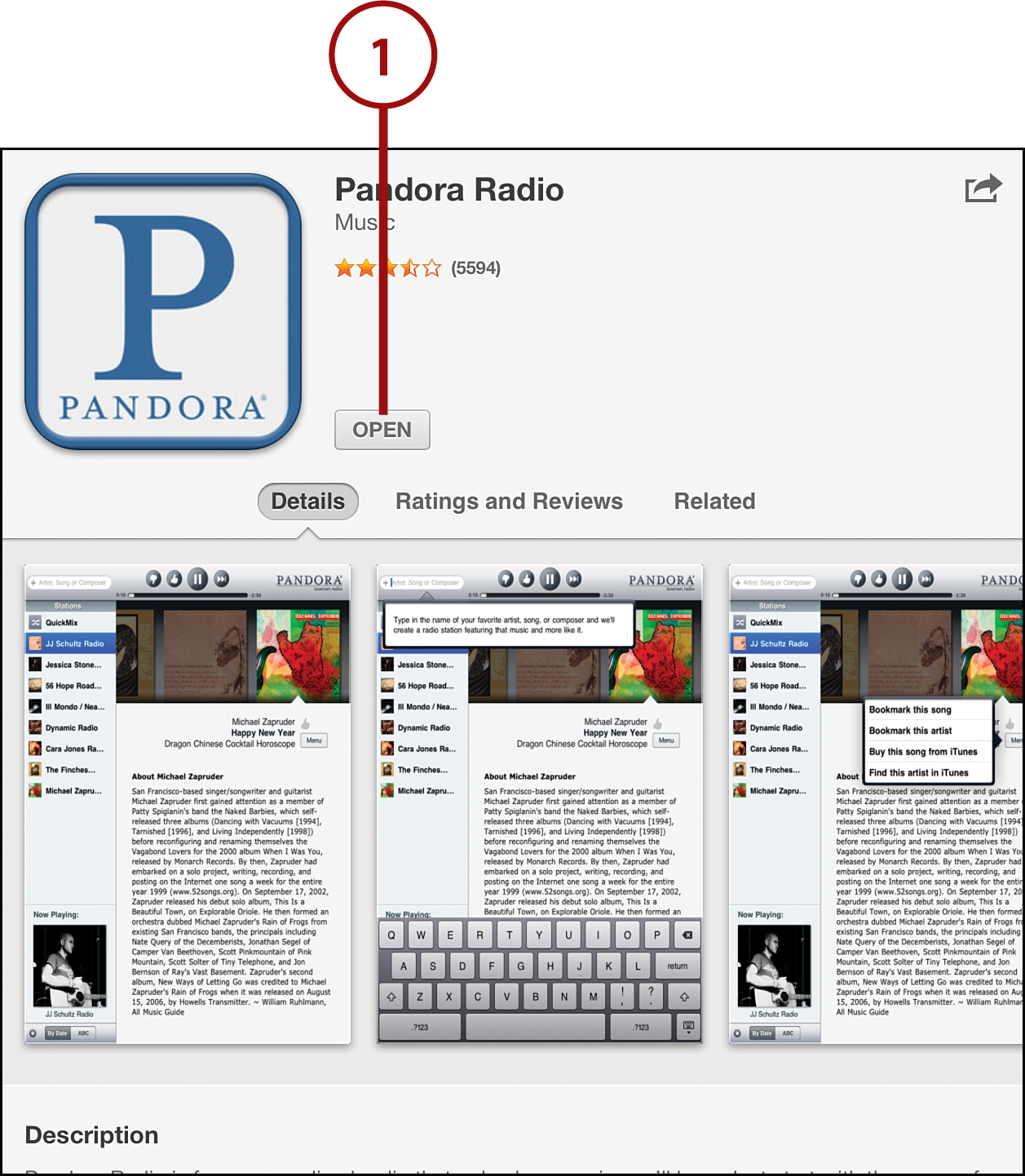
2. When you first run Pandora, you can choose to use your existing account or create a new one, and then you will be prompted for some additional information.
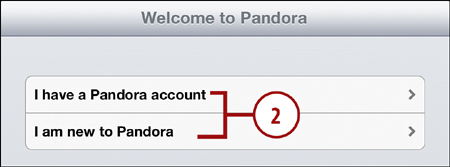
3. When you are past the sign in/sign up stage, you see your stations to the left. To create a new station, tap in the field at the upper-left corner. Type in a name.
4. Pandora creates the new station and starts playing a song. If you like the song and think it represents what you want for this station, tap the Thumbs Up button.
5. If you think this isn’t a song that should be played on this station, tap the Thumbs Down button.
6. Tap the Skip button if you think the song fits, but just don’t want to hear it at the moment.

The stations you create on the iPad also show up in your Pandora account wherever you log on. You can use Pandora on your computer by just going to http://www.pandora.com/ and logging in. You can also use Pandora on many mobile phones. There are even television sets and car radios that play your Pandora radio stations.
Another way to listen to music without iTunes is to use the Spotify app. Unlike Pandora, you can search for and play specific artists, albums, and songs. A Spotify subscription gets you access to its entire library, which includes most of the music recorded in the last few decades. The iPad app even lets you download music while you have a Wi-Fi connection so you can listen to it later when you don’t.
Using Game Center
Apple has created a single unified system for high scores, achievements, and multiplayer gameplay. A large portion of the best games in the App Store have adopted this system, called Game Center.
Your game center account is the same one you use to purchase apps in the App Store. After you use the Game Center app to log in, you won’t have to log in directly in any of the games. It all works seamlessly.
1. Tap the Game Center app to launch it. The app comes with your iPad.
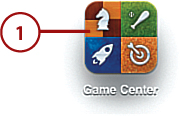
2. Enter your Apple ID and password and Sign In.
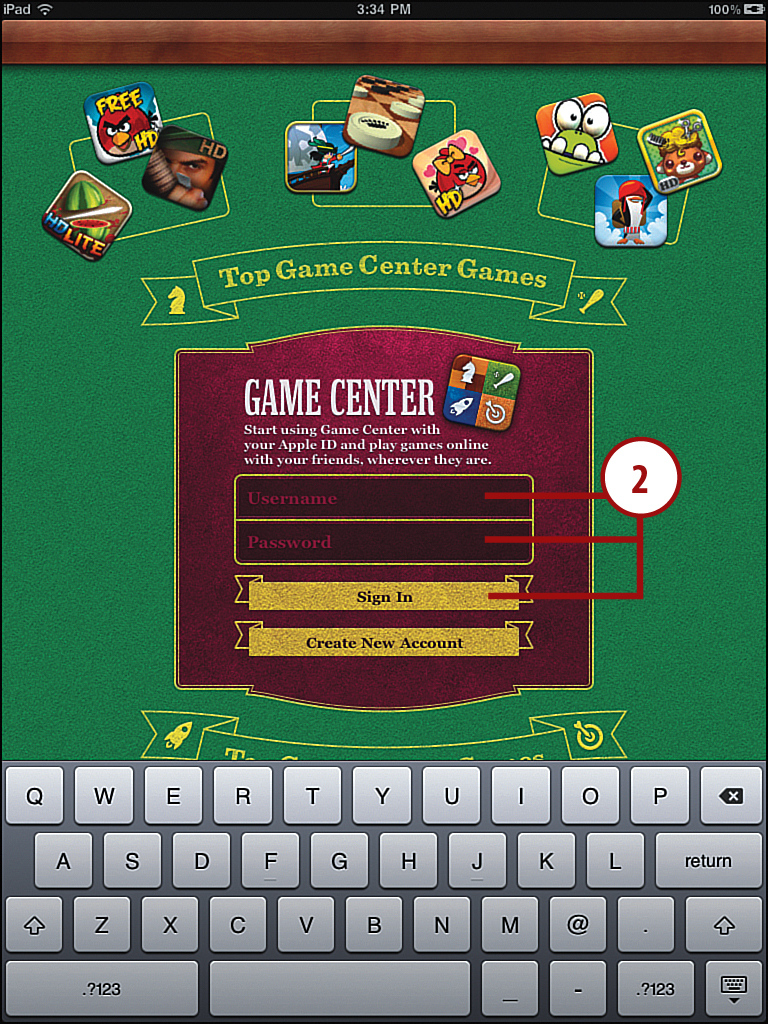
3. You’ll see the number of games you have that connect to Game Center, plus the number of achievements you have accomplished in the game.
4. Tap Friends to see a list of people you have connected with in Game Center. You can challenge them to play a game.
5. Tap Games to see your scores and achievements for each game.
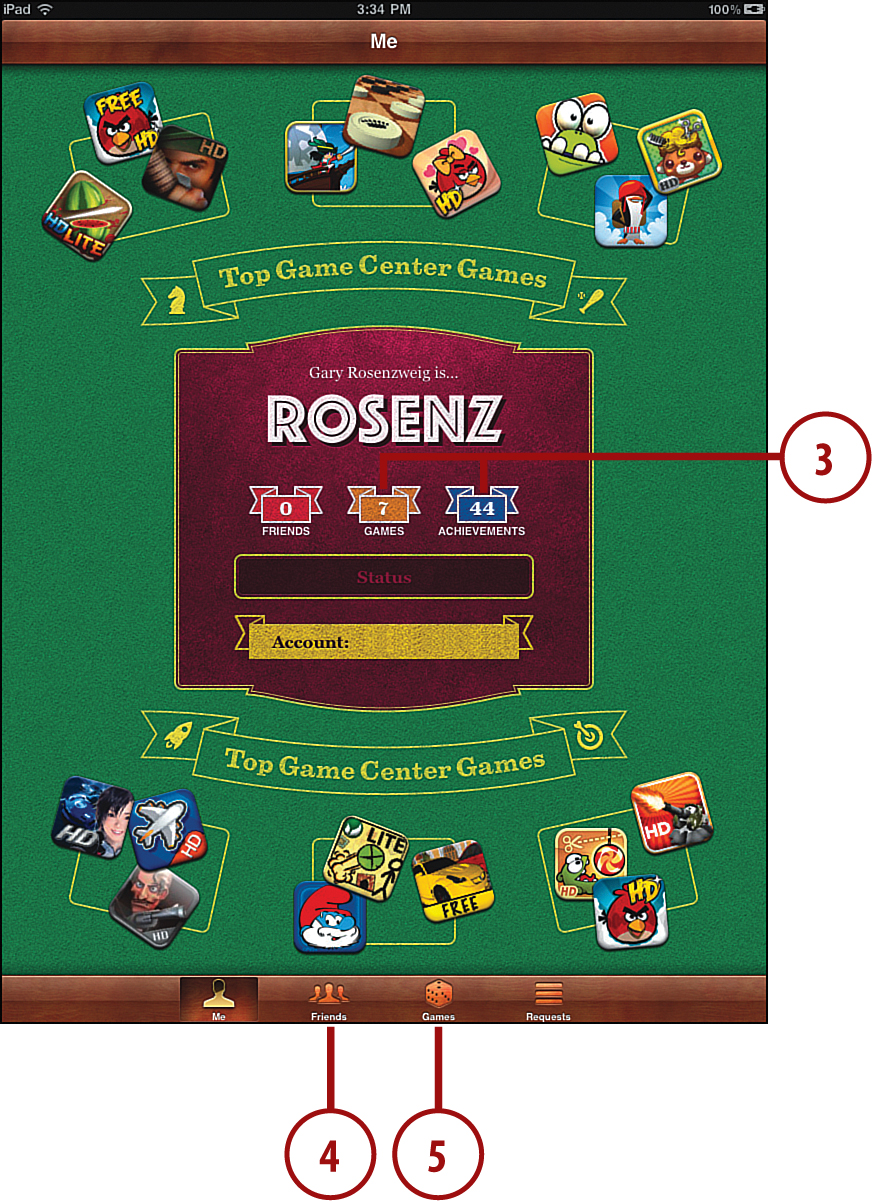
6. In the list of games, you can see your high scores. Tap a game to get more details.
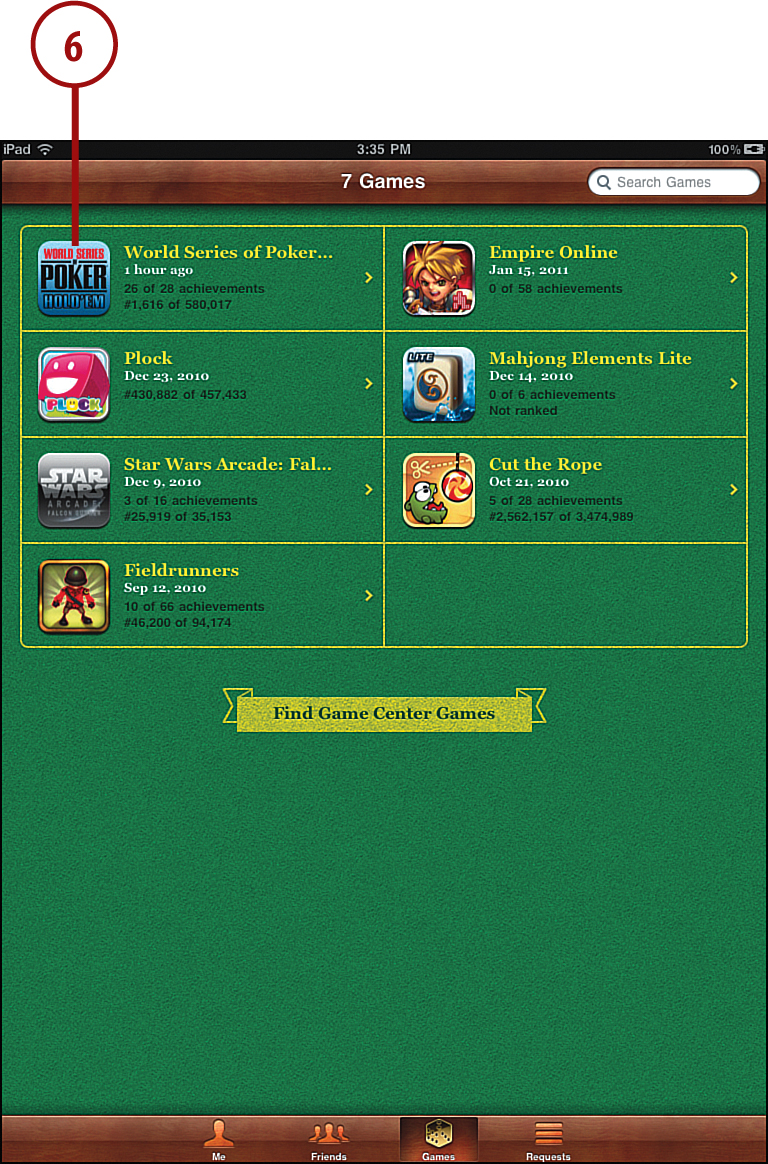
7. You can view a list of the world’s best scores and see how you compare. Tap Achievements to see which ones you have and which you are missing.
You can often also see high scores and achievements inside the games themselves, even though they are stored in the Game Center system. You can challenge friends to games or to beat your scores from inside some games.
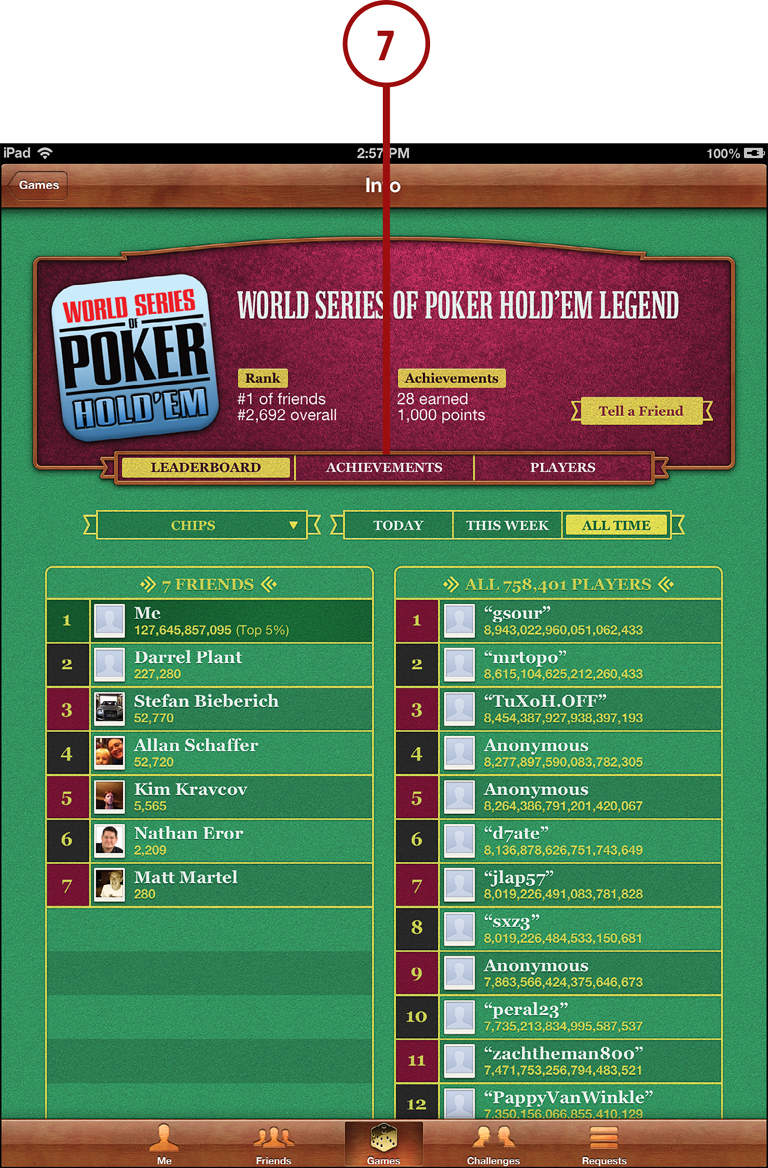
iPad Games and Entertainment
Even if you purchased your iPad to stay connected, get work done, or watch videos, you might want to check out the rich and wonderful world of games.
With the touch screen and accelerometer control, the iPhone and iPod touch turned out to be fertile ground for game developers. Add to that the large screen and fast processor of the iPad and you have a powerful and unique gaming device.
Let’s take a look at some of the best games for the iPad.
Air Hockey
At first glance, this game looks simple. You control a paddle by moving your finger across the screen. You can play against a computer opponent that is actually quite challenging.
What’s special is the ability to play against a second player at the other end of your iPad. Just set it down on a table and play head-to-head. This is made possible by the multitouch screen. The iPad needs to keep track of two fingers on the iPad. And it does it very smoothly.
Highborn HD
Do you like strategy and adventure? Highborn HD is a turn-based strategy game that takes you through a story of fantasy and magic. You deploy various units through short scenarios to conquer the board or achieve goals.
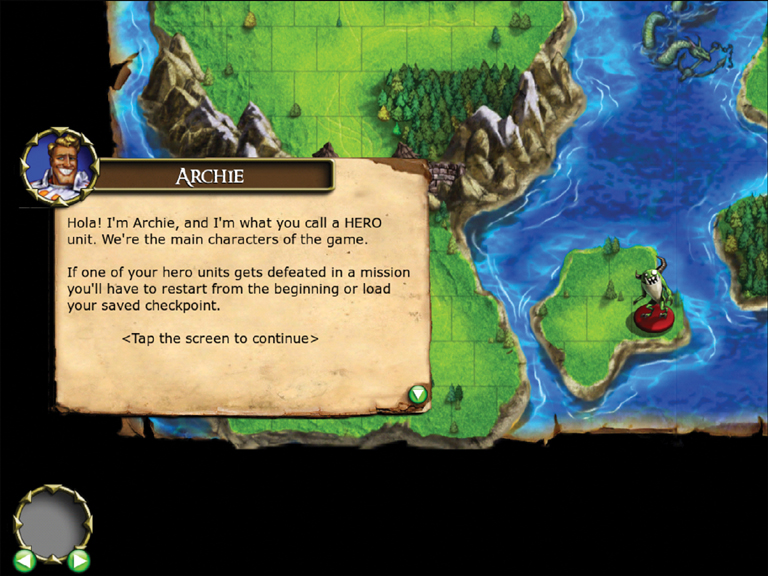
The thing that sets Highborn apart from other turn-based strategy games is a deep sense of humor. It helps you through the unavoidable tutorial and even makes you read all of the unit descriptions.
Harbor Master HD
One of the new game genres that appeared on the iPhone was the draw-to-direct type of game. It first appeared with a game called Flight Control, which is also available on the iPad.
Harbor Master HD takes the genre a little further. The idea is you direct ships into docks by drawing with your finger. Simply draw a line from the ship to the dock and the ship follows the path.
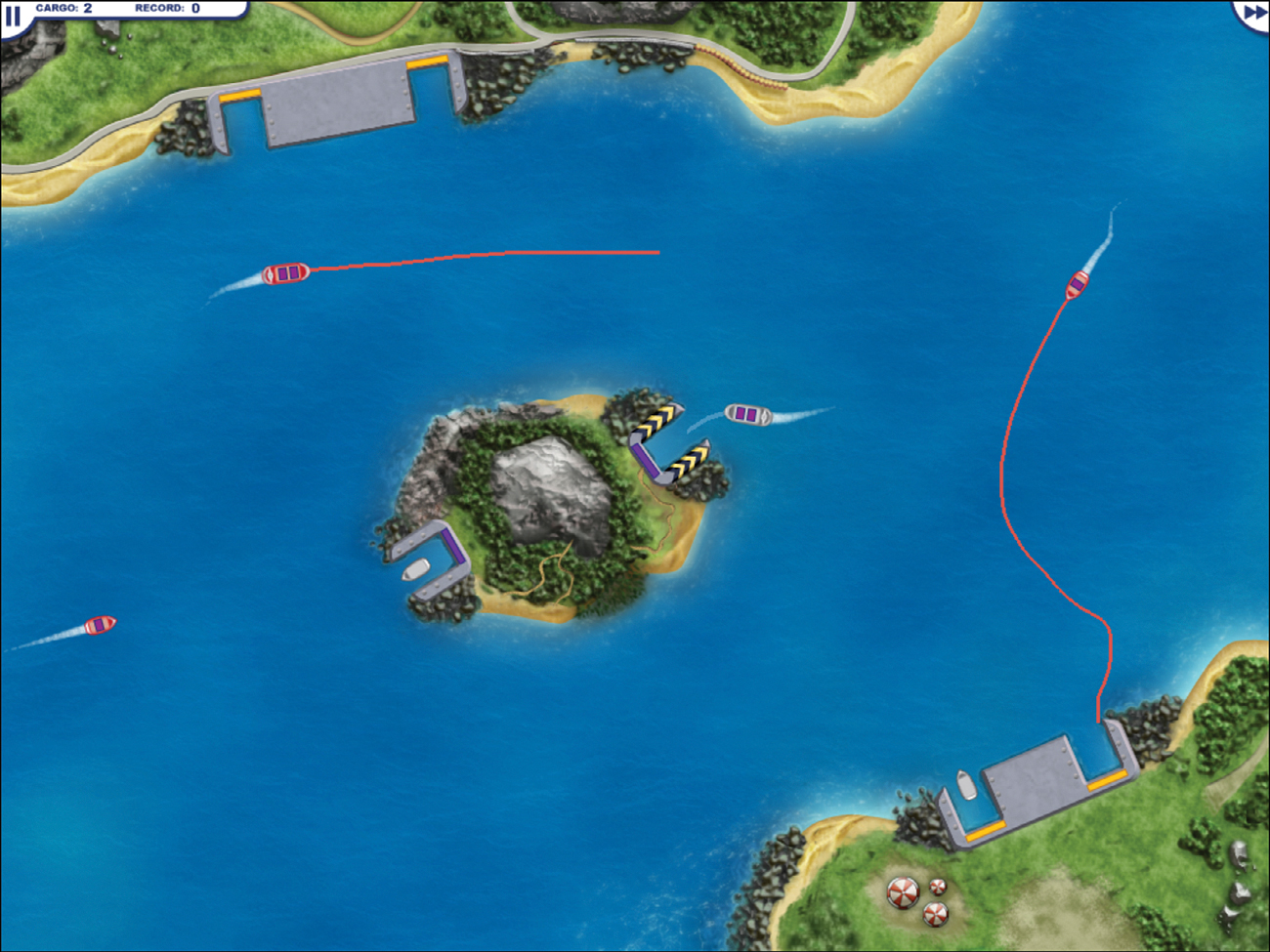
The game gets harder as you go along, with more and more ships unloading cargo and then sailing away. You have to make sure the ships find a dock and that they never collide.
Angry Birds HD
Many people purchase games to play on an iPad. But some people buy an iPad to play a game. When that is the case, the game responsible is usually Angry Birds HD.
In this game, you shoot birds at a structure using a slingshot. Your goal is to destroy the pigs living in the building. Sounds a bit strange, but behind the premise is a good physics simulation that presents challenges with every level. And it has also spawned some sequels, like Angry Birds Seasons HD and Angry Birds Space HD.
Galcon Fusion
Galcon was a huge hit on the iPhone, and all the time you couldn’t help but wonder how much better it would be on a larger touch screen. Now we know, because we have Galcon Fusion for the iPad.
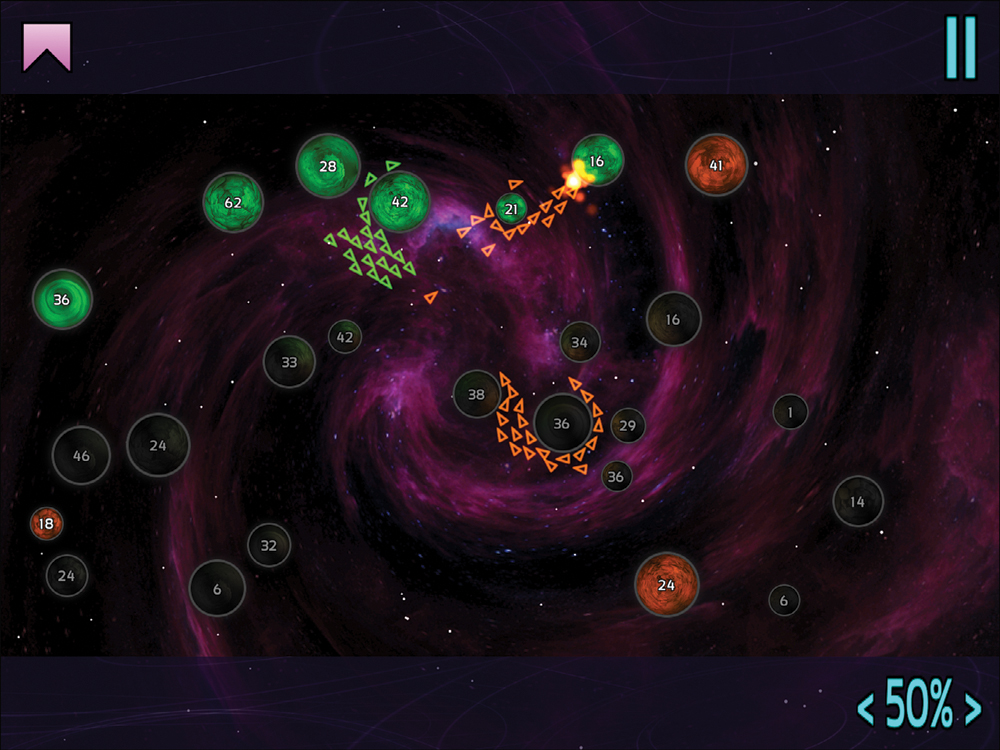
In this game, you conquer a small cluster of planets using ships. The game looks like a strategy game, and you must use strategy to win. But it plays like an arcade game because all you do is tap and drag to send ships from one planet to another.
Plants vs. Zombies HD
Zombies are attacking your house, and you need to defend it. So, what do you use? Strange mutant fighting plants, of course.

It sounds weird, and it is. But as a fun strategy game, it works. It plays like a tower-defense style game but with fun elements that you find in those $20 PC game downloads.
Monkey Island 2 Special Edition
If you played this game back when it was first a hit on the PC, then you’ll be excited to know that it has been re-imagined for the iPad. It is the same adventure, but with beautiful graphics and sound.
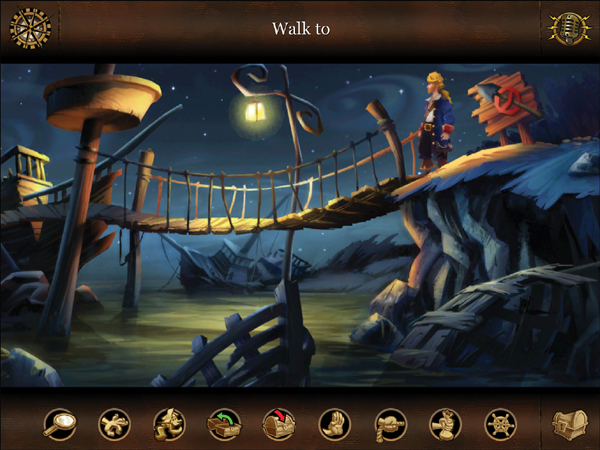
If you have never heard of Monkey Island, then you really shouldn’t wait any longer. This game probably represents the pinnacle of computer adventure games and can give you hours of head-scratching and gut-busting fun.
Scrabble for iPad
My favorite game on the iPhone was Scrabble. The same game comes to the iPad but with some special new features. Not only can you play against a tough computer opponent, a friend on Facebook, or your local network, but you can also play against a friend in the same room, using your iPhones.
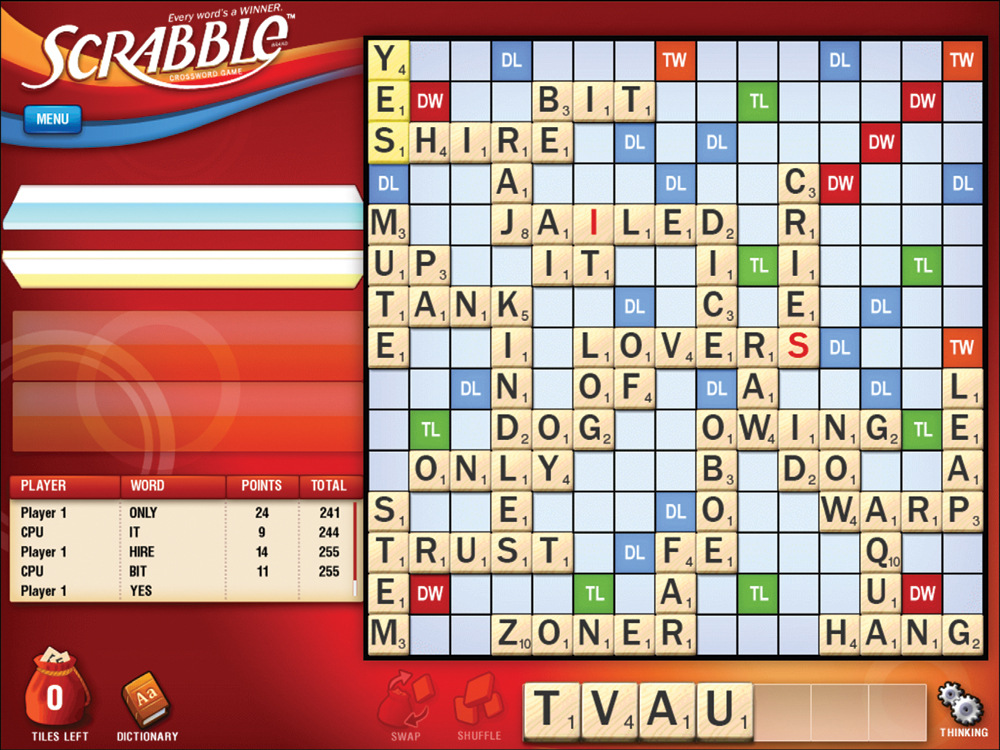
You just both download the Tile Rack app for the iPhone and then use the iPad as the main game board; your tiles appear only on your iPhones.
Fieldrunners for iPad
A major genre of touch device gaming is tower defense. In these games, you build walls and armaments to defend against a never-ending onslaught of enemy troops. Probably the best in this group is Fieldrunners.
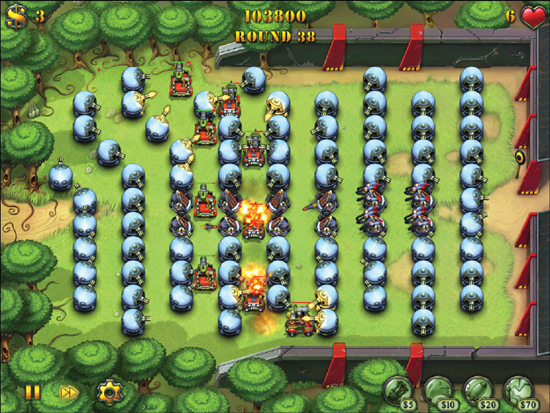
The enemies come out of specific spots at the sides of the board and try to move across it. You have to gun them down before they reach the other side. But you are on a budget. So, choose your weapons and place them carefully.
Real Racing 2 HD
A much more advanced use of accelerometers is when you use them to steer a car while racing. There are many racing games for the iPhone, and some have already made their way over to the iPad.

Real Racing HD is one that has excellent graphics and game play. It also has lots of options, including a career mode, car choices, and so on. It is close to some console racing games in features and graphics.
Gold Strike
I’ll go ahead and mention two of my own games here. Gold Strike was first a web-based game, then a PC game, and then an iPhone game. Once you try it, you’ll see that it was really an iPad game all along, just waiting for the iPad to come along.
You tap groups of blocks to remove them before the mine fills up. Gold blocks give you points, and the larger the group, the more points you get. The iPad version also includes some game variations for extended play.
Word Spy
Word Spy is a word search game where you look for groups of letters that form a word. The longer the word, the more points you receive. Each level requires that you get a certain number of points before you can continue.
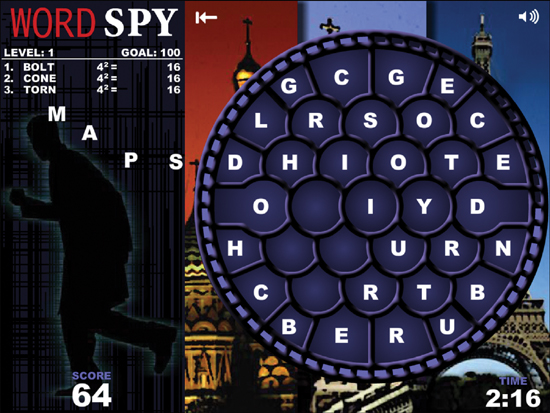
For a real challenge, the Intercept game variation is where you look for cities and code words hidden in the pattern of letters. Both Gold Strike and Word Spy are examples of popular web-based games that have made a transition to the iPad.
Comics
The iPad is a great platform for reading comics. The Comics app (sometimes called Comics+) is one of the many comic book apps that enable you to purchase and read comics. It has some of the best graphic quality, and you can even download some free comics to try it out.
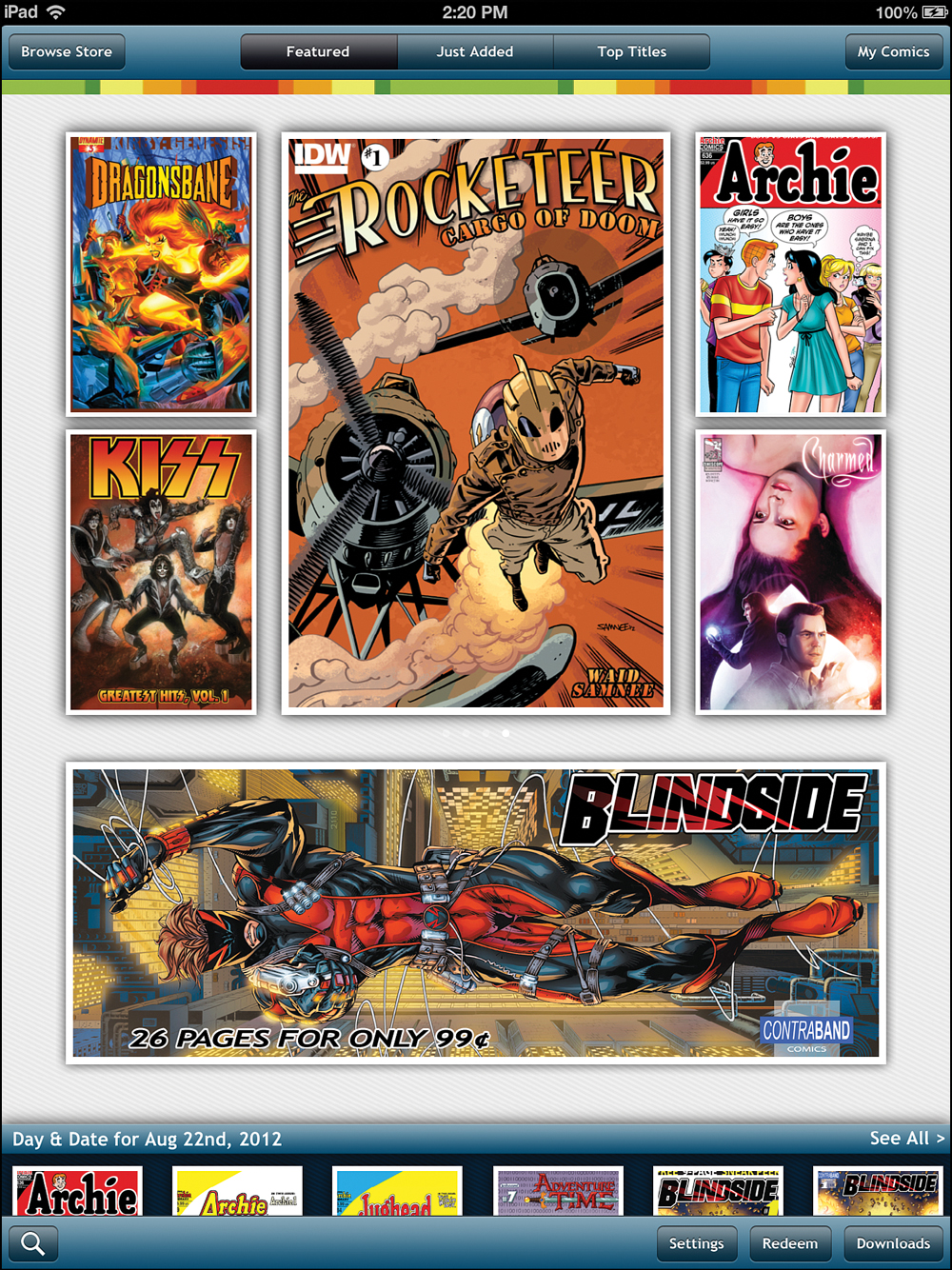
There are dozens of other quality comics in the App Store. Some comics even have their own app. Look for the Marvel Comics app, the Comics app, DC Comics, IDW Comics, Comic Zeal, and others. Most apps that allow you to download various issues are free and charge you on a per-issue basis.
Subscribing to Magazines with Newsstand
A special app that comes with your iPad is really an app folder with a special purpose. This folder is the Newsstand. It looks like a set of bookshelves with magazines on it, assuming you have populated it with some publications.
When you install a magazine app, it will usually go into your Newsstand folder automatically. The developer of the app has to submit the app to Apple as a newsstand app in order for this to happen, so you may find that some apps behave just like normal apps, and won’t go into Newsstand.
1. Tap the Newsstand icon to open up the folder of magazine apps.
2. Tap a magazine to run the app. What you find when you run the app depends on the app developer. You will usually find a list of issues you have downloaded, more issues that you can download for free or purchase, and often the ability to “subscribe” so that you pay once and get a year or more of issues.
3. Tap Store to go to the App Store. This is basically a shortcut to the Newsstand section of the App Store. You can also get to it by launching the App Store app and going to this section.
4. Tap outside of the Newsstand folder to close it.
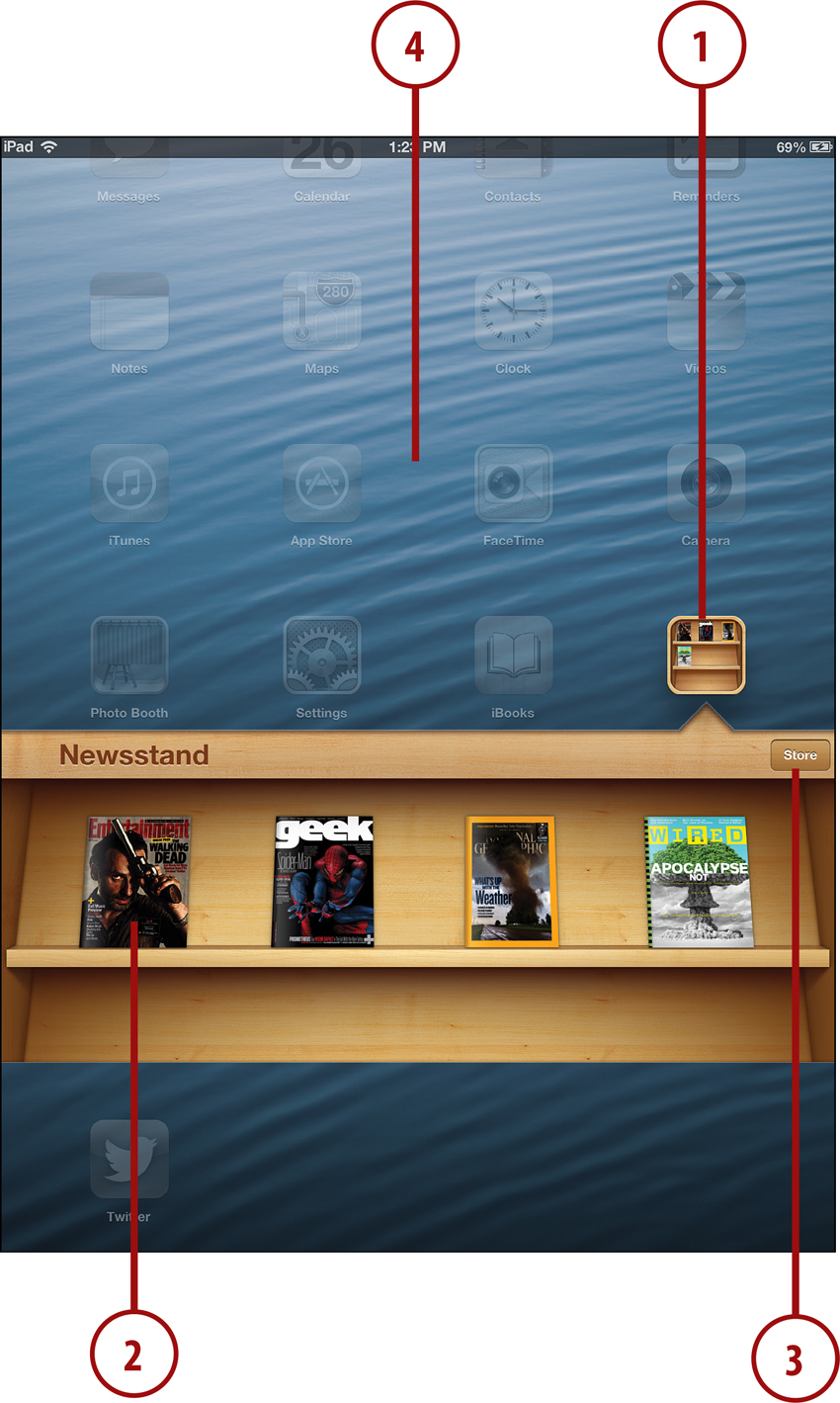
Some magazines offer the iPad version for free to those who get the print edition of the magazine. When you launch the app, you might see a button or feature that allows you to enter a code from the mailing label on your magazine, and it uses that to verify you are a subscriber. Then, the downloads are free.
Often the iPad version of the magazine has interactive features like videos, music, and clickable areas on the page. So it is worth it to get it on your iPad, even if the print copy is lying on your coffee table.
While some magazines have their own apps, many others can be found inside the app called Zinio. It is kind of a clearinghouse for hundreds of magazines that publish with a standard format. Browse sample articles for free, and then look for magazines you can purchase either as a single issue or as a subscription. You can even get European and Asian magazines that are hard to find in the U.S.