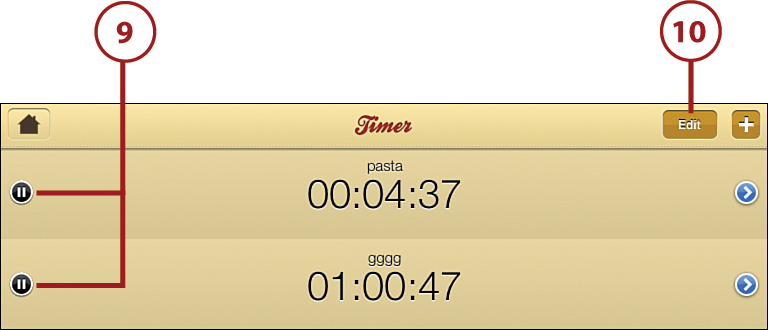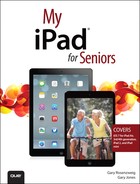11. Enhancing Your Next Meal with Your iPad
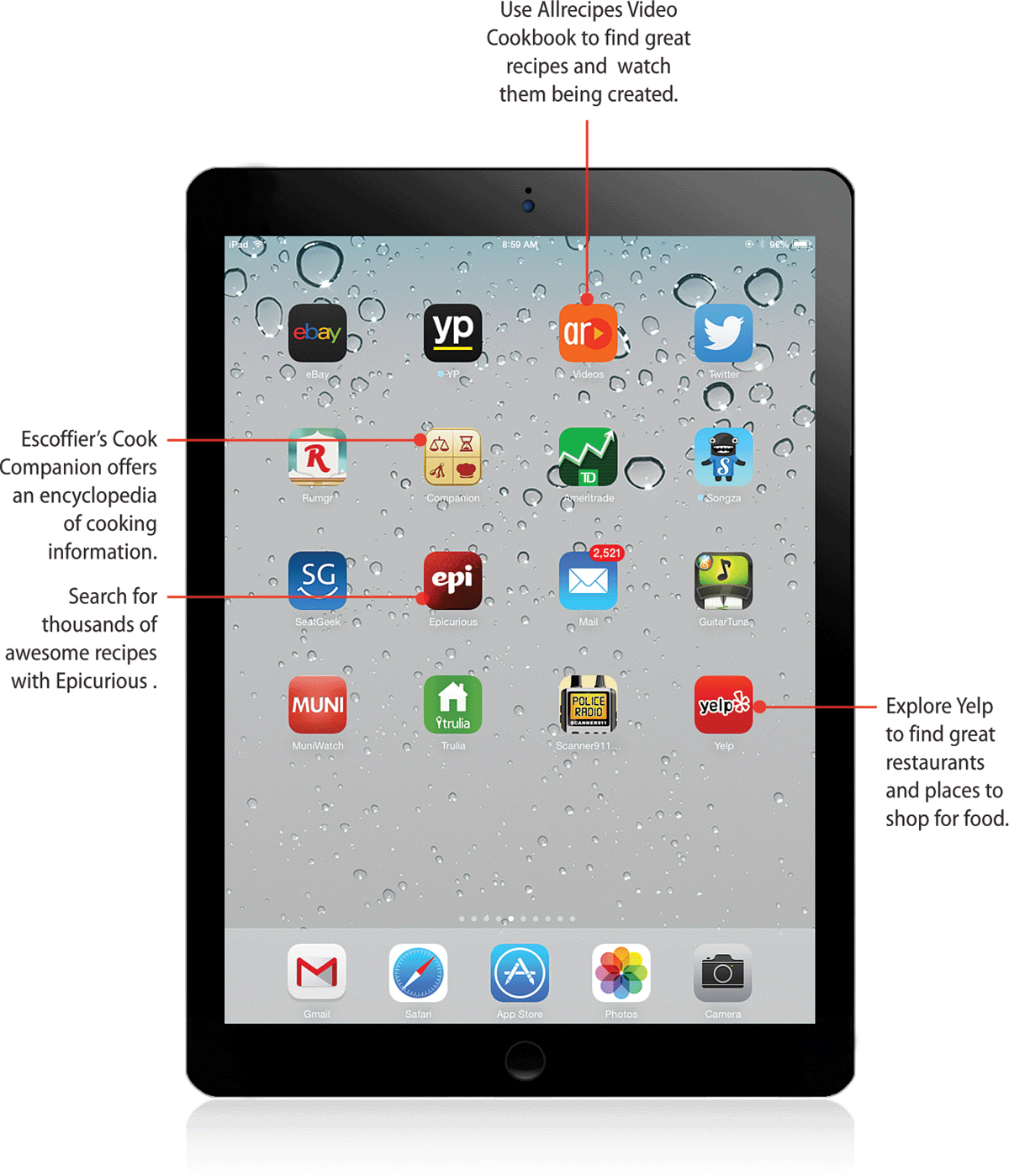
In this chapter, you learn to use your iPad and the many apps available to make great meals, find awesome restaurants, and make reservations from your easy chair.
→ Use Yelp to search out a great restaurant wherever you travel.
→ Create and manage restaurant reservations using Open Table.
→ Use Epicurious to match awesome recipes with the food you have at hand.
→ Access thousands of recipes using Allrecipes Video Cookbook.
→ Use The Daily Meal website to find interesting information about all things culinary.
→ Use The Food Channel app to find the ingredients for the recipe you saw that famous chef cooking on television.
Having the time and opportunity to experience great food is just one of the pluses of moving into the senior demographic. Traveling to far-off lands and experiencing the cultures, finding farmer’s markets and the vegetables fresh from the field, or checking out a new recipe in your own kitchen, your iPad can be your best friend. Also, you can explore sites that provide great insight into those who cook and sites that will give you the tools to become a great cook. And the great news is that most of them are FREE!
Choosing a Restaurant Using Yelp
Yelp is an excellent app that enables you to take a look at the restaurants (and many other things for that matter) in an area, see what others have to say about them, and many times link to their websites and menus on line. Each business included in Yelp is given a rating based upon the reviews it has received. You can use Yelp when choosing a place for lunch or dinner, particularly when you are in a place where you have limited familiarity. In addition to finding restaurants, you can use Yelp for any number of purposes because thousands of different businesses are referenced and rated through this app. This is one of the most useful iPad apps.
![]() Search for Yelp in the App Store. Tap Free and then tap Install to download the app. Tap the Yelp icon on your Home screen to open the app.
Search for Yelp in the App Store. Tap Free and then tap Install to download the app. Tap the Yelp icon on your Home screen to open the app.
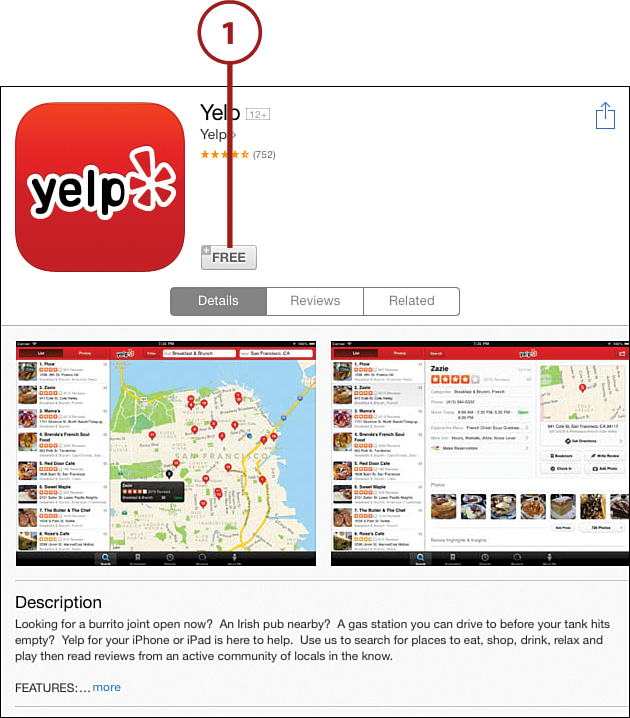
![]() The list view shown for your current location includes all sorts of different businesses. To narrow the list of possibilities, you must search for something specific—in this case, restaurants.
The list view shown for your current location includes all sorts of different businesses. To narrow the list of possibilities, you must search for something specific—in this case, restaurants.
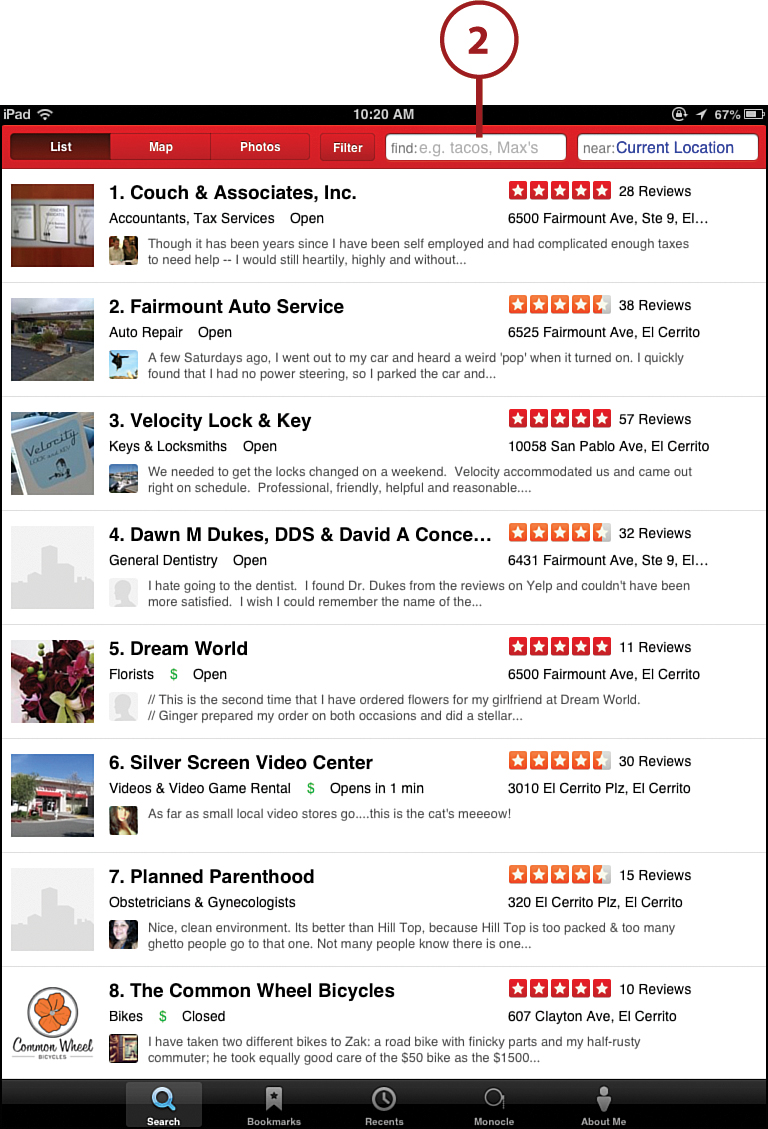
Different Ways to Search
Depending on your search preference, you can check out Yelp by either using the list, map, or photos feature. You may also filter your choice by distance, rating, cost, or even Open Now.
![]() In the upper-right corner, tap in the find box. Popular categories come up automatically, including restaurants. If you have an interest in something more specific, simply type in your topic and Yelp automatically searches for listings that match it.
In the upper-right corner, tap in the find box. Popular categories come up automatically, including restaurants. If you have an interest in something more specific, simply type in your topic and Yelp automatically searches for listings that match it.
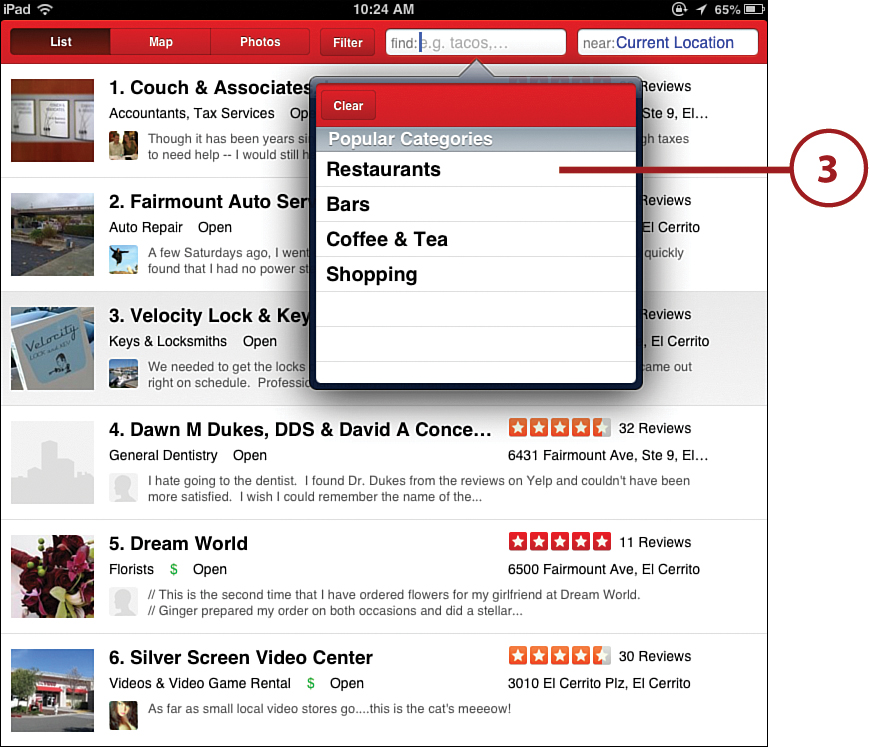
![]() Our search yielded eight restaurants on the first Yelp page with their locations. You may have more results than can fit on one page. To see the rest, swipe the screen with your finger from bottom to top.
Our search yielded eight restaurants on the first Yelp page with their locations. You may have more results than can fit on one page. To see the rest, swipe the screen with your finger from bottom to top.
![]() The results include details about the individual restaurants, including a photo, the type of food offered, the address, the received customer ratings, and how expensive they are (the more dollar signs, the more expensive).
The results include details about the individual restaurants, including a photo, the type of food offered, the address, the received customer ratings, and how expensive they are (the more dollar signs, the more expensive).
Reading Ratings
When considering what restaurant to choose, check out the rating and also the number of reviews. If a place has only five reviews, the results might be considered less accurate than the one with 500.
![]() For this example take a closer look at Rivoli, the 4th restaurant in the search—it has 499 reviews and a rating of 4/5 stars. To do this simply tap Rivoli on the list.
For this example take a closer look at Rivoli, the 4th restaurant in the search—it has 499 reviews and a rating of 4/5 stars. To do this simply tap Rivoli on the list.
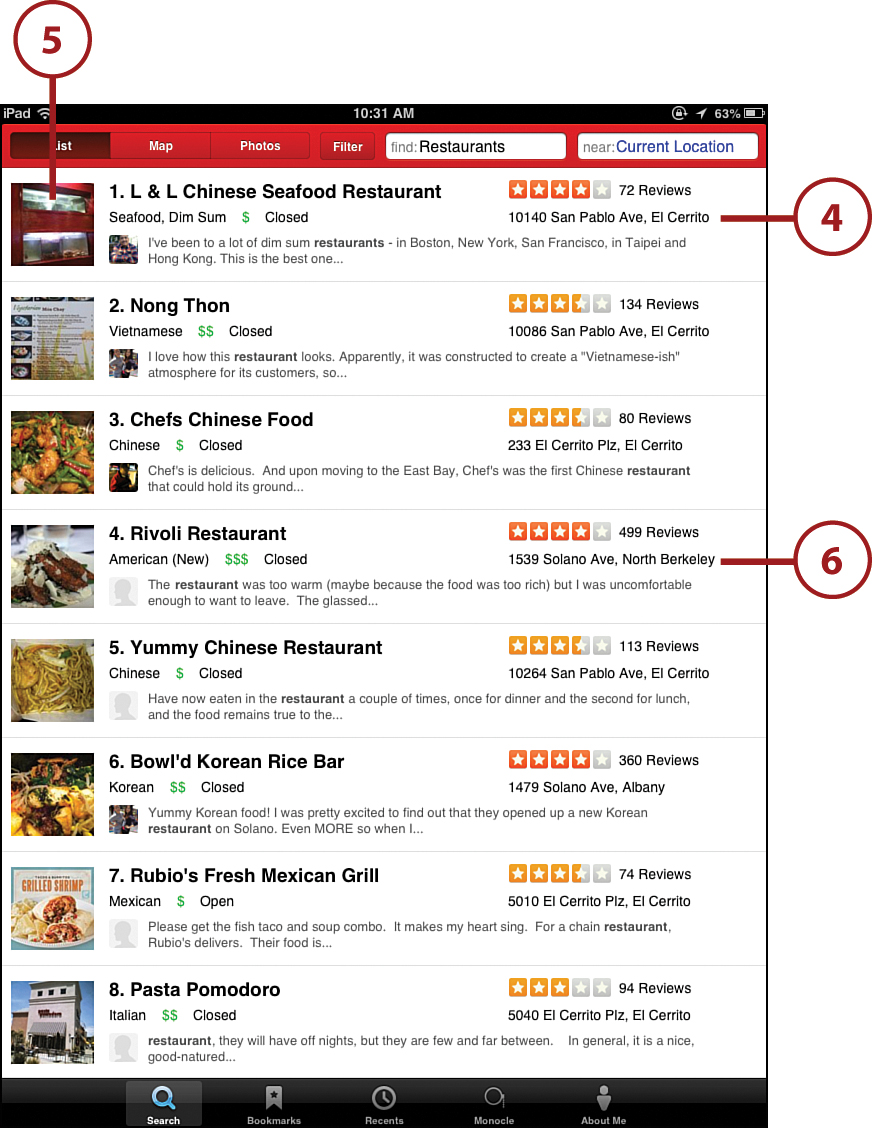
![]() The expanded version for Rivoli provides more information, including a map, a phone number, hours of operation, and the opportunity to make reservations via Open Table. In addition, all 499 reviews can be viewed, and included are photos of Rivoli’s food often submitted by reviewers.
The expanded version for Rivoli provides more information, including a map, a phone number, hours of operation, and the opportunity to make reservations via Open Table. In addition, all 499 reviews can be viewed, and included are photos of Rivoli’s food often submitted by reviewers.
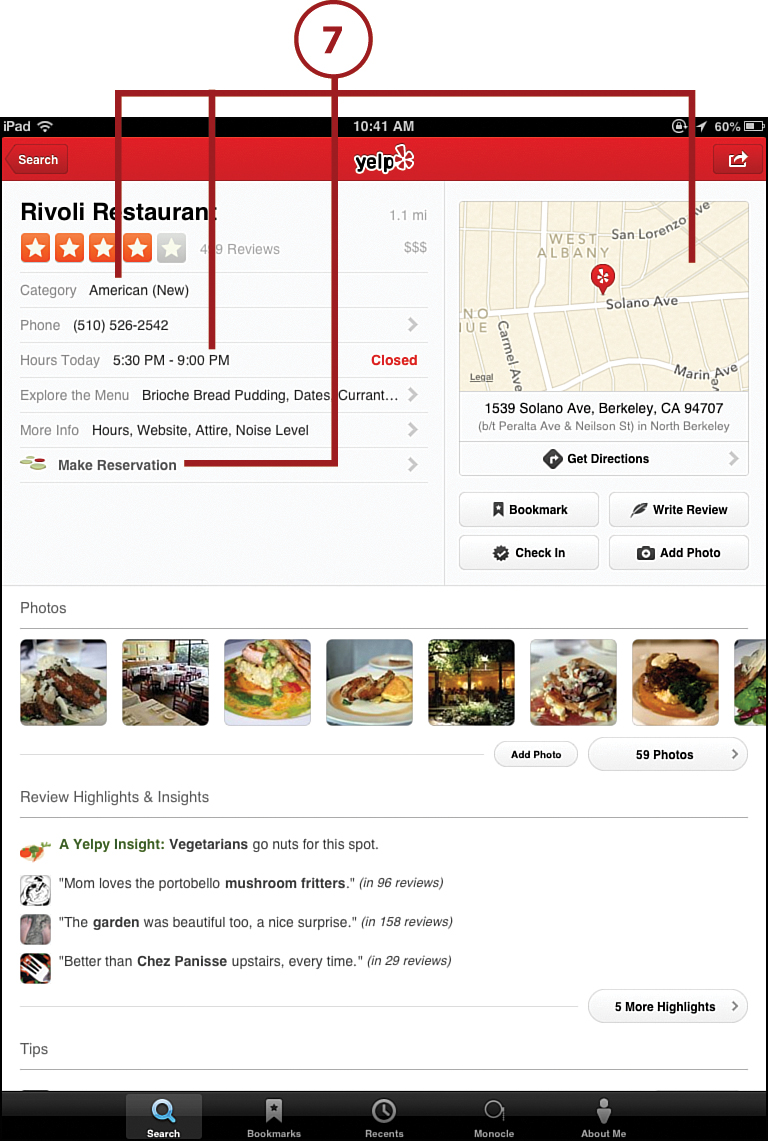
![]() With each review you have the opportunity to provide feedback at the bottom by tapping useful, funny, cool, or comment.
With each review you have the opportunity to provide feedback at the bottom by tapping useful, funny, cool, or comment.
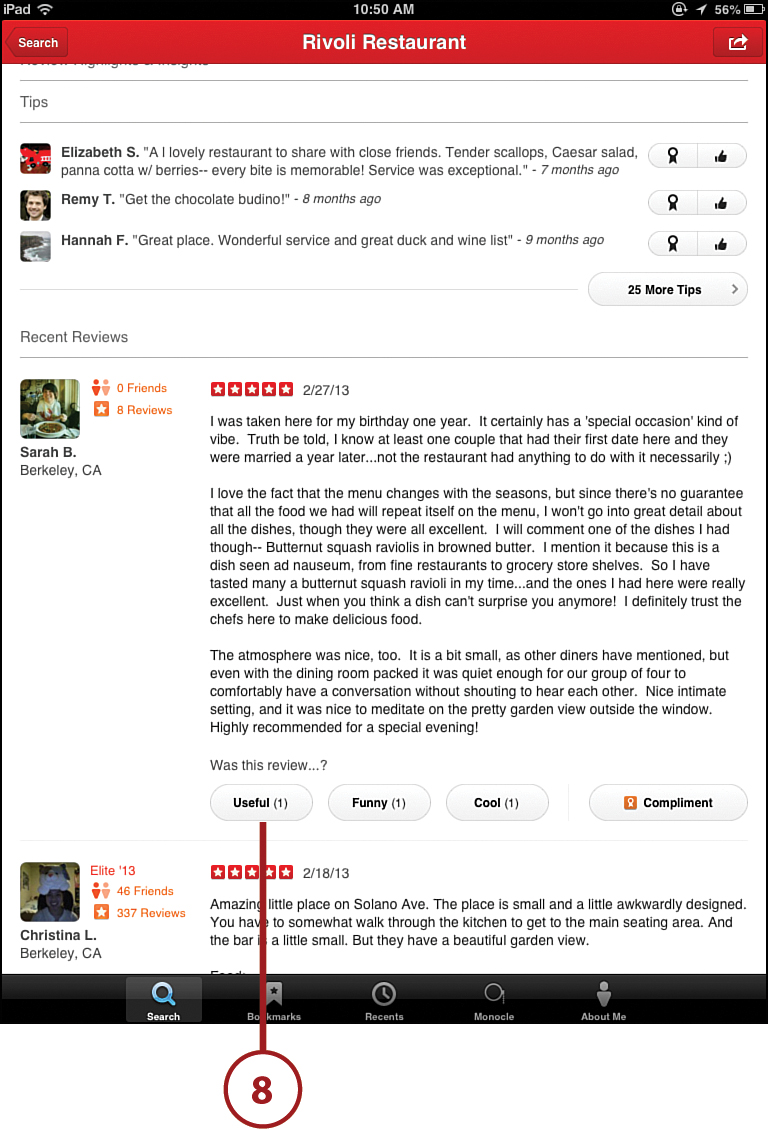
Finding Recipes Using Epicurious
Epicurious is a culinary app that will stimulate your creative juices when planning a special meal or simply putting together dinner based upon what remains in your refrigerator. This is my go-to app when in need of a recipe or an idea for a meal.
Apps Change Frequently
The images you see here are how these apps appeared at the time this book was written. App developers do occasionally update their apps by changing the way it looks, moving buttons around, or adding new features. You might find that an app looks slightly different from what you see here, but unless the developer has given it a total overhaul, it should function basically the same way it did when these steps were written. So don’t let that stop you from trying it out!
![]() Search the App Store for Epicurious Recipes and Shopping list. Tap Free and then tap Install to download the app. Tap the Epi icon on your Home screen to open the app.
Search the App Store for Epicurious Recipes and Shopping list. Tap Free and then tap Install to download the app. Tap the Epi icon on your Home screen to open the app.
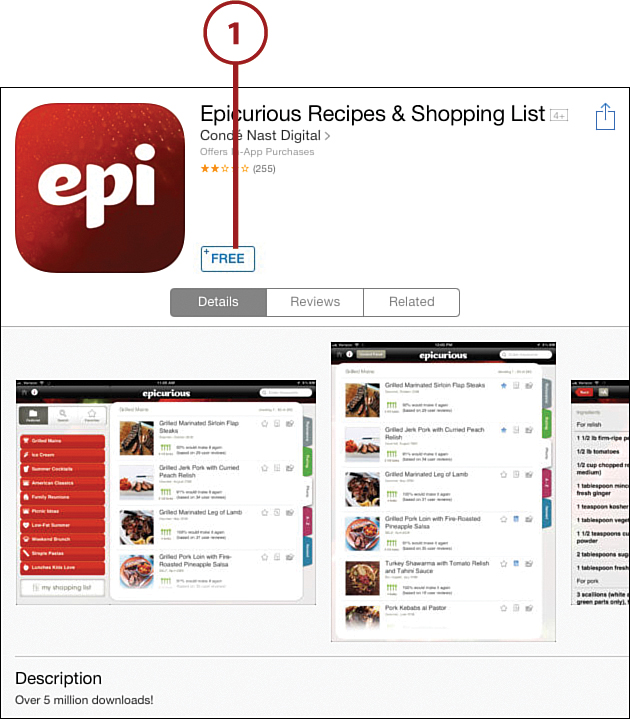
![]() Tap title page to get to the home page. The Epicurious App goes straight to the Control Panel, an option to help you focus your Epicurious experience.
Tap title page to get to the home page. The Epicurious App goes straight to the Control Panel, an option to help you focus your Epicurious experience.
![]() The Control Panel’s Featured list has several options including seasonal specials and healthy breakfasts, lunches, and dinners. This list changes frequently, so the options seen in the corresponding figure for this step might be different from what you see in the app when you view it.
The Control Panel’s Featured list has several options including seasonal specials and healthy breakfasts, lunches, and dinners. This list changes frequently, so the options seen in the corresponding figure for this step might be different from what you see in the app when you view it.
![]() The box in the upper-right corner enables you to enter keywords to promote a search for recipes containing those specific words, a marvelous resource.
The box in the upper-right corner enables you to enter keywords to promote a search for recipes containing those specific words, a marvelous resource.
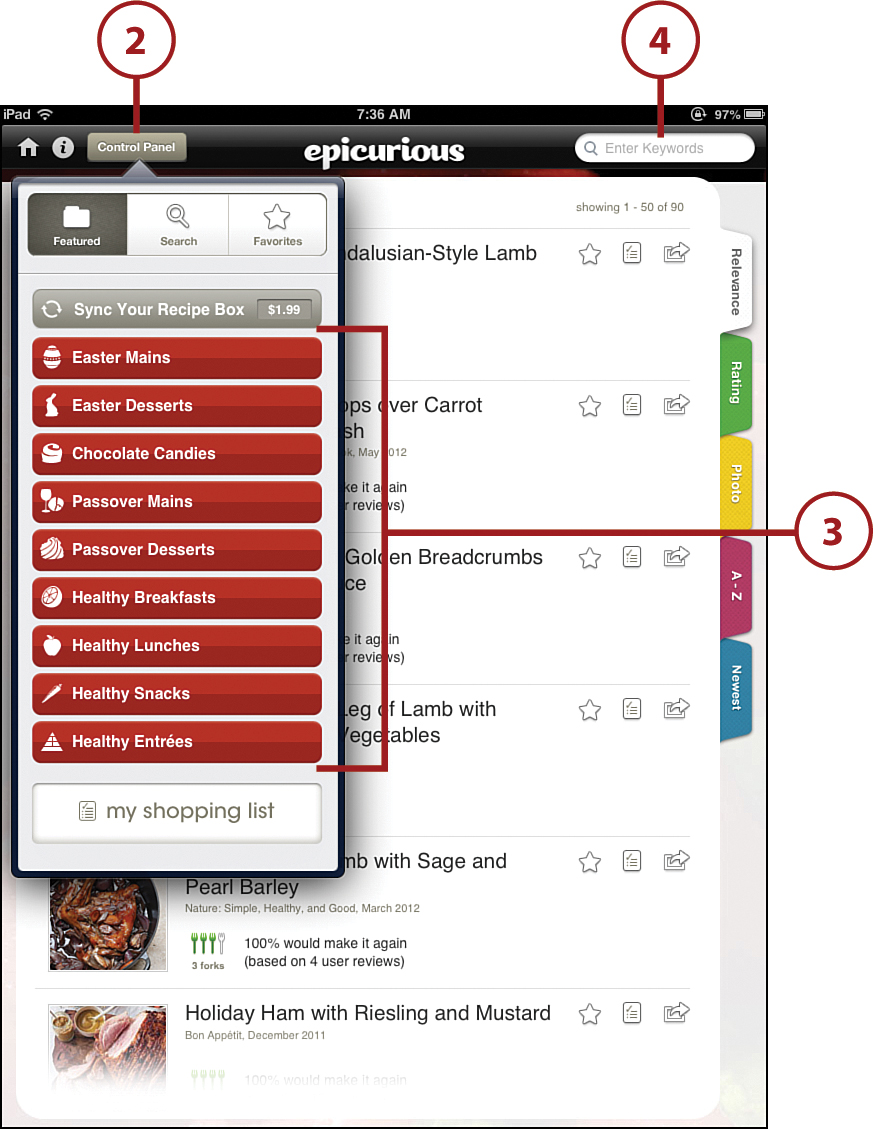
![]() There is also a Search button at the top center of the Control Panel. Tapping Search moves you to a screen with a wider variety of search criteria, including Food, Drink, Ingredients, Courses, Cuisine, and more.
There is also a Search button at the top center of the Control Panel. Tapping Search moves you to a screen with a wider variety of search criteria, including Food, Drink, Ingredients, Courses, Cuisine, and more.
![]() In addition, Epicurious has the option for you to create a shopping list based on the meal you choose.
In addition, Epicurious has the option for you to create a shopping list based on the meal you choose.
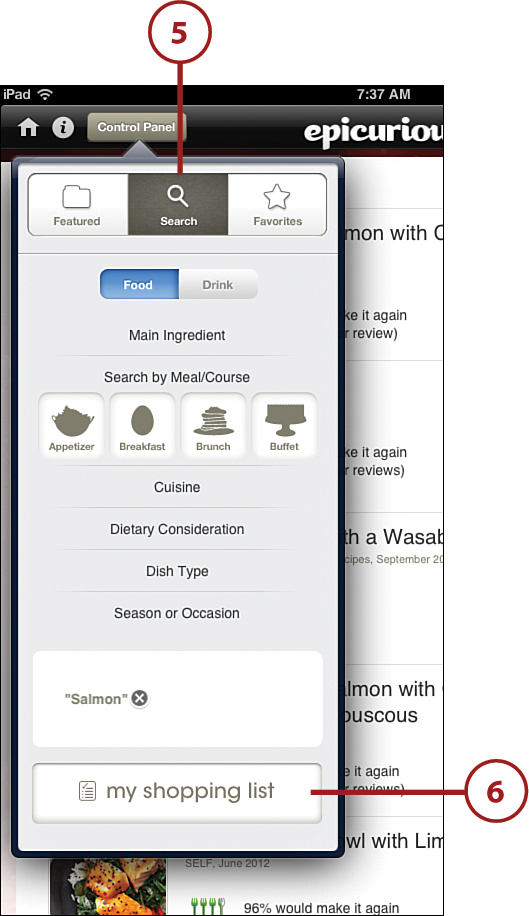
![]() For this task, begin by adding the words chorizo, lettuce, and chicken broth in the keywords box (upper-right corner).
For this task, begin by adding the words chorizo, lettuce, and chicken broth in the keywords box (upper-right corner).
Guided Search
Epicurious offers a more guided search using the Control Panel. Using that search option, the app makes suggestions on main ingredients, dietary consideration, or cuisines to help you find an appropriate recipe. The dietary consideration is particularly helpful if you want to cook using low sugar or sodium.
![]() This search yielded four recipes: Cuban spiced chicken thighs with chorizo and rice, creamy white bean and chorizo soup, chickpea, chorizo, and chicken stew with Mt. Tam cheese, or warm chicken and chorizo salad. This sounds like a tasty list, given the diverse key ingredients you started with.
This search yielded four recipes: Cuban spiced chicken thighs with chorizo and rice, creamy white bean and chorizo soup, chickpea, chorizo, and chicken stew with Mt. Tam cheese, or warm chicken and chorizo salad. This sounds like a tasty list, given the diverse key ingredients you started with.
![]() For this task, tap the warm chicken and chorizo salad.
For this task, tap the warm chicken and chorizo salad.
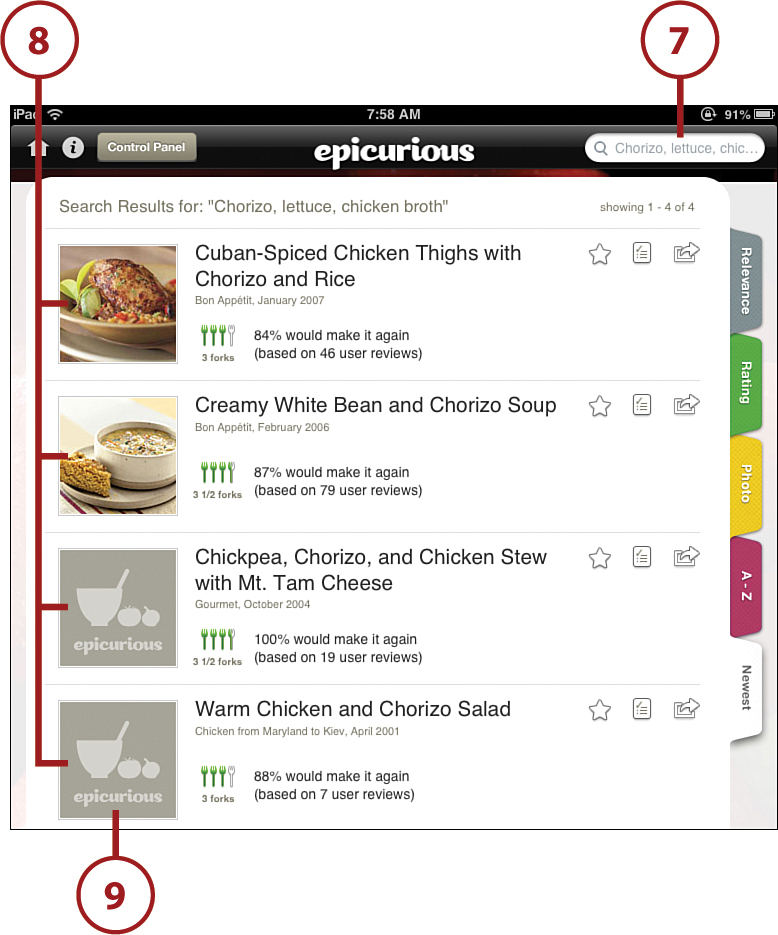
![]() On the recipe’s screen, the ingredients list appears with a complete list of what you need to make this recipe.
On the recipe’s screen, the ingredients list appears with a complete list of what you need to make this recipe.
![]() Tap the body of the recipe to get the directions for making the dish.
Tap the body of the recipe to get the directions for making the dish.
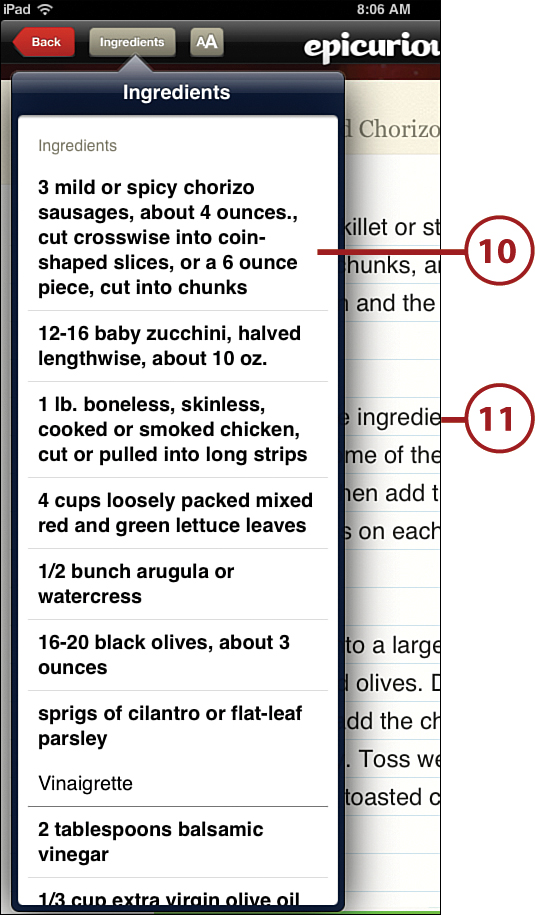
![]() After you decide that this is a dish that you want to make, tap the small notepad at the upper-right corner. This enables you to add this recipe to your recipe list, and from there tap to see a shopping list for this recipe.
After you decide that this is a dish that you want to make, tap the small notepad at the upper-right corner. This enables you to add this recipe to your recipe list, and from there tap to see a shopping list for this recipe.
![]() At the bottom-left corner of the recipe page, there is a Reviews tab to tap to read reviews of this recipe, or tap About to find more about the origins of this recipe. Tap Reviews.
At the bottom-left corner of the recipe page, there is a Reviews tab to tap to read reviews of this recipe, or tap About to find more about the origins of this recipe. Tap Reviews.
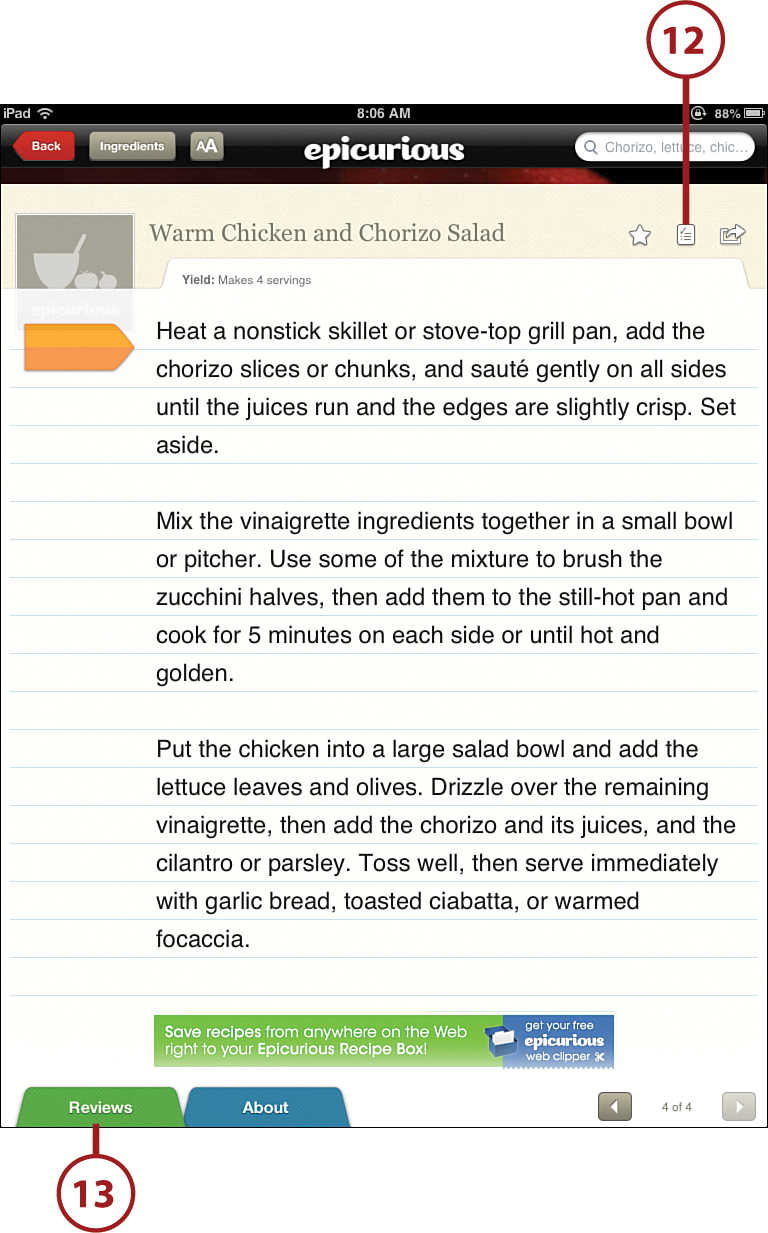
![]() The reviews provide some insight into how others viewed the recipe, often a diverse cross section of opinions.
The reviews provide some insight into how others viewed the recipe, often a diverse cross section of opinions.
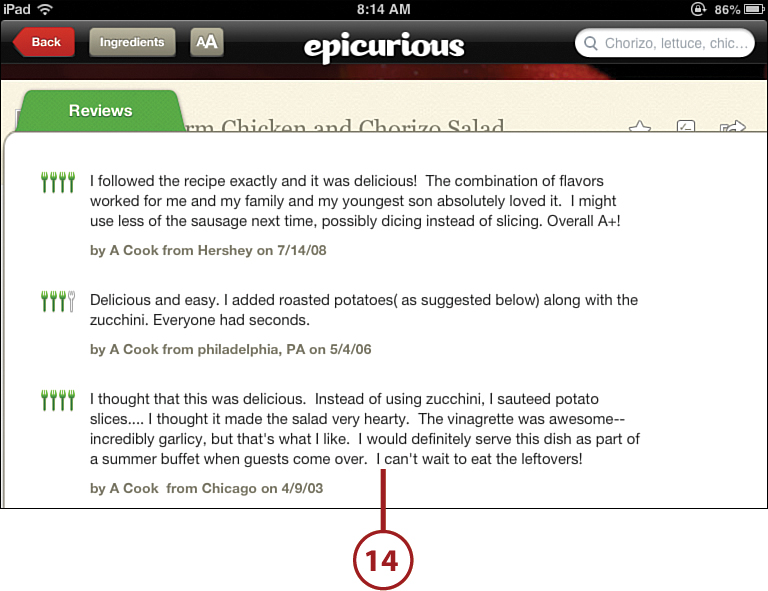
Allrecipes Video Cookbook
![]() Search Allrecipes Video Cookbook in the App Store. Tap Free and then tap Install to download the app. Tap Open.
Search Allrecipes Video Cookbook in the App Store. Tap Free and then tap Install to download the app. Tap Open.
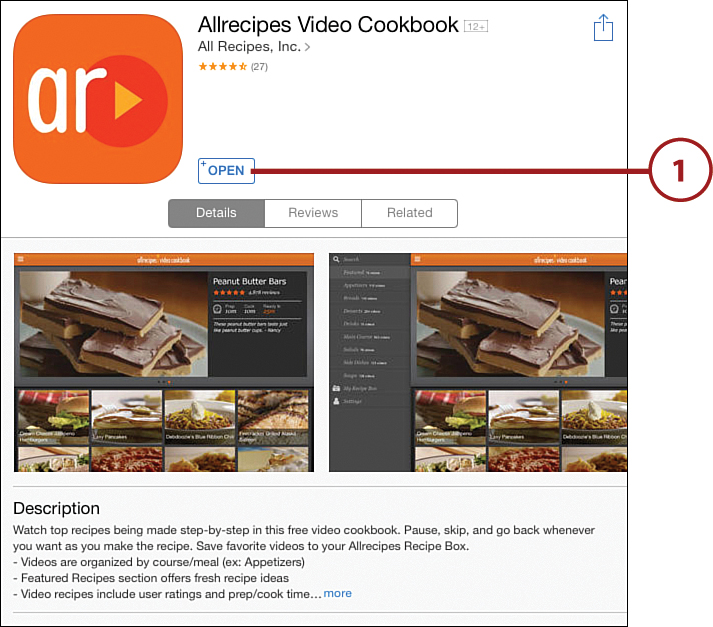
![]() The app’s opening recipe page includes several video options from which to choose. You can scroll from left to right at the top and down along the bottom to see more recipes.
The app’s opening recipe page includes several video options from which to choose. You can scroll from left to right at the top and down along the bottom to see more recipes.
![]() To further explore the options available in this app, tap the 3 lines in the upper-left corner.
To further explore the options available in this app, tap the 3 lines in the upper-left corner.
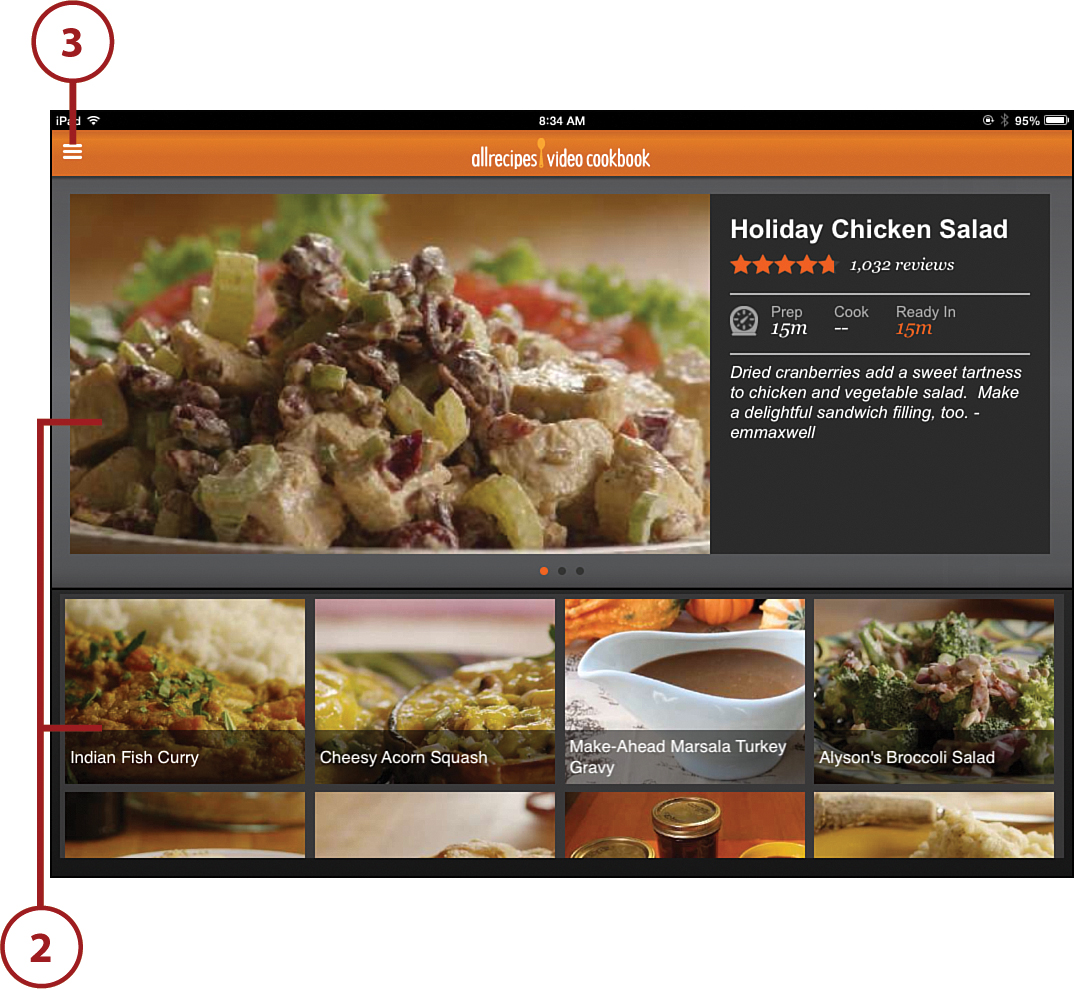
![]() On this page is an option to search for a recipe or choose to look at any of the many categories of recipes.
On this page is an option to search for a recipe or choose to look at any of the many categories of recipes.
![]() Tap Main Course to see the 622 videos available there.
Tap Main Course to see the 622 videos available there.
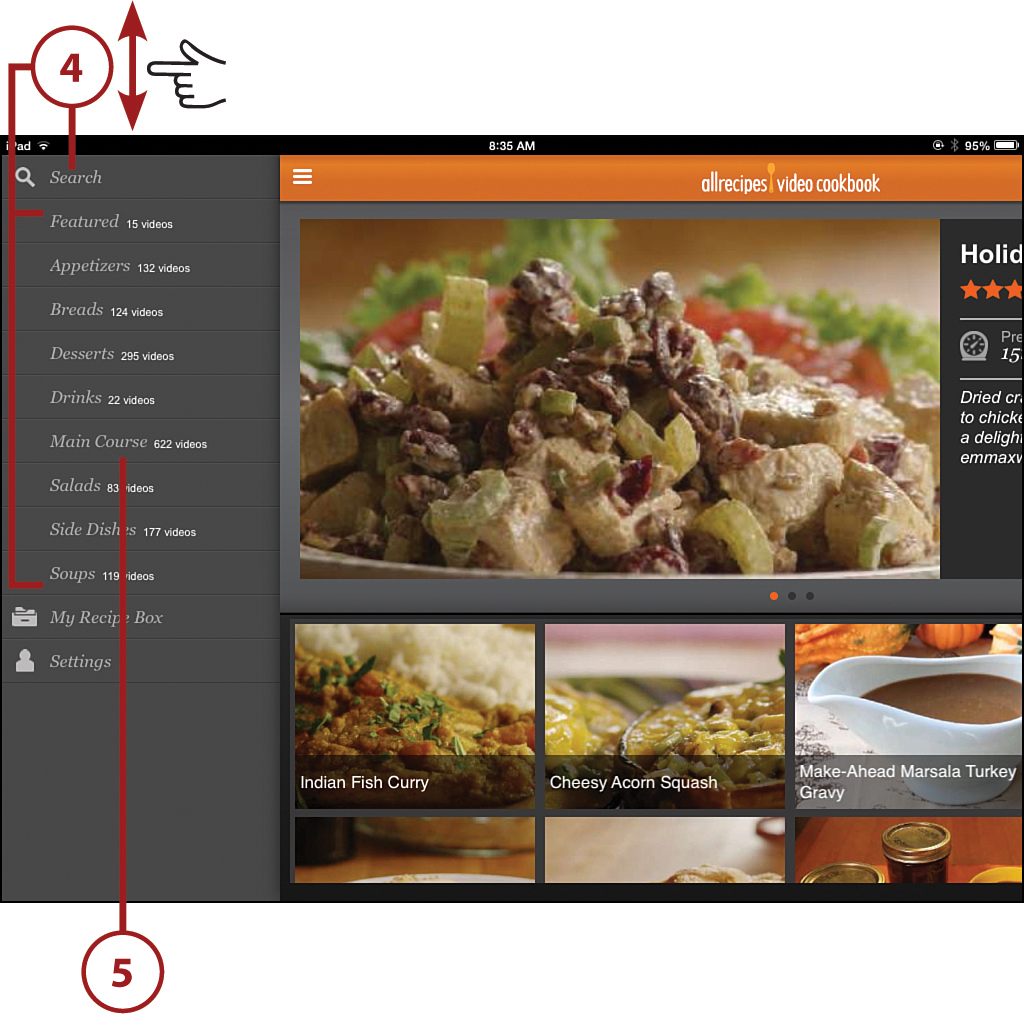
Recipe Box for Pros
If you use AllRecipes.com and already have a nice selection of recipes in your recipe box, you might want to consider upgrading to the Pro version of the iPad app. Doing so enables you to sync your AllRecipes.com recipe box with your AllRecipes iPad app. An added benefit is if you have the Pro version of its Dinner Spinner app on your iPhone, it also sends a grocery shopping list to your iPhone for any recipes you choose.
![]() You now have the option to scroll down to see all 622 recipes.
You now have the option to scroll down to see all 622 recipes.
![]() For this example, I tapped “World’s Best Lasagna” to see that recipe and video.
For this example, I tapped “World’s Best Lasagna” to see that recipe and video.
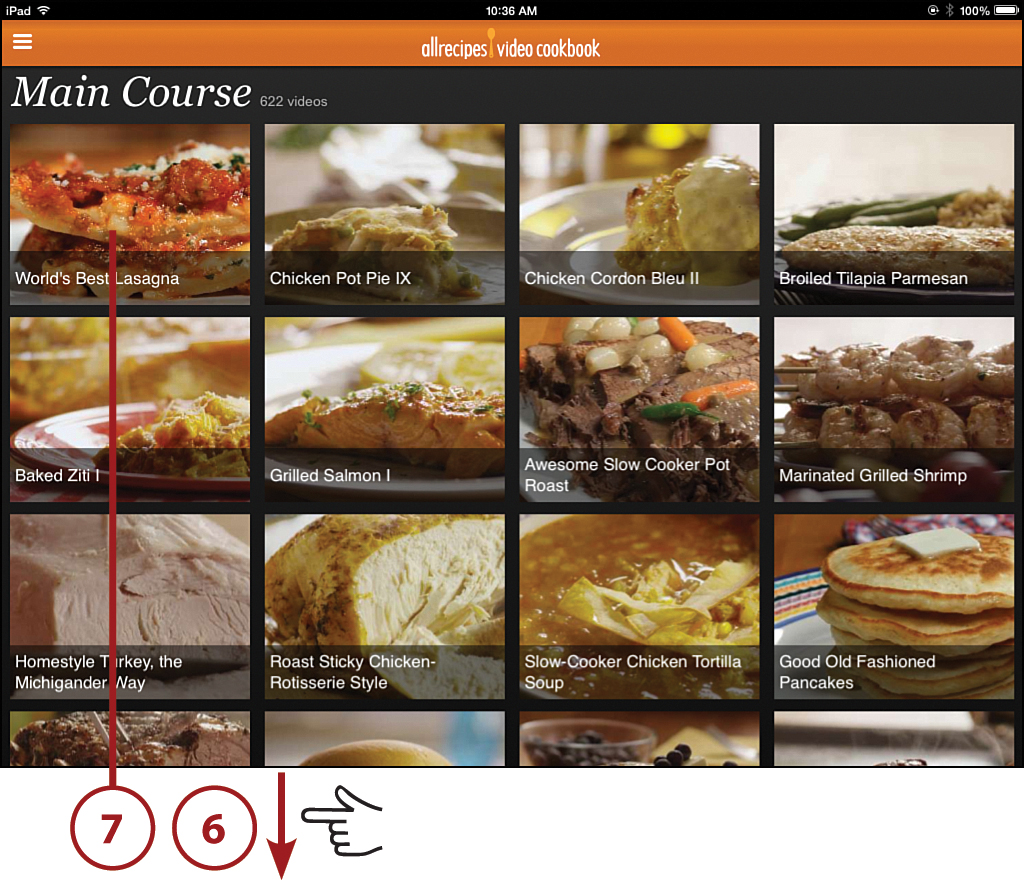
![]() With this recipe, you can read the directions along the right side.
With this recipe, you can read the directions along the right side.
![]() Tap the arrow to see a high-quality video of the recipe.
Tap the arrow to see a high-quality video of the recipe.
![]() You also get prep time and cook time estimates as well as nutritional information.
You also get prep time and cook time estimates as well as nutritional information.
![]() Tap Save to create a free account and your own recipe box.
Tap Save to create a free account and your own recipe box.
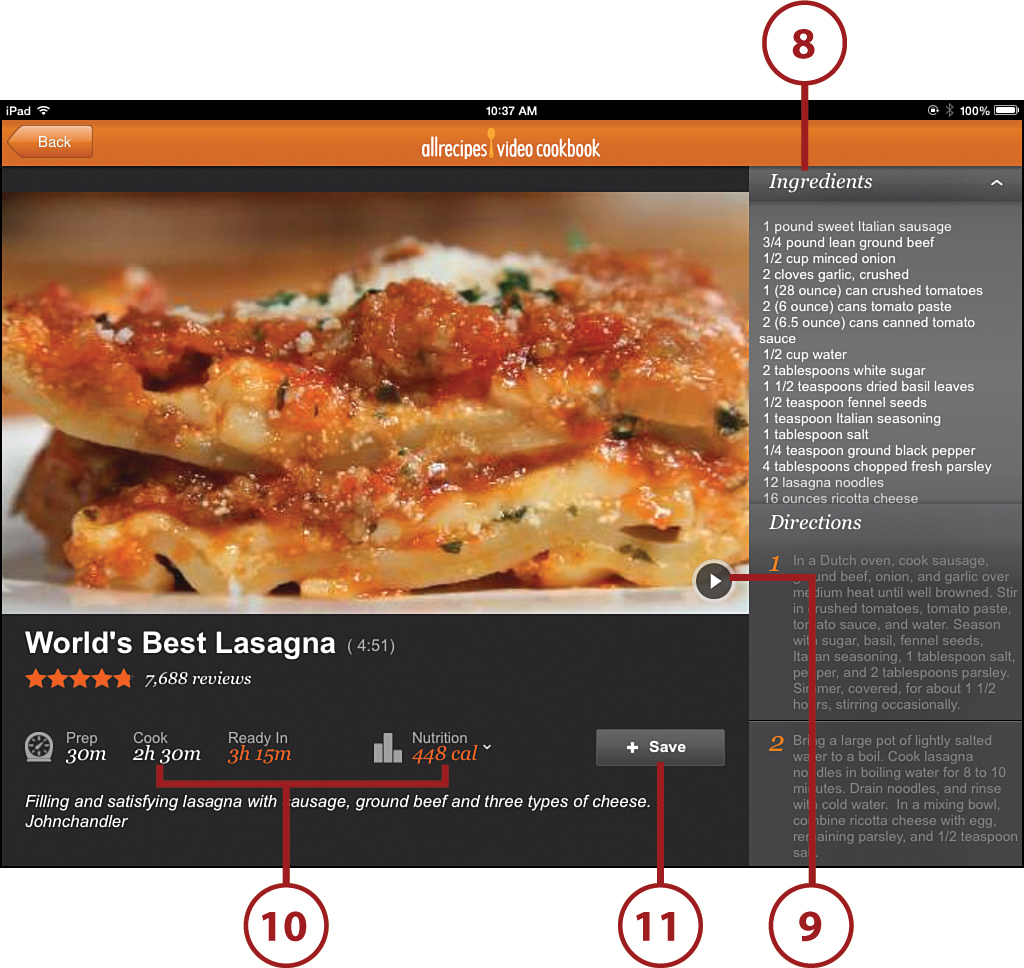
![]() Tap Not a member to create an account. You are asked for your email address and to create a username, password, and list your zip code to become a member.
Tap Not a member to create an account. You are asked for your email address and to create a username, password, and list your zip code to become a member.
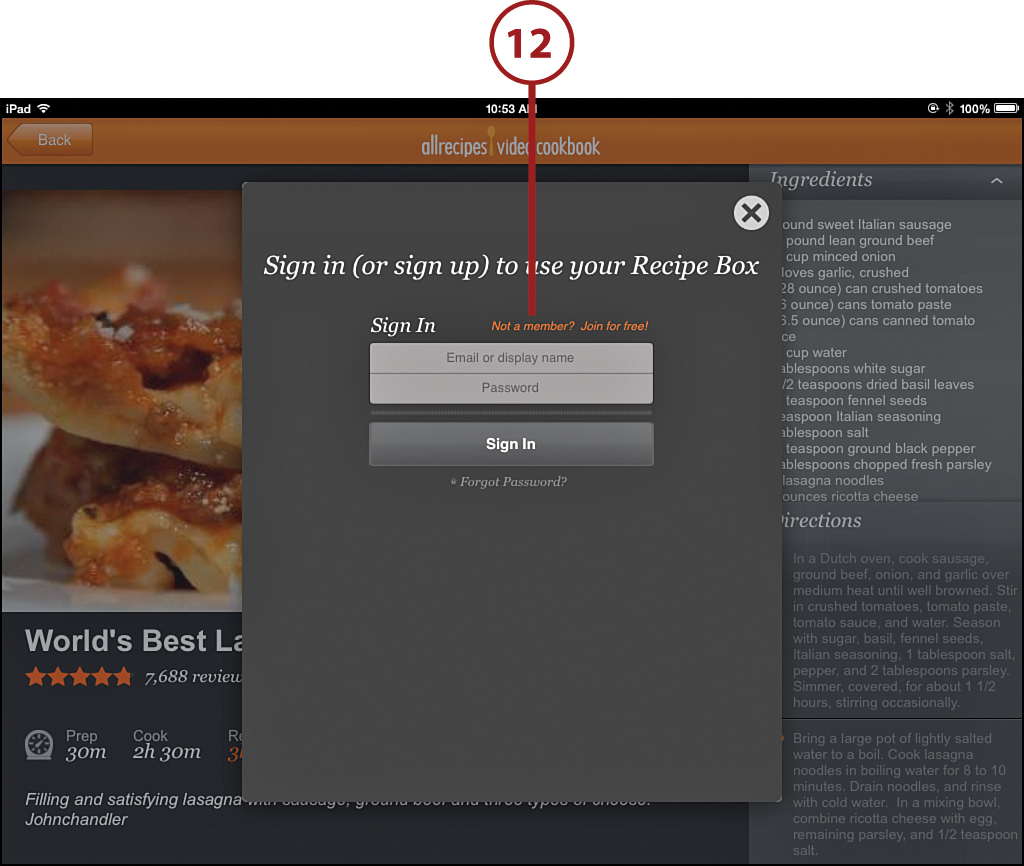
![]() After your sign-in is complete, you will receive notification that The World’s Best Lasagna has been saved to your own personal recipe box. You can now save any of hundreds of recipes available through the Allrecipes Video Cookbook app.
After your sign-in is complete, you will receive notification that The World’s Best Lasagna has been saved to your own personal recipe box. You can now save any of hundreds of recipes available through the Allrecipes Video Cookbook app.
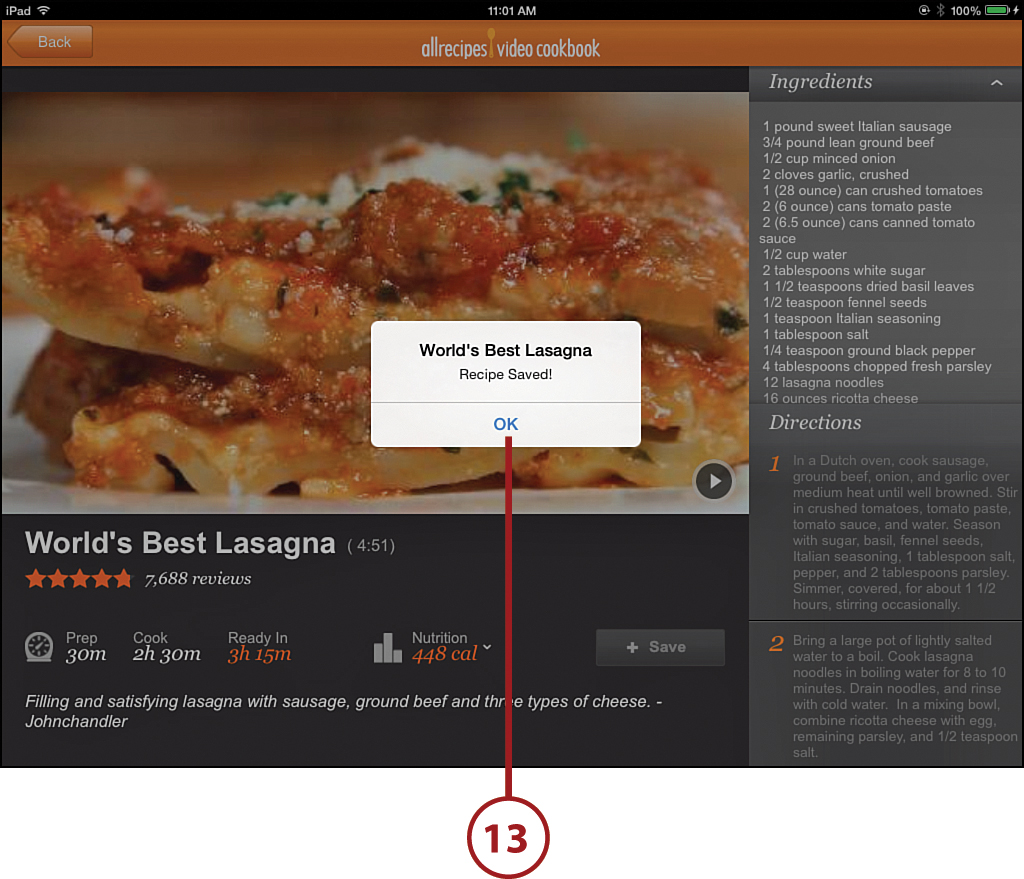
Reading The Daily Meal to Expand Your Culinary Knowledge
The Daily Meal is not an iPad app, but it is one of my favorite websites to access on my iPad. You can find a huge number of culinary-related topics including cooking, eat/dine, drink, travel, entertain, best recipes, holidays, lists, and community. Within each of these general categories are several subcategories that are sure to peak your imagination for ideas from future travel to just what you are going to cook this evening. The range of interesting articles related to food in this website is staggering. I highly recommend that the foodies among us take a good look at this and plan an afternoon of browsing; it’s a great read.
![]() Either type The Daily Meal in the search field, or type thedailymeal.com into the main address field of your Safari web browser.
Either type The Daily Meal in the search field, or type thedailymeal.com into the main address field of your Safari web browser.
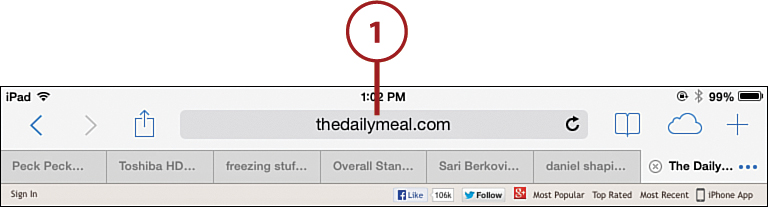
Surfing Safari
For tasks covering how to use your iPad’s Safari web browser to search for websites, see Chapter 7, “Surfing the Web.”
![]() On the day this task was written, the lead story on the website was “The 101 Best Restaurants in America for 2013.” One of the best things about this list is that it does not include only the high-end restaurants in the United States, but also some phenomenal inexpensive places. I find nothing better than the thrill of discovering an eatery with awesome food and prices that do not require me to refinance my home.
On the day this task was written, the lead story on the website was “The 101 Best Restaurants in America for 2013.” One of the best things about this list is that it does not include only the high-end restaurants in the United States, but also some phenomenal inexpensive places. I find nothing better than the thrill of discovering an eatery with awesome food and prices that do not require me to refinance my home.
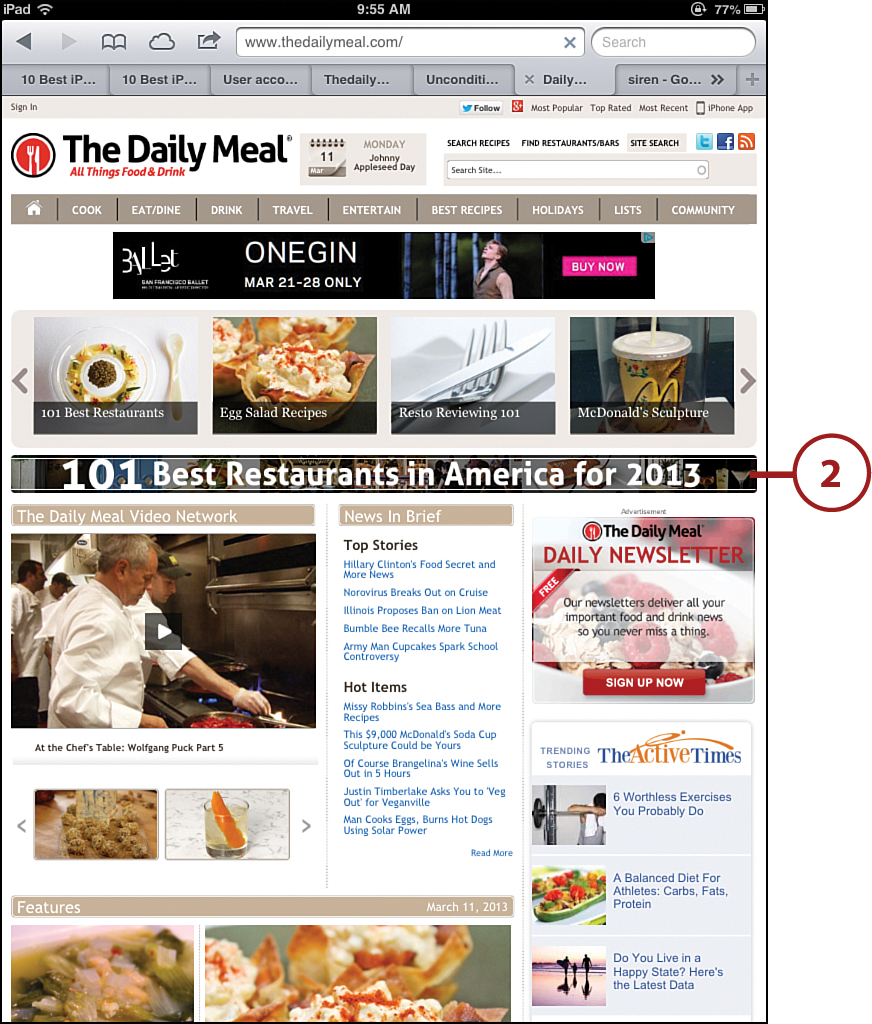
![]() In the menu options along the top of the page, tap Eat/Dine.
In the menu options along the top of the page, tap Eat/Dine.
![]() A pop-up list emerges containing several subcategories, including Restaurants, Chefs & Personalities, Casual Eats, Sandwiches, Products, Food for Thought, and In Your City. This website contains a wide variety of thought-provoking ideas in every category.
A pop-up list emerges containing several subcategories, including Restaurants, Chefs & Personalities, Casual Eats, Sandwiches, Products, Food for Thought, and In Your City. This website contains a wide variety of thought-provoking ideas in every category.
![]() For this task, you can explore “Chefs & Personalities” by tapping the link.
For this task, you can explore “Chefs & Personalities” by tapping the link.
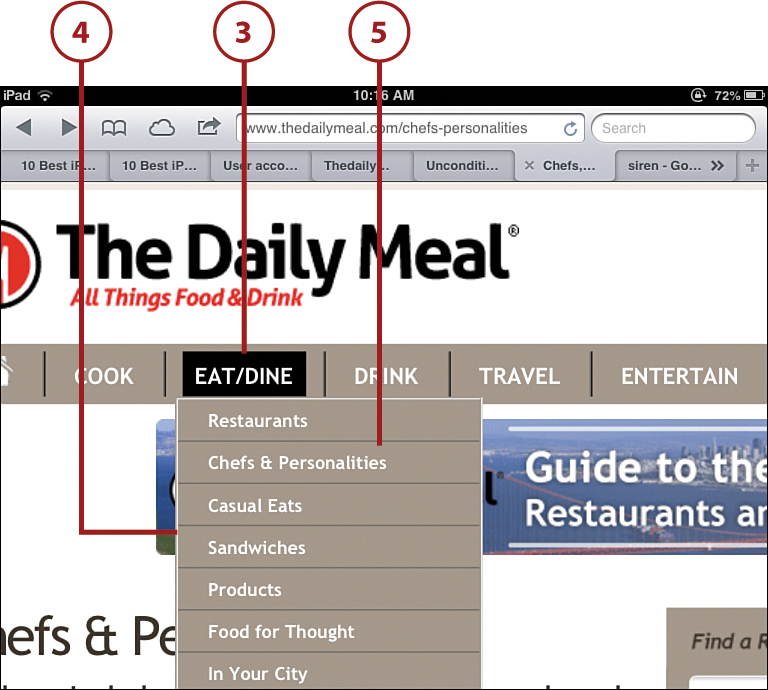
![]() As you can see, there are articles on the first page ranging from “Anthony Bourdain’s Dating Turn Ons” discovered in Cosmo to “Obama treating the Republicans to Dinner” and the menu from which the politicians could choose. That’s an interesting variety of topics.
As you can see, there are articles on the first page ranging from “Anthony Bourdain’s Dating Turn Ons” discovered in Cosmo to “Obama treating the Republicans to Dinner” and the menu from which the politicians could choose. That’s an interesting variety of topics.
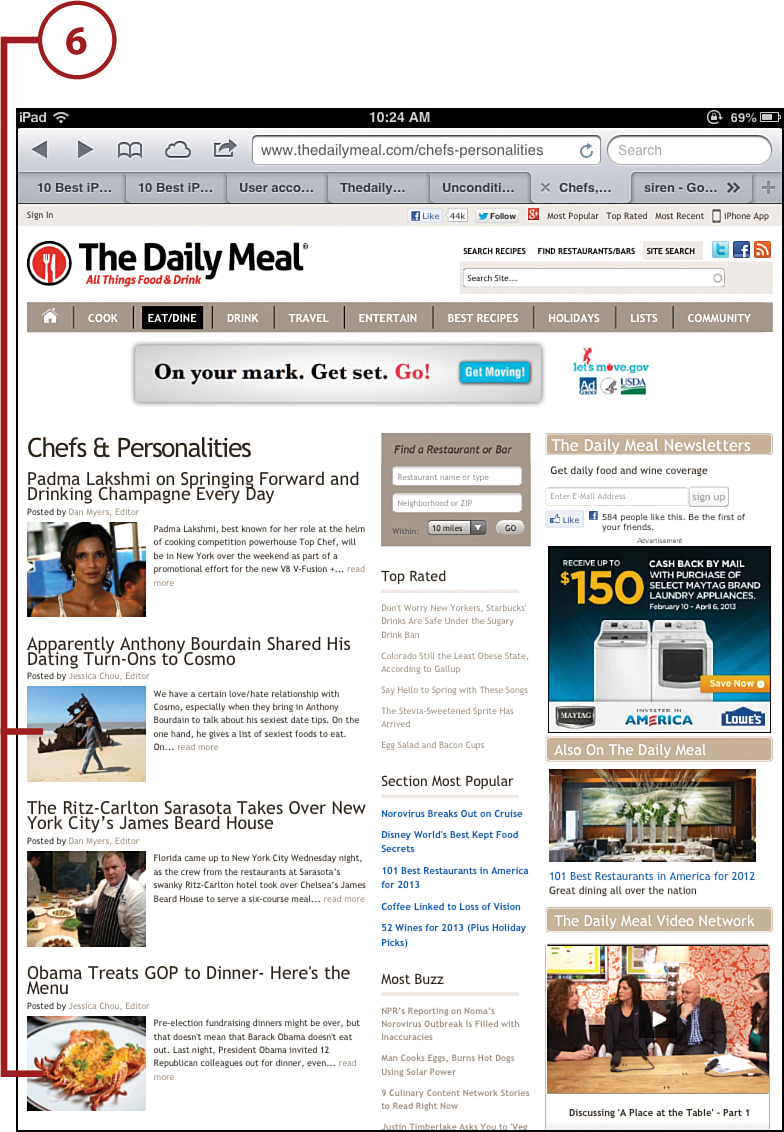
![]() In an effort to delve more deeply into The Daily Meal’s main topics, I chose to tap Drink along the top menu.
In an effort to delve more deeply into The Daily Meal’s main topics, I chose to tap Drink along the top menu.
![]() The subtopics include Wine, Cocktails & Spirits, Where to Drink, Beer, Coffee and Tea, Non-Alcoholic, and In Your City. Each of these subtopics includes a large number of interesting and diverse articles.
The subtopics include Wine, Cocktails & Spirits, Where to Drink, Beer, Coffee and Tea, Non-Alcoholic, and In Your City. Each of these subtopics includes a large number of interesting and diverse articles.
![]() For this task, I tapped Wine.
For this task, I tapped Wine.
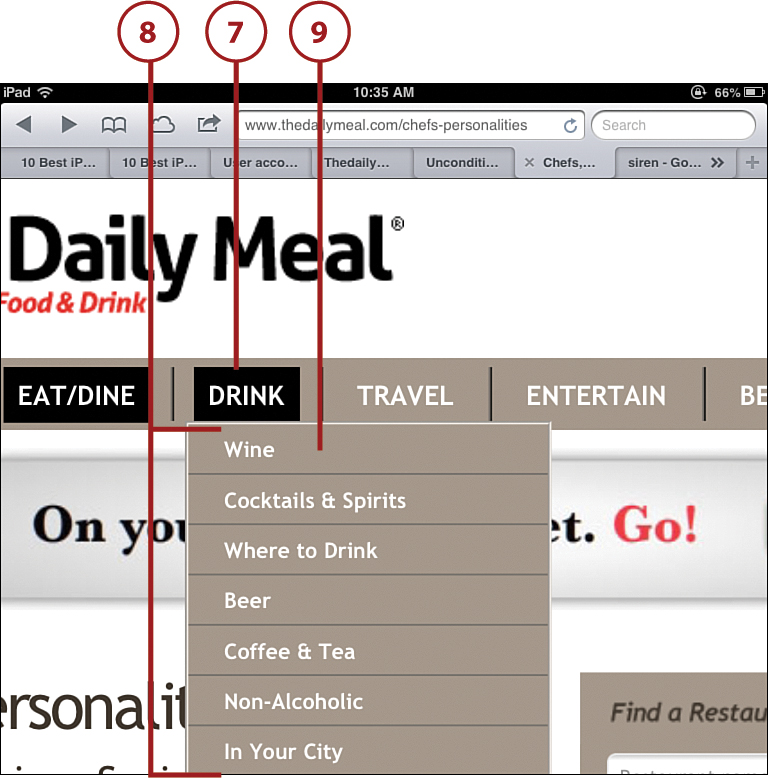
![]() The wine subtopic provided articles ranging from “7 Women who Rule the Wine World” to “Pinot Noir that sells for $4100 a glass,” (I’ll no doubt be skipping that one.) By the way, the Pinot Noir article also references a burgundy that sells for $8125/glass, I’ll skip that one, too!
The wine subtopic provided articles ranging from “7 Women who Rule the Wine World” to “Pinot Noir that sells for $4100 a glass,” (I’ll no doubt be skipping that one.) By the way, the Pinot Noir article also references a burgundy that sells for $8125/glass, I’ll skip that one, too!
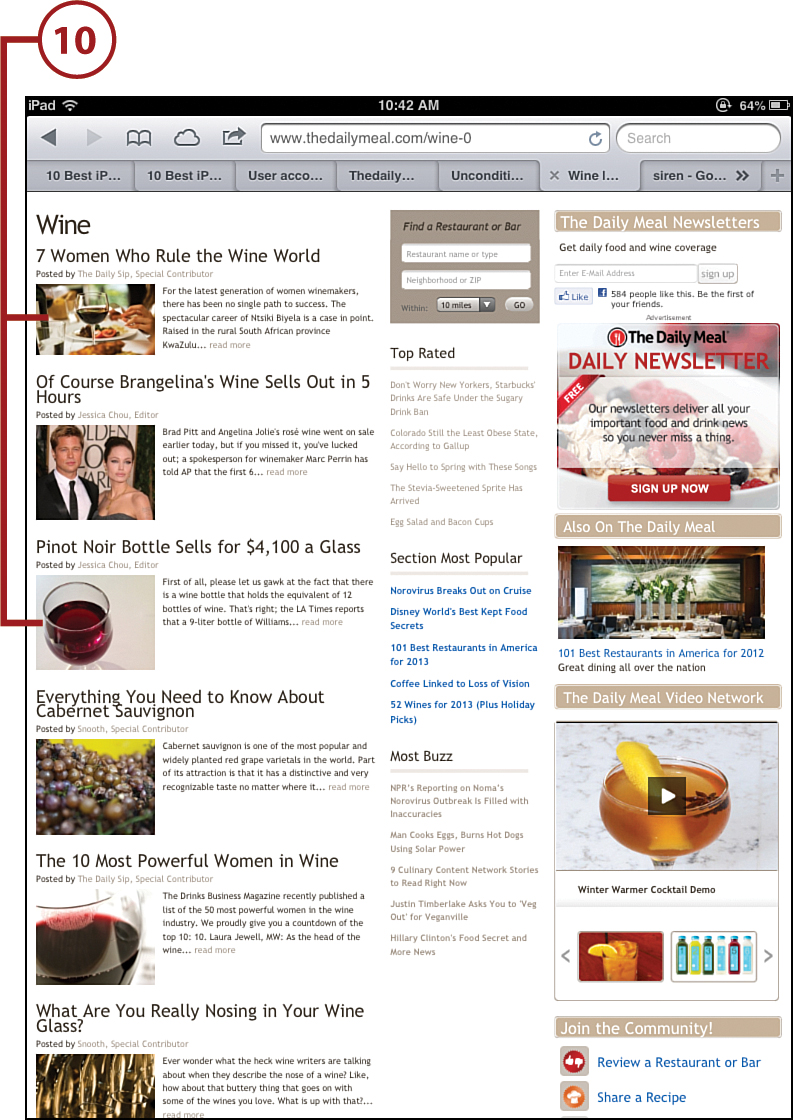
We’ve only touched upon the tip of The Daily Meal iceberg of culinary information. If you like to cook and enjoy food, you’ll like this website.
Watching the Pros from The Food Network
Most of us in the senior demographic who are interested in food and cooking are familiar with The Food Network. The Food Network provides an opportunity to see the pros in action and often, we can score a recipe for this evening’s dinner. It’s just another great thing about being a “senior,” having the flexibility to find an interesting recipe and make it for dinner that night. It’s a great thing to have thousands of recipes at your fingertips, tested by the pros, and a wonderful tool to help you make great meals based upon what is fresh at the market, or lurking in your fridge. Just plug in the ingredient you want to use, tap that iPad, and away you go! The Food Network also stores thousands of recipes from previous shows that you can access on a whim for a special dinner, or just Tuesday night at home, via your iPad. The iPad app for The Food Network seems to focus primarily on recent shows and what’s currently playing. I have found that the best way to access recipes and historical Food Network info is by going directly to the website at www.foodnetwork.com.
![]() Search for foodnetwork.com using your iPad’s Safari browser, or type www.foodnetwork.com into the main address field. This website gives you the opportunity to search by recipes, shows, and chefs. If you remember a specific show that featured a recipe you want to try, just search that show and the recipes contained within the show.
Search for foodnetwork.com using your iPad’s Safari browser, or type www.foodnetwork.com into the main address field. This website gives you the opportunity to search by recipes, shows, and chefs. If you remember a specific show that featured a recipe you want to try, just search that show and the recipes contained within the show.
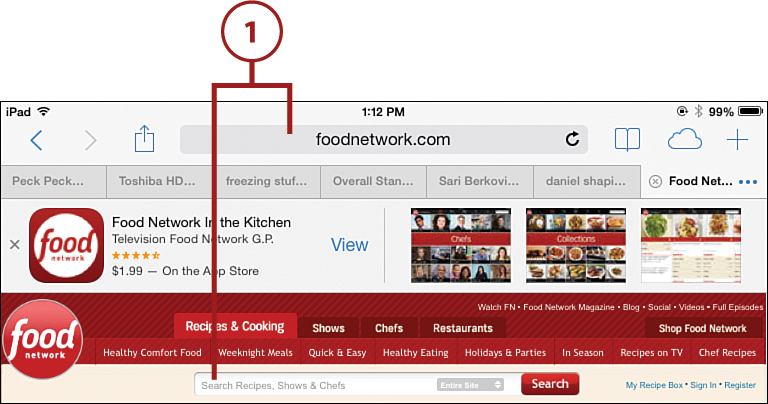
Surfing Safari
For tasks covering how to use your iPad’s Safari web browser to search for websites, see Chapter 7, “Surfing the Web.”
![]() For this task, I searched for recipes that include beans as an ingredient.
For this task, I searched for recipes that include beans as an ingredient.
![]() The search yielded 4,155 recipes containing beans, a remarkable number at your fingertips. At this point you can scroll down the recipes for something that suits your fancy or further refine your search by plugging in a specific type of bean.
The search yielded 4,155 recipes containing beans, a remarkable number at your fingertips. At this point you can scroll down the recipes for something that suits your fancy or further refine your search by plugging in a specific type of bean.
![]() I tapped the first recipe for green bean casserole.
I tapped the first recipe for green bean casserole.
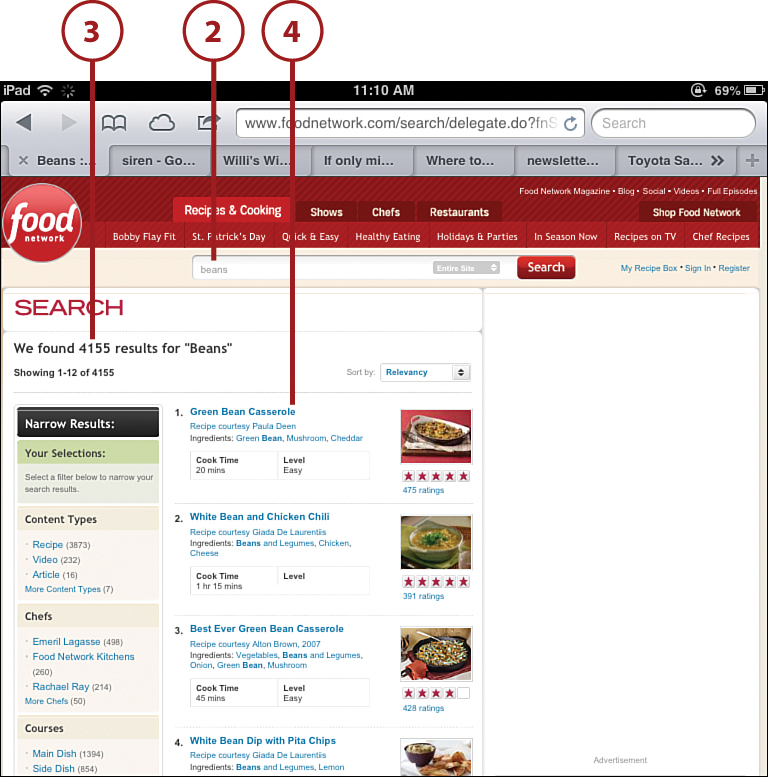
![]() The green bean casserole recipe was provided by Food Network regular Paula Deen and contains all the information you need to successfully prepare this recipe, as well as the ratings and videos of others who have tried the recipe.
The green bean casserole recipe was provided by Food Network regular Paula Deen and contains all the information you need to successfully prepare this recipe, as well as the ratings and videos of others who have tried the recipe.
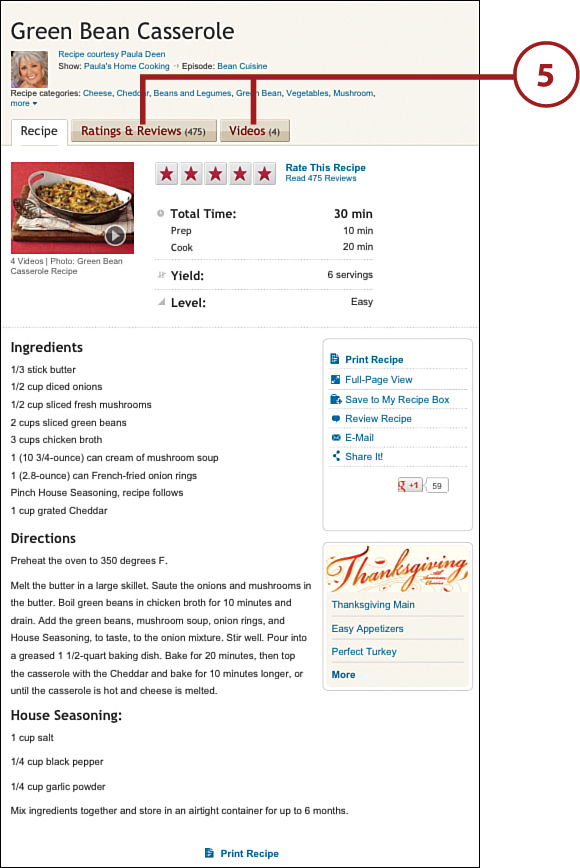
The Food Network has made cooking cool and spawned many other food-related television shows, and even such things as local Iron Chef competitions. Now, using your IPad to access the Food Network website, you can find a huge number of recipes and information on cooking, shows, and the chefs that have made this show so popular.
Using Escoffier Cook’s Companion
The Escoffier Cook’s Companion is an iPad app that provides support for your cooking projects. It includes easy-to-find sections on ingredients, equipment, a measurement converter, a glossary, and even a timer. What cook could not make use of this?
![]() Search the App Store for Escoffier Cook’s Companion. Tap Free, and then tap Install to download the app. Tap the app’s icon on your home page to open it.
Search the App Store for Escoffier Cook’s Companion. Tap Free, and then tap Install to download the app. Tap the app’s icon on your home page to open it.
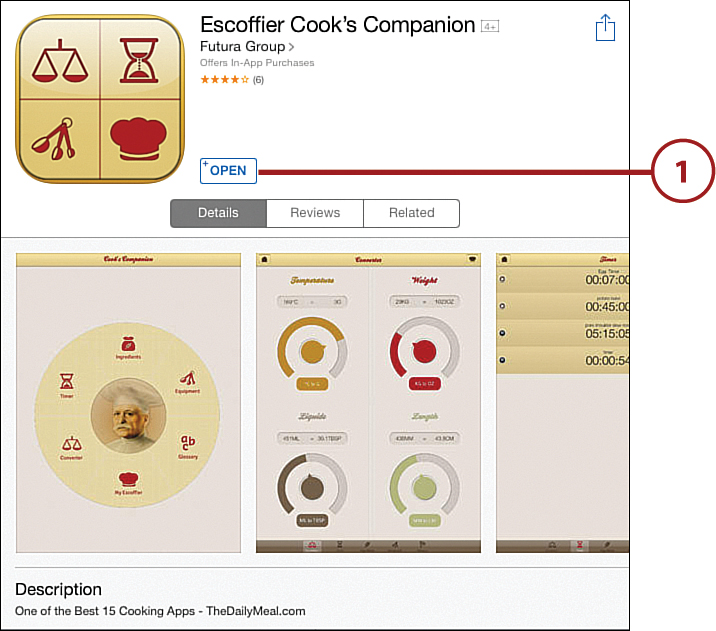
![]() The opening page provides access to the site content simply by tapping one of the categories encircling Chef Escoffier’s head. For this task, tap Ingredients.
The opening page provides access to the site content simply by tapping one of the categories encircling Chef Escoffier’s head. For this task, tap Ingredients.
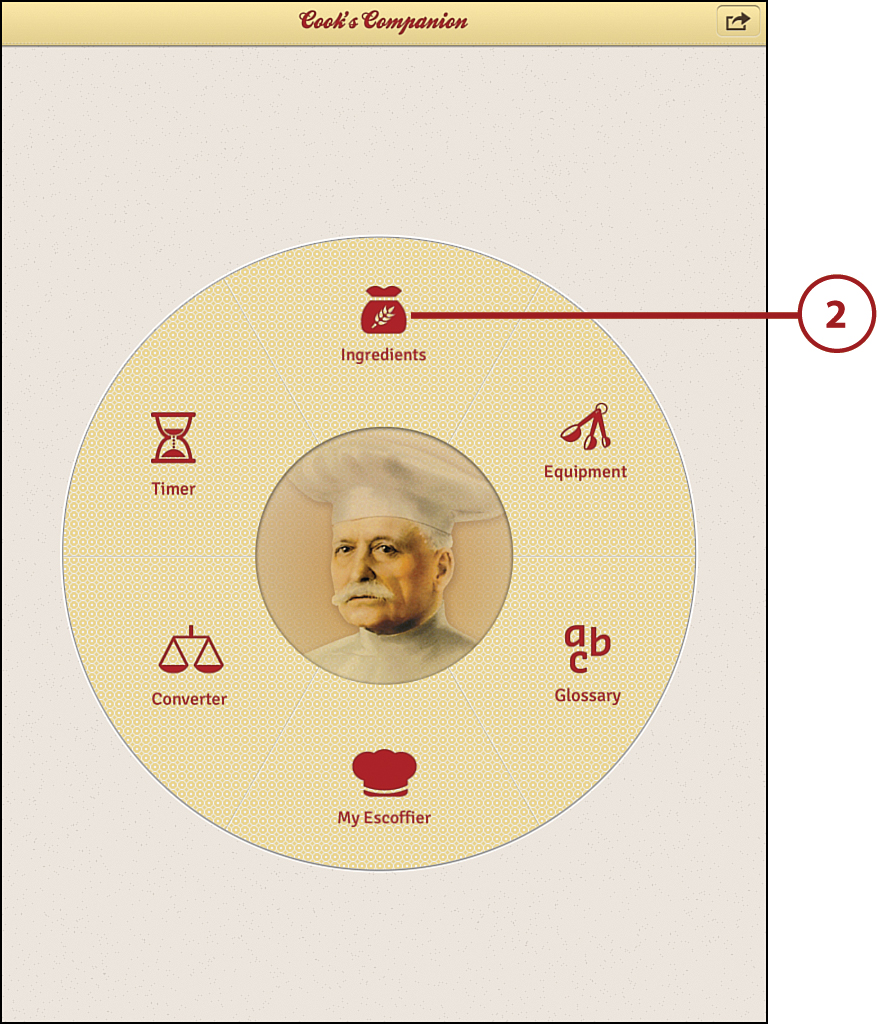
Apps Change Frequently
The images you see here are how these apps appeared when this book was written. App developers do occasionally update their apps by changing the way it looks, moving buttons around, or adding new features. You might find that an app looks slightly different from what you see here, but unless the developer has given it a total overhaul, it should function basically the same way it did when this was written. So don’t let that stop you from trying it out!
![]() This page lists and defines hundreds of ingredients in alphabetical order. I chose Armagnac and tapped it to see the definition.
This page lists and defines hundreds of ingredients in alphabetical order. I chose Armagnac and tapped it to see the definition.
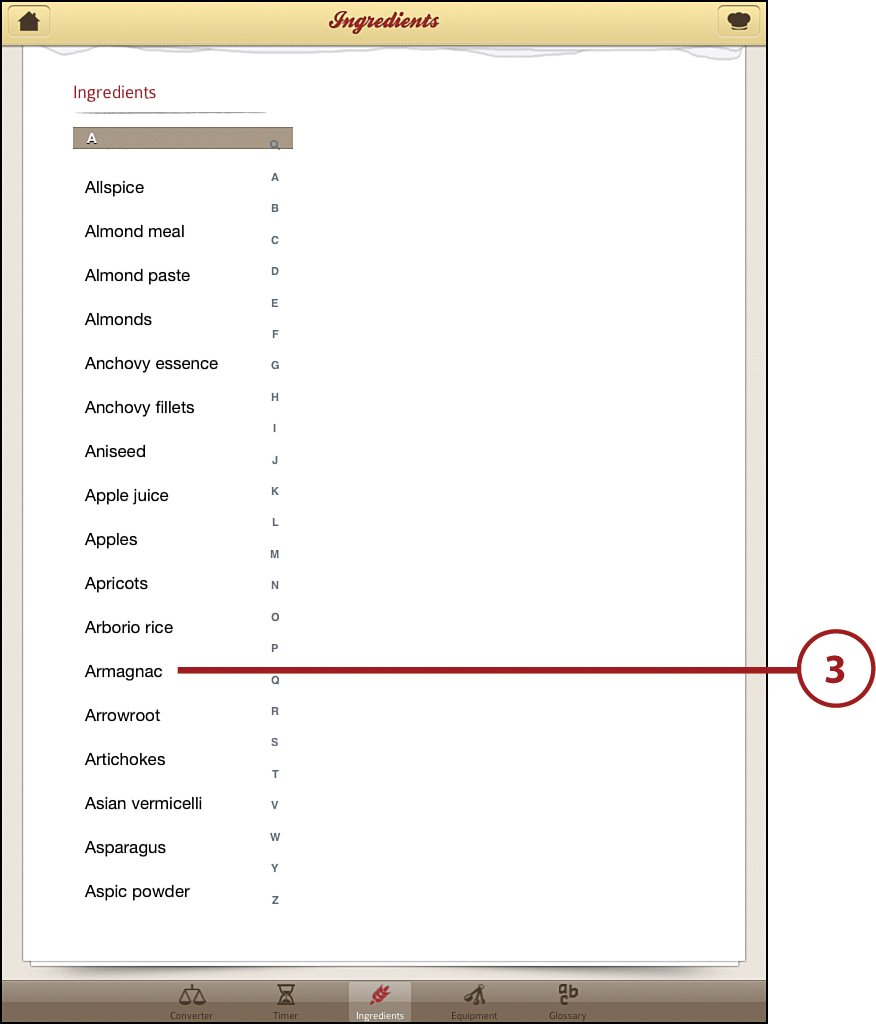
![]() On the right side of the screen, a fairly extensive definition of the French Brandy Armagnac emerges including sections on Overview, Menu Uses, Quality Signs, and Purchase Specs.
On the right side of the screen, a fairly extensive definition of the French Brandy Armagnac emerges including sections on Overview, Menu Uses, Quality Signs, and Purchase Specs.
![]() Tap the Home button at the top left of the screen to return to the home page and check out another category.
Tap the Home button at the top left of the screen to return to the home page and check out another category.
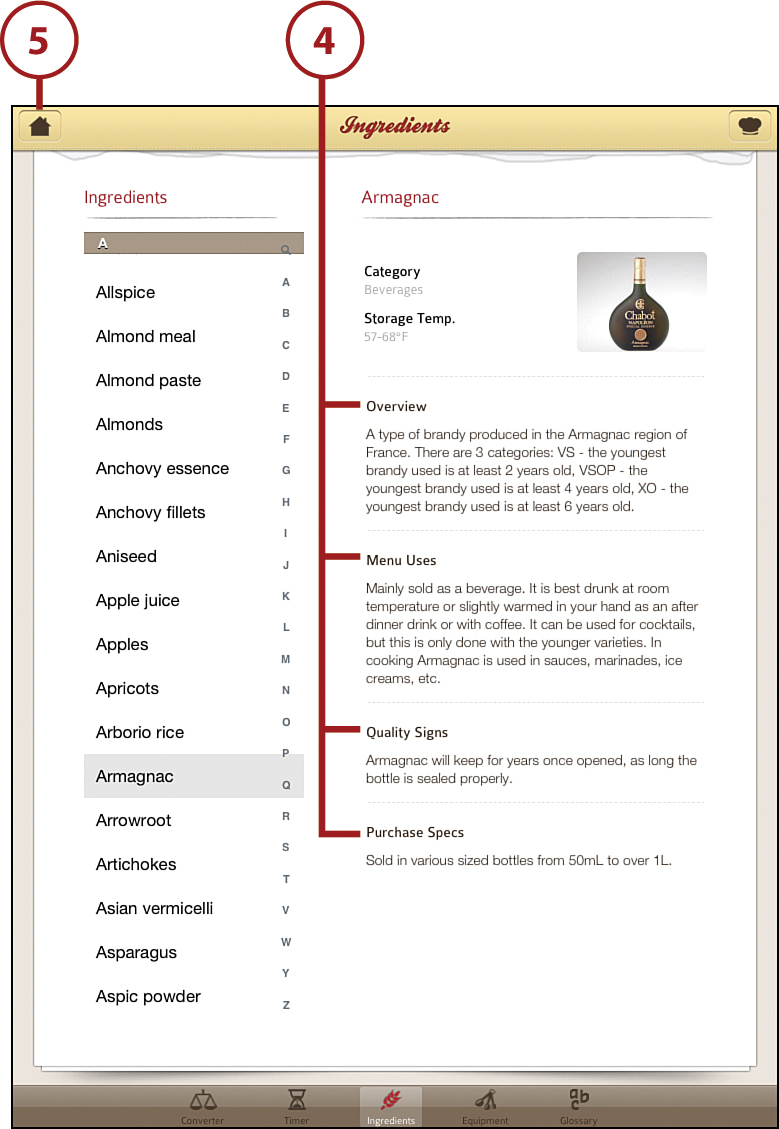
![]() Tap Equipment to see the long list of interesting types of cooking equipment. I tapped one I had never heard of, Dariole Moulds. This created not only an excellent description of what a Dariole Mould is and does, but also a photo and information on how to use such a thing.
Tap Equipment to see the long list of interesting types of cooking equipment. I tapped one I had never heard of, Dariole Moulds. This created not only an excellent description of what a Dariole Mould is and does, but also a photo and information on how to use such a thing.
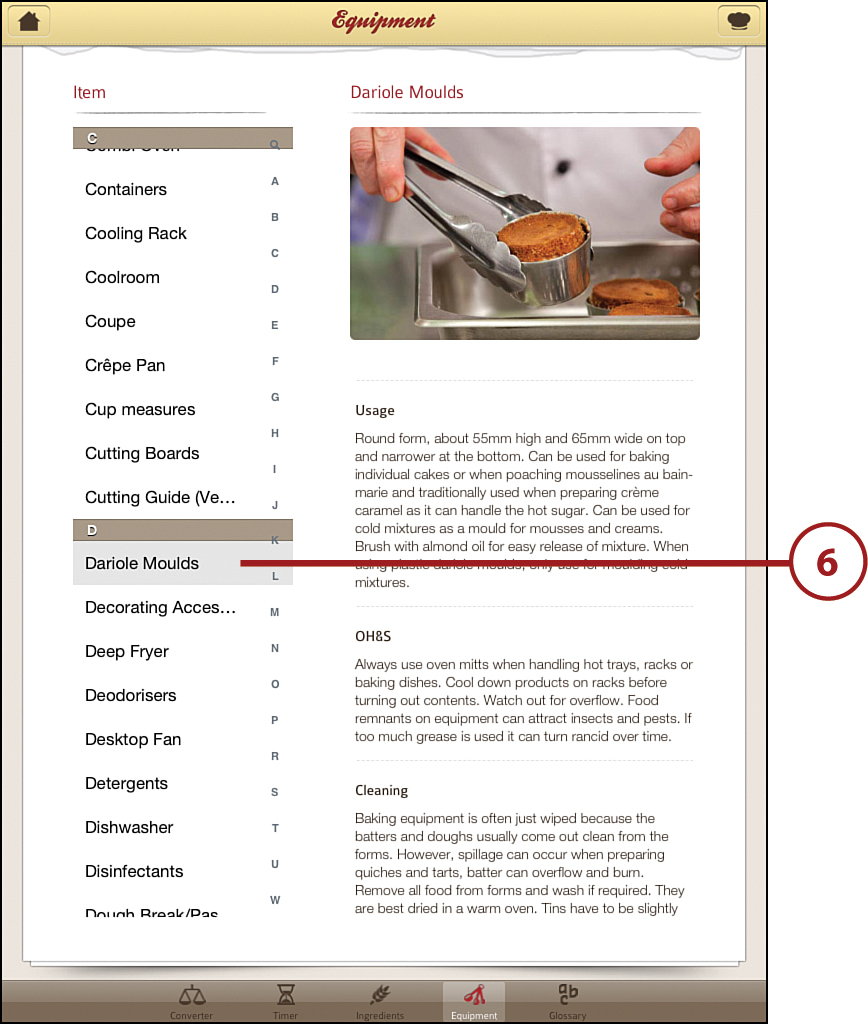
![]() Back again at the home page, check out the Converter by tapping on that symbol. The Converter offers several conversions including temperature, weight, liquids, and length; very handy in the kitchen.
Back again at the home page, check out the Converter by tapping on that symbol. The Converter offers several conversions including temperature, weight, liquids, and length; very handy in the kitchen.
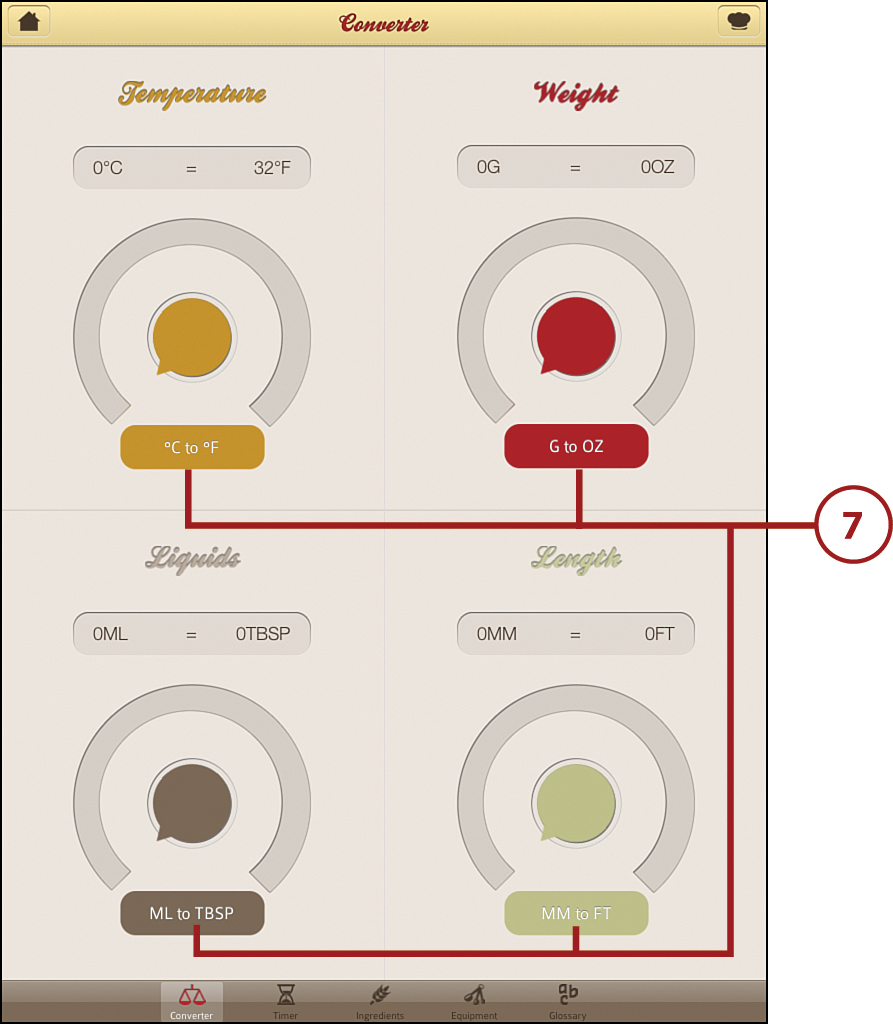
![]() Tap the Timer button at the bottom of the screen or on the home screen. Tap the + sign to add a new timer, and then use the scroll wheel to set the amount of time. Hours are set on the left side and minutes on the right. Type a name for the timer in the Name field, and choose the type of alert you want in the Alerts list. Tap Start timer to begin the countdown. Tap the + sign again, and another timer pops up for you to again set the duration of time, type the name, and choose the type of alerts.
Tap the Timer button at the bottom of the screen or on the home screen. Tap the + sign to add a new timer, and then use the scroll wheel to set the amount of time. Hours are set on the left side and minutes on the right. Type a name for the timer in the Name field, and choose the type of alert you want in the Alerts list. Tap Start timer to begin the countdown. Tap the + sign again, and another timer pops up for you to again set the duration of time, type the name, and choose the type of alerts.
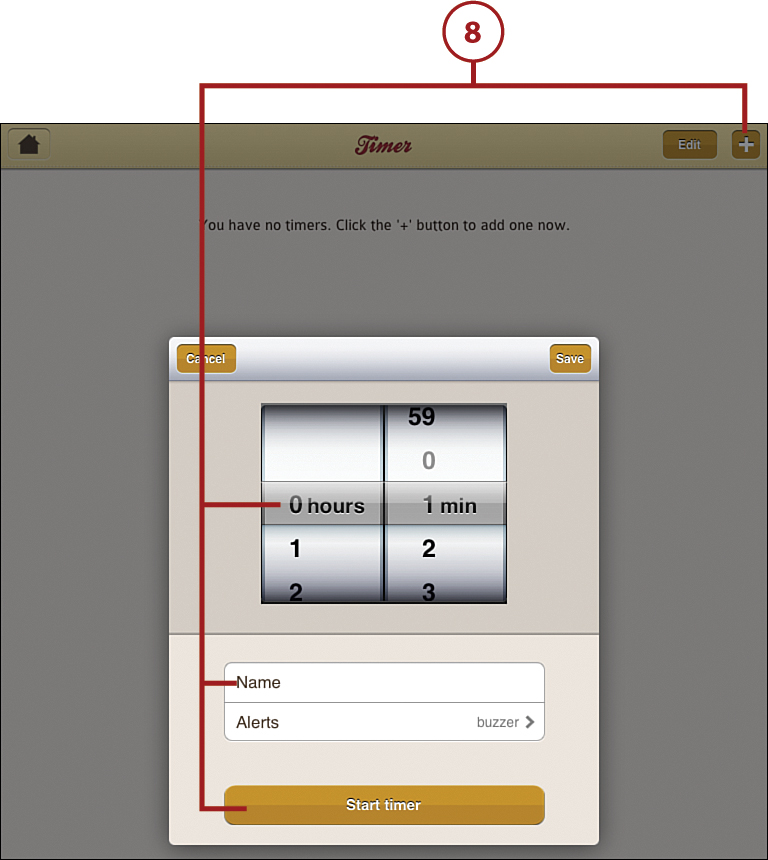
The iPad’s Clock App has a Timer
Your iPad’s Clock app has built-in world clock, alarm, stopwatch, and timer functions. Simply tap the Clock app’s icon on your iPad’s home screen. Then, tap the icon at the bottom for the function you want to access. The advantage to the Escoffier app’s timer is that you can set multiple timers at once. The iPad’s Clock app allows for only one timer; although, you can set up multiple alarms and world clocks.
![]() The next screen shows the progress of both timers. If you need to temporarily pause the countdown, tap the little Pause button on the left side of the timer.
The next screen shows the progress of both timers. If you need to temporarily pause the countdown, tap the little Pause button on the left side of the timer.
![]() Tap Edit in the upper-right corner to change the amount of time a timer is set for or to delete a timer completely.
Tap Edit in the upper-right corner to change the amount of time a timer is set for or to delete a timer completely.