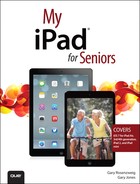14. Keeping Informed Using News and Weather Apps
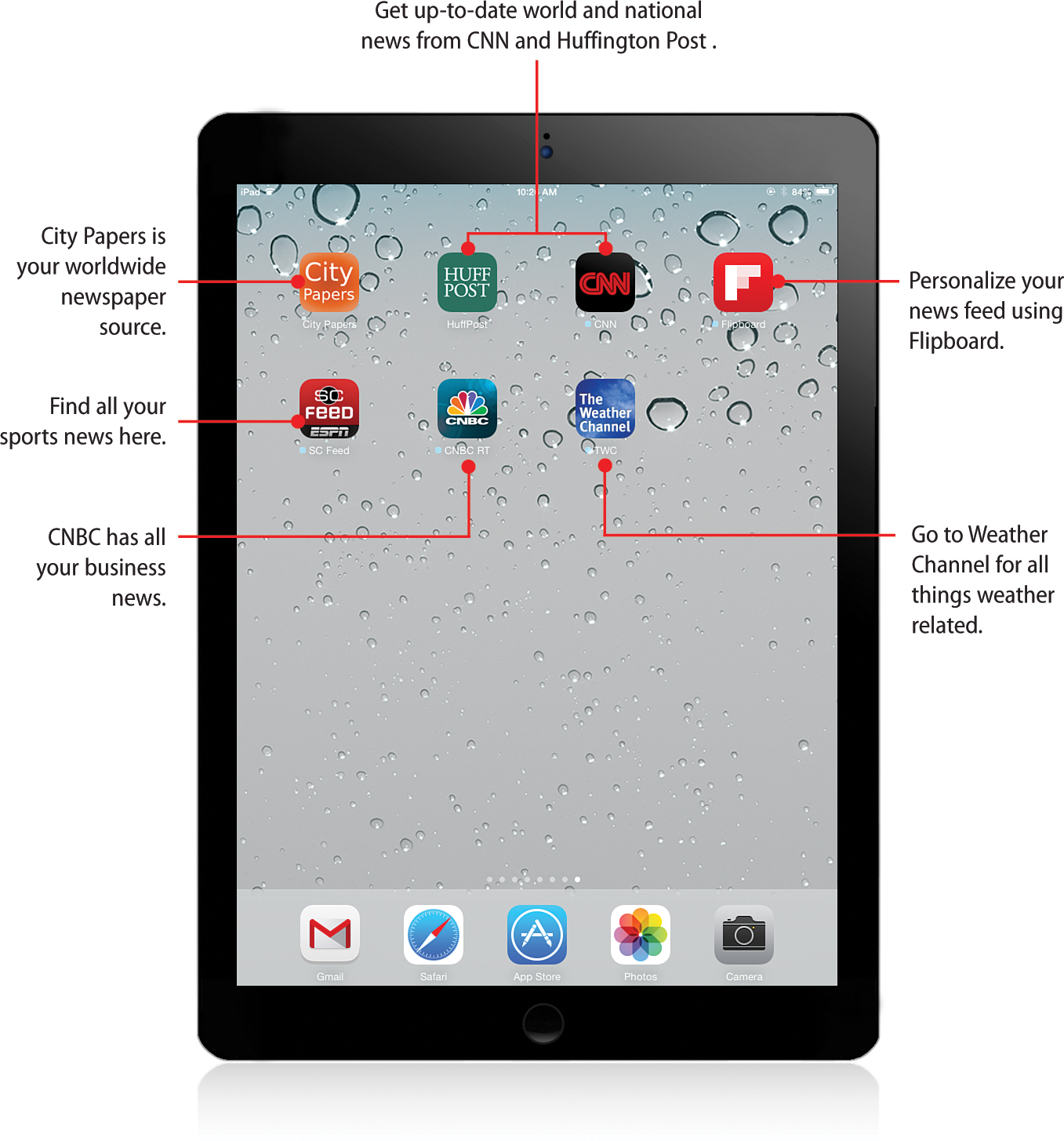
In this chapter, you look at apps that help you keep up with the latest in news, sports, finance, and weather.
→ Using the City Papers app to get local news throughout the world.
→ Keeping up to date with news, entertainment, and media using the Huffington Post app.
→ Keeping up with breaking news around the world with the CNN for iPad App.
→ Customizing your news sources using Flipboard.
→ Following all your favorite sports news with the ESPN app.
→ Staying current with financial news using the CNBC Real-Time for iPad APP.
→ Using the Weather Channel app to check the forecast anywhere in the world.
Whether your interests are finding out what is happening in your hometown, following the world and national news, checking out your favorite team or your stock portfolio, or simply finding out the local or international weather forecast, a tap of your iPad screen can meet those needs.
Getting Local and Global News Using City Papers
City Papers is an app that gives you up-to-date access to hundreds of newspapers worldwide. Browse the papers that are set up by state, then by city in the United States, or internationally by continent and then by country. Take the time to take a good look at these offerings, such fascinating access to news.
![]() Search the App Store for City Paper. This app does cost a little ($.99), but it’s worth the investment.
Search the App Store for City Paper. This app does cost a little ($.99), but it’s worth the investment.
![]() Tap the price button and then tap Install to download the app. Tap Open.
Tap the price button and then tap Install to download the app. Tap Open.
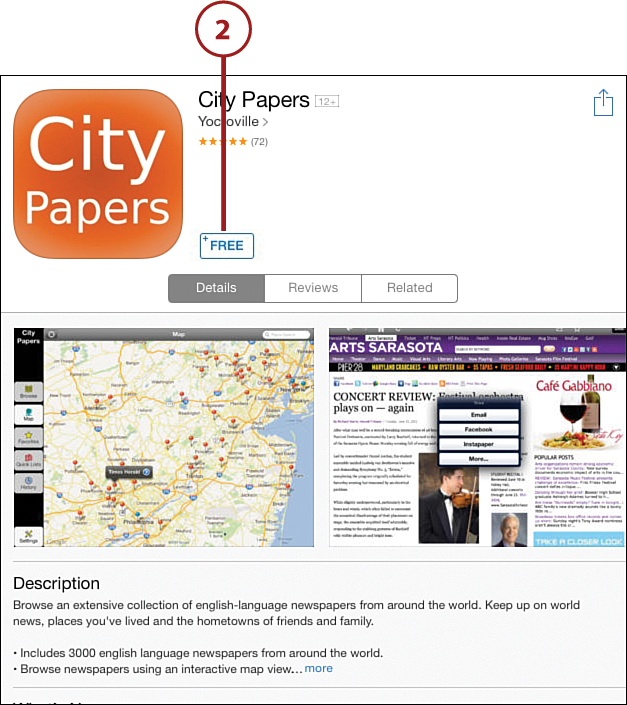
![]() The opening page shows the regions represented and the newspapers you can browse. For this task, tap the United States.
The opening page shows the regions represented and the newspapers you can browse. For this task, tap the United States.
![]() Another option is to search by Map.
Another option is to search by Map.
![]() You can save searches by Favorite, Quick Lists, or History.
You can save searches by Favorite, Quick Lists, or History.
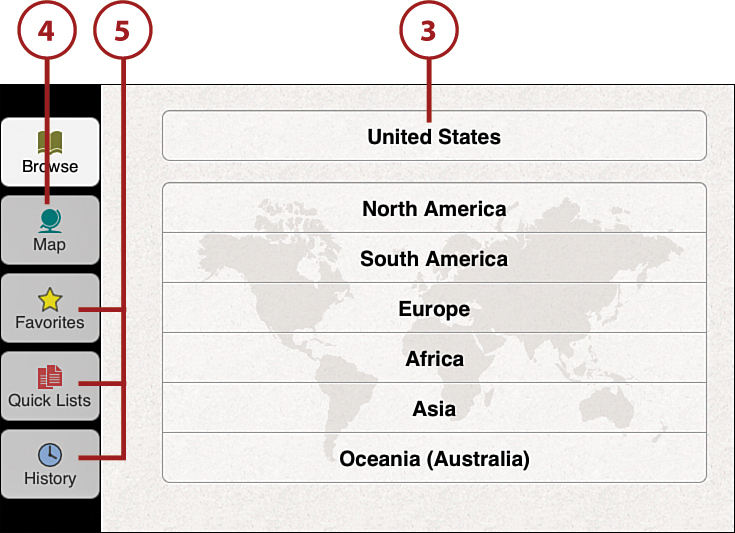
![]() Searching in the United States yields a scrollable list of all the States. Scroll down and tap California.
Searching in the United States yields a scrollable list of all the States. Scroll down and tap California.
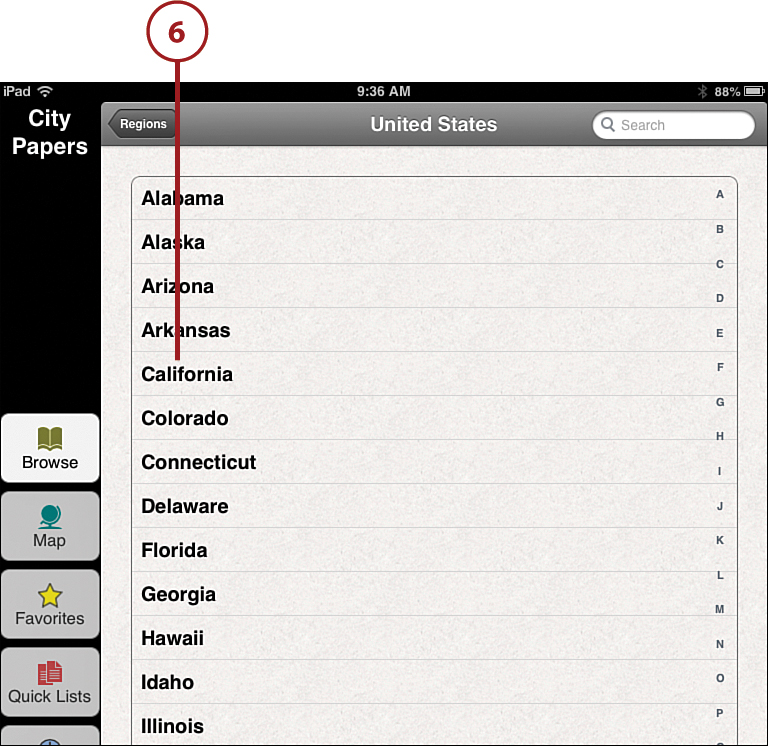
![]() The California search lists literally hundreds of newspapers throughout the State of California. One of my favorite newspapers, in one of my favorite cities, is the San Francisco Chronicle. Scroll down and tap the Chronicle.
The California search lists literally hundreds of newspapers throughout the State of California. One of my favorite newspapers, in one of my favorite cities, is the San Francisco Chronicle. Scroll down and tap the Chronicle.
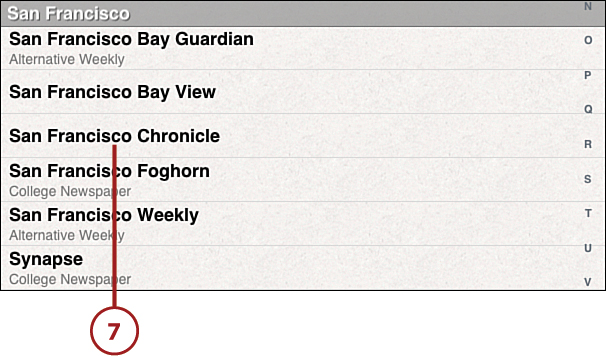
![]() Today’s issue appears, live and in living color.
Today’s issue appears, live and in living color.
![]() If you like the food section of this newspaper, tap the Food link at the top to check it out.
If you like the food section of this newspaper, tap the Food link at the top to check it out.
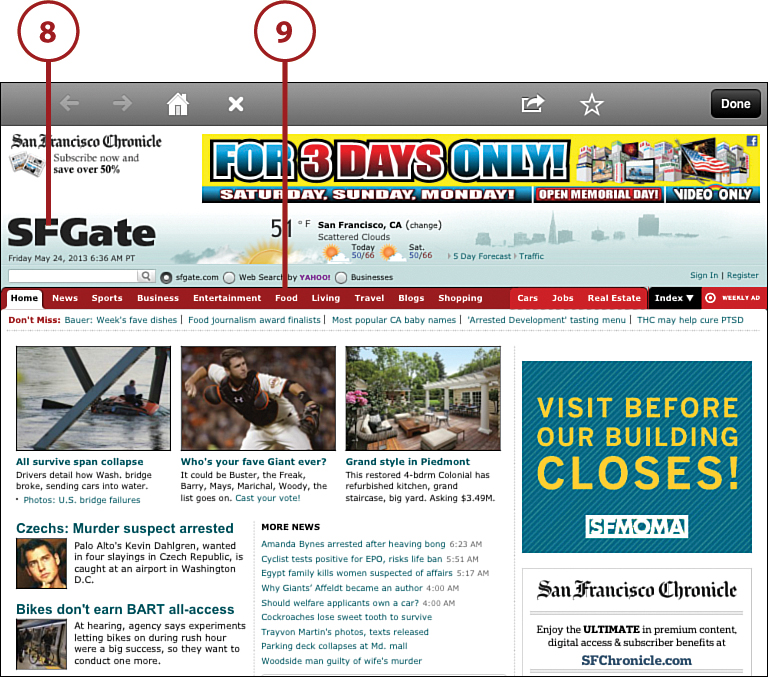
![]() Sure enough, the Food section of the San Francisco Chronicle emerges. It is so exciting to get a look at this from your home in another state.
Sure enough, the Food section of the San Francisco Chronicle emerges. It is so exciting to get a look at this from your home in another state.
![]() After scanning this paper, tap Done in the upper-right corner to return to the states list to browse further.
After scanning this paper, tap Done in the upper-right corner to return to the states list to browse further.
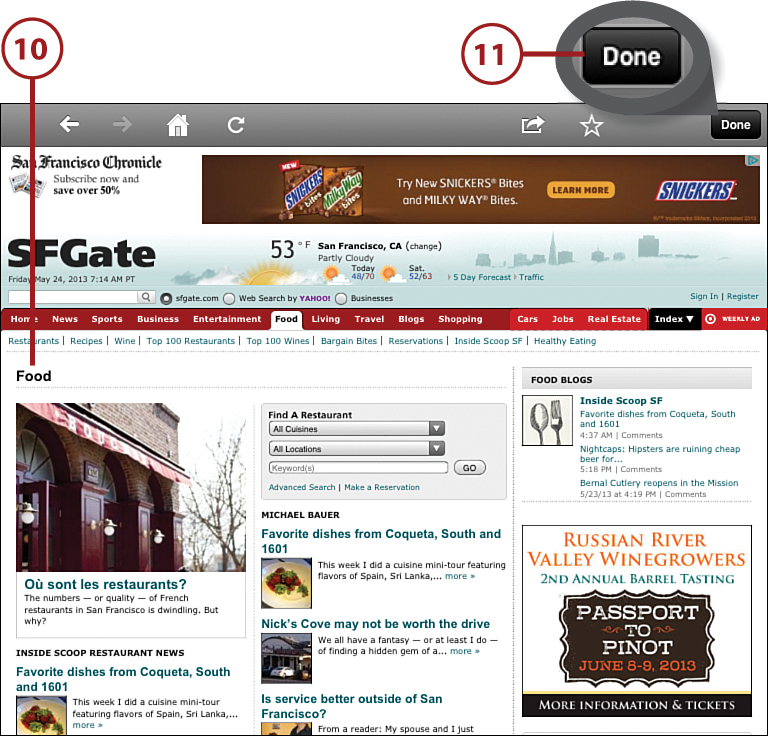
![]() You can look at local papers to get a sense of how thorough the City Papers app is. To do so, tap New York. Albany is the first listing. Included in the Albany listing is the largest local paper, The Times Union, and a weekly, Metroland.
You can look at local papers to get a sense of how thorough the City Papers app is. To do so, tap New York. Albany is the first listing. Included in the Albany listing is the largest local paper, The Times Union, and a weekly, Metroland.
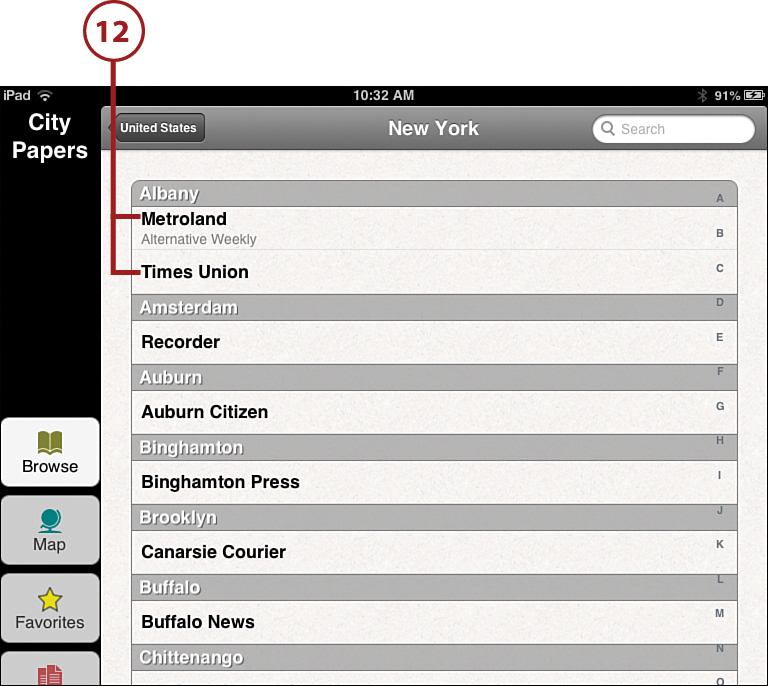
![]() Tap Metroland to again check out the quality of this app, which is outstanding. You can view the latest issue of this weekly in its entirety. City Papers may just be the best $.99 you will spend this year. Not only can you find local news, but also local news throughout the world. This is great fun!
Tap Metroland to again check out the quality of this app, which is outstanding. You can view the latest issue of this weekly in its entirety. City Papers may just be the best $.99 you will spend this year. Not only can you find local news, but also local news throughout the world. This is great fun!
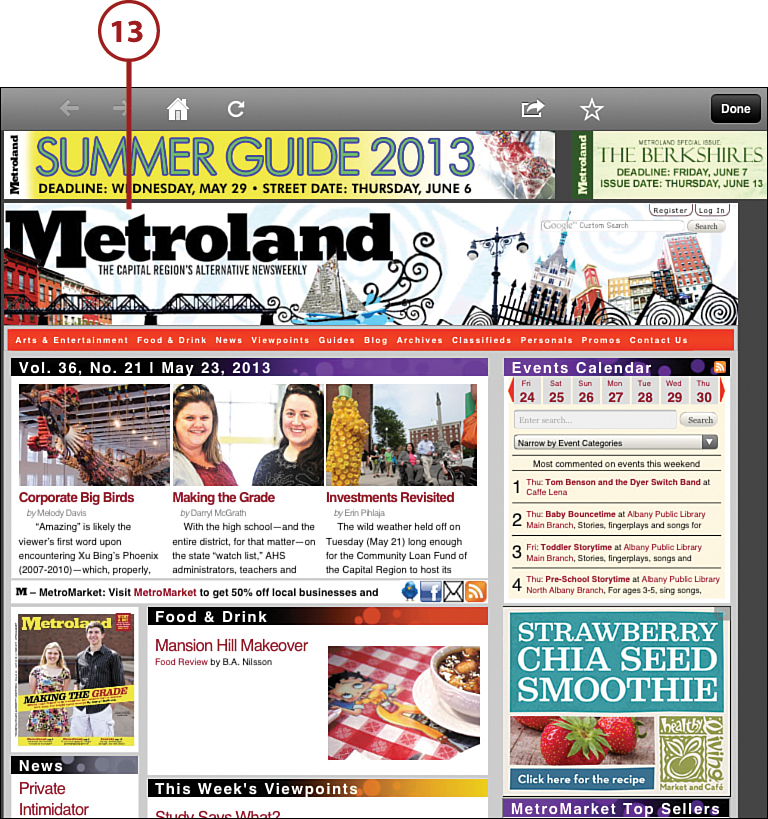
Finding New and Entertainment Information Using The Huffington Post
There are many news apps available for your iPad. The Huffington Post is a well-known purveyor of world and national news and it is a good place to get an overview of news you may be interested in. The Huffington Post does a nice job of covering a wide variety of news stories, as well as entertainment and other stories that might be of interest. It’s worth a look.
![]() Open the App Store by tapping its icon, and then type The Huffington Post in the Search field. There are several other iterations of this app, so look for the one with the green HUFF POST symbol. Tap FREE and then tap Install to download the app.
Open the App Store by tapping its icon, and then type The Huffington Post in the Search field. There are several other iterations of this app, so look for the one with the green HUFF POST symbol. Tap FREE and then tap Install to download the app.
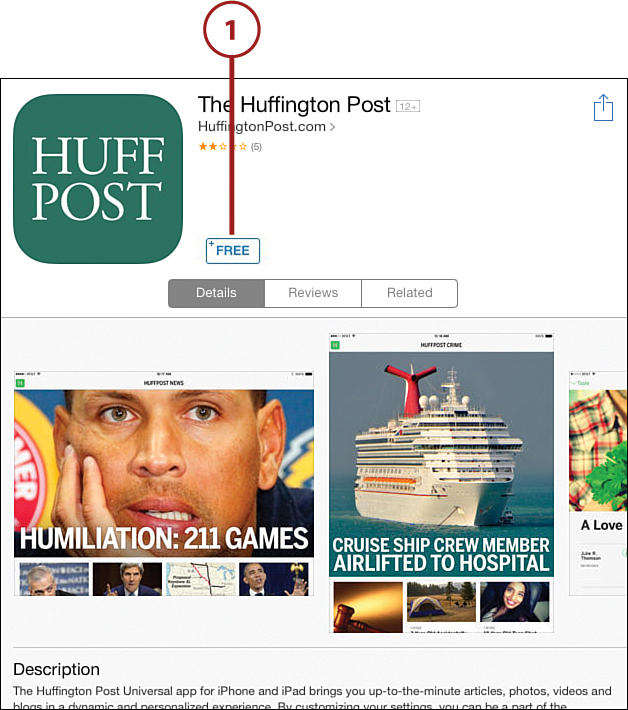
![]() The lead story today is a piece with a somewhat sensationalize title about a sheriff in Arizona. To read that story tap on the photo.
The lead story today is a piece with a somewhat sensationalize title about a sheriff in Arizona. To read that story tap on the photo.
![]() To move on to other news, swipe up and down to scroll through the page.
To move on to other news, swipe up and down to scroll through the page.
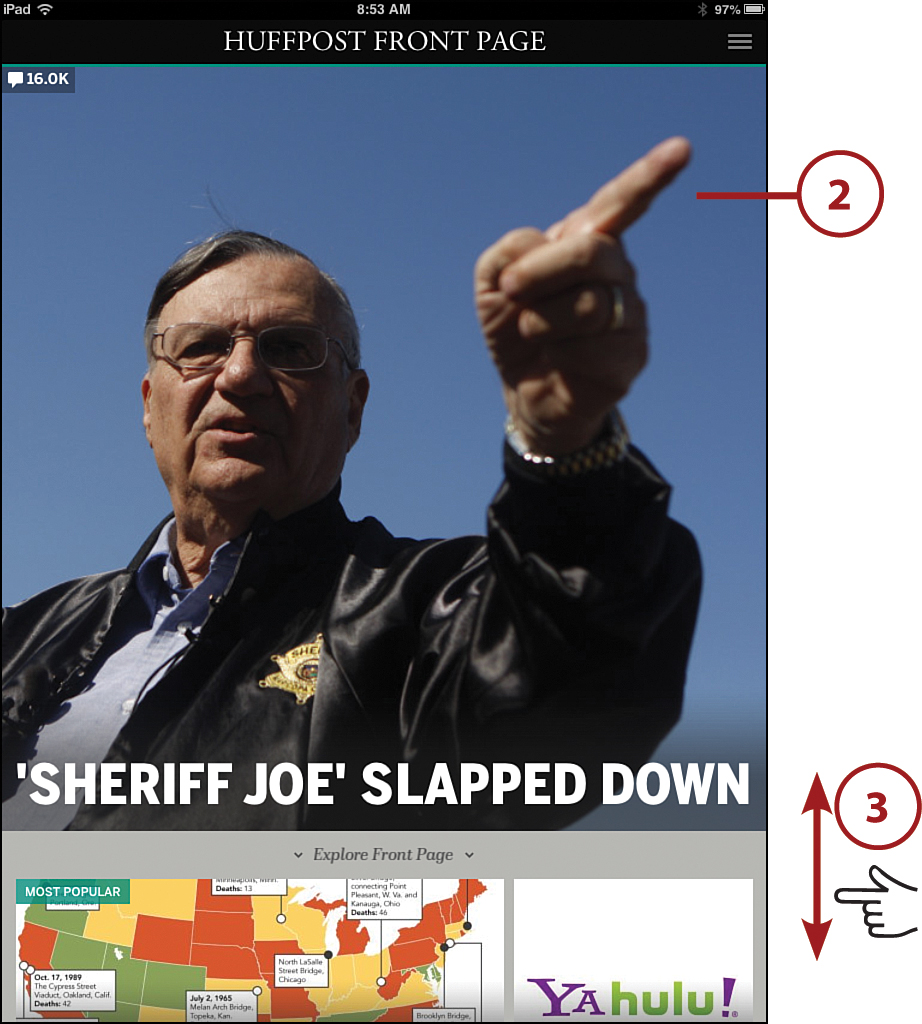
![]() The Huffington has headlines for a number of news- and not-so-news-related stories. Tap any one to read or see the associated video.
The Huffington has headlines for a number of news- and not-so-news-related stories. Tap any one to read or see the associated video.
![]() In addition, you can refine your search to topics that interest you by tapping the H symbol in the upper-left corner.
In addition, you can refine your search to topics that interest you by tapping the H symbol in the upper-left corner.
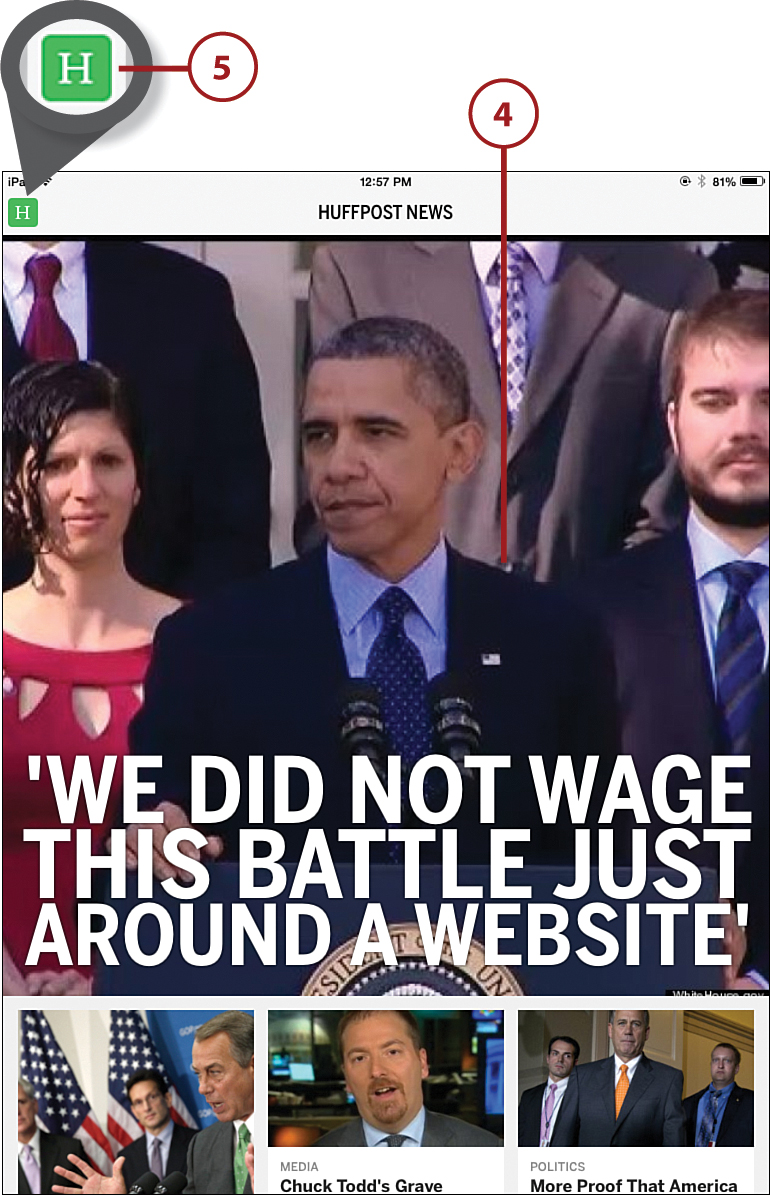
![]() At this point you have two options: scroll from left to right along the top to view different categories, or tap the + button at the bottom to see a list of topics.
At this point you have two options: scroll from left to right along the top to view different categories, or tap the + button at the bottom to see a list of topics.
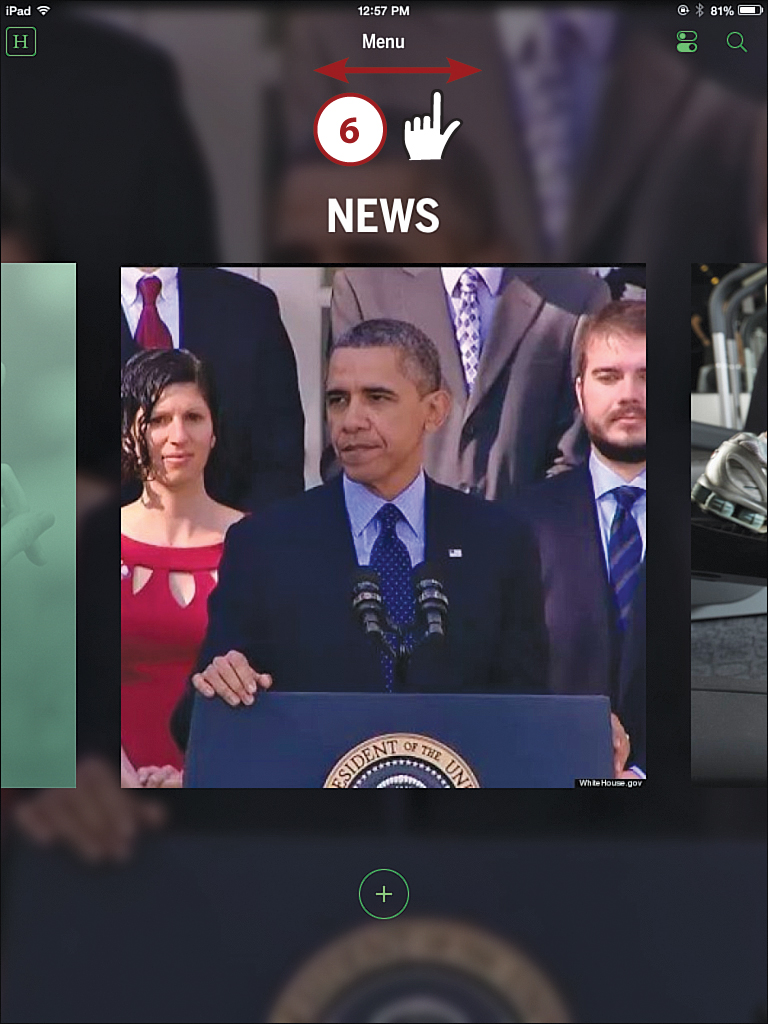
![]() The list of topics can be viewed as Alphabetical, Categories, or Favorites you have earlier identified.
The list of topics can be viewed as Alphabetical, Categories, or Favorites you have earlier identified.
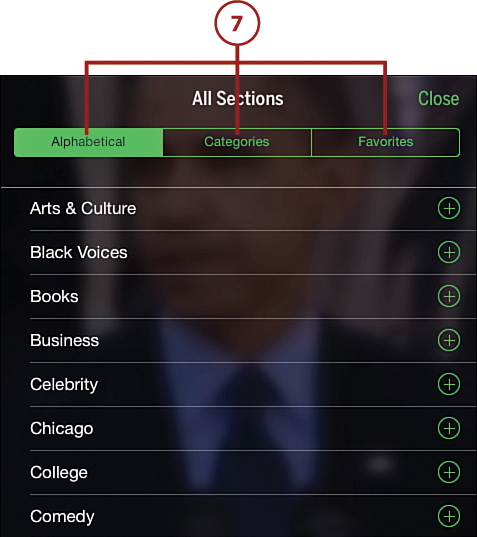
![]() I chose to go back and tap the article on bridge collapses to see if anything in our area might be at risk. The complete article appears on screen.
I chose to go back and tap the article on bridge collapses to see if anything in our area might be at risk. The complete article appears on screen.
Staying Informed Using CNN for iPad
It seems that anytime there is a breaking national or international news story, the place I end up watching it on television is CNN. The Cable News Network is a 24-hour news program that is often right smack in the middle of the action. Now, you can join it using your iPad.
![]() Open the App Store and type CNN App for iPad in the Search field. Tap FREE and then Install to download the app. Tap OPEN.
Open the App Store and type CNN App for iPad in the Search field. Tap FREE and then Install to download the app. Tap OPEN.
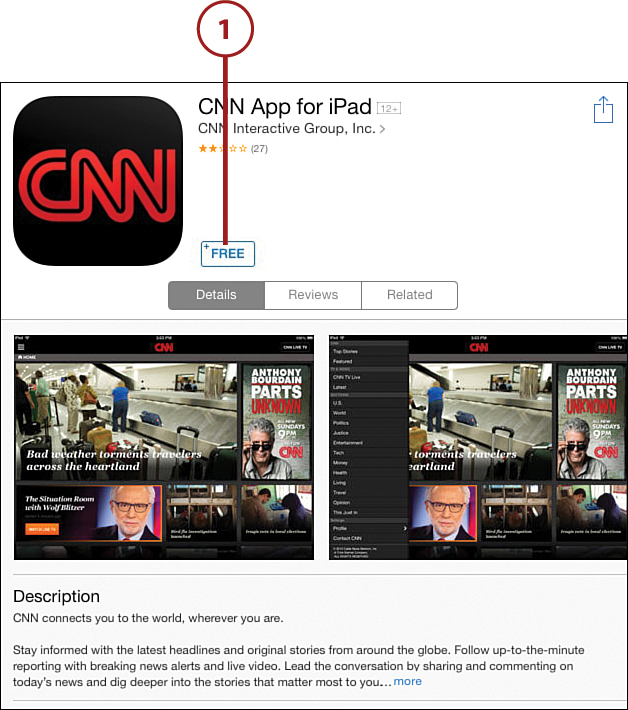
![]() The opening CNN page shows a CNN Live TV option that enables you to watch live TV. This feature is limited to certain cable providers. Tap OK to see if you have the live capability. Even if your cable provider does not support this option, there are plenty of videos stored on the CNN site to access.
The opening CNN page shows a CNN Live TV option that enables you to watch live TV. This feature is limited to certain cable providers. Tap OK to see if you have the live capability. Even if your cable provider does not support this option, there are plenty of videos stored on the CNN site to access.
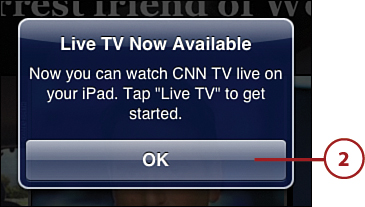
![]() The Top Stories features page has a lined symbol at the top left. Tap to get a list of sections and all the other top stories you might be interested in.
The Top Stories features page has a lined symbol at the top left. Tap to get a list of sections and all the other top stories you might be interested in.
![]() Tap any article on the home page to go to the newscast or written story.
Tap any article on the home page to go to the newscast or written story.
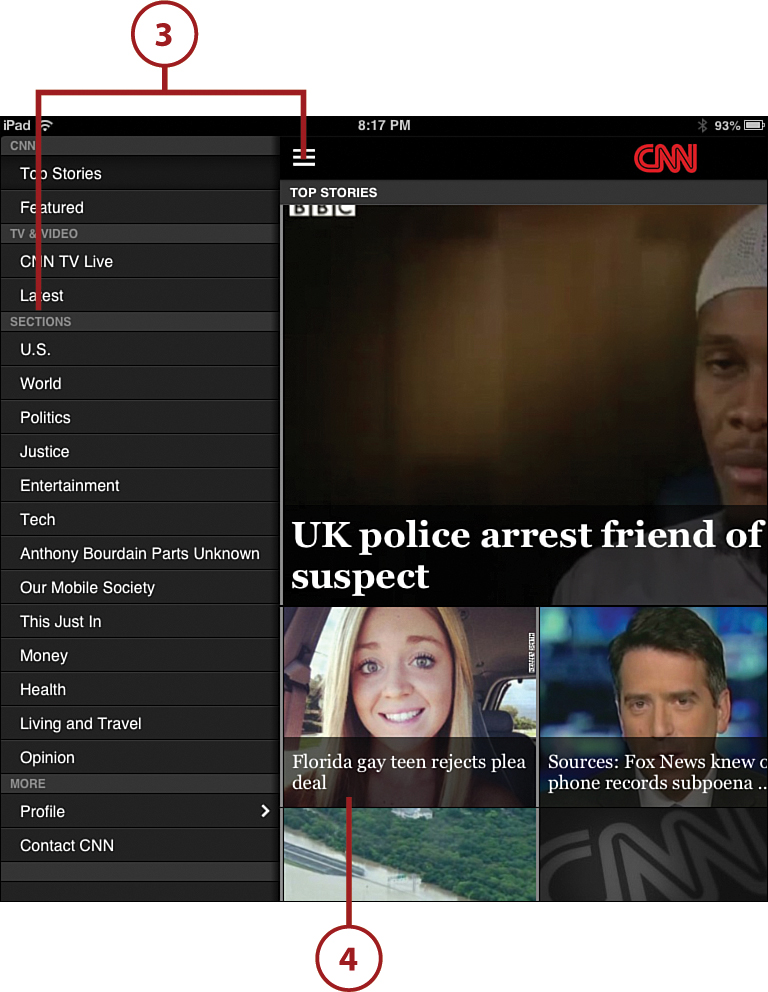
![]() Should you have the live TV option, tap Watch CNN to see the options.
Should you have the live TV option, tap Watch CNN to see the options.
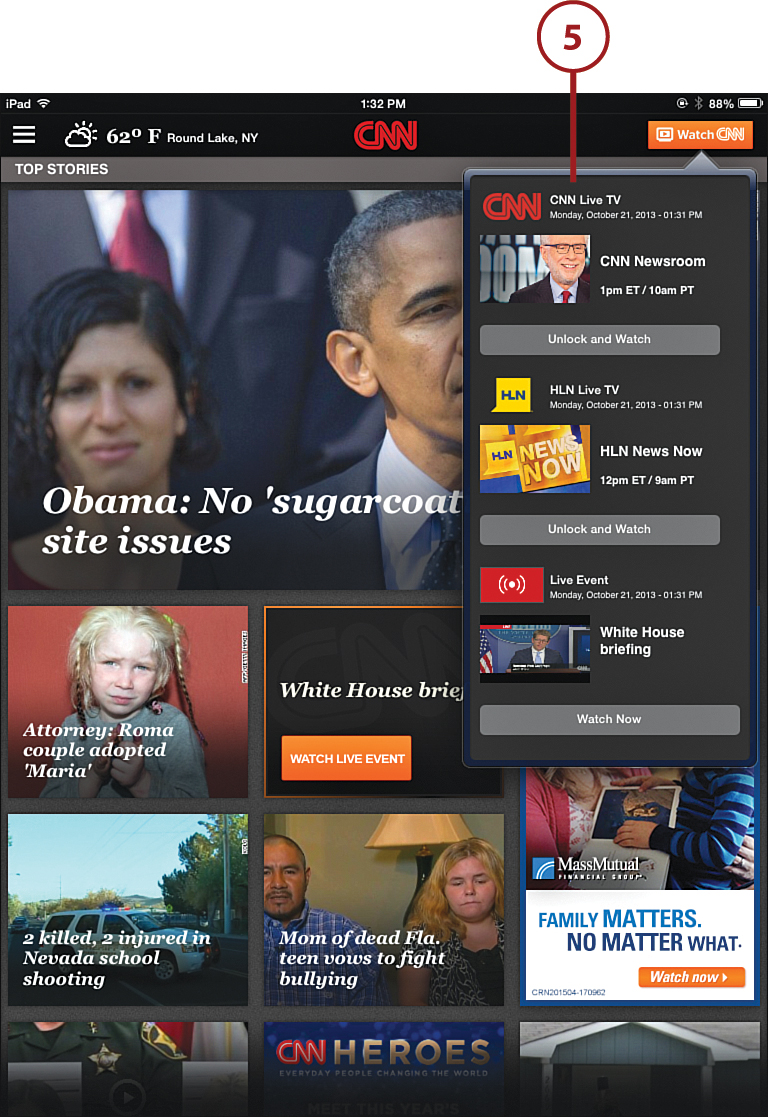
![]() Tap a story of interest and move through the list of photos by swiping from right to left. It displays as either a photograph or a video.
Tap a story of interest and move through the list of photos by swiping from right to left. It displays as either a photograph or a video.
![]() For a video, tap the play button.
For a video, tap the play button.
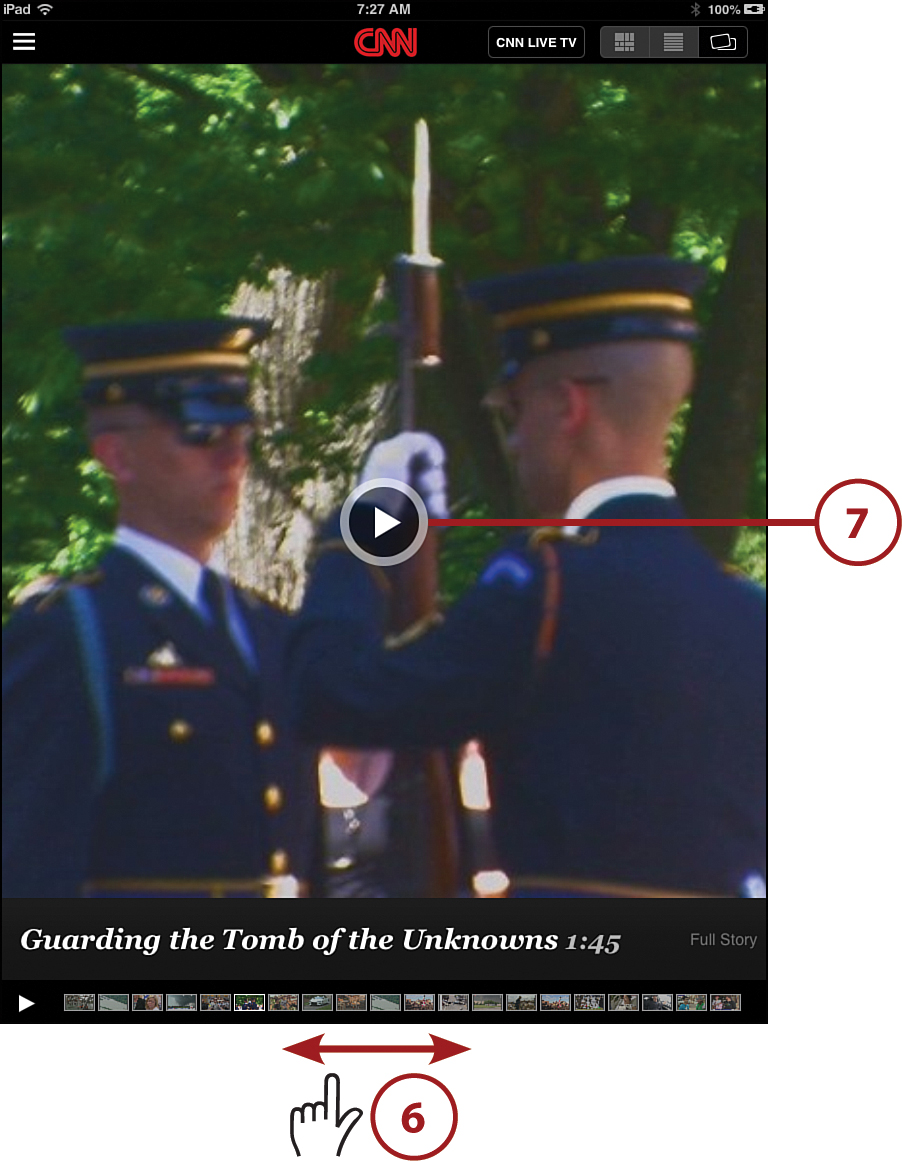
Customizing Your News Sources Using Flipboard
Flipboard is one of the oldest and best news apps on the iPad. In spite of being around since nearly the beginning, Flipboard has evolved and provides the capability to create your own individualized source of news. Flipboard does a remarkable job of accumulating news from many different sources and storing them on its app so that you can access any story you want with a tap. This is clearly one of the most useful news apps.
![]() Search the App Store for Flipboard: Your Social News Magazine. Tap FREE and then tap Install to download the app. Tap OPEN.
Search the App Store for Flipboard: Your Social News Magazine. Tap FREE and then tap Install to download the app. Tap OPEN.
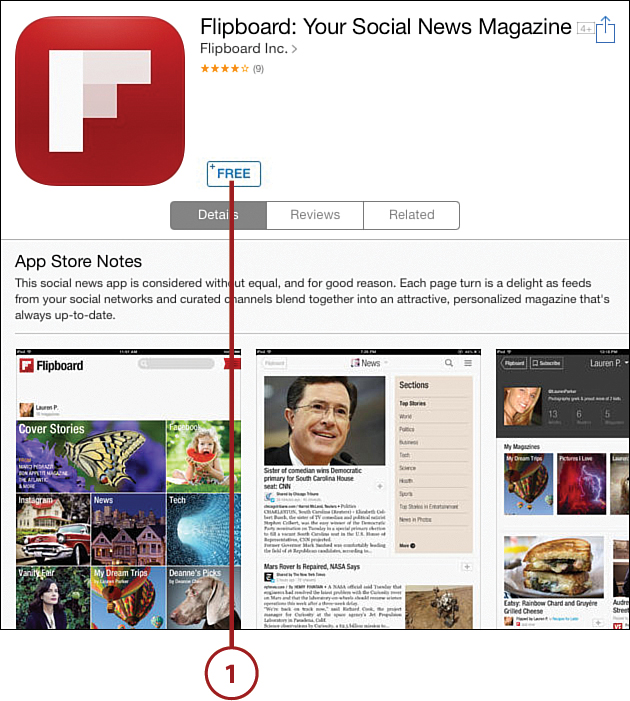
![]() Your first trip into Flipboard results in several “welcome” pages as well as a brief tutorial on how to use Flipboard. In the future, whenever you enter Flipboard you go directly to “my Flipboard,” your personalized news source. Tap the FLIP button to move on.
Your first trip into Flipboard results in several “welcome” pages as well as a brief tutorial on how to use Flipboard. In the future, whenever you enter Flipboard you go directly to “my Flipboard,” your personalized news source. Tap the FLIP button to move on.
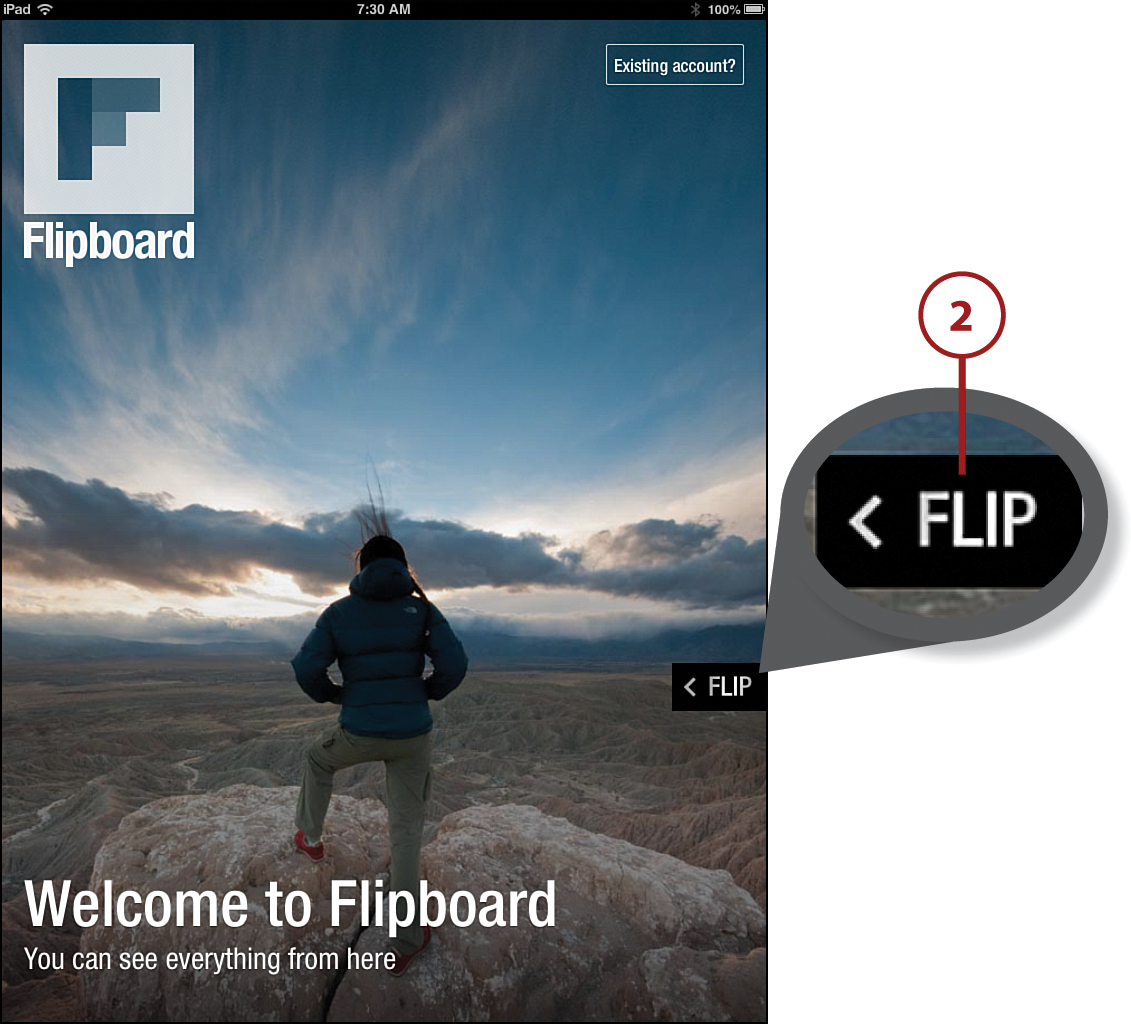
![]() To begin, create your personalized Flipboard page. This page gives you the opportunity to choose from many general content areas. To start, tap some areas of interest. For this task, tap News, Technology, Travel, Food, and Music.
To begin, create your personalized Flipboard page. This page gives you the opportunity to choose from many general content areas. To start, tap some areas of interest. For this task, tap News, Technology, Travel, Food, and Music.
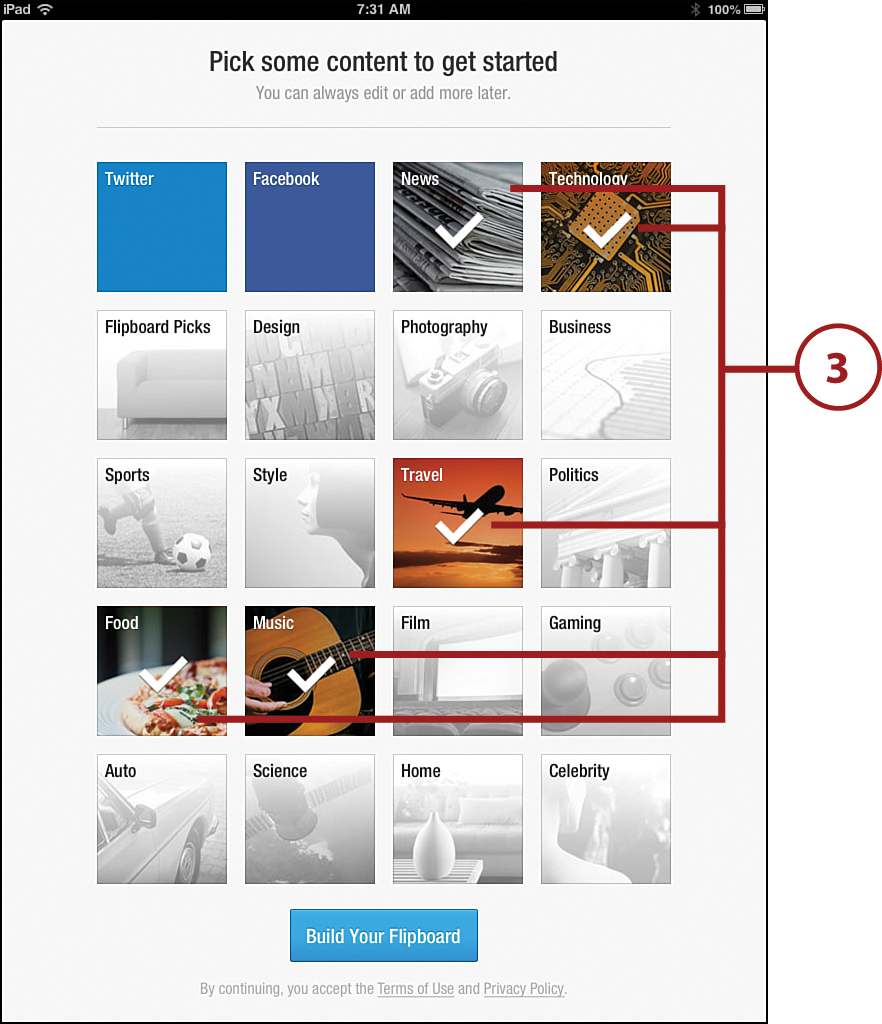
![]() After you choose some areas of interest, it makes sense to create a Flipboard account so that your preferences can be saved and accessed whenever you sign back in. Tap Create and complete the required information to create your own Flipboard account.
After you choose some areas of interest, it makes sense to create a Flipboard account so that your preferences can be saved and accessed whenever you sign back in. Tap Create and complete the required information to create your own Flipboard account.
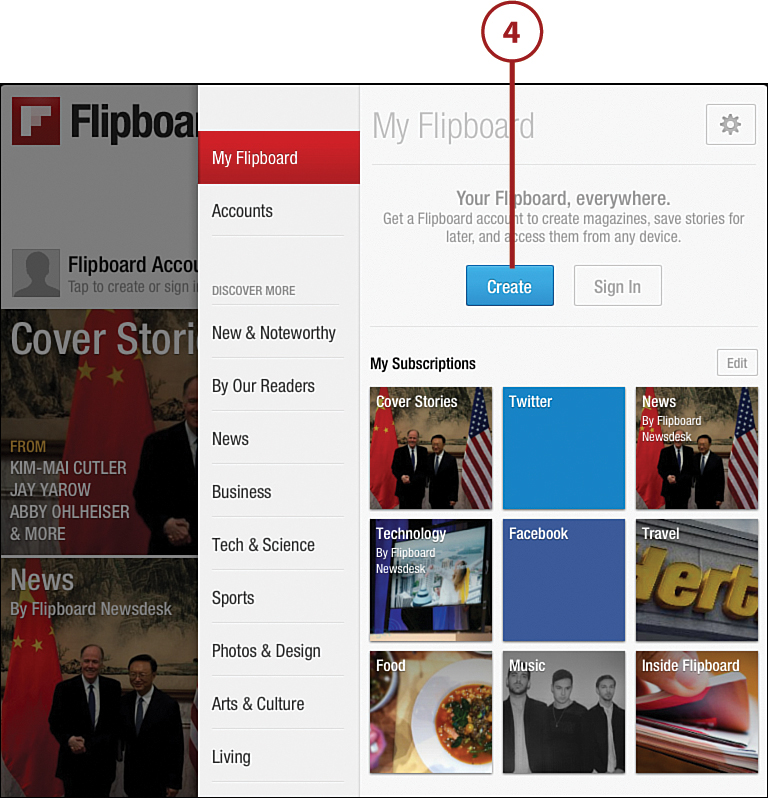
![]() Now that you have your own account, you can explore the news.
Now that you have your own account, you can explore the news.
![]() Tap one of your content areas. For this task, tap News.
Tap one of your content areas. For this task, tap News.
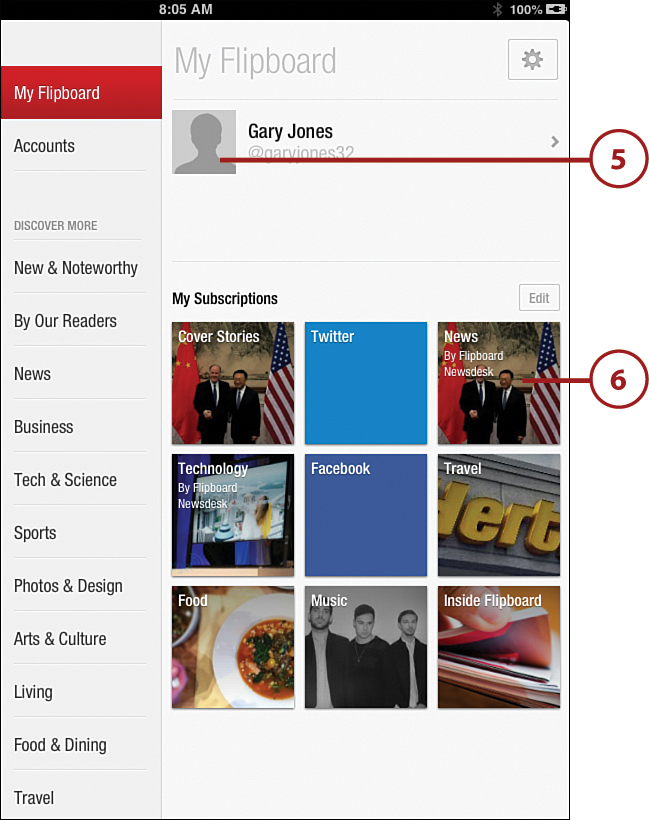
![]() You can find stories of national and international news, as well as many other interesting topics. For instance, I found a story that was quite close to home. It seems that 34 inches of snow fell on Whiteface Mountain in New York’s Adirondack Mountains. I knew it had been a chilly Memorial Day weekend but had no idea that this had occurred. Now I do—thanks to Flipboard!
You can find stories of national and international news, as well as many other interesting topics. For instance, I found a story that was quite close to home. It seems that 34 inches of snow fell on Whiteface Mountain in New York’s Adirondack Mountains. I knew it had been a chilly Memorial Day weekend but had no idea that this had occurred. Now I do—thanks to Flipboard!
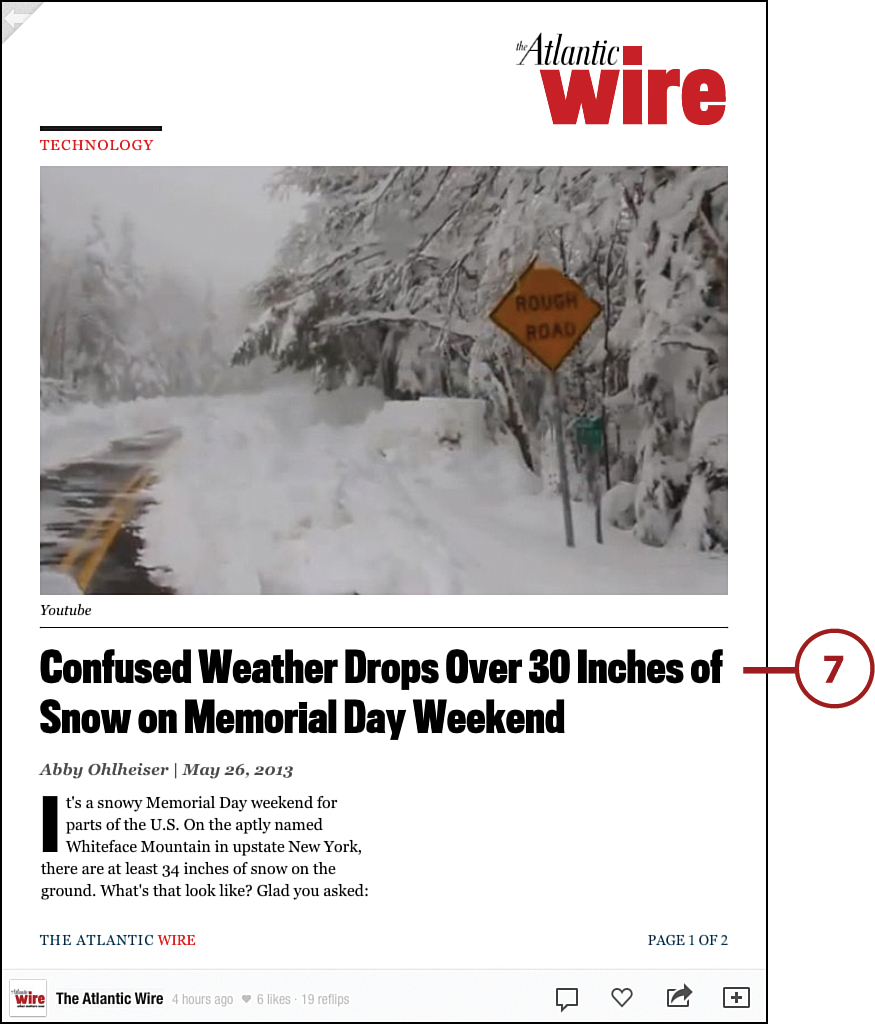
Following Your Favorite Team Using the ESPN App
The sports channel ESPN has several apps available in the App Store. Some require a specific Internet provider, whereas others can be viewed on any connected iPad. Take a look at the ESPN SportsCenter Feed app, which is available to everyone.
![]() Open the App Store and type ESPN SportsCenter Feed in the Search field. Tap FREE and then tap Install to download it. Tap OPEN.
Open the App Store and type ESPN SportsCenter Feed in the Search field. Tap FREE and then tap Install to download it. Tap OPEN.
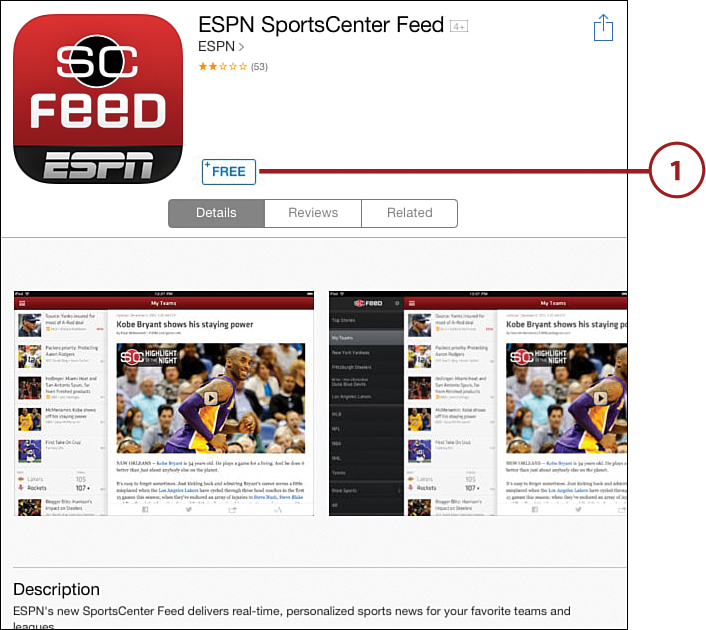
![]() The ESPN SportsCenter Feed opens with an option to Sign In, or Sign In with Facebook. Because it’s not required to sign in to use the app, tap Not Now. If you tap Sign In, you need to provide the username and password you use for the ESPN SportsCenter website. Tap Register if you want to create an ESPN SportsCenter account.
The ESPN SportsCenter Feed opens with an option to Sign In, or Sign In with Facebook. Because it’s not required to sign in to use the app, tap Not Now. If you tap Sign In, you need to provide the username and password you use for the ESPN SportsCenter website. Tap Register if you want to create an ESPN SportsCenter account.
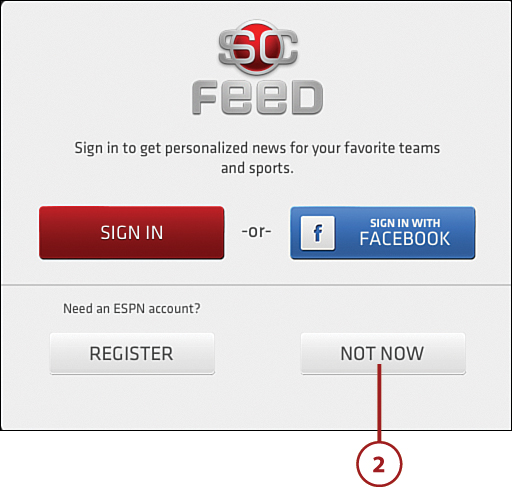
![]() The ESPN Feed opens with a list of articles along the left side. Swipe the list up or down to find the article that interests you.
The ESPN Feed opens with a list of articles along the left side. Swipe the list up or down to find the article that interests you.
![]() For this task, tap NBA Grizzles Back Off.
For this task, tap NBA Grizzles Back Off.
![]() The article emerges on the right with an accompanying ESPN video. Tap the play button to view the video.
The article emerges on the right with an accompanying ESPN video. Tap the play button to view the video.
![]() Tap the menu icon at the upper left to view more options.
Tap the menu icon at the upper left to view more options.
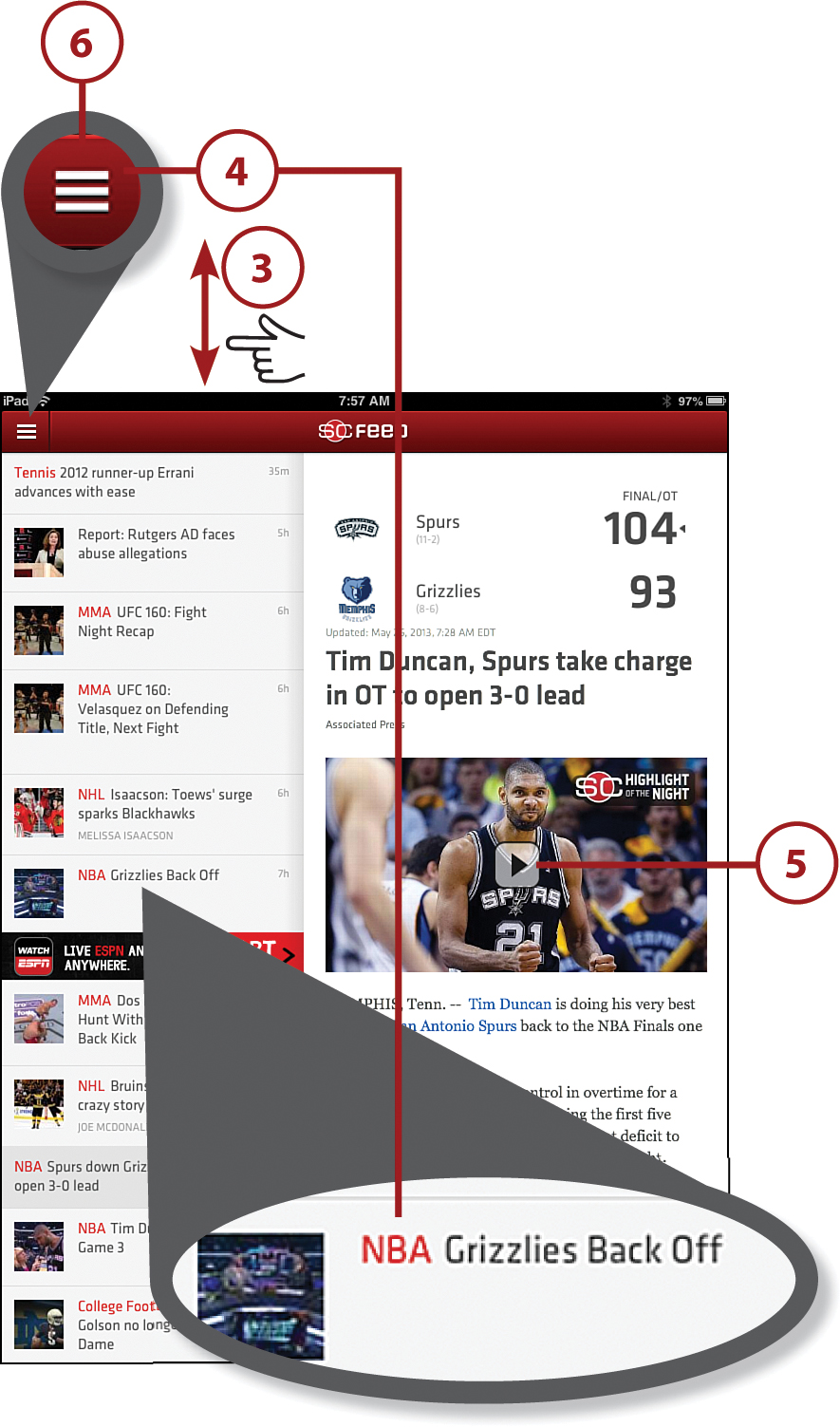
![]() Several options show up along the left side, including Top Stories, Most Popular, Video, and so on, which give you more control over the type of content you can view. Tap More Sports.
Several options show up along the left side, including Top Stories, Most Popular, Video, and so on, which give you more control over the type of content you can view. Tap More Sports.
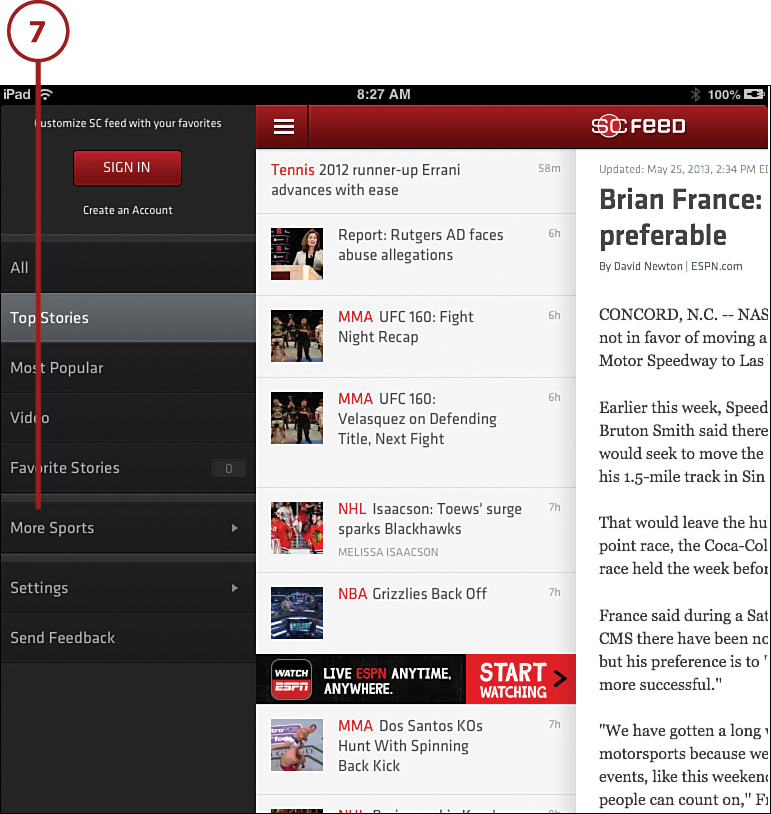
![]() This yields a list of options that enable you to focus your search to ensure that you can keep up with your favorite sport. Tap any of the topics to see related content.
This yields a list of options that enable you to focus your search to ensure that you can keep up with your favorite sport. Tap any of the topics to see related content.
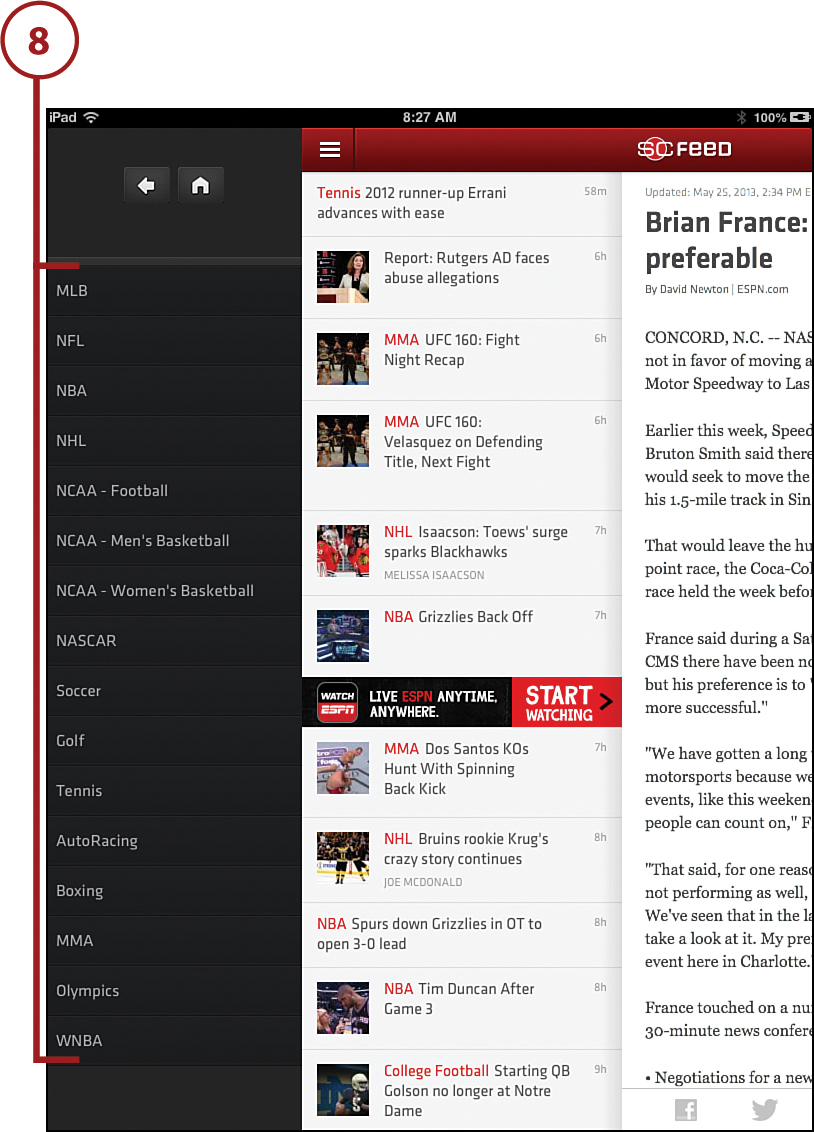
There is much to explore in this app. If you create an account or sign in as an ESPN SportsCenter user, more options become available. The options range from football to golf, basketball to tennis, and most any other sport you can think of.
Getting Financial News Using CNBC Real-Time for iPad
These days, you should keep current with the changing financial times. It is particularly important if you are retired or nearing retirement. CNBC Real-Time for iPad is an App that provides all the necessary tools to make wise financial decisions. In addition to finding up-to-date information on stocks that you might follow, CNBC has a huge amount of information on currencies, bonds, and a number of other financially related items. This is a key app for anyone who dabbles in the stock market.
![]() Open the App Store and type CNBC in the Search field. Tap FREE and then tap Install to download the app. Tap OPEN.
Open the App Store and type CNBC in the Search field. Tap FREE and then tap Install to download the app. Tap OPEN.
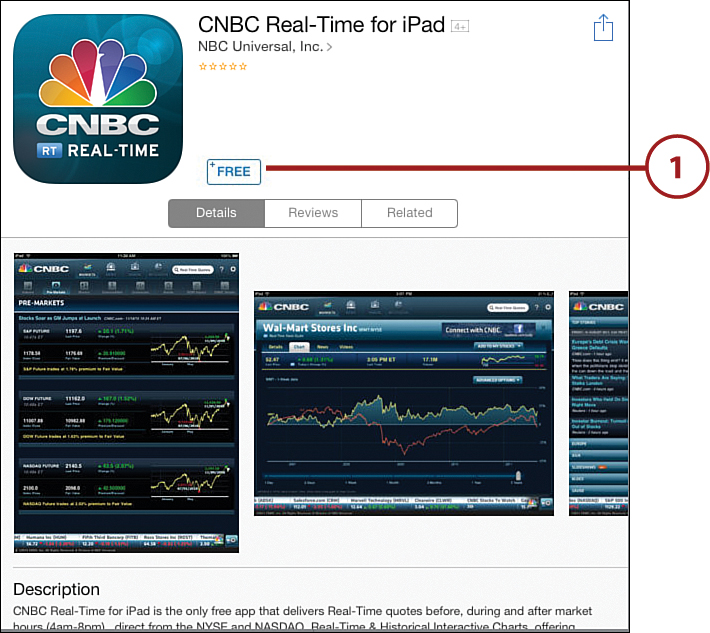
![]() The opening page shows an overview of all the financial indexes that you need to be aware of. You can see individual stocks on the ticker at the bottom, and the activity on the individual indexes in the middle.
The opening page shows an overview of all the financial indexes that you need to be aware of. You can see individual stocks on the ticker at the bottom, and the activity on the individual indexes in the middle.
![]() When you are ready to find more information, tap one of the icons along the top of the screen. I Tap News.
When you are ready to find more information, tap one of the icons along the top of the screen. I Tap News.
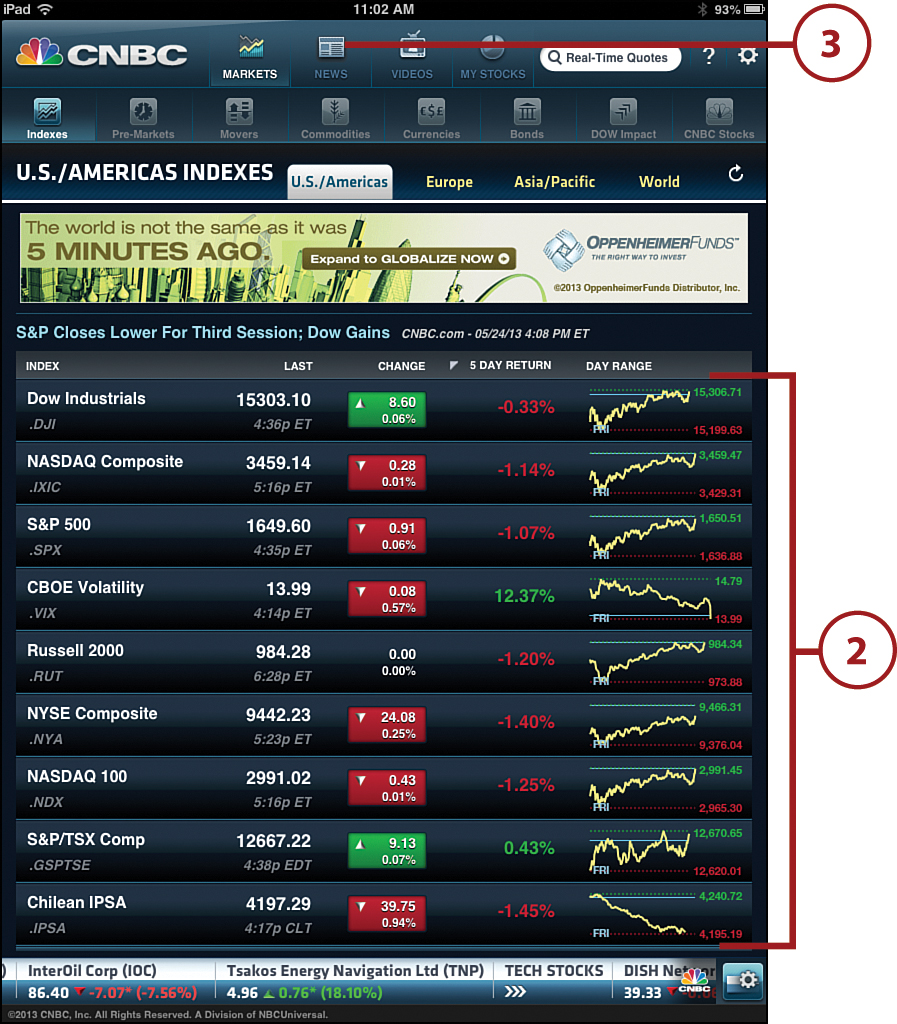
![]() The News button produced a single lead story. Tap the Top Stories button to see a list of all the top stories.
The News button produced a single lead story. Tap the Top Stories button to see a list of all the top stories.
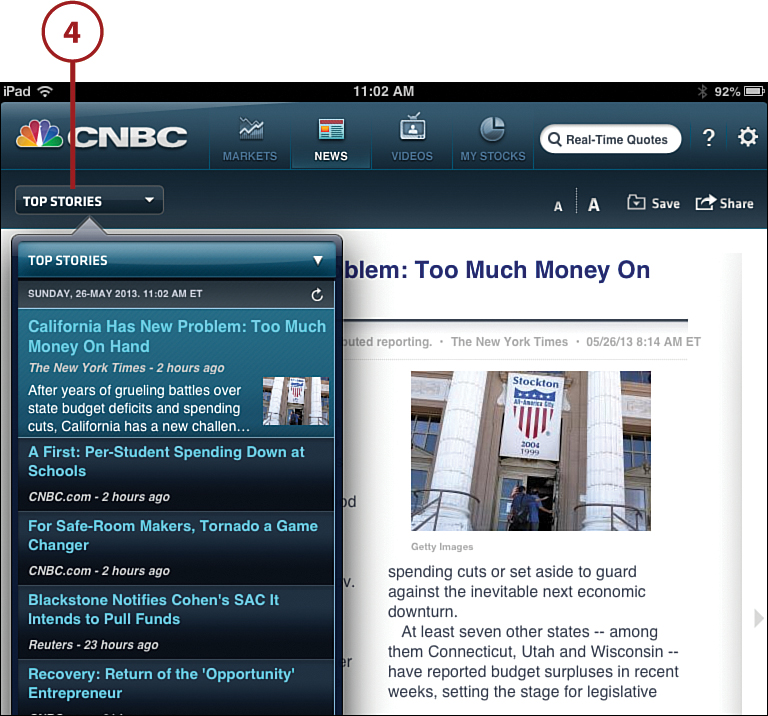
![]() Tap My Stocks to view a list of the stocks that you watch.
Tap My Stocks to view a list of the stocks that you watch.
![]() Each stock you watch has information on the last sale price, the change on the day in dollars and percentage, the 52-week high and low, and the range for the day.
Each stock you watch has information on the last sale price, the change on the day in dollars and percentage, the 52-week high and low, and the range for the day.
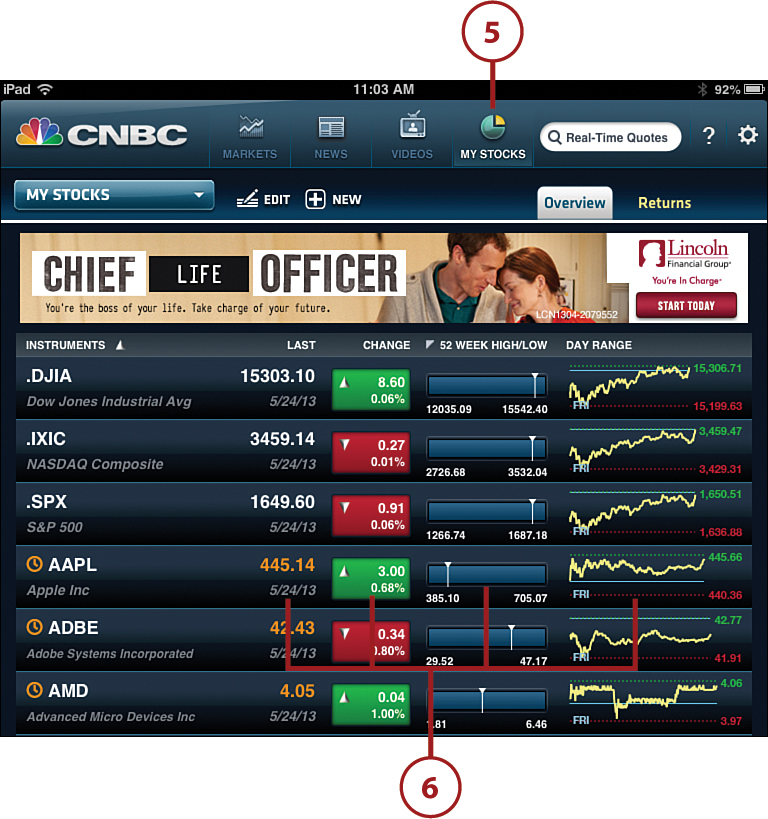
![]() Tap the text box in the upper-right corner to get stock quotes. A list of recently viewed items displays.
Tap the text box in the upper-right corner to get stock quotes. A list of recently viewed items displays.
![]() You have the option to get a quote or add any one of these stocks to your My Stocks list by tapping the relevant button for each stock. If you tap Add to List, the stock is added to you’re My Stocks list (see step 5).
You have the option to get a quote or add any one of these stocks to your My Stocks list by tapping the relevant button for each stock. If you tap Add to List, the stock is added to you’re My Stocks list (see step 5).
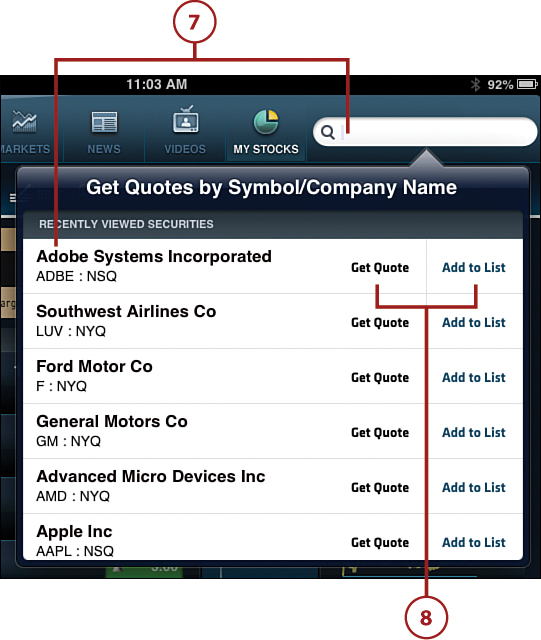
As with most of these content-rich applications, there is more to explore than covered here. Tap different buttons to find more information or to narrow the type of content shown.
Using the Weather Channel for iPad
Paul Simon said it best when he sang, “I get the news I need from the weather report. I can gather all the news I need from the weather report....” Well, now, you can get all the weather reports you need on your iPad. The Weather Channel is clearly the standard to finding out what’s currently happening with the weather, and what future weather conditions will be, for just about anywhere.
![]() Open the App Store and type The Weather Channel for iPad in the search field. Tap FREE and then tap Install to download the app. Tap OPEN.
Open the App Store and type The Weather Channel for iPad in the search field. Tap FREE and then tap Install to download the app. Tap OPEN.
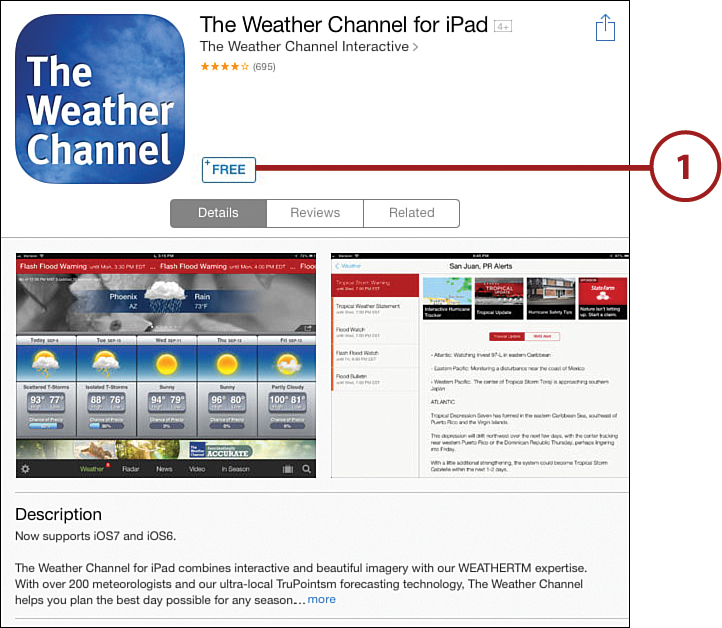
![]() After tapping on The Weather Channel home page, you are transported to your own favorites page (if you haven’t used the app before, you set a “home” location at this point) providing weather information on the location of your choice.
After tapping on The Weather Channel home page, you are transported to your own favorites page (if you haven’t used the app before, you set a “home” location at this point) providing weather information on the location of your choice.
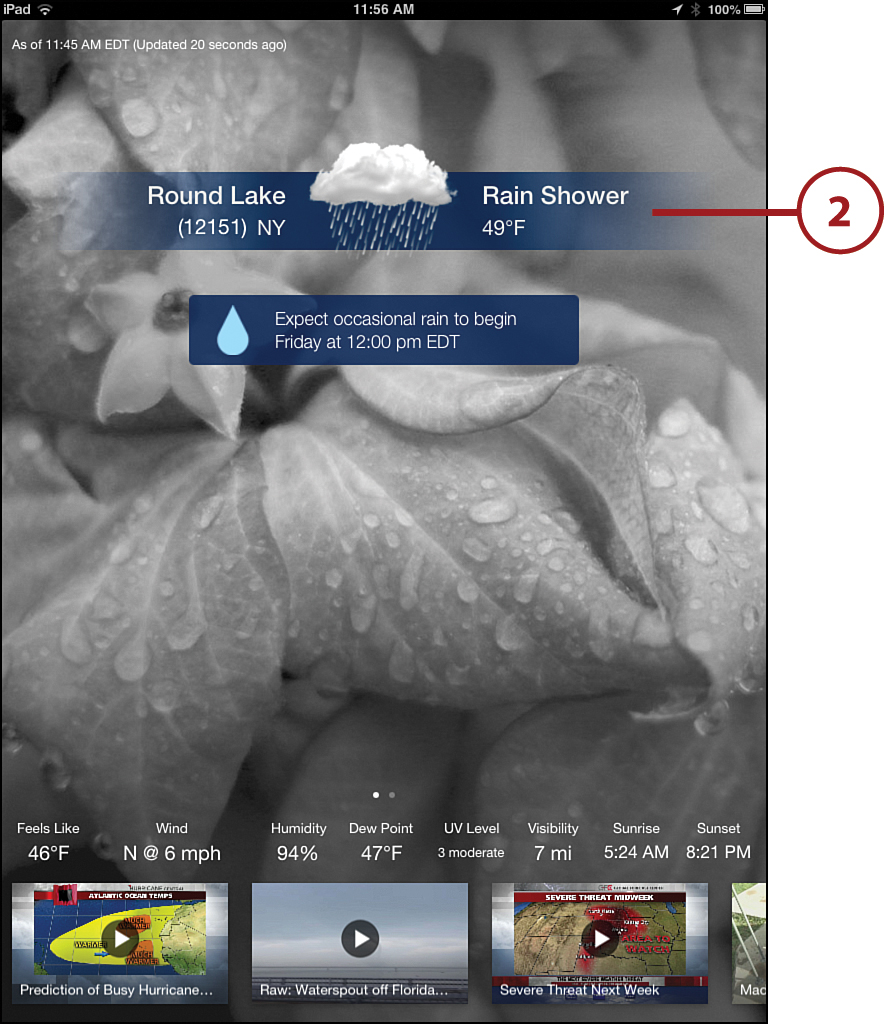
![]() Tap the personalized home page, and a more detailed forecast appears. In this page you can scroll along to see the forecast up to 10 days out.
Tap the personalized home page, and a more detailed forecast appears. In this page you can scroll along to see the forecast up to 10 days out.
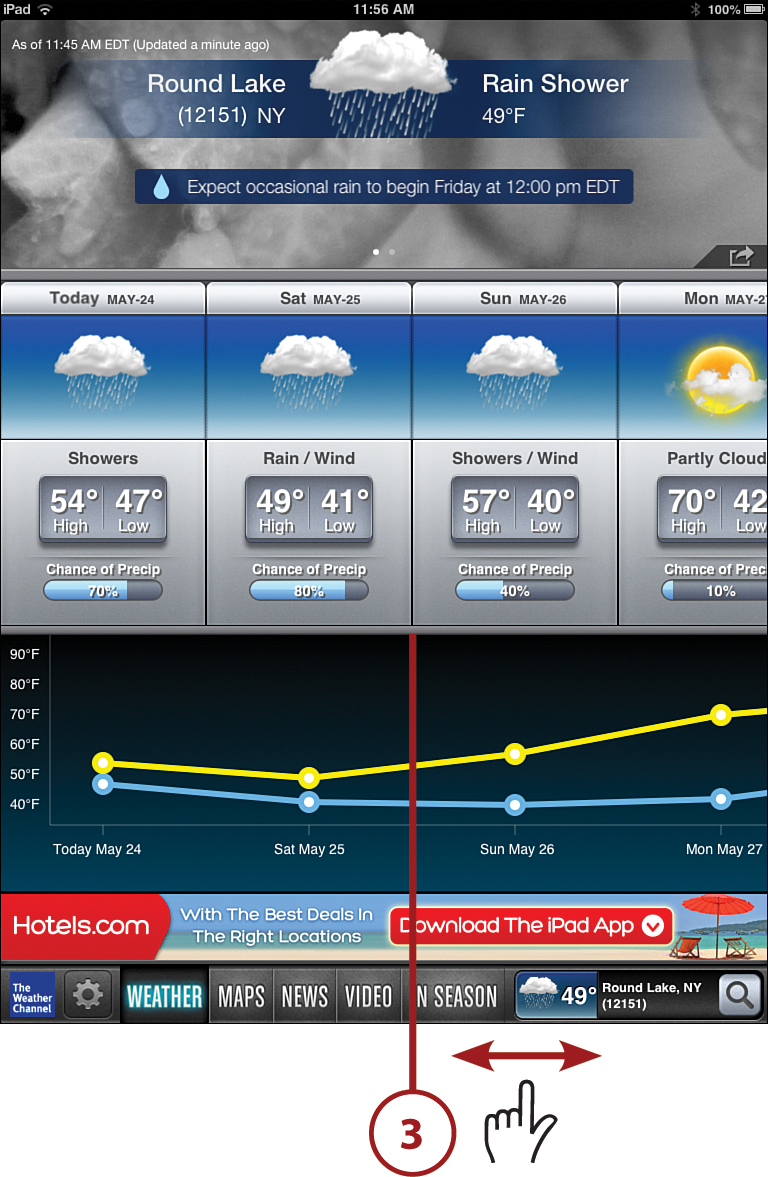
![]() You can change your favorites page by tapping the search symbol at the bottom right.
You can change your favorites page by tapping the search symbol at the bottom right.
![]() This example shows two favorites: Round Lake, NY and El Cerrito, CA. You can add more favorites by tapping the text box and adding another location. You will instantly be transported to a page that shows the weather in that location. This is a great resource for planning a trip and figuring what clothes to bring.
This example shows two favorites: Round Lake, NY and El Cerrito, CA. You can add more favorites by tapping the text box and adding another location. You will instantly be transported to a page that shows the weather in that location. This is a great resource for planning a trip and figuring what clothes to bring.

![]() Tap the In Season button on the bottom to view the weather with seasonal information.
Tap the In Season button on the bottom to view the weather with seasonal information.
![]() Tap the Flu or Pollen button at the top to get seasonal information concerning things such as pollen count and the spread of the flu.
Tap the Flu or Pollen button at the top to get seasonal information concerning things such as pollen count and the spread of the flu.
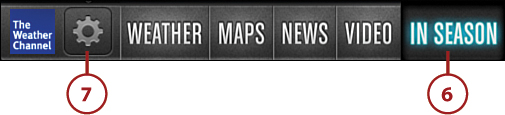
![]() Tap Radar at the bottom to get a look at the radar showing the weather that is coming your way.
Tap Radar at the bottom to get a look at the radar showing the weather that is coming your way.
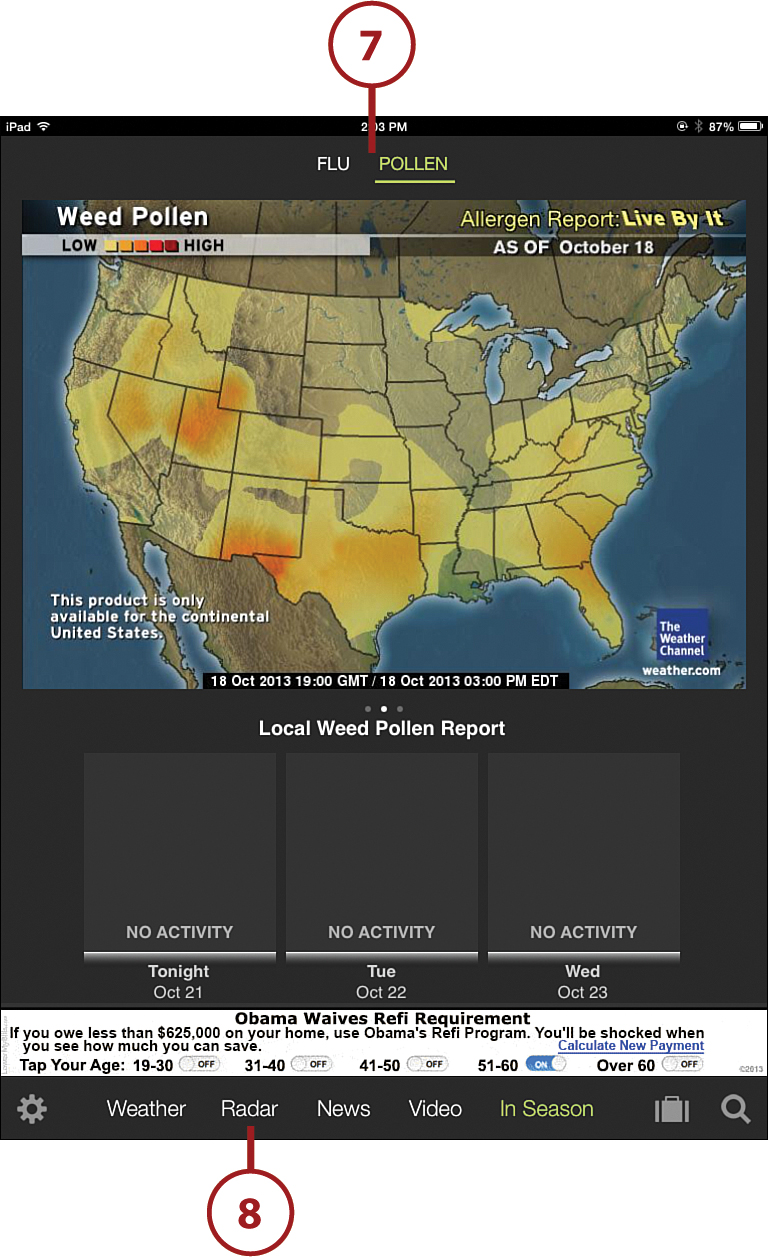
The Weather Channel for iPad is an awesome resource to keep you up to date on the weather at home, wherever your loved ones are, or just a location you are interested in. With this easy-to-use, free app, your iPad is like having your own personal weatherman at your side at all times.