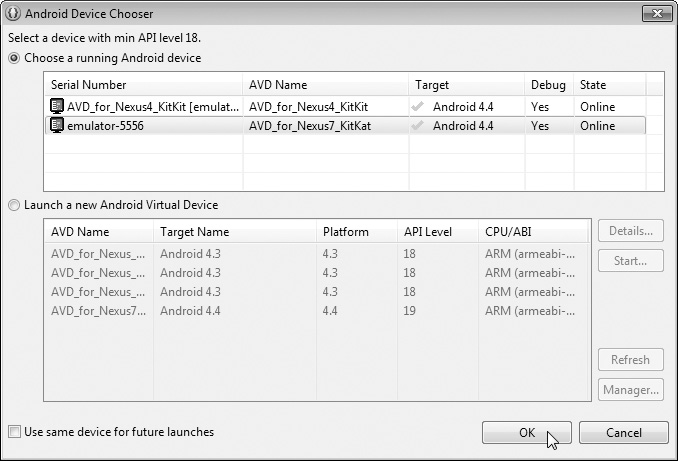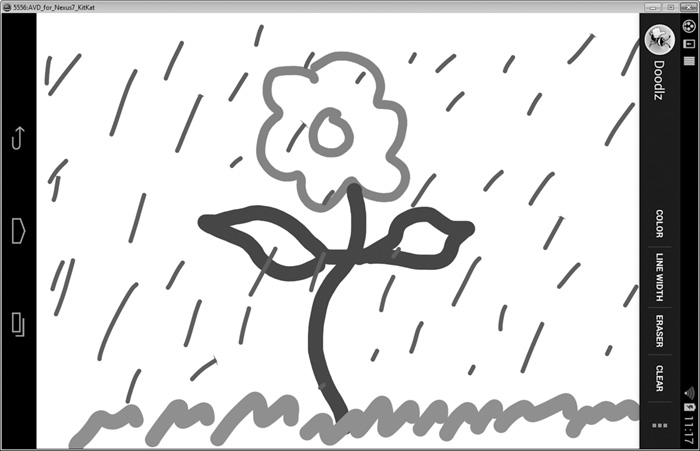1.9.2. Running the Doodlz App in a Tablet AVD
To test the app in a tablet AVD, first launch the AVD by performing Step 4 in Section 1.9.1, but select the Nexus 7 AVD rather than the Nexus 4 AVD. Next, right click the Doodlz project in Eclipse’s Package Explorer window and select Run As > Android Application. If multiple AVDs are running when you launch an app, the Android Device Chooser dialog (Fig. 1.29) appears so that you can choose the AVD on which to install and execute the app. In this case, both the Nexus 4 and Nexus 7 AVDs were running on our system, so there were two Android virtual devices on which we could possibly run the app. Select the Nexus 7 AVD and click OK. This app runs in portrait orientation (the width is less than the height) on phone and small tablet devices. If you run the app on a large tablet AVD (or large tablet device) the app runs in landscape orientation (the width is greater than the height). Figure 1.30 shows the app running in the Nexus 7 AVD. If the AVD is too tall to display on your screen, you can change the AVD’s orientation by typing Ctrl + F12 (on a Mac use fn + control + F12). On some keyboards the Ctrl key is labeled Control.