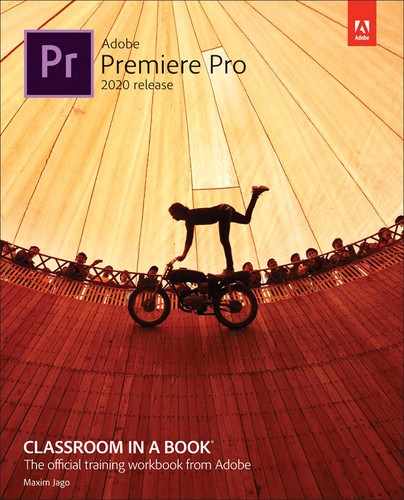Glossary
Throughout this book, several terms will be used that relate to video and audio technology and to nonlinear post-production in particular. You may already be familiar with some of these terms, but there are several that may be new to you if you are learning to edit for the first time.
The following terms will make more sense as you explore the lessons in this book. Still, you may find it useful to bookmark this page and return to the list from time to time.
Aspect ratio: This describes the shape of an image. 1:1 is square. Most video is 16:9. Regardless of the size of the screen or the resolution of an image, the frame will have a particular aspect ratio. Sequences have an aspect ratio, and so do pixels. Most pixels are square but there are several video formats that use non-square pixels.
Bin: Bins look and work very much like folders in the Finder (macOS) or Explorer (Windows). However, they exist only inside the Premiere Pro project file you are working on.
Clip: This is a link (think of an alias or shortcut) to a media file (which might be video, a graphic, audio, or any other kind of media). Clips look and behave as if they were the thing they link to, and display information that relates to the media file, such as image size and frame rate (fps).
Codec: This is short for coder/decoder. This is a way of storing digital information (like video and audio), and often allows the data to be stored in a more compact form than the original. Like shorthand writing, this takes less space but requires more effort to write and, later, to read. Most video is recorded using a codec to reduce the file size, with the exception of camera systems that record data as raw media with no processing.
Compression: This usually takes two different forms: 1) a reduction in the size of video and audio files by storing the information using a codec (coder/decoder); 2) a reduction in the difference between the loudest and quietest parts of sound. This allows the overall sound level to seem louder.
Cut: In a sequence, a cut is the moment one clip ends and another begins. The term comes from celluloid film editing, where the film is literally cut. A cut is technically a form of transition and is the most common kind.
Effect: This is a process that modifies the appearance of images or the quality of sound. Effects are used to change the shape of an image, to make visuals brighter or darker, to animate the position of images on the screen, to make audio louder or quieter, or to apply any number of other adjustments.
Export: After your clips are combined in a sequence in Premiere Pro, you must then export the sequence to share the creative work with the world in the form of a new media file. When you export, you choose the format, codec, and settings for the file that will be created.
Footage: Originally a film term used to indicate recording duration because film is measured in feet. This now refers to any original video material and is usually described in hours and minutes.
Format: Sometimes this refers to a media file type (.avi, .mov, etc.), but more accurately it refers to the specific frame size (image size), frame shape, pixel shape, and frame rate (measured in frames per second).
Frame: This means one whole still image. Video is made up of a series of frames that play fast enough to appear to be a continuous moving image. The number of frames playing per second is called the frame rate, measured in frames per second (fps).
Keyframe: A keyframe marks the point in time where you specify a value, such as spatial position, opacity, or audio volume. To create a change in a property over time, you set at least two keyframes—one keyframe for the value at the beginning of the change, and another keyframe for the value at the end of the change. Premiere Pro then creates a gradual change in values between keyframes, called interpolation.
Import: To bring a media file into a Premiere Pro project, you import it. No data is really moved into the project file. Instead, links (called clips) are created that contain information about the media, and it’s those links that you combine when editing.
Media: This is your original content. This could be video files, graphics, photos, animation, music, voice-over, or audio special effects (like a sword clash or explosion).
Metadata: Metadata is information about information. There are many forms of metadata, but they always include information about something. For example, metadata associated with a video file might include the camera system used to record it or the name of the camera operator.
Pixel: This is a single dot, or point of light. Pixels have color settings (sometimes called values) that are often (but not always) measured as a combination of red, green, and blue color.
Project: This is the container for all of your clips and sequences. A project is stored as a file that contains your creative work.
Sequence: This is a series of clips, combined in a particular order, often in multiple layers. Most of the creative work you will perform in Premiere Pro will be on clips in sequences.
Timecode: This is a system for measuring time in recorded media. Its units are hours, minutes, seconds, and frames (the number of frames per second wil vary depending on the media). Professional video recording systems always record timecode information.
NTSC broadcast television uses a system that drops frames from the timecode to compensate for the slightly slower playback during broadcast. This is called drop frame timecode, and is displayed in Premiere Pro with semicolons as dividers. If you are delivering content for broadcast television, you will use an NTSC framerate, such as 29.97 fps, in preference to a non-drop frame timecode framerate, such as 30 fps.
Drop frame timecode: 00;15;07;19
Non-drop frame timecode: 00:15:07:19
Timeline: Premiere Pro has a Timeline panel, in which you will view and edit sequences. Editors often use the words timeline and sequence interchangeably. For example, ‘On the timeline’ and ‘in the sequence’ have the same meaning. ‘A timeline’ also means ‘a sequence’.
Transition: When one clip ends and another begins. The transition between two clips is most commonly called a cut. However, there are many transition effects available to add visual interest or enhance storytelling. A dip to black, for example, usually tells the viewer some time has passed. Transitions are part of a film language that audiences have a nuanced understanding of.