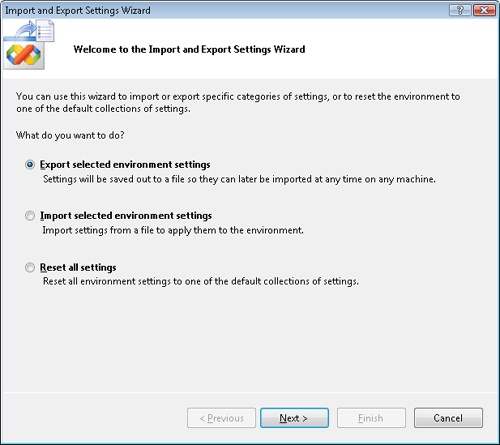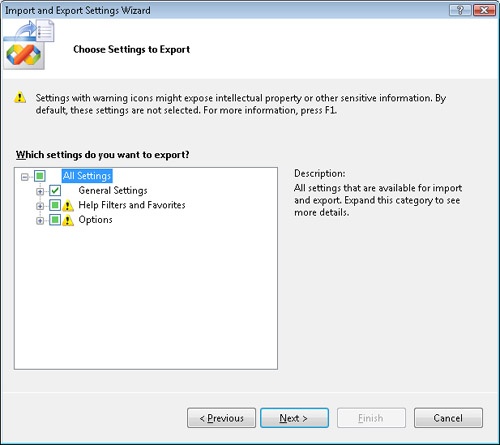Microsoft Visual Studio 2008, the latest evolution of Visual Studio, is the centerpiece of a suite of products used to develop, debug, and deploy Microsoft Windows applications, including managed applications. Visual Studio 2008 includes several enhancements: improved testing tools, the ability to create applications with the Windows Vista persona, flexibility to target specific versions of the .NET Framework, JavaScript debugging, the new Test menu and (in Visual Studio Team System) the new Analyze menu, introduction of Language Integrated Query (LINQ), AJAX-enabled Web applications, Report projects, and more. Microsoft Visual Studio Team System 2008 continues to be improved and expanded, with new features that better integrate database managers and designers. Visual Studio Team System 2008 provides a team of professionals (developers, architects, designers, etc.) with tools for collaboration and Application Lifetime Management (ALM). Visual Studio 2008 is a worthy successor to the previous strong versions of Visual Studio products.
Visual Studio 2008 is Web-enabled. Developers can easily participate in the developer community, submit questions to Microsoft, and visit a variety of online resources from the Integrated Development Environment (IDE). Help is also Web-enabled, including access to MSDN and the Microsoft Knowledge Base.
This chapter will highlight various features, including the code editor, IDE Navigator, code snippets, refactoring, building and deployment, targeting multiple platforms, MSBuild, and Click Once Deployment. This chapter is only an overview; for more detail, consult other reference materials.
When installing a new version of Visual Studio, why spend time configuring the basic settings from the previous version? Depending on the extent to which you have customized your environment, this setup could be time-consuming. You can export and import certain Visual Studio settings, including many from the Options settings of the Tools menu, to simplify this process. Settings related to the code editor, project options, and debugging can be saved and later imported into the same version or a later version of Visual Studio.
These are the primary reasons to persist Visual Studio options:
It allows you to back up Visual Studio options, so they can be restored if needed in the future.
If you are working on a team, you can share settings with and import settings from other team members.
Finally, this is a convenient way to migrate settings between different versions of Visual Studio, making it simpler to set up a new environment.
To export Visual Studio options, choose Import And Export Settings from the Tools menu. The Imports and Setting Wizard will appear, as shown in Figure 4-1.
The second page of the wizard (shown in Figure 4-2) is where you choose which settings to export to a file. You can choose to export specific settings or all of them. The selected settings are persisted to a file with the .vssettings extension. You specify the filename in the final page of the wizard.
To import, choose the Import Selected Environment Settings option from the first page of the wizard. On the second page, specify the vssettings file to import. Specify which settings to import on the final page of the wizard.
The Reset All Settings option allows you to restore the default settings.