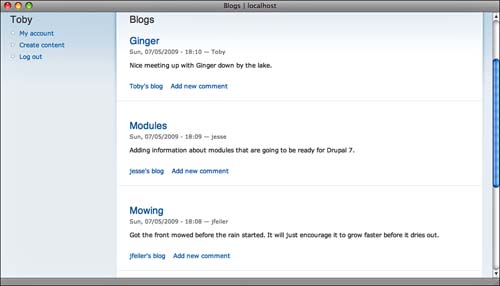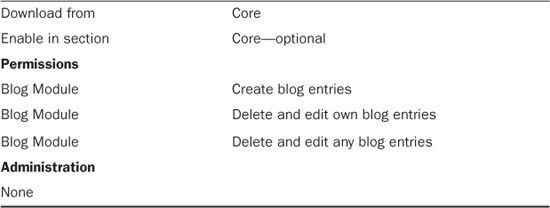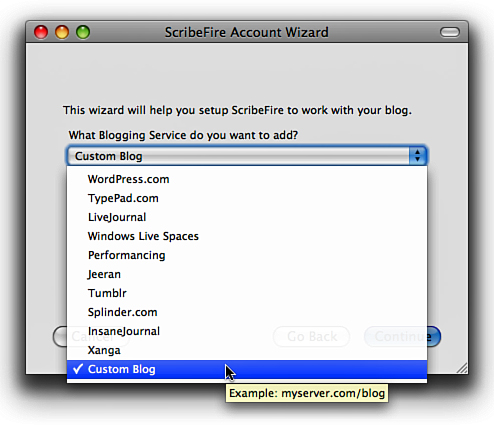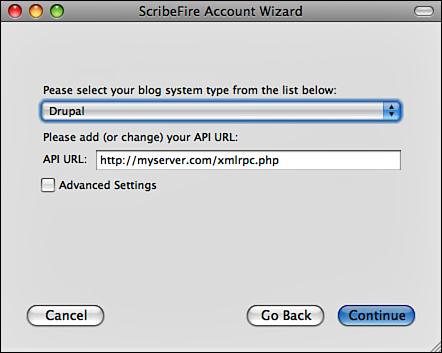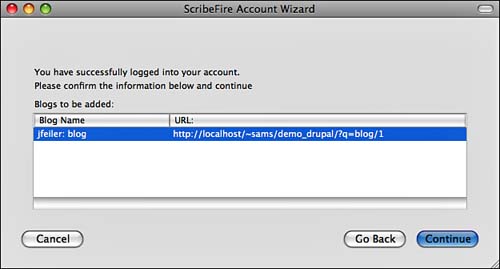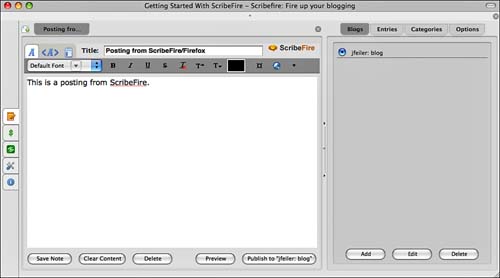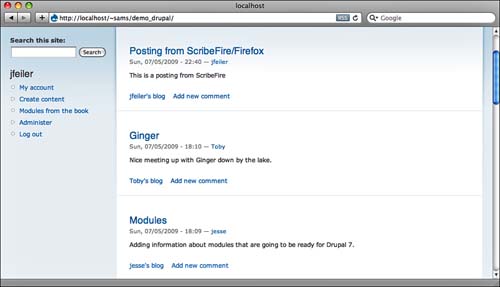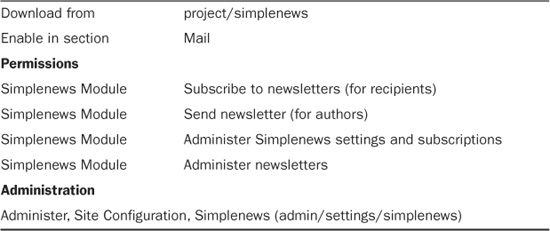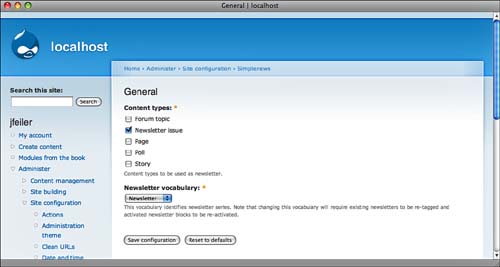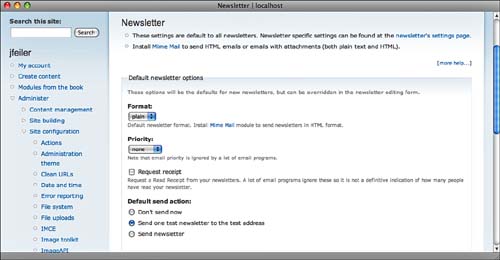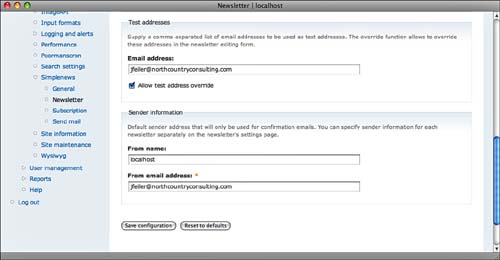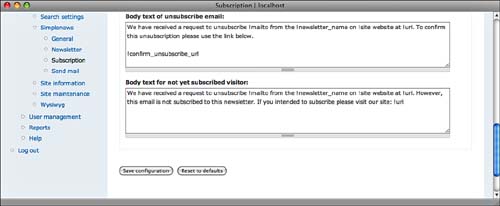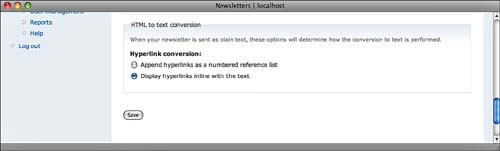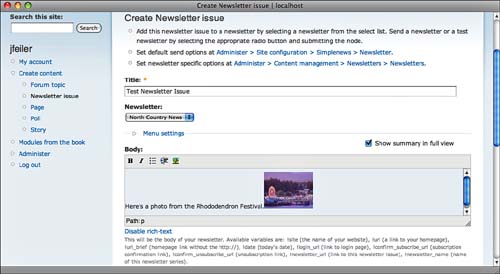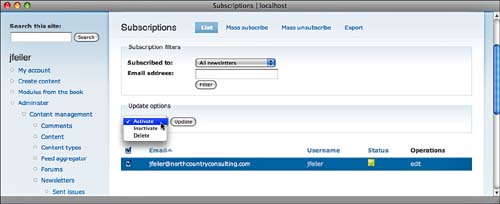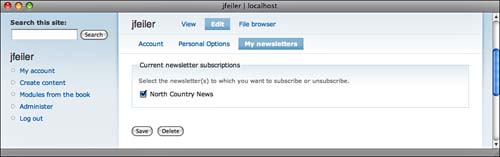You saw how to add socializing and communications tools to your site with discussions, polls, and comments from your site’s end users. In this hour, you will explore the other direction—communicating to your site’s end users.
Blogging software is the fastest way to publish information to the web. By now, users expect their blogging software to support the inclusion of images and other attachments, as well as areas for comments and discussions. All of these are built into Drupal itself; the Drupal blog content type adds some additional functionality.
Further functionality can be provided by the Blog API module that is part of Drupal’s Core. This is the same type of API that many dedicated blogging software packages support; it allows you to create blog entries without logging into a specific site or program (such as Blogger). Many applications support one or more variations of the blogging APIs; as a result, you can update a blog from your desktop computer or from your smart phone.
Email newsletters, along with bulk email, are a tried-and-true way to stay in touch with your site’s users. Information published on a website or in a blog is noticed only when someone explores the site or uses a newsreader to keep up with new postings. Email messages can get more attention when they land in someone’s Inbox (but there are spam filters to evade along the way).
Every component of interaction that your site provides can add to its attractiveness to end users and, ultimately, to its success.
Subject to permissions, every user on your site can have a blog. Many sites have only a single sitewide blog or separate blogs for each administrator or manager. The choice depends on your site, its purpose, and your users.
By default, Drupal has a number of blog-like behaviors for its content:
• In every node’s publishing options, you can choose to publish the node, promote it to the site’s front page, or make it sticky at the top of the front page list. If you use the Promote to Front Page option (either as a default in the content type’s configuration in Administer, Content Management, Content Types or in a specific node), and if you use the default front page (Administer, Site Configuration, Site Information), your site looks and behaves like a blog with postings presented in reverse chronological order (newest first).
• All nodes can be configured to allow comments and discussions.
• A blog page has an icon you can use to subscribe to that blog (at the bottom of the page by default).
• You can tag any node. The Tags taxonomy type is a traditional blog-like tagging structure in which free-form tags are separated by commas. Tags can be shown in each node listing; they are clickable to bring up all nodes with that tag. Allow tags (or any other taxonomy) for specific node types in Adminster, Content Management, Taxonomy. Many people allow free-format tags only for the blog content type; they prefer the more structured taxonomy for articles and stories.
Thus, you can use articles and stories for content and set their behaviors so they look exactly like a blog. But, you can also use the Drupal blog content type to achieve some specific goals. Your website and your preferences (along with those of your users) will help you decide whether to use the Drupal blog content type. Here are some of the features of the blog content type:
• Subject to permissions, blogs will be among the choices for a user’s Create Content page. They will automatically be tagged with that user’s name.
• Sidebar blocks can let you display recent blog posts from any users that have blogs on your site. (For more on blocks, see Hour 19, “Using Blocks,” p. 327.)
• Whether you choose to promote individual blog postings to your front page or not, the address www.yoursite.com/blog presents the most recent blog postings from all site users, as you can see in Figure 12.1. This allows you to use the front page for a more formal and structured welcome and the dynamically created blog page for a view of what is on the minds of the administrators.
To use blogs, enable and configure the Blog module (part of Core), as shown in Table 12.1.
Drupal supports blogging APIs that let you create blog posts from a browser plug-in, a smart phone, or a desktop application. This can be an incredibly useful feature for websites that use blogs to update statuses. If you use the default front page (or make the blog page your front page), the most recent postings will automatically be there. A school principal, theater house manager, restaurant maitre d’, or traffic coordinator can create blog postings from a cell phone to keep people updated. In the case of a specific person’s need to know—your table is ready now—this is not efficient. But, in the more general case—there is a 10 minutes wait for a table—it can be enormously helpful.
By the Way: Use a Shared Account to Blog Updates
Although it is normally the case that accounts are not shared, you can create a status blogging account and even install a blogging app on a cell phone used by a person who is monitoring a changeable situation. Then, whoever has the cell phone will have access to the Drupal blog under the shared status account so that updates can be posted.
To begin using the blogging API, enable and configure the Blog API, as shown in Table 12.2.
Configure the Blog API, as shown in Figure 12.2.
Posting from a smart phone is different from posting from an application on a desktop or from a browser plug-in. In the case of smart phones, you may want to limit Blog API posting simply to blogs. Stories and articles, by contrast, often have lengthy text that is difficult to enter on a smart phone.
After you have Drupal configured, configure your smart phone, browser plug-in, or other software to post to the blog. ScribeFire is a plug-in for Firefox that lets you use the blogging API. (You can find more information at www.scribefire.com; you can download it at addons.mozilla.org/en-US/firefox/addon/1730.) This section shows you how to configure ScribeFire. Other products are set up in the same way. iPhone (and other smart phone) blogging apps use the same procedure.
Do not let the word newsletter mislead you: A newsletter, in the Simplenews sense, is an email message sent to a list of people (the subscribers). A newsletter can be a one-sentence message reminding people of an upcoming event. It can also be a pages-long message with various topics covered. Also, if you add the MimeMail contributed module, a Simplenews newsletter can include styled text and images.
People can subscribe to RSS feeds for blogs and other pages on Drupal, but newsletters represent a different type of communicating (generally referred to as push). Simplenews is a contributed module that makes newsletters easy to produce and manage.
There are three major components to Simplenews:
• Setup— You do this once (with occasional updates) to configure your newsletter environment.
• Managing subscriptions— This process lets people sign up or cancel their subscriptions. From your point of view, it is a mostly invisible process—it is highly automated, and the work involved in signing up or canceling a subscription is done by end users.
• Managing newsletters— A newsletter is a single mailing to subscribers. Simplenews lets you create new newsletters (they are a content type); you can also review old newsletters and newsletters that are pending.
As always, the first step is to download, install, enable, and configure the Simplenews module, as shown in Table 12.3.
Begin with Administer, Site Configuration, Simplenews (admin/settings/simplenews), as shown in Figure 12.11.
These settings apply to all newsletter issues. Because Simplenews relies on the Taxonomy module, it needs its own vocabulary, which it manages. Changing the vocabulary can cause problems with Simplenews.
Also, as shown in Figure 12.11, Simplenews can send nodes of various types as newsletters. Blog, stories, and polls, for example, can all be sent as newsletters.
Bear in mind that Simplenews uses this terminology:
• Newsletter— This is a newsletter that is sent out occasionally. People can subscribe to it. It may have a name such as “Latest News” or “Recent Events.” You can have as many newsletters as you want.
• Newsletter issue— This is one issue of a newsletter, the February issue, for example.
You use Create Content to create and send newsletters.
The next set of settings is the default newsletter settings, shown in Figure 12.12. These are defaults for all the newsletters that you will be creating. Here is where you can set the default content type (Mime Mail must be installed to use it) and the priority. Perhaps most useful is the default settings for sending a newsletter; sending a test newsletter is a good choice.
Further down the page are the settings for test accounts (separate the addresses with commas). You also provide default return addresses, as shown in Figure 12.13.
Did you Know?: Do Not Send Spam
In general, newsletters are considered unsolicited commercial email (UCE), more commonly known as spam if it is not desired. The laws make it clear what unsolicited means in each case. For example, for a period of time after someone has transacted business with you (even if that is only a query), you can follow up with email that is considered solicited as a result of the transaction. Simplenews makes it easy for people to sign up for subscriptions, and that is obviously a form of solicitation for email. However, you must quickly honor unsubscribe requests; if you do not, you may be accused of sending unsolicited commercial email. Some people believe that these laws do not apply to nonprofit organizations. In the United States, that is not true. The laws come into force based on the content of the email, not on the status of the organization sending the email. For further information in the United States, visit the Federal Trade Commission site at www.ftc.gov.
The simplest way to manage subscriptions is to use the Simplenews block that is installed with the module. Along with other blocks, it is discussed in Hour 19, “Using Blocks.” If you use this block to let people sign up and unsubscribe, most of the work is done for you (by the subscribers). Just set up the management structure and Drupal takes care of most of the work for you.
Begin with Administration, Site Configuration, Simplenews Subscription (admin/settings/simplenews/subscription), as shown in Figure 12.14. The most important setting here is the first one to synchronize subscriptions with user accounts. The email address on a user account is used for a subscription; by synchronizing with the user account, the address is removed if the account is closed. This may or may not be the behavior you want.
Further down the page are fields of text with placeholders for usernames and the like. You can configure these for customized email messages confirming subscriptions and unsubscribing as you see in Figure 12.15. As with the customizing of the user registration emails, it pays to take some time to review these. After you save the settings, Drupal takes care of everything for you. You do not want news subscribers to be welcomed to your “newslitter” or some other typographical error.
The final group of settings in Administration, Site Configuration, SimpleNews, Send Mail (admin/settings/simplenews/mail) is shown in Figure 12.16. This configures how Simplenews will send the message.
Sending newsletters is a perfect job for cron. Use these settings to configure how many messages are sent at a time. (Test messages are sent immediately without going through cron.)
The Poormanscron module can be used if you do not have access to cron on your web server. In most cases, it is a satisfactory replacement. However, be aware that it is not recommended for sending newsletters with Simplenews. It can send duplicate messages. If you cannot gain access to cron on your own server, investigate other servers and other possibilities.
Now that you have set up Simplenews, you will want to create content: newsletters and newsletter issues.
To create a newsletter, select use Administer, Content Management, Newsletters, Newsletters to open the page shown in Figure 12.17.
In addition to the basic information, specify how plain-text newsletters handle hyperlinks, as shown in Figure 12.18.
To create a newsletter issue, you use Create Content and choose Newsletter Issue. You must give it a title and select a newsletter of which it is part. (The newsletter determines the subscription list.) Add your content, as shown in Figure 12.19.
At the bottom of the page, you can send the newsletter issue or a test, as shown in Figure 12.20. Remember that the test addresses were set in Administer, Site Configuration, Simplenews, Newsletter (admin/settings/simplenews/newsletter) and were possibly overridden in Administer, Content Management, Newsletters, Newsletters (admin/content/simplenews/types) as described previously.
Simplenews provides an easy interface to manage subscriptions. It is like other interfaces you have seen throughout Drupal. Subscriptions are a form of content, so they are managed through Administer, Content Management, Newsletters, Subscriptions (admin/content/simplenews/users), as shown in Figure 12.21.
You select the subscriptions you want to manage, click the check boxes, and then select an action to be applied to the chosen subscriptions.
Simplenews integrates well into the Drupal environment so that not only can you manage the subscriptions that people have with your newsletters, but subscriptions are shown to individuals on the My Account pages, as shown in Figure 12.22.
Blogs are remarkably efficient communication tools. Creating a blog posting is a simple process—made even simpler with Drupal’s Blog API module so that you can create a Drupal blog posting from a smart phone or a browser’s plug-in. Users can subscribe to blogs to get the latest and greatest news.
You can also use the contributed Simplenews module to push information to users. Simplenews lets users subscribe and unsubscribe to any number of newsletters. After you set up Simplenews, everything is taken care of for you—subscriptions, unsubscribing, and even mass imports and exports.
Q. Is there guidance on what types of information belong in blogs and what types belong in newsletters?
A. You can construct summary newsletters and summary blog postings. One strategy is to have a summary newsletter that contains summaries of recent blog postings and a separate newsletter for full text. It is not a great deal more effort, but it allows end users to be in control.
Q. What are the privacy rules for mailing lists?
A. They vary from country to country. In the United States, consult the Federal Trade Commission’s site at www.ftc.gov. Best practices include a clear statement on your website of how you will use information that users provide. In addition, for unsolicited email, an opt-out link in each message is a good idea and may even be a legal requirement. In addition to the power of the law, if you send out messages that are considered spam, many ISPs will block your mail in the future.
1. How many newsletters can I have?
2. What is the benefit of allowing Blog API postings?
3. How does Simplenews send newsletter issues?
The decisions on blogs and newsletters are not technical: Involve your users in the choices. As is often the case with Drupal, plan for how you will handle large volumes of transactions. From the point of view of your Drupal system, whether you have one newsletter or 50 does not matter. Knowing that you can manage such large quantities of communication is reassuring, but begin by setting up blogs and newsletters on a scale that you and your colleagues can manage. People who subscribe to a monthly newsletter that appears twice a year are likely not to form a positive impression.
You might want to think about an alternative meaning for CMS: Communication Management System. Drupal and its tools help you think about content in action rather than just sitting in a database.