Chapter 21
Getting Help from Your Desktop and Online
In This Chapter
![]() Looking for help on the desktop
Looking for help on the desktop
![]() Calling or sending messages to Nuance Technical Support
Calling or sending messages to Nuance Technical Support
![]() Searching for answers on the Nuance website
Searching for answers on the Nuance website
![]() Finding training on the Nuance website
Finding training on the Nuance website
![]() Using social media to connect with other Dragon users
Using social media to connect with other Dragon users
Every once in a while, you run across a problem that stands far above its colleagues. What to do? You can’t find anything like it in this book or in the Dragon Professional Individual Help files. Even when you bring the problem to your local know-it-all, the one who makes you feel stupid even if you only say hello, he just smiles and says, “No kidding? It does that, huh?”
In other words, you need one-on-one attention from somebody who isn’t just smart in a general way, but who really knows Dragon Professional Individual. Where do you find such people? One obvious place to look is on www.nuance.com. You can call or send messages to its Technical Support department.
Another place to look is among other Dragon users. By posting a question on a social media site or its online forum, you can get your question to the attention of Dragon users all over the world. Some of them are pretty darn smart, and a few of them may have seen exactly the same problem you are encountering.
Of course, the Dragon Professional Individual software includes various types of Help files, and that’s where I begin my coverage of how to get help with the software.
Getting Help from the DragonBar
As does any good software product, Dragon Professional Individual has help files that are installed with the software. In addition, Nuance Communications has done quite a bit of work on the interface to provide help for Dragon Professional Individual. Nuance also has a new Help Center so that you can search on help topics when you need them. Here are some of the ways that you can find help directly from the DragonBar on your desktop:
- Help menu: To find help for Dragon Professional Individual from the DragonBar itself, start with the Help menu. Here you will find major content areas, an index, and a keyword search area. To reach it from the DragonBar, go to Help ⇒ Help Topics and type or say what you are looking for. For example, you can say, “Search Dragon Help For <topic>.”
- Improve My Accuracy: This place is where you can be guided to improve the performance of your software and your total experience. Periodic visits to the menu choice “Improve my accuracy” are critical, and I devote an entire chapter to it. (See Chapter 17.) Access it from the DragonBar by going to Help ⇒ Improve my Accuracy.
- Help: Help is a specific Help device that is available whenever you say, “What can I say?” (Yes, this is actually a command that Dragon Professional Individual responds to.) Because of its importance, I explain it in more detail later in this chapter.
- Interactive Tutorials: The tutorials can be accessed both from the Install files when you are setting up and from the Help ⇒ Interactive Tutorial.
- Check for Updates: This link takes you onto the web to check for updates to your current product.
- Dragon on the Web: From this link, you are taken to the Nuance.com website where you can find information about Dragon.
- User Documentation: Here you find user guides, Bluetooth wireless headset guides, and user workbooks.
- Technical Support: This link takes you to technical support, which I tell about in more detail in “Talking to tech support on the phone.”
- Register Online: Click here to register your product if you haven’t already done so.
- About Dragon: Click here to find your product ame, version number, and serial number.
You can always access the Help Center when you’re dictating. Go to the DragonBar and choose Help ⇒ Help Topics, or say, “Show Help Topics” or “What can I say?”
The Dragon Help Center has links directly to several main topics and subtopics. Make sure to scroll down to the end of each subtopic link to find related procedures and additional information. In Figure 21-1, you see the links for the following:
- Get started: This is where to go to get help when you are starting to dictate with Dragon.
- Edit: For editing help, go here to see the exact commands you can use.
- Move: Click here to find commands to move around you documents, use your voice to move around your keyboard and mouse, and navigate Dragon with your keyboard.
- Use applications: Here you find help with a variety of applications such as Microsoft Word, Excel, Google Docs, and the DragonPad. You also find help with Windows controls.
- Manage Dragon: This section provides help for Dragon functions such as improving accuracy and working with user profiles.
- Dictate: Go here to find help with all aspects of dictation, including a dictation overview and how to dictate numbers and lists.
- Correct: You get help for all types of corrections here. See the Correction menu and help with spelling words and phrases.
- Format: Here you find help with formatting fonts and other elements, and see how to work with auto-formatting.
- Browse the Web: This help area covers such topics as web basics and working with browsers, email, and search.
- Get Trained: Here you find the links to interactive training modules that help you learn about Dragon’s capabilities and improve your skills.

Figure 21-1: Help Center links.
When you look at the Help Center, you are never far away from exact commands you can use.
Getting Help from Nuance
Nuance offers many ways to help you learn how to use Dragon Professional Individual. You can ask questions on the support portal, call tech support and speak to an expert, and search the Nuance Knowledgebase for answers. Table 21-1 and the following sections provide more details.
Table 21-1 Where to Find Nuance Communications, Inc.
To Contact Them |
Try This |
Customer Service (Phone) |
800-654-1187 |
Technical Support (Online) (Phone) |
Create email account for support 770-702-6014 |
Headquarters Address Phone Fax |
1 Wayside Road, Burlington, MA 01803 781-565-5000 781-565-5001 |
Web |
Murphy’s Law dictates that companies will reorganize their websites as soon as anyone writes about them, so don’t be terribly surprised if particular features of the Dragon website are not exactly where I say they are. (Odds are that the features I mention are still there somewhere.) Nuance does a very good job of structuring its website, so if you look around, you should be able to find things, even if they’ve recently moved.
Asking your first question on the Customer Service & Support portal
To access the support portal, you need to set up a free account. From this account, you can register your products, access your stored serial numbers, send a message to the Technical Support department, learn about new Dragon products, or order upgrades.
In general, the better you define your question, the more likely you are to get satisfaction from your email message. If you can say, “When I do this and that, I get such and such error message,” the technical support staffers have a better chance to figure out what’s wrong and give you a written answer. They also can do a good job with “How do I make Dragon Professional Individual do X?” questions, though I believe I answer almost all those in this book. And questions like “Where can I find more about improving my accuracy?” can be easily handled in writing.
To set up an online account and ask your first question, do the following:
- Click the Support link on the Nuance.com home page.
Choose the Get Support link under the picture of Dragon NaturallySpeaking (this includes Dragon Professional Individual.)
You are taken to Nuance’s Tech Support page (shown in Figure 21-2), which has a Customer Login button.
Click the Customer Login button.
You will be asked to create an account.
Click the Create a New Account button.
At the prompts, fill in your information.
Click Submit.
A screen appears that says you have created your account successfully and that you should check your email to validate the account.
Go to your email and click the link.
You are congratulated for setting up your account and there is a button for you to use if you haven’t already registered Dragon Professional Individual.
Repeat Steps 2 and 3. Then log in to your account where prompted.
You are taken to the My Stuff area, where you see information about the products you registered.
Click the Ask a Question link, and then click the Ask a Question link at the next screen.
Fill in your question where prompted. You must have a valid serial number if you are asking about your specific situation.
Click Continue until you have answered all the questions.
You will arrive at a page that gives you a reference number for your question.
Return to the My Stuff area and click the Notifications button to see the answer to your question.
You will also receive an email (at the email address you put on your account) with the answer to your question. If you need to continue the conversation, there is a link to the My Stuff area for you to post a reply.
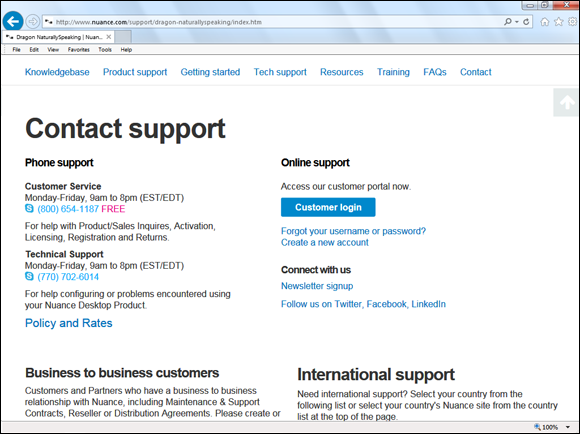
Figure 21-2: Go to the Customer Login button on the Tech Support page to create your free account.
Talking to tech support on the phone
If Dragon Professional Individual does something you really don’t understand and have a tough time explaining, or if it does something seemingly simple but gives you no information to work with (like failing to install or refusing to respond), you need to talk to a person on the phone.
I don’t list pricing for tech support, in case it has changed since this book published. To determine what you will pay and the parameters under which you may call, go to www.nuance.com/support/dragon-naturallyspeaking/index.htm#contact_support.
The first thing to understand about Nuance’s costs for tech support calls is that they are structured to cost more if you don’t first use the question-based system through your free account. (See the preceding section.) Here are your options for speaking directly to a support person:
- 90-day product support warranty: Unlimited calls are free during the first 90 days after you register your product or set up your account.
- Post 90-day warranty: You pay a fee for this call, and the fee is higher if you don’t use the online question-based system first.
- One version older than current or latest version released more than 2 years ago: Here again, you pay a fee for this call, and the fee is higher if you don’t use the online question-based system first.
- Versions bundled with hardware or Original Equipment Manufacturer (OEM) release: You pay a fee for this call, and again, the fee is higher if you don’t use the question-based system first. (Are you detecting a theme here?)
- Two versions prior to the latest version or one version prior to 2-year-old latest version: No support available.
- Trials and evaluations: No support available.
Preparing before you call
A conversation with Technical Support proceeds much more efficiently if you gather the significant information before you call. (Being well-organized has the added benefit of establishing that you are not a complete idiot and therefore that you may be facing a real problem.)
You should also know what version of Dragon Professional Individual you have, both the release number (14, say) the edition and the serial number. This information displays from the DragonBar by choosing Help ⇒ About Dragon.
Nuance has taken great pains to handle most system configurations seamlessly. Still, a percentage of the real problems people have with Dragon Professional Individual (as opposed to the apparent problems caused by using the product incorrectly) occur from mismatches between the user’s hardware and the hardware Dragon had in mind when it created Dragon Professional Individual. For this reason, the technical support person will likely want to know the following information:
- Computer name and model: They’re looking for an answer like Sony VAIO VGN-Z or HP Pavilion 792N. It’s probably on the front of your computer somewhere.
- Processor type and RAM: If you aren’t sure about what you have, right-click Computer from your Start menu and left-click Properties to display the System Properties dialog box. The processor type and RAM should be on the General tab. If you are using Windows 7, choose Start Menu ⇒ Control Panel ⇒ All Control Panel Items ⇒ System.
- Operating system: Windows 10, for example. Restart your computer and you can’t miss it.
- Free hard drive space: Find your hard drive (C, usually) in either Computer or Windows Explorer. Right-click it and select Properties. On the General tab of the Properties dialog box, you’ll find Free Space and some number of megabytes. On Windows 7, double-click the Computer icon and you’ll see Free Space displayed for your C drive.
- Microphone name and model: The obvious place to look is on the microphone.
Finding your product serial number
The first thing that Nuance wants to establish when you call the technical support department is that you are a bona fide customer. This is why they ask for your product serial number. It isn’t a fool proof method, but it does eliminate some of the abuse. You find it on the DVD sleeve or for downloads, it’s in the email you received.
During the call
Take notes. In particular, write down any changes that the technical support person tells you to make. If these changes don’t solve the problem (or at least make it better), you may want to undo them later. This likely will not be the case. Most often, tech support folks will swiftly and professionally handle the issue.
A difficult problem can take more than one phone call to straighten out, and you may end up dealing with more than one person. This process goes much more smoothly if you can tell the current person you are talking to exactly what the previous person had you do.
Take very good notes if you end up doing something to the Windows Registry. (You’ll know because you start using a program called RegEdit.)
Searching the Nuance Knowledgebase
If you like to look things up yourself rather than ask for help, the Dragon website provides ample reference sources you can look through. If the particular problem you’re facing isn’t absolutely unique to your system (and most problems aren’t), chances are somebody has already asked Dragon’s tech support people about it.
If someone has, you can look it up. When the technical support department staffers run into a new problem, they write down their solutions in their knowledgebase so that their own people can look it up rather than solve the same problem over and over again. Those answers are available to you on the website.
Scanning the knowledgebase
Whenever the technical support people at Dragon figure out how to solve a problem with Dragon, they write an answer for the knowledgebase. Follow these steps to scan the latest answers:
- From the front page of the Dragon website, click Support.
Click the Knowledgebase link under the Dragon NaturallySpeaking box.
Scroll down to the center of the page and you’ll see a Search Nuance Knowledgebase prompt box, as shown in Figure 21-3.
- Type in the question for which you want an answer.

Figure 21-3: Using the Nuance Knowledgebase.
You’ll find a list of answers arranged by date, with the most recent on top. It reads like a long troubleshooting guide, with the title of the note being the statement of a problem, such as “Registration reminder continues to appear after successfully registering the product.” You can also do a search for a topic by saying, “Search Nuance support for <topic>.”
Searching for technical information
Sometimes looking through the answers in order can be like searching for a needle in a haystack. Unless you know that the answer you want has been posted to the website in the last few days, you can look at a lot of message titles without finding what you’re looking for. Fortunately, Dragon provides an Advanced Search button to help you dig deeper.
Accessing the Hardware Compatibility Guide
If you’re buying a new system or looking to upgrade part of the system you have, you can use the site’s Hardware Compatibility Guide to check whether Nuance has tested your system’s performance with Dragon Professional Individual.
To access the Hardware Compatibility Guide select Support from the menu and click Get Support under the Dragon NaturallySpeaking box. The Hardware Compatibility link is on the left side. You can also go there directly by using http://support.nuance.com/compatibility.
When you arrive at the Hardware Compatibility page, click the kind of hardware you want to check out: microphones, notebook computers, desktop computers, recorders, sound cards, or miscellaneous to see a list of devices that Dragon has evaluated in its compatibility labs. (See Chapter 11 for more information.)
Finding downloads to update your software
On the same Support page (see Step 2 in “Scanning the knowledgebase”), off the home page is a link to downloads that are available for your software. Click the Search Software Downloads link.
Activating your software
On the same Support page (see Step 2 in “Scanning the knowledgebase”), off the home page you will see the Product Activation link. Click this if you have questions about the activation process.
Dipping into Product Resources
Nuance provides additional resources to help you learn how to use Dragon Professional Individual. The company makes it a point to provide a variety of formats because people have different learning styles. You will find the following information at http://www.nuance.com/for-business/by-product/dragon/product-resources/user-documentation/index.htm See the links for User Guides; Workbook; Cheat Sheets; Instructional Videos and Administrator Guide. Here’s what you can find in each section:
- User Guides: Downloadable user guides help familiarize you with various aspects of the software.
- Workbook: Here you find the Dragon User Workbook to help guide you through program and its features.
- Cheat Sheets: This section contains datasheets for all the Dragon products as well as a list of white papers on a variety of subjects relating to the use of Dragon Professional Individual.
- Instructional videos: See brief videos that focus on specific features of the software, like Correcting Text or Creating Custom Commands.
The following system requirements apply to the Dragon Professional Individual edition of Dragon.
The system requirements for Dragon Professional Individual are as follows:
- CPU: Minimum: Intel dual core or equivalent AMD processor. Faster processors yield faster performance.
- Free hard disk space: 8GB.
- Supported Operating Systems: Windows 7, 8.1, 10 (32-bit and 64-bit); Windows Server 2008 R2; Windows Server 2012.
- RAM: Minimum: 2GB for 32-bit Windows 7, 8.1, 10; 4GB for 64-bit Windows 7, 8, and 8.1 and Windows Server 2008 R2; Windows Server 2012.
- Browser: Internet Explorer 9 or higher or the current version of Google Chrome or Mozilla Firefox for Online Help.
- Sound card: A sound card supporting 16-bit recording.
- A Nuance-approved microphone: See
support.nuance.com/compatibilityfor more information.
A DVD-ROM drive may be required for installation, and an Internet connection is required for product activation.
Enhancing Community
In addition to making expert opinions and information available to you, the Internet also gives you ample opportunities to trade information with other users. Through these media, you can find out what problems other users are having; ask questions of your own; answer other users’ questions; share experiences; commiserate; speculate about the motivations, intelligence, and personal hygiene of the people who wrote whatever part of Dragon Professional Individual you’re currently having trouble with; and (most important of all) tell everyone about what a wonderful, readable, insightful book you have found.
Dragon Discussion Forum
The Dragon NaturallySpeaking Discussion Forum is public and active (it includes information about Dragon Professional Individual). It covers such topics as How to, Troubleshooting, and Specific hardware use. To participate, you can find the site, shown in Figure 21-4, at http://nuance-community.custhelp.com/hives/be1ac29547/summary.

Figure 21-4: The Dragon discussion forum.
Like most major consumer software, Dragon has an official Facebook page. Some companies treat their Facebook pages as an afterthought. Nuance is not one of them. Nuance’s Facebook page contains lots of quality content worth looking at.
You’ll find comments from Dragon users along with answers from Nuance staff. You’ll also see Customer of the Week highlights and pictures uploaded by Nuance at various tradeshows and other events.
Respond to a post and jump into the discussions going on. This Facebook page, shown in Figure 21-5, resides at http://facebook.com/dragonnaturallyspeaking.

Figure 21-5: Dragon Facebook page.
Nuance maintains several feeds on Twitter.com. Two that are pertinent to the topics covered in this book are
- @Dragon Tweets: Nuance has an active Twitter feed that focuses on answering questions, responding to user comments, and tweeting information. This is a great way to quickly get attention for a question that can be answered in 140 characters or less. I’m a big Twitter fan so I use this if I have a question. Nuance also mixes in content from its YouTube channel and training tips. This Twitter feed, shown in Figure 21-6, is at
https://twitter.com/dragontweets. - @Nuance Mobile: This feed, of course, concentrates on all things mobile. If you use a mobile device like an iPhone, iPad, iPod touch, BlackBerry, or Android, you’ll find interesting information here about using them with Dragon. You can find this Twitter feed, shown in Figure 21-7, at
http://twitter.com/#!/NuanceMobile. For information on using mobile devices with Dragon Professional Individual, see Chapter 14.

Figure 21-6: Nuance on Twitter.

Figure 21-7: Nuance Mobile on Twitter.
The Dragon NaturallySpeaking LinkedIn group (which includes Dragon Professional Individual) is by invitation only. Nuance runs it and has several staffers contributing to it. I find the wide-ranging discussions most useful.
You can find anything from practical tips to hardware discussions to productivity questions or anything you want to share about using Dragon Professional Individual, as shown in Figure 21-8.

Figure 21-8: The Dragon group on LinkedIn.
Nuance on YouTube
If you browse over to Nuance’s Dragon channel on YouTube, there’s lots to see. Nuance’s purpose for the channel is to tell you everything you’d like to know about its products and help you find the best ways to put them to use. There’s a video on version 13, as shown in Figure 21-9, at http://youtube.com/NuanceDragon. In addition, you’ll see lots of other videos uploaded by fans of the software.

Figure 21-9: Dragon videos on YouTube.

 You can also open the Table of Contents menu for the Help Center by saying, “Click Menu.”
You can also open the Table of Contents menu for the Help Center by saying, “Click Menu.” For the first 90 days after you register your Dragon software, you get your questions answered free. After the 90-day warranty expires, there is a fee. See the later section “
For the first 90 days after you register your Dragon software, you get your questions answered free. After the 90-day warranty expires, there is a fee. See the later section “