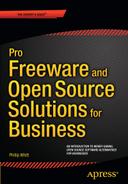![]()
Point-of-Sale, CRM, Backup, and Compression Software
This chapter looks at several solutions for handling day-to-day sales transactions, managing customer relationships, backing up data, and file compression.
Here’s a quick look at the software programs covered in this chapter:
- Imonggo: The free version of Imonggo offers an online point-of-sale solution for small shops, kiosks, and boutiques.
- POS/Cash Register: A free DOS program that can turn old PCs into fully functional cash registers.
Customer Relationship Management Solutions:
- Insightly: An easy-to-use CRM (customer relationship management) tool for up to two users.
- Bitrix24: A CRM system (with elements of a social network) that’s free for up to twelve users.
File Backup and Compression Solutions:
- FBackup: A freeware Windows program for backing up important ant data.
- 7Zip: A free compression program similar to WinZip.
Imonggo (Free Version): A Point-of-Sale Utility for The Small Shop or Boutique
Imonggo is an ideal cloud-based freeware solution for the small one- or two-person shop that keeps less than 1,000 different products, and processes no more than 1,000 transactions per month. For larger shops or stores, Imonggo offers several paid options with more features.
Here are a few facts about Imonggo at a glance:
- Competitor to: Vend
- Website: www.imonggo.com/
- License: Proprietary Freeware
- Current Version: Not specified
- Operating Systems: Cross-platform
- Potential Savings: $69.00 per month
To use Imonggo, the first thing to do is to set up an account (the free version does not require a credit card or banking information). After your account is set up, you can input your product information into the Imonggo Store, such as a product picture, stock number, bar code if applicable, inventory count, etc.
Imonggo works with most major browsers, including the latest versions of Windows Internet Explorer, Google Chrome, Apple’s Safari, and Mozilla Firefox. JavaScript and cookies must be enabled.
Feature Highlights
The free version of Imonggo offers a lot for the small shop, kiosk, or boutique. Here’s a quick rundown:
- Product pictures supported
- Customizable receipts: You can add your company logo and business information
- Create up to 1,000 products
- Generate up to 1,000 transaction lines per month
For illustrative purposes, I set up a fictitious earring boutique. The Imonggo Stockroom is where new products are created. Figure 2-1 demonstrates the product setup of a pair of gold hoop-style earrings with all of the relevant information.

Figure 2-1. Creating a new product in the Imonggo Stockroom (Used with permission © Movmento Pte. Ltd. 2015)
Creating a sales transaction is handled in the Imonggo Store. You can input the customer’s name, plus any relevant information in the Remark box of the invoice (Figure 2-2).

Figure 2-2. When creating an invoice, you can enter the customer’s name and any relevant information. (Used with permission © Movmento Pte. Ltd. 2015)
![]() Note Collecting customer information in the Remark box can be very helpful for creating customized marketing. Of course, Customer Relationship Management software is better suited for that purpose.
Note Collecting customer information in the Remark box can be very helpful for creating customized marketing. Of course, Customer Relationship Management software is better suited for that purpose.
When receiving payment for an item, you can select the payment type: cash, credit card, debit card, gift certificate, or other (Figure 2-3). After the transaction is complete, an invoice can be printed.

Figure 2-3. Imonggo provides a choice of payment types. (Used with permission © Movmento Pte. Ltd. 2015)
In the Imonggo Office (Figure 2-4), you can handle tasks such as re-printing invoices, running sales reports, viewing customer information, and customizing invoices (the functions are limited in the free version of Imonggo).

Figure 2-4. Imonggo Office allows customizing and printing invoices, running sales reports, and accessing customer information. (Used with permission © Movmento Pte. Ltd. 2015)
Imonggo Support
Imonggo is very easy and intuitive to use, and the website offers a great deal of support. After setting up your account, it’s a good idea to look at the Imonggo Video Tutorial Library. The tutorials should cover just about any area, but if you need further assistance, the support team can be contacted via e-mail; just click the Support tab to access the form (Figure 2-5).

Figure 2-5. The Support Team offers assistance via e-mail if needed. (Used with permission © Movmento Pte. Ltd. 2015)
POS/Cash Register: Turn Your Old PC Into a Cash Register
Cash registers can cost several hundred dollars each. The paid commercial software for running computers as cash registers can be expensive as well, depending on its capabilities. POS/Cash Register is a free software program made available from Dale Harris Educational Software (and it is permitted for commercial use) that turns an older PC running DOS or Windows into a cash register. It’s a DOS program, and does requires a little time to set up after installation. There are detailed instructions on the website, and once the program is installed and running, it’s a viable way to put older computers to good use and save money in the bargain.
Here are a few facts about POS/Cash Register at a glance:
- Alternative to: Copper POS Software (NCH Software)
- Website: keyhut.com/pos.htm
- License: Proprietary Freeware
- Current Version: 7.1J
- Operating Systems: PCs running DOS or Windows
- Potential Savings: $60.00 per license
Cash Register can be installed on single PCs or on networks. Figure 2-6 shows the POS/Cash Register launch screen.

Figure 2-6. The POS/Cash Register launch screen (Used with permission © Dale Harris 2015)
Feature Highlights
POS/Cash Register is simple yet powerful. It offers a lot for a free program, and it has many fans, judging by the list of companies that use this software on the software provider’s website. Here’s a look at the features offered by this program:
- Works on older computers running DOS and Windows as far back as Version 3.1
- Prints receipts on almost any printer (inkjet, laser, or specialized cash register receipt printer)
- Works with keyboard wedge scanners or USB scanners
- Keeps track of up to 26,000 different items
- Provides functions such as reservation and table management for any business in the food service industry
- Keeps track of sales of up to 56 different employees
- Records a journal of all transactions on disk as a text file
![]() Note Although this software doesn’t directly support USB printers (such as common inkjet printers), there is a work-around solution. It’s possible to configure them to work using the APRINT6.EXE file included in the software download. The detailed instructions on how to accomplish this are at http://keyhut.com/postip4.htm#program.
Note Although this software doesn’t directly support USB printers (such as common inkjet printers), there is a work-around solution. It’s possible to configure them to work using the APRINT6.EXE file included in the software download. The detailed instructions on how to accomplish this are at http://keyhut.com/postip4.htm#program.
After the software has been installed, it will need to be configured by entering product categories, setting up tax rates, stock table, how to print, etc. Launching the Pos Config (Figure 2-7) program allows you to make the necessary configurations so you can use the POS/Cash Register software to ring up sales.

Figure 2-7. The Pos Config program is for inputting the parameters needed to use POS/Cash Register. (Used with permission © Dale Harris 2015)
As an option, this program keeps a journal of the daily transactions (including openings, closings, voids, etc.) on the disk as a text file. As the software’s developer, Mr. Harris, points out on his website, “You may be legally required to make and store a journal of your register transactions. In addition it is a really good idea. The journal is your record of what was going on in your store. Was your register closed out at mid-day? Was that large void total from one transaction or many? How about all those refunds? Your journal will give you those answers.” I can further attest to this from my own many years of experience in retail, prior to going into business for myself in 2000.
The journal can be configured to clear and reset at the beginning of each day (just make sure you’ve printed or archived the previous day’s journal) or to keep a record of transactions on an ongoing basis. When needed, the journal can be placed into a Word processing program (such as LibrOffice or OpenOffice) and printed out (Figure 2-8).

Figure 2-8. A journal of all transactions is kept as a text file on the disk. (Used with permission © Dale Harris 2015)
POS/Cash Register Support
If you have experience in working with DOS-based POS systems, you’ll probably be able to use this software with relative ease. If it seems overwhelming, take the time to read over the website carefully, particularly the FAQ page and the the online User’s Manual (http://keyhut.com/posmenu.htm).
At the of writing, there’s very little in the way of tutorials on YouTube (one on setting up a pole display). However, there is a POS forum where questions are posted and answered (Figure 2-9).

Figure 2-9. The POS Forum is one source of support. (Used with permission © Dale Harris 2015)
![]() Note A few other free POS solutions are briefly looked at in the “Additional Software Titles” section of the Appendix.
Note A few other free POS solutions are briefly looked at in the “Additional Software Titles” section of the Appendix.
Insightly: A Free, Easy-to-Use CRM Application
CRM, or customer relationship management, is an important aspect of any business. CRM is essentially a system of keeping track of customers, projects, tasks, opportunities, and schedules. The free version of Insightly is an easy-to-use CRM tool perfect for small businesses. It’s free for up to two users, which is ideal for the one- or two-person startup business.
Here are a few facts about Insightly at a glance:
- Alternative to: SugarCRM
- Website: www.insightly.com
- License: Proprietary Freeware (for up to two users)
- Current Version: Not Specified
- Operating Systems: Web-based/Cross-platform
- Potential Savings: $40.00 per month
After signing up, you can add tasks, contacts, organizations, and everything else needed to start using Insightly (Figure 2-10).

Figure 2-10. Insightly can be ready to use up after signing up. (Used with permission © Insightly, Inc. 2015)
Feature Highlights
Even though the free version of this CRM program has several limitations, it does have a number of features that make Insightly a valuable asset for juggling all the information you need to serve your clientèle more effectively. Here are several features:
- Create and manage tasks and projects
- Synchronize with Gmail
- Create new business opportunities
- Add important dates
When adding contacts, you can include all of the pertinent information such as e-mail addresses, phone numbers, websites, and other forms of contact information. Additional information, such as important dates (birthdays, anniversaries, etc.) can also be added (Figure 2-11).

Figure 2-11. You can add relevant contact information and important dates for your customers. (Used with permission © Insightly, Inc. 2015)
![]() Note Collecting significant dates is important for maintaining a good business relationship with your customers, and it is an important element of CRM. When you reach out to your customer with an appropriate birthday or anniversary card (or any meaningful event), it has a lot of impact.
Note Collecting significant dates is important for maintaining a good business relationship with your customers, and it is an important element of CRM. When you reach out to your customer with an appropriate birthday or anniversary card (or any meaningful event), it has a lot of impact.
Starting and managing projects is another vital feature of Insightly (Figure 2-12). Using this function, the project’s details are listed, starting and finishing times are assigned, and links can be added. The status of the project can be changed any time.

Figure 2-12. Retain all of the important details of your projects. (Used with permission © Insightly, Inc. 2015)
Insightly Support
Insightly has an ample system of learning support in the form of an FAQ page and a library of tutorial videos (Figure 2-13). Because Insightly seems to be quite popular, there is no shortage of useful videos on YouTube. You can also find support on the Insightly Support page at http://support.insight.ly/hc/en-us.

Figure 2-13. Insightly University is a library of tutorial videos. (Used with permission © Insightly, Inc. 2015)
Bitrix24: A Social Intranet, CRM Solution For Small Business
Bitrx24 describes itself as a social intranet, task management, and CRM solution. The cloud version is free for up to 12 users, making it a viable option for small companies that are a little larger than a one- or two-person enterprise. There are paid, self-hosted versions of Bitrix24 designed for larger companies.
Here are a few facts about Bitrix24 at a glance:
- Alternative to: SugarCRM
- Website: www.bitrix24.com
- License: Proprietary Freeware
- Current Version: Not Specified
- Operating Systems: Web-based/Cross-platform
- Potential Savings: $39.00 (Single User)
Feature Highlights
Like Insightly, Bitrix24 offers the ability to manage important data connected to your company and to collaborate with your colleagues. Here is a list of some of the features Bitrix24 has to offer:
- Create and manage tasks
- Synchronize with Gmail
- Create opportunities
- Add important dates
Bitrix24 offers the elements of a social media platform (Figure 2-14). Company personnel can set up user profiles with contact information, general personal information, and additional information such as skills and interests. It combines a social intranet system with CRM tools that include contact tracking, sales funnel management, messaging, activity planning, and calendars.

Figure 2-14. Bitrix24 has elements of a social media platform. (Used with permission © Bitrix, Inc. 2015)
Tasks can be created and managed in Bitrix24 (Figure 2-15). The Time Tracker records the time it took to handle the project, and can be started and stopped as needed. Tasks can prioritized, delegated, edited, postponed, or deleted.

Figure 2-15. Bitrix24 has elements of a social media platform. (Used with permission © Bitrix, Inc. 2015)
By using the CalDav feature, Bitrix24 can synchronize with Google Calender, so the Events you create there will appear on the calender within Bitrix24 (Figure 2-16). The calender will also connect to other calendars on mobile devices and to Outlook.

Figure 2-16. The calender can synchronize with Google Calender, calenders on mobile devices, and Outlook. (Used with permission © Bitrix, Inc. 2015)
My Drive (Figure 2-17) in the free version of Bitrix24 provides you with 5GB of free storage; there are charges for additional drive space.

Figure 2-17. The Bitrix24 My Drive provides 5GB of free storage. (Used with permission © Bitrix, Inc. 2015)
![]() Note If you’re especially frugal, you can store most of your files (up to 15GB) in Google Drive for free, and the others in Bitrix24’s My Drive.
Note If you’re especially frugal, you can store most of your files (up to 15GB) in Google Drive for free, and the others in Bitrix24’s My Drive.
Bitrix24 Support
The Support24 page (under the Help tab) provides many answers to common questions (Figure 2-18). If you can’t find the answer here, there’s a good chance you can find a tutorial video on YouTube that covers the topic in question.

Figure 2-18. Support24 answers many common questions. (Used with permission © Bitrix, Inc. 2015)
FBackup: A Free Basic Backup Utility
We all know that protecting the data on your computer is very important; a hard drive crash or other unforeseen circumstances can effectively wipe out untold hours of hard work if the data hasn’t been backed up. But it’s easy to forget to back up your files on a regular basis. Fbackup is a free backup program that will help make this task easier.
Here are a few facts about FBackup at a glance:
- Alternative to: Nova BACKUP PC
- Website: www.fbackup.com
- License: Proprietary Freeware
- Current Version: 5.4.784
- Operating Systems: Windows
- Potential Savings: $49.95
Feature Highlights
Fbackup has a number of nice features for a free program. The detailed list of highlights can be viewed on the website. Here’s the quick overview:
- Free for both personal and commercial use
- Set it to run automatically
- Back up with standard zip compression
- Exact copies of files
- Easy to use
- Run actions before/after backup
- Automatic updates
- Multiple backup destinations
- Backup plugins
- Back up open files
- Multi-language
Upon opening FBackup, you will be presented with a Getting Started menu (Figure 2-19). It offers the options of creating a new backup job, restoring the files from a previous backup session, links to video tutorials, and links to various tasks.

Figure 2-19. The Getting Started menu in FBackup (Used with permission © Softland 2015)
You can navigate to the file(s) or folder you want to back up. Figure 2-20 shows a folder that contains various documents, images, and video files I work with on a regular basis (and can’t risk losing).

Figure 2-20. Navigating to the folder to be backed up (Used with permission © Softland 2015)
Now that the folder is ready to be backed up, an external hard drive is selected as the destination for the data to be saved. There are options for backing up data to DVD, a local drive, or (if your computer is on one) a network (Figure 2-21).

Figure 2-21. Backed up data can be saved to a local drive or a network. (Used with permission © Softland 2015)
FBackup offers the options of performing your backups manually as needed, or it can be set up to work automatically on a daily, weekly, or monthly basis (Figure 2-22).

Figure 2-22. FBackup can be controlled manually, or set to run automatically daily, weekly, or monthly. (Used with permission © Softland 2015)
FBackup Support
The Help tab on the website links to the FBackup Forum, where new users can read announcements, post general questions, access tutorials, and find trouble-shooting tips. There are a few tutorials on YouTube that can be helpful as well.
This software isn’t really terribly complicated to use, but new users may want to download the PDF User Manual from download.fbackup.com/download/pdf/User-Manual.pdf.
7Zip: An Open Source Alternative to WinZip
7Zip is a very useful free program for extracting .zip files (among other formats), as well as creating compressed files and folders to aid in archiving, transporting via e-mail, or uploading to an FTP site.
Here are a few facts about 7Zip at a glance:
- Alternative to: WinZip
- Website: www.7-zip.org/
- License: Mixed-GNU LGPL + unRAR restriction
- Current Version: 9.20 (Beta version 9.38)
- Operating System(s): Widows (Beta variants available for Mac OS and Linux)
- Potential Savings: $29.95 (WinZip Standard)
There are times when you need to transport large files and folders from one place to another. When they contain a lot of data, 7Zip is a handy tool for file compression that handles several formats, making the task a bit easier.
Feature Highlights
There is a detailed list of 7Zip’s features on the website, but here is a slightly abridged version:
- High compression ratio in the 7Z format
- Some of the supported formats for packing/unpacking are 7Z, XZ, BZIP2, GZIP, TAR, ZIP and WIM.
- Unpacks a wide variety of formats
- For ZIP and GZIP formats, 7-Zip provides a compression ratio that is 2-10 % better than the ratio provided by PKZip and WinZip.
- Strong AES-256 encryption in 7z and ZIP formats
- Self-extracting capability for 7z format
- Integration with Windows Shell
- Powerful File Manager
For example, 7Zip offers the ability to compress layered Photoshop (.PSD) or GIMP (.XCF) files. In Figure 2-23, you can see a folder that contains several layered GIMP .XCF files that total just over 92MB. As more and more folders containing layered images accumulate over time, they eventually take up lots of valuable hard drive space.
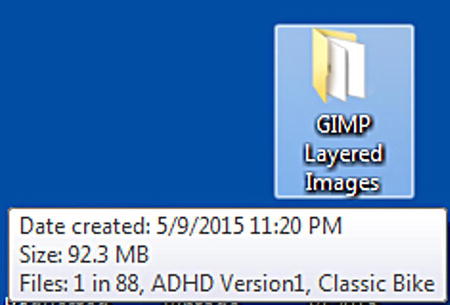
Figure 2-23. A folder containing layered GIMP files at almost 93MB (Used with permission © Igor Pavlov 2015)
Creating a compressed .ZIP folder is a matter of right-clicking the folder, navigating to 7Zip, and selecting the Add to archive option (Figure 2-24).

Figure 2-24. Accessing the Add to Archive option through the drop-down menu (used with permission © Igor Pavlov 2015)
A dialog box opens with numerous options such as Archive format, compression level, and compression method, to name a few (Figure 2-25). There is also an option to encrypt the file, requiring a password to open.

Figure 2-25. The Add to Archive dialog box (Used with permission © Igor Pavlov 2015)
A zipped folder containing the layered GIMP .XCF files is created, and at just over 45MB, it is less than half the size of the original folder (Figure 2-26).

Figure 2-26. The Add to Archive dialog box (Used with permission © Igor Pavlov 2015)
7Zip Support
The website has a support page (Figure 2-27) with a keyword search feature that lists the related topics in the 7Zip Forum. The FAQ page is quite helpful. There are also a handful of instructional videos on YouTube, most of which cover the installation of 7Zip.

Figure 2-27. The keyword search feature aids in finding help on the 7Zip Forum. (Used with permission © Igor Pavlov 2015)
There is also a two-page PDF User Guide that can be downloaded from www.gla.ac.uk/media/media_172585_en.pdf.
Summary
This chapter looked at two no-cost, point-of-sale systems. Imonggo’s free version is ideal for the small shop or boutique, and POS/Cash Register is a DOS software program that can turn old PCs into functioning cash registers. Additional free POS systems are briefly looked at in the “Additional Software Titles” section of the Appendix.
Next, you looked at two free customer relationship management systems. Insightly is an easy-to-use system for up to two users (great for small start-ups). Bitrix24 is a CRM intranet system designed to function like a social media platform; free for up to 12 users, it helps colleagues collaborate on projects, coordinate meetings, and stay connected.
Lastly, you learned about two free Windows programs for data backup and archival needs. Fbackup is a free program for backing up important data, and 7Zip is a compression tool for file and folder archives that saves in several file formats, including the .zip format.
In the next chapter, you’ll look at several free solutions for desktop publishing, vector drawing/illustration, and 3D rendering.