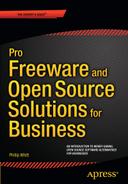![]()
Office Productivity, Note Taking, Accounting, and PDF Creation
Everyone in the civilized world has heard of software programs like Microsoft Word, QuickBooks, etc. Although the alternative software titles we’ll look at shortly have been around for years and are no secret, I’d venture to guess that there are many business owners who have never heard of them (or at least not all of them).
This chapter looks at free software alternatives to commercial programs commonly used in office environments. This software is used for creating letters and documents, creating PDF files, and handling business accounting.
Here’s a quick look at the software titles covered in this chapter:
- AbiWord: A basic word processing application
- LibreOffice: A full-featured office productivity suite for creating documents, spreadsheets, etc.
- Zim: An open source note-taking application for single users
- Google Keep: Google’s free note-taking application you can share and sync across devices
- GNUCash: A powerful open source accounting program
- Manager: An easy-to-use, free accounting program with upgrade options
- PDF reDirect: A handy PDF creation tool with upgrade options
All of the programs discussed in this chapter work in the Windows environment, and most work in Mac OS and Linux as well. The first two programs we’ll look at are alternatives to Microsoft Word and Office.
AbiWord: Simplicity in Word Processing
For those who run a small, solo business or just need a basic, easy-to-use word processing application instead of a full-blown office suite, AbiWord might just fill the bill.
Here are a few facts about AbiWord at a glance:
- Alternative to: Microsoft Word
- Website: www.abiword.org
- License: GPL
- Current Version: 3.0.1
- Operating Systems: Windows, Mac OS, Linux
- Potential Savings: $109.99 per license
According to the AbiWord website, “AbiWord is able to read and write all industry standard document types, such as OpenOffice.org documents, Microsoft Word documents, WordPerfect documents, Rich Text Format documents, HTML web pages, and many more.” My own experience is that it usually opens simple Word documents without issue, but it does have some limitations.
It was able to open the Word document I created a few years ago, a simple newsletter with a photographic image (Figure 1-1). However, it may alter the appearance of more complex documents, such as those that utilize a template heavy in graphical elements. This program is a good choice for those who print mostly documents created in-house, and cases in which exchanging Word documents with others on a regular basis isn’t a requirement.
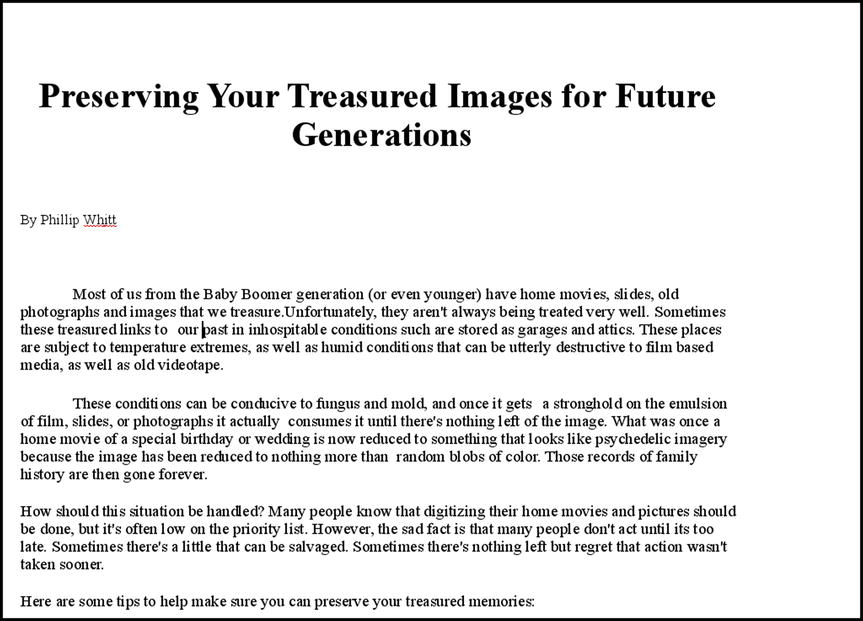
Figure 1-1. A simple Word document opened by AbiWord
Feature Highlights
Although AbiWord is a fairly straightforward and basic program, it has most of the features you would expect to find in a word processing application. Here are AbiWord’s features, as described in the User’s Manual:
- A familiar interface
- Outstanding file import and export, with support for MS Word, WordPerfect, and more
- Unlimited undo and redo capacity
- Solid (X)HTML export, with CSS styles support
- Images
- Spelling support, with optional underlining
- Bullets and Lists
- Styles
- Table of Contents generation and customization through the Stylist
- Complete, intuitive revisions-tracking support
- Nested tables support, nearly unmatched in the field
- Mail merge
- Bidirectional text support
- Command-line and server use modes for document processing capabilities
AbiWord has a collection of templates for business letters (Figure 1-2), fax cover sheets, company directories, and more.

Figure 1-2. A business letter template in AbiWord
The program’s functions are accessed via the menu and toolbars clustered above the workspace (Figure 1-3).

Figure 1-3. AbiWord’s easy-to-use title, menu, and toolbars
Some people hold on to computers for many years (I fall into that camp) and use them until they just literally wear out. One advantage that AbiWord offers is that it is a small installation and is easy on your computer’s resources. If you are using an older PC that could be considered way behind the times, AbiWord is ideal in that it won’t bog your system down (I have it installed on an old Toshiba laptop I bought in 2004 running Windows XP Home edition, and it works fine). AbiWord is the default word processor bundled with some Linux distributions, such as Zorin Lite, which is designed as a lightweight operating system for older PCs.
AbiWord Support
AbiWord’s User’s Manual can be accessed from the main website (Figure 1-4), and should provide you with all you need to know about how to use this program. There are also some good tutorials on YouTube for added instruction.

Figure 1-4. The user’s manual for AbiWord can be found on the main website
As mentioned, this program will probably suit your needs if you need to create documents such as business letters, newsletters, fax cover sheets, directories, etc. and don’t need to create complex documents or collaborate with those who use Microsoft Word a great deal. It’s weak when it comes to exporting MS Word and HTML documents, so that should be taken into consideration.
LibreOffice: The Powerful Free Office Suite
Large organizations have embraced this open source software package over the past several years for good reason: it suits their needs and saves them a lot of money.
Here are a few facts about LibreOffice at a glance:
- Alternative to: Microsoft Office Home and Business 2013
- Website: www.libreoffice.org
- License: MPL V2 (Mozilla Public License)
- Current Version: 5.0
- Operating Systems: Windows, Mac OS, Linux
- Potential Savings: $219.99 per license
LibreOffice is the open source powerhouse office suite made available by the Document Foundation, which is a self-regulating body. It’s comprised of former leading members who were involved in the development of an open source office suite called OpenOffice (www.openoffice.org). Some of the developers of OpenOffice (because of disagreements over licensing issues) went their own way and created LibreOffice from the source code. The two office suites are very similar and have only minor differences. I chose to focus on LibreOffice for a couple of reasons: the first is because it comes bundled with many Linux distributions, and secondly because it’s updated more regularly than OpenOffice.
![]() Note This full-featured suite that can create just about any kind of business document, spreadsheet, chart, or database you need. I use LibreOffice Writer myself on a regular basis to create most of my business correspondence, sales letters, charts, etc. If you have experience with the Microsoft Office Suite, learning LibreOffice should be fairly easy. It is compatible with Microsoft for the most part (the formatting in a complex MS document may appear different when opened in LibreOffice).
Note This full-featured suite that can create just about any kind of business document, spreadsheet, chart, or database you need. I use LibreOffice Writer myself on a regular basis to create most of my business correspondence, sales letters, charts, etc. If you have experience with the Microsoft Office Suite, learning LibreOffice should be fairly easy. It is compatible with Microsoft for the most part (the formatting in a complex MS document may appear different when opened in LibreOffice).
LibreOffice Modules
The LibreOffice suite contains the following programs:
- Writer: A word processing program similar to Microsoft Word.
- Calc: Calc is a spreadsheet program similar to Microsoft Excel.
- Impress: This is a multimedia presentation program similar to Microsoft Power Point.
- Base: A database program similar to Microsoft Access.
- Draw: Draw lets you add visual impact to your documents by creating anything from simple graphics to detailed, technical drawings.
Writer
Writer is more or less the equivalent to Microsoft Word. It is an extremely capable application that can create a wide array of documents. It has the essential templates for creating address labels, business cards, business letters, and the like. LibreOffice’s functionality can be increased by utilizing additional templates for creating brochures, accounting charts, etc. They are available to download from templates.libreoffice.org.
The small business magazine article shown in Figure 1-5 was written using LibreOffice without the aid of additional templates, so it’s easy to imagine the possibilities of what you can create by utilizing the templates and extensions that are available for this powerful application.

Figure 1-5. A magazine article I created in LibreOffice
LibreOffice saves documents in its native ODF (.odt) format by default. It also allows you to save your document in a wide variety of formats, including Microsoft (Figure 1-6).
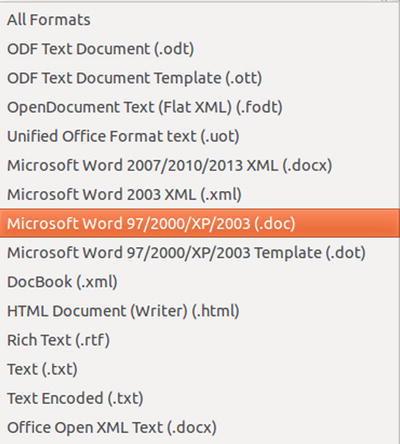
Figure 1-6. LibreOffice Writer can save your work in a variety of formats
![]() Note According to an article in InfoWorld (July 30, 2014) by Serdar Yegulalp, LibreOffice 4.3 offers more cross-compatibility with Microsoft Office. Although the compatibility still isn’t perfect, it seems to be catching up.
Note According to an article in InfoWorld (July 30, 2014) by Serdar Yegulalp, LibreOffice 4.3 offers more cross-compatibility with Microsoft Office. Although the compatibility still isn’t perfect, it seems to be catching up.
Calc
Calc is LibreOffice’s spreadsheet program and it is similar to Microsoft Excel. It is useful for managing lists, tracking sales, accounting, etc. In the Introduction of this book, I mentioned a survey of local business owners I conducted in the early stages of this book. I used Calc to store all of my information as a simple database (Figure 1-7).

Figure 1-7. The early stages of my small business survey created in Calc
Although I use Calc in my small business, I employ it for a great deal of personal use as well. For people that take a lot of prescription medications (such as my wife), it’s very useful for tracking daily medication dispense times and weekly dosages.
Calc’s default format is ODF Spreadsheet (.ods), but it will save your work in various formats, including Microsoft Excel 97/2000/XP/2003 (.xls); see Figure 1-8.

Figure 1-8. LibreOffice Calc can save your work in a variety of formats
Impress
Impress is the LibreOffice counterpart to Microsoft PowerPoint. This module is for assembling multimedia presentations. You can insert text, images, sounds, and video clips to help add impact to your presentations (Figure 1-9). Like PowerPoint, Impress offers a choice of layouts, slide transitions effects, styles, formatting options, and themes.
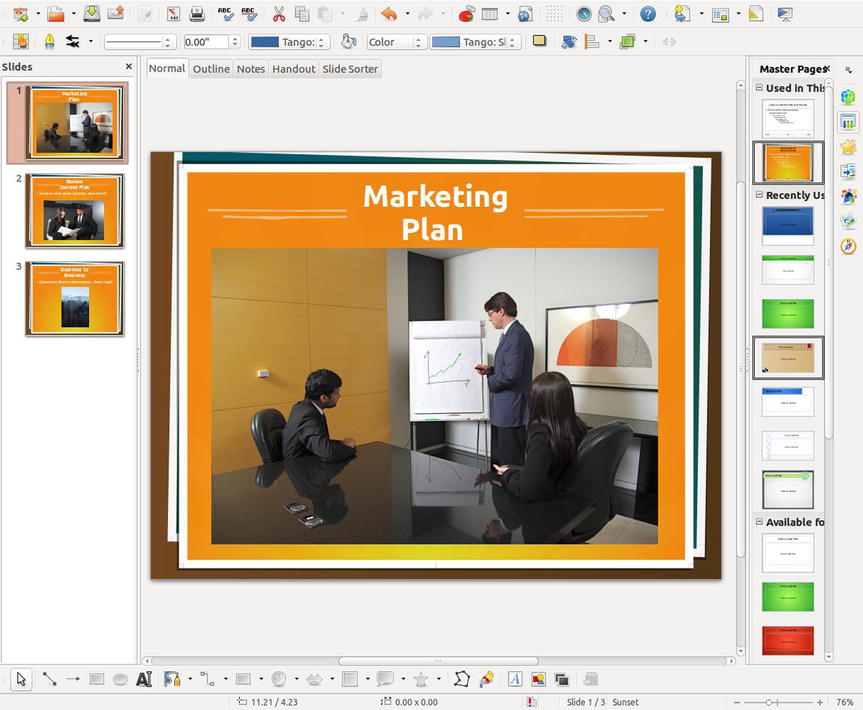
Figure 1-9. Impress can create mutlimedia presentations similar to PowerPoint
Base
Base is the full-featured, front-end database module of LibreOffice. It integrates with the other LibreOffice applications. According to the LibreOffice website, Base provides new users with wizards to assist in database design, and to help create tables, queries, forms, and reports (Figure 1-10). Base has predefined table definitions for tracking assets, customers and clients, sales orders, invoices, and many other useful items.

Figure 1-10. Base provides a wizard to help new users get started
Draw
The Draw module lets you create and add graphical elements to your documents, and create flowcharts, technical drawings, and sketches. It’s easy to use and extremely useful for creating graphics to add visual impact to your documents. (Figure 1-11). Draw offers a number of options for shapes, free-form drawing, gradients and fill colors, call-outs, etc.

Figure 1-11. Draw allows the creation of graphical elements to add visual impact to your documents
![]() Note All of the modules and features described in LibreOffice also reside in OpenOffice. Although there are a few minor differences between the two office suites, they are almost identical in most respects. It’s likely that updates for LibreOffice will be rolled out on a more regular basis. However, a disadvantage is that it still does not support Android and iOS development.
Note All of the modules and features described in LibreOffice also reside in OpenOffice. Although there are a few minor differences between the two office suites, they are almost identical in most respects. It’s likely that updates for LibreOffice will be rolled out on a more regular basis. However, a disadvantage is that it still does not support Android and iOS development.
LibreOffice Support
LibreOffice is rapidly becoming more popular, so support for the productivity suite will likely increase as time goes on. The first and best place to look for assistance is on the Get Help page of the LibreOffice.org website. There are also numerous YouTube tutorials that are very helpful, as well as discussion platforms such as LibreOfficeForum.org (described as the unofficial LibreOffice support forum).
Zim: Open Source Note-Taking Application
Zim is an application for taking notes, creating journals and to-do lists, inserting images and links to websites, and adding documents in the form of wiki pages.
Here are a few facts about Zim at a glance:
- Alternative to: Microsoft OneNote 2013
- Website: www.zim-wiki.org
- License: GPL
- Current Version: Unspecified
- Operating Systems: Windows, Mac OS, Linux
- Potential Savings: $69.99 per license (OneNote is free for Windows 8)
Zim is a nice organizational tool (something like a digital planner/notebook). It’s not as fully outfitted as MS OneNote or Evernote, but if you work primarily from one computer, it will help you keep track of notes, images, and just about anything in your work or personal life (Figure 1-12).

Figure 1-12. Zim is a very useful organizational tool for keeping track of notes, images, and links. (Used with permission © Jaap G Karssenberg 2015)
One especially nice feature of this program is that it saves your work on the fly; there’s no need to remember to save before closing the program when you’re finished.
Zim uses plain text; there’s no selection of fonts available but you can make text strong (bold), add italics (emphasis), mark (highlight), and strike (Figure 1-13).

Figure 1-13. Samples of text variants in Zim (Used with permission © Jaap G Karssenberg 2015)
Zim allows you to add new pages and subpages, and open new notebooks. This is very helpful for keeping notes organized into specific categories (Figure 1-14).

Figure 1-14. Zim allows you to add new pages and subpages, and to open new notebooks. (Used with permission © Jaap G Karssenberg 2015)
Zim Support
There is a detailed user manual that accompanies this program located in the Help section, as well as the website (Figure 1-15). The manual covers just about everything related to using Zim. There are also a few YouTube videos that give quick and helpful overviews of this program.

Figure 1-15. The Zim Manual is located in the Help section
![]() Note The user documentation (http://zim-wiki.org/manual/Start.html) states that Zim does have limited collaboration capabilities (such as putting a notebook on a shared drive), but it is primarily a single-user application.
Note The user documentation (http://zim-wiki.org/manual/Start.html) states that Zim does have limited collaboration capabilities (such as putting a notebook on a shared drive), but it is primarily a single-user application.
Google Keep: Create, Sync, and Share Notes
Google Keep is a free note-taking application available for Gmail account holders (and if you don’t have one, it’s easy and free to sign up for one). A great feature about Google Keep is that it syncs across your devices, so you can access your notes from anywhere.
Here are a few facts about Google Keep at a glance:
- Alternative to: Microsoft OneNote 2013
- Website: www.keep.google.com
- License: Proprietary Freeware
- Current Version: Not Specified
- Operating Systems: Windows, Mac OS, Linux, Mobile Devices
- Potential Savings: $69.99 per license (OneNote is free for Windows 8)
Google Keep stores notes in a “sticky note” fashion, in either a grid view or a list view (Figure 1-16). While Google Keep isn’t in the same league as MS OneNote, it can be a very useful application for the small business.

Figure 1-16. Google Keep stores notes in a grid view or list view (shown)
Feature Highlights
Google Keep has several features that make this application very useful. Personally, I’ve never been good with the traditional paper-and-pen type planner; I forget to write down an important note, misplace my planer, etc. Since I’ve been using Google Keep, I stay more organized and orderly.
Here are some of the handy features it offers:
- Remind Me: You will receive a reminder to take action on your note.
- Share: You can share your notes and collaborate with other Gmail account holders.
- Color: You can change the color of the note, which is great for color coding or assigning degrees of priority.
- Archive: You can store your note for safekeeping in case you ever need to refer back to it.
- Delete/Copy: You can delete your note when it’s no longer needed, or you can make a copy of it.
Another handy feature is the New List option that puts a checkbox by each list item. When the box is checked, the list item is crossed off (Figure 1-17).
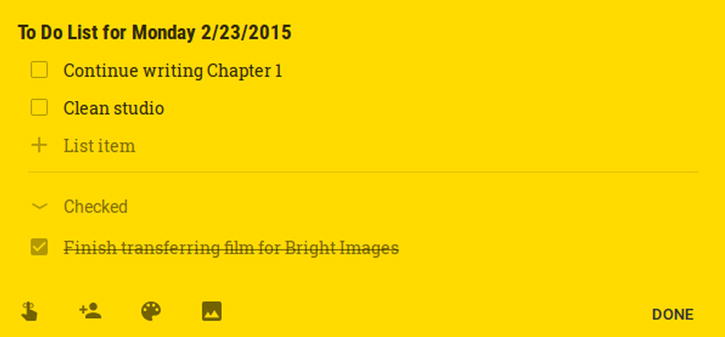
Figure 1-17. A To Do list created using Google Keep. When items are checked, they are automatically crossed off the list
Google Keep is a very easy application to learn and put to use right away. However, there are a number of YouTube videos that provide an overview of the program, as well as tutorials on how to use it for project management, organizing your business, etc.
![]() Note If you have privacy concerns about your notes being “in the cloud,” then you might want to take a look at the web-based note taking application called www.protectedtext.com. According to the website, it is the safest site on the Web for storing text. The downside is that taking notes is rudimentary. It uses only plain, no-frills text. There are no options for various fonts, checkboxes, or even bullet lists but, like Google Keep, you can access your notes from anywhere.
Note If you have privacy concerns about your notes being “in the cloud,” then you might want to take a look at the web-based note taking application called www.protectedtext.com. According to the website, it is the safest site on the Web for storing text. The downside is that taking notes is rudimentary. It uses only plain, no-frills text. There are no options for various fonts, checkboxes, or even bullet lists but, like Google Keep, you can access your notes from anywhere.
GnuCash: Open Source Accounting Software
GnuCash is a powerful financial accounting software program for both personal and business use. It’s designed to be easy to use yet full-featured.
Here are a few facts about GnuCash at a glance:
- Alternative to: QuickBooks Pro
- Website: www.gnucash.org
- License: GPL
- Current Version: 2.6.6
- Operating Systems: Windows, Mac OS, Linux
- Potential Savings: $229.99 per license (compared to the QuickBooks Pro perpetual license)
After installing and opening GnuCash, you’ll be presented with a Tip of the Day that displays at each startup of GnuCash (Figure 1-18). You can disable this feature, but it’s a good idea to leave it in place (at least in the beginning) to help you become more familiar with the software’s capabilities.

Figure 1-18. The GnuCash tip of the Day displays during startup
After launching the program for the first time, it is necessary to set up accounts (such as checking, petty cash, savings, accounts receivable, etc.). You can choose the categories that are relevant to the way you’ll use GnuCash (Figure 1-19).

Figure 1-19. You can select the categories relevant to how you will use GnuCash
Feature Highlights
GnuCash is a powerful and robust accounting program. It may be a little intimidating to people with little or no experience with accounting software. However, if you’ve had experience with programs like QuickBooks Pro, the learning curve shouldn’t be quite as steep.
Here are some of the feature highlights listed on the website:
- Double-entry accounting
- Stock/bond/mutual fund accounts
- Small business accounting
- Reports, graphs
- QIF/OFX/HBCI import, Transaction matching
- Scheduled transactions
- Financial calculations
GnuCash Support
As mentioned, GnuCash can be a little intimidating, but there is plenty of support available. I recommend taking some time to read the documentation such as the GnuCash Tutorial and Concepts Guide (Figure 1-20), which can be found on the website or by clicking the Help tab of the software’s menu bar. There are a number of helpful YouTube tutorials about GnuCash, as well as an FAQ page on the website.

Figure 1-20. Starting with the GnuCash Tutorial and Concepts Guide is recommended
Manager: Free Small Business Accounting Software
If GnuCash is a bit overwhelming, then Manager might be more to your liking. It is an easy-to-use, feature-rich accounting program that a small business can appreciate. It states on the website that in addition to being used by businesses and accountants, it is used by educators to teach accounting principles. Although the desktop version of Manager is free, the cloud and server editions are available by paid subscription.
Here are a few facts about Manager at a glance:
- Alternative to: QuickBooks Pro
- Website: www.manager.io
- License: Proprietary Freeware (for desktop version)
- Current Version: 15.0.3
- Operating Systems: Windows, Mac OS, Linux
- Potential Savings: $229.99 per license (compared to the QuickBooks Pro perpetual license)
I actually started using this software some time back when I installed Ubuntu on my old Dell desktop computer that was running Windows XP. I found it easier to use than the old accounting software (Book Keeper) I had been using since 2006. Manager has many features, as is apparent in Table 1-1, but is still easy enough for non-accountant types such as myself.
Table 1-1. Manager’s Features as Shown on the Software’s Website
|
General Ledger |
Cash Management |
Bank Reconciliation |
|---|---|---|
|
Expense Claims |
Accounts Receivable |
Accounts Payable |
|
Estimates and Quotes |
Purchase Orders |
Billing and Invoicing |
|
Credit Notes |
Delivery Notes |
Sales Orders |
|
Stock and Inventory |
Time and Service Billing |
Asset Register and Depreciation |
|
Capital Accounts |
Profit and Loss Statement |
Balance Sheet |
|
Multi-Currency |
Custom Fields |
Customizable Invoices |
|
Chart of Accounts |
Journal Entries |
Aged Receivables |
|
Aged Payables |
Customer Statements |
Remittance Advices |
|
Comparative Reporting |
Project-Based Accounting |
Import Bank Statements |
|
Recurring Billing |
Cash-basis Accounting |
Accrual-Basis Accounting |
|
Departmental Accounting |
Payroll |
Manufacturing |
|
Email Templates |
Drill-Down Reports |
Email Tracking |
The Manager Guides on the website provides comprehensive, easy-to-follow instructions on getting started and using this software.
Manager prides itself on using a simple, clean interface that’s easy to navigate. If you are well acquainted with bookkeeping, the learning curve for this program should be low enough to jump right in.
Setting up an accounting entity in Manager is made easy by using the Add Business tab (Figure 1-21).

Figure 1-21. Setting up your business name in Manager (Used with permission © NGSoftware Pty Ltd 2015)
Manager doesn’t require the financial year starting date to add your business name. Simply choose the Create New Business option. You’ll be prompted to type in your business name, and the add it. You can add additional accounting entities if you operate multiple businesses.
After naming your business, you can customize certain parameters, such as adding employee information, creating sales orders and invoices, and so on (Figure 1-22).

Figure 1-22. The Customize feature in Manager (Used with permission © NGSoftware Pty Ltd 2015)
Manager allows you to e-mail invoices to clients, print them on paper, or save them as PDF files by using the Print function to output to a PDF creation application such as Foxit Reader or PDF Redirect (Figure 1-23).

Figure 1-23. Manager allows the user to either print invoices, save them as PDF files, or e-mail them to clients. (Used with permission © NGSoftware Pty Ltd 2015)
You can back up your accounting data as a Manager database (*.manager) file and indicate where you would like to save it. In my case, I created a folder on the desktop and named it Manager Accounting Backup (Figure 1-24). After I back up my work (which should be done regularly), I then copy it to a thumbnail drive.

Figure 1-24. Backing up accounting data as a Manager database (*.manager) file (Used with permission © NGSoftware Pty Ltd 2015)
Manager Support
The supporting documentation Manager Guides on the website provide comprehensive, easy-to-follow instructions on getting started and using this software (Figure 1-25). Even though you may find Manager an easier program to use than GnuCash, it is still be a good idea to take some time to read through this documentation.

Figure 1-25. The Manager Guides offers comprehensive instructions on using the software. (Used with permission © NGSoftware Pty Ltd 2015)
The Forum page on the software provider’s website is a great source of additional information. Manager users exchange information and help each other when they get stuck in using the software (Figure 1-26).

Figure 1-26. The Forum page is a great source of support for using Manager. (Used with permission © NGSoftware Pty Ltd 2015)
PDF reDirect: Basic PDF Creation Freeware
PDF reDirect is an excellent free program for creating PDF files. It has always been a very useful tool in my work. It is used to convert documents (such as those created in MS Word or LibreOffice) into PDF files. The professional version has more features and offers a free 90-day trial; then it costs $19.99 with free lifetime upgrades.
Here are a few facts about PDF reDirect at a glance:
- Alternative to: Adobe Acrobat
- Website: www.expsystems.com
- License: Proprietary Freeware
- Current Version: 2.5.2
- Operating Systems: Windows
- Potential Savings: $19.99 per month subscription (compared to Adobe Acrobat)
If you need to create PDF files from existing documents but don’t need all of the abilities contained within a full-fledged program like Adobe Acrobat, then PDF reDirect is really worth trying. When you’re ready to convert your document into a PDF, just use the Print command and click PDF reDirect in the Printer options (Figure 1-27). One downside to this program is that it’s only available for Windows.

Figure 1-27. Select PDF reDirect among the Printer options to convert a document into a PDF. (Used with permission © EXP Systems LLC 2015)
Feature Highlights
PDF reDirect has several nice features included for being a freeware program. Here’s a look at its features as they are listed on the website:
- Create Standard PDF Files: Create universal, standard, reliable, and secure PDF files, recognized by industries and governments around the world. Perfect for sharing information with others.
- Easy to Use: Compatible with virtually all Windows programs. Simply select Print, choose the PDF reDirect virtual printer, and your PDF file is created automatically.
- Live Preview: A preview of the PDF is displayed so you can optimize your settings on the fly. (The Pro version provides an enhanced preview with greater detail.)
- Optimize Quality and File Size: Optimize your PDF files for your intended audience, from high quality for desktop publishing to small web-friendly files.
- Merge PDF Files: Combine any PDF files, like a Word report with your Excel charts, into a single PDF by dragging them to the Merge List.
- Encrypt your PDF files: Secure your PDF files from prying eyes by using 40-bit password protection. (The Pro version uses a more secure 128-bit encryption.)
- No Pop-up Advertisements: There are no annoying pop-up advertisements that appear while your PDF is being created and there are no watermarks to deface your PDF files.
- Set Viewing Style: Decide how the PDF file opens in the user’s window. Create a full-screen presentation just like PowerPoint with navigation controls.
- Easy Upgrades: Find, download, and install upgrades from within PDF reDirect by clicking the Upgrade button in the preferences.
PDF reDirect also lets you control the picture quality within the printer output settings. The quality ranges from Low (small file size) to High (large file size). By default, it is set at Very Good, which is the second highest setting (Figure 1-28).

Figure 1-28. The Picture Quality settings range from Low to High. (Used with permission © EXP Systems LLC 2015)
PDF reDirect Support
PDF reDirect has a good User’s Guide that can be found under the Support tab on the website. There is also a discussion platform under the Forum tab where users can seek help from others if they encounter problems using the program (Figure 1-29). E-mail support from the software developers is available at [email protected].

Figure 1-29. The Forum is a great place to seek assistance by connecting with other PDF reDirect users. (Used with permission © EXP Systems LLC 2015)
Summary
In this chapter, you looked at some useful free and free open source office productivity solutions. AbiWord is an easy-to-use alternative to Microsoft Word, and LibreOffice is a powerful open source suite that is growing in popularity (some city governments throughout Europe are switching from Microsoft to LibreOffice to save a large sum of money on licensing fees).
You learned about two free note-taking applications: Zim and Google Keep. While Zim is a great for use on a single computer, Google Keep lets you access your notes from any device. Google Keep requires that you set up a Gmail account, but it is easy and free.
GnuCash and Manager are two options for free accounting software. While GnuCash is a very robust program, it can be a little intimidating for those with little or no experience using accounting software. Manager is a full-featured yet easy-to-use, free accounting program that (according to the software provider’s website) is used by students to learn accounting principles and by small businesses.
PDF reDirect is a useful Windows-based program for converting documents into PDF files. If you don’t need all of the features of Adobe Acrobat, this handy, free application might just serve you well.
The next chapter looks at no-cost solutions for point-of-sale, customer relationship management, backup software, and compression software.