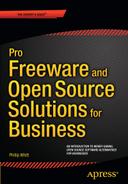![]()
Linux: The Free Alternative to Windows and Mac OS
Microsoft Windows and Macintosh need no introduction. Certainly, most readers of this book are using Windows and the others are no doubt using a Mac. You may be wondering why anyone would consider using a different operating system. While Linux isn’t for everyone, it offers some advantages that are well worth considering, such as security and free software.
This chapter introduces the reader to Linux: what it is, how it is used, and a brief history about how it came into existence. We’ll then look at the advantages Linux offers over its well-known proprietary counterparts.
This chapter provides an in-depth look at Ubuntu, ostensibly the most popular Linux distribution in the world. We’ll also take a brief look at two other Linux distributions: Zorin OS and Linux Mint.
What Is Linux?
The odds are good that you’ve heard of Linux and know that it’s related to computers. First, it should be pointed out that Linux actually refers to the kernel, or “core” code around which Linux distributions are built.
Essentially, Linux is a Unix-like computer operating system that falls under the model of free and open source software development and distribution, just like the open source software discussed in this book. There are many variations of Linux known as distributions, or distros as they’re called in the parlance of those active in the Linux communities. With a few exceptions, Linux distributions are available at no cost (but donations are gladly accepted).
Linux plays a major role behind the scenes of a number of products you probably know. The ubiquitous Android operating system on of millions of mobile devices (Figure 10-1) is based on the Linux kernel. Linux.com (www.linux.com/learn/new-user-guides) names several other Linux-based products such as TiVo digital recorders, Volvo in-car navigation systems, and Sony Bravia televisions.

Figure 10-1. Android mobile devices are among the numerous Linux-based products
Linux is the force behind millions of laptop and desktop computers all over the world. One of the most popular distributions (if not the most popular) is Ubuntu (Figure 10-2). There are many other popular Linux distributions as well: Debian (the distribution upon which Ubuntu is derived), Linux Mint, Zorin, Fedora, and others.

Figure 10-2. Ubuntu is a highly popular Linux distribution used on millions of computers
As mentioned in the Introduction, several city governments throughout Europe have chosen to run their computers using Linux (primarily Ubuntu) instead of Microsoft Windows. The savings they enjoy in licensing fees are significant (not to mention the free productivity software that comes bundled with most Linux distributions).
In addition to mobile devices, electronic products, laptop and desktop computers, Linux also runs many of the servers in use (Figure 10-3). IBM provides full Linux support for all of its server platforms. Ubuntu Server is significant; according to Ubuntu’s website, “Ubuntu Server is the world’s leading cloud guest OS, running the majority of workloads in public clouds today, thanks to its security, versatility, and regular updates.”

Figure 10-3. Many servers in use are powered by Linux
The majority of Linux distributions use a GUI (graphical user interface). There are several desktop environments that vary from one Linux distribution to another. The Zorin OS (which is covered in greater detail later in this chapter) is a Linux distribution that can be configured to resemble the look of Windows 7 (Figure 10-4) or Windows XP to ease newcomers into Linux.
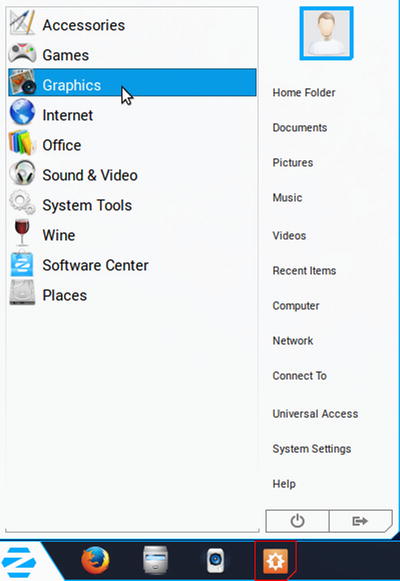
Figure 10-4. The Zorin OS can be configured to resemble look of Windows. (Used with permission © The Zorin OS Team 2015)
Linux systems typically employ a command line feature called terminal (Figure 10-5). It resembles the old DOS interface that predates Microsoft Windows. The terminal provides the user access to the system underneath the graphical interface. Although many Linux users go through their computing lives without ever (or rarely using) this command line interface, there are occasions when using it is necessary (such as the installation of certain software programs). It’s a good idea for new Linux users to become familiar with the terminal feature.

Figure 10-5. The terminal command line feature
Ubuntu’s website provides useful details about using the terminal (Figure 10-6). To learn more, go to https://help.ubuntu.com/community/UsingTheTerminal.

Figure 10-6. The Ubuntu website provides useful details about using the terminal
A Brief History of Linux
The history of Linux is actually a fairly long story, so I will provide a very short synopsis. The origin of Linux goes back to 1991 when a Finnish student at the University of Helsinki named Linus Torvalds was working on a personal project. He was developing a free operating system kernel that anyone could build upon. Around the same time, the GNU project started by Richard Stallman in 1983 was developing a free Unix-like operating system. They were near completion, but were lacking a kernel for the operating system. Eventually, the two projects were integrated and a complete operating system was born. If you’re interested in reading a more detailed account, go to the GNU Operating System website at www.gnu.org and click the tab titled A Historical Overview of GNU.
![]() Note According to the GNU Operating System website (and despite the fact that the term Linux is so widely used), the proper designation for the operating system is GNU/Linux. Also, the terms distribution and operating system are used synonymously in the Linux world.
Note According to the GNU Operating System website (and despite the fact that the term Linux is so widely used), the proper designation for the operating system is GNU/Linux. Also, the terms distribution and operating system are used synonymously in the Linux world.
In the early days of Linux, it required operators who were knowledgeable in computer programing to use it. Because it fell under the terms of the GNU License, anyone with programing skills could alter it to suit their needs. Over the years, many distributions have been developed that have become more user-friendly.
Distributions such as Ubuntu and Linux Mint have done a great deal to increase the popularity of Linux over the past several years. Although this is debatable (at least, for the time being), some proponents of Linux believe it will surpass Windows as a mainstream operating system. It may never reach that level, but it has certainly made some great strides, and it’s presumable that it will continue to grow and improve.
The Advantages of Using Linux
There are numerous advantages to using Linux. One of the biggest is the availability of support from the community. Each distribution has its own website and user community forum, and Linux users are committed to the further development and growth of their preferred distribution. Some people (myself included) use more than one Linux distribution.
Here are several other advantages that using a Linux operating system offers:
- With a few exceptions, Linux distributions are free. Most Linux distributions are free to install; use it on one or multiple computers without paying licensing fees.
- Try it out without installing. Most Linux distributions can be tried out on your computer (without installing anything or making changes) by using a live CD, DVD, or USB stick. When using a live disc, the response time is much slower, but it does provide a general experience of trying it out. If you decide to, you can install Linux from the live disc or USB stick.
- Linux is highly secure and stable. Generally speaking, Linux systems aren’t besieged with the number of viruses, Trojan horses, and malware that plague Windows. While Linux isn’t always immune to these problems (and anti-virus protection is always warranted), because most attacks target Windows systems there are far fewer malicious programs that wreak havoc with Linux systems. Another perk is that Linux-based operating systems tend to be very stable and reliable.
- There are many software titles available to suit most purposes. Linux distributions typically come bundled with useful software, such as GIMP, LibreOffice, and other titles. Software is easy to acquire by using the distribution’s software repositories. Some software titles are available for a small fee, and many others are free.
- Strong community support. Each Linux distribution has a community of users that are willing to help newcomers. There are also plenty of overview and instructional videos on YouTube covering just about every Linux distribution.
- Install Linux alongside your current operating system. Many people decide that they like Linux, but can’t bring themselves to give up Windows. The good news is, you don’t have to. Linux systems can typically be installed along side your Windows (or Mac) operating system. With a dual boot system, you’ll be presented with a choice of which operating system to launch.
- Older computers can be revitalized with Linux. There are several lightweight Linux distributions (such as Puppy Linux or Lubuntu) that run well on older computers that are too underpowered for most modern operating systems (but are otherwise perfectly good machines). This is a great way to recycle older computers and relegate them to light duty, such as email, surfing the web, and word processing (Figure 10-7).

Figure 10-7. Older, lower spec computers can be revitalized by using one of the lightweight Linux distributions and relegating them to light duty, such as email, web browsing, and word processing
Another distinct advantage of Linux is that if you aren’t satisfied with a particular distribution, you can always try another one; it doesn’t cost anything except a little investment in time and perhaps a blank DVD. Each distribution has its strengths and weaknesses, so it’s important to use the one that serves you in the best way possible. A helpful website to compare Linux distributions is DisrtoWatch.com (http://distrowatch.com). Simply select the distribution you’re interested in, and it provides a summary, relevant websites, popularity, etc.
Another resource to help the newcomer become better acquainted with Linux in general is the New User Guides page of the Linux.com website (www.linux.com/learn/new-user-guides).
The next section of this chapter looks closely at Ubuntu, arguably the most popular Linux distribution in the world. It also looks quickly at two other popular distributions, Zorin OS and Linux Mint. This will help illustrate how Linux distributions can differ from one another.
![]() Tip Do you have an older (but perfectly good) Windows XP laptop or desktop computer you haven’t used since Microsoft ceased offering support for the XP platform? Bring it back to life by trying out one of the lightweight Linux distributions; you might be able to delay the need to purchase a new computer for a long while.
Tip Do you have an older (but perfectly good) Windows XP laptop or desktop computer you haven’t used since Microsoft ceased offering support for the XP platform? Bring it back to life by trying out one of the lightweight Linux distributions; you might be able to delay the need to purchase a new computer for a long while.
Ubuntu: Powering Millions of Laptops and Desktop Computers Around the World
This is the claim made on Ubuntu’s website. Ubuntu has become one of the most popular Linux distribution over the past several years. First released in 2004, Ubuntu (the Long Term Support version is currently 14.04) is designed to be a user friendly, general purpose operating system. Ubuntu is a derivative of Debian, a popular Linux distribution backed by a strong community.
Ease of Use
Ubuntu’s ease of use adds to its popularity throughout the world. It even comes preinstalled on some laptop computers from manufacturers such as Dell, HP, and Lenovo.
Ubuntu employs the Unity user interface, which is a graphical shell of the GNOME desktop environment. GNOME stands for GNU Network Object Model Environment, essentially a graphical user interface developed for Linux by the GNOME Project. It’s designed to provide Ubuntu as easily as possible. One way in which this is achieved is by docking the launcher icons on the far left of the screen. There’s also a choice of wallpapers to customize the background in the Appearance settings. (Figure 10-8). The size of the launcher icons can be adjusted by using the slider control.

Figure 10-8. The launcher icons are docked on the left of the screen. The background can be customized with a choice of wallpapers
Ubuntu Dashboard and Desktop
Ubuntu’s dashboard (Figure 10-9) is a search feature that employs Smart Filters, making it easy to find content stored on your computer or on the Web. The Smart Scopes server returns the most relevant results based on your search query. It learns from your past search queries, making it more accurate over time.

Figure 10-9. Ubuntu’s Dashboard makes searching for content easy
The desktop environment differs somewhat from that of Windows or Macintosh. The program launch icons are docked on the left side of the screen. Even though this might seem a bit unfamiliar at first for those new to Ubuntu, you will quickly grow accustomed to it.
There are a number of wallpapers available to customize the appearance to your liking.
Downloading and Installing Ubuntu
Ubuntu is free to download from the official website (www.ubuntu.com). There are two “flavors” available: 32-bit and 64-bit. The 32-bit version is for older computers with less than 2GB of RAM (Figure 10-10). The 64-bit version is for newer, more powerful machines. Ubuntu 14.04 is the Long Term Support version, which guarantees regular security and maintenance updates for five years.

Figure 10-10. The 64-bit version of Ubuntu is for newer, high spec computers while the 32-bit version is for machines with less than 2GB of RAM
![]() Note The newest, most cutting-edge version of Ubuntu is 15.04, but it is only supported for nine months. However, it is recommended that new users download version 14.04 for long-term support.
Note The newest, most cutting-edge version of Ubuntu is 15.04, but it is only supported for nine months. However, it is recommended that new users download version 14.04 for long-term support.
After selecting the version of Ubuntu you want to install, it will be necessary to either burn the ISO file to a DVD or create a bootable USB stick. There are specific instructions on the Ubuntu website for how to accomplish this for switching from either Windows, Mac, or even an older version of Ubuntu (Figure 10-11).

Figure 10-11. Ubuntu’s website provides details about burning an installation DVD or creating a bootable USB stick
![]() Note Ubuntu can be tried out by running it from either the disc or USB stick without making changes to your computer. Also, if you’re not quite ready to give up using Windows (or Mac), Ubuntu can be installed alongside your current operating system, resulting in a dual boot system.
Note Ubuntu can be tried out by running it from either the disc or USB stick without making changes to your computer. Also, if you’re not quite ready to give up using Windows (or Mac), Ubuntu can be installed alongside your current operating system, resulting in a dual boot system.
Ubuntu Software and Software Center
While Microsoft Windows is still by far the dominant force in the computing industry, there are millions of people (as well as businesses and city governments throughout Europe) who have embraced Ubuntu as a viable alternative to Windows. Ubuntu comes preloaded with lots of useful software. There are hundreds, if not thousands, of other software titles available from the Software Center.
One of the most significant programs that comes preinstalled in Ubuntu is LibreOffice, the open source office productivity suite (Figure 10-12). LibreOffice is discussed in detail in Chapter 1 of this book.
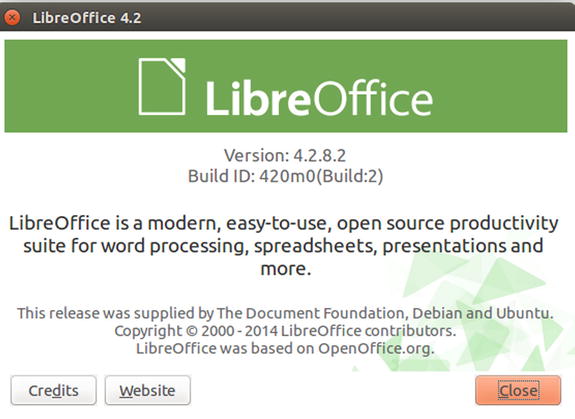
Figure 10-12. The powerful LibreOffice is one of the software programs preinstalled in Ubuntu
Ubuntu also comes with software to view and manage photos, video, and audio. Shotwell Photo Manager acquires images from digital cameras and keeps them organized. Openshot is a basic video editing program (similar to Microsoft Movie Maker in Windows). Rhythmbox is a nice utility for playing MP3 files. Brasero is a disc burning program that handles all of the functions necessary for writing and copying music CDs, data discs, and DVDs (Figure 10-13).

Figure 10-13. Brasero Disc Burner utility
There are many other software titles available from the Ubuntu Software Center (Figure 10-14). For example, if you need a vector drawing program such as Inkscape, it can be acquired from the Software Center (Figure 10-10). Clicking the More Info button shows a complete description of the software program is displayed. If it will suit your needs, just press Install and the program will be installed in short order.

Figure 10-14. Acquiring and installing software from the Software Center is an easy process
This process is actually quite different from installing software on Windows or Mac systems; it’s easier. Other useful software programs that can be found in the Software Center are GIMP (for editing photos), Kdenlive (for editing video), Krita (a digital drawing and painting program), and many others. There are also a variety of games available for download.
![]() Note Not all of the software programs available in the Software Center are free, but the majority of them are.
Note Not all of the software programs available in the Software Center are free, but the majority of them are.
Running Windows Applications on WINE
Despite all of the software available for Ubuntu, some users may still be locked into using a particular Windows program. Yet another perk for Ubuntu and other Linux distributions is the ability to run many legacy Windows software programs on Linux using a compatibility layer program called WINE. WINE actually stands for Wine Is Not an Emulator, and it is free, open source software that has been around since 1993. WINE can be acquired from the Software Center or from the WINE website (www.winehq.org/).
WINE won’t support all Windows programs, so it’s not a perfect solution. It is an ever evolving project, so in many cases in which a particular Windows program is a must, it might just fill the bill. The WINE website provides information about compatibility.
Security
Ubuntu, like other Linux distributions, is very secure, relatively speaking. Anyone who has used Windows for any length of time is aware of the many threats that abound: viruses, malware, worms, Trojan horses, etc. Virus removal is a very high-demand service offered by many computer repair shops. Even the Mac OS is more open to attack these days.
Linux isn’t targeted nearly as much as Windows. Of course, Linux can still be vulnerable to attack. As secure as Linux distributions are, anti-virus protection is still warranted.
If it’s not already installed, there is a free program called ClamTk available to download from the Software Center (Figure 10-15).

Figure 10-15. ClamTk is available to download from the Software Center
The interface is basic and straightforward (Figure 10-16); you can download updates, schedule specific times for the software to run, scan files and directories, etc.

Figure 10-16. The ClamTk interface is basic and straightforward
Accessory Compatibility
Ubuntu 14.04 is highly compatible with most devices, such as routers, printers, wireless Wi-Fi adapters, and cameras. The list goes on. If it has a USB connection, Ubuntu will most likely detect it (Figure 10-17).

Figure 10-17. Ubuntu is very compatible with most accessories and devices
![]() Note Ubuntu can detect some older devices that Windows might not. For example, Ubuntu can detect my old 2005 model Canon Digital Rebel, but my Windows 7 system does not recognize it at all.
Note Ubuntu can detect some older devices that Windows might not. For example, Ubuntu can detect my old 2005 model Canon Digital Rebel, but my Windows 7 system does not recognize it at all.
Ubuntu Support
Ubuntu is an easy-to-use operating system. If you are proficient using Windows or Mac, Ubuntu will be somewhat different, but most people can come to grips with it quickly. There are plenty of avenues to purse for support when it’s needed. Ubuntu has a strong user base and a very helpful community. The Ask Ubuntu section of the website (https://askubuntu.com/) is a great starting point (Figure 10-18). YouTube hosts a plethora of introductory and instructional videos covering Ubuntu.

Figure 10-18. The Ask Ubuntu section of the website offers a great deal of support
Canonical (www.canonical.com) is the company behind Ubuntu. Canonical’s flagship service, Ubuntu Advantage, offers paid support to enterprises and businesses that use Ubuntu’s desktop OS, server, and cloud. Canonical’s website states that it serves enterprises both large and small.
Zorin OS: Especially for Newcomers to Linus
Zorin OS (now in version 9) is another Linux distribution worth investigating. It’s primarily designed for newcomers to Linux, especially those accustomed to working in a Windows environment. Zorin OS is based on Ubuntu, but it has its own developers, support, and community. The official Zorin OS website is http://zorin-os.com/index.html.
Zorin OS comes in several versions, four of them are free and two are paid premium versions. All versions have WINE preinstalled to run many legacy Windows applications.
- Zorin 9 OS Core (32- or 64-bit): This general-purpose version provides all of the essential functions and software most users would need (comparable to Ubuntu).
- Zorin 9 OS Educational (32- or 64-bit): This version is geared toward use in schools, colleges, and other educational institutions. It comes with learning applications for science, math, geography, and languages.
- Zorin 9 OS Lite (32-bit only): This version is designed for older, lower spec computers. It provides the essentials needed for web browsing, creating documents, viewing photos, and other functions without the heavier applications.
- Zorin 9 OS Lite Educational (32-bit only): This version is the Lite version of Zorin OS, plus the educational programs.
- Zorin 9 OS Ultimate (32- or 64-bit): This is a paid version of Zorin OS that includes all of the software that comes with the free version, but also includes extra software for gaming and multimedia.
- Zorin 9 OS Business (32- or 64-bit): This is a paid version Zorin OS geared for business use. It also has all of the software included in the free version, but includes a variety of applications for accounting and bookkeeping, stock analysis, database, retail, word processing, and spreadsheets, among others.
Like Ubuntu 14.04, all of the Zorin 9 OS editions receive long-term support in the form of regular software updates and security updates until 2019. Technical support is offered for the paid editions of Zorin OS.
The Look Changer
The Look Changer allows Zorin OS to emulate the look of Windows (or Mac OS X, in some editions), providing the user with a familiar desktop environment. Figure 10-19 displays the options for changing the look to Windows 7, Windows XP, or GNOME 2.

Figure 10-19. The Zorin Look Changer (Used with permission © The Zorin OS Team 2015)
![]() Note In the Lite Editions of Zorin OS, the Look Changer offers a choice of changing the look to resemble either Mac OS X or Windows 2000. The Premium editions offer additional options to give the Zorin OS a different look.
Note In the Lite Editions of Zorin OS, the Look Changer offers a choice of changing the look to resemble either Mac OS X or Windows 2000. The Premium editions offer additional options to give the Zorin OS a different look.
In the Windows 7 mode, the menu shown in Figure 10-20 bears a resemblance to the Windows 7 Start Menu.

Figure 10-20. The Zorin OS Look Changer Windows 7 mode (Used with permission © The Zorin OS Team 2015)
Downloading and Installing Zorin OS
The process for acquiring and installing the Zorin OS of your choice is done in essentially the same manner as Ubuntu. The premium versions must be purchased before they can be downloaded. Once downloaded, the ISO image is burned to a DVD. Click the Get it link to download the version of your choice (Figure 10-21) The Installation Guide can be found at http://zorin-os.com/installguide.html.

Figure 10-21. The downloads page for the free editions of Zorin OS (Used with permission © The Zorin OS Team 2015)
![]() Note If you’ve already installed Ubuntu, you can try Zorin OS from the live DVD. If you like Zorin OS but don’t want to remove Ubuntu, it can be installed alongside Ubuntu.
Note If you’ve already installed Ubuntu, you can try Zorin OS from the live DVD. If you like Zorin OS but don’t want to remove Ubuntu, it can be installed alongside Ubuntu.
If you’d like to download a paid version (Figure 10-22), click the version of your choice. Zorin OS 9 Ultimate is 9.99 Eur (about 11.14 USD). Zorin OS 9 Business is 8.99 Eur (about 10.02 USD). You’ll be directed to PayPal to make your payment.

Figure 10-22. The downloads page for the paid premium editions of Zorin OS (Used with permission © The Zorin OS Team 2015)
Zorin OS Support
If you downloaded a premium edition, then technical support is available. For the free editions, the Help page offers a great deal of information. The best place to start if you run into trouble is the FAQ page (Figure 10-23), which addresses the most common issues; also, the Forum and Blog are useful resources. As always, YouTube has numerous overview and instructional videos covering every edition of Zorin OS.

Figure 10-23. The FAQ page on the Zorin OS website is a good place to start if you encounter problems. (Used with permission © The Zorin OS Team 2015)
Linux Mint: A Modern, Elegant Operating System
Linux Mint is ostensibly the third largest desktop operation system after Windows and Mac in terms of user base. This distribution designed to be clean, modern, and easy to use. There are actually several versions of Linux Mint, each sporting a different desktop environment based on either Ubuntu or Debian. Figure 10-24 displays the Cinnamon version of the desktop.

Figure 10-24. The Linux Mint desktop has a clean, sleek look. (Used with permission © Clement Lefebvre, Project Leader Linux Mint 2015)
Linux Mint is aimed primarily at home users, but it can be used in a business environment. Like Ubuntu and Zorin OS, there is long-term support for Linux Mint. Applications are launched from the pop-up Menu button (Figure 10-25) on the task bar located on the lower left corner of the screen.

Figure 10-25. Applications are launched from the Menu.
![]() Note Part of Linux Mint’s appeal is the resemblance of the application launch menu to the Start menu used on Windows. Like Zorin OS, this helps provide a familiar environment for Linux newcomers.
Note Part of Linux Mint’s appeal is the resemblance of the application launch menu to the Start menu used on Windows. Like Zorin OS, this helps provide a familiar environment for Linux newcomers.
Like other Linux distributions, Mint comes preloaded with software packages for viewing photos, creating documents, etc. Additional software can be acquired from Mint’s software repositories by launching the Software Manager (Figure 10-26). The menu displays a list of software categories to help you narrow down your search. Using the keyword search feature will pull up a list of the applications that best match your request.

Figure 10-26. Additional software applications are available from the Software Manager
Downloading and Installing Linux Mint
The Linux Mint ISO installer can be downloaded from the official website. There will be several versions to choose from, both in 32- or 64-bit (Figure 10-27).

Figure 10-27. The download links on the Linux Mint website (Used with permission © Clement Lefebvre, Project Leader Linux Mint 2015)
If you don’t have access to a broadband internet connection, an installation DVD can be purchased for a nominal fee from OSDisc.com. This provider sells installation discs for other Linux distributions as well. To order a disc, click the Buy CDs tab on the website, or go to www.osdisc.com/products/linux/linuxmint?affiliate=linuxmint.
![]() Note It’s suggested in the Linux Mint User Guide that if you’re unsure which edition to download, the MATE version is the best choice since it offers the greatest hardware compatibility.
Note It’s suggested in the Linux Mint User Guide that if you’re unsure which edition to download, the MATE version is the best choice since it offers the greatest hardware compatibility.
Linux Mint Support
The comprehensive Linux Mint User Guide is available in multiple languages as a PDF download under the Documentation tab (Figure 10-28) on the website. After a brief introduction, it guides the reader in the installation process, getting to know the desktop environment, and managing software.

Figure 10-28. The User Guide is available in multiple languages (Used with permission © Clement Lefebvre, Project Leader Linux Mint 2015)
Because Linux Mint is so popular, there’s an abundance of help available; click the Community tab to access the forum, blog, and other avenues of information. YouTube hosts plenty of videos pertaining to Linux Mint, including overviews, comparisons of the different versions, and instructional tutorials.
Summary
In this chapter, you learned about the Linux kernel and the various Linux distributions that abound. You learned a little about the origins of Linux, and its progression from a system requiring the skills of a computer programmer to use into the easy-to-use distributions available today.
Linux offers several notable advantages; it’s free to download (in most cases), it can be tried out before installing, it comes preloaded with lots of software-the list goes on.
You looked at three distributions: Ubuntu, Zorin OS, and Linux Mint. While they are all the same on a core level, each distribution has unique features built into it. Ubuntu is a very popular distribution around the world, with device compatibility being one of its strongest points. Zorin OS is designed to help transition newcomers accustomed to working in the Windows environment into a Linux environment. Linux Mint is a popular distribution with a clean, modern look.
For those who embrace using a Linux distribution as their OS of choice, it’s worth considering giving back to the Linux community in some way, from financial donations to lending expertise on help forums.