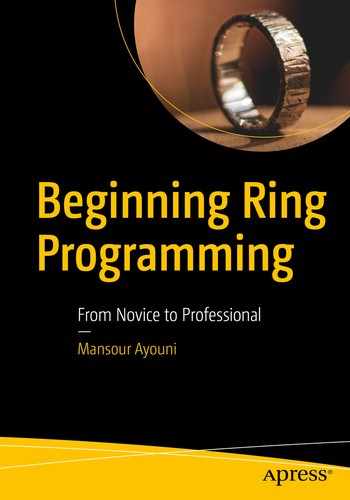When you speak, you are emitting a voice in the air that is understandable by the audience. When you move, you are performing an animation of your body in the space that is observable by the attendees. When you code, you are exposing the data resulting from your computer thinking through a medium that is perceivable by the user of your program.
In this chapter, I will show you how Ring can display data on a screen and save it to a file, in a database, on a web page, and even in a printable document.
To do so, we will build on the NorthAfricaApp project we created in Chapter 3 and augment it with new capabilities other than simply “rendering” data in a string variable.
Nine Things You Will Learn
Perform data outputs in Ring in many formats
Analyze an existing codebase
Design a clean layered software architecture in Ring
Change the core keywords and operators of the language
Use BASIC syntax in Ring programs
Write HTML pages in Ring
Use a Qt widget to render PDF files in Ring
Write text files and copy binary files
Handle errors and exceptions
Before We Start

Project Files explorer in Ring Notepad
All your files are visible in one place while you are programming.
You can go back and forth between your files instantaneously.
When you want to add a new file to your project, the current folder is selected by default so you just need to enter the name and click the Save button.

Adding a new file to the northAfricaAppV2 project
The file tempo.ring is then added to the folder in the Project Files tree view and opened in the Code Editor.
Refactoring the Right Side
Sam and Dan are two programmers on the NorthAfricaApp team. Sam was the original designer of the app, but he is going on vacation.2 Dan is selected to implement a future enhancement. He will power-charge the app so it can expose the generated graph on several platforms: the screen, a text file, a database, a web page, and a printable file.

The chart displayed in the Output window in Ring Notepad
To get this chart, you need to open the northafrica.ring file and execute it, that’s it.
Analyzing the Existing Architecture

Original architecture of the NorthAfricaApp
Sam: As you see, everything starts with the NorthAfrica.ring file where the call flow is defined. Then, the three layers of the app architecture are executed chronologically.
In the first layer (1), a connection with the data source, being a text file or a database, is created.
Then, the returned data is transformed in layer (2) to a data structure (a Ring list called aDatagraph) that describes the graph content and simplifies its future rendering in layer (3).
Finally, layer (3) receives the datagraph, parses it, and renders it in a Ring string called cGraph. The string is used to show the graph on the screen (in the Output window in Ring Notepad).
Is the app architecture understood? And your mission clear enough?
Dan: Yeah. I’ve been called on to take the same agility you made on the left side regarding multiple data input (in the previous chapter) and implement it on the right side by allowing multiple data output.
Sam: Exactly! I'm thrilled to know how you are going to approach that architecturally.
Dan: Thank you, Sam, that seems great. But, before that, I need to look closely to how your architecture design (shown in Figure 4-4) has been implemented in terms of Ring files and load statements. This is fundamental to assessing whether the diagram accurately reflects the reality of what you've done in the code.
Sam: As you can see, the program execution starts in the file northafrica.ring by loading the connector, which is the txtconnector.ring file (1). But you can call the dbconnector.ring file instead, if you want. Whatever data source you specify, the connection returns a data structure hosted in an a[] list.
Then the chartRenderer.ring file is loaded (2). At the beginning of this file, transformer.ring is loaded (3). The transformer works on the a[] dataset and transforms it to a better format, aData[], ready to be transformed to a datagraph.
Then the execution flow comes back to the chartRenderer.ring again, carrying the aData[] list in its hands. At this level, the datagraph.ring file is loaded (4), and a Datagraph[] list is returned.3
Finally, rendering of the graph inside a Ring string called cGraph is performed in file chartRenderer.ring (5), more specifically, using the showgraph() function.
Is this clear enough, Dan?
Dan: Absolutely, you’ve done a great job.
Still, the call flow you implemented using load command s breaks the logical order defined in the architecture diagram. This can be confusing! Rather, I’ll reorganize the sequence of calls to explicitly reflect the design of the architecture.
northafrica.ring
Then, he saves the file.
Next, he goes back to the main file northafrica.ring and executes it. In the Notepad Output window, the chart is displayed. Good move!
Designing a Target Architecture

Target architecture to be implemented by Dan
On the screen, using a file called ou2screen.ring: cGraph is simply printed using the ? keyword.
In a text file, using a file called out2file.ring: cGraph is printed to the file using the write() standard function.
In an HTML web page, using a file called out2web.ring: He’s not sure how to do it, but, for sure, Dan will be looking toward the Ring WebLib library.
Finally, in a PDF document, using a file called out2pdf.ring: cGraph will be printed using a specific widget from the RingQt library that automates the use of PDF files.
Fabricating the cGraph string from the datagraph matrix
Showing the graph by printing it on the screen using ? cGraph
Let’s save the current file (chartRenderer.ring) as cgraph.ring.
In cgraph.ring, delete the first line, func showgraph().
Also, inside the same cgraph.ring file, delete the two lines responsible for displaying the cGraph on the screen.
Save the file (cgraph.ring).
In the main northafrica.ring file, delete the last line, showgraph().
In the main file, northafrica.ring, delete the line Load "chartRenderer.ring" (note that layer 3 became empty).
Open the current northAfricaAppV2 folder (in your operating system’s File Explorer).
Delete the chartRenderer.ring file.
northafrica.ring
As you can understand from the flow of ideas conveyed by the code itself and by the comments added by Dan just now, you can test the program by simply adding ? cGraph at the end of the file. Do this and execute the file. The graph is shown in the Output window of Ring Notepad as expected.
Create a new file in the current directory and call it out2screen.ring.
Inside the file, just write ? cGraph and save it.
Go back to the main northafrica.ring file.
Add Load "out2screen.ring" at the end of the file and save it.
northafrica.ring
Execute it. Everything should be OK: the final result but also the underlining clean (or at least, willing to be clean) architecture!
Before he goes forward in implementing the other output formats, Dan will share with us some useful tips from the jar of his Ring expertise.
Using See Instead of ?
As you can see, “outputting” data to the screen is made possible with the use of the ? keyword . Ring brings another command you can use: the See command.5
tempo.ring
But what if you inverse the order of the two lines by saying SEE before ?? You get EditionsApress. Why?
This is because while the two keywords are equivalent in showing a string in the screen, one leaves a new line at the end (?) while the doesn’t (SEE).
This seems to be a minor difference, but in practice it isn’t. In fact, one can argue that ? can be replaced by SEE + NL, which is true, but adding a new line every time with code can be a waste of time. Anyway, Ring is made for freedom, and you are free to use one or another of the two keywords depending on your taste.
Inviting BASIC into Ring
What if you prefer the classic BASIC print command instead of SEE? It’s simple to do.
In fact, Ring offers the ability to change its keywords to new ones defined by the programmer, using the ChangeRingKeyword command .
tempo.ring
Changing Ring keywords and even Ring operators (like +, -, <, and >) is a critical feature with a lot of power, since you are able to adjust the internal syntax of Ring dynamically without limit. This empowers you to start up your own programming language in minutes, not months. But this is also a dangerous feature that a programmer should use with a sense of responsibility.
tempo.ring
This syntax flexibility can be implemented on a wider scale by creating a syntax file to every programming language flavor you, or your team, prefer to use while writing Ring programs. Let’s experiment with it to use Ring like it was plain old BASIC.
basicon.ring
Save it in the current folder.
You may think now that we are going to use the Load command to import this file, but we don’t. In fact, Load is actionable by the compiler in the parsing phase, but ChangeKeyword is actionable before that, in the scanning phase.6 That’s why Ring provides a specific keyword for importing the syntax files: LoadSyntax.
tempo.ring
Isn’t that wonderful? Every time you need it, you say it in BASIC while you are Ringling. The same can be made with any syntax of any programming language.
Do you know any champion other than Ring with such a flexibility?
Using the Standard print( ) Function
The Ring language comes with a standard print() function that you can use by loading the StdLib library.
In tempo.ring, erase everything and start typing load.

IntelliSense in Ring’s Code Editor
tempo.ring
tempo.ring
tempo.ring
Output to a File
Let’s get back to the battle.
out2file.ring
northafrica.ring

The chart rendered in a text file (graph.txt) using the write() function
tempo.ring
Test this. Assuming that your Ring installation was made in the c: ing folder, then ring.exe is copied, and a new EXE file with the same content but with a different name (ring2.exe) is created in the current northafricaApp.ring folder.
Note that we used try/catch statements to capture any error that could happen (in the first block under try) and manage it by ourselves (in the second block under catch) without breaking the program execution. Usually, you would need this when the operation is not managed by Ring but by the system (connecting to a database, reading and writing files to disk, talking to the network, etc.).8
Output to a Database
In the previous chapter, we used SQL to design a TABLE inside a SQLite database, using the CREATE command , and saved some data in it using the INSERT command .
out2db.ring
In this code, Dan was just testing whether the database exists and contains data. Run the code and observe the result.
- 1.
Design a new TABLE and name it GRAPH.
- 2.
Inside the table, create a field called content. This is where the cGraph is hosted.
- 3.
If you want, you can add some additional information about each graph by adding other fields: a source field to specify the data source, and a comment field to say something about the graph.
out2db.ring
northafrica.ring
Run the northafrica.ring file. Again, you should be able to see the graph in the Output window of Ring Notepad. In this case, we were successful to help Dan achieve the database option of his design.9
To summarize, three options for rendering the chart are now implemented: screen, text file, and database. Dan’s clean design enables us to navigate from one platform to another simply by specifying the corresponding file in the load command in the main northafrica.ring file: out2screen.ring to show the chart on the screen, out2file.ring to save it in a text file, and out2db.ring to store it in a database.
So nice! Let’s continue.
Output to a Web Page
tempo.ring
out2web.ring
out2web.ring

The chart rendered in an HTML page, unorganized!
Maybe we are in trouble!
Don’t panic, this will always happen in the real world every time you use a technology that is new or you try to apply a general solution to a new terrain. In such cases, a kind of technical feasibility study needs to be performed.10
Studying the Feasibility of Printing cGraph in a Web Page
The goal of this study is to identify the source of the problem encountered in the rendering of the cGraph string inside a web page, as observed in Figure 4-9. After understanding what happened, it is required that we assess its impact on the solution we designed.
out2web.ring

The new line ignored by the HTML page
Part of out2web.ring
It’s the same result.
out2web.ring

A new line generated in a web page using HTML divs
graph.html
The limitation of interpreting a new line (NL) inside a string for one of our target platforms (namely, the web target) means that we can no longer rely on cGraph as a reliable intermediate format. A substantial change in the architecture of the app is then necessary!
Yet Another Architecture Refactoring
How are you going to make it, Dan?

cGraph is substituted by aDatagraph as an intermediary format
While looking at this new update of the architecture, it’s always good to take a look at its last version; see Figure 4-6. This is useful to capture the rationale of Dan’s thinking. Instead of building, in layer (2), on cGraph string as an intermediate format, we use the aDatagraph list instead so we are free to parse it line by line, in layer (3), and fabricate whatever output format we want: screen, text, database, web, or PDF.
Part of chartRenderer.ring
Keeping this matrix in mind, you can easily imagine how every module of the rendering layer (3) can take its own way by parsing the aDatagraph and formatting the output.
Now, create a third copy of the app folder and name it northafricaAppV3. Close all the opened files in Ring Notepad to start with a new and clean base.12
northafrica.ring
northafrica.ring
Once the form is OK, let’s tackle the substance of the problem by implementing the web target correctly.
Correctly Implementing the Web Target
After a hot coffee, on a rainy morning, Dan tells us the following.

Three modules in layer (3) making use of cstring.ring
Concerning out2pdf.ring, we cannot decide on it now because we didn’t experience it yet. So, we will leave it for later consideration. Let’s concentrate on the web side of our multiplatform rendering service.
Create a new file in the current folder northaAfricaAppV4 and name it out2web.ring.
Part of cstring.ring
Then comes the code of the functions used: graphline() , graphlabels() , and spc() .
Part of out2web.ring
Save the file.
Of course, we need to add the code of the graphline(), graphlabels(), and spc() functions from cstring.ring to the current out2web.ring file so it works. But Dan won’t accept having it duplicated in two files, and he is right: duplication is always a good indication that your system requires a refactoring.
Don’t ask him, I’m sure he will be thinking of it this way: those functions are logically related to the datagraph, and all future modules that call the datagraph.ring file should be able to parse it line by line (using the graphline() function) and read its labels (using the graphlabels() function). Therefore, these must be moved to the bottom of the datagraph.ring file!
Going to northafrica.ring file
Changing load "out2db.ring" (or whatever platform is currently active) to load "out2web.ring"
Saving and executing the file (Ctrl+F5)

Our graph, timidly displayed in a web page
Intellectually, I may be satisfied, but artistically nope. Let’s change it by using HTML tables, one of the complete set of features supported in Ring by the WebLib library and that enable you to write Ring code as if you are writing a pure HTML file!
Writing HTML in Ring
As you may know, HTML is a declarative language where you compose things to show them in a browser. To make a table, you specify its start and end tags (<table> and </table>), as well as its header (<th> and </th>), rows (<tr> and </tr>), and cells (<td> and </td>).
tempo.ring
Execute it and observe the HTML output generated by this Ring code in the Notepad Output window. Compare every Ring command to its equivalent HTML tag. Think of it as if Ring were an HTML expert writing a web page for you, while you are describing it in Ring.16

A sample HTML table

Our graph, faithfully displayed in an HTML table
Waiting for Dan to help you? Don’t bother him please, he has been switched to another task: generating the graph in a printed file (next section).
Output to a Printed File
Today’s printings happen mainly in PDF files. In this section, Dan shows us how to do it in Ring using the RingQt library. Qt was introduced to you in the first and third chapters, so please go back to them if you don’t remember how it works with Ring.
out2pdf.ring

Printing the chart in a PDF file
When RingQt adds support for QChart widgets in the future,17 then come back to this exercise and do a better job of visualizing the generated chart as a native widget. For now, this is an explanation (a short one) of the code in Listing 4-31.
First, a new qApp object is created. This object is made with a window called win1. A virtual printer called printer1 is also created (based on the qPrinter class). The window will contain a widget (qWidget) hosting a printer preview dialog (qPrintPreviewDialog). The preview is stored in an object called oPreview. Its job is to show the content of the printer as constructed in the printPreview() function. exe() and show() are responsible for constructing the window and showing it on the screen.

The PDF output relies also on the aDatagraph list
There is an additional enhancement you can do, which I’ll leave as an exercise for you.
Part of out2db.ring
I see that we are storing the cString as is in the database.
A database is tabular by design and was meant essentially to store data records and not portions of text.
Why don’t we do the same as for out2web.ring and out2pdf.ring and free ourselves from the blindness of a compact string and get the data directly from the official intermediary: aDatagraph?

Your contribution to the enhancement of the app architecture design
What remains is implementing this in Ring by adjusting the necessary code (in the portion listed in Listing 4-32) and adopting the good Loading call flow.
What’s Next
Congratulations. The first two chapters in the “Practical Ring” part (Chapters 3 and 4) are now done.
You are now aware of the inputs and outputs of Ring; you’ve understood them and practiced them. You know how to capture data, store it in the program, and expose it in various forms and on several platforms. You know that architecture is a strategic asset when it comes to coding for flexibility. At the same time, a lot of refactoring has been done to continuously enhance your program. You worked with practical examples, built around a real-world data acquisition and transformation application, called NorthAfricaApp, to see these dynamics in action.
It’s time, then, to look inside the box and discover how Ring applies algorithmic thinking on input data to transform it into outputs. An exciting fifth chapter is waiting for you!
Oh, yes, Tunisia won, for the 10th time, the men’s African Nations title in volleyball for 2019 against Cameroon. You can congratulate me for that, and for another thing also: my cousin Abdessalem Ayouni18 won the gold medal in the 800m at the African champion of athletics held in Rabat, Morocco on August 28th, 2019.