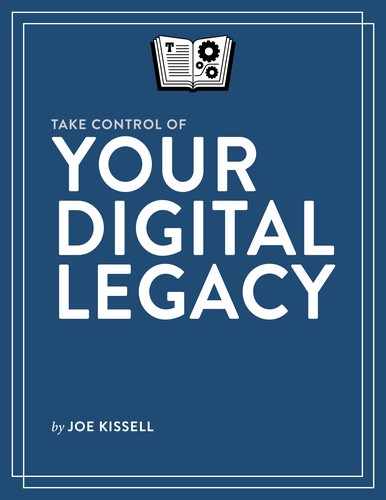Deal with Email

Some people treat email as an entirely ephemeral means of communication, along the lines of telephone calls. They receive a message, reply to it (or not), delete it, and then never think about it again. At the other end of the spectrum are people like me who save virtually every email message they’ve ever sent or received. In between are numerous other strategies for handling email, but I think it’s fair to say that most of us have some quantity of saved email, and it may turn out to be one of our most important digital assets.
Without a doubt, a large percentage of email we send and receive is unexciting (to say the least). And yet, a trip through my email archive can tell me (or someone else) things like:
- Where I traveled and when
- What I purchased and when
- Extensive details of work and personal projects
- How I reacted to important events in my life and others’ lives
- When I set up various online accounts
And, of course, much more. This information could be incredibly valuable to your heirs, even though it may take extensive searching and filtering to find the useful tidbits.
On the other hand, I know people who, for the very same reasons, want to make sure no one else can ever see their email! Maybe it contains secrets you want to remain secret forever, or maybe it shows an embarrassing side of you. Whatever the reason, if you want to avoid letting other people access your email when you’re no longer around, that, too, will require planning.
There’s also the matter of ongoing email access. If you get hit by a bus tomorrow and an old friend (or coworker, or business) sends you email next week, will someone else be able to see it and send an appropriate reply on your behalf? What if a password to one of your accounts is lost and someone needs to reset it by having a link sent to your email address? For reasons like these, you should give some thought to how your account itself will be handled, apart from the archived messages.
Understand Email Complexities
You’ve already made a list of your Email accounts in your inventory of digital assets. But before you make decisions about how your email will be handled, you should be aware of some basic facts about email that may affect how you think about it.
Where Is Your Email?
When you open your email program, you may see anywhere from a handful to hundreds of thousands of messages. And so it’s tempting to think that all those messages are “in your email program,” but that’s almost never actually the case. In fact, your email is most likely in one of the following places:
- In the cloud only: If you use Gmail or any of numerous other Web-based email systems—and you check your email exclusively using a Web browser or a browser-based app such as Mailplane—then your messages exist only in the cloud, which is to say on the provider’s servers in a data center somewhere. (If you can’t see your email at all when you’re not connected to the Internet, you know your messages are stored solely in the cloud.) If anyone else is to gain access to that email, they must have your username and password—but, if your account is deleted (or otherwise disabled) after you die, all your email could disappear with it unless you take extra steps to save copies of those messages elsewhere.
-
In the cloud (with a local copy): The most common arrangement is one in which your email provider stores the master copy of all your incoming, sent, and saved messages, but you also have a local copy of all your messages on your computer in a conventional email app such as Apple Mail, Outlook, or Thunderbird. If you connect to your email provider with an email app as opposed to a Web browser, it’s highly likely that you do so using IMAP or Exchange protocols. If so, then even if your provider is Gmail or another Web-based service, your messages normally exist in two places: in the cloud and on your computer. (Although it’s possible to change this default behavior, few people do so.)
Even if you use an IMAP or Exchange account, it’s possible to move messages out of the cloud and into local mailboxes on your device. You might do this, for example, if your email provider imposes a storage quota and you’re running out of space on the server. In such cases, the messages you moved will be only on your computer, per the next bullet point.
- On your computer (only): If you use a conventional email app and you connect to your email provider using the older POP protocol, then it’s most likely the case that any messages you’ve downloaded have been deleted from the server and exist only on your computer. (Again, it’s possible to configure email clients in other ways, but most people don’t.) The same may be true for any messages you received from an IMAP or Exchange account but then manually moved to a local mailbox on your computer, deleting them from the server in the process.
If messages are stored on your computer—whether or not those messages are also in the cloud—keep in mind that they aren’t kept inside your email client itself. Rather, the messages are stored in a folder separate from the app—usually somewhere within your user folder (although the exact location varies from one app to the next, and some apps, such as Outlook, can store their data in any of numerous locations). I mention this because if you’re backing up or archiving your data to pass on to someone else, you’ll want to be sure to include your email—in fact, ideally, your entire user folder—and not just the email app itself.
I should point out that, regardless of how you access, store, or delete your email, your copy of a message is almost never the only one that exists. For example, you may have deleted an incoming message, but the sender probably still has a copy in their Sent mailbox. Likewise, you might delete a message from your Sent mailbox, but the recipient will still have a copy. (And let’s not forget that you, the other party, and your respective email providers could also have one or more backup copies.) This can be good news if your heirs are trying to reconstruct an important email conversation and some of your messages are missing—or bad news if you’re hoping to remove all traces of an email exchange but you can delete only your side of the conversation.
Account Access vs. Message Access
Given what I’ve just said about where your messages are located, if you want to provide someone else with access to your email, there are two separate matters to consider:
- Account access: Your digital executor will need your email account’s username (usually your email address) and password to receive email sent to your address and to send email from your address. Even if you have local copies of all your messages, you should provide access to your email account to facilitate wrapping up your personal and business affairs.
- Message access: If your messages are stored only in the cloud (and you have no backups or archives), then account access also provides access to your messages. But because messages can disappear from servers for many reasons—and you may have multiple email accounts as well as messages that are stored only on your computer—it’s important to provide your digital executor with access to your email messages themselves in the form of files on your computer or another storage device.
I cover the details of both account access and message access ahead, in Decide How Your Email Should Be Handled.
Email Message Formats
Email messages may be stored on your computer in any of numerous formats (refer back to Decide on File Formats). For example, Apple Mail uses the .emlx format, a minor variant of a common format called .eml, which can be viewed in any text editor or word processor (though you need an email app or a converter of some kind to see certain kinds of content). Outlook uses proprietary .pst files for most account types, and .ost files for cached messages from Exchange servers. Many other email apps use the .mbox database format. There are also apps designed to archive email outside your email program; these, too, use various formats—some generic and some proprietary.
With access to your computer, your digital executor can open your email program and see all your messages, regardless of their format. But what about your descendants 50 or 100 years from now? I wouldn’t assume that companies like Apple and Microsoft will still have apps that far in the future that will read today’s formats. So, as a favor to future generations, I suggest that you leave instructions for your digital executor to not only preserve your email in its existing format but also export your messages in a format like plain text, HTML, or PDF that’s likely to be readable a long time from now.
Multiple Email Accounts
Perhaps it goes without saying, but many of us have more than one email account, and they may be of different types, with their messages stored in different locations and formats. If you have more than one account, you’ll need to think through the ways in which each one should be handled, and leave explicit instructions for each one.
Decide How Your Email Should Be Handled
Now that you know the major considerations and pitfalls of email, it’s time to decide how you want your digital executor to handle it. You’ll need to include instructions in your digital will for how each of your email accounts (refer back to the Email portion of your inventory) are managed in the short term and how your stored mail is handled.
Ongoing Email Access
In the days and weeks after your death (or during a period of illness or disability), people and companies are going to keep sending you email, just as letters, checks, and bills will continue arriving in your mailbox for a while. Your digital executor could just ignore or delete all these messages, but some of them may contain essential financial or legal information, and your correspondents will probably want to know why they’re not hearing back from you. Furthermore, even the process of closing your accounts may require confirmation by email.
Although timing and circumstances will undoubtedly influence the appropriate actions when the time comes, you should think about and write down your wishes regarding at least the following:
- Replies to real people: If a friend, relative, or colleague sends you a message, what sort of response should they receive? Your digital executor could craft an individual reply to each person, or set up a generic automatic reply (like a vacation or out-of-office message) that goes to everyone—for example, “This is an automated reply. I’m very sorry to say that Tommy Phillips passed away on (date). Please update your records accordingly. For further information, please contact me at (phone number). Sincerely, Sara Hodges.” Regardless of the approach, if you would like posthumous replies to be carried out in a certain way, be sure to say so.
- Replies to businesses: Companies, government agencies, charities, and other organizations with whom you’ve done business will need to know to close your accounts, but if you have unpaid bills or other outstanding issues, your digital executor will need to know how to deal with them.
- Mailing lists: Normally, the only reasonable response to a posthumous message from a mailing list is to click the Unsubscribe link. But if it’s a discussion list on which many people participate, it may be appropriate for your digital executor to first send one final message to the list noting your passing so that other members won’t wonder what happened to you.
- Account verification and password resets: In the course of wrapping up your estate, your digital executor may need to click links in email messages sent to your address in order to confirm account closures, recover lost or forgotten passwords, or perform similar tasks. If you have a particular email account you typically use for such administrative purposes, be sure to mention it in your digital will.
- Account closures: After a period of time, your digital executor should close and delete all your email accounts. If you have any reason to accelerate or delay this process for certain accounts—for example, you want a business account to be shut down as soon as possible but leave a personal account active for the benefit of correspondents you hear from only once or twice a year—make a note of your preferences.
Stored Email
For all practical purposes, I think nearly everyone will make one of only three decisions in regards to long-term access to their stored (saved and sent) email:
- Keep everything: Create an archive in some format that’s likely to be readable a long time from now and store it safely. Don’t leave it on an email server, where its long-term viability is uncertain.
- Keep selected mailboxes: If you’re an extremely organized person and you are already in the habit of filing messages into mailboxes (or applying tags) to identify those in certain important categories, such as messages that should be passed on to a work colleague or family member, you might choose to archive only the messages in those mailboxes and have your digital executor delete the rest.
- Delete everything: Erase both local and cloud copies of all the messages in all your accounts.
You may wonder why I don’t list a fourth option, as in “keep only specially selected messages.” It’s for the simple reason that life is too short. I don’t know about you, but I have hundreds of thousands of saved messages, and even if I sorted through them at a rate of 1000 per day, it would take me the better part of a year to divide them all into “keep” and “delete” categories. It’s just not worth it. It’s one thing to preserve a mailbox containing messages you’ve specially set aside over the years, and another thing entirely to start categorizing oodles of existing messages.
That’s my perspective, anyway. If you have loads of time on your hands, relatively few email messages, and a compelling need to ensure that only a subset of them survive for posterity (even though you haven’t already categorized them as such), feel free to sort them and preserve just the mailbox(es) containing the messages you want to keep. But in my opinion it’s lots of work for very little reward.
If you’re inclined to delete everything, keep in mind my earlier statement that you can, at best, delete your own copy of each message—you can’t affect the copies your correspondents have. For that reason, and because saved email can provide such a rich store of information for future generations, I suspect most people will opt to keep everything. I talk about the mechanics of doing that next.
Add Email Instructions to Your Digital Will
First, confirm that the inventory of online accounts in your digital will contains each account’s username, password, and server address. (If you Use a Password Manager, all this information is likely already in it; be sure to highlight your email accounts so your digital executor can find them easily.)
Then, under the “Email” heading in your digital will, include instructions for the following tasks discussed earlier in this chapter:
- Handling ongoing email: Write down any special instructions for handling replies to messages that arrive after your death (see Ongoing Email Access), including when you’d like your accounts to be closed.
- Handling stored email: Specify whether you want your digital executor to keep some or all of your email, or delete it all to the extent possible (refer back to Stored Email). If you have a preference as to the file format that should be used for archiving your email (for example, PDF or plain text)—or if you want your digital executor to use a certain tool or procedure to archive your email messages—write it down here.