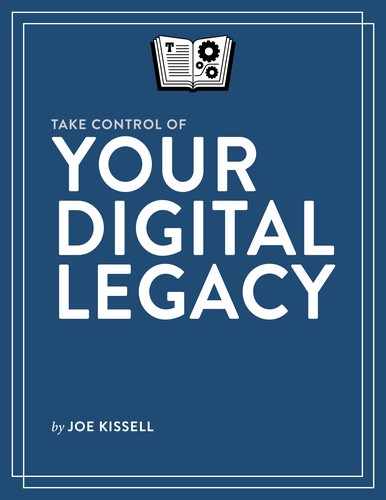Inventory Your Digital Assets

When you’re writing a will, it helps to have a fairly detailed list of your tangible assets—home, car, money, furniture, artwork, and so on. Perhaps you’re leaving most of your estate to your spouse and kids, but you know your nephew has always loved that old cuckoo clock in the hall, or your neighbor would be thrilled to have your woodworking tools, and you want to make sure each item goes to the right recipient.
Many of your digital assets are qualitatively different in that they can (if you wish) be left to more than one person—for example, you can give everyone you know a copy of your entire digital photo album, effectively for free. However, you may not truly own some of your digital assets; items like software, music, and movies might simply be licensed, which affects whether or how they can be passed on. And other digital assets, like online accounts and digital currency, come with additional legal and logistical issues.
Rather than leave it to someone else to sort through this stuff later, I suggest starting now to create a list of your digital assets, including notes about how key data types are organized. Because your inventory of digital assets will form part of your digital will, I begin by helping you start that document. Your inventory will help you Make High-level Decisions about how to prepare your digital legacy, which will in turn inform the rest of the process.
Begin Drafting Your Digital Will
Unlike your regular will, which deals with your physical assets, money, and so on, your digital will is an informal document that contains instructions on the disposition of your digital assets.
A digital will doesn’t have to be fancy, and it doesn’t have to follow any specific format. It can be a simple document you create in your favorite word processor and then print out and keep with your regular will. Depending on the extent and nature of your digital assets, it might be just a few pages long or it might be much more extensive.
In any case, I recommend starting this document now. Although you’re free to create your own from scratch in any word processor or text editor, I’d like to offer you a shortcut: a downloadable Digital Will Template in RTF format, which you can edit as needed. At various points in this book I’ll ask you to fill in details applicable to certain types of data. For the time being, add your name at the top (in the heading “Digital Will for your name”), and then include a sentence or two explaining the purpose of the document. For example, something along these lines:
In the event of my death, I would like my electronic files, digital photos, online accounts, and other digital assets to be managed as described in this document.
As you go through the remainder of this chapter, you’ll type into this document the inventories of your various digital assets, which will includes a description of the way you’ve organized your files, email, and photos. Your inventory won’t initially specify what should be done with those items, but you’ll add those details later. By the time you’re done working through this book, your digital will should contain fairly detailed instructions for dealing with all your digital assets.
Inventory Online Accounts
If you purchased this book online, you have an account with Take Control Books, Apple, Amazon, or another online ebook distributor. That account is likely just one of dozens if not hundreds of accounts you have for online stores, social media sites, email providers, storage and backup services, discussion forums, and other businesses. Some of your online accounts are much more important than others, but you should be able to list at least the most significant accounts—those that someone else will have to deal with in some fashion after your death.
If you already Use a Password Manager to store your usernames and passwords for all your accounts (good for you!), that can effectively serve as your inventory, although (as I discuss later), you should mark your most important accounts to make them easier to locate.
In fact, if you have more than a dozen or so accounts, this would be an ideal time to start using a password manager—you might want to set one up instead of making the handwritten list that I describe next—see Deal with Passwords, later.
If not, start a list in the inventory portion of your digital will right now. You might not be able to remember all your accounts offhand, but as you go about your normal routine and encounter sites and services for which you have an account, you can add them to your list. (Skimming through your saved email for messages confirming the creation of new accounts can also help.)
I suggest dividing your list into three main categories: Email, Social Media, and Other Accounts (all described ahead).
List all your email accounts (that is, the provider name and your email address). If you have only one email account, this will be a short list! But many of us have multiple accounts. Be sure to include any accounts you have with providers such as:
- Apple iCloud (icloud.com, me.com, or mac.com)
- Gmail (with or without a custom domain)
- Microsoft (Hotmail, Outlook.com, etc.)
- Yahoo
- Your local ISP (Comcast, Cox, Time Warner, etc.)
- Other stand-alone email providers (like Fastmail.fm and Hushmail) and Web hosts (like GoDaddy and 1&1)
We’ll return to this list and decide what to do with each account later, in Deal with Email.
Social Media
Add to your inventory a list of all your social media accounts. Just to jog your memory, here are some of the most popular services that fall into this category:
- Flickr (part of Yahoo)
- Google+
- Tumblr
- YouTube (part of Google)
I explain your options for how these accounts can be handled after your death later, in Deal with Social Media.
Other Accounts
You may have hundreds of other accounts besides email and social media, but you don’t need to list every single one. Instead, think of as many as you can in the following major categories:
- Accounts you pay for: Make a note of any account that requires a monthly or annual fee, such as Apple (Apple Music, iCloud storage, iTunes Match, etc.), Netflix, Spotify, Dropbox, Backblaze, CrashPlan, your ISP, your domain name provider, and your Web host. Because someone will need to either cancel these accounts or keep paying for them, they’re especially important to know about.
- Accounts with monetary value: List accounts that contain money (banking, ecommerce, investments, PayPal, and so on—as well as affiliate programs and other sites that might owe you money), plus those that can be used to acquire goods and services (frequent flier programs, reward programs, and suchlike).
- Accounts with valuable documents: Think about, and make a list of, any accounts that enable you to access your medical and financial records, utility bills, and other documents that may not exist on your computer, and that someone may need to access after your death—to download the documents, cancel the accounts, or take over management of them.
- Accounts used to communicate: Besides email, you may have accounts for instant messaging, voice or video chats, or online telephone numbers—for example, Skype, Google Voice, AIM, Jabber, and Vonage.
We’ll return to this list of accounts at a couple of later points in the book, when we Deal with Passwords and Handle Other Cloud Data.
Digital Business Assets
If you run a business that is small enough, or informal enough, to have no plan for dealing with your death, and if this business has an online component—say, one or more Web sites, cloud services, or even a personal blog that features ads or affiliate links—be sure to list all the details in your inventory. Your digital executor will need to know not only how to access the accounts themselves but also how your assets interrelate. For example, it’s one thing to know how to edit posts on your blog, and another to know how to access your Google AdSense account, which displays ads on that blog and generates income.
In general, your conventional will should specify what will happen to any business assets after your death and who will take responsibility for managing the business’s affairs and finances. However, your digital will should at least indicate which of your business assets have a digital component and how to access them.
Inventory Your Media
Media such as music, movies, TV shows, and ebooks is available in digital form from countless sources, and you may well have an extensive collection. Although you need not list every last song and TV episode, it’s worth making a high-level list of what media you have.
For the purpose of your inventory, ignore streaming media accounts such as Netflix, Spotify, and Apple Music (although those should be noted in your inventory of online accounts), and include only media you’ve downloaded (or copied from another source, such as a CD or DVD) such that you can play or view it repeatedly without paying an additional fee or having to transfer the data again from the cloud.
For now, all you’re doing is making a list. Well, two lists—one for media you’ve purchased and one for other media. You’ll refer to these lists later when you make decisions about what to do with the items on them; see Handle Your Media. If you use iTunes, Plex, iBooks, or other such apps to organize your media, open them now; otherwise, you may need to look through folders on your disk or receipts to compile the lists.
List Purchased Media
Purchased media could have tax implications, just like your other tangible assets (talk to your lawyer or accountant for details); in many cases, it is also licensed rather than sold (see An Aside: Digital Media Complications), meaning that unlike other kinds of digital assets, you can pass it on to, at most, one heir. And, because this media is, by definition, not unique (anyone can purchase it, so there are many copies floating around), it’s of far less historical interest than data you created yourself. All these elements make it important to inventory this media separately from media that was not purchased.
Because I’m not in favor of busy work, and because it’s not going to be useful to you or your heirs to have a track-by-track listing, I suggest that you put a few bullet points on your list with summaries of various media types. The main things to include are what sorts of media you’ve purchased and from which source.
Do this for music, movies, TV shows, and ebooks—something along these lines:
- Music: 539 tracks from iTunes. 28 albums from Amazon. 3 albums from Bandcamp. 138 albums ripped from CDs I own.
- Movies: 67 movies from iTunes. 99 movies ripped from DVDs I own.
- TV shows: 667 episodes from iTunes. 25 series ripped from DVDs I own.
- Ebooks: 72 ebooks from the iBooks Store, 45 from Amazon, and 29 (without DRM) from Take Control.
No one is going to care that you have only seasons 1–4 and 7–8 of Buffy the Vampire Slayer, so don’t go into excessive detail here. However, if you plan to leave your media to someone and you know certain items will be particularly interesting to them, feel free to mention them on your list, as in: “…including the first ten Star Trek films and the entire Harry Potter series.”
List Other Media
In addition to media you’ve purchased, you may have music or videos you created yourself, or media that the creator gave away. You may even have some media that you obtained in, um, not-entirely-aboveboard ways. I’m not here to judge you, but if you have, say, hundreds of hours of shows you downloaded using BitTorrent, it’s still important to let your digital executor know what’s there. Use the same format as for purchased media—a few bullet items with broad categories—and if the media is somewhere other than your computer (on a media server, say, or a stack of DVDs in your closet), spell that out.
An Aside: Digital Media Complications
Earlier, in Understand the Challenges, I mentioned a number of issues pertaining to your digital legacy as a whole, including uncertainty about whether someone in the future will be able to read your digital files because they were in an obsolete format or stored on media that had decayed. While those sorts of concerns apply to all your digital assets, an additional consideration comes into play with media you’ve purchased, which is that you might not, in fact, own it at all.
Generally speaking, when you pay for software or for music, movies, or TV shows (and, in some cases, ebooks) that can be downloaded or streamed, you aren’t purchasing the product as such but rather licensing it—that is, you’re buying the right to use it. (You know all those license screens you’ve clicked through without reading when installing apps? That’s one of the things they say: “This product is licensed, not sold….”) While you’re alive, the legal distinction between licensing and ownership is nearly always abstract. However, the question is what happens when you die. Can the license pass to your heirs, or does it simply expire?
Unfortunately, I can’t give you a straight answer to this question, as each licensor is free to specify its own terms—something you’ll have to check individually for each party from which you licensed something. (And, if a given licensor doesn’t spell out what happens to the license on the death of the licensee—many don’t!—you’ll have to ask a lawyer.)
Now, you may wonder how a licensor who said your license ends at your death could enforce those terms, assuming they could even discover that you’d died. After all, people sell and give away DVDs, Blu-ray discs, and other physical media all the time, and even though their contents are usually licensed too, this never seems to cause a problem. But the situation is different with most downloadable or streaming media, thanks to the ways they use digital rights management (DRM), a fancy term for copy protection.
DRM is designed to prevent copyright violations by ensuring that only the lawful purchaser of media (such as movies, music, games, and sometimes apps) can use it. For downloadable or streaming media, DRM often means verifying your identity (via a username and password) before letting you use the media. And, some DRM schemes rely on servers that may be shut down in the future, rendering your media unusable—even if you purchased it legitimately and have the files on your computer. (It’s happened before!) In practice, then, DRM can make it difficult for you to leave your media to someone else, regardless of whether it’s legal to do so.
Let me walk you through an example based on Apple’s iTunes Store (although the facts are broadly similar with most other media sources). Suppose I buy a movie from iTunes and download it to my computer or iPad. I can watch it as many times as I like, but each time I do, my device first checks in with Apple’s servers to make sure I’ve signed in to the iTunes Store on that device with the Apple ID I used to purchase the movie, or one that’s part of the same family account (if iCloud Family Sharing was enabled).
In other words, I can’t simply give the movie file to someone else and expect them to be able to play it. I could leave the person my Apple ID and its associated password, but they can’t sign in to both my account and their own at the same time on a given device, and Apple offers no way to transfer purchases from one account to another. So that solution would be awkward at best. (The same logic applies, by the way, if I never actually downloaded the media but only streamed it—say, to an Apple TV. The only way someone else could stream the media I licensed would be to sign in with my credentials, which would mean signing out of their own account.)
The Apple Media Services Terms and Conditions don’t explicitly address what happens to the media you’ve purchased after your death, which means they don’t necessarily prohibit you from letting someone else use your Apple ID to access your purchases (awkward though that may be), but they don’t necessarily permit it either. (Other vendors may handle the matter in entirely different ways.) In any case, I can certainly imagine scenarios in which, at some future date, Apple might refuse to authorize access to the media from an account whose original owner is deceased.
Ultimately, I can’t offer a great solution to this problem, especially given that so many major media providers are themselves vague about their own rules. I do, however, offer a number of suggestions as to how you might approach handing off purchased media to an heir in Handle Your Media.
Inventory Software
I have nearly 300 apps on my computer, and I know people with lots more. Some of them came with the operating system, some were free downloads, and some I purchased. It would be a tedious (and largely pointless) exercise to list every piece of software I own, so I’m not suggesting you do that either.
However, I do think it’s an excellent idea to take a spin through your computer’s Applications folder and list the software you own in the following categories:
- Needed to open important files: Later, in Decide on File Formats, I help you decide what file formats are best for the files you want to leave to future generations. But it may be impractical to export or convert thousands of files right now, and whether you eventually do that yourself or leave it to an heir to do, you’ll want to be sure that whoever attempts to access your data after you’re gone will have the necessary tools (whether or not they have access to your computer itself). So, if you regularly use any apps that create data in proprietary or rare formats—I’m thinking, for example, of databases; high-end photo, video, and audio editors; virtualization apps; and tools used to compress or encrypt files—make a note of them, along with the name and URL of the developer and the types of documents you use them for.
- Ongoing subscriptions: Software that you pay for monthly or yearly—for example, Adobe Creative Cloud, Microsoft Office 365, or 1Password—is worth noting primarily because someone will need to cancel your subscription (after copying any data that may be stored in the cloud, or moving it to a different account).
- Apps you want to leave to an heir: If you’ve purchased an expensive app whose license terms permit you to transfer it to someone else—and you know of someone who can use it—make a note of the app’s name, its license key or code, where the license agreement can be found, and any information you can find (such as a Web page) on the process one must go through to transfer ownership to someone else.
In addition to software on your computer, your mobile devices may also have apps that may be needed to open important files, or for which you have ongoing subscriptions; be sure to list those as well. Because most mobile apps are purchased from an app store (notably Apple’s App Store for iOS, or Google Play for Android), and app store purchases are in turn tied to an individual’s account and are nontransferable, it is usually not feasible to leave mobile apps to an heir.
Inventory Other Personal Data
You undoubtedly have a great many other files on your computer that don’t fit into one of the categories above. It’s time to inventory those, but don’t panic—when I say “inventory” I don’t, in this case, mean you should create an exhaustive index or list. You don’t even necessarily have to acquire new organizational habits; after all, organization is to some extent in the eye of the beholder. You do, however, need to take a few steps to help other people understand what you have and how to find it.
Like all children, I hated having my mom tell me to clean my room. It’s not that I had any philosophical aversion to tidiness, but the fact was that even though my room looked messy (very, very messy!) I knew where everything was. That book I needed for my school assignment? Oh yeah, it’s approximately four inches from the top of the third pile from the left in the northeast corner of the floor. But as soon as I (or my mom) cleaned my room, my organizational scheme broke, and I had to start hunting for every object I needed.
Maybe your computer is the same way. You have files scattered hither and yon, but you know where everything is, so it doesn’t matter. And even if you don’t know exactly where something is, you know enough about what you have that you can search for a particular file by its name, contents, or other attributes. (The same goes for your email, photos, and so on, each of which may have its own organizational scheme or lack thereof.)
Unfortunately, that lack of explicit organization that works fine for you might cause serious problems for the people who might need to find something among your digital assets after you’re gone.
In particular, the “just search for it” approach is highly problematic when you don’t know what there is to search for in the first place! For example, suppose I’ve written a wonderful short story that’s stored somewhere on my computer. I know what the file’s name is, and that it’s a short story, and that it’s worth reading. Even if I don’t remember where I put it, I could search for “Raymond’s Discovery” and the file would pop right up. But my heirs won’t know that I wrote a great short story, what it might be called, or what a randomly found file called “RayDis.rtf” might contain, even if they were to stumble upon it among the million other files on my disk.
Now, you could develop an elaborate organizational scheme, creating a detailed hierarchy of carefully named folders or, say, recreating the Dewey Decimal System on your computer. If you have the disposition and the time to do something like that, be my guest.
But in keeping with my “life is too short” mantra, I’d like to suggest a simpler way to inventory your data:
- At first, don’t move any of your files or rename any files or folders.
- In the inventory portion of your digital will, under the heading “Files,” make a list of the major kinds of files you have. Don’t get fancy, just note general categories, such as:
- Personal correspondence
- Financial records
- Insurance information
- Old business documents
- Current business documents
- Unpublished stories
- Receipts
- Random stuff I downloaded
- Miscellaneous notes and snippets
These are just examples, of course—you’ll put your own categories on the list. But if your list goes above 20 items or so, it’s too detailed; try combining categories to simplify the list. (By the way, you can skip email, photos, and audio/video media for now; we’ll come back to them.)
- Now, for each broad category, make a few brief notes about the sorts of files that category contains. For example, if your category is “School records,” you might say, “Homework, term papers, and transcripts from grad school. Master’s thesis. Scanned report cards from high school.” If any of these file types strikes you as especially significant—something you’d want your heirs to be sure to know about—put an asterisk next to it. (If you’re feeling ambitious, you might even list the exact names of a few files that are of unusual importance. But don’t overdo it.)
- Finally, for each category, write a sentence or two explaining how you go about finding those files when you want to open them. That could be something like “I go to
~/Documents/Business/Current” if you’re already quite organized, or “I scroll through my Documents folder, opening files that look like potential matches, until I find it,” or “I search for words I know to be in the documents, such as (fill in some examples).”
What you’ve just done is to create an informal annotated table of contents to your files. Notice that you did not move anything, rename anything, index anything, or tax your brain! But this rough guide to your files should give your digital executor, your heirs, and people in the future something to go on—a few helpful steps in the right direction of figuring out what you have and where it might be.
Perhaps, though, you noticed in that final step that your answer to where nearly every type of file is was “on my Desktop” or “somewhere in my Documents folder” or “I search for words that only I would think to look for.” If those sorts of answers come up often, you may want to refine your organization a bit. Creating a handful of folders—perhaps corresponding to broad, top-level categories—and moving the relevant files into those folders (even if each one holds thousands of items) would be a huge help to those sifting through your data later.
The bottom line is that the manner in which your files are organized is far less important than your description of what you have and where it is. You may organize your files chronologically by year; or according to whether it most closely fits in the animal, vegetable, or mineral category; or alphabetically by the last name of the musician you were listening to when you created the files; and someone else may think that’s weird, but an odd-yet-accurate description is way better than “Open every file on my disk and find out for yourself.”
You’ll recall that I said you could leave email, photos, and audio/video media off your list at first. That’s because these kinds of data usually live in their own containers, rather than as separate files—email is in your email app, photos are (often) in an app like Apple’s Photos or Adobe Lightroom, and media such as music, movies, and TV shows is (often) in an app like iTunes or Plex.
But now I’d like you to go through essentially the same steps with each of these categories:
- Email: Write down a handful of broad categories representing the kinds of saved email you have, and go through the same process to explain the sorts of things each one contains and how you’d go about finding a message of that type. If it seems helpful, you may choose to create additional mailboxes in which to group some of your messages so they’re easier to find. But don’t knock yourself out; that rabbit hole can go quite deep.
- Photos: If you use an app to organize your photos, note which app that is and make a few general statements about how your photos are organized and how you go about finding them. Again, I’m not suggesting that you laboriously label or categorize tens of thousands of pictures; just do your best to quickly highlight anything that’s particularly important.
- Media: If your audio and video media (refer back to Inventory Your Media) is in iTunes, Plex, or a comparable app, note where it is and, in general, what sorts of things you have (“13,000 music tracks, 95 movies, and 153 TV shows”). As usual, call attention to anything special that you think someone in the future will want to know about, but don’t sweat the details.
Inventory Digital Currency
The last category of digital asset I’ll ask you to inventory is digital currency, if you have any. Unlike cash, or money held in a conventional bank account, digital currency such as Bitcoin typically exists only as cryptographically signed files, often stored in a type of app called a wallet. That is to say, the only record that you own this money may be in a file on your computer, but it’s nevertheless a negotiable asset that can be used to buy things or be converted to other currency.
Digital currency (whether in Bitcoin or any of numerous other forms, such as Dogecoin, Ethereum, Litecoin, Peercoin, Ripple, and Ven) should, in fact, properly be listed with your other financial instruments in your conventional will (with clear instructions about how it should be distributed). Nevertheless, since your computer may provide the only means by which someone can access it, it’s wise to include it in your list of digital assets as well. You will need to explain in your digital will exactly how your digital executor can go about accessing (and spending or transferring) your digital currency.