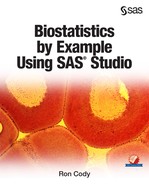Chapter 8: Comparing More Than Two Means (ANOVA)
Performing a One-Way Analysis of Variance
Performing a Nonparametric One-Way Tests
Introduction
When you want to compare means in a study where there are three or more groups, you cannot use multiple t tests. In the old days (even before my time!), if you had three groups (let's call them A, B, and C), you might perform t tests between each pair of means (A versus B, A versus C, and B versus C). With four groups, the situation gets more complicated; you would need six t tests (A versus B, A versus C, A versus D, B versus C, B versus D, and C versus D). Even though no one does multiple t tests anymore, it is important to understand the underlying reason why this is not statistically sound.
Suppose you are comparing four groups and performing six t tests. Also, suppose that the null hypothesis is true, and all the means come from populations with equal means. If you perform each t test with α set at .05, there is a probability of .95 that you will make the correct decision—that is, to fail to reject the null hypothesis in each of the six tests. However, what is the probability that you will reject at least one of the six null hypotheses? To spare you the math, the answer is about .26 (or 26% if that is easier to think about). This is called an "experiment-wise" type I error. Remember, a type I error is when you reject the null hypothesis (claim the samples come from populations with different means—“the drug works")—when you shouldn't. So, instead of your chance of reporting a false positive result being .05, it is really .26.
To prevent this problem, statisticians came up with a single test, called analysis of variance (abbreviated ANOVA). The null hypothesis is that all the means come from populations with the same mean; the alternative is that there is at least one pair of means that are different. You either reject or fail to reject the null hypothesis, and there is one p-value associated with the test. If you reject the null hypothesis, you can then investigate pairwise differences using methods that control the experiment-wise type I error.
Performing a One-Way Analysis of Variance
Once again, let's start by using data from the SASHELP data set called Heart. This time you want to see if there are differences in the weight for each of the three levels of cholesterol (High, Borderline, and Desirable).
You start by choosing the task One-Way ANOVA from the statistics task list. This brings up the following screen:
Figure 1: Data Tab for One-Way ANOVA

The data set SASHELP.Heart was selected by clicking the icon to the right of the Data rectangle. The dependent and categorical variables (Weight and Chol_Status, respectively) have also been selected. You may be more familiar with the term independent variable instead of categorical variable. In this context, they mean the same thing.
Once you have completed the Data screen, click the Options tab to see the following:
Figure 2: Options for One-Way ANOVA (top portion)

One of the assumptions for performing an analysis of variance is that the variances in each of the groups are equal. The Levene test is one test that is used to determine if this assumption is reasonable. If this test is significant, you may choose to ignore it if the differences are not too large. (ANOVA is said to be robust to the assumption of equal variance, especially if the sample sizes are similar.) If you want to account for unequal variances, click the box for Welch's variance-weighted ANOVA.
Multiple comparisons are methods that we use in order to determine which pairs of means differ. There are several choices for these tests. The default is Tukey, a popular choice. Later in this chapter, you will see another multiple comparison test called SNK (Student-Newman-Keuls). You probably want to leave the significance level at .05.
Further down on the Options tab are plot options (Figure 3): You can accept the default plots or request all the plots as shown here. You also have a choice to display the diagnostic plots as a panel (several smaller graphs displayed in a grid) or as individual plots (the selection here). Finally, because the SASHELP.Heart data set has over 5,000 rows, you need to remove the 5,000-point default limit on plots to have then display correctly.
Figure 3: Options for One-Way ANOVA (Bottom Portion)

It's time to run the procedure. Click the Run icon to produce the tables and graphs.
The first section of output displays class-level information. Don't ignore this! Make sure that the number of levels is what you expected (data errors can cause the program to believe there are more levels). Also, pay attention to the number of observations read and used. This is important because any missing values on either the dependent (Weight) or categorical (Chol_Status) variable will result in that observation being omitted from the analysis. A large proportion of missing values in the analysis may lead to bias—subjects with missing values may be different in some way from subjects without missing values (i.e., missing values may not be random).
Figure 4: Class-Level Information

You see three levels for Chol_Status (as expected) and a relatively small number of subjects with missing values.
It's time to look at your ANOVA table (Figure 5 below):
Figure 5: ANOVA Table

You can look at the F test and p-values in the ANOVA table, but you must remember that you also need to look at the several other parts of the output to determine if the assumptions for the test are satisfied. You will see in the diagnostic tests that follow that the ANOVA assumptions were satisfied, so let's go ahead and see what conclusions you can draw from the ANOVA table and the tables that follow.
Notice that the model has 2 degrees of freedom (because there were 3 levels of the independent variable). The mean squares for the model and error terms tell you the between-group variance and the within-group variance. The ratio of these two variances, the F value, is 25.90 with a corresponding p-value of less than .0001. A result such as this is often referred to as "highly significant." Remember, the term "significant" means that there is a low probability that one or more of the pairwise differences occurred by chance. It doesn't necessarily mean that the differences are significant in the common usage of the word, that is, important.
The next several plots are intended to help you decide if the ANOVA assumptions were satisfied and to graphically show you information about the 3 means and the distribution of scores in each of the 3 groups.
Note: The figures shown below were selected from a larger set of plots produced by the one-way ANOVA task.
The plot shown in Figure 6 shows the residuals (the differences between the mean of each group and each individual score) in that group. There are actually two residual plots produced by the one-way task. One (not shown) displays the residuals as actual scores (weights in this example). The one selected here displays the residuals as t scores (the number of standard deviations above or below the mean of the group). Both plots look very similar. You also see the predicted values (means of each group) shown on the x-axis.
Figure 6: Residual Plot

One of the assumptions for running a one-way ANOVA is that the errors (the residuals are estimates of these errors) are normally distributed. You have seen Q-Q plots earlier in this book, so you remember that data values that are normally distributed appear as a straight line on a Q-Q plot. The plot shown in Figure 7 shows small deviations from a straight line, but not enough to invalidate the analysis.
Figure 7: Q-Q Plot for Residuals

The residuals are also displayed as a histogram (see Figure 8):
Figure 8: Histogram for Residuals

To graphically display the distribution of weights in the 3 groups, the one-way ANOVA task produces a box plot (Figure 9). The line in the center of the box represents the median, and the small diamond represents the mean. Notice that the means, as well as the medians, of the three groups are not very different. Why then were the results so highly significant? The reason is the large (over 5,000) sample size. Large sample sizes give you high power to see even small differences.
Figure 9: Box Plot for Weight by Cholesterol Level

Figure 10 shows the results for Levin's test of homogeneity of variance. Here, the null hypothesis is that the variances are equal. Because the p-value is .2194, you do not reject the null hypothesis of equal variance.
Figure 10: Levin's Test for Homogeneity of Variance

Figure 11 show the means and standard deviations for the three groups.
Figure 11: Group Means and Standard Deviations

Because this is a one-way model, the least square means shown in Figure 12 are equal to the means in the previous figure. In unbalanced models with more than one factor, this may not be the case.
Below the table showing the three means, you see p-values for all of the pairwise differences. Each of the three cholesterol groups in the top table in the figure has what is labeled as the LSMEAN Number. In the table of p-values, the LSMEAN number is used to identify the groups. The intersection of any two groups displays the p-value for the difference. For example, group 1 (Borderline) and group 2 (Desirable) show a p-value of less than .0001. The p-value for the difference of Borderline (1) and High (3) is .4869 (not significant).
Figure 12: Least Square Means

Figure 13 shows a very clever way to display pairwise differences. At the intersection of any two groups, you see a diagonal line representing a 95% confidence interval for the difference between the two group means. If the interval crosses the main diagonal line (that represents no difference), the two group means are not significantly different at the .05 level. To make this clearer, significant differences are shown in blue and non-significant differences are shown in red.
Figure 13: Pairwise Comparison of Means

All of the previous figures were generated by the choices that you made in the Data and Options tabs. The last figure (below) shows an alternative method of determining pairwise differences, called the Student-Newman-Keuls test (also referred to in some texts as just Newman-Keuls). The SNK (the abbreviation for this test) test is similar to the Tukey test in that it shows group means and which pairs of means are different at the .05 level. The Tukey test has the advantage of computing p-values for each pair of means as well as a confidence interval for the differences. The SNK test can do neither of these two things but has a slightly higher power to detect differences. The SNK display shows the three means in order from highest to lowest. To the left of the means is a column labeled SNK Grouping. Any two means that have the same grouping letter are not significantly different. You can see here that the mean weights for the cholesterol groups High and Borderline are not significantly different (they both have As in the grouping column). The mean weight for the Desirable group is significantly different from the other two groups (it has a B in the grouping column).
Figure 14: Student-Newman-Keuls Pairwise Comparisons

Performing a Nonparametric One-Way Tests
If you feel that the distribution assumptions are not satisfied by your data, another statistical task, Nonparametric One-Way analysis, provides a host of alternate tests. To demonstrate this, let's go back to the SASHELP data set called Fish and compare the weights of three species of fish.
This exercise also provides you with a demonstration of an alternate way of filtering data. Rather than creating the filter directly in the statistics task as you did in Chapter 7, you can use a Filter Data task under the list of Data tasks. To this end, let's add Bream to the weight comparison of Pike and Roach. You may find this method easier than having to write your own filter expression—you create a filter by choosing items in menus.
In the navigation pane, from the Task list, select Data ▶ Filter Data. This brings up the following:
Figure 15: Creating a Filter with a Data Task

You selected Species as the first variable, Equal as the comparison, and Select a distinct value as the Value type. This brings up a list of all the species in the Fish data set. It looks like this:
Figure 16: Selecting a Distinct Value for Species

Because you want to add Roach and Pike to this list, select OR as your logical operator. This enables you to repeat the filtering process adding the other two species to the data set. Finally, on the tab labeled Output, select a name for your output data set (Three_Fish was used in this example), and select which variables you want in the output data set (Species and Weight were selected here). Now, run the task.
This is certainly more tedious than simply writing a WHERE clause as you did in Chapter 7, but, by presenting you with lists of species, it helps avoid spelling or syntax errors.
It's time to run the Nonparametric One-Way Statistic task. The opening screen looks like this:
Figure 17: Opening Screen of the Nonparametric One-Way Task

The data set Three_Fish is selected, along with Weight as the Dependent variable and Species as the Classification variable. For this example, you are using all the default values except for a request for multiple comparisons that you decided to check (see Figure 18 below):
Figure 18: Requesting a Multiple Comparison Test

You are ready to run the analysis. Below are selected portions of the output:
Figure 19: Wilcoxon Rank Sums and Kruskal-Wallis ANOVA Table

Looking at the results of the Kruskal-Wallis test, you decide that the fish weights are not all equal (p <.0001). Box plots are shown next:
Figure 20: Box Plots for Fish Weights

It looks like Roach are much lighter than either Bream or Pike. However, to determine which pairs of fish are unequal, look at the final piece of output (Figure 21) to see the p-values for each of the pairs. You see that the comparisons Bream versus Roach and Roach versus Pike are significantly different while the comparison of Bream versus Pike is not. Exactly what you would have guessed from the box plot.
Figure 21: Pairwise Comparisons

Conclusions
You have seen how to conduct a one-way analysis of variance as well as a Kruskal-Wallis nonparametric test. You have also seen ways to determine if the two assumptions for a one-way ANOVA (normally distributed data and homogeneity of variance) are met. Finally, you saw an alternative way to filter data using the Filter Data task.
Problems
8-1: Starting with the workbook Blood_Pressure.xls, create a temporary SAS data set called BP. Use this data set to perform a one-way ANOVA, testing the three drugs’ effects on SBP (systolic blood pressure). What is the overall p-value for the test? Using the Tukey (default) method of multiple comparisons, what do you conclude about the three drug levels (Placebo, Drug A, and Drug B)?
8-2: Repeat problem 8-1, except start with the SAS data set Blood_Pressure.sas7bdat, which is located in the folder c:SASUniversityEditionmyfoldersProblems. You may need to review the instructions describing the problem sets to see how to create a library.
8-3: Starting with the Diabetes.xls workbook, create a SAS data set called Diabetes. Test if there is a relationship between how often a person drinks diet drinks (variable Diet_Drinks) and the glucose level. What is the overall p-value for the ANOVA; test if there are any pairwise differences. If so, what are they, and what are the p-values?
8-4: Repeat problem 8-3, except request the SNK (Student-Newman-Keuls) multiple comparison test. Because this test has a slightly high power to detect group differences, is the difference between the levels Rarely and Sometimes significant (at the .05 level)?
8-5: Using the SASHELP data set BMT, test if the T values are different for each of the three groups. What is the overall p-value, and which groups, if any, are significantly different at the .05 level?
8-6: You have measured the left ventricular ejection fraction (LVEF) on three groups of subjects with congestive heart failure (CHF). LVEF is the percentage of blood volume that is pumped from the left ventricle with each contraction. The three groups represent 1) Placebo, 2) Calcium channel blocker, and 3) Lasix. The experiment resulted in the following:
Placebo: 55 58 62 48 57 57 80 40 55 52
Calcium: 57 65 55 78 57 84 72 80 78 81
Lasix: 60 60 65 67 48 62 64 70 57 40
Run the program below to create the CHF data set. The variables in this data set are Subj, Group (Placebo, Calcium, or Lasix), and LVEF. There will be a short explanation following the program:
1. data CHF;
2. do Group = 'Placebo','Calcium','Lasix';
3. do Subj = 1 to 10;
4. input LVEF @@;
5. output;
6. end;
7. end;
8. datalines;
55 58 62 48 57 57 80 40 55 52
57 65 55 78 57 84 72 80 78 81
60 60 65 67 48 62 64 70 57 40
;
The program starts with a DATA statement (1). Line 2 demonstrates a DO loop with character values. Group is first set to 'Placebo'. Then another DO loop creates a Subj variable with values from 1 to 10 (line 3). For each combination of Group and Subj, you read in a value for LVEF. The @@ on line 4 enables you to place several observations on a single line of data. Without the @@ on the INPUT statement, the program would go to a new line of data for each input. You finish each DO loop with an END statement. Finally, in line 8, you see a DATALINES statement. This enables you to enter the data value directly in the SAS program, avoiding the effort of first creating a text file and then using an INFILE statement to tell the program where to read the data values.
Run a one-way ANOVA comparing LVEF for each of the three groups. Include a test for Tukey multiple comparisons.